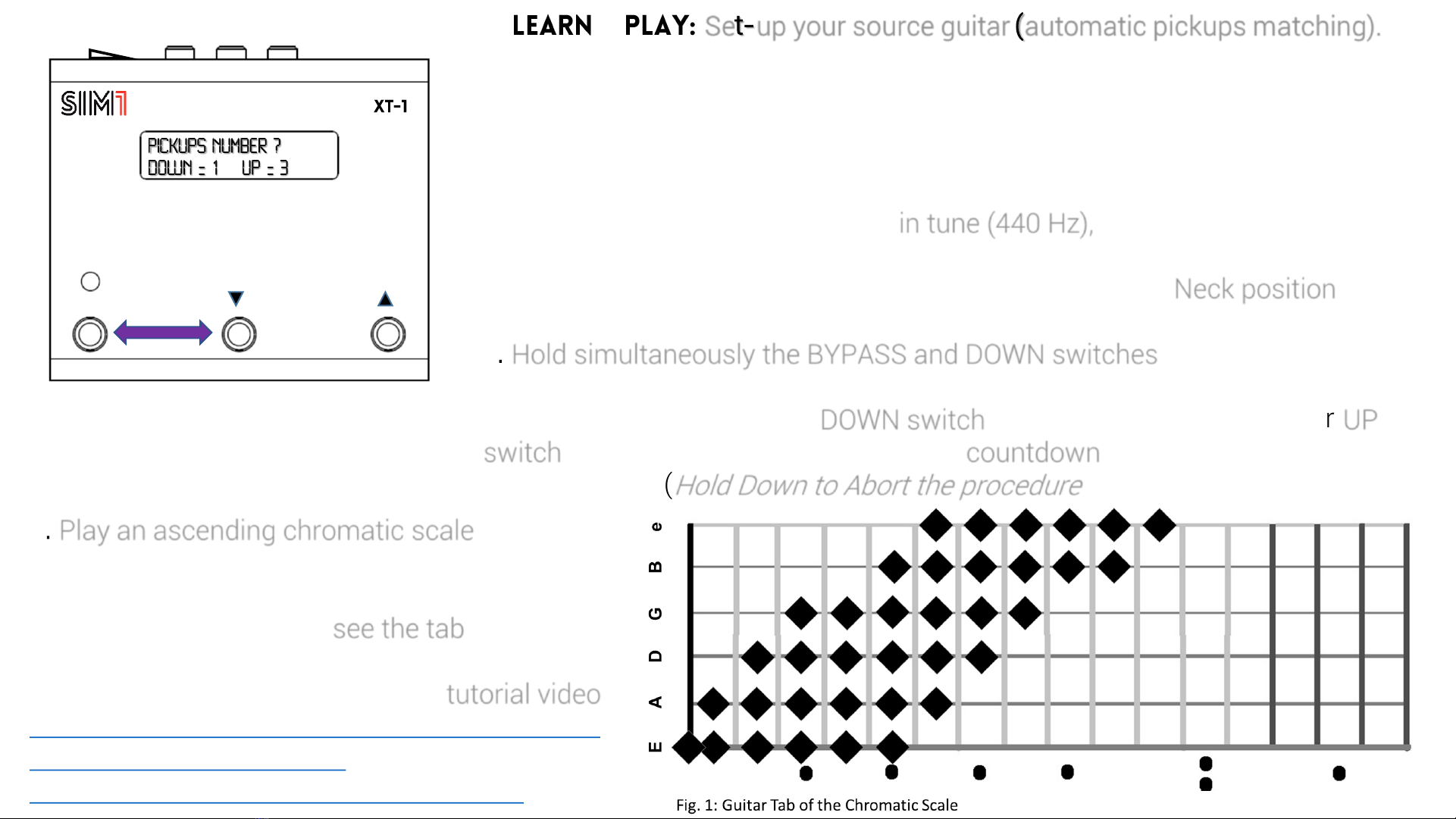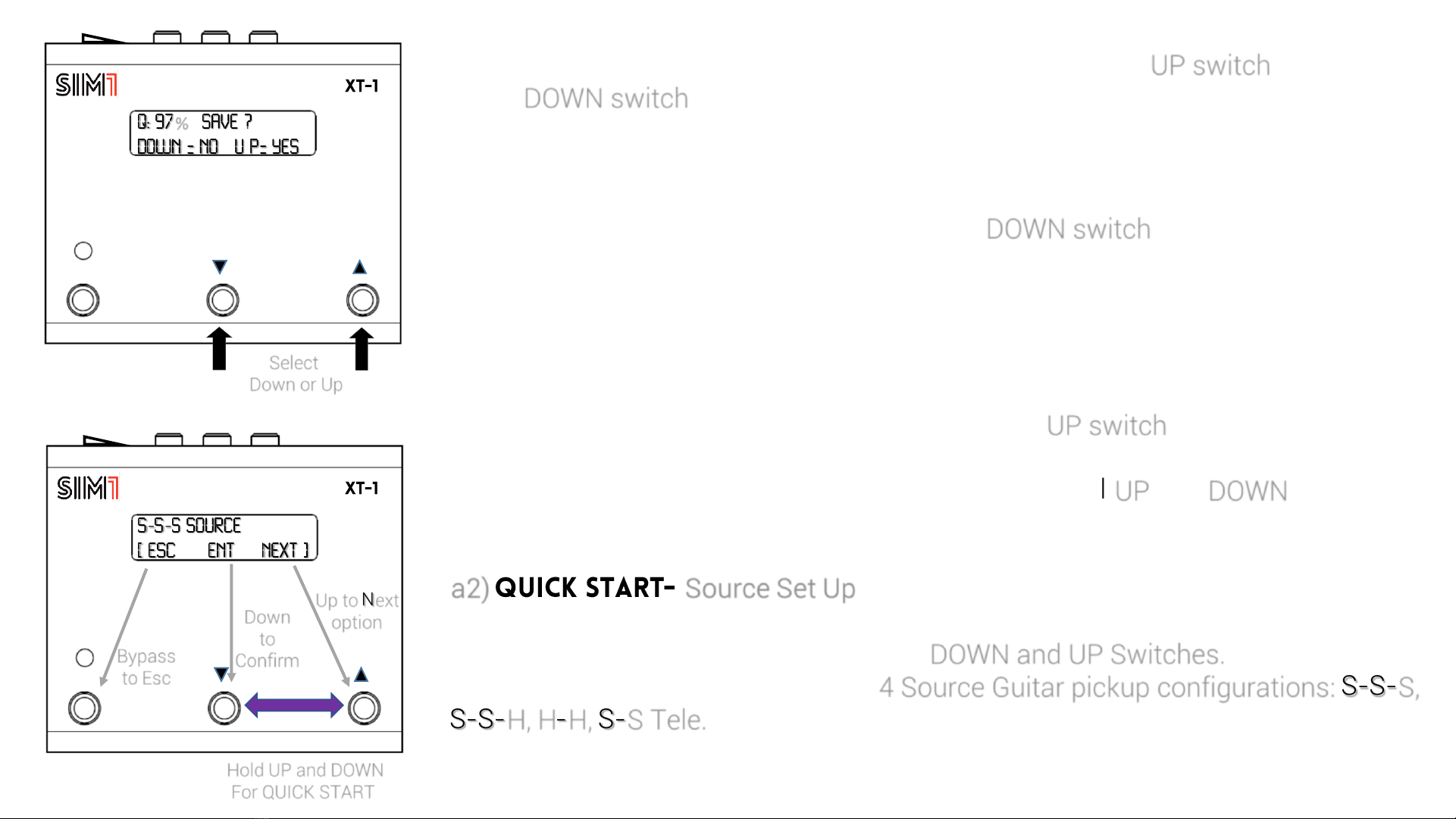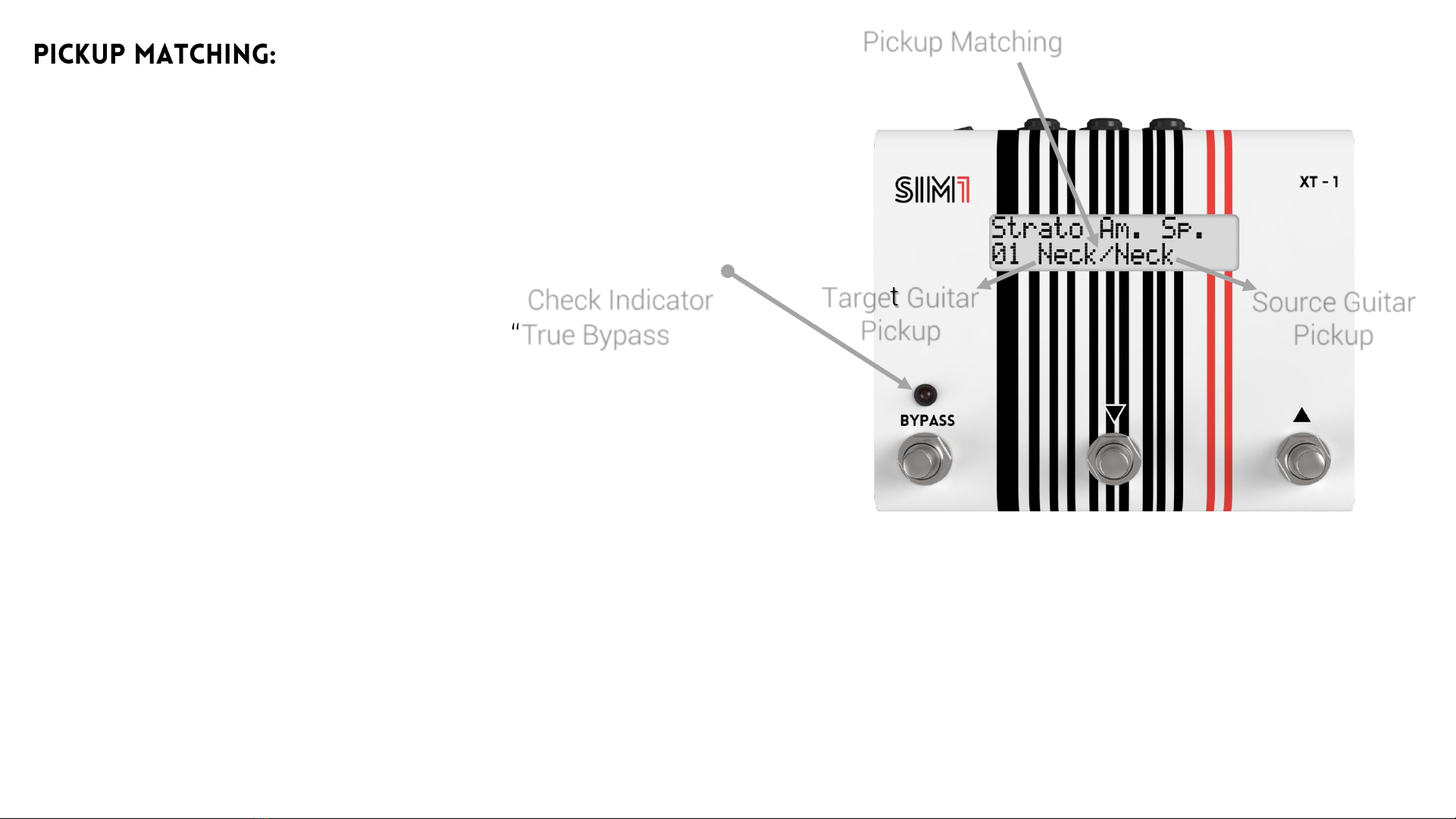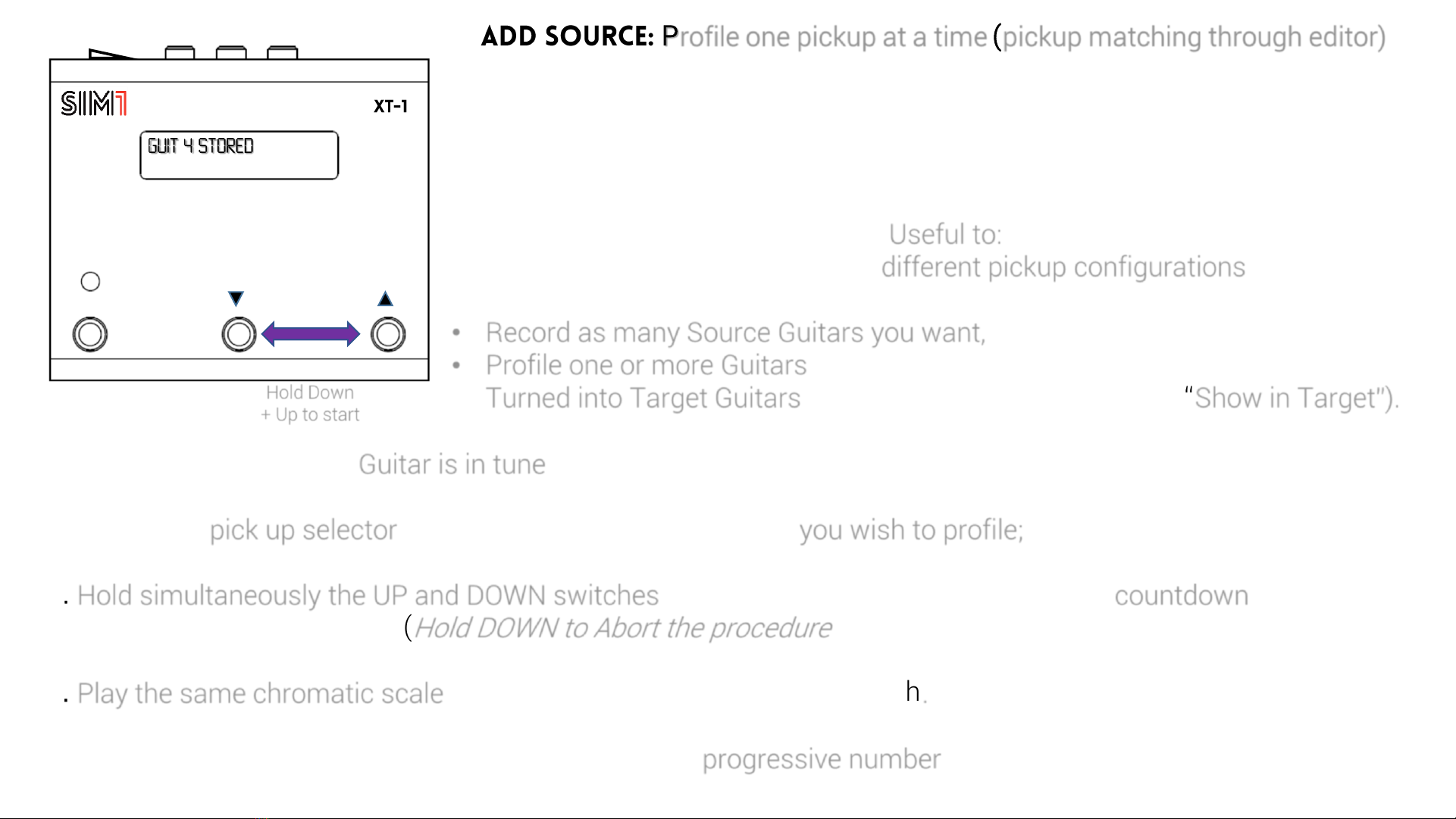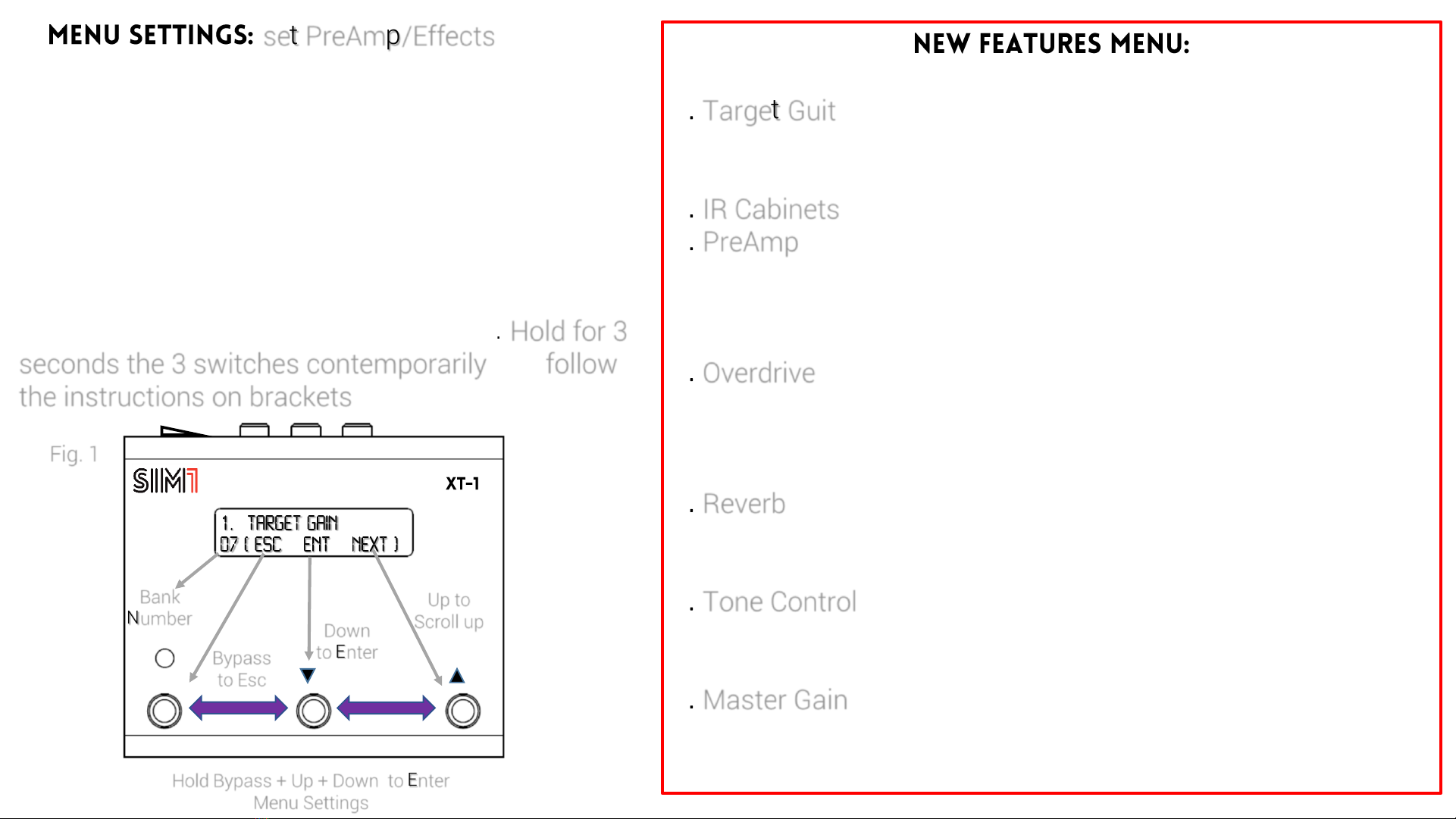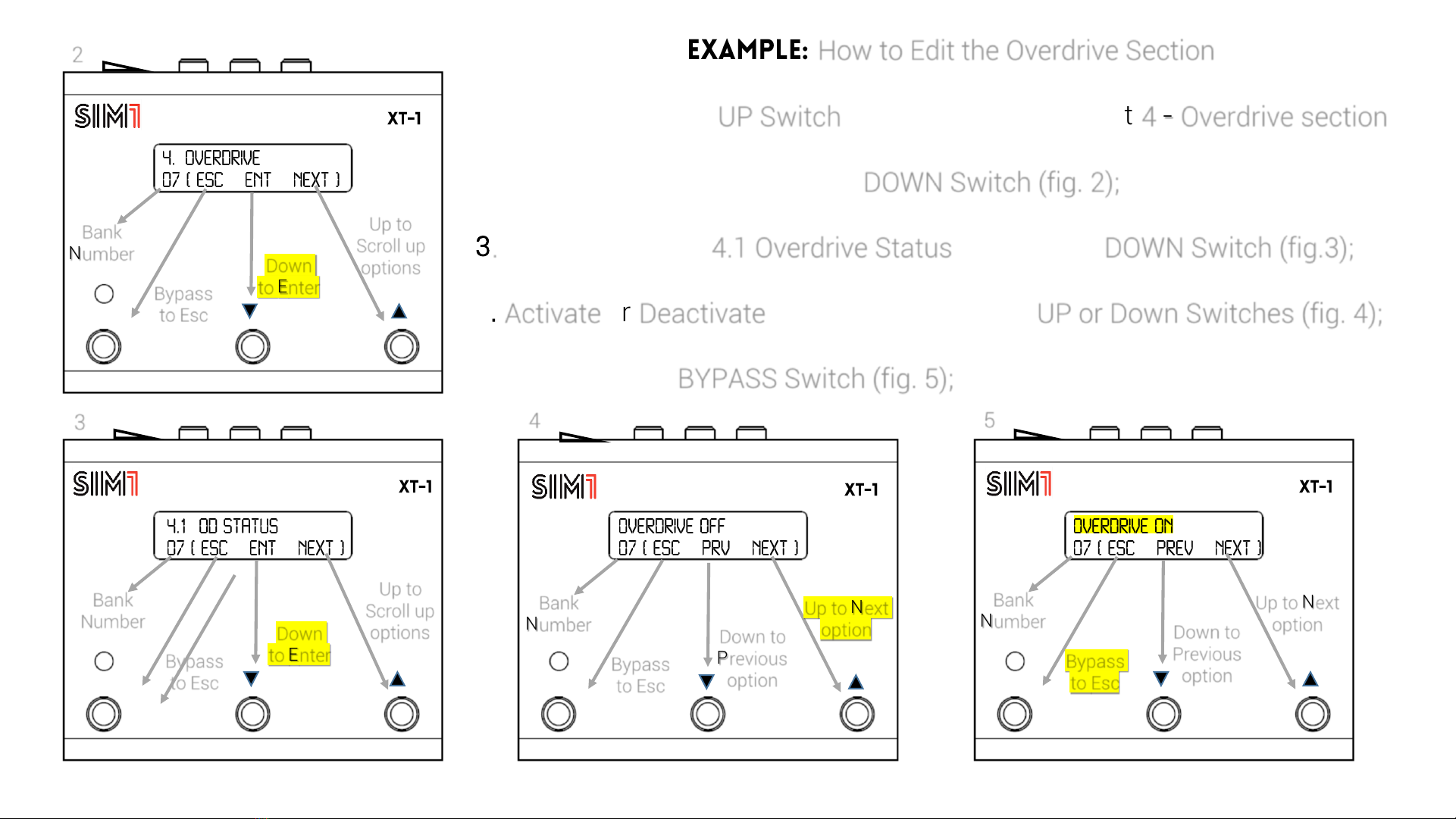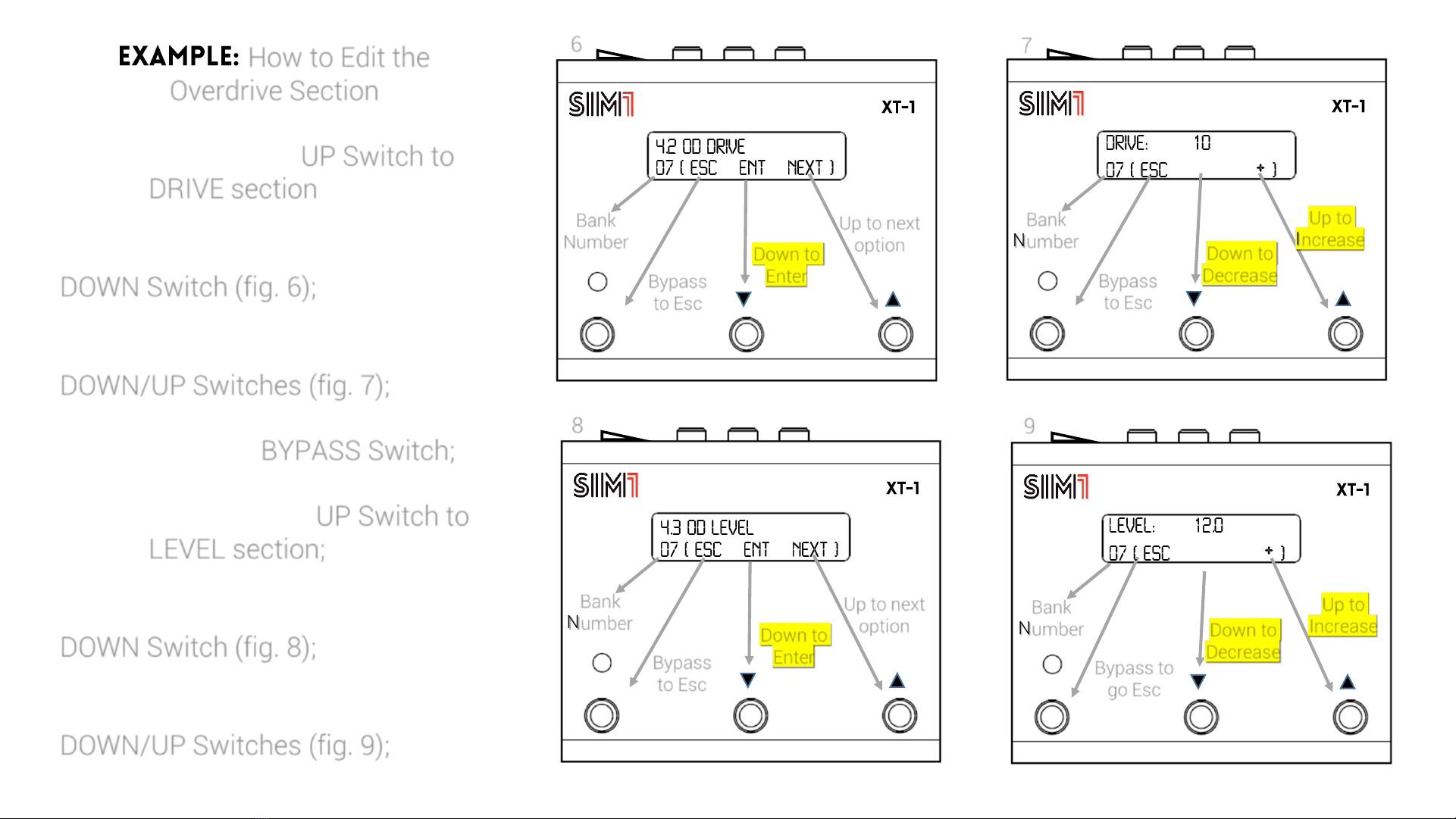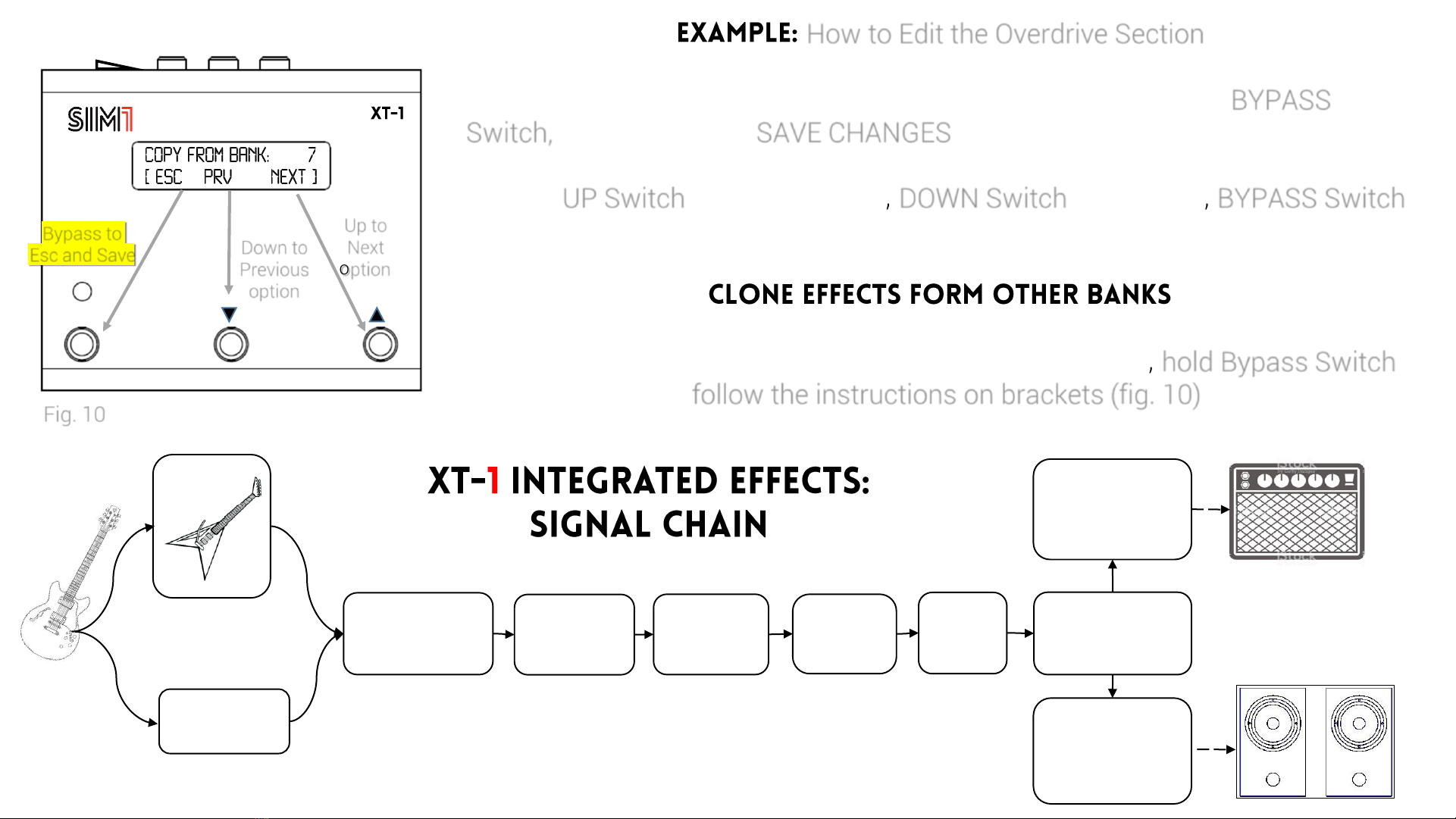bypass
- -
Hold UP and DOWN
For QUICK START
bypass
%
Select
Down or Up
5. If you are satisfied with the quality rating, then press the UP switch, otherwise
press DOWN switch and repeat the last pickup configuration.
6. If you selected the 3-pickup option, repeat steps 4-5 for mid and bridge pickup
as well. (For any reason, during individual Pickup configuration, it is possible to
stop the Learning Procedure just holding the DOWN switch for 2 seconds).
7. After you have configured the last pickup (Bridge PU), the system will make a
computing process of the sounds loaded in the XT-1 (Display: Computing
Progress 00%...100%).
8. At the end of the Computing Process, press the UP switch again to end the
Learning procedure. At this point the Target Guitar profiles included in XT-1 will
be associated to the pickups you just configured. Scroll UP and DOWN the Switch
selectors to test the variety of sounds.
a2) Source Set Up
During the very first use, when XT-1 is reset, it’s possible to skip the Learning
Procedure, by holding for 3 seconds the DOWN and UP Switches.
You will be asked to choose among 4 Source Guitar pickup configurations: S-S-S,
S-S-H, H-H, S-S Tele. Follow the instructions on brackets to set the Source guitar
closer to the one you have. NB: the Quick Start Source Guitar Set Up is an
approximation. To get best results, the standard procedure is always preferable.
Bypass
to Esc
Down
to
Confirm
Up to Next
option