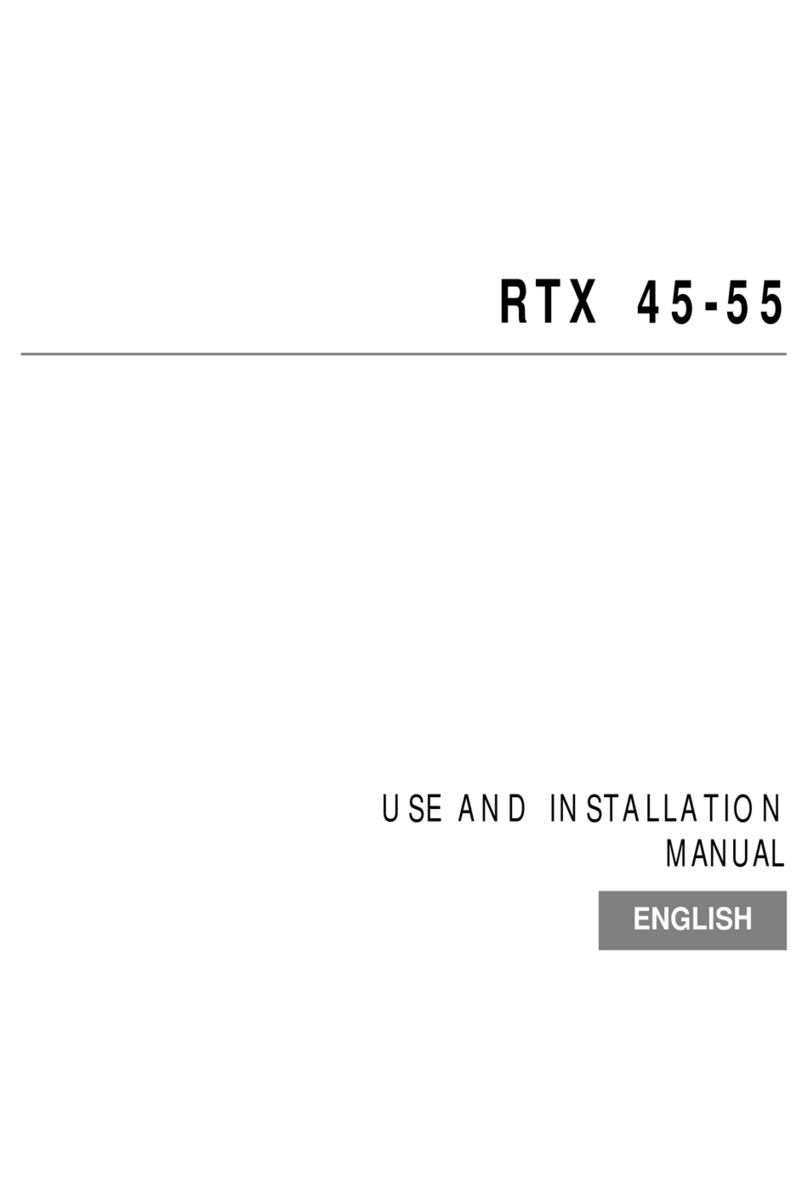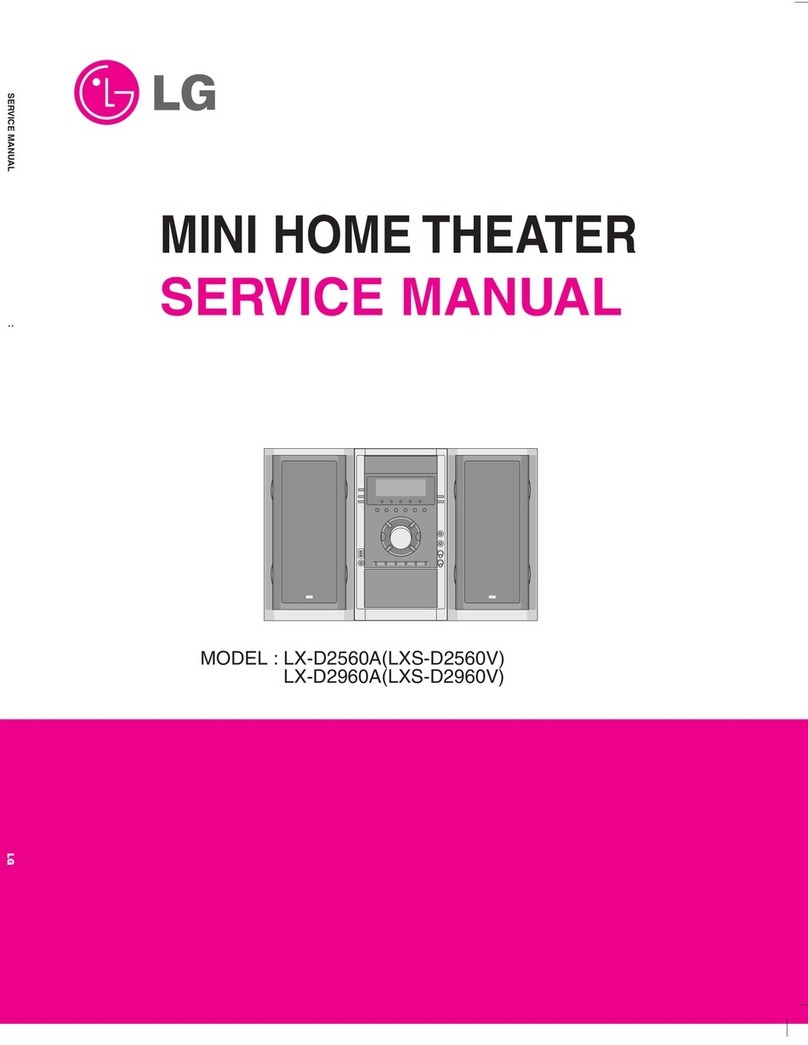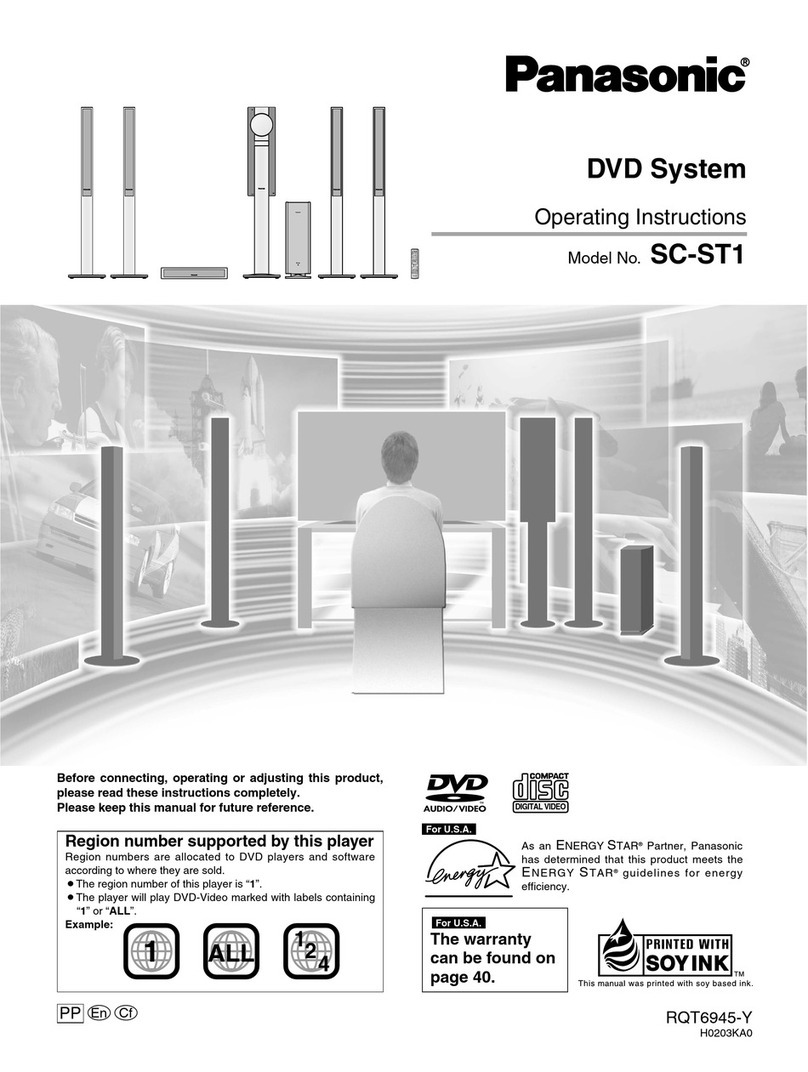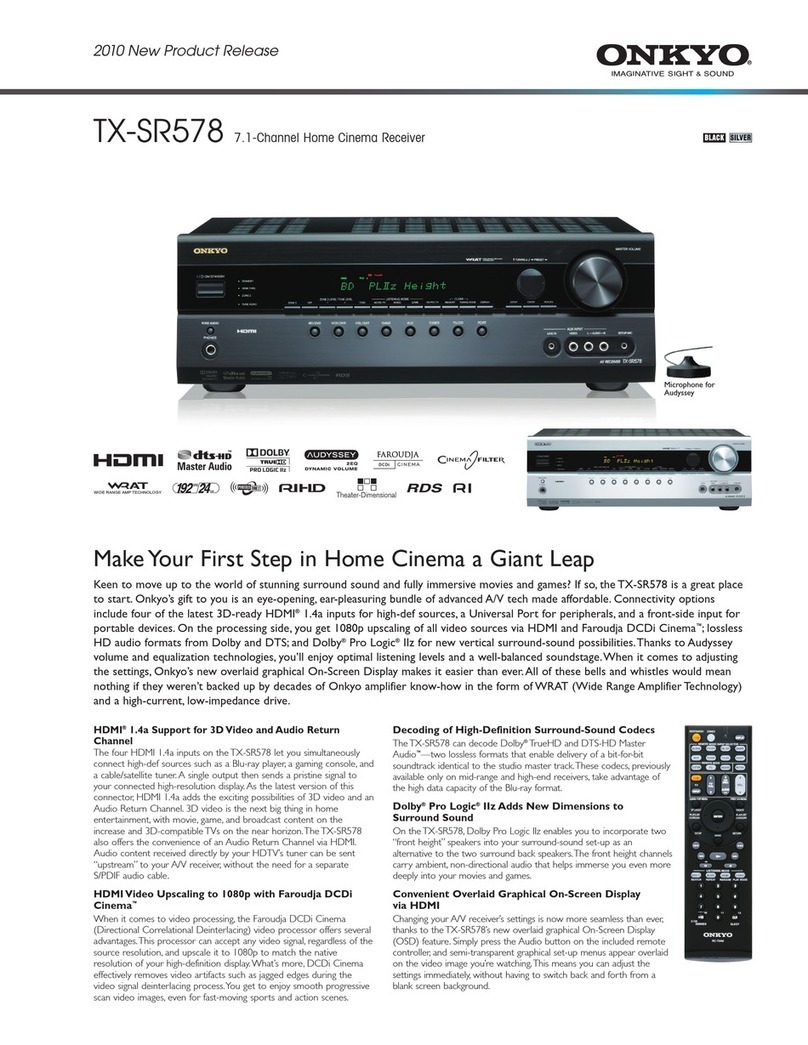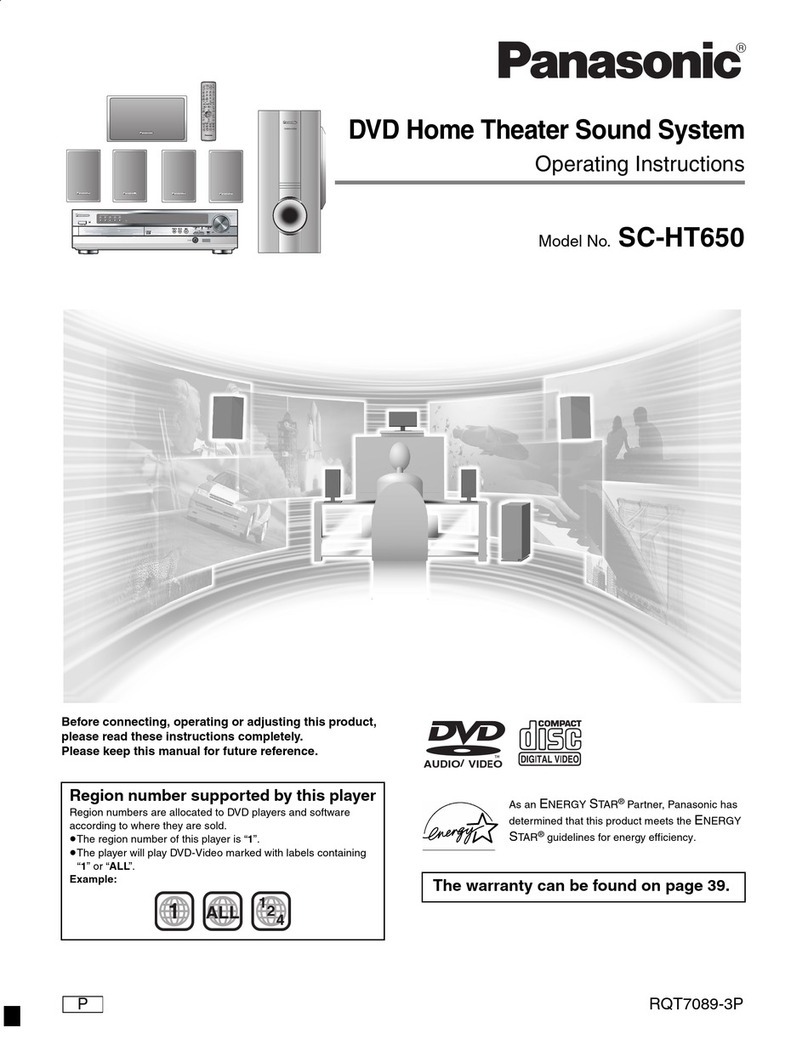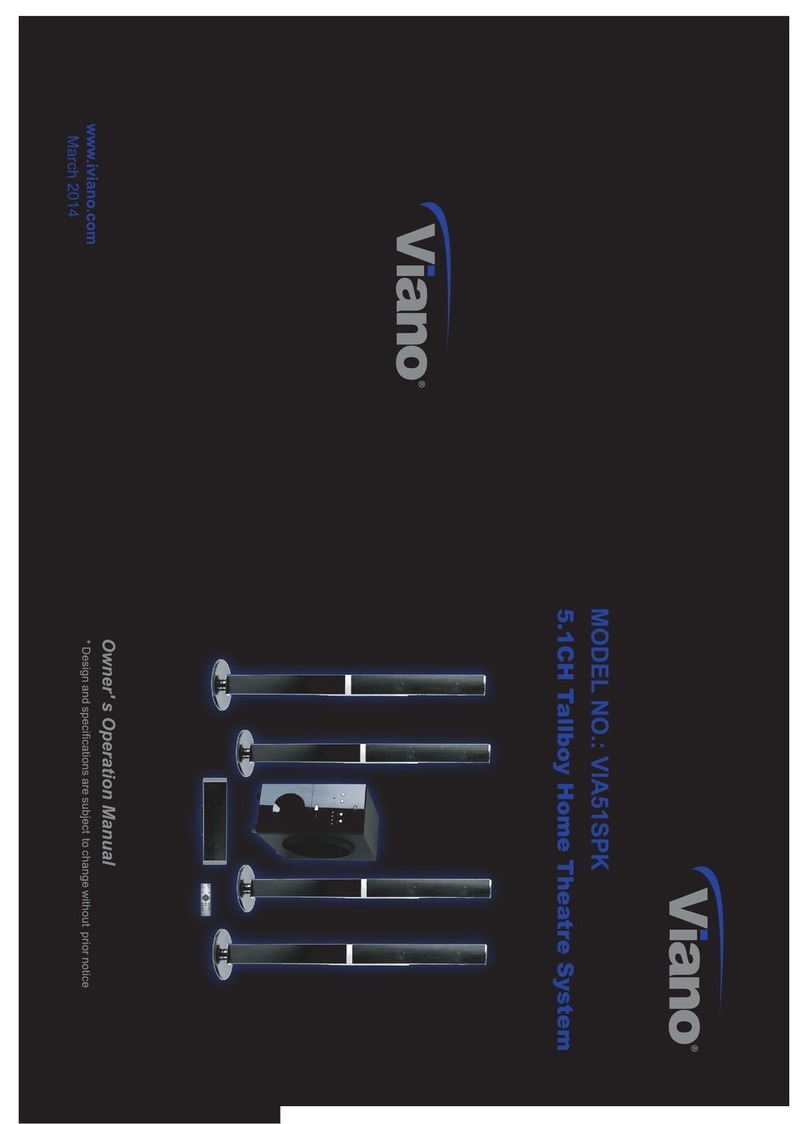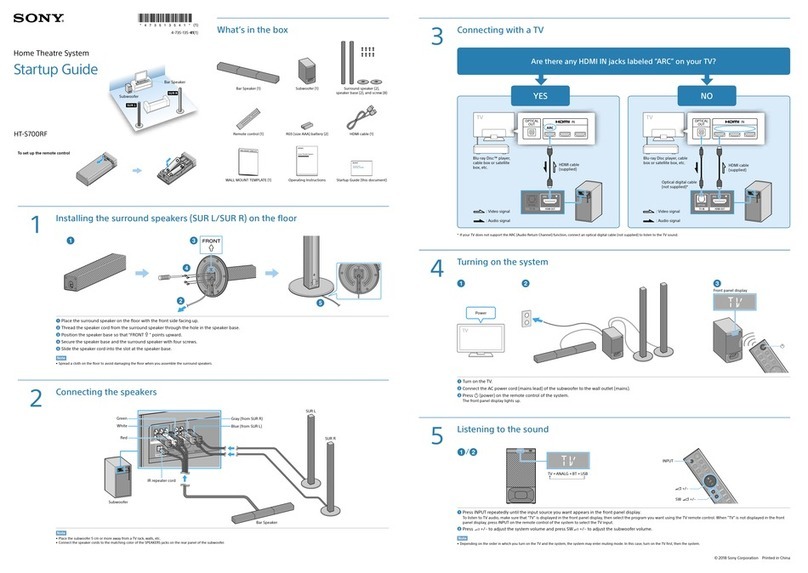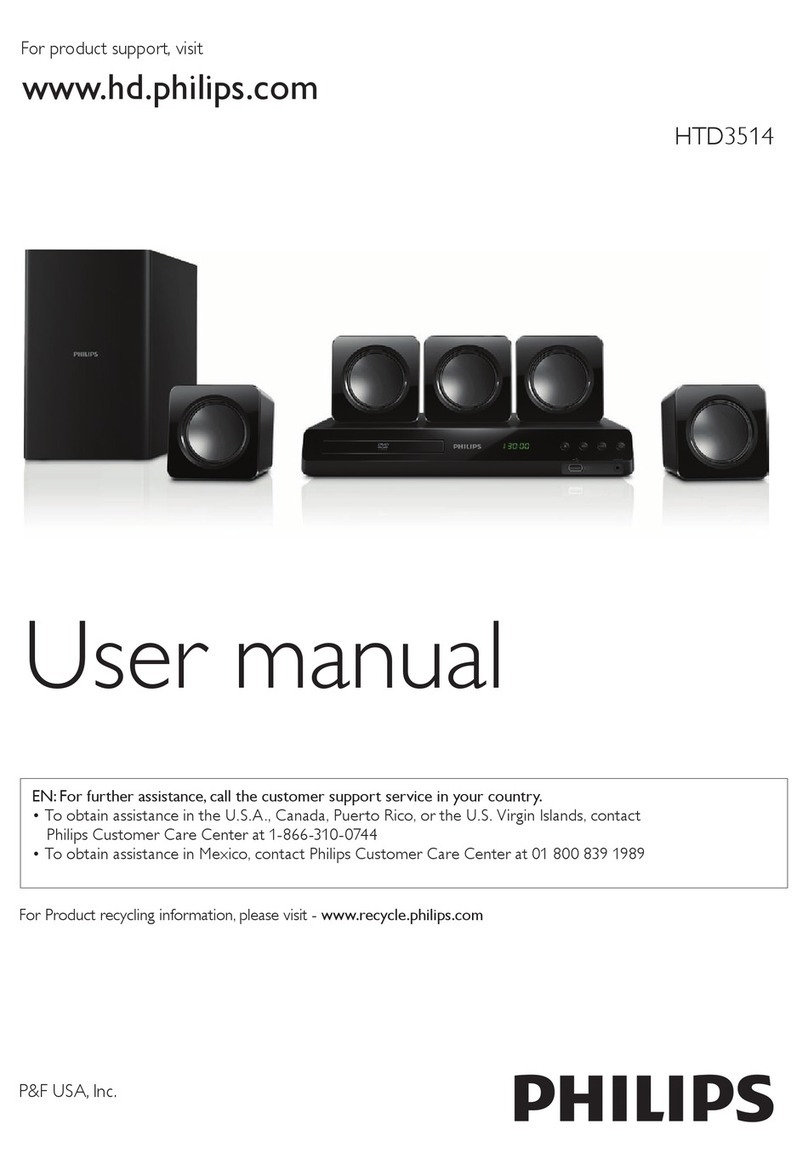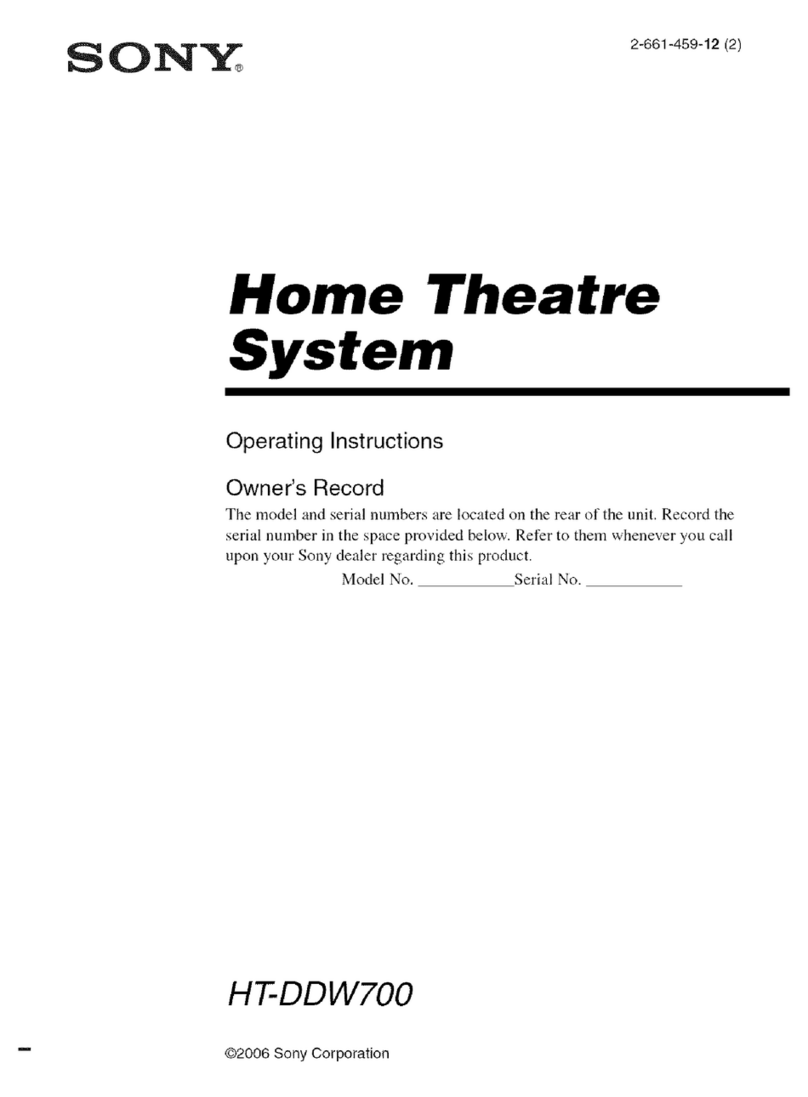Sim2 Grand Cinema RTX 55H Operating manual

cod.46.0360.200
RTX 55H
User and Installation Manual
Look Forward
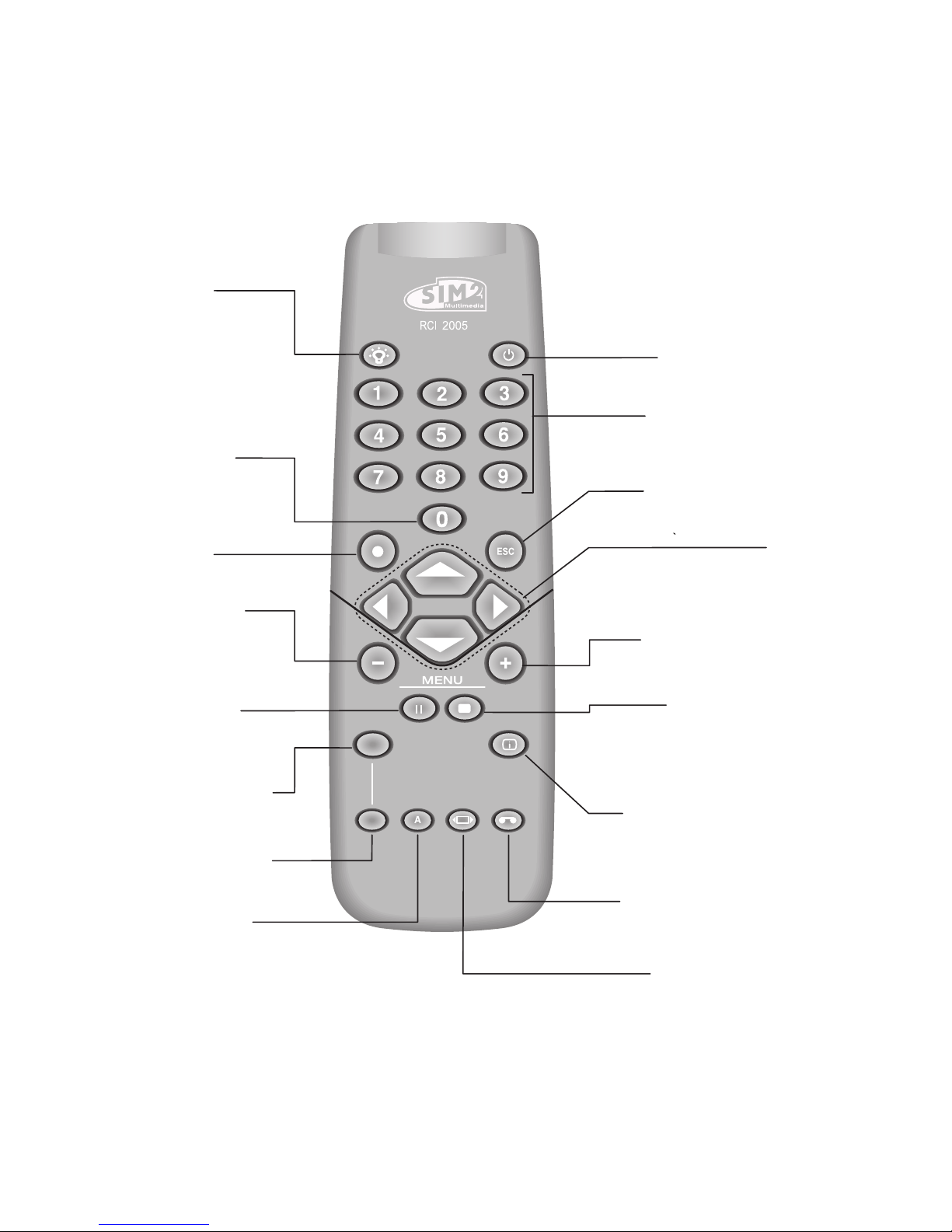
LIGHT
F1
ZOOM
FOCUS
F2
Not active
in this model.
MENU -
Activates the On Screen
Display menus.
Navigates menu pages.
FREEZE
Freezes a moving
picture.
STAND-BY
Switches off to stand-by.
0-9 Keys
Switch on from stand-by
and allow direct source
selection.
ESCAPE
Deactivates the On Screen Display.
MENU +
Activates the On Screen Display menus.
Navigates menu pages.
MEMORIES
Activates Memories menu
INFO
Displays the selected source information
and the projector status.
VCR
Improves the video recorder
signals quality.
ASPECT
Selects image Aspect ratio.
SOURCE
Displays the Source
Selection menu.
BACK LIGHT
Turns on the back light
Up/Down/Left/Right Arrow keys
Navigate through and make adjustments
to the On Screen menus.
Arrow Up/Down activate Quick
menus.
AUTO
Selects Auto Adjust
(automatic optimisation
of the displayed image).
F1
Multifunction key
F2
Multifunction key
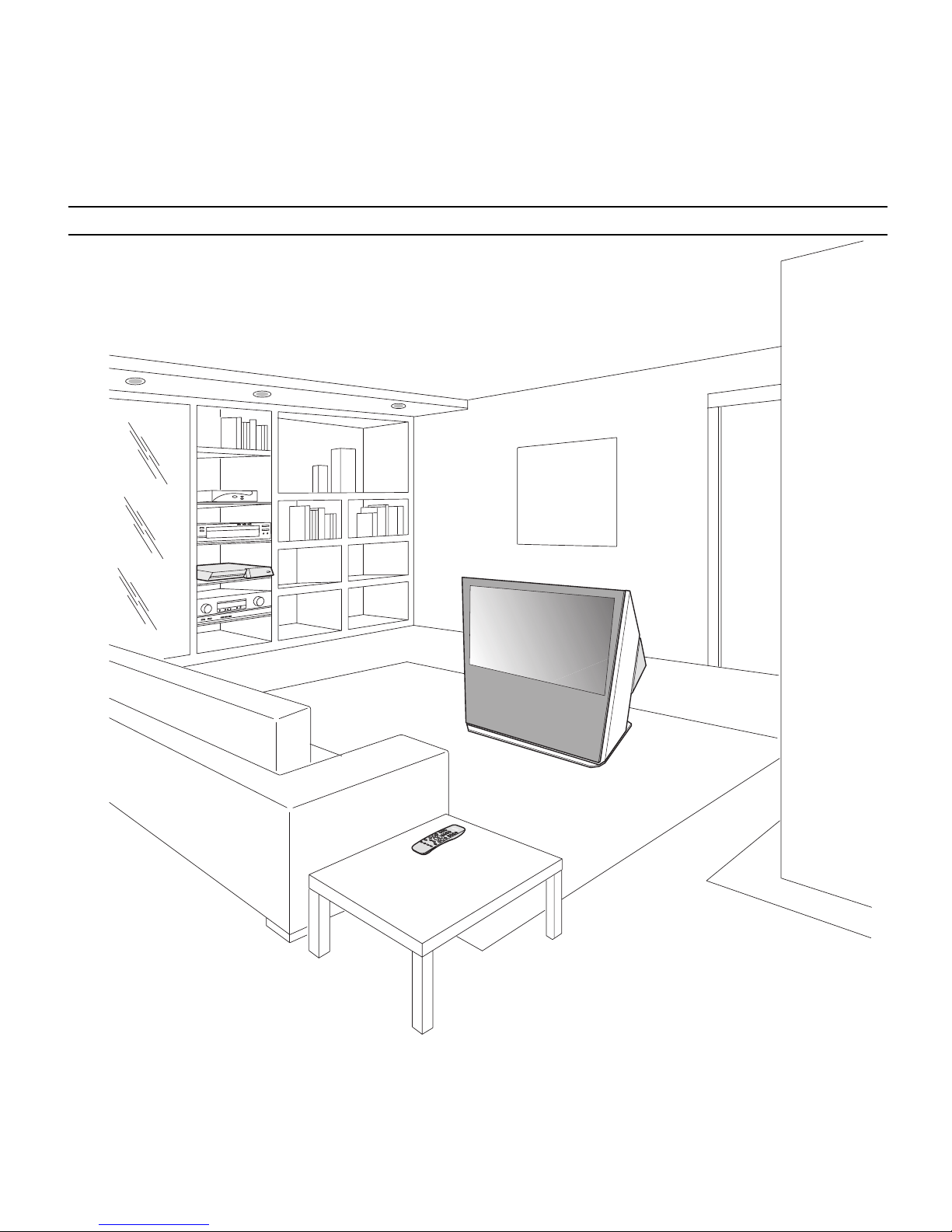
1
1 INTRODUCTION
Congratulations on your choice of the SIM2 Grand Cinema
RTX 55H system!
ON
DIGIOPTIC™ IMAGEPROCESSOR
OFF

2
All image adjustments can be performed with the remote control
with the aid Ôf the On Screen Display; alternatively, the unit
can be controlled by from a home automation system through
the serial port.
The Display, with its elegant and original design, produces an
image using the very latest Texas Instruments DLP™ technology
(1280x720 pixel DMD™ panel with 12° technology), a
proprietary dust-sealed optical system, a new six-segment
colour wheel and a new type of Fresnel lens. All these features
combine to provide a top quality image, with definition,
sharpness, colorimetry and contrast on a par with the famous
frontal Displays in SIM2’s Grand Cinema line.
The two units are connected via a three-core fibre optic cable
for transmission of the digital signal from the DigiOptic™ Image
Processor to the Display and control signals in both directions.
Transmission occurs without interference or attenuation over
distances of up to 500 m.
Moreover, the flexibility and small size of the cable allow the
maximum freedom when installing the system in your home.
SIM2 carries out comprehensive functional testing
in order to guarantee the maximum product quality.
For this reason, when you start using the product
lamp operating hours may already be at between
30 and 60.
In addition to the regular tests, the Quality Control
department performs additional statistical tests at
the time of shipment.
In this case the packing may show signs of having
been opened, and the accumulated lamp operating
hours may be slightly higher than the hours associ-
ated with the standard tests.
The RTX system combines the signal processing capabilities
of the DigiOptic™ Image Processor with the high fidelity
reproduction of the DLP™ technology Display by linking the
two units via a fibre optic cable.
The DigiOptic™ Image Processor, which should be ideally
located close to the signal sources, supports and processes a
wide range of video signals, transmitting them to the display by
means of a fibre optic link cable.
The large number of inputs available (2 Composite Video inputs,
2 S-Video inputs, up to 4 Component or RGB inputs, 2 graphic
RGB inputs and 1 DVI-D input,1HDMI™) ensures the system
supports a wide variety of analogue and digital sources: DVD
players, VCRs, satellite and terrestrial receivers, computers,
game consoles, video cameras, etc.
The signal processing capabilities of the Image Processor
ensure optimum reproduction of a broad range of input signals,
from interlaced video to high definition and graphics.
Conversion of interlaced video signals to progressive signals
by means of prestigious DCDi™ technology produces fluid,
natural, images free of flicker and stairstepping artefacts.
Faithful reproduction of signals at higher resolutions (such as
high definition video and graphics) occurs without loss of
information or reduction of image sharpness thanks to the
processor’s high pixel rate signal acquisition capabilities.
Adaptation of the input signal resolution to the Display resolution
occurs without alterations of image quality, in accordance with
an ample choice of aspect ratios, including several definable
by the user.
DLP and DMD are registered trademarks of Texas Instruments.
DCDi is a registered trademark of Faroudja, a division of Genesis Microchip, Inc.
DigiOptic is a registered trademark of SIM 2
HDMI, the HDMI logo and High-Definition Multimedia Interface are trademarks or registered trademarks of HDMI Licensing LLC
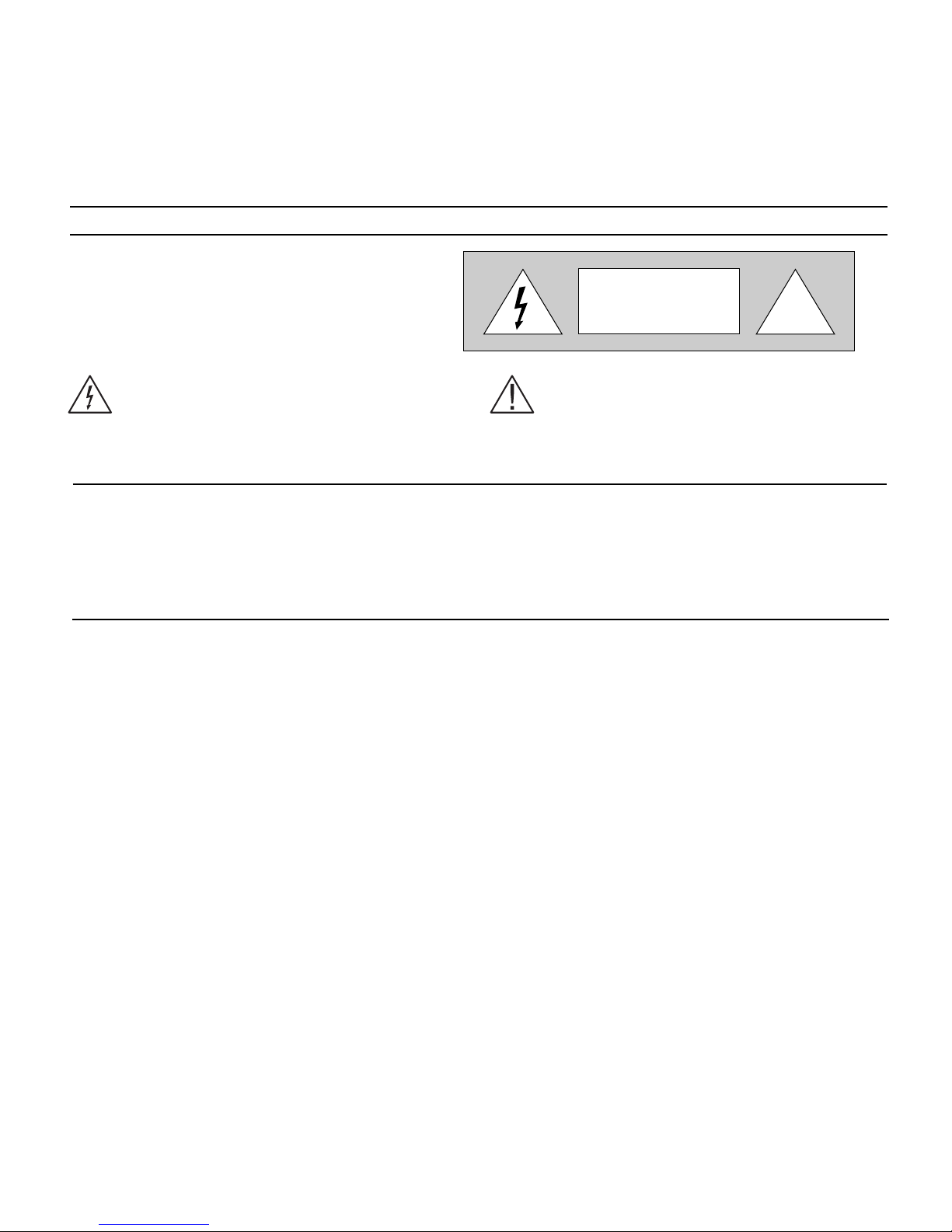
3
!
CAUTION
RISK OF ELECTRIC SHOCK!
DO NOT REMOVE THE TOP COVER
Prior to switching on the Display please read each chapter of
this manual carefully as this manual provides basic instructions
for using the Display.
The installation of the lamp assembly, preliminary adjustments
and procedures that necessitate the removal of the top cover,
must be carried out by authorised, trained technicians. There
are no user serviceable parts inside. To ensure safe and long
term reliability please use power cables supplied with the Display.
Observe all warnings and cautions.
ATTENTION:
To reduce the risk of electric shock, disconnect the
power supply cable on the rear panel before removing
the top cover of the Display.
Refer to trained, authorised personnel for technical
assistance.
• Federal Communication Commission (FCC Statement)
This equipment has been tested and found to comply with the limits for a Class B digital device, pursuant to Part 15 of the FCC rules. These limits
are designed to provide reasonable protection against harmful interference when the equipment is used in a commercial environment. This
equipment generates, uses and can radiate radio frequency energy and, if not installed and used in accordance with the instruction manual, may
cause harmful interference to radio communications. However, there is no guarantee that interference will not occur in a particular installation. If
this equipment does cause harmful interference to radio or television reception, which can be determinated by turning the equipment off and on,
the user is encuraged to try to correct the interference by one or more of the following measures:
- Reorient or relocate the receiving antenna
- Increase the separation between the equipment and receiver.
- Connect the equipment into an outlet on a circuit different from that to which the receiver is connected.
- Consult the dealer or an experienced radio/Tv technician for help.
• For customers in Canada
This Class B digital apparatus complies with Canadian ICES-003.
• For customers in the United Kingdom
ATTENTION: This apparatus must be earthed
The wires in this mains lead are coloured in accordance with the following code:
Green-and-Yellow: Earth
Blue: Neutral
Brown: Live
As the colours of the wires in the mains lead of this apparatus may not correspond with the coloured markings identifying the terminals in your plug
proceed as follows:
The wire which is coloured green-and-yellow must be connected to the terminal in the plug which is marked by the letter E or by the safety earth
symbol or coloured green or green-and-yellow.
The wire which is coloured blue must be connected to the terminal which is marked with the letter N or coloured black.
The wire which is coloured brown must be connected to the terminal which is marked with the letter L or coloured red.
This symbol indicates the possible electric shock
hazard associated with uninsulated live components
in the interior of the unit.
2 IMPORTANT SAFETY INSTRUCTIONS
The RTX system consists of two parts connected by a fibre optic cable: the DigiOptic™ Image Processor and the Display. In this
manual references to the “unit” refer to one of the two units that make up the system.
CLASS 1 LASER PRODUCT
This product complies with fda radiation performance standards, 21 cfr chapter
1 subchapter j.
This product complies with european standard en 60825.
This product is classified as a class 1 laser product and there is no hazardous
radiation with the safety protection.
Danger! Invisible laser radiation when open. avoid direct exposure to beam.
Do not open the covers of the product and never touch the internal parts in order
to avoid exposure to visible or invisible laser radiation.
This symbol indicates the presence of important
instructions regarding use and maintenance of the
product.
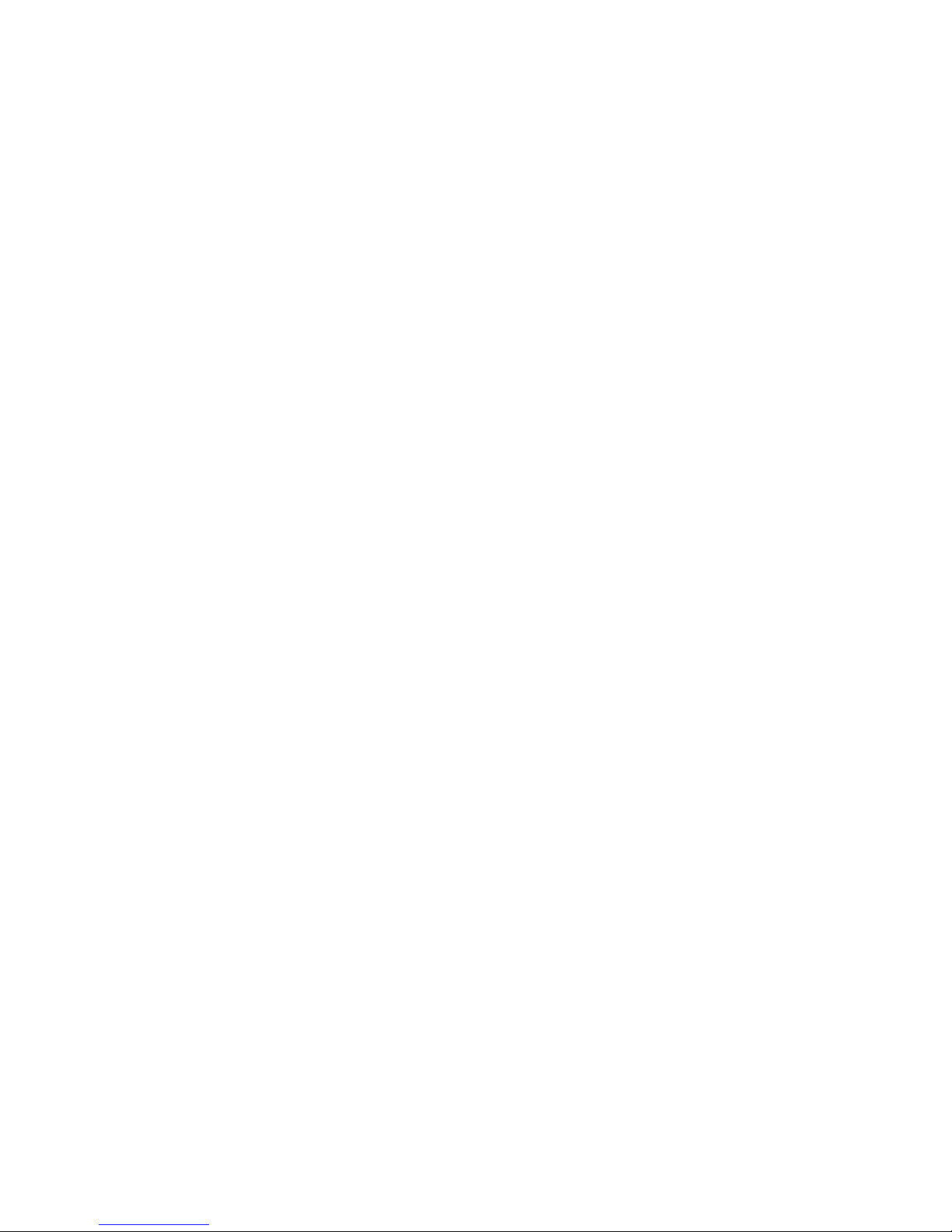
4
• Read this manual carefully and keep it in a safe
place for future consultation.
This manual contains important information on how to install
and use this equipment correctly. Before using the
equipment, read the safety prescriptions and instructions
carefully. Keep the manual for future consultation.
• Do not touch internal parts of the units.
The units contain electrical parts carrying high voltages and
operating at high temperatures. Do not remove the cover
from the units, refer to qualified service personnel for all repair
and maintenance requirements.
The warranty will be automatically invalidated if the cover is
removed from the units.
• Power supply disconnect device.
The device for disconnecting the units from the mains power
supply is constituted by the power cable plug. Ensure that
the power cable plugs and the electrical mains socket outlets
are easily accessible during installation operations. To
disconnect the units from the electric power supply, pull the
plug to remove it from the socket outlet. Do not pull the power
cable.
• Use only the specified type of mains power
supply.
Connect the units to a mains electrical supply with rated
voltage of between 100-240 VAC, 50/60 Hz and equipped
with a protective earth connection. If you are unsure of the
type of mains power supply in your home, consult a qualified
electrician.
Ensure that the power draw of the units is commensurate
with the rating of the electrical socket outlets and any
extension cables that are used.
For the DigiOptic™ Image Processor use exclusively the
power supply unit provided or an alternative power supply
unit expressly approved by SIM2.
• Beware of power supply cables.
Position the power supply cables so that they do not
constitute an obstruction.
Position the power supply cables where they cannot be
reached by children.
Install the units as close as possible to the wall electrical
socket outlet. Do not tread on the power cables, make sure
that they are not tangled or pulled; do not expose the power
cables to heat sources; make sure that the power cables do
not become knotted or kinked. If the power cables become
damaged, stop using the system and request the assistance
of an authorised technician.
• Disconnect the apparatus from the mains power
supply in the event of electrical storms and when
not in use.
To avoid damage that could be caused by lightning striking
in the vicinity of your home, disconnect the units in the event
of electrical storms or when the system will remain unused
for prolonged periods.
• Avoid contact with liquids and exposure to
humidity.
Do not use the units near water (sinks, tanks, etc.); do not
place objects containing liquids on top of or near the units
and do not expose them to rain, humidity, dripping water or
spray; do not use water or liquid detergents to clean the
units.
• Prevent the units from overheating.
Do not obstruct ventilation openings. Do not place the units
near heat sources such as heaters, radiators or other devices
that generate heat (including amplifiers). Do not position the
unitsinconfined,poorlyventilatedplaces(bookcase,shelves,
etc.).
• Do not expose the eyes to the intense light
emitted by the lamp.
Never look directly at the lamp through the ventilation
opening when the unit is switched on.
Risk of eyesight impairment. Ensure also that children do
not look directly at the lamp.
• Position the unit on a stable surface.
To avoid serious injury to persons and damage to property,
make sure the units are placed on a level, flat and stable
surface from which they cannot fall, tip over or slide. Pay
special attention if the units are placed on a trolley so that
they can be moved around. Ensure that the units are not
subjected to impact.
• Do not insert objects through the units’ openings.
Make sure that no objects are inserted inside the units. If
this should occur, disconnect the unit from the power supply
immediately and call an authorised technician.

5
3 INSTALLATION
SIM2’s RTX system is made up of the following components
(Fig.1)
:
•Display
•DigiOptic™Image Processor
•remote control
•DigiOptic™Image Processor power supply unit
•three power cables for the Display
•three power cables for the DigiOptic™Image Processor
•triple fibre optic cable for linking the
DigiOptic™Image Processor and the Display
•one cable HDMI™-HDMI™
•one cable HDMI™-DVI
•two brackets for mounting the DigiOptic™Image Processor to
the rack.
•four 1.5 V AAA-type batteries for the remote control
•User and installation manual
If any accessories are missing, contact your Dealer as soon as
possible.
The RTX system consists of two separate units (the DigiOptic™
Image Processor and the Display), each of which is equipped
with a power cable; the two units are interconnected by a 20 m
fibre optic cable.
The ideal location for the DigiOptic™Image Processor is on a
cabinet shelf or on a rack (dimensions compatible with a stan-
dard 19" rack). Make sıre that the support surface is stable and
that the unit has sufficient space around it for ventilation
purposes (at least 3 cm).
The unit is connected to the mains via an external power supply
unit with an output of +7 Vdc; the unit’s main power switch is
on the power supply unit.
Connect the power supply unit output cable to the POWER
socket located on the rear panel
(Fig. 6)
.
Use exclusively the power supply unit provided with the system
or an alternative power supply unit expressly approved by SIM2.
The Display is designed to stand on the floor. Place the Display
on a flat, level surface where it has sufficient space for
ventilation; to prevent glare and reflections, avoid places
exposed to direct sunlight or intense light sources.
The mains power input socket and the power switch are both
located on the rear panel.
Adjust the rear feet to obtain the optimum viewing angle in
Fig.1
Fig.2
CONNECTING THE TWO UNITS
Display
Power cables
Europe, UK, US (x2)
Remote Control
1.5 V AAA-
type batteries
DIGIOPTIC™IMAGE PROCESSOR
OFF
ON
DigiOptic™
Image Processor
Three-core
fibre optic cable
Instruction
Manual
DigiOptical Image
Processor power
supply unit
O
I
Cable HDMI™-DVI
Cable HDMI™-HDMI™
Support

6
accordance with the distance and height of the viewing position
in front of the Display
(Fig. 2)
.
The system can be fully controlled using the supplied IR
(infrared) remote control handset. There is a single remote
control for both the DigiOptic™Image Processor and the
Display; the remote control can be directed towards either unit
since they are both equipped with an IR sensor.
The connection between the two units is made with a single
cable containing three fibre optic cables each terminating in
an LC connector. The standard cable length of 20 m will be
sufficient for most installation requirements.
During installation of the fibre optic cable:
•The individual optical cables are delicate: always handle the main
cable without touching the individual optical cables
(Fig. 3)
. Never
pull the individual optical cables or connectors; if necessary, you
may pull the main three-core cable.
•Only remove the cap protecting the connector ferrule
immediately before inserting the connector; if the ferrule is
allowed to come into contact with foreign material it may be
damaged, making the connector unusable.
•Take particular care when inserting fibre optic connectors
in their respective sockets on the rear panel of the
DigiOptic™Image Processor and the rear panel of the
Display
(Fig. 4)
.
•Make sure that the single optical cables are not switched: the
numbers on the cables must match the numbers on the
connectors.
•Check that the connectors are correctly inserted.
•Use the cable clamps on the rear panel of the Display to
protect the connectors from traction and leverage.
Fibra
Ferrule
Protective cap
Separation point
Cable
Connector
Fig. 3
•Make sure that the cable does not constitute an obstacle for
persons moving around the room.
•Take care not to create knots in the cable; the minimum radius
of bends in the cable is 2 cm.
•Prevent the cable from pulling and mechanical stress: this
could cause the connectors to be pulled out and damaged.
After removing the protective caps from the fibre optic cable
connectors and the panel connectors, insert the fibre optic
connectors carefully, matching the numbers shown on each
element
(Fig.4)
. Be very careful when handling optical fibres
cable and connectors.
Protective
cap
FUSE T 3.15 H ~AC IN
CAUTION: for continued protection against
risk of fire, replace only with same type
and rating fuse.
ATT E NTION: pour ne pas compromettre
la protection contre les resques d'incendie
remplacer par un fusible de meme type et
de mems caracteristiques.
CLASS 1 LASER PRODUCT
21
3
3
3
Fig.4
To restrain the fibre optic cable correctly use the screws, the
spacer and the cable clamps supplied with the appliance.
To mount the DigiOptic™Image Processor on an equipment
rack use the screws and RH / LH supports supplied with the
appliance. Unscrew the screws that secure the cover to the
DigiOptic™unit base, position the RH and LH supports and fix
into place with the supplied screws. To secure the unit to the
rack use the supplied screws
(Fig.5)
.
Fig. 5
DIGIOPTIC ™IMAGE PROCESSOR
OFF
ON
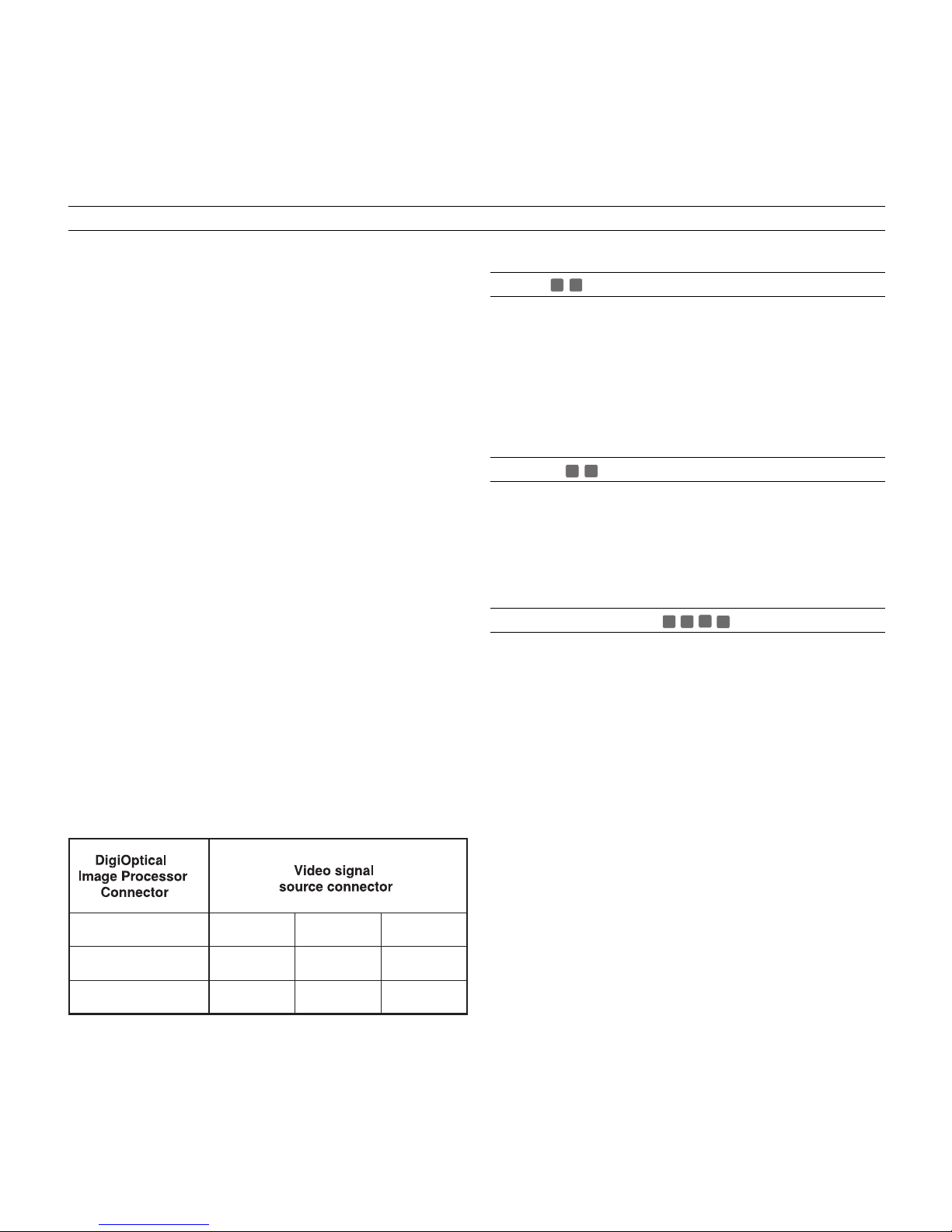
7
CONNECTING THE VIDEO SOURCES
Connect the cables from the video sources, the serial cable
from the external control unit and the optical fibre cables for
connection to the Display, to the rear panel of the DigiOptic™
Image Processor.
To obtain the best performance from the RTX system, connect
the various signal sources using good quality cables designed
for video applications (rated impedance 75 Ω).
Ensure that:
•the cables are routed in such a way that they do not present
an obstruction to people moving around the room;
•the connectors are inserted carefully to avoid damaging the
pins;
•the cables are not twisted or crushed;
•when disconnecting the cables the connectors are not
violently pulled out of the sockets on the various units.
Video sources (television receivers, VCRs, DVD players, etc.)
often feature several outputs. To obtain the best performance
from your system, carefully choose which output to use.
Generally, the type of signal offering the best picture quality is
DVI-D, followed by RGB, Components, S-Video and Composite
Video, in that order.
However, the RTX system is equipped with an excellent Video
Decoder and Deinterlacer and therefore even inferior quality
signals will produce high quality results.
Table 1
shows the types of signals usually available for the
most common types of video sources and the corresponding
input connectors to use on the DigiOptic™Image Processor.
Table 1
VIDEO
1
2
These inputs should be connected to a Composite Video signal
(CVBS) by means of a cable with an RCA connector.
The connector on the source is usually yellow and is frequently
labelled VIDEO.
Although other types of signals are preferable (since they allow
better picture quality), this is still the most common type of
output, and nearly all television receivers, video-recorders, DVD
players, video cameras, etc., are equipped with CVBS outputs.
S-VIDEO
3
4
These inputs should be connected to an S-Video signal by
means of a cable with a 4-pin mini-DIN type connector.
The corresponding output on the source can be identified by
the wording S-VIDEO or Y/C.
Almost as widespread as Composite Video, S-VIDEO is
preferable because it offers a clearer and sharper picture.
COMPONENT / RGBS
5
6
7
8
These inputs are composed of three sets of 5 RCA connectors
(5,6,7) and a set of 5 BNC connectors (8).
Each set of connectors is suitable for RGB and Component
signals.
RGB signals can have the following synchronisations:
composite sync on the green signal (RGsB), H+V Composite
Sync, or separate H/V Sync.
Connect the R, G, B outputs of the source to the respective R,
G, B inputs of the DigiOptic™Image Processor (paying attention
not to invert the positions) and any synchronisation signals to
the HV input or the H and V inputs. When connecting the three
sets of RCA connectors use the colours as a guide: connector
R is red, G is green, B is blue, H/HV is white and V is black.
By using a suitable SCART to RCA (or BNC) connector adapter
cable, an RGB video signal from a source equipped with an
SCART connector can be connected to this input.
Component signals are connected to inputs Y, Cr and Cb, taking
care to observe the correspondence with the outputs on the
source.
Since the latter can be labelled in various ways, refer to
Table 1
to establish the correspondence between the various signals.
The connector colours can also be of help, as shown in the
Y (green) Y
Cr (red) P
Cb (blue)
R
Y
R-Y
Y
V
P
B
B-Y U

8
table.The video signals that can be connected to this input
can have horizontal scanning frequencies of 15 kHz (standard
video resolution), 32 kHz, or higher (progressive scanning vi-
deo, high definition video).
Some sources provide the facility to choose between a
progressive signal or an interlaced signal. Although in general
a progressive signal is higher quality than an interlaced signal,
it is often preferable to perform the deinterlacing operation on
the RTX system rather than on the source because the RTX
system is equipped with Faroudja’s sophisticated directional
correlation deinterlacing technology (DCDi™).
Progressive signals usually provide better quality than interlaced
signals, but if the source features both progressive and
deinterlaced signal outputs it is good practice to compare the
quality of the pictures reproduced by the RTX system in the
two cases: deinterlacing performed by the RTX system (thanks
to Faroudja DCDi™technology) is often more effective than
that performed at the source (typically a DVD player).
RGB GRAPHICS
9
10
This input should be connected to an RGB-type video or graphic
signal using a cable with a DB15HD type connector.
The signal source device (typically a personal computer or
game console) must be able to provide separate H/V
synchronisation or composite H+V.
The video or graphic signals that can be connected to this
input can have horizontal scan frequencies (H-sync) of between
32 and 80 kHz and a vertical frequency (V-sync) of between 48
and 100 Hz. Image resolution can vary between 640x480 and
1600x1200 pixels (VGA, SVGA, XGA, SXGA, UXGA).
DVI-D
11
If your source is equipped with this type of output (increasingly
present on the latest PCs) you can take advantage of the better
picture quality by using the DVI-D input.
HDMI™
12
With this input it is possible to integrate the optimal quality of a digital
image with a multichannel audio signal.
The HDMI™(High Definition Multimedia Interface) in fact integrates a
multichannel audio signal with the uncompressed high definition video
signal.
The interface also allows the exchange between the video source
and the HT 300 LINK system of control data to optimise the quality of
the projected image.
The HDMI™input allows connection to video sources that use the
HDCP (High-Bandwidth Digital Content Protection) protocol to pro-
tect their contents. This protocol is in fact incorporated in the defini-
tion of the HDMI™technology.
Once the video source has been connected to the HDMI™input, in-
ternal processing by the DIGIOPTIC IMAGE PROCESSOR separates
the video information from the audio information. This information is
then made available via an optical digital output with a female TOSLINK
connector in accordance with the S/PDIF standard.
CONTROL (RS232)
The system can be controlled via a personal computer or home
automation systems by means of the serial port: simply connect
this input via a serial cable from an RS232 serial port. On
request, SIM2 will send you a document containing the serial
port settings and the list of main commands.
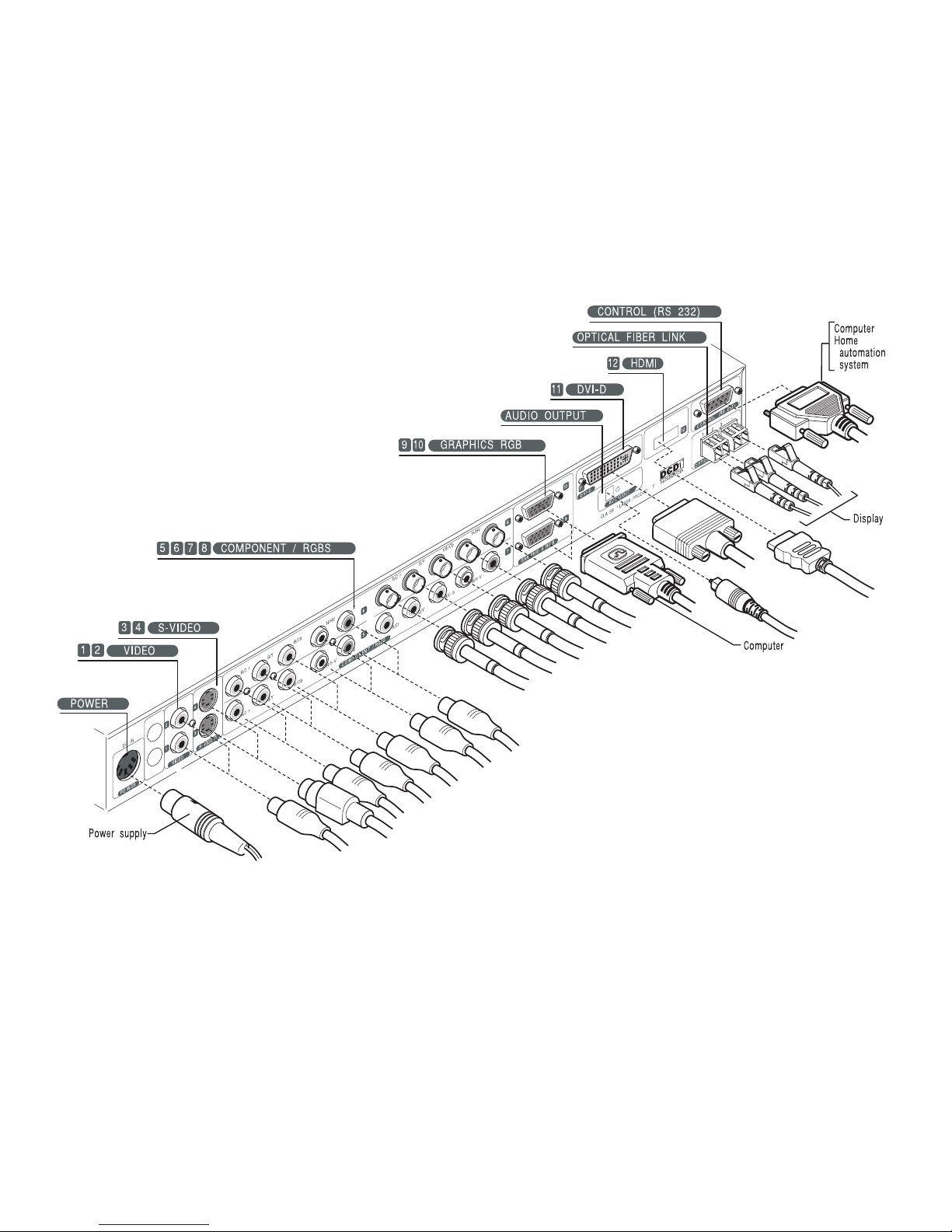
9
Fig. 6
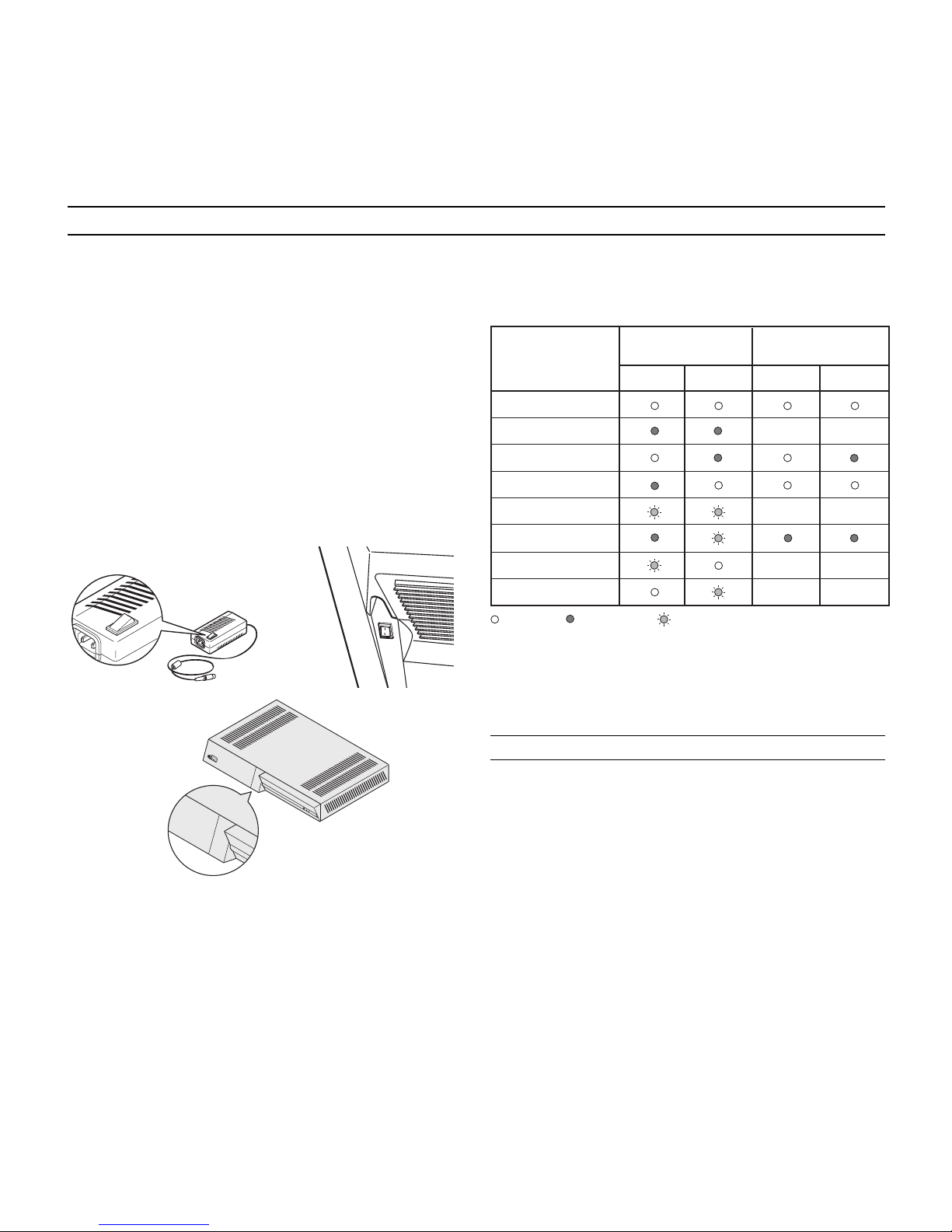
10
The RTX system consists of the Display and the DigiOptic™Image
Processor (which is also the system control centre). The DigiOptic™
Image Processor sends commands to the Display and receives
operating status information from the Display and function commands
from the user. The system can be controlled from either the remote
control (via the infrared sensors on the DigiOptic™Image Processor
and on the Display) or the keypad located on the rear of the Display.
The two units have separate power supplies however: after connecting
the unit to the electrical mains supply:
1) Set the two power switches to “I”; the DigiOptic™Image Processor
power switch is located on the external power supply unit
(Fig. 7a)
,
while the Display switch is on the rear panel
(Fig. 7b)
.
2) Turn on the DigiOptic™Image Processor by pressing the
button on the front panel
(Fig. 7c)
.
Fig. 7b
Fig. 7a
After a few seconds (system initialisation interval), the
DigiOptic™Image Processor and the Display assume stand-
by mode.
System status information is provided by two LEDs (green and
blue) on the front panel of the DigiOptic™Image Processor, a
blue and green LEDS on the rear of the Display.
Significant status signals are given in
Table 3
.
4 SWITCHING ON AND OFF
Off
Initialisation
Status
DigiOptic™Image
Processor Display
Green LED Blue LED Front LED
Keyboard pad
Stand-by
On
Cooling
Optical link not active
Caution
Error
: Off : On : Flashing : Insignificant
--
--
-
-
-
--
Table 3
IMAGE PROCESSOR
OFF
ON
DIGIOPTIC™IMAGEPROCESSOR
OFF
ON
O
I
O
I
Fig. 7c
If the “No optical link”or “Error”signals are active the system
cannot be operated; if the “Warning”signal is active the system
will operate but it may be unable to read certain input signals
correctly.
SWITCHING ON FROM STAND-BY
Switching on the system
(Fig.8)
:
• from the remote control (keys 0-9)
• from the Display keypad (keys and ).
Typically, the picture will appear after 15-20 seconds. Pressing
a key from 1-9 on the remote control selects the corresponding
input; pressing 0 selects the input active at the time the system
was last switched off.
If the system is switched on very soon after it was last switched
off, the lamp may fail to come on because it is too hot. In this
case just wait a few minutes to allow the lamp to cool.
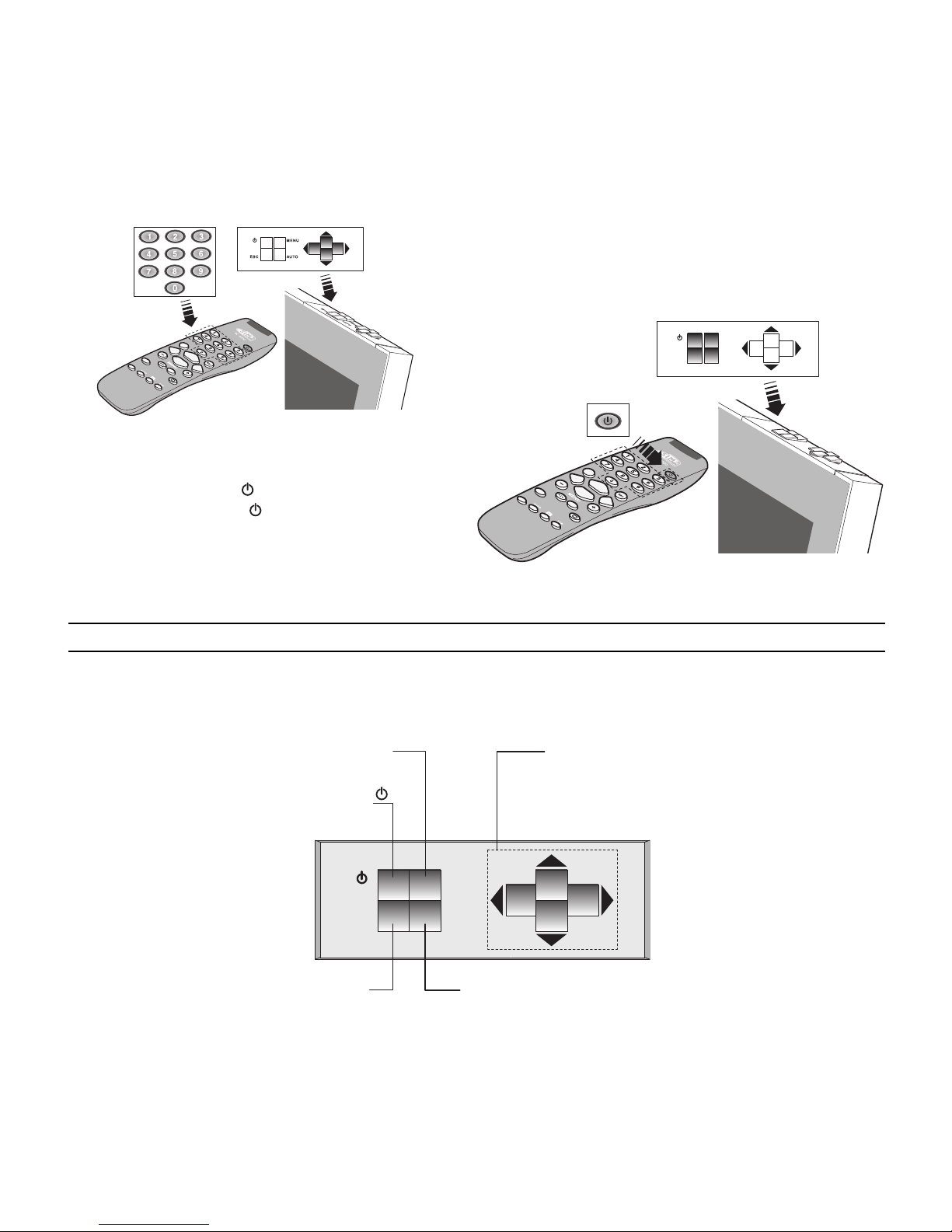
11
Fig. 9
Fig. 8
ESC
MENU
AUTO
ESC
MENU
AUTO
Switching the system off
(Fig.9)
:
• from the remote control ( key)
• from the Display keypad ( key).
If you wish to power off the system completely, wait at least
one minute in stand-by before setting the mains power switches
on the units to the “O”position or disconnecting the power
supply cables. This is to allow the fans in the Display unit
sufficient time to cool the lamp.
In case the Display unit is shut down (for example due to a shut
down of the Display unit by putting the switch in the “O”position
or by accidentally unplugging the power cord cable) to re-boost
the RTX system it is necessary to shut down the DigiOptic™
Image Processor and repeat the power-on procedure described
in point 1 and 2.
5 KEYPAD
The keypad on the back of the Display features eight keys providing the facility for complete control of the apparatus even
without the remote control
(Fig.10)
.
Fig. 10
ESC
MENU
AUTO
Navigate through and make adjustments to the on screen menus.
switches on from stand-by and calls the Input Selection menu.
(if pressed in the absence of the On Screen Display) calls the INFO
information window
MENU
Activates the On Screen Display menus.
Navigates menu pages.
ESC
Deactivates the On Screen
Display
Switches system to stand-by.
AUTO
Selects Auto Adjust (automatic optimisation of the displayed image).

12
6 REMOTE CONTROL
The remote control transmits commands to the system by
infrared signals.
There are two infrared sensors, one at the front of the Display
and one on the front panel of the DigiOptic™Image
Processor.
Avoid placing obstructions between the remote control and
the infrared sensor at the front of the Display; this will impair
the remote control performance.
The remote control requires four 1.5V AAA alkaline batteries.
Insert the batteries, taking care to match the polarity, as
indicated in the battery compartment in the handset
(Fig. 11)
.
Change the remote control batteries if you experience
difficulty in transmitting commands to the system.
Remove batteries from the remote control if it is to remain
unused for a long period of time to avoid the risk of potentially
harmful chemical leaks.
Fig. 11
+-
+-
+
-
+
-4 1.5 V AAA-type
batteries.
Fig. 12a
Fig. 12b
8 ON SCREEN MENU
INPUTS
The input selection menu (Inputs) is called by pressing 0 on
the remote control and, when no other menu is displayed, using
the and keys on the keypad. To select an input, scroll the
list with the and keys until the desired input is highlighted,
then press .
Display of the input selection menu is terminated
by pressing the ESC key, or when the time allowed for displaying
the on-screen menu has lapsed (set in the Set-up Menu).
Input 5 can accept RGB and YCrCb signals with a scan
frequency up to 32Khz.
Inputs 6, 7 and 8 can receive RGB and YCrCb signals, at 15
kHz, 32 kHz or higher. The association between the input and
the type of signal is made from the pull-down menu that appears
on the right of the < symbol after pressing the key
(Fig. 12b)
.
All system functions can be activated from the keypad or remo-
te control with the aid of a practical and comprehensive system
of on screen menus.
Inputs
1 VIDEO 1
2 VIDEO 2
3 S-VIDEO 3
4 S-VIDEO 4
5 COMP/RGB 5
6 COMP/RGB 6
7 COMP/RGB 7
8 COMP/RGB 8
9 GRAPH RGB 9
10 GRAPH RGB 10
11 DVI-D 11
12 HDMI 12
1
2
3
4
5 YCrCb 32kHz
6 RGBS 15kHz
7 YCrCb
8 YCrCb 15kHz
9
10
11 YCrCb
12
Inputs
1
2
3
4
5 YCrCb 32kHz
6 RGBS 15kHz
7 YCrCb
8 YCrCb 15kHz
9
10
11 YCrCb
12
RGBS 15kHz
RGBS
YCrCb 15kHz
YCrCb
1 VIDEO 1
2 VIDEO 2
3 S-VIDEO 3
4 S-VIDEO 4
5 COMP/RGB 5
6 COMP/RGB 6
7 COMP/RGB 7
8 COMP/RGB 8
9 GRAPH RGB 9
10 GRAPH RGB 10
11 DVI-D 11
12
HDMI 12
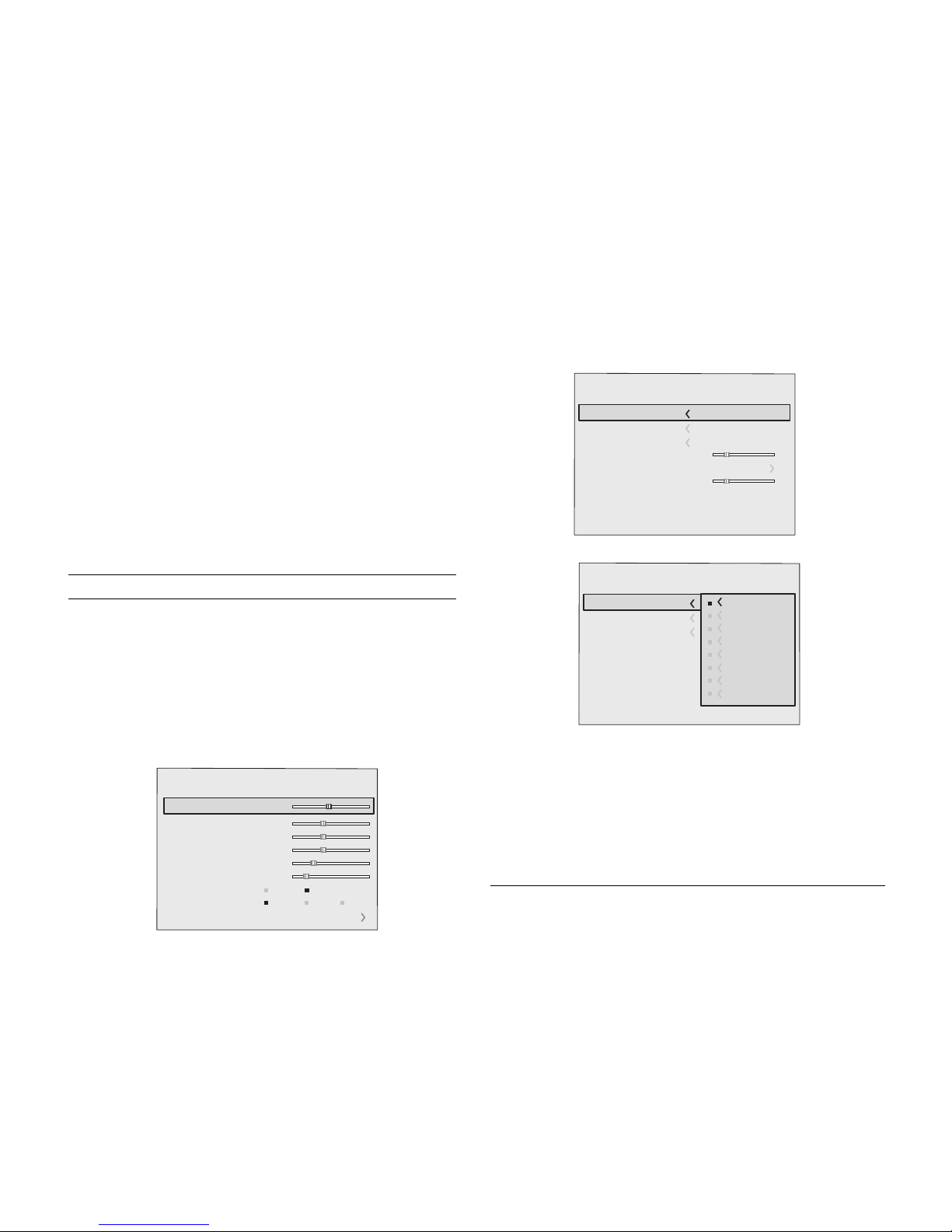
13
Picture
Contrast
Colour
Tint
Sharpness
Filter
Cinema Mode
Video Type
50
50
50
3
2
Off
Normal
Auto
Auto
VCR1 VCR2
Noise Reduction
Brightness 60
Colour Temperature
Gamma Correction
Position
Overscan
Y/C Delay
Aspect
Image
1
Normal
Anamorphic
Letterbox
Panoramic
Pixel to pixel
User 1
User 2
User 3
Colour Temperature
Gamma Correction
Position
Y/C Delay 1
Overscan 1
Aspect
Image
Input 11 is capable of receiving YCrCb or RGB signals coming
from DVI-D sources.
The selection should be made from the drop menu following
the indications described above.
After selecting the source signal (by means of the and
keys), press MENU+/MENU - to confirm and close the pull-
down menu; the value you have just set will be displayed on
the right of the symbol.
As with the other inputs, you can now select the input just set
by pressing the key.
During the short time it takes to find the signal, a box appears
showing the signal requested. As soon as the signal is shown
in the box additional information is displayed concerning the
video standard (for video signals) or resolution (for graphic
signals), and format.
Fom the
SETUP
menu it is possible to choose to visualize or not
this information, for more details check the “
SOURCE
INFORMATION
”in “
MENU
”section.
MAIN MENU
To access the main menu of the On Screen Display press the
MENU
key on the keypad or the
MENU+
or
MENU-
key on the re-
mote control.
The main menu is divided into four windows,
PICTURE,
IMAGE, SETUP
and
MENU
, in which the various adjustments are
grouped according to the frequency of use. Use and
to select the line corresponding to the adjustment you wish to
make
(Fig. 13)
.
The various menus only offer the relevant adjustments in
accordance with the type of input signal displayed (e.g. certain
typical adjustments for video signals, not necessary for graphic
signals, do not appear on the menus, and vice versa).
Some adjustments (e.g.
BRIGHTNESS
and
CONTRAST
) are
associated with a numerical value that can be varied within the
set limits using the keys / . For others (e.g.
VIDEO TYPE
)
you can choose among three options presented on the same
/ ).
Other adjustments (marked by the < symbol) provide
submenus, which appear as a superimposed window in which
the selection is made with the / keys
(Fig. 14)
.
These submenus are accessed by pressing the key, while
exit and return to the upper level occurs by pressing
MENU+/-
.
Press
ESC
on the remote control or keypad to interrupt the
menu display or wait for it to disappear automatically after the
number of seconds set on the
SETUP
page.
PICTURE
This menu features the adjustments related to picture quality.
Adjustments that are not available for a given input do not
appear on the menu.
Table 4
summarises the adjustments
available for each input. For a complete overview of the on-
screen menus, consult the ‘On screen menu layout’in the
“Additional Information”section.
Fig. 13
Fig. 14b
Fig. 14a
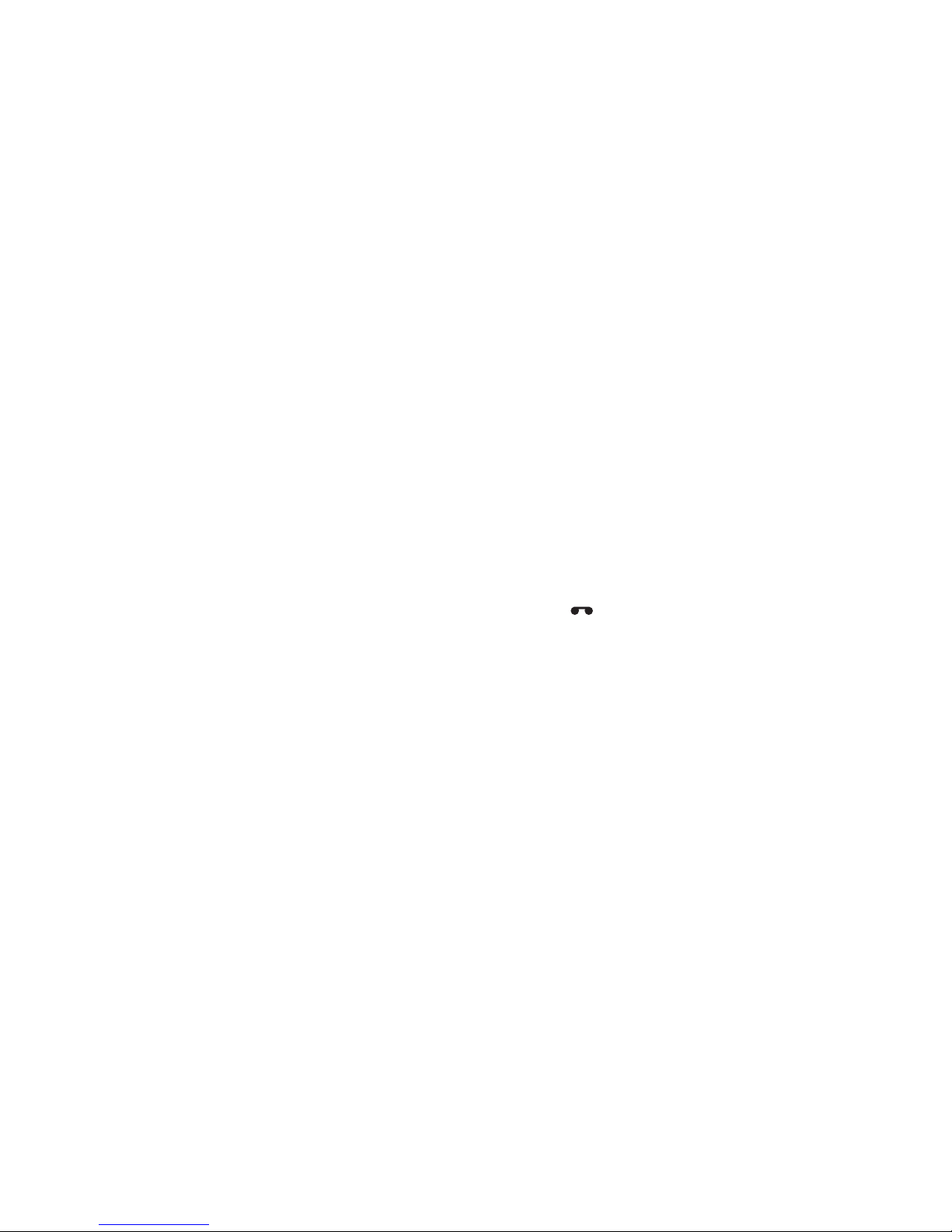
14
BRIGHTNESS
Use this control to adjust the image’s black level without
affecting white areas. Increasing the value will give more detail
in darker parts of the picture. For correct adjustment it may
prove useful to display the signal relative to the grey scale within
which the black level and the level immediately above it must
be separately identifiable. Alternatively use a scene composed
of black objects alongside other dark coloured objects.
CONTRAST
Use this control to adjust the image’s black level without
affecting white areas.
To ensure correct adjustment, it may prove useful to display
the signal relative to the grey scale, within which the white level
and the level immediately below it must be separately
identifiable. Alternatively use a scene composed of well-lit white
objects surrounded by light coloured objects with lower level
lighting.
COLOR
This control (also called Saturation) increases or decreases
the picture colour intensity. When set to zero, colour images
will be shown in black and white. Increasing the value, try to
find the point at which the colours look natural: suitable
references include skin tones and grass in landscape shots.
TINT
Controls the purity of the colours. Basically determines the
red-green ratio of the picture.
Reducing the value will boost the red contents of the picture,
increasing the value will boost the green tones. For this
adjustment use skin tones or a test pattern image with colour
bars as a reference.
SHARPNESS
Use this adjustment to increase and decrease the level of
picture detail.
When the sharpness value is reduced the image details
appear less pronounced, while increasing the value raises
image definition, making the outline of objects sharper.
Note that an excessively high value may result in a ‘noisy’picture
and the edges of objects may be unnaturally defined.
SHARPNESS MODE
This allows you to select the type of processing associated
with sharpness adjustment. In the case of a progressive or
interlaced video signal
VIDEO
mode is advisable; with PC graphic
signals use
GRAPHIC MODE
.
FILTER
This allows you to select the mode in which the input signal
is processed. Selecting the most appropriate value for a given
input signal ensures the best horizontal and vertical definition
and makes the picture sharper.
CINEMA MODE
In
AUTO
the deinterlacer recognises if the video signal source
is a movie film (obtained from a Telecine device with 3:2 or 2:2
pull-down) and applies a deinterlace algorithm optimised for this
type of signal.
If the video signal source is not identified as a film, or if you
select
NO
the deinterlacer applies a Motion compensated
algorithm optimised for video camera signals.
VIDEO TYPE
Activates a filter to improve stability of pictures from video
recorders. To toggle between
NORMAL, VCR1
mode and
VCR2
mode press on the remote control.
NOISE REDUCTION
This adjustments allows to choose the filter value for noise
reduction purposes.
As soon as this option is selected on the menu, the image is
divided in two parts.
In the left side the image is not altered by the filter, in the right
part the filter is activated.
This allows you to compare the effect of the filter.
It is possible to deactivated the filter (
NOT ACTIVE
), to use the
automatic adjustments (
AUTO
) or to manually select (
MANUAL
)
the value suitable for the image with the
VALUE
adjustment.
In case of using the
VALUE
adjustement, it is enoght to select to
cursor below and set the value with the / keys of the remote
control.
Associated to the
NOISE REDUCTION
there is the possibility to use the
specific function
(FLESH TONE CORRECTION)
to make skin tone more
natural. Often the use of noise reduction filter slightly degrades
the image in those areas where skin tones are visible. With the
use of this function it is possible to maintain an excellent image
quality throughout the entire projected image.

15
Brightness
Contrast
Video
S-Video
RGBS
YCrCb
RGB Graphics
DVI-D
HDMI™
RGBS 15kHz
YCrCb 15kHz
Adjustments
Inputs
Color - -
-
-
-
-
-
--
-
-
-
-
-
-
Tint
Sharpness
Mode Sharpness
Filter
Present only if the Video Standard is NTSC
Cinema Modo
Video Type
Noise reduction
Flesh tone correction
-
-
-
--
-
-
--
--
--
Table 4
IMAGE
This menu features adjustments relating to picture position,
aspect ratio, etc.
ASPECT
This adjustment allows you to change the dimensions and
aspect ratio (relationship between width and height) of the
displayed image. There are five preset aspects available and
three personalised aspects (with user-settable parameters). You
can select a different aspect for each source: the selected
aspect ratio will be automatically called the next time the rela-
tive source is called.
You can also select the required aspect ratio by repeatedly
pressing the key, or by pressing and a numerical key
(1...8).
The following aspects are available.
NORMAL
: projects the image occupying the full height of the
screen while maintaining the aspect ratio of the input signal.
When the input signal aspect ratio is 4:3 black vertical bands
are displayed on the right and left of the picture.
ANAMORPHIC
: allows a 16:9 picture to be displayed correctly.
LETTERBOX
: serves to display 4:3 letterbox image (with source
signal having black bands above and below the picture) so
that it fills the 16:9 screen and maintains the correct aspect
ratio.
PANORAMIC
: this aspect stretches the 4:3 image, slightly
cropping the upper and lower parts.
Panoramic is ideal for displaying a 4:3 image on the 16:9 screen
of the Display.
PIXEL TO PIXEL
: this aspect displays the image as it is input without
adapting it to the screen.
The image is projected in the centre of the screen and if its
horizontal and/or vertical dimensions are smaller than the
display, it is bounded by vertical and/or horizontal black bands.
USER 1, 2, 3:
When none of the preset formulas are suitable, the
User formulas are available, with the facility for continuous
horizontal and vertical adjustment of picture size.
COLOR TEMPERATURE
Changes the colour balance of the image.
Colours can be adjusted towards the red end of the spectrum
(low colour temperature values - expressed in degrees Kelvin)
or the blue end (high values).
Colour temperature can be selected with three preset values:
HIGH
(corresponding to approx. 9000 degrees Kelvin),
MEDIUM
(approx. 8000 degrees Kelvin),
LOW
(approx. 6500 degrees
Kelvin) and one
PERSONAL
setting controlled by the user with
separate adjustments for
RED, GREEN
and
BLUE
.
In the personale color adjustment for all three colors it is possible
to set an Offset value and Gain.
The Offset adjustments have an impact of the low IRE values,
while the Gain adjustments impact of the higher IRE values.
Generally, the
HIGH
value is more suitable for displaying graphic
images,
MEDIUM
and
LOW
for video images.
These adjustments are reserved for expert users since there is
a risk of obtaining results that impair projected image quality.
GAMMA CORRECTION
Determines the system’s response to the grey scale,
emphasising or attenuating the different grades of brightness
(blacks, dark, medium, light grey, whites) in the projected
image.
The
GRAPHICS
setting is more suitable for computer images,
while the
FILM
and
VIDEO
settings are more suitable for video
images.
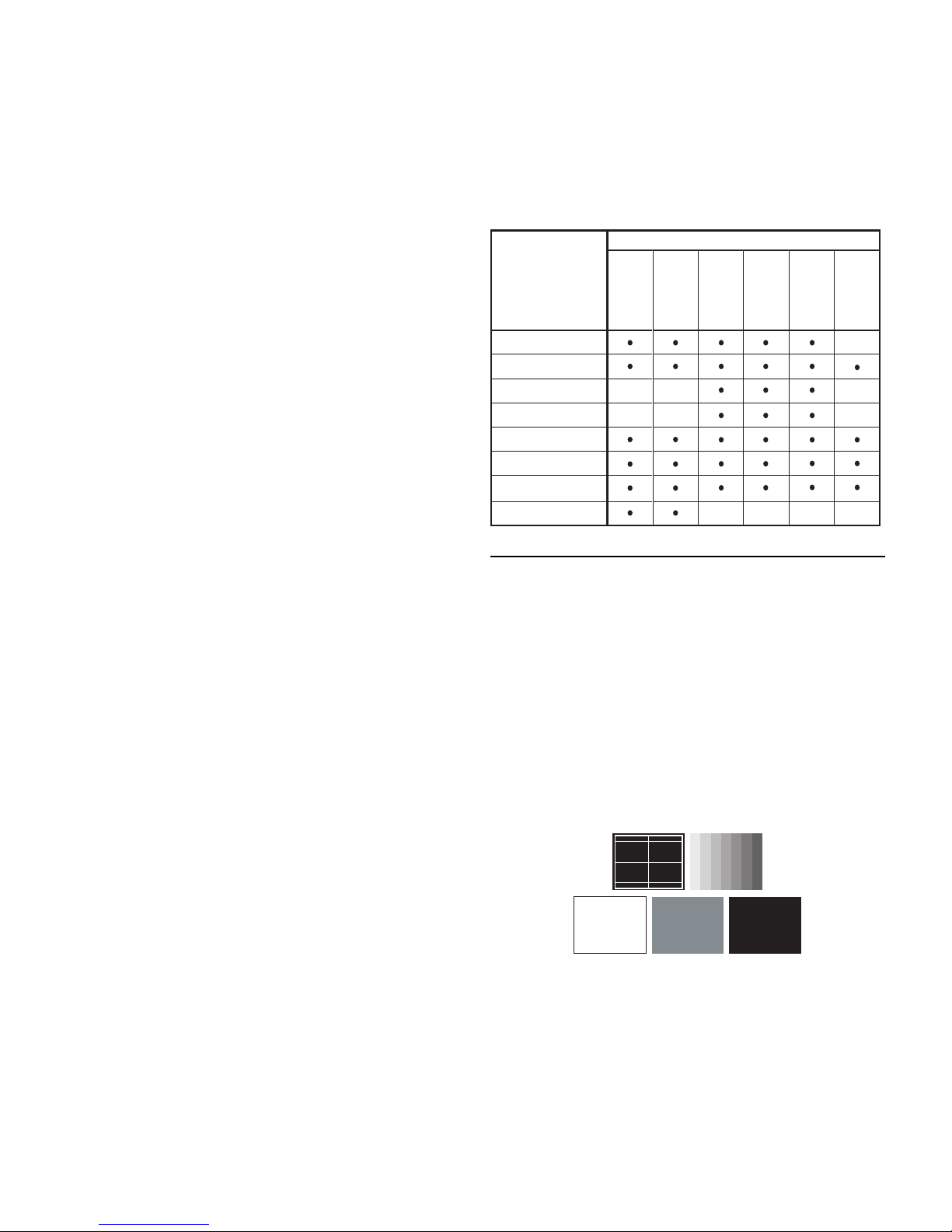
16
OVERSCAN
Remove noise around image. Some sources can produce a
picture with noise along edges, thanks to the overscan function
it is possible to drop such imperfections outside the projected
area. The overscan value can be included between 0 (no
overscan) and 32 (maximum value). The image maintains in
any case the aspect.
POSITION
Use this adjustment to position the image vertically and
horizontally. Determines the aspect ratio of the projected image.
These parameters do not normally require adjustment because
the system checks the input signal and automatically sets the
most suitable values.
However, if the image is not perfectly centralised it may prove
useful to request the system to repeat the input signal analysis
and image positioning, calling the automatic control procedu-
re from the AUTO button on the remote control or keypad. When
this procedure is called it is helpful to have a white or light
coloured background on the screen in the current picture.
FREQUENCY/PHASE
These adjustments, available for progressive signals and for
signals from PC, ensure correspondence between the number
of pixels making up the signal and the number of pixels making
up the projected image.
These parameters do not normally require adjustment because
the system checks the input signal and automatically sets the
most suitable values.
However, if the image appears disturbed (loss of position within
the equidistant vertical bands or instability and lack of
sharpness on the narrow vertical lines) it may help to prompt
the system to repeat the input signal analysis and determination
of the best parameters by calling the automatic adjustment
procedure with the
AUTO
key on the remote control or on the
keypad.
If the automatic procedure fails to have the required effect, enter
the frequency and phase values manually and approach the
screen sufficiently to observe the effects of the adjustments.
Y / C DELAY
In the case of Video and S-Video signals, it may be necessary
to correct horizontal colour misalignment within the projected
image. For a given video standard (e.g. PAL or NTSC) the stored
value does not normally require further fine-tuning, unless the
source or connection cable has changed.
Position
Aspect
Video
S-Video
RGBS
YCrCb
RGB Grafico
RGBS 15kHz
YCrCb 15kHz
Adjustments
Inputs
Frequency -
-
Phase
Gamma Correction
Colour Temperature
Y/C Delay
-
-
-
-
-
-
-
-
Overscan
-
DVI-D
HDMI
Table 5
SETUP
The setup menu contains less frequently used adjustments that
may be required during installation (e.g. On Screen Display
language selection or the display of Test Patterns).
POWER ON
If active (
AUTO
) allows to power up the system directly from the
power feeder, once the initializing phase is completed.
If not active
(STAND-BY
) once the initializing phase is completed
the system remains in a stand-by mode waiting to receive the
power on command from the remote control or the key pad.
TEST PATTERNS
Displays a series of five test patterns, useful for the installation
of the Display.
Press and keys to browse pattern.
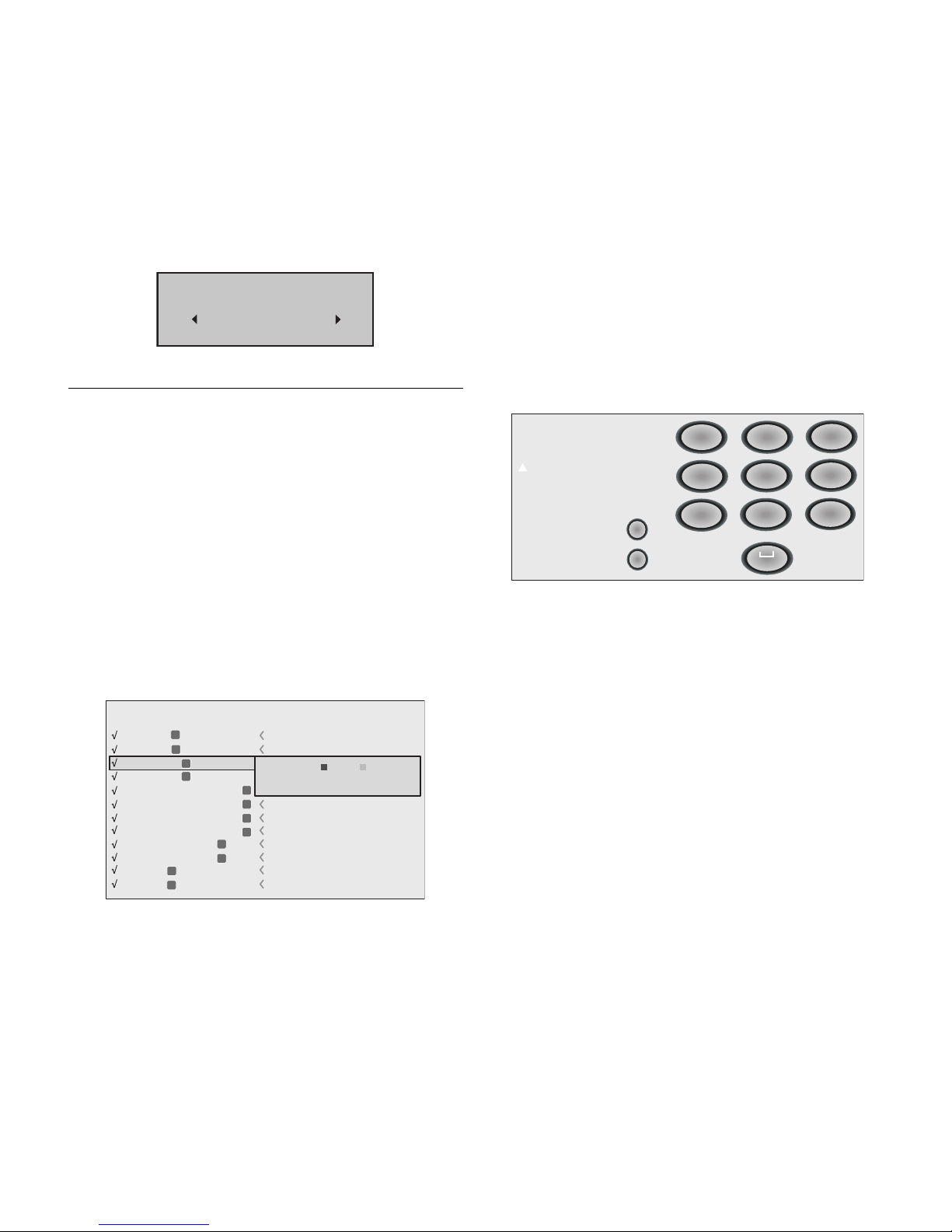
17
No
Confirm?
Ye s
MENU
LANGUAGE
Lists the languages available for the On Screen Display menus.
SOURCE LIST
In order for the RTX55H system to be more flexible, the following
described functions allow to modify the input selection menu
making it more user friendly.
The main window shows all the inputs available on the
DigiOptic™Image Processor.
If one or more inputs are not utilized, it is often helpful to blank
them from the input list (accessed with the 0 key).
Once the input has been chosen, in the drop menu that appears
by pressing the key, it is possible to activate the source
(Fig.
15)
.
The exclusion or activation of the source will automatically
renumber the remaining active inputs.
2 VIDEO
3 S-VIDEO
9 GRAPHICS RGB
10
11
5 COMPONENT / RGBS
6 COMPONENT / RGBSCOMPONENT / RGBS
7 COMPONENT / RGBS
8 COMPONENT / RGBS
1 VIDEO 1
2
3
4 S-VIDEO 4
5
6
7
8
9
10
GRAPHICS RGB
11
DVI-D
VIDEO 2
S-VIDEO 3
GRAPH RGB 9
GRAPH RGB 10
DVI-D 11
COMP RGB 5
COMP RGB 6COMP RGB 6
COMP RGB 7
COMP RGB 8
VIDEO 1
S-VIDEO 4
12
12
HDMI HDMI 12
Source list
ACTIVE
NAME
Ye s No
Fig.15
The inputs with an active video signal (visible in the input
selection menu) are marked with a check symbol.
It can be also helpful to identify the input with a name chosen
by the user (for example with the name of the connected source)
rather than with the signal type.
Once chosen to have the input visible, in the drop menu, by
selecting the Name option it is possible to rename the source
in use.
This will make it easier to remember the source connected to a
specific input. You can use up to 12 alphanumeric letters to
name the source (for more details check the “Insert text”section)
Insert text
You will be able to insert text easily and rapidly by accessing
the text insertion menu
(fig. 16)
Cancel
Confirm
Edit source name ()?@
1
ABC
2
DEF
3
GHI
4
JKL
5
MNO
6
PQRS
7
-
+
TUV
8
0
WXYZ
9
_ _ _ _ _ _ _ _ _ _ _
Fig.16
The text insertion mode remains the same if text is being inserted
for the first time or if a previously inserted name is being edited.
The letter insertion can be done in any available position
(represented by horizontal lines).
Use the and keys to move between letters either left or
right respectively.
Press the numeric key matching the letter
(Fig.16)
, the first click
of the key selects the first letter, the second click the second
letter and so on.
The available letters are shown in the text insertion menu.
Once one letter has been inserted, to insert the following one it
is necessary to move with the cursor in the next right position
with the key of the remote control, repeat this procedure to
insert other letters.
Use the key to switch from small case to capital letters and
vicÂversa.
Any mistake can be deleted with the key once it has been
positioned on the wrong letter.
Once the text insertion process is finished, it can be confirmed
and saved by clicking the
MENU+
key.
If you want to delete the modifications use the
MENU-
key of the
remote control.
FACTORY DEFAULTS
Reconfigures the Display to original factory settings except
Position, Orientation, Y/C Delay, Zoom and Focus.

18
F1/F2 KEYS
This allows to assign different functions to the remote control
keys, named F1 and F2.
The window is made of 4 options
(Fig.17)
, once for each line
and by two columns showing the F1-F2 keys. The choice
between F1 and F2 is made by the and keys of the remo-
te control; the function given to F1 and F2 is chosen with the
and keys.
The function delivered by the key is memorized by the
intersection on the line and column.
In the following window are described the 4 options.
Source list
F1/F2 keys
Source info
OSD Backgroung
OSD Position
OSD Timeout
Language
Menu
English
Magnification
Blank
Colour temperature
Gamma correction
F1 F2
Fig.17
Magnification
Allows you to select the area to be viewed and then magnify
the projected image. The degree of enlargement is selected in
Zoom mode (identified by a magnifying glass in the centre of
the image) using the and keys. The area of the picture to
be enlarged is selected in Pan mode (symbol in the centre of
the picture) using the and , arrow keys. You can
toggle between Zoom and Pan mode by pressing the F1/F2
key on the remote control.
BLANK
Blanks the active video signal producing a completely black
screen. Once pressed the key an indication of a few seconds
on the OSD will confirm its activation. A click of any other key
of the remote control allows to restore the previous settings.
Color temperature
The following click of the key (F1 or F2) allows to choose between
the different color temperatures available. High, Mid, Low, User.
Gamma correction
The following click of the key (F1 or F2) allows to choose
between the different gamma curves available.
SOURCE INFORMATION
When active
(YES)
each source change will show the information
related to the signal. If not active
(NO)
there will be no information
on the selected source.
OSD BACKGROUND
Determines the type of background for the On Screen Display.
OSD TIMEOUT
Use this adjustment to set the display time after which the On
Screen Display will disappear.
OSD POSITION
Allows the On Screen Display to be positioned in a particular
area of the projected image. The OSD can be positioned using
the arrow keys for fine adjustments or keys 1...9 on the remote
control to select one of 9 preset positions.
Table of contents
Other Sim2 Home Theater System manuals