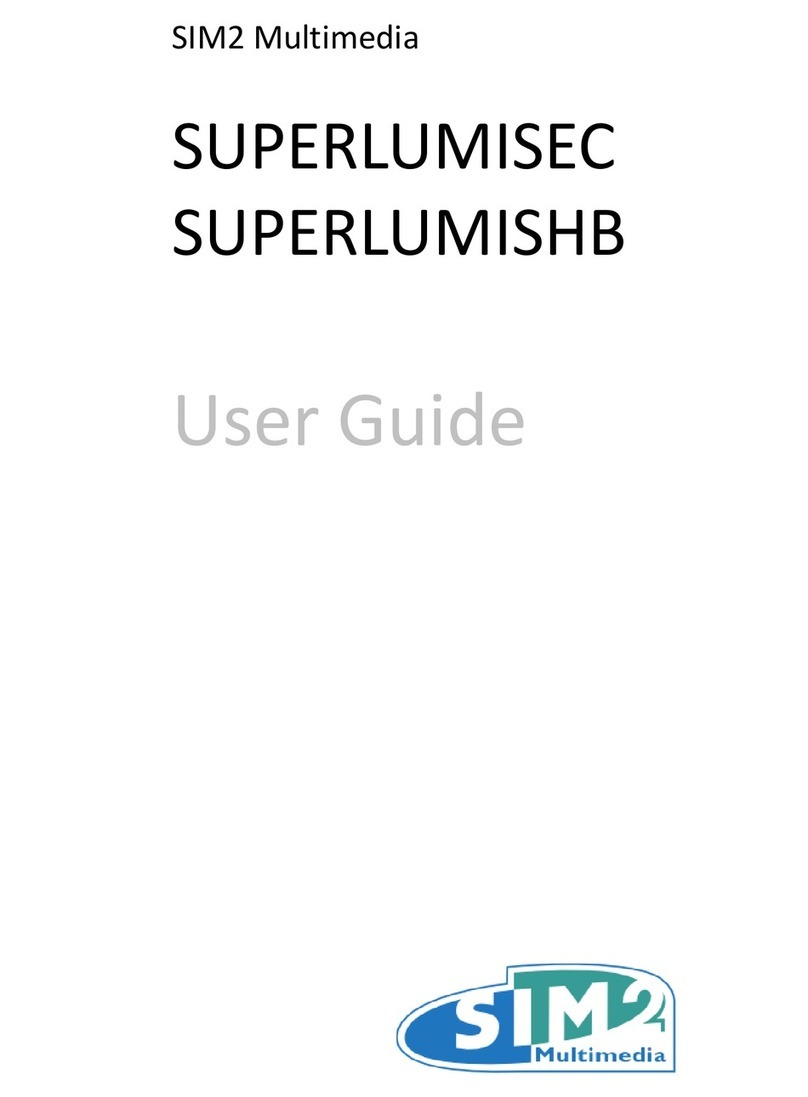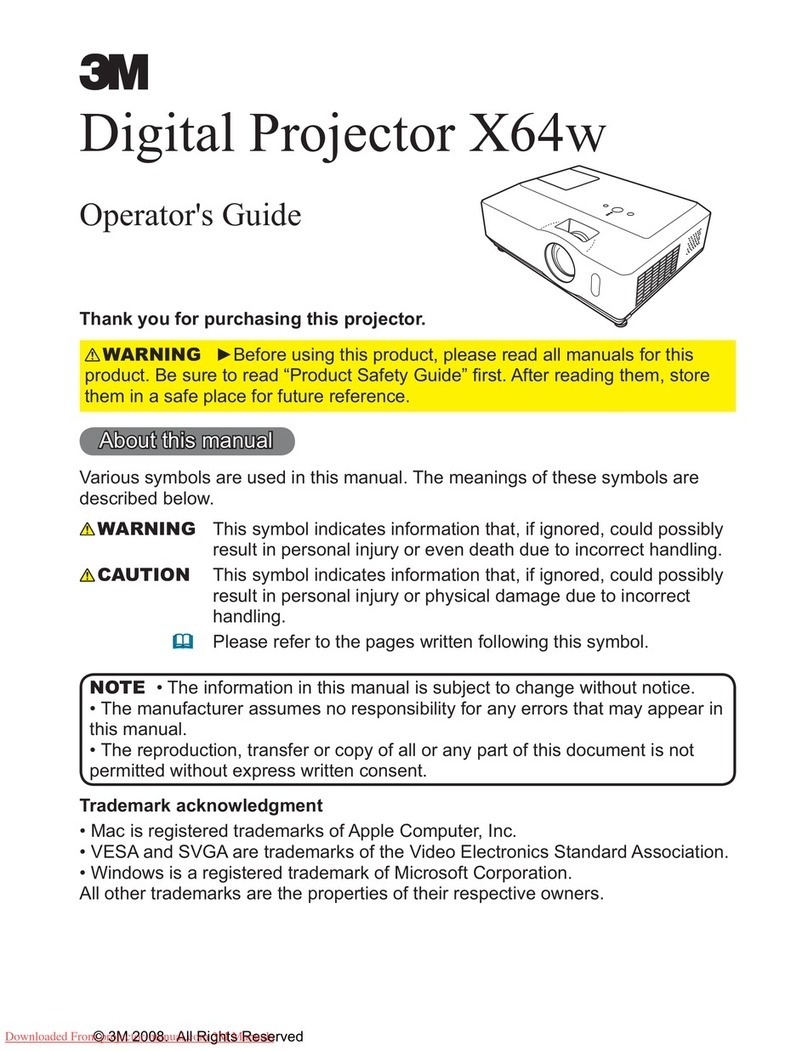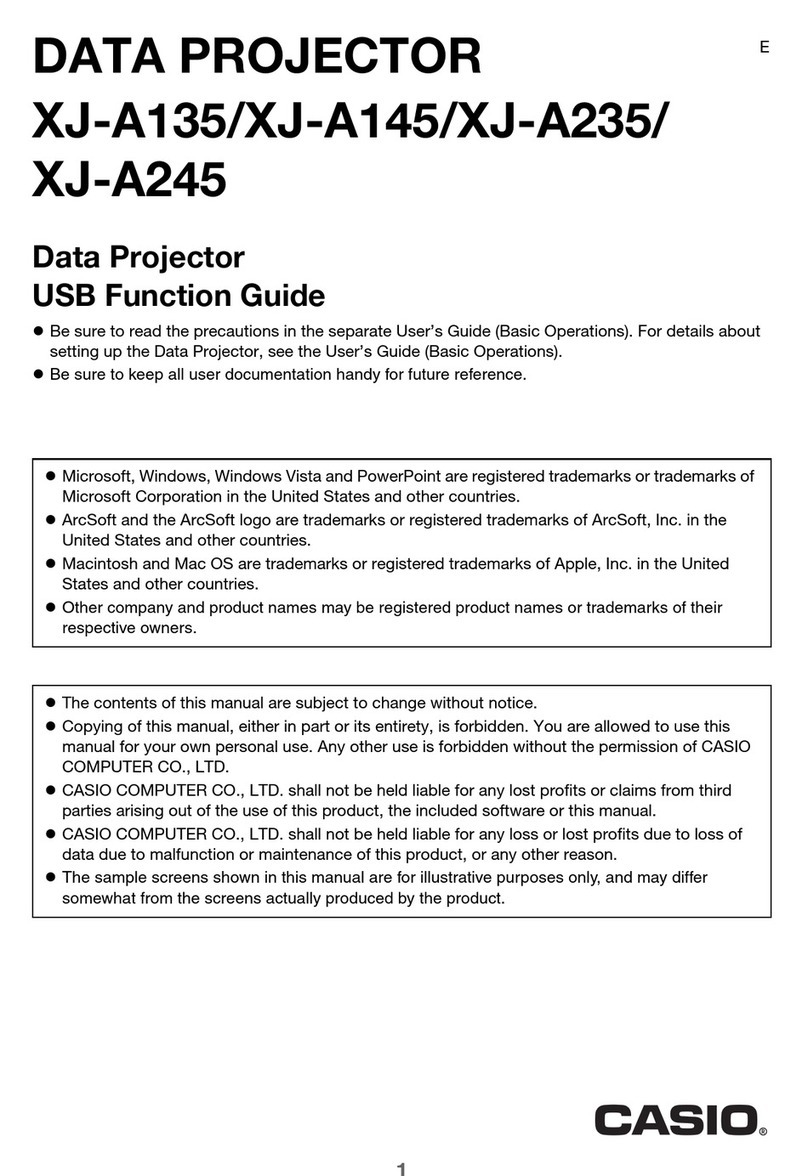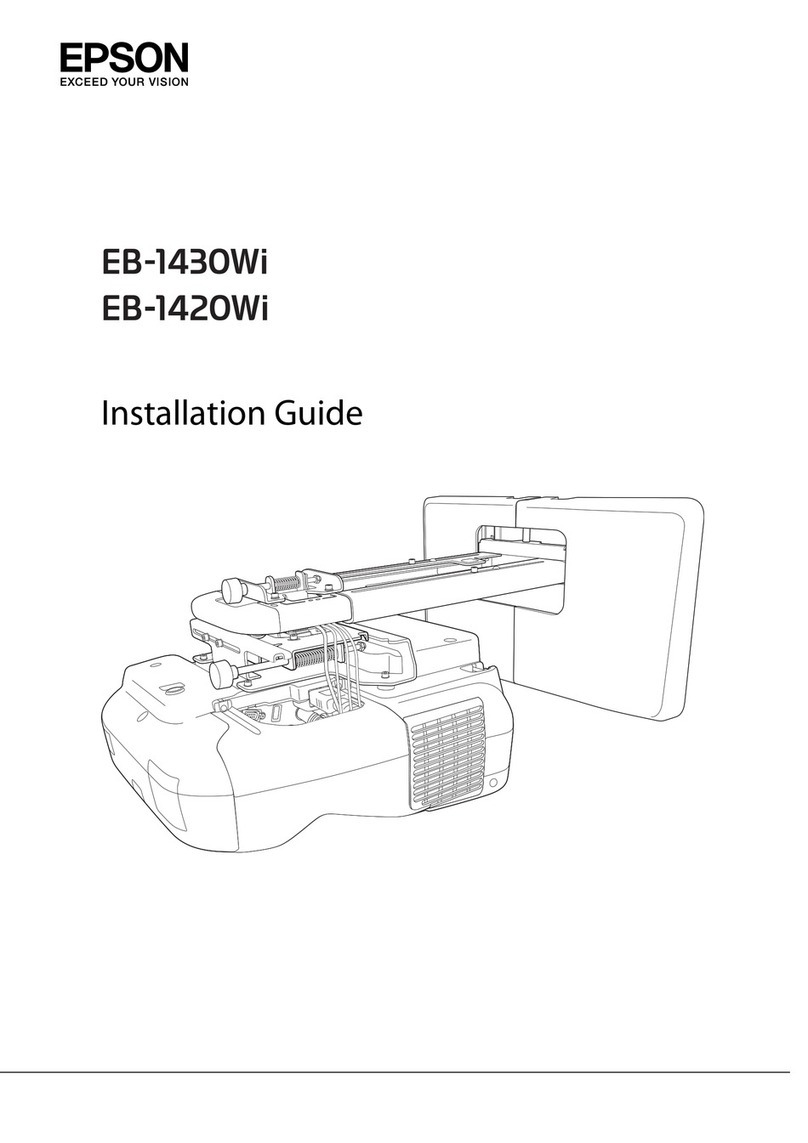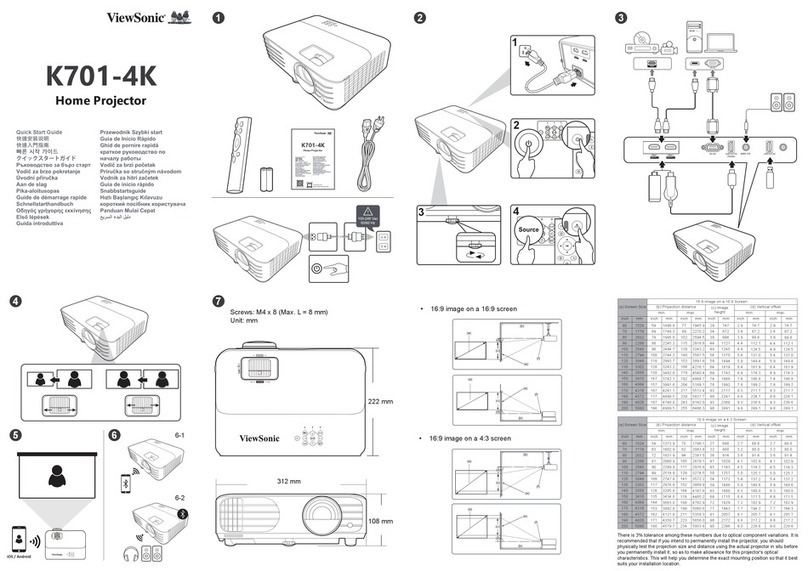Sim2 Pro-C3 Operating manual

460623000
proc3
user and installation manual

2
proc3
Different input signal resolutions can be adapted to match the specified
screen resolution without loss of image quality, thanks to a generous
selection of preset aspect ratios, some of which are user definable.
All picture adjustments can be made with the remote control interac-
ting with a simple menu-activated On Screen Display; alternatively,
the projector can be controlled by a domestic automation system
via its serial port.
The appliance has been subjected to exhaustive operating tests by
SIM2 to ensure maximum quality.
The projector bulb life should thus initially be around 30-60 hours.
Besides the usual checks, the Quality Control department also runs
additional statistical tests before despatch.
In this instance the packaging may show signs of having been
opened, and the hours operation of the lamp may be higher than
the value required under standard procedures.
The Pro-C3 projector represents the state of the art in image processing
combined with the innovative DLP™ sytsem and outstanding optics.
Its range of inputs (1 Composite Video input, 1 S-Video input, 1 Com-
ponents or RGB input, 1 graphic RGB input, 2 HDMI™ inputs) allow it to
be connected to a wide range of analogue and digital sources: DVD
players, video recorders, satellite and terrestrial receivers, computers,
video game consoles, camcorders, etc.
Its image processing system allows optimum reproduction of a wide
range of input signals, from interlaced video to high definition and
digital graphics.
Faithful reproduction of signals at higher resolutions (such as high
definition video and graphics) occurs without loss of information or
reduction of image sharpness thanks to the processor’s high pixel rate
signal acquisition capabilities.
DLP and DMD are registered trademarks of Texas Instruments.
HDMI, the HDMI logo and the expression High-Definition Multimedia Interface
are trade marks or registered marks of HDMI licensing LLC
10 CLEANING AND MAINTENANCE 26
11 PRODUCT DISPOSAL 26
12 TROUBLESHOOTING GUIDE 27
13 OPTIONAL ACCESSORIES 28
14 SERIAL ENTERFACE AND EASY CINEMA 28
Technical specifications 29
On Screen Menu Layout 30
Dimensions 32
Projection distance 33
Resolutions 37
CONTENTS
1 INTRODUCTION 2
2 IMPORTANT SAFETY INSTRUCTIONS 3
3 UNPACKING 7
4 PRODUCT OVERVIEW 8
5 INSTALLATION 10
6 SWITCHING THE PROJECTOR ON AND OFF 12
7 CONNECTIONS 13
8 REMOTE CONTROL 16
9 ON SCREEN MENU 17
1 INTRODUCTION
MANUAL VERSION 2.3 (18-04-2007)

3
proc3
CAUTION
To reduce the risk of electric shock, disconnect the power supply cable on the rear panel before removing the top cover of the projector.
For technical assistance refer to trained personnel authorised by the manufacturer.
Read all chapters of this manual carefully before switching on the projector. This manual provides basic instructions for using the Pro-C3
system. Installation, preliinary adjustments and procedures that necessitate the removal of the top cover and contact with electrical com-
ponents must be done by authorised, trained technicians. To ensure safe operation and long term reliability use exclusively the power
cables supplied by the manufacturer. Observe all warnings and precautions.
This symbol indicates the possible electric
shock hazard associated with uninsulated live
components in the interior of the unit.
2 IMPORTANT SAFETY INSTRUCTIONS
This symbol indicates the presence of im-
portant instructions regarding the use and
maintenance of the product.
LAMP WARNING
If the lamp should suddenly burst with a loud bang, air the room thoroughly before using it.
Do not attempt to replace the bulb: contact your local service centre for the replacement.
ENVIRONMENTAL INFORMATION
This product contains materials derived from natural resources during its manufacture. It may contain materials which consti-
tute a health and environmental hazard. To prevent noxious materials being released into the environment and to promote
the use of natural materials, SIM2 Multimedia provides the following information regarding the disposal and recyclig of the
product. Electrical and electronic waste materials (WEE) should never be disposed of in normal residential waste disposal
facliities. The label on the product, shown here, indicating a crossed out garbage can, is intended to remind you that the
product requires special handling at the end of its service life.
Materials such as glass, plastic and some chemical compunds are recoverable and can be recycled for reuse. Please
observe the following instructions:
1. When you no longer wish to keep your electrical and electroic equipment, take it to your local waste disposal facil-
ity for recycling.
2. You may return your old equipment to your dealer when you buy a new product which is equivalent or has the same
functions as the old one. Call SIM2 Multimedia to find your local dealer.
3. If you need more information regarding recycling, reuse and product exchanges, please contact customer service
on the number given in the manual.
Please read the instructions regarding recycling of the internal and external packaging (including that used for shipping)
with which the product was delivered. With your help, we can reduce the amount of environmental resources consumed
in making electric and electronic equipment, reduce the use of dumps for used equipment and, in general, improve our
quality of life by making sure that hazardous materials are correctly scrapped.
Incorrect treatment of the product at the end of its service life and failure to follows the above disposal instructions are
punishable under local legislation.

4
proc3
FCC STATEMENT
CLASS B PRODUCT
Note: This equipment has been tested and found to comply with the limits for a Class B digital device, pursuant to part 15 of the FCC Rules. These
limits are designed to provide reasonable protection against harmful interference in a residential installation. This equipment generates, uses
and can radiate radio frequency energy and, if not installed and used in accordance with the instructions, may cause harmful interference to
radio communications. However, there is no guarantee that interference will not occur in a particular installation. If this equipment does cause
harmful interference to radio or television reception, which can be determined by turning the equipment off and on, the user is encouraged to
try to correct the interference by one or more of the following measures:
• Reorient or relocate the receiving antenna.
• Increase the separation between the equipment and receiver.
• Connect the equipment into an outlet on a circuit different from that to which the receiver is connected.
• Consult the dealer or an experienced radio/TV technician for help.
Modifications not expressly approved by the manufacturer could void the user's authority to operated the equipment under FCC rules.
This Class B digital apparatus complies with Canadian ICES-003
Cet appareil numrique de la classe B est conforme la norme NMB-003 du Canada.

5
proc3
• Read this manual carefully and keep it in a safe place
for future consultation.
This manual contains important information on how to
install and use this equipment correctly. Before using the
equipment, read the safety prescriptions and instructions
carefully. Keep the manual for future consultation.
• Do not touch internal parts of the units
Inside the cabinet there are electrical parts carrying
dangerously high voltages and parts operating at high
temperature. Never open the cabinet. Entrust all servicing
and repair work to an authorised Service Centre. Opening
the cabinet voids the warranty.
• Disconnecting the appliance from the power supply.
The device which disconnects the unit from the mains is
the power plug. Ensure that the power cable plugs and
the electrical mains socket outlets are easily accessible
during installation operations. Pull the plug, not the cable,
to disconnect the unit from the mains.
• Use only the specified power supply.
Connect the units to a mains electrical supply with rated
voltage of between 100-240 VAC, 50/60 Hz and equipped
with a protective earth connection. If you are not sure of
your domestic mains rating, contact an electrician. Take
care to avoid overloading the power socket and any ex-
tension leads.
• Connection of the units to the mains power supply.
Connect the unit as shown in Fig. 1.
Fig.1
• Changing the fuses.
Before changing the fuse disconnect the unit from the
mains power supply.
The fuse compartment is next to the power supply con-
nector (Fig. 2). Remove the fuse holder (2) with a flat head
screwdriver and replace the fuse (3). Fit a new spare fuse
(4). Use only T 5A H fuses.
ESC SOURCE
0
I
250 V
T 5A H
3
4
2 1
HDMI 2
6
Fig.2
• Be careful with cables.
Make certain cables are routed so that people will not be
impeded or tripped up.
Keep all cables away from children.
Install the unit as close to the wall socket as possible. Avoid
stepping on power cables, make certain they do not be-
come tangled, and never jerk or tug them; do not expose
them to sources of heat, and make sure they do are not
knotted or crimped. If the power cables become dama-
ged, stop using the system and request the assistance of
an authorised technician.
• Disconnect the unit from the mains power supply in the event
of electrical storms and when not in use.
To prevent damage from lightning strikes in the vicinity,
disconnect the unit during storms or when the sytsem is
going to be left unused for a long time.
• Avoid contact with liquids and exposure to damp.
Do not use the unit near to water (sinks, tubs, etc.); do not
place objects containing liquids on or near to the unit and
do not expose it to rain, humidity, drops of water or sprays;
do not use water or liquid detergent to clean it.
• Do not allow the unit to overheat.
To prevent this, allow a free space of at least 40 cm around
the back of the projector.
Do not block the ventilation slots.
Do not place the unit near to heat sources such as ovens,
radiators or other devices (including amplifiers).
Do not place the unit in a restricted area (shelving units,
bookshelves, etc.) and in general avoid placing it in poorly
ventilated areas as this can lead to overheating.
100-240 Vac
50/60 Hz
HDM
I 1
ESC SOURCE
5
0
I
HDMI 2
6

6
proc3
• Never look directly at the projection lamp.
Never look directly into the lamp when it is on as the inten-
se light can damage your eyes. Take particular care that
children cannot do so.
• Take special care regarding the movements of the
lens.
Do not place objects in the slots on the side of the lens,
and also ensure that the lens’s horizontal and vertical mo-
vements are unimpeded by external objects.
• Position the unit on a stable surface.
Place the projector on a stable surface or use the provided
ceiling mounting bracket.
Never place the projector on its side or rear, lens or top
panel.
• Do not insert objects through the openings in the unit.
Make sure that no objects are inserted inside the units. If this
should occur, disconnect the unit from the power supply
immediately and call an authorised technician.
• Switch Off.
Disconnect the mains when the projector is not in use. This
will considerably reduce power consumption and also
lengthen the service life of the unit’s electrical circuitry.

7
proc3
1
2
3
4
3 UNPACKING
To remove the Pro-C3 system from its carton follow the dia-
grams (Fig. 3).
Keep the carton for use when transporting or shipping the
unit.
Fig. 3
Instruction manual
Remote Control
1.5 V AAA batteries
Power cable
Europe, UK, US
Projector
CONTENTS OF PACKAGE
- the projector
- Remote control
- four 1.5V AAA batteries (for remote control)
- three power cables (EU, UK, USA) for the projector
- the user manual.
If anything is missing, immediately inform your dealer.

8
proc3
1 Projection lens.
2 Lens shift knob.
3 Remote control IR sensor on front of unit.
4 Cooling air inlet vents.
5 Adjustable feet.
6 Adjustable carry-handle.
7 Bulb compartment.
8 Fused power socket.
9 Main power switch.
10 Control keypad
11 Composite video input.
12 S-Video input.
13 RGB / YCrCb input.
14 2 HDMI input
15 Audio output.
16 Remote control input
17 VGA input
18 RS232 serial interface.
19 USB 1.1 interface
20 Motorised screen control outputs.
PROJECTOR
1
5
6
7
+12V
USB 1.1
R/Pr
CONTROL (RS232) GRAPHICS RGB
C/Y B/Pb HV S-VIDEO
AUDIO OUT
HDMI 1
REMOTE
32
S-VIDEO
MENU ESC SOURCE
1
4
O
I
HDMI 2
MENU
12
10
9
13
11
16
17
18
14
15
19
20
14 2 3
4 PRODUCT OVERVIEW
MENU SOURCEESC
Set the unit to ON or
Stand-by modes.
Activates the On Screen Display
menus and allows navigation
through the various pages
▲,▼,◀,▶
Navigates between the On Screen Di-
splay menus and parameter settings.
Calls up the
Source Selection menu.
Deactivates the On Screen
KEYPAD

9
proc3
KEYS 0-9
Select the sources directly.
Switches on the panel from Standby.
STAND-BY
Set the unit to Stand-by mode.
ESCAPE
Deactivates the On Screen Display.
UP/DOWN/LEFT/RIGHT ARROW KEYS
Navigates between the On Screen Display menus and
parameter settings. Arrow Up/Down call up the quick
menus.
MENU +
Switches on the On Screen Display and
navigates between its pages.
MEMORIES
Activates the Memories management menu.
INFO
Displays information about the selected source
and projector status.
FORMAT
Selects the image Aspect ratio.
SOURCE
Displays the source selection menu.
Activate test pattern for zoom
and focus adjustement.
MENU -
Switches on the On Screen Display and
navigates though its pages.
FREEZE
Freezes/unfreezes a moving picture.
ZOOM
Selects lens zoom adjustment.
FOCUS
Sets the lens focus.
BACKLIGHTING
Backlights the keys on the remote control
.
AUTO
Automatically optimises the projected image.
LIGHT
F1
ZOOM
FOCUS
F2
REMOTE CONTROL

10
proc3
Fig. 6
Position the projector on a stable, suitable platform or utilise the
optional bracket for a fixed ceiling installation.
WARNING: If using the ceiling mount bracket, scrupulously
observe the safety instructions included with the bracket
itself. If using a bracket other than that supplied by SIM2
Multimedia, make sure that the projector is at least 65 mm
below the ceiling and that the bracket does not obstruct the
air vents (intake and outlet).
If the projected image is not level, adjust the feet on its base
to obtain a level position, lining up the base of the projected
image to the base of the projection screen (Fig. 4).
+12V
USB1.1
R/Cr
CONTROL(RS232)GRAPHICSRGB
C/YB/Cb HVS-VIDEO
AUDIOOUT
HDMI1
REMOTE
32
S-VIDEO
MENUESCINPUT
1
5
4
0
I
HDMI2
6
Place the projector at the desired distance from the screen:
the size of the projected image is a function of the distance
between the lens and the screen and the lens zoom setting.
Use the motor zoom (Fig. 5) to zoom the projected image in
and out.
Use the motor focus function (Fig. 5) to obtain a clear image;
if the image is correctly focused, you should be able to see
each single pixel of the projected image when close to the
screen (Fig. 5).
ZOOM
ZOOM
ZOOM
ZOOM
F1
FOCUS AUTO ASPECT VCR
HELPZOOM
F2
ZOOM
FOCUS
FOCUS
FOCUS
FOCUS
+12V
USB1.1
R/Cr
CONTROL(RS232)GRAPHICSRGB
C/YB/Cb HVS-VIDEO
AUDIOOUT
HDMI1
REMOTE
32
S-VIDEO
MENUESCINPUT
1
5
4
0
I
HDMI2
6
If this displacement is insufficient, tilt the projector and correct
the keystone error with the Keystone adjustment in the Installa-
tion menu (Fig. 6).
KEYSTONE
20%
+12V
USB1.1
R/Cr
CONTROL(RS232)GRAPHICSRGB
C/YB/Cb HVS-VIDEO
AUDIOOUT
HDMI1
REMOTE
32
S-VIDEO
MENUESCINPUT
1
5
4
0
I
HDMI2
6
The Orientation adjustment in the Set up menu allows you to
reverse the image vertically and horizontally (Fig. 7), to allow
the projector to be used for desktop front, ceiling front, desktop
rear and ceiling rear installations (Fig. 7).
5 INSTALLATION
Fig. 4
Fig. 5

11
proc3
+12V
USB1.1
R/Cr
CONTROL(RS232)GRAPHICSRGB
C/YB/CbHVS-VIDEO
AUDIOOUT
HDMI1
REMOTE
32
S-VIDEO
MENUESCINPUT
1
5
4
0
I
HDMI2
6
To activate an electric motorised screen a 12 Volt output is
provided at the rear of the projector (Fig. 8).
The output is activated (Voltage: 12 Vdc) when the projector is
switched on and is de-activated (no Voltage output) when the
projector is in stand-by mode.
You can also use black motirised curtains to delimit the screen
when the projected image aspect ratio changes (Fig. 9a). This
option is controlled via the output at the rear of the projector.
+12V
USB1.1
R/Cr
CONTROL(RS232)GRAPHICSRGB
C/YB/CbHVS-VIDEO
AUDIOOUT
HDMI1
REMOTE
32
S-VIDEO
MENUESCINPUT
1
5
4
0
I
HDMI2
6
For rear projection the screen must be translucent.
For front projection, we recommend the use of a screen with
black matt borders to contain the projected image.
Preferably use a unit gain screen; high gain screens are only
effective when used with a small group of viewers close to the
screen’s axis.
Prevent ambient light shining directly on the screen during
projection as this will reduce the contrast of the projected
image.
Furniture and other objects with reflecting surfaces, as well as
light coloured walls should be avoided, as they are likely to
interfere with the screen’s characteristics.
+12V
USB1.1
R/Cr
CONTROL(RS232)GRAPHICSRGB
C/YB/CbHVS-VIDEO
AUDIOOUT
HDMI1
REMOTE
32
S-VIDEO
MENUESCINPUT
1
5
4
0
I
HDMI2
6
Fig. 7
Fig. 8
Fig. 9a
The manual lens shift adjustment allows the projected image
to be moved vertically, up or down, in relation to the centre of
the screen; the maximum adjustment being equal to half the
height of the image in either direction (Fig. 9b).
Image shift range: 1/3 image.
+12V
USB1.1
R/Cr
CONTROL(RS232) GRAPHICS RGB
C/Y B/Cb HV S-VIDEO
AUDIOOUT
HDMI1
REMOTE
32
S-VIDEO
MENU ESC INPUT
1
5
4
0
I
Fig. 9b

12
proc3
6 SWITCHING THE PROJECTOR ON AND OFF
WARNING: Connect the projector to a power supply with a
nominal voltage within the following values: 100-240 V AC,
50/60 Hz. It must be earthed (Fig. 10).
GRAPHICS RGB
HV S-VIDEO
AUDIO OUT
HDMI 1
REMOTE
2
S-VIDEO
MENU ESC INPUT
1
5
4
0
I
Power Switch:
Position I: On
Position 0: Off
Fused
Power Socket
Power Plug
Fig. 10
In position I the projector will initialise itself (red and green leds
on) and then goes into standby mode (red led on) (Fig. 11).
HDMI 1
ME
NUESC INPUT
5
HDMI 2
6
0
I
SWITCH ON FROM STANDBY
With the remote control: press one of the keys 1...9 or with 0.
With the keypad: press STANDBY button.
232)
GRAPHICS RGB
HV
S-VIDEO
AUDIO OUT
HDMI 1
REMOTE
2
S-VIDEO
MENUESC
1
5
4
HDMI 2
6
When the unit is switched on from standby the lamp switches
on; after a brief period of warming up, the image displays (blue
led on). The projected image comes from the input selected
when the unit was last switched off (Fig. 12).
If a very short time has passed since the unit was last switched
off, the lamp may not switch on beause it is too hot.
Just wait a few minutes for the lamp to cool down sufficiently.
Fig. 11
Fig. 12

13
proc3
SWITCHING OFF AND RETURNING TO STANDBY
With the remote control: press .
With the keypad: press .
When switching off, the projector goes into stand-by mode and
stores the input selection at the time of switch-off.
The fans keep running until the lamp cools down (green and
red leds on), after which they automatically switch off. Do not
switch off the projector with the power switch until the fans have
stopped running.
7 CONNECTIONS
To obtain the best performance from your projector, we recom-
mend the use of good quality “video cables” to the various
signal sources (75 ohm Impedance).
Poor quality cables will cause inferior picture performance.
For optimum connectivity we recommend you follow these
simple steps:
- With exception of coaxial RCA/Phono type connectors,
always double-check that the plug is inserted the correct
way round to avoid damaging the plugs or the sockets on
the projector (Fig. 13).
- Remove cables by the plug and do not pull on the cable
itself.
- Avoid tangled cables.
- Position the cables carefully to avoid a trip hazard - espe-
cially in low light areas.
Fig. 13
Initialisation
Status Led blue Led red
Standby
On
Cooling
Fan Error
: O : On : Flashing
Overtemperature
Logo Backlit
Blue Color
Red Color
O / Blue Color (*)
Red Color
Red Color
Red Color
(*): selectable from OSD
Table 1
+12V
USB 1.1
R/Cr
RS232GRAPHICS RGB
C/YB/CbHVS-VIDEO
AUDIOOUT
HDMI 1
REMOTE
32
S-VIDEO
MENUESC INPUT
1
5
4
75
HDMI 2
6

14
proc3
Pro-C3 - Connection panel
3
1
2
4
5
Television receiver
DVD player
VCR
Videocamera
Video game console
Television receiver
HDTV receiver
DVD player
VCR
Video game console
Computer
DVD player
HDTV receiver
Fig.14
6
+12V
USB 1.1
R/Pr
CONTROL (RS232)GRAPHICS RGB
C/YB/Pb HV S-VIDEO
AUDIO OUT
HDMI 1
REMOTE
3 2
S-VIDEO
MENUESC SOURCE
1
4
O
I
1 VIDEO
GRAPHICS RGB - YPrPb
4
3 RGB - YPrPb
HDMI
5
HDMI
6
5
2 S-VIDEO
HDMI 2
6

15
proc3
Fig.14
of the pictures reproduced by the Pro-C3 in the two cases: the
deinterlacing performed by the Pro-C3 is often more effective
than that performed by the source itself.
GRAPHICS RGB - YPrPb
This input should be connected to an RGB-type video or graphic
signal using a cable with a DB15HD type connector.
The signal source device (typically a personal computer or game
console) must be able to provide separate H/V synchronisation or
composite H+V synchronisation.
HDMI™
HDMI™ (High Definition Multimedia Interface) integrates an
uncompressed high definition video signal with a multichannel
audio signal and allows exchange of control data between the
video source and the Pro-C3.
The HDMI input allows connection to video sources that use the
HDCP (High-Bandwidth Digital Content Protection) protocol to
protect their contents.
Once the video source has been connected to the HDMI
input, internal processing by the Pro-C3 separates the video
information from the audio information. The audio information
is made available on a digital output with a female TOSLINK
connector in compliance with the S/PDIF standard.
You can use a DVI-D > HDMI adapter cable to connect the
DVI-D signal from a source equipped with a DVI-D output.
COMPOSITE VIDEO
Fit an RCA connector with a Composite Video (CVBS) signal
to this input.
The output connector on the external appliance is normally
coloured yellow and will often be labelled VIDEO.
Other signal and socket formats may be preferable (because
they give better image quality), but this type of output socket is
still the most commonly used, and nearly all television receivers,
video recorders, DVD players and camcorders, etc. use it.
S-VIDEO
Fit a mini-DIN connector with an S-Video signal to this input.
The corresponding output at the external device is normally
identifiable by the labels S-VIDEO or Y/C.
This type is nearly as common as Composite Video, and is
preferable to the latter, since it gives higher image quality.
RGB/YPrPb
These inputs use a set of 4 RCA connectors.
RGB and Component signals can be applied to each set of
connectors.
RGB signals can have composite synchronisation on the green
signal (RGsB), or on the HV signal.
Connect the R, G, B outputs of the source to the respective R,
G, B inputs of the Pro-C3 (taking care not to invert the positions)
and any synchronisation signals to the HV.
When hooking up, use the colours of the RCA connectors as
an aid as follows: the R connector is red, G is green, B is blue
and HV is white.
You can use a SCART to RCA adapter cable to connect the
RGB signal from a source equipped with a SCART output to
this input.
The Component signals connect to the Y, Pr and Pb inputs:
take care that the inputs correspond to the outputs on the
source device.
Since these can be labelled differently, refer to Table 1 to
establish the correspondence between the various signals. As
indicated in the table, the colours of the connectors can also
be of help.
Only horizontal scanning frequencies of 15 kHz (standard video
resolution) or 32 kHz (high definition video, with progressive
scanning) can be applied to this input.
Progressive signals usually provide better quality than interlaced
signals, but if the source features both progressive and deinter-
laced signal outputs it is good practice to compare the quality
1
2
3
4
5
6

16
proc3
RS232 INTERFACE CONNECTOR
The projector can be controlled from a PC: simply hookup
the interface connector to a PC’s RS232 serial cable or to a
PC's USB 1.1 cable.
Do not place objects between the remote control and the
receiver on the projector, as this can prevent the remote from
working.
7
64#
3$S
$0/530-34 (3"1)*$43(#
$: #$C )747*%&0
"6%*0065
)%.*
3&.05&
47*%&0
.&/6 &4$ */165
)%.*
0
I
1
2
MOTORISED SCREEN OUTPUTS
+12V
USB 1.1
R/Cr
CONTROL (RS232) GRAPHICS RGB
C/Y B/Cb HV
3
12 Volt
The projector is equipped with two outputs (Voltage: 12 Vdc)
for motorised projection screen and screen masking systems,
used for masking off the projection area to match the projected
image aspect ratio (Fig. 15).
The +12V output is activated when the projector is switched
on (blue LED on) and is de-activated when the projector is in
standby mode (red LED on). The output can be set with the
“Screen control” adjustment in the “Aspect” menu. This output
allows reduction in the area of a 16:9 screen, into a 4:3 format,
by activating a horizontal screen masking system.
Fig. 15 Fig. 16
+-
+-
+
-
+
-
8 REMOTE CONTROL
The remote control requires four 1.5 V batteries, size AAA.
Insert the batteries, taking care to match the polarity, as indi-
cated in the battery compartment in the handset (Fig. 23).
Change the batteries in the remote control if experiencing
difficulty in sending commands to the projector.
Remove batteries from the remote control if it is not to be used
for a long period of time. The batteries are prone to leak and
corrode the remote control’s circuits.
The remote control sends commands to the projector via
infrared signals.
The projector is equipped with an infrared sensor on its front
panel and can therefore be controlled by pointing the remote
control towards the projection screen; the IR beam reflects off
the screen towards the projector (Fig. 17).
There is another infrared sensor in the rear of projector.
4 batteries
1.5 V
AAA size
Fig. 17
+12V
USB 1.1
R/Cr
CONTROL (RS232) GRAPHICS RGB
C/Y B/Cb HV S-VIDEO
AUDIO OUT
REMOTE
32
S-VIDEO
1
4
RS 232

17
proc3
MAIN MENU
To access the main menu of the On Screen Display press
the
MENU
key on the keypad or the
MENU+
or
MENU-
key on the
remote control.
The main menu is divided into four windows,
PICTURE, IMAGE
,
SETUP and MENU
, in which the various adjustments are grouped
according to the frequency of use. Use the ▲and ▼keys to
select the line corresponding to the adjustment you wish to
make (Fig. 19).
The various menus only offer the relevant adjustments in ac-
cordance with the type of input signal displayed (e.g. certain
typical adjustments for video signals, not necessary for graphic
signals, do not appear on the menus, and vice versa).
Some adjustments (e.g.
BRIGHTNESS
and
CONTRAST
) are associated
with a numerical value that can be varied within the set limits
using the ◀ and ▶keys.
For others (e.g.
VIDEO TYPE
) you can choose between two options
presented on the same line and selectable using the keys ◀
and ▶Fig.20a/b
.
Picture
Contrast
Colour
Tint
Sharpness
Filter
Cinema Mode
50
50
50
3
2
Off Auto
Auto
Noise Reduction
Brightness 60
INPUTS
The input selection menu is called by pressing 0 on the remote
control or with the keypad SOURCE key. To select an input, scroll
through the list with the ▲e ▼keys until the required input is
highlighted, then press ▶.
Display of the input selection menu is terminated by pressing
the
ESC
key or when the On-Screen Menu display timeout in-
terval (set in the Menu Setup) has elapsed orr after the signal's
recognising.
The inputs can receive RGB and YCrCb signals, at 15 kHz, 32
kHz or higher. The input and type of signal (RGB or YPrPB) are set
in the pull down menu at the right of the symbol < a seguito
della pressione del tasto ◀(Fig. 18).
HDMI 1-2 input can receive the signals from DVI-D sources.
During the short time it takes to find the signal, a box appears
showing the signal requested. As soon as the signal is shown
in the box additional information is displayed concerning the
video standard (for video signals) or resolution (for graphic
signals), format and the eventual user's memorie.
This informations can be recolled by pressing numerical key
that it corresponds at the selected source.
In the
SETUP
menu you can select whether to display this infor-
mation or not; for further information see
SOURCE INFORMATION
in
the
MENU
section of chapter
ADDITIONAL INFORMATION.
2 S-VIDEO
4 GRAPHICS RGB
3 COMPONENT / RGBS
1 VIDEO
1
2
3
4
S-VIDEO 3
GRAPH RGB 9
COMP RGB 5
VIDEO 1
5
5
HDMI HDMI 5
Imputs
ACTIVE
NAME
Yes No
6
6
HDMI HDMI 6
Fig.18
9 ON SCREEN MENU
All system functions can be operated from the keypad or
remote control, with the aid of a complete, user-friendly on
screen menu.
Fig.19
Colour Temperature
Gamma Correction
Position
Y/C Delay 1
Overscan 1
Aspect
)MAGE
Fig.20a

18
proc3
To access these submenus, press the <, mentre l’uscita ed
il ritorno al livello superiore avviene con la pressione dei tasti
MENU+/-
key.
Press ESC on the remote control or keypad to interrupt the
menu display or wait for it to disappear automatically after
the number of seconds set on the
SET-UP page
.
PICTURE
This menu includes all image adjustment settings. Adjustments
that are not available for a given input do not appear on the
menu. Table 4 summarises the adjustments available for each
input. For a full listing of the menu, refer to paragraph
STRUCTURE
OF ON SCREEN MENUS
in the chapter
ADDITIONAL INFORMATION.
BRIGHTNESS
Use this control to adjust the darker areas of the picture (black
level), without significantly affecting bright areas. Increasing
the value will give more detail in darker parts of the picture. For
correct adjustment it may prove useful to display a grey scale
with at least twenty bands. Now try to reduce the brightness of
the black band as much as possible while ensuring that it can
still be distinguished from the adjacent band with brightness
slightly higher than black. Alternatively use a scene composed
of black objects alongside other dark coloured objects and try
to keep all the objects separately identifiable.
CONTRAST
Use this control to adjust the image’s white level without affecting
its dark areas.
For correct adjustment it may prove useful to display a grey
scale with at least twenty bands. Now try to increase the bri-
ghtness of the white band as much as possible while ensuring
that it can still be distinguished from the adjacent band with
brightness slightly less than white. Alternatively use a scene
composed of well-lit white objects surrounded by light objects
with lower level lighting, and try to ensure that all the objects
remain separately identifiable.
COLOUR
This control (also called Saturation) increases or decreases the
picture colour intensity. When set to zero, colour images will be
shown in black and white. Increase the value until the colours
appear natural: suitable references include skin tones and grass
in landscape shots.
TINT
Controls the purity of colours. Basically determines the red-green
Colour Temperature
Gamma Correction
Position
Overscan
Y/C Delay
Aspect
)MAGE
1
Normal
Anamorphic
Letterbox
Panoramic
Pixel to pixel
User 1
User 2
User 3
Fig.20b
ratio of the picture.
Decreasing the value increases the red content of the image,
increasing it increases the green. For this adjustment use skin
tones or a test card image with colour bars as a reference.
SHARPNESS
This adjustment serves to modulate the signal to increase or
decrease the level of picture detail.
When the sharpness value is reduced the image details ap-
pear less pronounced, while increasing the value raises image
definition, making the outline of objects sharper.
Note that an excessively high value may result in a ‘noisy’
picture and the edges of objects may appear unnaturally
clearly defined.
SHARPNESS MODE
This allows you to select the type of processing associated with
sharpness adjustment. For an interlaced or progressive video
signal, set to
VIDEO
; for PC graphics signals, set to
GRAPHICS
.
Sets the system to receive graphics signals rather than video
signals. If the
VIDEO
option is set, it applies Noise Reduction to
increase the clarity of the image. The
GRAPHICS
option deacti-
vates noise reduction.
FILTER
This allows you to select the mode in which the input signal is
processed. Selecting the most appropriate value for a given
input signal ensures the best horizontal and vertical definition
and makes the picture sharper.
CINEMA MODE
Use this option if the video signal source is a movie film (obtai-
ned from a Teleciné device with 3:2 or 2:2 pull-down). In this
case a deinterlace algorithm optimized for this type of signal
is applied.
Selecting AUTO mode causes the de-interlacer to analyse si-
gnal characteristics and apply the correct deinterlace mode
automatically.

19
proc3
NORMAL:
projects the image occupying the full height of the
screen while maintaining the aspect ratio of the input signal.
When the input signal aspect ratio is 4:3 black vertical bands
are displayed on the right and left of the picture.
ANAMORPHIC:
correctly displays a 16:9 image.
LETTERBOX:
serves to display a 4:3 letterbox image (with source
signal having black bands above and below the picture) so that
it fills the 16:9 screen and maintains the correct aspect ratio.
PANORAMIC:
widens the 4:3 image and cuts off a strip from the
top and bottom. Panoramic is ideal for displaying a 4:3 image
on the 16:9 screen of the Display.
SUBTITLES:
raises the image, thus making space for subtitles.
PIXEL TO PIXEL
: runs a pixel to pixel mapping of any image, without
adapting to the screen. The image is projected in the centre
of the screen and if its horizontal and/or vertical dimensions
are smaller than the display, it is bounded by vertical and/or
horizontal black bands.
USER 1, 2, 3
: use this option if none of the others are satisfactory.
The User formulas give you the ability to continuously adjust the
picture size horizontally and vertically.
COLOR TEMPERATURE
Changes the colour balance of the image.
The colour temperature setting is made by setting the white point
in the CIE chromaticity diagram. The system enables you to set
the white point in a grid of 36 points in the neutral colour zone
(Fig. 23).
Moving it horizontally changes the correlated colour tempe-
rature, with the low temperatures to the right (more red) and
high temperatures to the left (more blue). The points on the
lowest horizontal line (Fig.24) represent the colours on the black
body curve.
There is 4 predefined colour temperature setting and another
USER setting that allows the manual regulation.
- HIGHT - MEDIUM - LOW
- LIGHT BOOST (no correction, maximum possible light)
- USER
Selecting the NO option causes the de-interlacer to apply a
Motion compensated algorithm optimized for video camera
signals.
NOISE REDUCTION
This adjustment serves to select the noise reduction filter va-
lue.
In this latter case, simply click on the slider and set the value
with the ◀ and ▶keys on the remote control.
IMAGE
This menu features adjustments relating to picture position,
aspect ratio, magnification etc.
ASPECT
This adjustment allows you to change the dimensions and
aspect ratio (relationship between width and height) of the
displayed image. There are five preset aspects available and
three personalised aspects (with user-settable parameters). You
can select a different aspect for each source: the selected
aspect ratio will be automatically applied the next time the
relative source is called.
You can also select the required aspect ratio by repeatedly
pressing the key , or by pressing and a numerical key
(1...8).The following aspects are available:
Brightness
Contrast
Video
S-Video
RGBS
YCrCb
RGB Grafico
HDMI™
RGBS 15kHz
YCrCb 15kHz
Adjustments
Inputs
Colour - -
-
-
-
-
-
- -
-
-
-
-
-
-
Tint
Sharpness
Sharpness Mode
Filter
Present only if the Video Standard is NTSC
Cinema Mode
Video Type
Noise reduction
Flesh tone correction
-
-
-
-
-
-
-
-
-
-
-
-
-

20
proc3
There are 4 sets of gamma curves: Standard (ST), Enhanced
SIM2 (EN) and Graphics (GR), User. The Standard curve has
been defined for general use, and is set for videocameras,
digital cameras, and for viewing films or photos on your PC. The
Enhanced set is suitable for watching movies. The Graphics set
is suited to displaying synthetic graphics (PC, CAD, PC presenta-
tions, etc.). User enables you to define your own curve. You can
thus select the coefficient which determines the curve.
ST1 For general use
ST2
ST3
ST4
ST5
EN1 Suited to displaying images from videoca-
meras, digital cameras or TV studios in high
ambient light.
EN2 Suited to displaying images from videoca-
meras, digital cameras or TV studios in low
ambient light.
EN3 Suited to displaying cinematographic material
in high ambient.
EN4 Suited to displaying cinematographic material
in moderate ambient.
EN5 Suited to displaying cinematographic material
in controlled ambient light.
G1 Suited to displaying graphic images (e.g. Win-
dows desktop) in moderate ambient light.
G2 Suited to displaying graphic images in mode-
rate controlled light.
Table 5 - Gamma correction settings
Gamma functions
Standard
Gamma functions
Enhanced SIM2
Gamma
functions
Graphics
The colour temperature is constant on the vertical lines, but is
more or less different from the black body curve. This means
that the higher points of the graph are more green. On the
contrary, the lower points of the graphic yield a more purple
image.
GAMMA CORRECTION
Determines the system’s response to the grey scale, empha-
sising or attenuating the different grades of brightness (blacks,
dark, medium, light grey, whites) in the projected image.
The projector has a range of gamma functions which enable
you to display any image to the best effect for the type of
video source, the ambient lighting and your subjective pre-
ferences.
)NFINITY
8
9
Fig. 21
Green
Blue
Red
Fig. 22
x= 0,282
y= 0.320
T= 8700K
= 0,015
x
y
uv
Table of contents
Other Sim2 Projector manuals

Sim2
Sim2 xTV Series User manual

Sim2
Sim2 NERO 4S UHD User manual

Sim2
Sim2 Mico 40-50-ST Operating manual

Sim2
Sim2 DLP Video Projector C3X Link Operating manual

Sim2
Sim2 DLINE D35 User manual

Sim2
Sim2 NERO4 UHD User manual

Sim2
Sim2 SVD800 HD Millennium User manual

Sim2
Sim2 D10 User manual

Sim2
Sim2 Grand Cinema HT300 Link Operating manual
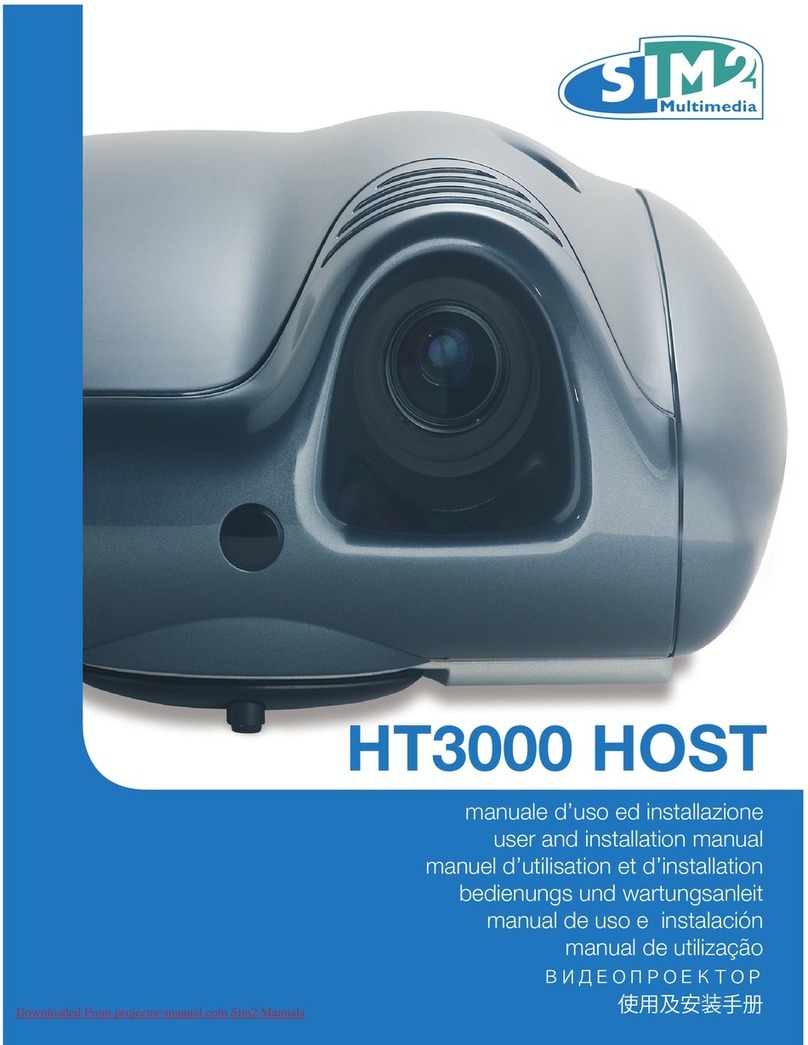
Sim2
Sim2 HT3000 HOST Operating manual
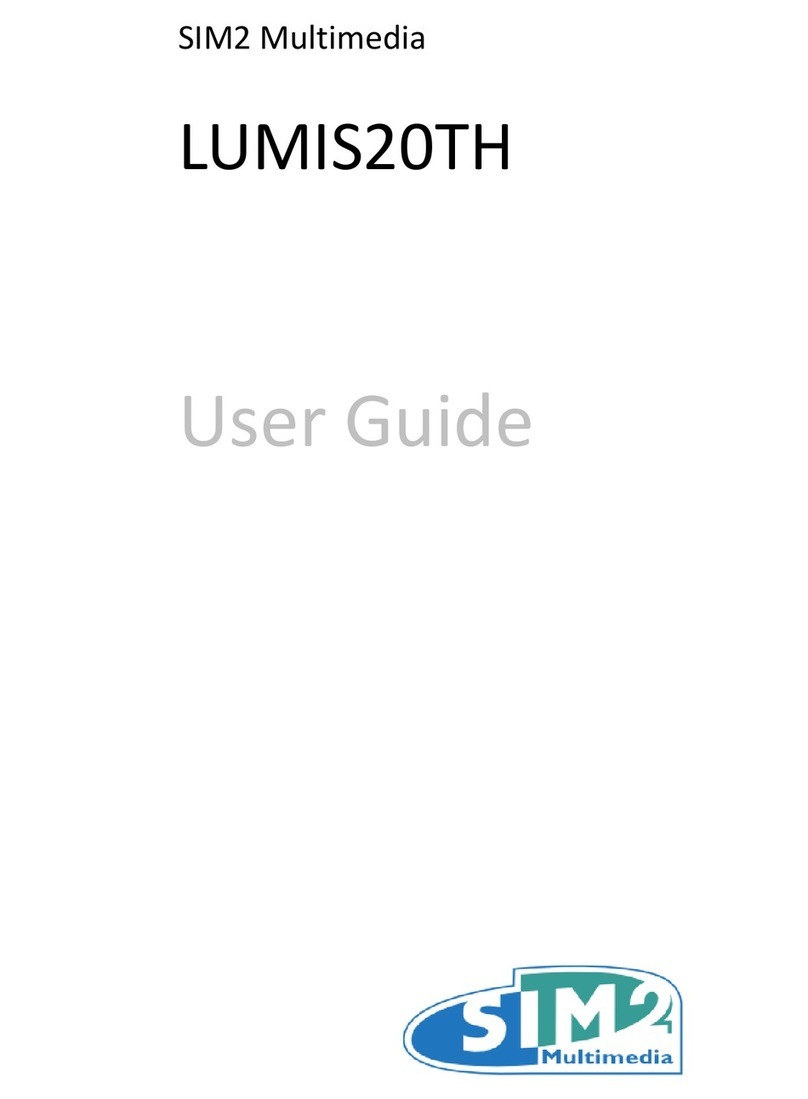
Sim2
Sim2 LUMIS20TH User manual

Sim2
Sim2 CRYSTAL4-SH User manual

Sim2
Sim2 Sirio User manual

Sim2
Sim2 mico50 Operating manual

Sim2
Sim2 NERO 3D HB User manual

Sim2
Sim2 AR User manual

Sim2
Sim2 Teatro SVD 500 PLUS Operating manual

Sim2
Sim2 M.150 User manual

Sim2
Sim2 Grand Cinema HT 200 User manual

Sim2
Sim2 C3X1080 Operating manual