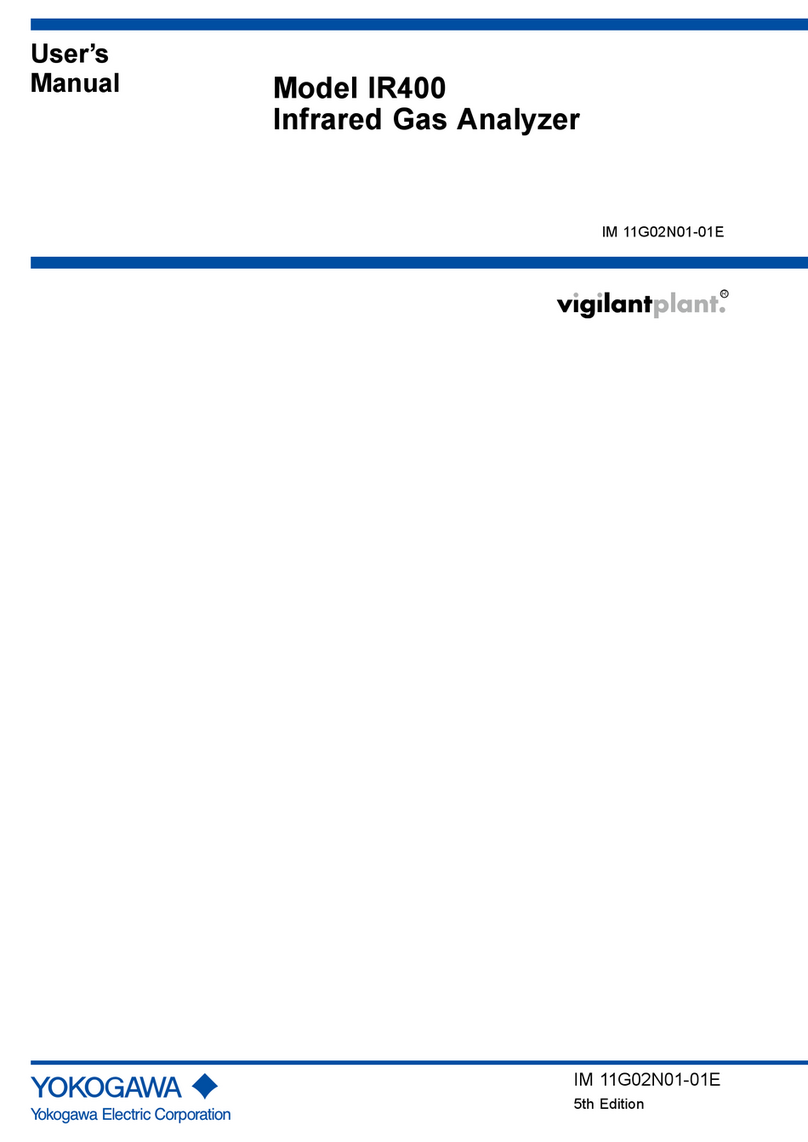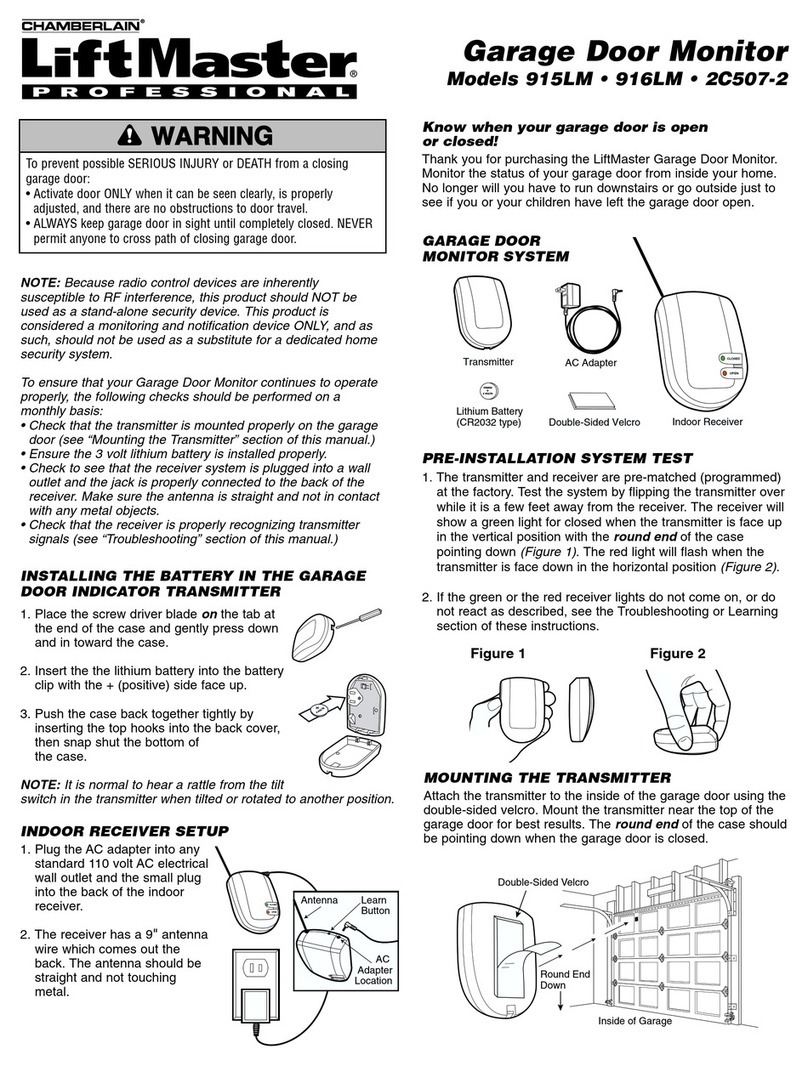SIMARINE PICO User manual

Insight on seaside.
EN
SIMARINE PICO/PICOone Battery Monitoring System
Mount types: STANDALONE and PANEL-MOUNT
Congratulations on your purchase of the SIMARINE PICO Smart Battery Monitoring system.
PICO is used to monitor DC power sources (e.g. batteries, solar panels, wind turbines),
consumers (e.g. refrigerators, lights, equipment), tank levels and temperatures. The
information is displayed on a high brightness, sunlight readable 3,5” IPS display with Gorilla®
Glass protection and anti-reflective coating to ensure superb visibility.
1What’s in the box
1 x PICO
1 x DOUBLE SIDED TAPE (Standalone only)
1 x WARRANTY
4 x M3 THREADED ROD
1 x QUICK GUIDE
4 x M3 NUT
1 x INSTALLATION TEMPLATE
2 x BRACKET (Panel-mount only)
1 x SPLITTER WITH CABLE
2Accessories
SC302T Digital Shunt – SIMARINE High Precision 300A Shunt with 2 resistance inputs for
tank level measurement and 2 voltage inputs for measuring voltages of two batteries
SC500 Digital Shunt – SIMARINE High Precision 500A Shunt
SCQ25 Quadro Digital Shunt Module – SIMARINE High Precision 4x25A Shunt
SCQ25T Quadro Digital Shunt and Tank Module – SIMARINE High Precision 4x25A Shunt
and Tank Module with 7 inputs
ST107 Digital tank module with 7 Inputs
3Safety
Installation of SIMARINE electronics should be made by electrical specialists with proper
safety equipment. When working with batteries you should wear protective clothing and
eye protection.
CAUTION: Batteries contain acid, a corrosive, colorless liquid that can harm your eyes, skin
and damage clothing. Should the acid come in contact with eyes, skin or clothing, wash it
immediately with soap under fresh water for at least 15 minutes, and seek medical support
immediately.
CAUTION: Do NOT connect anything to a damaged battery. It could heat up, catch fire or
explode.
CAUTION: Lead-acid Batteries can generate explosive gases during operation. Never
smoke, allow flames or sparks near the battery. Make sure to keep sufficient ventilation
around the battery.
CAUTION: When working with a battery remove all personal metal items like watches, rings,
necklaces and bracelets. Metal items in contact with the battery terminals might cause a
short circuit with a very high electric current, which may heat up and melt nearby objects
and cause severe burns.
4Declaration of conformity
MANUFACTURER:
SIMARINE d.o.o.
ADDRESS:
Ulica skofa Maksimilijana Drzecnika 6,
SI-2000 Maribor, Slovenia, EU
Declares that the following product:
PRODUCT TYPE:
PICO
Conforms to the requirements of the following Directives of the European Union:
EMC Directive 2014/30EU, RoHS Directive 2002/95/EC
The above product is in conformity with the following harmonized standards:
EN61000-6-3: 2001 EMC - Generic Emissions Standard, EN61000-6-2: 2005 EMC - Generic
Immunity Standard
5Installation
5.1 PICO mounting
SIMARINE PICO should be installed in a visible place to provide good readability. Please
note that ONLY the PICO/PICOone display unit is water and dust resistant!Any other
modules including splitter should not be exposed to humidity or liquids in any case. The
mounting process and installation cutouts depend on the model, as described in following
sections.
5.2 PICO STANDALONE
PICO Standalone version has dimensions of 98 x 84 x 10mm (3.85 x 3.30 x 0.39 in) and needs
NO installation cutout. The mounting process requires drilling of 5 (PICOone) or 6 (PICO)
mounting holes and access to the rear of the mounting surface. In case you have NO rear
access, you can bond it using supplied double sided tape.
Step to be taken for proper mounting:
1. Before the drilling, check if there is enough space to mount your PICO.
2. Mark mounting holes using the supplied installation template.
3. Drill all holes.
4. Connect the connector on the back side of PICO to the splitter cable (be sure to
align the pins correctly) and fasten it by turning the safety ring clockwise.
5. Finish mounting PICO from the back side with the supplied threaded rod and nuts.
Screws, rods and nuts MUST be screwed by hand. Excessive force may damage
the threads on PICO.
5.3 PICO PANEL-MOUNT
PICO Panel-mount version dimensions are 108.5 x 94 x 10mm. It needs an installation cutout
of 98 x 83mm. It can be mounted with supplied threaded rods and brackets or bonded with
adhesive if there is no rear access to the mounting surface.
Steps to be taken for proper mounting:
1. Before cutting out, check if there is enough space for your PICO.
2. Mark the cutout line with the supplied installation template.
3. Using a saw, carefully cut out the marked area.
4. Connect the connector on the back side of PICO to the splitter cable (be sure to
align the pins correctly) and fasten it by turning the safety ring clockwise.
5. Finish mounting PICO from the back side with the supplied threaded rod and nuts.
Screws, rods and nuts MUST be screwed by hand. Excessive force may damage
the threads on PICO.

Insight on seaside.
EN
SIMARINE PICO/PICOone Battery Monitoring System
Mount types: STANDALONE and PANEL-MOUNT
Congratulations on your purchase of the SIMARINE PICO Smart Battery Monitoring system.
PICO is used to monitor DC power sources (e.g. batteries, solar panels, wind turbines),
consumers (e.g. refrigerators, lights, equipment), tank levels and temperatures. The
information is displayed on a high brightness, sunlight readable 3,5” IPS display with Gorilla®
Glass protection and anti-reflective coating to ensure superb visibility.
1What’s in the box
1 x PICO
1 x DOUBLE SIDED TAPE (Standalone only)
1 x WARRANTY
4 x M3 THREADED ROD
1 x QUICK GUIDE
4 x M3 NUT
1 x INSTALLATION TEMPLATE
2 x BRACKET (Panel-mount only)
1 x SPLITTER WITH CABLE
2Accessories
SC302T Digital Shunt – SIMARINE High Precision 300A Shunt with 2 resistance inputs for
tank level measurement and 2 voltage inputs for measuring voltages of two batteries
SC500 Digital Shunt – SIMARINE High Precision 500A Shunt
SCQ25 Quadro Digital Shunt Module – SIMARINE High Precision 4x25A Shunt
SCQ25T Quadro Digital Shunt and Tank Module – SIMARINE High Precision 4x25A Shunt
and Tank Module with 7 inputs
ST107 Digital tank module with 7 Inputs
3Safety
Installation of SIMARINE electronics should be made by electrical specialists with proper
safety equipment. When working with batteries you should wear protective clothing and
eye protection.
CAUTION: Batteries contain acid, a corrosive, colorless liquid that can harm your eyes, skin
and damage clothing. Should the acid come in contact with eyes, skin or clothing, wash it
immediately with soap under fresh water for at least 15 minutes, and seek medical support
immediately.
CAUTION: Do NOT connect anything to a damaged battery. It could heat up, catch fire or
explode.
CAUTION: Lead-acid Batteries can generate explosive gases during operation. Never
smoke, allow flames or sparks near the battery. Make sure to keep sufficient ventilation
around the battery.
CAUTION: When working with a battery remove all personal metal items like watches, rings,
necklaces and bracelets. Metal items in contact with the battery terminals might cause a
short circuit with a very high electric current, which may heat up and melt nearby objects
and cause severe burns.
4Declaration of conformity
MANUFACTURER:
SIMARINE d.o.o.
ADDRESS:
Ulica skofa Maksimilijana Drzecnika 6,
SI-2000 Maribor, Slovenia, EU
Declares that the following product:
PRODUCT TYPE:
PICO
Conforms to the requirements of the following Directives of the European Union:
EMC Directive 2014/30EU, RoHS Directive 2002/95/EC
The above product is in conformity with the following harmonized standards:
EN61000-6-3: 2001 EMC - Generic Emissions Standard, EN61000-6-2: 2005 EMC - Generic
Immunity Standard
5Installation
5.1 PICO mounting
SIMARINE PICO should be installed in a visible place to provide good readability. Please
note that ONLY the PICO/PICOone display unit is water and dust resistant!Any other
modules including splitter should not be exposed to humidity or liquids in any case. The
mounting process and installation cutouts depend on the model, as described in following
sections.
5.2 PICO STANDALONE
PICO Standalone version has dimensions of 98 x 84 x 10mm (3.85 x 3.30 x 0.39 in) and needs
NO installation cutout. The mounting process requires drilling of 5 (PICOone) or 6 (PICO)
mounting holes and access to the rear of the mounting surface. In case you have NO rear
access, you can bond it using supplied double sided tape.
Step to be taken for proper mounting:
1. Before the drilling, check if there is enough space to mount your PICO.
2. Mark mounting holes using the supplied installation template.
3. Drill all holes.
4. Connect the connector on the back side of PICO to the splitter cable (be sure to
align the pins correctly) and fasten it by turning the safety ring clockwise.
5. Finish mounting PICO from the back side with the supplied threaded rod and nuts.
Screws, rods and nuts MUST be screwed by hand. Excessive force may damage
the threads on PICO.
5.3 PICO PANEL-MOUNT
PICO Panel-mount version dimensions are 108.5 x 94 x 10mm. It needs an installation cutout
of 98 x 83mm. It can be mounted with supplied threaded rods and brackets or bonded with
adhesive if there is no rear access to the mounting surface.
Steps to be taken for proper mounting:
1. Before cutting out, check if there is enough space for your PICO.
2. Mark the cutout line with the supplied installation template.
3. Using a saw, carefully cut out the marked area.
4. Connect the connector on the back side of PICO to the splitter cable (be sure to
align the pins correctly) and fasten it by turning the safety ring clockwise.
5. Finish mounting PICO from the back side with the supplied threaded rod and nuts.
Screws, rods and nuts MUST be screwed by hand. Excessive force may damage
the threads on PICO.

Insight on seaside.
EN
SIMARINE PICO/PICOone Battery Monitoring System
Mount types: STANDALONE and PANEL-MOUNT
Congratulations on your purchase of the SIMARINE PICO Smart Battery Monitoring system.
PICO is used to monitor DC power sources (e.g. batteries, solar panels, wind turbines),
consumers (e.g. refrigerators, lights, equipment), tank levels and temperatures. The
information is displayed on a high brightness, sunlight readable 3,5” IPS display with Gorilla®
Glass protection and anti-reflective coating to ensure superb visibility.
1What’s in the box
1 x PICO
1 x DOUBLE SIDED TAPE (Standalone only)
1 x WARRANTY
4 x M3 THREADED ROD
1 x QUICK GUIDE
4 x M3 NUT
1 x INSTALLATION TEMPLATE
2 x BRACKET (Panel-mount only)
1 x SPLITTER WITH CABLE
2Accessories
SC302T Digital Shunt – SIMARINE High Precision 300A Shunt with 2 resistance inputs for
tank level measurement and 2 voltage inputs for measuring voltages of two batteries
SC500 Digital Shunt – SIMARINE High Precision 500A Shunt
SCQ25 Quadro Digital Shunt Module – SIMARINE High Precision 4x25A Shunt
SCQ25T Quadro Digital Shunt and Tank Module – SIMARINE High Precision 4x25A Shunt
and Tank Module with 7 inputs
ST107 Digital tank module with 7 Inputs
3Safety
Installation of SIMARINE electronics should be made by electrical specialists with proper
safety equipment. When working with batteries you should wear protective clothing and
eye protection.
CAUTION: Batteries contain acid, a corrosive, colorless liquid that can harm your eyes, skin
and damage clothing. Should the acid come in contact with eyes, skin or clothing, wash it
immediately with soap under fresh water for at least 15 minutes, and seek medical support
immediately.
CAUTION: Do NOT connect anything to a damaged battery. It could heat up, catch fire or
explode.
CAUTION: Lead-acid Batteries can generate explosive gases during operation. Never
smoke, allow flames or sparks near the battery. Make sure to keep sufficient ventilation
around the battery.
CAUTION: When working with a battery remove all personal metal items like watches, rings,
necklaces and bracelets. Metal items in contact with the battery terminals might cause a
short circuit with a very high electric current, which may heat up and melt nearby objects
and cause severe burns.
4Declaration of conformity
MANUFACTURER:
SIMARINE d.o.o.
ADDRESS:
Ulica skofa Maksimilijana Drzecnika 6,
SI-2000 Maribor, Slovenia, EU
Declares that the following product:
PRODUCT TYPE:
PICO
Conforms to the requirements of the following Directives of the European Union:
EMC Directive 2014/30EU, RoHS Directive 2002/95/EC
The above product is in conformity with the following harmonized standards:
EN61000-6-3: 2001 EMC - Generic Emissions Standard, EN61000-6-2: 2005 EMC - Generic
Immunity Standard
5Installation
5.1 PICO mounting
SIMARINE PICO should be installed in a visible place to provide good readability. Please
note that ONLY the PICO/PICOone display unit is water and dust resistant!Any other
modules including splitter should not be exposed to humidity or liquids in any case. The
mounting process and installation cutouts depend on the model, as described in following
sections.
5.2 PICO STANDALONE
PICO Standalone version has dimensions of 98 x 84 x 10mm (3.85 x 3.30 x 0.39 in) and needs
NO installation cutout. The mounting process requires drilling of 5 (PICOone) or 6 (PICO)
mounting holes and access to the rear of the mounting surface. In case you have NO rear
access, you can bond it using supplied double sided tape.
Step to be taken for proper mounting:
1. Before the drilling, check if there is enough space to mount your PICO.
2. Mark mounting holes using the supplied installation template.
3. Drill all holes.
4. Connect the connector on the back side of PICO to the splitter cable (be sure to
align the pins correctly) and fasten it by turning the safety ring clockwise.
5. Finish mounting PICO from the back side with the supplied threaded rod and nuts.
Screws, rods and nuts MUST be screwed by hand. Excessive force may damage
the threads on PICO.
5.3 PICO PANEL-MOUNT
PICO Panel-mount version dimensions are 108.5 x 94 x 10mm. It needs an installation cutout
of 98 x 83mm. It can be mounted with supplied threaded rods and brackets or bonded with
adhesive if there is no rear access to the mounting surface.
Steps to be taken for proper mounting:
1. Before cutting out, check if there is enough space for your PICO.
2. Mark the cutout line with the supplied installation template.
3. Using a saw, carefully cut out the marked area.
4. Connect the connector on the back side of PICO to the splitter cable (be sure to
align the pins correctly) and fasten it by turning the safety ring clockwise.
5. Finish mounting PICO from the back side with the supplied threaded rod and nuts.
Screws, rods and nuts MUST be screwed by hand. Excessive force may damage
the threads on PICO.

Insight on seaside.
EN
6PICO display and control overview
Long press button to enter the settings menu.
A – Label indicates current position in the menu
B – Currently selected item
C – Arrow indicates there is at least one more menu item in arrow direction
D – Arrow indicates there is a sub menu
E – Arrow indicates there is at least one more menu item in arrow direction
F – BACK BUTTON, is used to navigate one level back or leave the settings menu.
G – UP BUTTON is used to navigate up in menu, changing value or switching screens in live
view.
H – DOWN BUTTON is used to navigate down in menu, changing value or switching screens
in live view.
I – ENTER BUTTON, long press activates settings, short press commits changes or enters
selected submenu
7SC501 and SCQ25T installed on the minus terminal of the
battery/battery bank
8Basic configuration
PICO displays all properly configured batteries. Each correctly configured battery will show
up on PICO. You can switch between the battery banks with or button. To properly
configure a battery on PICO, you need to specify one voltmeter sensor, or one current sensor
and other battery parameters which are explained below.
All below described configurations require properly installed appropriate SIMARINE
shunt/module. The shunt/module installation is described in the corresponding
shunt/module manual.
8.1 Configure a battery using a digital shunt
The following steps are equal for SC300, SC302T and SC500 digital shunt. You can
configure the battery by following the below procedure.
Long press button to enter the settings menu.
Navigate to DEVICES BATTERIES.
Select “Add new” and fill in the requested data.
•Name the battery/battery bank accordingly (STARTER, SERVICE, MAIN, etc.)
•Select the battery type (WET STD., WET FREE, AGM, DEEP CYCLE, GEL, …)
•Fill in the battery capacity for the next C ratings: C/20, C/10 and C/5. If you don’t
know all the ratings, fill in just those ratings that you know. It is highly recommended
to fill at least two C ratings (one is not enough for precise calculations).
A “C” rating is simply a battery’s capacity (or Ah/amp hour rating) when discharged
over a specific period. The “C” rating is usually specified on the battery label.
•Select the voltmeter on the installed SC300/SC302T/SC500 digital shunt. You can
select only voltmeters that are not already used by an existing battery
configuration.
•Select the current sensor on the installed SC300/ SC302T/SC500 digital shunt. You
can select only current sensors that are not already used by an existing battery
configuration.
•Select a temperature sensor if you have one installed.
•Confirm and save the battery configuration with button.
The newly added battery should now be visible on one of the PICO’s screens once you exit
the settings menu.
8.2 Configure a battery using SCQ25T or ST107 module
The following steps are equal for SCQ25T and ST107 module. It is required to properly install
it. The installation is described in the corresponding module manual. After successfully
installing the module, you can configure the battery by following the below procedure.
Long press button to enter the settings menu.
Navigate to DEVICES BATTERIES.
Select “Add new” and fill in the requested data.
•Name the battery/battery bank accordingly (STARTER, SERVICE, MAIN, etc.)
•Select the battery type (WET STD., WET FREE, AGM, DEEP CYCLE, GEL, …)
•Fill in the battery capacity for the next C ratings: C/20, C/10 and C/5. If you don’t
know all the ratings, fill in just those ratings that you know. It is highly recommended
to fill at least two C ratings (one is not enough for precise calculations).
A “C” rating is simply a battery’s capacity (or Ah/amp hour rating) when discharged
over a specific period. The “C” rating should be described on the battery label.
•Select the voltmeter on the installed module. You can select only voltmeters that
are not already used by an existing battery configuration.
•Leave the current sensor empty.
•Select a temperature sensor if you have one installed.
•Confirm and save the battery configuration with button.
The newly added battery should now be visible on one of the PICO’s screens once you exit
the settings menu.
8.3 Configure a tank using SCQ25T or ST107 module
The following steps are equal for SCQ25T and ST107 module. It is required to properly install
your module of choice. The installation is described in the corresponding module manual.
After successfully installing the module, you can configure the tank by following the below
procedure.
Long press button to enter the settings menu.
Navigate to DEVICES TANKS.
Select “Add new” and fill in the requested data.
•NAME - Name the tank accordingly (FRESH WATER, WASTE WATER, FUEL 1 etc.)
•TYPE - Select the tank type (WATER, FUEL, WASTE)
•SENSOR TYPE - Select the used sensor type (RESISTANCE or VOLTAGE)
•DEVICE - Select the used sensor from the list.
•CAPACITY – Write the tank full capacity.
•CALIBRATION POINTS – Add calibration points for different tank levels. At least
two calibration points are required for proper configuration. More added calibration
points will enable PICO to show a more accurate tank level.
•Confirm and save the tank configuration with button.
9Wi-Fi Network
The SSID and Password of the PICO’s Wi-Fi Network are generated from its serial number.
You can find the serial number on the back of the PICO, on the side of the retail box and in
PICO SETTINGS > SYSTEM > System Info.
EXAMPLE: (If your Pico serial number would be 12345678)
SSID: Pico<last four digits of serial number>
Example: Pico5678
Default password: pico<first four digits of serial number>
Example: pico1234
10 Mobile app
PICO can be remotely controlled by your smart phone via WiFi connection. Find your PICO
– Battery Monitor app in your mobile store by scanning the QR code below or visiting below
link for your app store.
When connected to PICO’s WiFi Network, you can monitor live data for batteries, tanks,
temperatures and barograph using the App as well as manage PICO’s setting on your smart
phone.
https://play.google.com/store/apps/details?id=net.simarine.pico
https://itunes.apple.com/us/app/pico-battery-
monitor/id1217159039
11 Firmware upgrade
To ensure the best PICO experience it is recommended to upgrade PICO’s firmware to the
latest version. This is done via PICO – Battery Monitor smartphone application available on
your smartphone application market.
WiFi SSID and Password
The SSID and Password are generated from your PICO serial number.
You can find the serial number on the back of the PICO, on the side of the retail box and in
PICO SETTINGS > SYSTEM > System Info.
EXAMPLE: (If your Pico serial number would be 12345678)
SSID: Pico<last four digits of serial number>
Example: Pico5678
Default password: pico<first four digits of serial number>
Example: pico1234
NOTICE! It is important to download the latest PICO – Battery Monitor application before
proceeding with the firmware upgrade. The upgrade process is done in following steps:
Install or upgrade the PICO – Battery Monitor application on your smartphone.
On PICO turn WIFI on.
Connect your smartphone to PICO Wi-Fi Network.
Launch the PICO – Battery Monitor application on your smartphone.
The App displays: "Status: SIMARINE device is connected"
Press the button LIVE VIEW
Press the SETTINGS MENU Icon in the top right corner of your Smartphone and press
FIRMWARE UPGRADE. The upgrade process will put your PICO in upgrade mode.
Press ENTER on PICO to confirm the Firmware upgrade. (as stated on the screen)
Wait for the Firmware to upload on PICO.
PICO will perform a flash upgrade.
After upgrade, PICO reboots and is ready to use.
In rare cases, when the FW upgrade would not work in normal mode please try with the
Emergency Upgrade.
To enter the Emergency Mode follow the following steps:
1. Disconnect PICO from power outlet.
2. Turn on PICO and wait for the SIMARINE logo to appear.
3. As soon as SIMARINE logo appears, press and hold the back button (<)
Warning: you have to be quick as the logo disappears quickly.
4. Under the SIMARINE LOGO on PICO a series of dots will appear.
5. PICO will enter into Firmware upgrade mode (as stated on the screen)
6. Connect your phone to PICO Wi-Fi Network.
7. Start the SIMARINE PICO app
8. The app displays: "Status: SIMARINE device is not connected"
9. Press CONNECT
10. The app displays a Firmware upgrade option
11. Press Upgrade and wait for it to upload
12. PICO will reset and the new FW is uploaded
SIMARINE d.o.o. Ulica skofa Maksimilijana Drzecnika 6
SI - 2000 Maribor, Slovenia, EU
http://www.simarine.net
Copyright © 2016 SIMARINE d.o.o., All Rights Reserved.

Insight on seaside.
EN
6PICO display and control overview
Long press button to enter the settings menu.
A – Label indicates current position in the menu
B – Currently selected item
C – Arrow indicates there is at least one more menu item in arrow direction
D – Arrow indicates there is a sub menu
E – Arrow indicates there is at least one more menu item in arrow direction
F – BACK BUTTON, is used to navigate one level back or leave the settings menu.
G – UP BUTTON is used to navigate up in menu, changing value or switching screens in live
view.
H – DOWN BUTTON is used to navigate down in menu, changing value or switching screens
in live view.
I – ENTER BUTTON, long press activates settings, short press commits changes or enters
selected submenu
7SC501 and SCQ25T installed on the minus terminal of the
battery/battery bank
8Basic configuration
PICO displays all properly configured batteries. Each correctly configured battery will show
up on PICO. You can switch between the battery banks with or button. To properly
configure a battery on PICO, you need to specify one voltmeter sensor, or one current sensor
and other battery parameters which are explained below.
All below described configurations require properly installed appropriate SIMARINE
shunt/module. The shunt/module installation is described in the corresponding
shunt/module manual.
8.1 Configure a battery using a digital shunt
The following steps are equal for SC300, SC302T and SC500 digital shunt. You can
configure the battery by following the below procedure.
Long press button to enter the settings menu.
Navigate to DEVICES BATTERIES.
Select “Add new” and fill in the requested data.
•Name the battery/battery bank accordingly (STARTER, SERVICE, MAIN, etc.)
•Select the battery type (WET STD., WET FREE, AGM, DEEP CYCLE, GEL, …)
•Fill in the battery capacity for the next C ratings: C/20, C/10 and C/5. If you don’t
know all the ratings, fill in just those ratings that you know. It is highly recommended
to fill at least two C ratings (one is not enough for precise calculations).
A “C” rating is simply a battery’s capacity (or Ah/amp hour rating) when discharged
over a specific period. The “C” rating is usually specified on the battery label.
•Select the voltmeter on the installed SC300/SC302T/SC500 digital shunt. You can
select only voltmeters that are not already used by an existing battery
configuration.
•Select the current sensor on the installed SC300/ SC302T/SC500 digital shunt. You
can select only current sensors that are not already used by an existing battery
configuration.
•Select a temperature sensor if you have one installed.
•Confirm and save the battery configuration with button.
The newly added battery should now be visible on one of the PICO’s screens once you exit
the settings menu.
8.2 Configure a battery using SCQ25T or ST107 module
The following steps are equal for SCQ25T and ST107 module. It is required to properly install
it. The installation is described in the corresponding module manual. After successfully
installing the module, you can configure the battery by following the below procedure.
Long press button to enter the settings menu.
Navigate to DEVICES BATTERIES.
Select “Add new” and fill in the requested data.
•Name the battery/battery bank accordingly (STARTER, SERVICE, MAIN, etc.)
•Select the battery type (WET STD., WET FREE, AGM, DEEP CYCLE, GEL, …)
•Fill in the battery capacity for the next C ratings: C/20, C/10 and C/5. If you don’t
know all the ratings, fill in just those ratings that you know. It is highly recommended
to fill at least two C ratings (one is not enough for precise calculations).
A “C” rating is simply a battery’s capacity (or Ah/amp hour rating) when discharged
over a specific period. The “C” rating should be described on the battery label.
•Select the voltmeter on the installed module. You can select only voltmeters that
are not already used by an existing battery configuration.
•Leave the current sensor empty.
•Select a temperature sensor if you have one installed.
•Confirm and save the battery configuration with button.
The newly added battery should now be visible on one of the PICO’s screens once you exit
the settings menu.
8.3 Configure a tank using SCQ25T or ST107 module
The following steps are equal for SCQ25T and ST107 module. It is required to properly install
your module of choice. The installation is described in the corresponding module manual.
After successfully installing the module, you can configure the tank by following the below
procedure.
Long press button to enter the settings menu.
Navigate to DEVICES TANKS.
Select “Add new” and fill in the requested data.
•NAME - Name the tank accordingly (FRESH WATER, WASTE WATER, FUEL 1 etc.)
•TYPE - Select the tank type (WATER, FUEL, WASTE)
•SENSOR TYPE - Select the used sensor type (RESISTANCE or VOLTAGE)
•DEVICE - Select the used sensor from the list.
•CAPACITY – Write the tank full capacity.
•CALIBRATION POINTS – Add calibration points for different tank levels. At least
two calibration points are required for proper configuration. More added calibration
points will enable PICO to show a more accurate tank level.
•Confirm and save the tank configuration with button.
9Wi-Fi Network
The SSID and Password of the PICO’s Wi-Fi Network are generated from its serial number.
You can find the serial number on the back of the PICO, on the side of the retail box and in
PICO SETTINGS > SYSTEM > System Info.
EXAMPLE: (If your Pico serial number would be 12345678)
SSID: Pico<last four digits of serial number>
Example: Pico5678
Default password: pico<first four digits of serial number>
Example: pico1234
10 Mobile app
PICO can be remotely controlled by your smart phone via WiFi connection. Find your PICO
– Battery Monitor app in your mobile store by scanning the QR code below or visiting below
link for your app store.
When connected to PICO’s WiFi Network, you can monitor live data for batteries, tanks,
temperatures and barograph using the App as well as manage PICO’s setting on your smart
phone.
https://play.google.com/store/apps/details?id=net.simarine.pico
https://itunes.apple.com/us/app/pico-battery-
monitor/id1217159039
11 Firmware upgrade
To ensure the best PICO experience it is recommended to upgrade PICO’s firmware to the
latest version. This is done via PICO – Battery Monitor smartphone application available on
your smartphone application market.
WiFi SSID and Password
The SSID and Password are generated from your PICO serial number.
You can find the serial number on the back of the PICO, on the side of the retail box and in
PICO SETTINGS > SYSTEM > System Info.
EXAMPLE: (If your Pico serial number would be 12345678)
SSID: Pico<last four digits of serial number>
Example: Pico5678
Default password: pico<first four digits of serial number>
Example: pico1234
NOTICE! It is important to download the latest PICO – Battery Monitor application before
proceeding with the firmware upgrade. The upgrade process is done in following steps:
Install or upgrade the PICO – Battery Monitor application on your smartphone.
On PICO turn WIFI on.
Connect your smartphone to PICO Wi-Fi Network.
Launch the PICO – Battery Monitor application on your smartphone.
The App displays: "Status: SIMARINE device is connected"
Press the button LIVE VIEW
Press the SETTINGS MENU Icon in the top right corner of your Smartphone and press
FIRMWARE UPGRADE. The upgrade process will put your PICO in upgrade mode.
Press ENTER on PICO to confirm the Firmware upgrade. (as stated on the screen)
Wait for the Firmware to upload on PICO.
PICO will perform a flash upgrade.
After upgrade, PICO reboots and is ready to use.
In rare cases, when the FW upgrade would not work in normal mode please try with the
Emergency Upgrade.
To enter the Emergency Mode follow the following steps:
1. Disconnect PICO from power outlet.
2. Turn on PICO and wait for the SIMARINE logo to appear.
3. As soon as SIMARINE logo appears, press and hold the back button (<)
Warning: you have to be quick as the logo disappears quickly.
4. Under the SIMARINE LOGO on PICO a series of dots will appear.
5. PICO will enter into Firmware upgrade mode (as stated on the screen)
6. Connect your phone to PICO Wi-Fi Network.
7. Start the SIMARINE PICO app
8. The app displays: "Status: SIMARINE device is not connected"
9. Press CONNECT
10. The app displays a Firmware upgrade option
11. Press Upgrade and wait for it to upload
12. PICO will reset and the new FW is uploaded
SIMARINE d.o.o. Ulica skofa Maksimilijana Drzecnika 6
SI - 2000 Maribor, Slovenia, EU
http://www.simarine.net
Copyright © 2016 SIMARINE d.o.o., All Rights Reserved.

Insight on seaside.
EN
6PICO display and control overview
Long press button to enter the settings menu.
A – Label indicates current position in the menu
B – Currently selected item
C – Arrow indicates there is at least one more menu item in arrow direction
D – Arrow indicates there is a sub menu
E – Arrow indicates there is at least one more menu item in arrow direction
F – BACK BUTTON, is used to navigate one level back or leave the settings menu.
G – UP BUTTON is used to navigate up in menu, changing value or switching screens in live
view.
H – DOWN BUTTON is used to navigate down in menu, changing value or switching screens
in live view.
I – ENTER BUTTON, long press activates settings, short press commits changes or enters
selected submenu
7SC501 and SCQ25T installed on the minus terminal of the
battery/battery bank
8Basic configuration
PICO displays all properly configured batteries. Each correctly configured battery will show
up on PICO. You can switch between the battery banks with or button. To properly
configure a battery on PICO, you need to specify one voltmeter sensor, or one current sensor
and other battery parameters which are explained below.
All below described configurations require properly installed appropriate SIMARINE
shunt/module. The shunt/module installation is described in the corresponding
shunt/module manual.
8.1 Configure a battery using a digital shunt
The following steps are equal for SC300, SC302T and SC500 digital shunt. You can
configure the battery by following the below procedure.
Long press button to enter the settings menu.
Navigate to DEVICES BATTERIES.
Select “Add new” and fill in the requested data.
•Name the battery/battery bank accordingly (STARTER, SERVICE, MAIN, etc.)
•Select the battery type (WET STD., WET FREE, AGM, DEEP CYCLE, GEL, …)
•Fill in the battery capacity for the next C ratings: C/20, C/10 and C/5. If you don’t
know all the ratings, fill in just those ratings that you know. It is highly recommended
to fill at least two C ratings (one is not enough for precise calculations).
A “C” rating is simply a battery’s capacity (or Ah/amp hour rating) when discharged
over a specific period. The “C” rating is usually specified on the battery label.
•Select the voltmeter on the installed SC300/SC302T/SC500 digital shunt. You can
select only voltmeters that are not already used by an existing battery
configuration.
•Select the current sensor on the installed SC300/ SC302T/SC500 digital shunt. You
can select only current sensors that are not already used by an existing battery
configuration.
•Select a temperature sensor if you have one installed.
•Confirm and save the battery configuration with button.
The newly added battery should now be visible on one of the PICO’s screens once you exit
the settings menu.
8.2 Configure a battery using SCQ25T or ST107 module
The following steps are equal for SCQ25T and ST107 module. It is required to properly install
it. The installation is described in the corresponding module manual. After successfully
installing the module, you can configure the battery by following the below procedure.
Long press button to enter the settings menu.
Navigate to DEVICES BATTERIES.
Select “Add new” and fill in the requested data.
•Name the battery/battery bank accordingly (STARTER, SERVICE, MAIN, etc.)
•Select the battery type (WET STD., WET FREE, AGM, DEEP CYCLE, GEL, …)
•Fill in the battery capacity for the next C ratings: C/20, C/10 and C/5. If you don’t
know all the ratings, fill in just those ratings that you know. It is highly recommended
to fill at least two C ratings (one is not enough for precise calculations).
A “C” rating is simply a battery’s capacity (or Ah/amp hour rating) when discharged
over a specific period. The “C” rating should be described on the battery label.
•Select the voltmeter on the installed module. You can select only voltmeters that
are not already used by an existing battery configuration.
•Leave the current sensor empty.
•Select a temperature sensor if you have one installed.
•Confirm and save the battery configuration with button.
The newly added battery should now be visible on one of the PICO’s screens once you exit
the settings menu.
8.3 Configure a tank using SCQ25T or ST107 module
The following steps are equal for SCQ25T and ST107 module. It is required to properly install
your module of choice. The installation is described in the corresponding module manual.
After successfully installing the module, you can configure the tank by following the below
procedure.
Long press button to enter the settings menu.
Navigate to DEVICES TANKS.
Select “Add new” and fill in the requested data.
•NAME - Name the tank accordingly (FRESH WATER, WASTE WATER, FUEL 1 etc.)
•TYPE - Select the tank type (WATER, FUEL, WASTE)
•SENSOR TYPE - Select the used sensor type (RESISTANCE or VOLTAGE)
•DEVICE - Select the used sensor from the list.
•CAPACITY – Write the tank full capacity.
•CALIBRATION POINTS – Add calibration points for different tank levels. At least
two calibration points are required for proper configuration. More added calibration
points will enable PICO to show a more accurate tank level.
•Confirm and save the tank configuration with button.
9Wi-Fi Network
The SSID and Password of the PICO’s Wi-Fi Network are generated from its serial number.
You can find the serial number on the back of the PICO, on the side of the retail box and in
PICO SETTINGS > SYSTEM > System Info.
EXAMPLE: (If your Pico serial number would be 12345678)
SSID: Pico<last four digits of serial number>
Example: Pico5678
Default password: pico<first four digits of serial number>
Example: pico1234
10 Mobile app
PICO can be remotely controlled by your smart phone via WiFi connection. Find your PICO
– Battery Monitor app in your mobile store by scanning the QR code below or visiting below
link for your app store.
When connected to PICO’s WiFi Network, you can monitor live data for batteries, tanks,
temperatures and barograph using the App as well as manage PICO’s setting on your smart
phone.
https://play.google.com/store/apps/details?id=net.simarine.pico
https://itunes.apple.com/us/app/pico-battery-
monitor/id1217159039
11 Firmware upgrade
To ensure the best PICO experience it is recommended to upgrade PICO’s firmware to the
latest version. This is done via PICO – Battery Monitor smartphone application available on
your smartphone application market.
WiFi SSID and Password
The SSID and Password are generated from your PICO serial number.
You can find the serial number on the back of the PICO, on the side of the retail box and in
PICO SETTINGS > SYSTEM > System Info.
EXAMPLE: (If your Pico serial number would be 12345678)
SSID: Pico<last four digits of serial number>
Example: Pico5678
Default password: pico<first four digits of serial number>
Example: pico1234
NOTICE! It is important to download the latest PICO – Battery Monitor application before
proceeding with the firmware upgrade. The upgrade process is done in following steps:
Install or upgrade the PICO – Battery Monitor application on your smartphone.
On PICO turn WIFI on.
Connect your smartphone to PICO Wi-Fi Network.
Launch the PICO – Battery Monitor application on your smartphone.
The App displays: "Status: SIMARINE device is connected"
Press the button LIVE VIEW
Press the SETTINGS MENU Icon in the top right corner of your Smartphone and press
FIRMWARE UPGRADE. The upgrade process will put your PICO in upgrade mode.
Press ENTER on PICO to confirm the Firmware upgrade. (as stated on the screen)
Wait for the Firmware to upload on PICO.
PICO will perform a flash upgrade.
After upgrade, PICO reboots and is ready to use.
In rare cases, when the FW upgrade would not work in normal mode please try with the
Emergency Upgrade.
To enter the Emergency Mode follow the following steps:
1. Disconnect PICO from power outlet.
2. Turn on PICO and wait for the SIMARINE logo to appear.
3. As soon as SIMARINE logo appears, press and hold the back button (<)
Warning: you have to be quick as the logo disappears quickly.
4. Under the SIMARINE LOGO on PICO a series of dots will appear.
5. PICO will enter into Firmware upgrade mode (as stated on the screen)
6. Connect your phone to PICO Wi-Fi Network.
7. Start the SIMARINE PICO app
8. The app displays: "Status: SIMARINE device is not connected"
9. Press CONNECT
10. The app displays a Firmware upgrade option
11. Press Upgrade and wait for it to upload
12. PICO will reset and the new FW is uploaded
SIMARINE d.o.o. Ulica skofa Maksimilijana Drzecnika 6
SI - 2000 Maribor, Slovenia, EU
http://www.simarine.net
Copyright © 2016 SIMARINE d.o.o., All Rights Reserved.
Other manuals for PICO
3
Table of contents
Other SIMARINE Measuring Instrument manuals
Popular Measuring Instrument manuals by other brands

Fluidwell
Fluidwell F012-P user manual
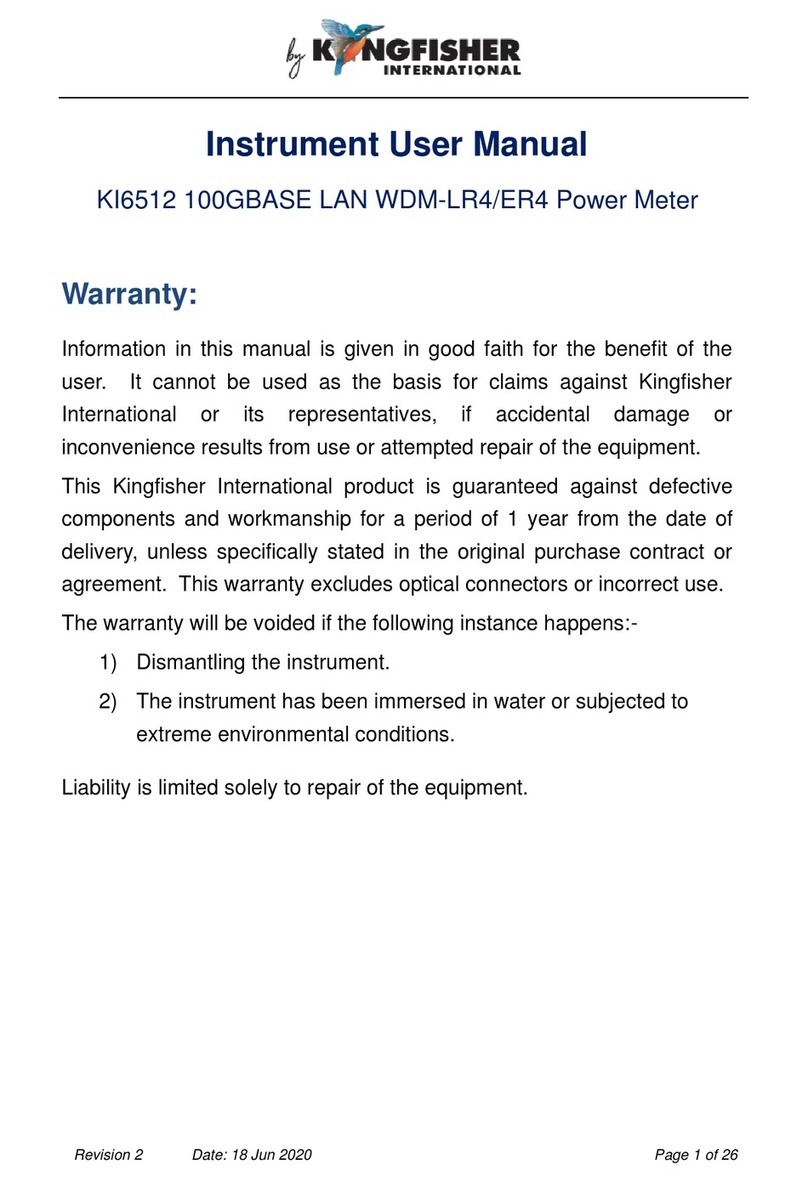
Kingfisher
Kingfisher KI6512 Instrument User Manual

Apogee Instruments
Apogee Instruments SP-422 owner's manual

SCHOTT
SCHOTT handylab LF 11 operating manual
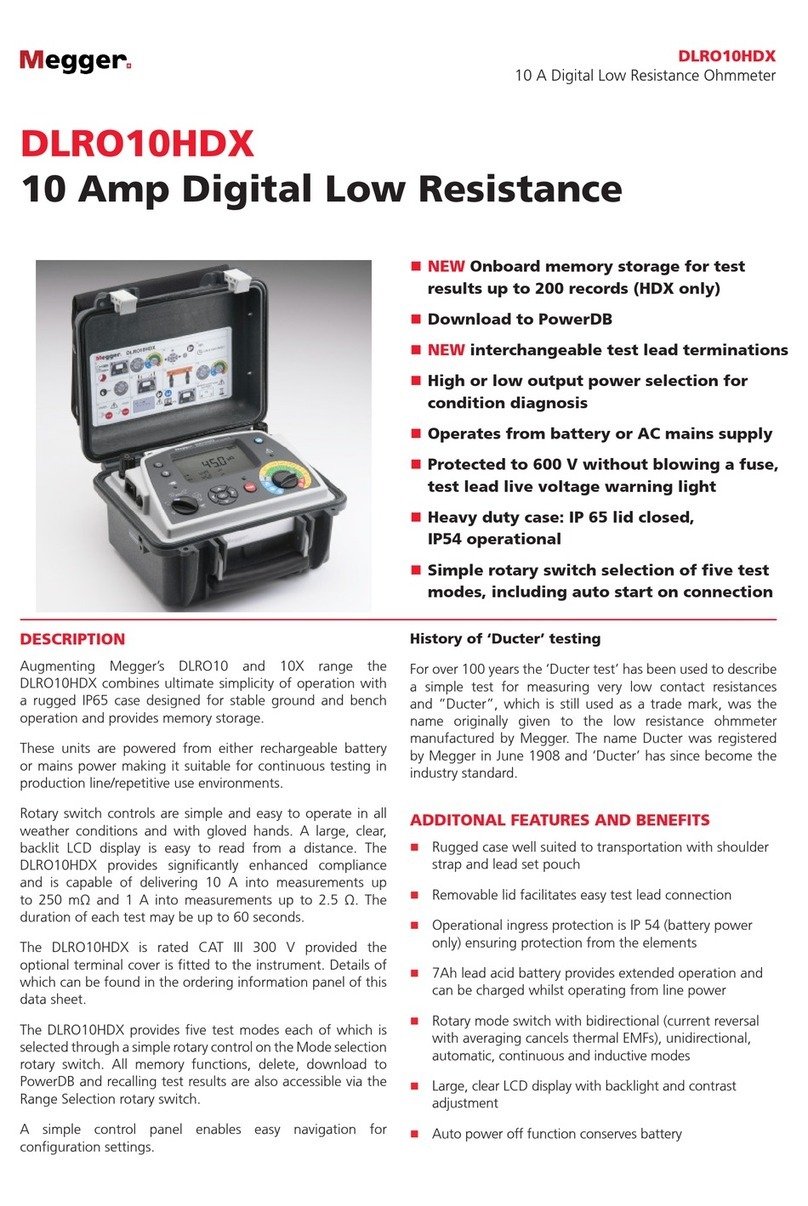
Megger
Megger DLRO10HDX quick start guide

Brooks Instrument
Brooks Instrument Sho-Rate Series Installation & operation manual

janitza
janitza MRG 512-PRO PQ Flex Operation manual
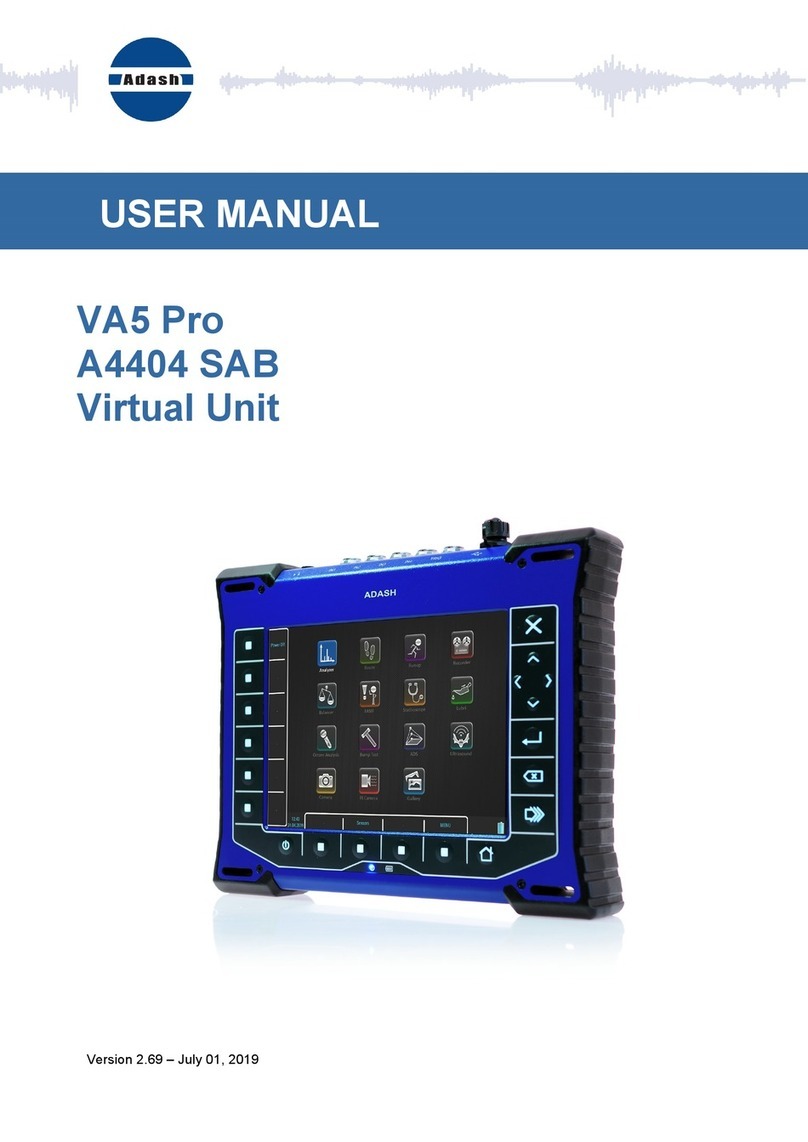
Adash
Adash VA5 Pro user manual
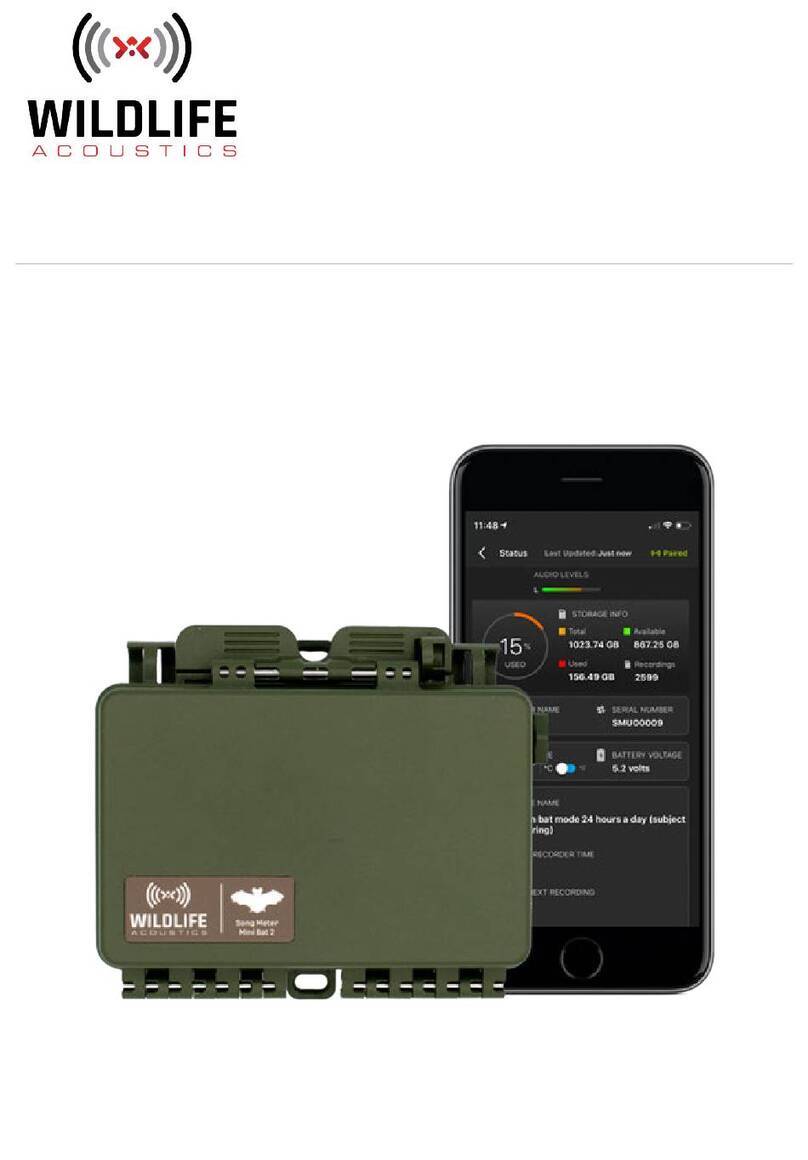
Wildlife Acoustics
Wildlife Acoustics Song Meter Mini Bat 2 user guide
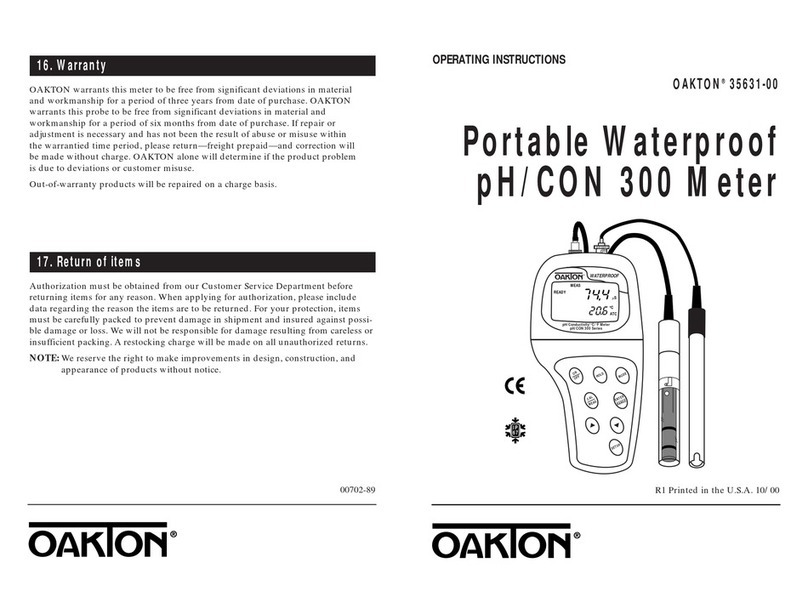
Oakton
Oakton 35631-00 operating instructions

Hioki
Hioki 8846 instruction manual

Veeder-Root
Veeder-Root SERIES 7886 Installation, operation and service instructions