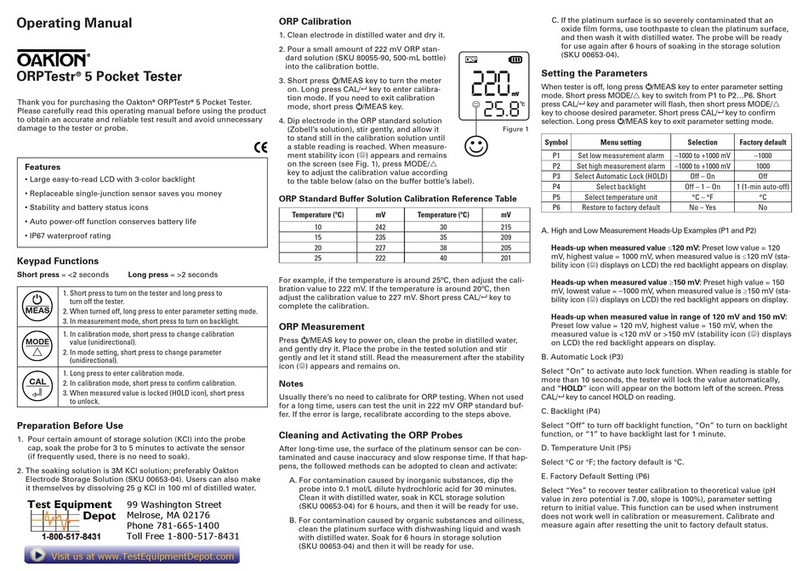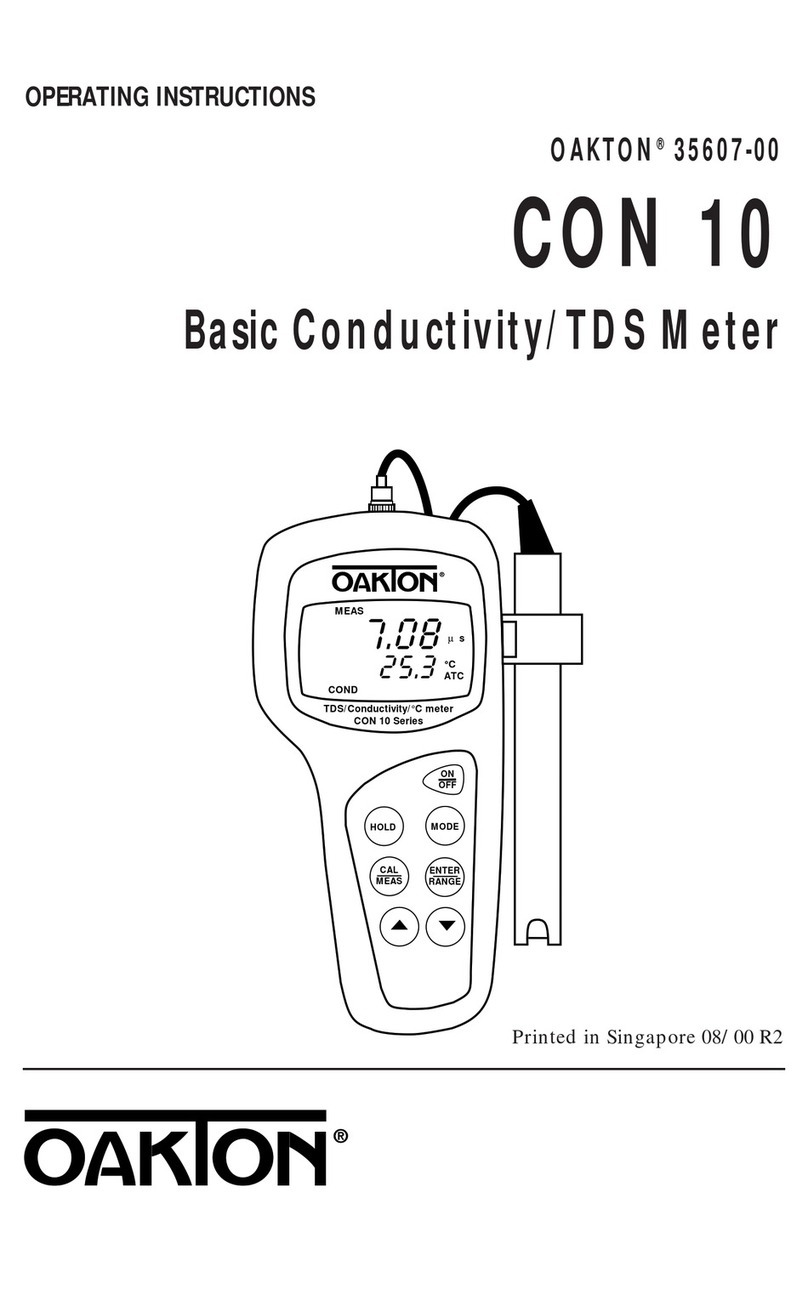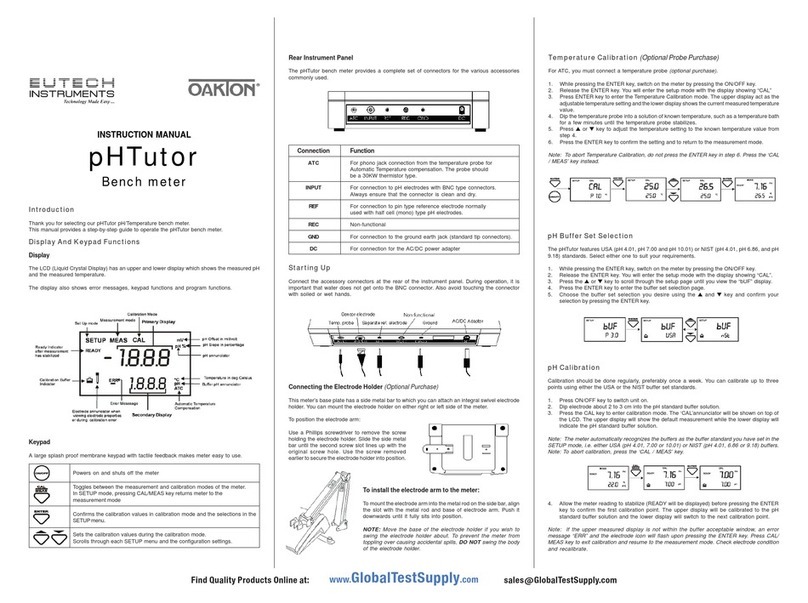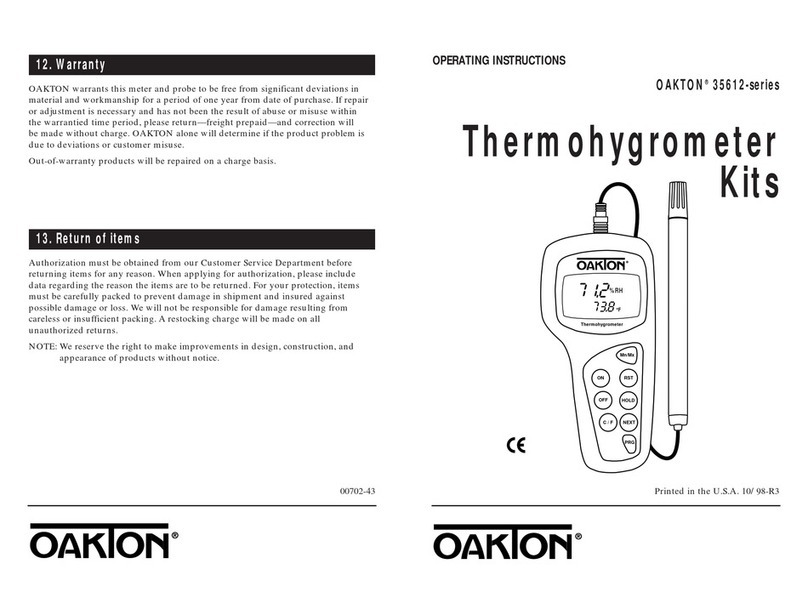1110
pH calibration
We recommend that you perform at least a 2-point calibration using standard buffers
that bracket (one above and one below) the expected sample range.
Preparing for pH calibration
This meter is capable of up to 5-point pH calibration to ensure accuracy across the
entire pH range of the meter. Select from the following buffer options:
pH 1.68, 4.01, 7.00, 10.01, and 12.45.
The meter automatically recognizes and calibrates to these standard buffer values,
which makes pH calibration faster and easier.
Be sure to remove the protective electrode storage bottle or rubber cap of the
probe before calibration or measurement. If the electrode has been stored dry,
wet the probe in tap water for 10 minutes before calibrating or taking readings to
saturate the pH electrode surface and minimize drift.
Wash your probe in deionized water after use, and store in electrode storage
solution. If storage solution is not available, use pH 4.0 or 7.0 buffer.
For directions on how to calibrate your meter:
• See section 4.3 on pages 11-12 for pH calibration
• See section 4.4 on page 13-15 for conductivity and TDS calibration
• See section 4.5 on page 16 for Temperature Calibration
Preparing the Meter for Calibration
Before starting calibration, make sure you are in the correct measurement mode.
When you switch on the meter, the meter starts up in the units last used. For
example, if you shut the meter off in "pH" units, the meter will read "pH" units
when you switch the meter on.
Do not reuse calibration solutions after calibration. Contaminants in the solution can
affect the calibration, and eventually the accuracy of the measurements. See pages
46-47 for information on our high-quality calibration solutions.
4. Calibration
Important Information on Meter Calibration
When you recalibrate your meter, old calibration points are replaced on a “point
by point” basis in pH, and on a “range by range” basis in conductivity or TDS.
For example:
•pH: if you previously calibrated your meter at pH 4.01, 7.00, and 10.01, and you
recalibrate at pH 7.00, the meter retains the old calibration data at pH 4.01 and
pH 10.01.
•Conductivity/TDS: if you previously calibrated your conductivity meter at 1413
µS in the 0 to 1999 µS range and you recalibrate at 1500 µS (also in the 0 to 1999 µS
range), the meter will replace the old calibration data (1413 µS) in that range.
The meter will retain all calibration data in other ranges.
TDS values are proportional to conductivity values. Note that if you calibrate a
TDS value in an equivalent conductivity range, the TDS value will replace the
previous conductivity value, and vice versa.
To view current calibration points:
• pH: Program P1.0 in the SETUP section, page 26.
• Conductivity/TDS: Program P5.0 in the SETUP section, page 32.
To completely recalibrate your meter, or when you use a replacement probe,
it is best to clear old calibration data by resetting the meter.
To reset the meter to its factory defaults:
• pH: Program P4.0 in the SETUP section, page 31.
• Conductivity/TDS: Program P9.0 in the SETUP section, page 40.
NOTE: Resetting the meter will set meter to factory defaults.
Conductivity/TDS and pH must be reset separately.
4.2
4.1
To calibrate pH:
1. If necessary, press the MODE key to
select pH measurement mode. The pH
indicator appears in the upper right hand
corner of the display.
See figure
2. Rinse the pH electrode thoroughly with
de-ionized water or a rinse solution. Do
not wipe the probe; this causes a build-up
of electrostatic charge on the glass surface.
3. Dip the pH electrode into the calibration
buffer. The end of the probe must be
completely immersed into the sample. Stir
the probe gently to create a homogeneous
sample.
NOTE: The temperature element is in the
conductivity cell. For temperature compen-
sated readings, dip the conductivity cell into
the calibration buffer as well.
4.3