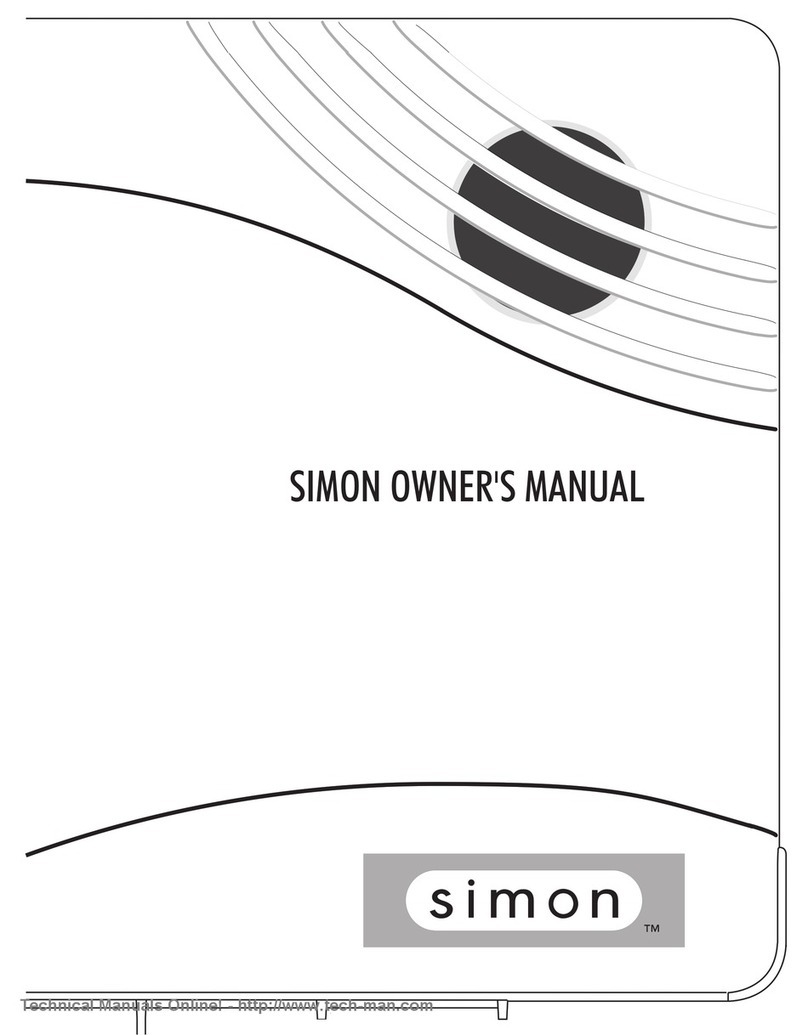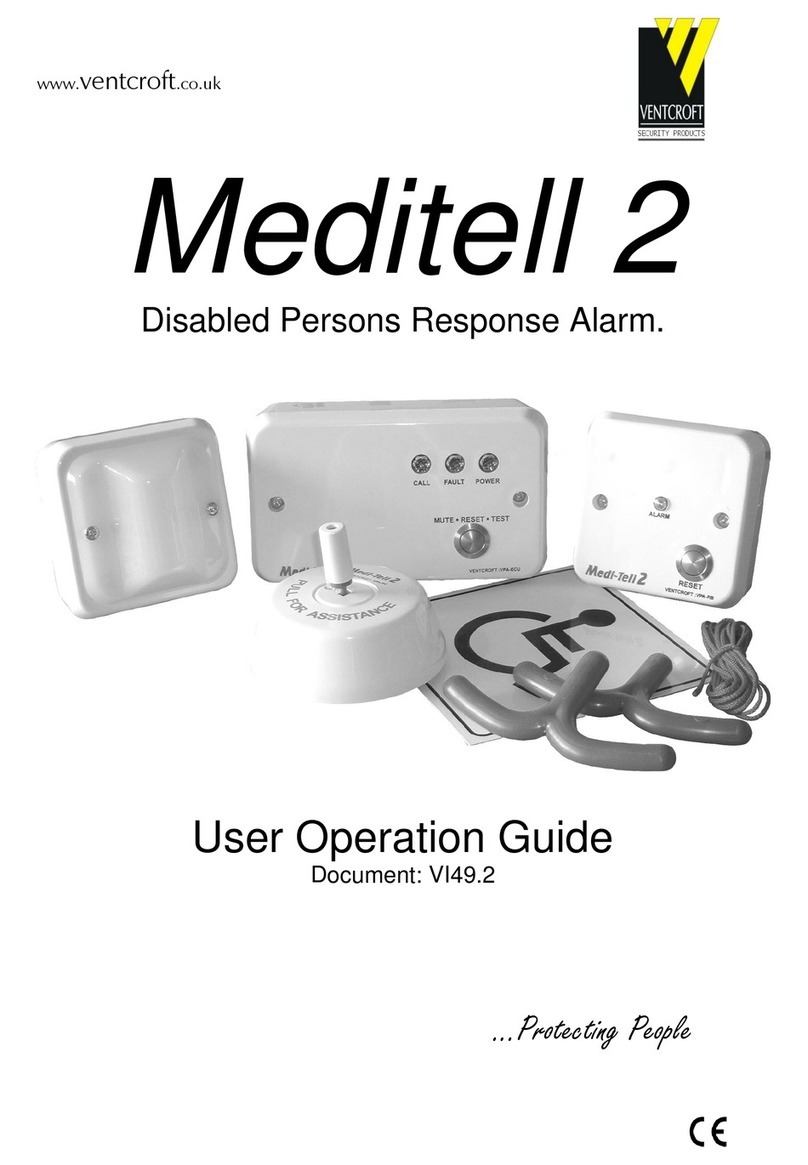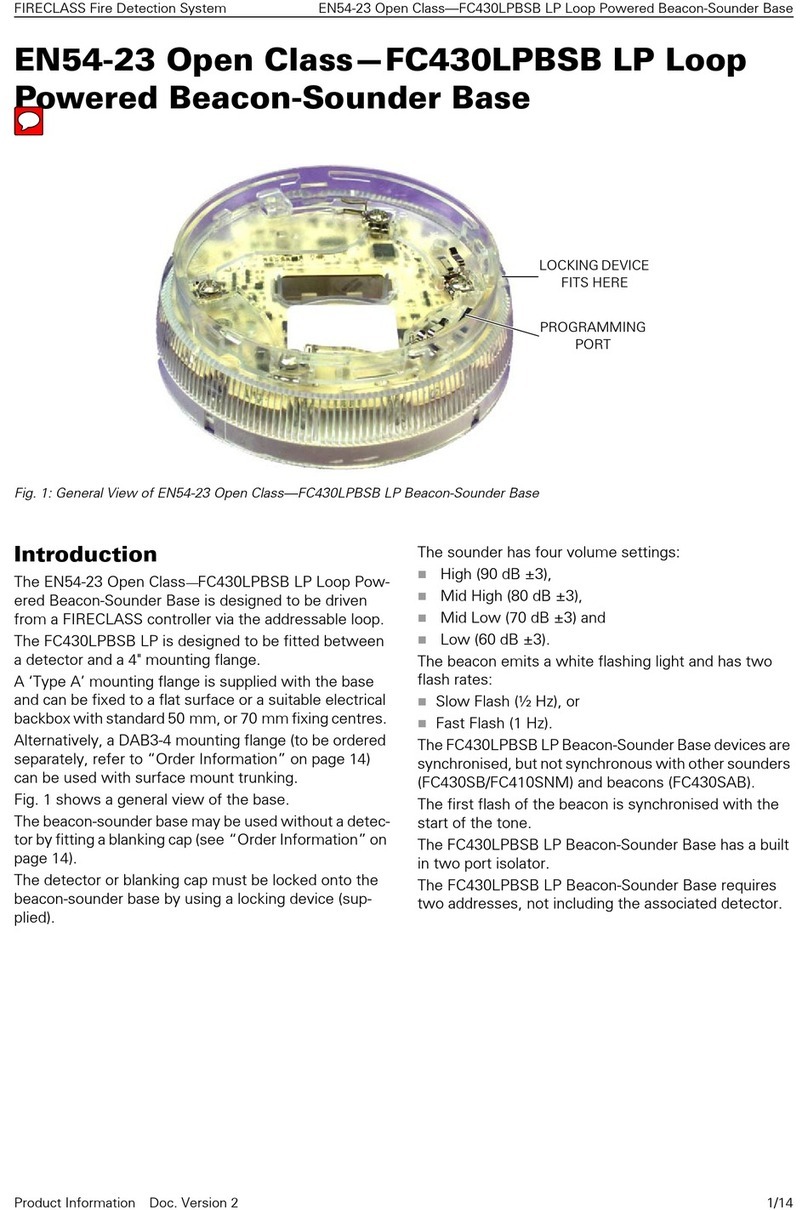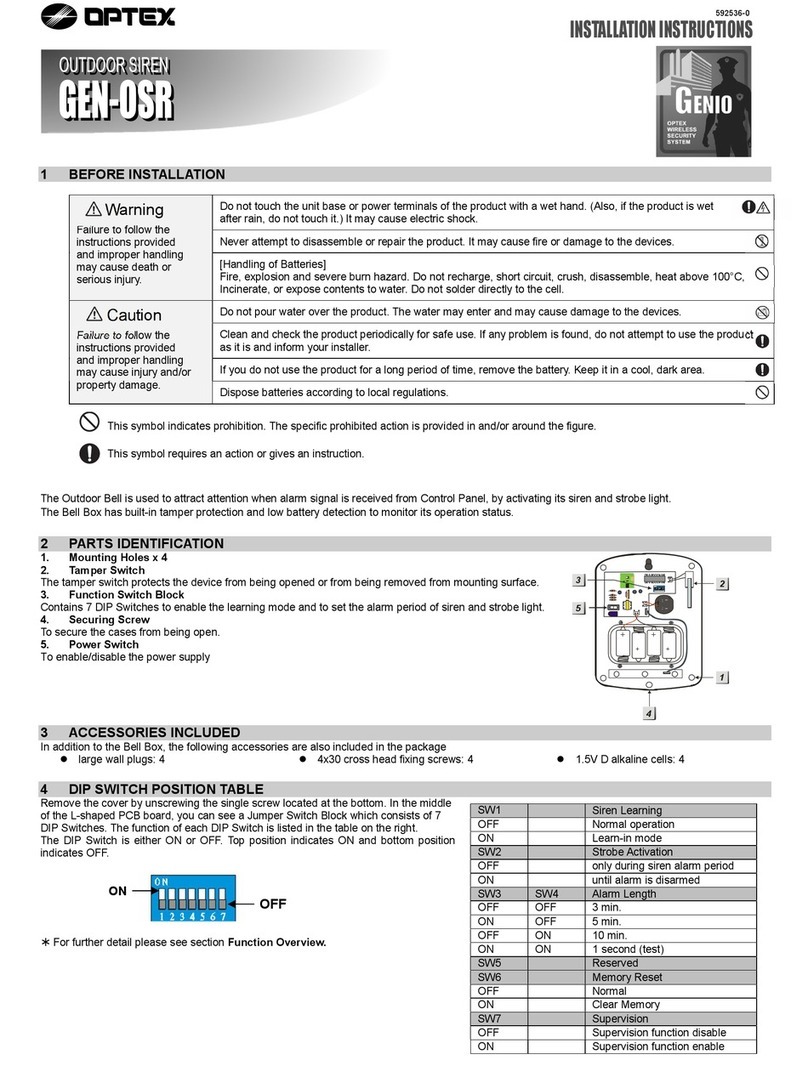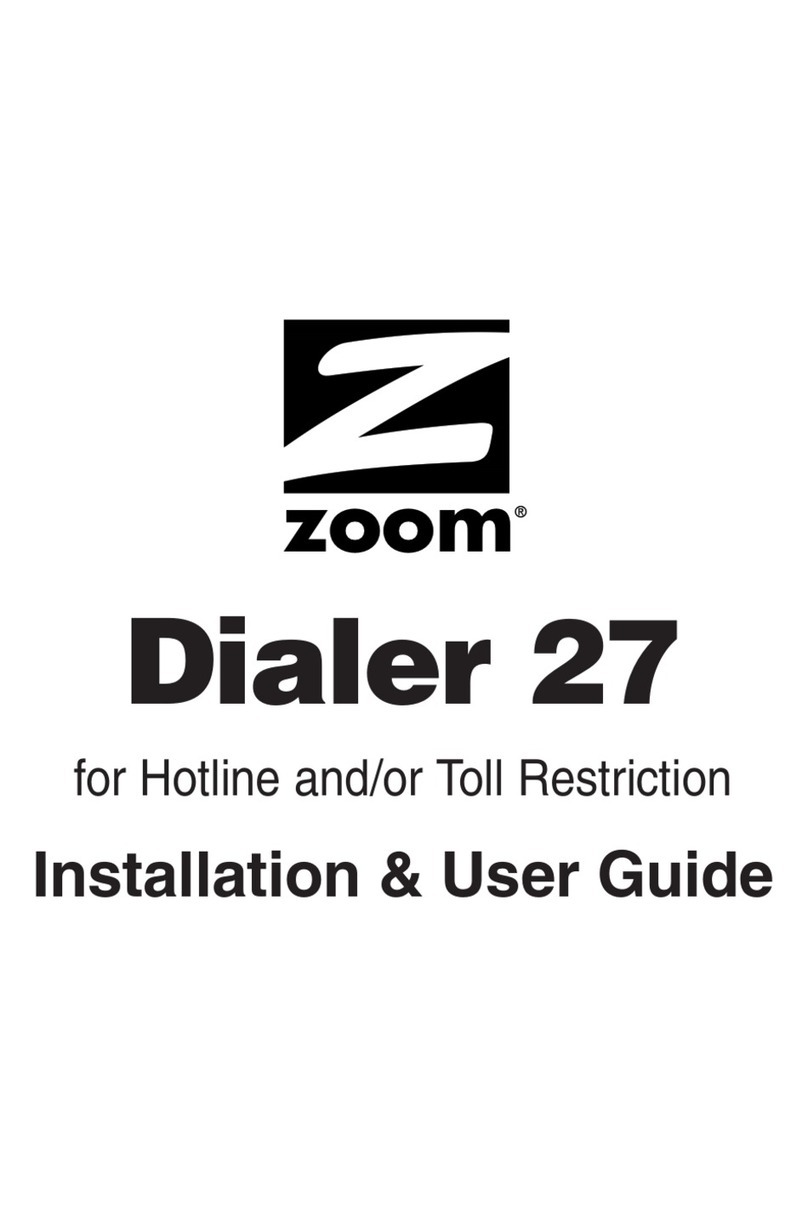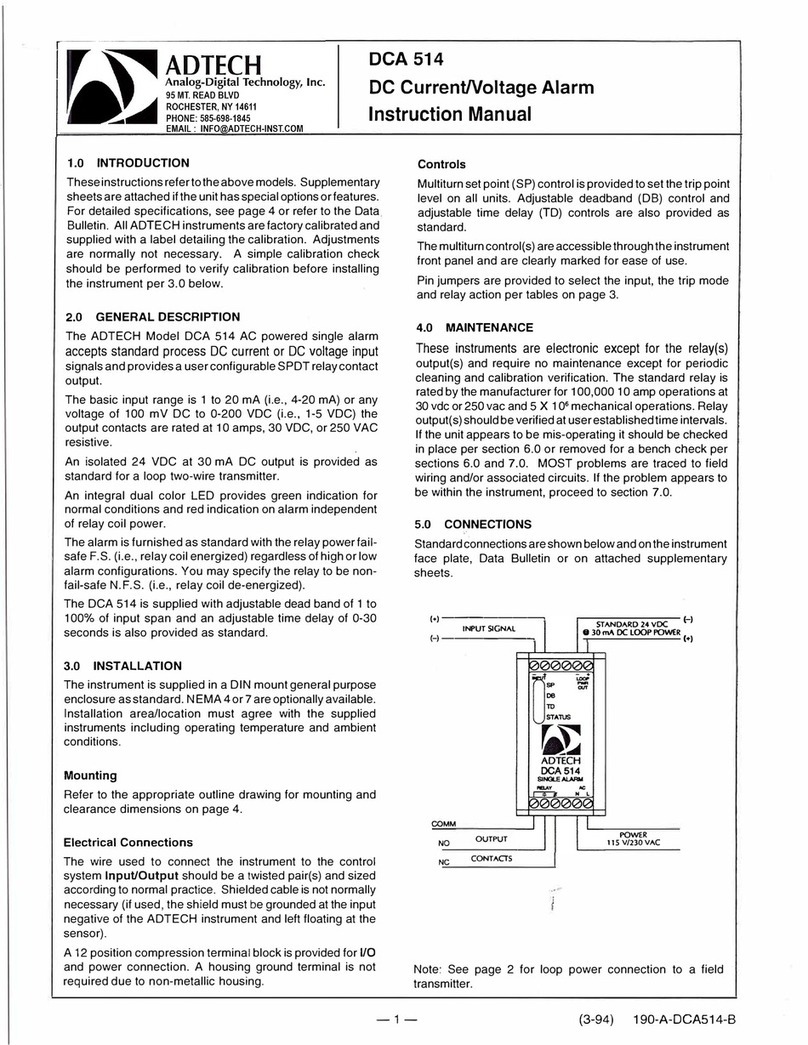Simon 3 User manual

Contents
6LPRQ6HFXULW\
6\VWHP&RQWURO
3DQHO
Installation Instructions
Document Number: 466-1873 Rev. C PRELIMINARY
May 2002
Test Weekly
C O D E
Status
System
9 / 0
Windows
Doors & Sensors
Motion
Disarm
5 / 6
Arm
3 / 4 7 / 8
On Off
AUX
SensorMotion Time
FIRE POLICE
Lights
Special
H O M E C O N T R O L
E M E R G E N C Y
H O M E S E C U R I T Y
Doors
Chime
1 / 2
ITI Part Nos. 60-875
60-910
About This Manual 1
Special Installation Requirements 1
UL Listed Installations 1
Central Station Reporting 1
UL Canada Listed Installations 1
California State Fire Marshall Listed Installations 2
Planning the Installation 2
Standard Panel 2
Interrogator 200 Audio Verification Module 2
Installing the System 2
System Components 2
Control Panel 2
System Devices 3
Planning Sensor Types & Locations 3
Device Locations 4
Control Panel 4
Remote Handheld Touchpad 4
Keychain Touchpad 4
X-10 Modules 4
House Code and Unit Numbers 4
Installing the System 5
Materials Needed 5
Opening the Panel Cover and Chassis 5
Mounting the Panel 5
Connecting Hardwire Devices 6
AC Terminals 6
HWIN1, HWIN2, and DCOUT Terminals 6
Wiring Interior Sirens 6
LD105 Hardwire Interior Siren 6
Wiring Exterior Sirens 7
Hardwire Exterior Siren with Supervision 7
Hardwire Exterior Siren without Supervision 7
Wiring Hardwire Contacts 7
Wiring a Phone Line to the Panel 7
Full Line Seizure 7
No Line Seizure 8
Wiring the Power Transformer 9
Powering Up the Panel 9
Installing the Panel Backup Battery 9
Applying AC Power 9
Installing X-10 Modules 9
Lamp and Appliance Modules 9
Universal Module 10
Sensor Installation 10
Programming 10
Entering Program Mode 10
Closing the Cover 10
Reset Memory to the Factory Defaults 10
Set the Clock 10
Adding (Learning) Sensors 10
Deleting Sensors 12
X-10 Module Operation 12
Numbered Options 12
Option 01: Panel Piezo Beeps 13
Option 02: Panel Voice 13
Option 03: Latchkey 13
Option 04: Primary Phone Number 13
Option 05: Secondary Phone Number 13
Option 06: Downloader Phone Number 14
Option 07: Account Number 14
Option 08: Phone Lock 14
Option 09: Downloader Code 14
Option 10: Entry Delay 14
Option 11: Exit Delay 14
Option 12: Phone Mod 1 15
Option 13: Phone Mod 2 15
Option 14: DTMF Dialing 15
Option 15: No Activity Time-out 15
Option 16: Auto Phone Test 16
Option 17: Dialer Delay 16
Option 18: Alarm Cancel Report 16
Option 19: RF Timeout 16
Option 20: Manual Phone Test 16
Option 21: Opening Reports 17
Option 22: Closing Reports 17
Option 23: Force Armed Report 17
Option 24: AC Power Failure Report 17
Option 25: CPU Low Battery Report 17
Option 26: Fail to Communicate 17
Option 27: Ring/Hang/Ring 17
Option 28: No Delay from Keychain Touchpad 18
Option 29: Panel Piezo Alarms 18
Option 30: Panel Panic Alarms 18
Option 31: Downloader Enable 18
Option 32: 300 Baud 18
Option 33: Audio Verification 18
Option 34: Fail to Open Report 18
Option 35: Fail to Close Report 19

i
Option 36: Sensor Activated Light Lockout Start
Time 19
Option 37: Sensor Activated Light Lockout Stop
Time 19
Option 38: Auto Arm 19
Option 39: Siren Timeout 19
Option 40: Trouble Beeps 20
Option 41: Chime Voice 20
Option 42: Speaker Level 20
Option 43: Numeric Pager/Voice Event Notification
Phone Number 20
Option 44: Numeric Pager/Voice Event Notification
Phone Mod 3 20
Option 45: Sensor Alarm Restoral Report 21
Option 46: Fire Shutdown - AVM 21
Option 47: AVM Mode 21
Option 48: Panic Talk - AVM 21
Option 49: Arming LEDs Shutdown 21
Option 50: RF Jam Detect 21
Option 51: 24 Hour Tamper 21
Option 52: Unvacated Premises 22
Option 53: Hardwire Siren Supervision 22
Option 54: Access Code Length 22
Option 55: Status Beep Volume 22
Option 56: Call Waiting 22
Option 57: Supervisory/Tamper Report 23
Option 58: Remote Touchpad Arming 23
Option 59: Exit Extension 23
Option 60: Secure Arming 23
Option 61: Demo Mode 23
Option 62: Supervisory Protest 23
Option 63: 24 Hour Time 23
Option 64: No Arm on Panel Low Battery 24
Option 65: No Usage Report 24
Option 66: External Siren Delay 24
Option 67: Quick Exit 24
Option 68: Swinger Shutdown 24
Option 69: SIA Limits 24
Option 70: Not Available
Option 71: Programming Report 25
Option 72: Supervisory Time 25
Option 73: Modem Sensitivity 25
Option 74: Silent Panel Police Panic 25
Option 75: VOX Mic Gain 25
Option 76: VOX Gain Range 25
Option 77: Manual Mic Gain 25
Option 78: VOX Receiver Gain 26
Option 79: Panel Cover Tamper 26
Option 80: Alarm Report Verification 26
Programming System Access Codes 26
Testing the System 26
Control Panel 26
Sensors 27
Improving Sensor/Panel Communication 28
Antenna 28
If a Sensor Fails the Sensor Test 28
Phone Communication 28
Off-Site Phone Operation 29
Central Station Communication 29
Pager Communication 29
2-Way Voice Operation 29
Voice Event Notification 30
X-10 Operation 30
Manual Lamp Module Control 30
X-10 Siren and Lamp Module Functions 30
Emergency Planning 31
Appendix A: Troubleshooting 32
System Status 32
Control Panel 32
Options (Programmable by the homeowner) 32
Sensors 32
X-10 Modules 32
Appendix B: System Configuration 33
Alphabetical Listing of Sensor Names 33
Sensor Assignments/Locations 33
Sensor Group Characteristics 34
Home Control Planning 35
System Access Codes 35
Option Settings 36
Specifications 39

FCC Notices
FCC Part 15 Information to the User
Changes or modifications not expressly approved by Interlogix Inc. can void the user’s authority to operate the equipment.
FCC Part 15 Class B
This equipment has been tested and found to comply with the limits for a Class B digital device, pursuant to part 15 of the FCC Rules. These limits are
designed to provide reasonable protection against interference in a residential installation.
This equipment generates, uses, and can radiate radio frequency energy and, if not installed and used in accordance with the instructions, may cause harmful
interference to radio communications. However, there is no guarantee that interference will not occur in a particular installation.
If this equipment does cause harmful interference to radio or television reception, which can be determined by turning the equipment off and on, the user is
encouraged to try to correct the interference by one or more of the following measures:
Reorient or relocate the receiving antenna.
Increase the separation between the equipment and receiver.
Connect the affected equipment and the panel receiver to separate outlets, on different branch circuits.
Consult the dealer or an experienced radio/TV technician for help.
FCC ID: B4Z-787E-SIMON
ACTA Part 68
This equipment complies with Part 68 of the FCC Rules. Located on this equipment is a label that contains, among other information, the FCC registration
number and the ringer equivalence number (REN) for this equipment. If requested, this information must be provided to the telephone company.
FCC Part 68 Registration No.
The REN is used to determine the maximum number of devices that may be connected to your telephone line. Excessive RENs on a telephone line may result
in devices not ringing in response to an incoming call. In most areas, the sum of all device RENs should not exceed five (5.0). To be certain of the number of
devices that may be connected to a line, as determined by the total RENs, contact the local telephone company. For products approved after July 23, 2001, the
REN for this product is part of the product identifier that has the format US:AAAEQ##TXXXX. The digits represented by ## are the REN without a decimal
point (e.g., 03 is a REN of 0.3). For earlier products, the REN is separately shown on the label.
A plug and jack used to connect this equipment to the premises wiring and telephone network must comply with the applicable FCC Part 68 rules and require-
ments as adopted by ACTA. A compliant telephone cord and modular plug is provided with this product. It is designed to be connected to a compliant modu-
lar jack that is also compliant. See the Installation Instructions for details.
Alarm dialing equipment must be able to seize the telephone line and place a call in an emergency situation. It must be able to do this even if other equipment
(telephone, answering system, computer modem, etc.) already has the telephone line in use. To do so, alarm dialing equipment must be connected to a prop-
erly installed RJ31X jack that is electrically in series and ahead of all other equipment attached to the same telephone line. Proper installation is depicted in
the following diagram. If you have any questions concerning these instructions, consult your local telephone company or a qualified installer about installing
an RJ31X jack and alarm dialing equipment for you.
If this equipment causes harm to the telephone network, the telephone company may temporarily disconnect your service. If possible, you will be notified in
advance. When advance notice is not practical, you will be notified as soon as possible. You will also be advised of your right to file a complaint with the
FCC.
The telephone company may make changes in its facilities, equipment, operations, or procedures that could affect the operation of the equipment. You will be
given advance notice in order to maintain uninterrupted service.
If you experience trouble with this equipment, please contact the company that installed the equipment for service and/or repair information. The telephone
company may ask you to disconnect this equipment from the network until the problem has been corrected or you are sure that the equipment is not malfunc-
tioning.
This equipment may not be used on coin service provided by the telephone company. Connection to party lines is subject to state tariffs.
N e t w o r k
S e r v i c e
P r o v i d e r ' s
F a c i l i t i e s
Telephone
L i n e
N e t w o r k
D e m a r c a t i o n
P o i n t
Telephone
A n s w e r i n g
S y s t e m
F a x M a c h i n e
o m p u t e r
Telephone
Telephone
A l a r m D i a l i n g
E q u i p m e n t
R J 3 1 X
J a c k
U n u s e d
R J - 1 1 J a c k
U n u s e d
R J - 1 1 J a c k
C u s t o m e r P r e m i s e s E q u i p m e n t a n d W i r i n g

Canada Notice
The Canadian Department of Communications label identifies certified equipment. This certification means that the equipment meets certain telecommuni-
cations network protective, operational, and safety requirements. The department does not guarantee the equipment will operate to the user’s satisfaction.
Before installing this equipment, users should ensure that it is permissible to be connected to the facilities of the local telecommunications company. The
equipment must also be installed using an acceptable method of connection. In some cases, the company’s inside wiring associated with a single-line indi-
vidual service may be extended by means of a certified connector assembly (telephone extension cord). The customer should be aware that compliance with
the above conditions may not prevent degradation of service in some situations.
Repairs to certified equipment should be made by an authorized Canadian maintenance facility designated by the supplier. Any repairs or alterations made
by the user to this equipment, or equipment malfunctions, may give the telecommunications company cause to request the user to disconnect the equipment.
For your protection, make sure that the electrical ground connections of the power utility, telephone lines, and internal metallic water pipe system, if present,
are connected together.
&$87,21
Do not attempt to make connections yourself. Contact the appropriate electrician or electric inspections authority.
The Load Number (LN) assigned to each terminal device denotes the percentage of the total load to be connected to a telephone loop which is used by the
device, to prevent overloading. The termination on a loop may consist of any combination of devices subject only to the requirement that the total of the
LNs of all the devices does not exceed 100. Load Number: .1 Certification Number: 867 11636A
“AVIS: - L ´étiquette du ministère des Communications du Canada identifie le matériel homologué. Cette étiquette certifie que le matériel est conforme a
certaines normes de protection, d ´exploitation et de sécuritédes réseaux de télécommunications. Le ministère n ´assure toutefois pas que le matériel fonc-
tionnera a la satisfaction de l ´utilisateur.
Avant d ´installer ce matériel, l ´utilisateur doit s ´assurer qu´il est permis de le raccorder aux installations de l ´enterprise locale de télécommunication.
Le matériel doit également etre installéen suivant une méthod acceptée de raccordement. Dans certains cas, les fils intérieurs de l´enterprise utilisés pour
un service individuel a ligne unique peuvent etre prolongés au moyen d´un dispositif homologuéde raccordement (cordon prolongateur téléphonique
interne). L ´abonnéne doit pas oublier qu ´il est possible que la conformitéaux conditions énoncées ci-dessus n ´empechent pas le dégradation du service
dans certaines situations. Actuellement, les enterprises de télécommunication ne permettent pas que l ´on raccorde leur matériel a des jacks d ´abonné, sauf
dans les cas précis prévus pas les tarrifs particuliers de ces enterprises.
Les réparations de matériel homologuédoivent etre effectuées pas un centre d ´entretien canadien autorisédésignépar le fournisseur. La compagne de télé-
communications peut demander a l ´utilisateur de débrancher un appareil a la suite de réparations ou de modifications effectuées par l ´utilisateur ou a
cause de mauvais fonctionnement.
Pour sa propre protection, l ´utilisateur doit s ´assurer que tous les fils de mise a la terre de la source d ´énergie électrique, des lignes téléphoniques et des
canalisations d ´´ eau métalliques, s ´il y en a, sont raccordés ensemble. Cette précaution est particulièrement importante dans les régions rurales.
Avertissment. - L ´utilisateur ne doit pas tenter de faire ces raccordements lui-meme; il doit avoir recours a un service d ´inspection des installations élec-
triques, ou a electricien, selon le cas”.
Une note explicative sur les indices de charge (voir 1.6) et leur emploi, a l ´intention des utilisateurs du matériel terminal, doit etre incluse dans l ´informa-
tion qui accompagne le materiel homologué. La note pourrait etre rédigée selon le modèle suivant:
“L ´indice de charge (IC) assignéa chaque dispositif terminal indique, pour éviter toute surcharge, le pourcentage de la charge totale qui peut etre raccordée
a un circuit téléphonique boucléutilisépar ce dispositif. La terminaison du circuit bouclépeut etre constituée de n ´import somme des indices de charge de
l ´ensemble des dispositifs ne dépasse pas 100.”
L ´Indice de charge de cet produit est ____________.
2266 Second Street North |North Saint Paul Mn |55109 |800-777-2624 |www.itii.com |www.interlogixsecurity.com
©2002 Interlogix,™ Inc. Interlogix is a trademark of Interlogix, Inc. ITI and Simon are registered trademarks of Interlogix, Inc.

1
About This Manual
About This Manual
This manual provides information for planning, installing, pro-
gramming, and testing this security system. When necessary,
this manual refers you to other documentation included with
compatible devices.
Planning sheets are included for you to record sensor locations
and software programming settings.
Special Installation Requirements
This security system can be used as a fire warning system, an
intrusion alarm system, an emergency notification system, or
any combination of the three.
Some installations may require configurations dictated by city/
state codes, insurance, or Underwriter’s Laboratories (UL).
This section describes the various component and configura-
tion listings.
UL Listed Installations
This section describes the requirements for UL Listed installa-
tions.
Basic System
❑Control Panel (60-875-95R or 60-875-01-95R)
❑Backup Battery 6V 1.2 AH (34-025)
❑Standard Class II 9 VAC, 700 mA Power Transformer
(22-109-ITI) or Class II 9 VAC, 700 mA Line Carrier
Power Transformer (22-129-ITI)
❑Hardwire Interior Siren (13-374) or Hardwire Exterior
Siren (13-046)
Household Burglary Alarm System Unit (UL 1023)
Basic system, plus:
❑Hardwire Magnetic Contact (13-068 or 13-071) or
Wireless Learn Mode Door/Window Sensor (60-362)
❑Option 01: Panel Piezo Beeps set to on
❑Option 10: Entry Delay set to 45 seconds or less
❑Option 11: Exit Delay set to 60 seconds or less
❑Option 19: RF Timeout set to 24 hours
❑Option 29: Control Panel Alarms turned on
❑Option 38: Auto Arm set to off
❑Option 39: Siren Timeout set to 4 minutes or more
❑Option 40: Trouble Beeps set to on
❑Option 50: RF Jam Detect set to on
❑Option 53: Hardwire Siren Supervision set to on if
Option 29: Control Panel Alarms is set to off
❑Option 59: Exit Extension set to off
❑Option 67: Quick Exit set to off
Household Fire Warning System (UL 985)
Basic system, plus:
❑Wireless Smoke Sensor 60-506-319.5 or 60-838-95
learned into sensor group 26
❑Option 01: Panel Piezo Beeps turned on
❑Option 19: RF Timeout set to 4 hours
❑Option 24: AC Power Failure Report set to on
❑Option 26: Fail to Communicate set to on
❑Option 29: Control Panel Alarms set to on
❑Option 39: Siren Timeout set to 4 minutes or more
❑Option 40: Trouble Beeps set to on
❑Option 50: RF Jam Detect set to on
❑Option 53: Hardwire Siren Supervision set to on if
Option 29: Control Panel Alarms is set to off
UL 1023 & 985 24-Hour Backup
❑For 24-hour backup, the total current draw for all con-
nected devices is limited to 25 mA (during normal standby
conditions) using a 1.2 AH battery.
UL 1635 Digital Alarm Communicator System
Same as UL 1023 & 985, plus:
Note
These option settings are in addition to UL 1023 and 985
and are required only if the system is set up for Central
station reporting.
❑Option 12: Phone Mod 1 set to 0 or 1
❑Option 16: Auto Phone Test set to 001
❑Option 19: RF Timeout set to 4 hours
❑Option 24: AC Power Failure Report set to on
❑Option 25: CPU Low Battery Report set to on
❑Option 50: RF Jam Detect set to on
Central Station Reporting
The panel has been tested with the following central station
receivers using SIA and Contact ID reporting formats:
❑Radionics D6600 Central Station Receiver
❑Sur-Gard Central Station Receiver with models
SG-DRL2A and SG-CPM2
UL Canada Listed Installations
This section describes the requirements for CUL (UL Canada)
Listed installations.
Canadian Standards CSA Certified Accessories
Residential Burglary Alarm System Unit
(ORD-C1023-1974)
Basic system as described for “UL Listed Installations”plus:
❑Hardwire Magnetic Contact (13-068 or 13-071) or Wire-
less Learn Mode Door/Window Sensor (60-362)
❑Option 39: Siren Timeout set to 5 minutes or more
Residential Fire Warning System Control Unit
(ULC-S545-M89)
Basic system as described for “UL Listed Installations”plus:
❑Wireless Smoke Sensor 60-506-319.5 or 60-838-95
learned into sensor group 26
❑Option 01: Panel Piezo Beeps turned on
❑Option 19: RF Timeout set to 4 hours
❑Option 40: Trouble Beeps set to on
❑Option 39: Siren Timeout set to 5 minutes or more
❑For 24-hour backup, the total current draw for all con-
nected devices is limited to 33 mA (during normal standby
conditions) using a 1.2 AH battery.

2
Planning the Installation
California State Fire Marshall Listed Installations
Applied for.
Planning the Installation
This section describes system capabilities to help you get
familiar with the system. “Appendix B”provides planning
sheets with tables that let you record the hardware and pro-
gramming configuration of the system. Fill in all necessary
information ahead of time to help prepare for system installa-
tion.
Standard Panel
The following describe the basic panel (out-of-box) hardware
capabilities.
❑Power: Input for an AC step-down, plug-in style trans-
former.
❑2 Siren Outputs/Zone Inputs: Terminals for connecting
hardwire sirens or normally closed (NC) loop switch cir-
cuits.
❑Phone Line Connection: Allows panel to communicate
with central monitoring station and/or pagers.
Interrogator 200 Audio
Verification Module
Adding this module allows central station operators to listen-in
and talk to occupants on the premises to verify an emergency
when an alarm report is received.
Installing the System
This section describes how to install the system control panel.
Before starting the installation, plan your system layout and
programming using the worksheets provided in “Appendix B.”
Installing the system consists of the following:
❑Determining Panel and Device Locations
❑Mounting the Panel
❑Connecting Sirens
❑Connecting Normally Closed Loop Switch Circuits
❑Connecting the Phone Line to the Panel
❑Connecting the AC Power Transformer
❑Powering Up the Panel
System Components
The security system has three types of components: the control
panel, devices that report to the panel, and devices that respond
to commands from the panel (see Figure 1).
Figure 1. Typical Security System Components
Control Panel
The control panel is the main processing unit for all system
functions. It receives and responds to signals from wireless
sensors and wireless touchpads throughout the premises. For
monitored systems, the panel can be connected to the premises
phone line for central monitoring station and/or pager report-
ing.
Two panel models are available. One has an on-board 2-way
voice microphone, the other does not. The Interrogator®200
Audio Verification Module can be added to either panel.
User Interface
When the panel cover is closed, the panel buttons operate the
security system. The user operates the panel by pressing panel
buttons or by using a touchpad. See the User Manual for com-
plete operation instructions.
When the panel cover is open, the buttons program the security
system. The panel can be programmed on-site by the installer
or user, or from off-site using ITI ToolBox®software. See the
“Programming”section of this manual for complete on-site
programming instructions.See the ITI ToolBox manual and
ToolBox on-line help for off-site programming instructions.
Note
ITI ToolBox has not been investigated by UL and should
not be used to program panels in UL listed systems.
Panel Tamper
If the panel cover is opened while the system is armed, an
intrusion alarm occurs. When the system status button is subse-
quently pressed, the panel says System Access Alarm.
X - 1 0 P O W E R H O U S E
13
5
9
1 3
7
1 1
1 5 AC
E
I
M
GK
O
U N IT O D E H O U S E O D E
O N T IN U O U S
M O M E N T A R Y
S O U N D E R O N L Y
S O U N D E R & R E L A Y
R E L A Y O N L Y
O N O F F
D O O / W I N D O W
S E N S O
L A M P
M O D U L E A P P L I A N C E
M O D U L E
U N I V E S A L
M O D U L E
E M O T E H A N D H E L D
T O U C H P A D
M O T I O N
S E N S O
K E Y C H A I N
T O U C H P A D
S M O K E
S E N S O
13
5
9
1 3
7
1 1
1 5
AC
E
I
M
GK
O
13
5
9
1 3
7
1 1
1 5
AC
E
I
M
GK
O
7
4
1
8 9
5
2
6
3
O f f
sP
E M E R G E N Y
O n
d&sr e s H o l hB to eK y
D I S A R M
S Y S T E M
S T A T U S
D o o r s &
W i n d o w s
A R M
A R M
S e n s o r s
M o t i o n
-
A U D I O V E I F I C A T I O N
M O D U L E
H O M E S E U R I T Y
O D E
H O M E O N T R O L
E M E R G E N Y
S t a t u s
S y s t e m
9 / 0
S e n s o r s
M o t i o n
5 / 6
D is a r m
7 / 8
W i n d o w s
D o o r s &
1 / 2
A r m
3 / 4
O f fO n
A U X
S e n s o rT i m e
P O L I E
L i g h t s
T e s t W e e k l y
S p e c i a l
M o t i o n
D o o r s
F I R E
h i m e
F E E Z E
S E N S O
A R B O N
M O N O X I D E
D E T E C T O R
D O N O T P A I N T
C A B O N M O N O X I D E
A L A M

3
Planning Sensor Types & Locations
System Devices
The system can monitor up to 24 sensors and may use any of
the following:
Door/Window Sensor (60-670)
For intrusion protection, install Door/Window sensors on all
ground-floor doors and windows. At a minimum, install them
in the following locations:
❑All easily accessible exterior doors and windows.
❑Interior doors leading into the garage.
❑Doors to areas containing valuables such as cabinets and
closets.
Indoor Motion Sensor (60-639)
Indoor motion sensors are ideal whenever it is not practical to
install door/window sensors on every opening. Identify areas
where an intruder is likely to walk through. Large areas in an
open floor plan, downstairs family rooms, and hallways are
typical locations for indoor motion sensors. For installations
with pets, use the ITI SAW Pet Immune PIR (60-807).
Outdoor Motion Sensor (60-639)
Use outdoor motion sensors to detect motion in a protected
outdoor area. Detected motion in this protected area can sound
chimes or turn on outside lights. Do not use Outdoor Motion
Sensors for intrusion protection.
Freeze Sensor* (60-742)
Freeze sensors detect low temperature conditions which may
indicate a furnace failure. The sensor contains a bimetallic
thermal switch connected to the built-in transmitter. The sensor
transmits an alarm signal to the panel when the surrounding
temperature drops to about 41°F. When the temperature rises to
50°F, the sensor transmits a restore signal.
Water Sensor* (60-744)
Water sensors detect a water leak/rising water. The detector is
connected to the sensor by an 8-foot (2.4-meter) cable. Water
that reaches both detector contact points activates the sensor,
causing it to transmit an alarm signal.
Smoke Sensor (60-848-95)
Smoke sensors provide fire protection by causing an alarm to
sound throughout the house. You can add smoke sensors near
sleeping areas and on every floor of the house. Avoid areas that
could have some smoke or exhaust such as attics, kitchens,
above fireplaces, dusty locations, garages, and areas with tem-
perature extremes. In these areas you may want to install Rate-
of-Rise sensors to detect extreme temperature changes. See
“Emergency Planning”and the instructions packaged with the
smoke sensor for complete placement information.
Carbon Monoxide (CO) Alarm* (60-652-95)
The Learn Mode™CO Alarm alerts users to hazardous levels
of carbon monoxide gas. If dangerous concentrations of gas are
present, the red indicator light comes on, the internal siren goes
off, and an alarm is transmitted to the panel. The panel sounds
its own alarm and reports to the central station.
Keychain Touchpad* (60-659)
The Keychain Touchpad lets you turn the system on and off
from right outside the home or activate a panic alarm if there is
an emergency. If you have X-10 Lamp Modules, you can use
keychain touchpads to turn all system controlled lights on and
off.
Remote Handheld Touchpad (60-671)
The Remote Handheld Touchpad lets you turn the system on
and off while in the home, turn system controlled lights on and
off (all or individual lights), or activate a panic alarm if there is
a non-medical emergency.
X-10 Modules*
When the panel is powered using the line carrier power trans-
former, the system can work with any of the following mod-
ules:
❑X-10 Appliance Module (13-402)
❑X-10 Powerhorn/Remote Siren Module (13-398)
❑X-10 Universal Module (13-399)
Note
Use of X-10 modules has not been investigated by UL.
Interrogator®200 Audio Verification Module* (60-787)
The Audio Verification Module (AVM) gives the central sta-
tion operator the ability to hear what’s happening at the pre-
mises during an alarm and to speak directly to the system user.
The operator can then determine how serious an alarm is, find
out what kind of help is needed, and dispatch the appropriate
assistance. Only one AVM may be installed per panel.
Planning Sensor Types & Locations
The first step to an easy and successful installation is to decide
what areas or items to protect, which lights or appliances to
operate, and the best location for the panel, touchpad, sensors,
and sirens.
Metal objects, mirrors, and metallic wallpaper can block sig-
nals sent by the wireless sensors. Make sure there are no metal
objects in the way when installing the system.
Use the planning tables in “Appendix B”to determine the
appropriate Sensor Type for the sensors you will be adding.
You’ll need to understand the application for each sensor. For
example, Keychain Touchpads are typically programmed as
sensor type 01 (Portable panic), used to send an intrusion alarm
to a central monitoring station. This sensor type is instant intru-
sion, it does not require restoral or supervisory communication
with the panel and it is active in 4 arming levels (disarm, arm
doors & windows, arm motion sensors, and arm doors/win-
dows and motions sensors).
* Not investigated for use by UL.

4
Planning Sensor Types & Locations
Device Locations
Control Panel
Locate the panel where alarm sounds can be heard and is easily
accessible for operation.
Do not install the panel near a window or door where it can be
reached easily by an intruder.
Remote Handheld Touchpad
Locate Remote Handheld Touchpads where they will be con-
venient and offer quick access to the user.
Keychain Touchpad
Keychain Touchpads attach to the owner’s key ring or can be
conveniently carried.
X-10 Modules
The system can control up to 8 individual unit numbers on
Lamp, Wallswitch, Appliance, and Universal Modules.
House Code and Unit Numbers
Each device (lamp, appliance, etc.) controlled by the panel
must have an identification setting. The modules use two dials
to set identification codes: one with letters A through P and one
with numbers 1 through 16.
The lettered dial sets the house code, which enables the system
to differentiate this home from other homes in the area. Set all
modules (except the remote siren) and the panel to the same
house code.
Note
All Lamp Modules with the same house code will turn on
or flash as a group during an alarm or when operating the
“Light”button on a Keychain Touchpad.
The numbered dial sets the unit number, which identifies and
lets you control a specific device. Each device must have a
unique unit number (1-8) to be individually controlled. For
example, lights and appliances operated from a Remote Hand-
held Touchpad or operated by a sensor; or lights programmed
to go on during the entry/exit delay or at scheduled times.
Note
When unit numbers 9-16 are used for lamp modules,
they can only be controlled by an all on or all off com-
mand.
A lamp will flash to the arming level if its unit number is
set to 10. A lamp set to unit number 10 will flash once if
the panel is disarmed, twice if doors & windows are
armed, etc.
The remote siren can be set to any unit number to hear
alarm sounds. Set it to unit number 9 to also hear arming
level beeps, status beeps, and trouble beeps.
Do not use a lamp module to control appliances. Use an
appliance module, since the wattage rating on Lamp
Modules is less than on Appliance Modules.
To Fill Out the Home Control Planning Table:
1. Set the house code on all modules (except the remote
siren) to the same letter.
Note
The house code instructions that come with the Power-
horn Siren won’t work with this panel. Follow the house-
code instructions given here.
2. Set the Remote Siren house code to the next alphabeti-
cal letter. For example, if you chose house code B in
step 1 above, set the remote siren house code to C.
3. Set the module unit numbers.
Note
If you are using a Universal Module to operate a device,
make sure to assign a unique unit number to this module,
choosing from 1-8.
4. List the location of the lamp or appliance in the Loca-
tion column of the Home Control Planning Table.
5. Write the location of each Lamp Module on an adhe-
sive note and label the module.
6. Decide if the device should be activated by sensors,
entry/exit delay, time, or a combination. An example of
sensor activation is using a motion sensor to turn on a
light. Record the information in the appropriate col-
umns.
Recommended Sensor Types
Device Recommended
Sensor Type
Keychain Touchpad 01, 03, 06, 07
Remote Handheld Touchpad 01, 03, 06, 07
Indoor Motion Sensor 17 (intrusion), 25
(chime)
Outdoor Motion Sensor 25
Smoke Sensor 26
Exterior Door 10
Interior Door 14
Window Sensor 13
CO Alarm 34
Freeze & Water Sensors 29

5
Installing the System
Use the following tables to help you further plan X-10 module
installation. Installing the System
This section describes how to open the panel for mounting,
mount the panel, connect sirens, hardwire contacts, and the AC
power transformer.
Materials Needed
❑Pencil
❑Phillips Screwdriver
Opening the Panel Cover and Chassis
Tabs at the top of the panel secure and release the front cover
and the chassis. The plastic hinges on the panel bottom allow
the cover and chassis to swing down and out of the way (see
Figure 2).
Figure 2. Opening the Panel Cover and Chassis
Mounting the Panel
The panel can be mounted on a wall or on the optional Table-
top Base.
1. Choose a panel location.
2. Run all necessary power, phone, siren, and hardwire
contact wires to the desired panel location.
Note
When choosing the AC outlet location for the AC power
transformer, make sure the outlet is not controlled by a
switch or that it is not part of a ground fault interrupt cir-
cuit (GFIC).
3. Refer to Figure 3 for mounting hole locations.
For wall mounting, hold the panel against the wall and
mark the mounting hole locations with a pencil. For
Tabletop Base mounting, place the panel back on the
base until the top and bottom mounting holes line up
with the mounting posts on the base.
House Code Assignments
House Codes Results
A through P Set all modules to the same house
code except the remote sirens.
Next Higher House
Code Remote Siren must be set to the
next higher alphabetical letter.
Unit # Result
1 - 8 Used for sensor-activated, time-activated,
and entry/exit delay lights.
❑Sensor-activated lights are enabled and
disabled by pressing the LIGHTS Sen-
sor Activated button on the panel.
❑Time-activated lights are enabled and
disabled by pressing the LIGHTS Time
Activated button on the panel.
If using the universal module to operate a
device, be sure to assign a unique unit
number.
❑The STAR button on the KeyChain
Touchpad activates the universal mod-
ule controlled device or to turn on spe-
cial lights if programmed.
9 Used for remote siren or light control.
❑For remote siren use, House Code must
be set to next higher number to hear
arming level beeps, status beeps, and
trouble beeps.
❑For light control, lamp modules with
this setting are controlled by an all on
or all off command.
10 Used for remote siren or light control.
❑For remote siren use, House Code must
be set to next higher number and only
alarm sounds occur at this setting.
❑For light control, lamps will flash
according to selected arming level and
are controlled by an all on or all off
command.
11 - 16 Used for lamp modules and controlled by an
all on or all off command.
T e s t W e e k l y
O D E
S t a t u s
S y s t e m
9 / 0
W i n d o w s
D o o r s &
S e n s o r s
M o t i o n
D i s a r m
5 / 6
A r m
3 / 4 7 / 8
O n O f f
A U X
S e n s o r
M o t i o n T i m e
F I R E P O L I E
L i g h t s
S p e c i a l
H O M E O N T R O L
E M E R G E N Y
H O M E S E U R I T Y
D o o r s
h i m e
1 / 2
Press tab with thumb,
then swing cover down. Press tab up with
screwdriver, then
swing chassis
down.

6
Installing the System
Figure 3. Panel Mounting Hole Locations
4. For wall mounting, insert anchors into holes where
studs are not present.
5. Install all screws and tighten gently.
Connecting Hardwire Devices
The panel has 5 screw terminals located on the upper-right cor-
ner of the circuit board (see Figure 3) for connecting AC
power, sirens and/or hardwire detectors.
AC Terminals
Note
All inputs and outputs are Class II power limited circuits.
These terminals are used for connecting a 9 VAC, 700 mA AC
power transformer. For systems with no X-10 modules, use
transformer part no. 22-109-ITI. For systems with X-10 mod-
ules, use transformer part no. 22-TBD-ITI
HWIN1, HWIN2, and DCOUT Terminals
These terminals are dual purpose and can be used for either
siren or hardwire detector connections.
Note
These terminals cannot provide both functions simulta-
neously.
Sirens
From the factory, these terminals are set up for siren operation
with HWIN1 handling interior sirens (status and alarm
sounds), HWIN2 handling exterior sirens (alarm sounds only),
and DCOUT providing the positive (+) voltage.
Note
The total current available from the DCOUT terminal is
250 mA at up to 122°F (50°C).
With Option 53: Hardwire Siren Supervision turned on, sirens
connected to HWIN1 and HWIN2 are supervised and require a
4.7k resistor in the circuit. If either of these terminals is not
used with Option 53 on, you must connect a 47k resistor
between the unused terminal and DCOUT.
Hardwire Detectors
To set up HWIN1 and/or HWIN2 for hardwire detectors, make
the required connections as described under “Wiring Hardwire
Detectors,”then proceed to the “Programming”section to add
(learn) them into panel memory.
Wiring Interior Sirens
Panel terminal HWIN1 can be used for connecting interior
sirens and activates for status and alarm sounds.
Interior sirens must always be wired with a resistor in the cir-
cuit. For circuit supervision which allows the panel to detect if
the siren wire is cut (open), Option 53: Hardwire Siren Super-
vision must be turned on (see the “Programming”section).
LD105 Hardwire Interior Siren
Connect the LD105 Hardwire Interior Siren (13-374) to the
panel using a 4.7k resistor (included with siren) as shown in
Figure 4. The resistor must be connected across the siren wires
as close to the siren as possible.
Note
Do not install the resistor at the panel terminals. This
does not provide supervision of the wire.
Figure 4. Hardwire Interior Siren with Supervision
Note
If you are installing only an interior siren and no exterior
siren and Option 53 is on, you must connect a 47k resis-
tor between the HWIN2 and DCOUT terminals.
Mounting
Holes
H W I N 2 H W I N 1D O U T
A A
4.7k Resistor
(Locate at siren)
RED
BLACK

7
Installing the System
Wiring Exterior Sirens
Panel terminal HWIN2 can be used for connecting exterior
sirens and activates when intrusion and fire alarms occur.
Exterior sirens can be wired with or without a resistor in the
circuit for supervision. For circuit supervision which allows the
panel to detect if the siren wire is cut (open), Option 53: Hard-
wire Siren Supervision must be turned on (see the “Program-
ming”section).
Hardwire Exterior Siren with Supervision
Connect the Hardwire Exterior Siren (13-046) to the panel
using a 4.7k resistor (included with siren) as shown in Figure 5.
The resistor must be connected across the siren wires as close
to the siren as possible.
Note
Do not install the resistor at the panel terminals. This
does not provide supervision of the wire.
Figure 5. Hardwire Exterior Siren with Supervision
Note
If you are installing only an exterior siren and no interior
siren and Option 53 is on, you must connect a 47k resis-
tor between the HWIN1 and DCOUT terminals.
Hardwire Exterior Siren without Supervision
With Option 53 turned off, connect the Hardwire Exterior Siren
(13-046) to the panel without a resistor as shown in Figure 6.
Figure 6. Hardwire Exterior Siren without Supervision
Wiring Hardwire Contacts
You can connect hardwire reed switches (normally closed loop
only) to HWIN1 and/or HWIN2, if either terminal is not being
utilized for a hardwire siren.
Important!
Connect only normally closed (N/C) reed switches to
HWIN1 and/or HWIN2. Other types of hardwire detectors
should not be used.
The total resistance of the wire loop must not exceed 3 ohms.
This allows you to use up to 200 feet of 2-conductor, 22-gauge
stranded wire.
Connect hardwire reed switches to the panel using a 47k resis-
tor as shown in Figure 7. The resistor must be connected at the
last switch in the circuit.
Note
Do not install the resistor at the panel terminals. This
does not provide supervision of the wire.
Figure 7. Connecting Normally Closed Hardwire Reed
Switches
Wiring a Phone Line to the Panel
You can connect a phone line to the panel for systems moni-
tored by a central monitoring station and/or systems that notify
users by a digital pager or voice event notification.
Basically, there are two methods for connecting the panel to a
phone line; full line seizure and no line seizure.
Full Line Seizure
This method requires that the panel be wired ahead (or in front)
of all other phones, answering machines, computers, or any
other devices on the phone line. This allows the panel to take
over (seize) the phone line, even if another device on the line is
in use.
An RJ-31X (CA-38A) jack shouldbe installed when wiring for
full line seizure. This lets the user quickly and easily discon-
nect the panel from the phone line in case the panel disables the
phone line due to a malfunction.
H W I N 2 H W I N 1D O U T
A A
RED
BLACK
4.7k Resistor
(Locate at siren)
H W I N 2 H W I N 1D O U T
A A
RED
BLACK
H W I N 2 H W I N 1D O U T
A A
47k Resistor

8
Installing the System
Full Line Seizure Wiring with an RJ-31X
Note
For UL Listed systems, the RJ-31X jack must be
mounted within 5 feet of the panel.
1. Run a 4-conductor cable from the TELCO block to the
RJ-31X (A in Figure 8).
2. Connect the 4-conductor cable wires to the RJ-31X (B
in Figure 8).
3. Disconnect the Green and Red premises phone jack
wires from the TELCO block and splice them to the 4-
conductor cable Black and White (or Yellow) wires (C
in Figure 8). Use weatherproof wire connectors for
these splices.
4. Connect the 4-conductor cable Green and Red wires to
the TELCO block TIP (+) and Red to RING (-) posts
(D in Figure 8).
5. Connect the phone cord included with the panel to the
RJ-31X and the panel LINE IN jack (E in Figure 8).
Figure 8. Full Line Seizure Wiring with an RJ-31X
Full Line Seizure Wiring with 1 Premises Phone
If a single phone is all that exists on the premises, full line sei-
zure can be accomplished without an RJ-31X.
Note
If the customer ever adds a phone or other phone device
to another phone jack, full line seizure no longer exists.
Inform the customer to contact you if they want to add a
phone or other device so that you can rewire for full line
seizure by adding an RJ-31X.
1. Disconnect the phone from the premises phone jack
and plug it into the panel PHONE jack (A in Figure 9).
This jack is disconnected automatically whenever the
panel reports.
2. Connect the phone cord included with the panel to the
panel LINE IN jack and the premises phone jack (B in
Figure 9).
Figure 9. Full Line Seizure Wiring with 1 Premises
Phone
No Line Seizure
This method is typically used where DSL (digital subscriber
line) service exists. DSL allows multiple devices on a single
phone line to be used simultaneously. Simply connecting the
panel LINE IN jack to an available phone jack on the premises
is all that is required.
An in-line filter may be required to ensure panel reporting is
successful.
Note
Connecting the panel to a standard phone (voice) line in
this manner should be avoided. Other devices in use at
the same time the panel is using the line can prevent
reports from going through.
H W I N 1 H W I N 2
E
A
B
C
D
Premises
Phone Jack
Wires
TIP
(+) RING
(-)
BRN
GRN RED
Black
Green
Red
GRY
Red
Green
Red
Green
Black White (or Yellow)
(or Yellow)
White
H W I N 1 H W I N 2
A
B
Premises
Phone Jack
Lone Premises Phone

9
Installing the System
Wiring the Power Transformer
Connect the power transformer to the panel AC terminals as
shown in Figure 10.
Note
Do not plug in the transformer at this time.
Figure 10. Connecting the Power Transformer
Powering Up the Panel
When applying power to the panel connect the battery first,
then plug in the AC power transformer. This sequence prevents
a battery fault condition.
Installing the Panel Backup Battery
1. Position and push the battery between the 2 flexible
tabs (A in Figure 11).
2. Slide the battery to the left until the tabs snap into
place, securing the battery (B in Figure 11).
Figure 11.Installing the Panel Backup Battery
3. Connect the red and black battery leads (included with
panel) to the battery and panel terminals (see Figure
12).
Figure 12.Connecting the Battery Leads to the Battery
and Panel Terminals
Applying AC Power
Note
Make sure the outlet is not controlled by a switch or that it
is not part of a ground fault interrupt circuit (GFIC).
1. Remove the center screw from the outlet cover plate
and hold the cover plate in place.
WARNING!
Use extreme caution when securing the trans-
former to a metal outlet cover. You could receive a
serious shock if a metal outlet cover drops down
onto the prongs of the plug while you are securing
the transformer and outlet cover to the outlet box.
2. Plug the transformer into the lower receptacle of the
outlet so that the hole in the transformer tab lines up
with the outlet cover screw hole. The panel voice
should announce “Hello, system n is o.k.”
3. Insert the cover plate screw through the transformer tab
and the outlet cover plate. Tighten the screw firmly.
Installing X-10 Modules
Lamp and Appliance Modules
1. Set the unit code dial to a unit number different fromall
other X-10 modules (between 1 and 8).
H W I N 2 H W I N 1D O U T
A A
+
-
+
-
+
-
+
-
AB
Tabs
+
-
+
-
Black
Red

10
Programming
2. Set the house code for the installation.
3. Plug the module into a wall outlet.
4. Plug the lamp/appliance into the module.
CAUTION!
Do not plug in appliances or lamps with 300-watt or
larger bulbs into Lamp Modules.
Universal Module
1. Set the unit code dial to a unit number different from all
other X-10 modules (between 1 and 8).
2. Set the house code for the installation.
3. Set the module switches to momentary and relay only.
4. Connect the module terminals to the desired device ter-
minals.
5. Plug the universal module into a wall outlet.
Note
See “Light and Appliance Controls”to program a Key-
chain Touchpad to activate a Universal Module controlled
device.
Sensor Installation
Program sensors and devices before you install them. Use the
following section to program the panel and add the sensors to
panel memory.
Programming
Entering Program Mode
There are 2 codes you can use to enter program mode.
Utility Access Code 1 (Dealer Code)
Depending upon how Option 54 is set, the default utility access
code is 654321, 54321, 4321 (factory default), or 321. This
code can be used for all programming.
Utility Access Code 2 (Installer Code)
Depending upon how Option 54 is set, the default access code
is 654321, 54321, 4321 (factory default), or 321. This code is
limited to changing all but the following: Utility Access Code
1, Options 4, 5, 6, 8, 9, 12, 13, 54, and 69.
1. Open the panel cover.
2. Enter Utility Access Code 1 or 2 using the numbered
keys.
The panel is now in program mode. Follow the programming
arrows on the panel label. The system prompts you through
programming steps with beeps and voice messages.
Note
Do not remove panel power while in program mode. Pro-
gramming changes are saved only when exiting program
mode (closing the panel cover).
Program the panel in this order:
1. Set the panel clock.
2. Add (learn) sensors.
3. Set House Code and Light & Appliance Controls
(Entry/Exit activated lights, Sensor activated lights,
Time activated lights).
4. Change numbered Options as needed.
Exiting Program Mode
Close the cover to exit program mode when you are finished
programming.
CAUTION!
Do not power down the panel while in program mode
or all programming will be lost. The panel stores
programmed information only when you exit program
mode (close the cover and leave closed for at least 5
seconds).
Reset Memory to the Factory Defaults
1. Open the panel cover and enter Utility Access code 1.
2. Unplug the transformer and disconnect the battery.
3. Simultaneously press and hold Cancel, Clock Set, and
Minutes +.
4. Restore power to the panel with either the battery or the
transformer while pressing these three buttons. The
panel announces “Hello. System XX OK.”Release the
buttons.
5. Connect the remaining power source to the panel.
Note
If Option 8: Phone Lock is on, options 04, 05, 06, 08, 09,
12, and 13 will not reset to their defaults.
Set the Clock
1. Press Clock Set from the Start Menu.
2. Press the Hours + and –keys and listen to the voice
prompts. Stop when panel voice announces the correct
hour.
3. Press the Minutes + and –keys and listen to the voice
prompts. Stop when the panel announces the correct
minutes.
4. Press Done. The panel announces the set time.
Adding (Learning) Sensors
These instructions describe how to add sensors, touchpads and
other system devices into panel memory. The panel recognizes
a sensor when you press a sensor program button, press and
release a tamper switch, press a sensor test button, or put a sen-
sor into alarm.
Note
The hardwire inputs must have sirens or hardwire sen-
sors with 47k Ohm resistors connected between the
DCOUT and HWIN1 or HWIN2 terminals before learning
in a sensor. If one of these connections is not made, the
panel will learn in a hardwire zone.
Note
If you are installing a sensor on a gun case, jewelry box,
or similar usage, and the sensor is active in level one,
you must sub-disarm to avoid putting the panel into alarm
when the sensor and the magnet are separated.
The following table, “Device Programming,”describes the
programming button location for each device.

11
Programming
When adding (learning) sensors, the panel uses an ascending
numbering sequence starting with 1. You can override this by
entering the desired sensor number using the numbered keys.
Use the Table in Appendix B, which was filled out during the
system planning, to help program sensors.
Device Programming
Device To Program
Door/Window Sensor Press button on top of sensor
(cover removed) or trip tamper
Motion Sensor Press button on back of sensor
(mounting plate removed) or trip
tamper
Smoke Sensor Trip tamper, press test button, or
put sensor in alarm
Keychain Touchpad Press and hold Lock & Unlock
buttons together
Remote Handheld
Touchpad Press the EMERGENCY buttons
Hardwire Sensors Separate sensor from magnet
CO Alarm Plug in the module and within 30
seconds press and hold the test
button for 6 beeps
Freeze & Water Trip tamper or press and hold
button on top of the sensor
(cover removed) until control
panel confirms programming. If
button is not held down long
enough, SYSTEM STATUS
reports sensor as open.
To add a hardwire or RF sensor or remote control:
1. Press Add. The panel announces “Select from Main
Menu.”
2. Press Sensor/Remote. The panel announces “Press but-
ton on sensor.”
3. Press the sensor program button or release sensor tamper
switch. The panel announces “Keychain Remote. Press
sensor again for next name or press Done to select.”
4. Press Sensor/Remote repeatedly until you hear the name
or item you want to use. An alphabetical list of names the
panel uses appears in Appendix B. Each name may be
used more than once.
Note
For a more specific location name, press Option # for
compass directions (north, northeast, east, southeast,
south, southwest, west, northwest).
5. Press DONE when you hear the desired name. The panel
announces “Use numbered keys to enter sensor group.”
6. Enter the 2-digit sensor group. The panel announces the
sensor group and the first available sensor number, then
prompts you to press DONE to accept.
Note
If you wish to use a sensor number other than the next
one available, use the numbered keys to enter a 2 digit
sensor number immediately after entering the sensor
type.
7. Press DONE. The panel confirms programming by
announcing the sensor number, name, and group.
32
978
10
645
Test
System should be checked
422-2806 Rev A
Set
Code
Access Clock
+
Delete
Delete
press
-
+
Hours
at least every three years.
To delete an option or access code
Hold key or press
and follow the voice
repeatedly until you
ear t e desired item.
Note:
Cancel
and
Test
Cancel
DONE
Minutes
, then
DONE
See Note
If you make a mistake or want to
Sensor or Phone Test
follow the voice prompting.
To select a test, press
start over press
prompting.
by a qualified technician
Delete
START MENU
Add
Version 3
MAIN MENU
*
Remote
Sensor/
**
Control
Lig t Option #
**
Sensors
-
*
Entry/Exit
Delay
CONTROL MENU
*Press for program
information.
Instruction
Add Option
Summary
Unit #
Add
Press
Clock Set
Press
Set Clock
DONE
C ime Voice
Latc key Time
Panel Voice
Add Option #
Press
Option #42:
Option #43:
Option #55:
Option #41:
Option #2:
Option #3:
Option #36:
Option #37:
See Note
Sensor Activated Lig t Lockout Start Time
Sensor Activated Lig t Lockout Stop Time
and follow voice prompts.
Pager P one Number
Speaker Volume
Status Beep Volume
Option #1:
Panel Beeps
use red numbers to enter 4 digit code.
Add Access Code
Hours
Access Code
See Note
Minutes
Time
Cancel

12
Programming
Deleting Sensors
X-10 Module Operation
Use the following procedure to program X-10 module opera-
tions into panel memory. Notice that the Light Control button
is used to program all X-10 module operations (light, appli-
ance, and universal).
Numbered Options
Numbered options let you customize system operation accord-
ing to dealer and user needs.
The “Numbered Options”table in Appendix B lists all system
options and their characteristics. Fill in the last column of the
table before programming to help speed up the programming
process.
There are two ways to reach the desired option setting.
❑Press Add or Delete, then press Option # repeatedly until
you hear the option you want changed.
Or—
❑Press Add or Delete, Option #,then enter the option num-
ber using the numbered keys.
The following instructions use the last method.
Note
Although the panel voice prompts you through program-
ming, it is not necessary to wait for the complete mes-
sage before pressing the next button in the programming
sequence.
To delete sensors:
1. Press Delete. The panel announces “Select from Main
Menu.”
2. Press Sensor/Remote repeatedly until you hear the name
and number you want deleted, then press DONE. The
panel announces that the sensor is deleted.
To program the house code:
1. Press Add.
2. Press Light Control repeatedly until you hear the desired
house code letter.
3. Press DONE.
4. Set the HOUSE dial on each lamp, appliance, and univer-
sal module, to the same letter.
5. Set the HOUSE dial on powerhorn/remote sirens to the
next sequential alphabetical letter.
To add an entry/exit activated module:
1. Press ADD.
2. Press Light Control.
3. Press Unit # repeatedly until you hear the unit number
that matches the one you chose for the module.
4. Press Entry/Exit Delay. The panel confirms your pro-
gramming.
To add a sensor-activated module:
1. Press ADD.
2. Press Light Control.
3. Press Unit # repeatedly until you hear the unit number
that matches the one you chose for the module.
4. Press Sensors until you hear the sensor you want to con-
trol the light.
Note
A Keychain Touchpad button can also be programmed
to control a light or appliance module.
5. Press DONE. The panel confirms your programming.
To add a time-activated module:
1. Press Add.
2. Press Light Control.
3. Press Unit # until you hear the unit number that matches
the one you chose on the module.
4. Press Time.
5. Press Hours and Minutes to set the beginning of the
schedule.
6. Press DONE.
7. Press Hours and Minutes to set the end of the schedule.
8. Press DONE. The panel confirms your programming.
To delete an Entry/Exit-activated module:
1. Press Delete.
2. Press Light Control.
3. Press Unit # repeatedly until you hear the unit number
you want deleted.
4. Press Entry/Exit Delay, then press DONE. The panel
confirms your programming.
To delete a sensor-activated module:
1. Press Delete.
2. Press Light Control.
3. Press Unit # repeatedly until you hear the unit number
you want deleted.
4. Press Sensors until you hear the one you want deleted.
5. Press DONE. The panel confirms your programming.
To delete a time-activated module:
1. Press Delete.
2. Press Light Control.
3. Press Unit # repeatedly until you hear the unit number
you want deleted.
4. Press DONE. The panel confirms your programming

13
Programming
Option 01: Panel Piezo Beeps (Default = On)
Determines whether the panel piezo produces beeps based on
system activity (on) or is silent (off). The following table
describes all possible beeps.
To turn on Panel Piezo Beeps, press:
Add—Option #—01—DONE.
To turn off Panel Piezo Beeps, press:
Delete—Option #—01—DONE.
Note
For all UL listed systems, Option 1 must be on (added).
Option 02: Panel Voice (Default = On)
Determines whether the panel announces all status, alarm, and
program mode messages (on), or only announces messages for
canceled alarms, open sensors (protesting), when SYSTEM
STATUS is pressed, or if the panel is in program mode (off).
To turn on Panel Voice, press:
Add—Option #—02—DONE.
To turn off Panel Voice, press:
Delete—Option #—02—DONE.
Option 03: Latchkey (Default = Off)
Determines whether the panel reports a Latchkey alarm if the
system is not disarmed at a preset time between midnight and
11:59 P.M. (on), or if the Latchkey feature is disabled (off).
Note
The system clock must be set for the Latchkey feature to
work.
To set Latchkey, press:
Add—Option #—03—Hours—Minutes—DONE.
To turn off Latchkey, press:
Delete—Option #—03—DONE.
Option 04: Primary Phone Number (Default = none)
Lets you program up to a 26-digit central monitoring station
receiver phone number for monitored systems (on), or delete
an existing primary phone number (off).
Press Test for each required pause, Add for a *, and Delete for
a # (each of which uses one of the 26 available places).
To set Primary Phone Number, press:
Add—Option #—04—Up to 26 digits—DONE.
Note
Pressing DONE is required if you enter fewer than 26
digits. The phone number is automatically stored without
pressing DONE if all 26 places are used.
To delete Primary Phone Number, press:
Delete—Option #—04—DONE.
Option 05: Secondary Phone Number
(Default = none)
Lets you program up to a 26-digit central monitoring station
receiver/numeric pager/voice event notification phone number
for monitored systems (on), or delete an existing secondary
phone number (off).
Press Test for each required pause, Add for a *, and Delete for
a # (each of which uses one of the 26 available places).
Panel Piezo Beeps
Activity Piezo Beep Response
ARM Doors &
Windows Exit Delay—2 beeps sound every 5
seconds and 2 times per second during
the last 10 seconds.
Silent Exit—2 beeps sound at the
beginning of the exit delay and 2 more
sound just before the exit delay expires.
Entry Delay—2 beeps sound every 5
seconds and 2 times per second during
the last 10 seconds.
ARM Motion
Sensors Exit Delay—3 beeps sound every 5
seconds and 3 times per second during
the last 10 seconds.
Silent Exit—3 beeps sound at the
beginning of the exit delay and 3 more
sound just before the exit delay expires.
Entry Delay—3 beeps sound every 5
seconds and 3 times per second during
the last 10 seconds.
ARM Doors/
Windows &
Motion Sensors
Exit Delay—4 beeps sound every 5
seconds and 4 times per second during
the last 10 seconds.
Silent Exit—4 beeps sound at the
beginning of the exit delay and 4 more
sound just before the exit delay expires.
Entry Delay—4 beeps sound every 5
seconds and 4 times per second during
the last 10 seconds.
DISARM 1 beep
CHIME
DOORS 2 beeps (when programmed)
CHIME
SPECIAL
MOTION
3 beeps (when programmed)
Trouble Beeps 6 beeps every minute. Press SYSTEM
STATUS to stop beeps for 4 hours.
No Activity 20 beeps every minute for 5 minutes
(when programmed)

14
Programming
Note
For numeric pagers, add 2 pauses at the end of the num-
ber. Some pagers may require 3 or 4 additional pauses to
work correctly. Pagers that require the panel to dial more
than 26 digits will not work.
The panel calls a numeric pager twice for each report.
Silent alarms report to a pager as an intrusion alarm. See
the Table “Pager Reporting Messages”for more reporting
information.
To set Secondary Phone Number, press:
Add—Option #—05—Up to 26 digits—DONE.
Note
Pressing DONE is required if you enter fewer than 26
digits. The phone number is automatically stored without
pressing DONE if all 26 places are used.
To delete Secondary Phone Number, press:
Delete—Option #—05—DONE.
Option 06: Downloader Phone Number
(Default = none)
Lets you program up to a 26-digit phone number for a com-
puter modem for using ITI ToolBox Downloader (on), or
delete an existing phone number (off).
Press Test for each required pause, Add for a *, and Delete for
a # (each of which uses one of the 26 available places).
To set Downloader Phone Number, press:
Add—Option #—06—Up to 26 digits—DONE.
Note
Pressing DONE is required if you enter fewer than 26
digits. The phone number is automatically stored without
pressing DONE if all 26 places are used.
To delete Downloader Phone Number, press:
Delete—Option #—06—DONE.
Option 07: Account Number (Default = 00000)
Lets you program up to a 10-character alphanumeric account
number (on) or delete an existing account number (off).
To enter letters (A - F only), press 9 then the Minutes + button.
The panel announces the letter A. Continue pressing the Min-
utes + button to progress through the alphabet.
Note
The CID format only supports account numbers with let-
ters B through F, or numbers 0 through 9 (or a combina-
tion of those letters and numbers).
To set Account Number, press:
Add—Option #—07—Up to 10 characters—DONE.
Note
Pressing DONE is required if you enter fewer than 10
characters. The account number is automatically stored
without pressing DONE if 11 characters are entered, of
which only the first 10 are stored.
To delete Account Number, press:
Delete—Option #—07—DONE.
Option 08: Phone Lock (Default = off)
Prevents resetting of phone/reporting related Options 04, 05,
06, 08, 09, 12, and 13 when a memory clear is performed (on),
or resets these options to their default values when a memory
clear is performed (off).
To turn on Phone Lock, press:
Add—Option #—08—DONE.
To turn off Phone Lock, press:
Delete—Option #—08—DONE.
Option 09: Downloader Code (Default = 12345)
Lets you set a unique 5-digit code that is required for initiating
ToolBox sessions (on) or sets the code to its default (off).
The code must be 5 digits long and can range from 00000 to
99999. The Downloader Code must match the downloader
access code in the ToolBox account to perform ToolBox ses-
sions. Note
The downloader code should always be changed from
the default setting to avoid competitor theft.
To set Downloader Code, press:
Add—Option #—09—5-digit code—DONE.
To delete Downloader Code (return to default), press:
Delete—Option #—09—DONE.
Option 10: Entry Delay (Default = 030 sec)
Determines how much time the user has to disarm the system
after entering the armed premises through a designated delay
door, before an alarm occurs. Beeps sound during the entire
delay time to remind the user to disarm the system.
When turned on, the Entry Delay can be set from 005-254 sec-
onds (030-254 if SIA Limits Option 69 is on). All entries must
be 3 digits. When turned off, the Entry Delay is set to 005 sec-
onds (030 if Option 69: SIA Limits is on).
Note
For UL listed systems, the entry delay must not exceed
45 seconds.
To set Entry Delay, press:
Add—Option #—10—3-digit delay time—DONE.
To reset Entry Delay (return to default), press:
Delete—Option #—10—DONE.
Option 11: Exit Delay (Default = 060 sec)
Determines how much time the user has to leave the premises
through a designated delay door after arming the system.
Beeps sound after arming the system to remind the user to
leave the armed premises.

15
Programming
If a delay door is opened after the Exit Delay expires, the Entry
Delay begins. If the user arms the system with No Delay and
opens a delay door after the Exit Delay expires, an alarm
occurs.
When turned on, the Exit Delay can be set from 005-254 sec-
onds (045-254 if SIA Limits Option 69 is on). All entries must
be 3 digits. When turned off, the Exit Delay is set to 005 sec-
onds (045 if Option 69: SIA Limits is on).
Note
For UL listed systems, the exit delay must not exceed 60
seconds.
To set Exit Delay, press:
Add—Option #—11—3-digit delay time—DONE.
To reset Exit Delay (return to default), press:
Delete—Option #—11—DONE.
Option 12: Phone Mod 1 (Default = 0)
Determines the primary phone number (Option 4) report con-
tent and reporting format.
Note
UL has only verified reporting compatibility with the ITI
CS5000 Digital Alarm Communicator Receiver. For UL
listed systems, Phone Mod 1 must be set to 0 or 1.
The following table describes the choices.
Alarms include: Fire, Intrusion, Emergency, Silent, and Alarm
Cancels.
Non-alarms include: Latchkey, No Activity, Openings, Clos-
ings, Fail to Open, Fail to Close, Force Armed, AC Power Fail-
ure, CPU Low Battery, and Trouble Restorals.
To set Phone Mod 1, press:
Add—Option #—12—0, 1, 2, or 3—DONE.
To reset Phone Mod 1 (return to default), press:
Delete—Option #—12—DONE.
Option 13: Phone Mod 2 (Default = 00)
Determines the secondary phone number (Option 5) report
content and reporting format. The following table describes the
choices. All entries must be 2 digits.
To set Phone Mod 2, press:
Add—Option #—13—0, 1, 2, or 3—DONE.
To reset Phone Mod 2 (return to default), press:
Delete—Option #—13—DONE.
Option 14: DTMF Dialing (Default = on)
Determines whether the panel uses DTMF (on) or pulse (off)
for dialing programmed phone numbers.
To turn on DTMF Dialing, press:
Add—Option #—14—DONE.
To turn off DTMF Dialing, press:
Delete—Option #—14—DONE.
Option 15: No Activity Time-out (Default = off)
Determines whether the panel sends a No Activity report to a
central station or pager when the programmed time period
elapses (on), or if the feature is disabled (off).
No activity means control panel, remote handheld, and key-
chain touchpad buttons have not be pressed and sensors have
not been tripped within a specified period of time (except sen-
sors in group 25).
The time-out can be set from 02 - 24 hours. All entries must be
2 digits.
Phone Mod 1
Setting # Content Format
0All SIA
1 All Contact ID
2 Alarms only SIA
3 Alarms only Contact ID
Phone Mod 2
Setting # Content Format
00 All SIA
01 All Contact ID
02 Alarms only SIA
03 Alarms only Contact ID
04 Non-Alarms only SIA
05 Non-Alarms only Contact ID
06 Phone 1 failure SIA
07 Phone 1 failure Contact ID
08 Latchkey, No Activity, Phone Test,
Openings, Closings, Fail to Open/
Close, AC Power Restorals/
Failures
Pager
09 Same as setting 8 plus Alarms Pager
10 Alarms only (See Options 43 and
44 for more details.) Voice Event
Notification

16
Programming
To set No Activity Time-out, press:
Add—Option #—15—02 - 24—DONE.
To turn off No Activity Time-out, press:
Delete—Option #—15—DONE.
Option 16: Auto Phone Test (Default = off)
Determines whether the panel automatically performs a peri-
odic phone test (on) or not (off).
The test interval can be from 001 - 254 days. Entries must be 3
digits. The time of day the panel performs the test is deter-
mined by Option 72: Supervisory Time, which must be turned
on for this feature to work.
Note
For UL 1635 listed systems, Auto Phone Test must be set
to 001 days.
To set Auto Phone Test, press:
Add—Option #—16—001 - 254—DONE.
To turn off Auto Phone Test, press:
Delete—Option #—16—DONE.
Option 17: Dialer Delay (Default = off)
Determines whether the panel delays dialing programmed
phone numbers before sending reports (on), or if dialing begins
immediately (off).
If Option 21: Opening (Disarming) Reports is on, the panel
does not delay dialing if the system is disarmed before the
delay time expires. The panel dials immediately for both the
alarm and opening report.
Note
Regardless of this option setting, the panel always dials
immediately for alarms from sensors in groups 0-8, 26,
for alarms triggered by the control panel or remote hand-
held touchpad emergency buttons, and for programming,
AC power failure, and low battery reports.
The delay time can be set from 005 - 254 seconds (015 to 045
if Option 69: SIA Limits is on). Entries must be 3 digits.
Note
For UL installations, the Dialer Delay must not exceed 45
seconds.
To set Dialer Delay, press:
Add—Option #—17—005 - 254—DONE.
To turn off Dialer Delay, press:
Delete—Option #—17—DONE.
Option 18: Alarm Cancel Report (Default = 005
minutes)
Sets the time frame that determines whether the panel reports
an alarm cancel message to the central station.
If the system is disarmed from an alarm state within the pro-
grammed time, the panel sends an alarm cancel message to the
central station. An alarm cancel message is not reported if the
system is disarmed after the programmed time expires.
The time can be set from 005 - 255 minutes. Entries must be 3
digits. When set to 255, the panel always reports alarm cancel
messages. Turning off this option disables alarm cancel report-
ing.
To turn on Alarm Cancel Report, press:
Add—Option #—18—005 - 255—DONE.
To turn off Alarm Cancel Report, press:
Delete—Option #—18—DONE.
Option 19: RF Timeout (Default = 12 hours)
Determines the time period the panel must receive at least one
supervisory signal from learned sensors before identifying a
sensor failure and sounding trouble beeps. Any sensor failure
is reported immediately and again at the supervisory time
(Option 72: Supervisory Time).
The timeout can be set from 02-24 hours. Entries must be 2
digits.Note
Setting this feature to 2 hours (02) may cause false
reports.
For UL 985 and 1635 listed systems, RF Timeout must
be set to 4 hours (04). For UL 1023 listed systems, RF
Timeout must be set to 24 hours (24).
To change RF Timeout, press:
Add—Option #—19—02 - 24—DONE.
To reset RF Timeout (return to default), press:
Delete—Option #—19—DONE.
Option 20: Manual Phone Test (Default = on)
Determines whether the user can perform a manual phone test
to verify communication to a central station/pager (on), or not
(off).
To turn on Manual Phone Test, press:
Add—Option #—20—DONE.
To turn off Manual Phone Test, press:
Delete—Option #—20—DONE.
Table of contents
Other Simon Security System manuals
Popular Security System manuals by other brands

Honeywell
Honeywell VISTA-32FBPT Quick guide to user functions

Lince
Lince 1942-ONDA4 Installation, operation and maintenance manual

Esse-ti
Esse-ti Helpy Oops User quick guide
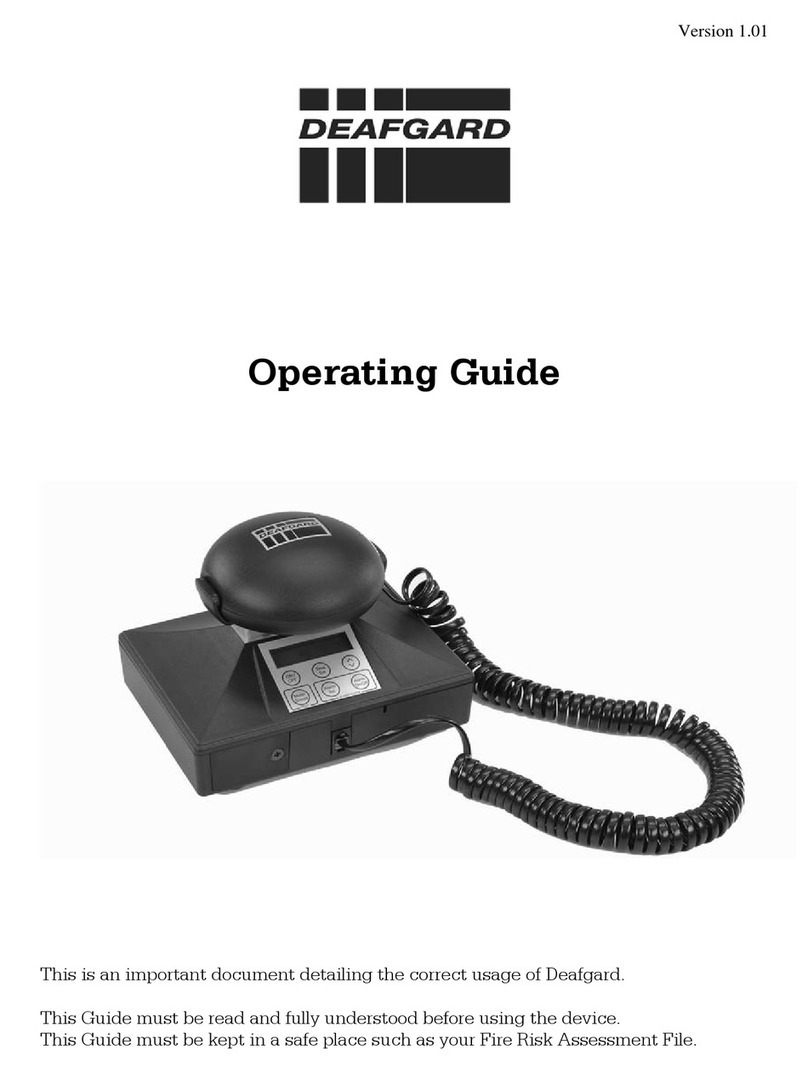
Fireco
Fireco Deafgard operating guide

Mace
Mace HydroMace 3000 product manual

Digital Monitoring Products
Digital Monitoring Products XR150 user guide