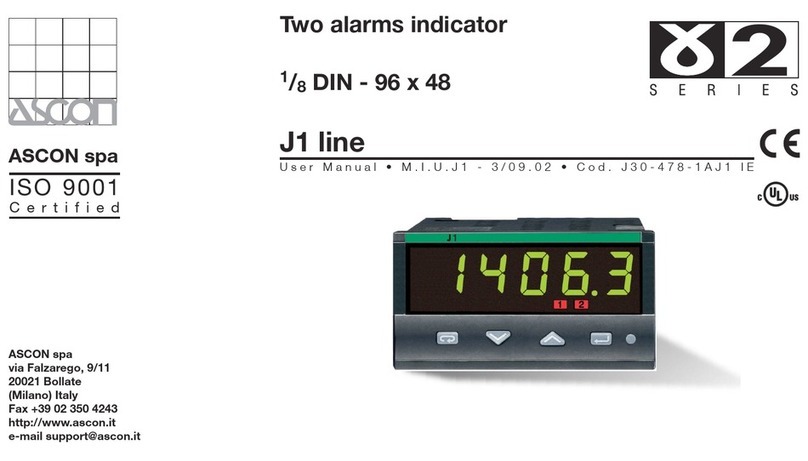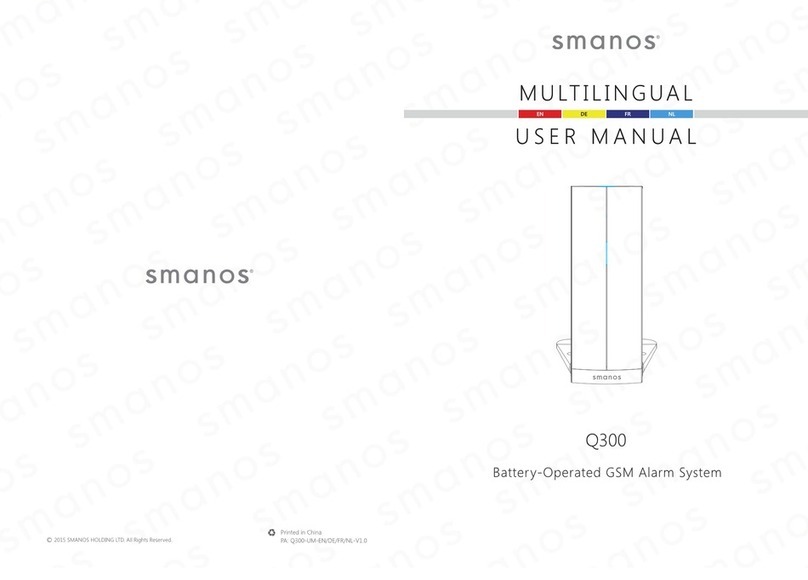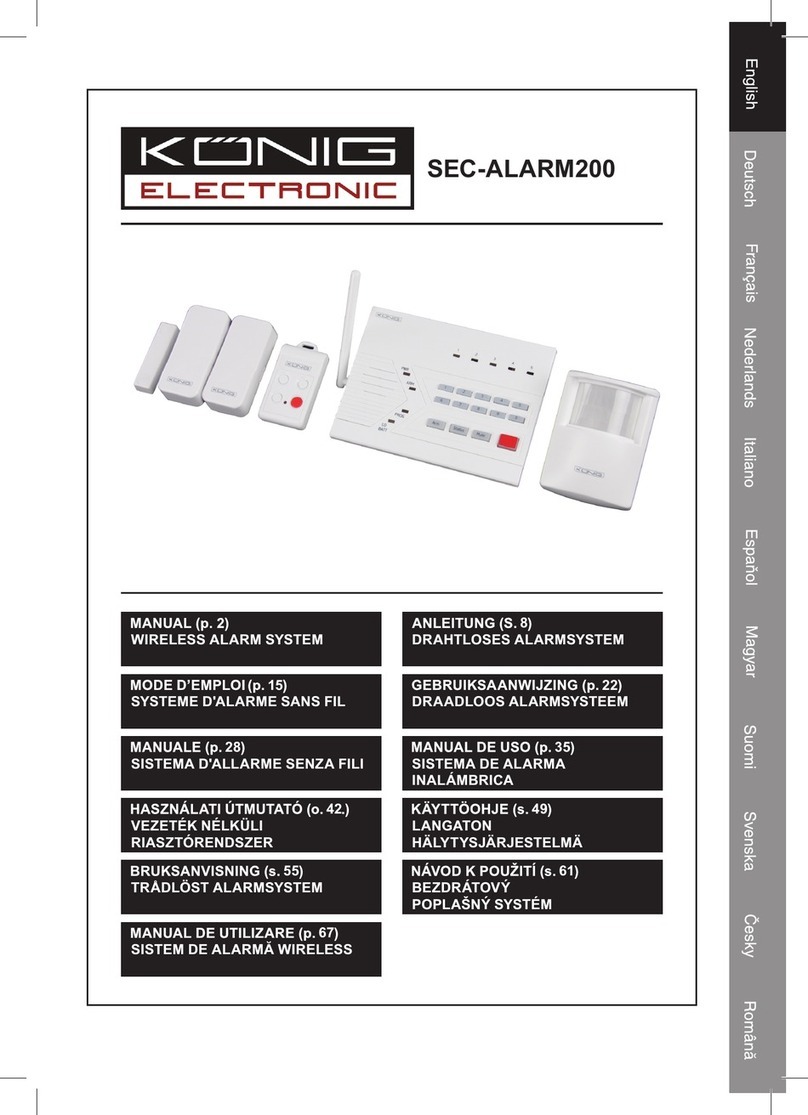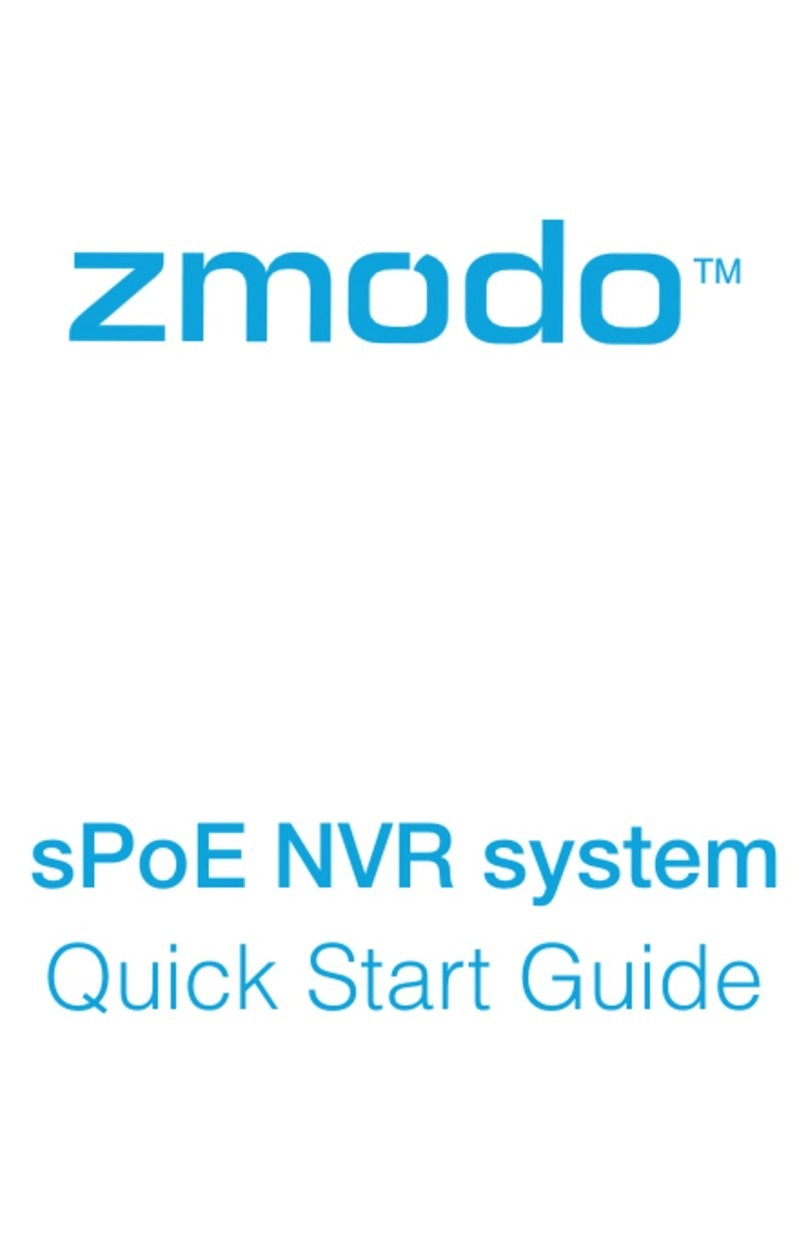SkyLine AAA Plus Am-001 User manual

Users Instructions (Draft)
AAA PLUS™ Home Intelligent Centre
Model: AM-001
www.skylinkhome.com

IMPORTANT SAFETYINSTRUCTION
S
SAVE THESE INSTRUCTION
S
When using your telephone equipment, basic safety precautions should always be
followed to reduce the risk of fire,electric shock and injury to persons, including the
following:
1. Do not use this product near water, for example, near a bath tub, wash bowl,
kitche n sin k or laund ry tub, in a w et bas eme nt or near a sw immi ng po ol.
2. Avoid using a telephone (other than a cordless type) during an electrical storm.
There may be a remote risk of electric shock from lightning.
3. Do not use the telephone to report a gas leak in the vicinity of the leak.
4. Use only the power cord and batteries indicated in this manual. Do not dispose of
batteries in a fi re. They may explode. Check with local codes for possible special
disposal instructions.
5. Plug the adaptor to the socket-outlet that near the equipment and shall beeasily
accessible.
Certaines mesures de sécurité doivent être prises pendant I,utilisation de
matérial téléphonique afin de réduire les risques d,incendie, de choc électrique
et de blessures. En voici quelquesunes:
1. Ne pas ut iliser I,app areil près de I,eau, p.ex., Près d,une baignoire ,
d,un lavabo, d,un évier de cuisine, d
,un bac à lav er, da ns u n sou ssol
humi de ou prè s d,une piscine.
2. Éviter d,utiliser le téléphone ( sauf s,il s,agit d,un appareil sans fil )
pendant un orage électrique. Ceci peut présenter un risque de
choc électrique causé par la foudre.
3. Ne pas utiliser I,appareil téléphonique pour signaler une fuite de
gaz s,il est situé près de la fuite.
4. Utiliser seulement le cordon d,alimentation et le type de piles
indiqués dans ce manuel. Ne pas jeter les piles dans le feu: elles
peuv ent e xplo ser. Se co nfor mer a ux rè glem ents perti nent s qua nt à
I,élimination des piles.
5. La socklet-sortie sera installée près de l,éq uipement et sera
facilement accessible.
IMPORTANTES MESURES DE SÉCURITÉ
CONSERVER CES INSTRUCTION
S

IC Statement
''This product meets the applicable Industry Canada technical specifications.”
Before installing this equipment, users should ensure that it is permissible to be connected to the
facilities of the local telecommunications company. The equipment must also be installed using
an acceptable method of connection. In some cases, the company’s inside wiring associated
with a single line individual service may be extended by means of a certified connector assembly
(telephone extension cord). The customer should be aware that compliance with the above
conditions may not prevent degradation of service in some situations.
Repairs to certified equipment should be made by an authorized Canadian maintenance facility
designated by the supplier. Any repairs or alterations made by the user to this equipment, or
equipment malfunctions, may give the telecommunications company cause to request the user to
disconnect the equipment.
Users should ensure for their own protection that the electrical ground connections of the power
utility, telephone lines and internal metallic water pipe system, if present, are connected together.
This precaution may be particularly important in rural areas.
Caution: Users should not attempt to make such connections themselves, but should contact the
appropriate electric inspection authority, or electrician, as appropriate.
''The Ringer Equivalence Number is an indication of the maximum number of terminals
allowed to be connected to a telephone interface. The termination on an interface may
consist of any combination of devices subject only to the requirement that the sum of the
Ringer Equivalence Numbers of all the devices does not exceed five.''

Content
The Basics ...................................................................................................................................5
Overview ..................................................................................................................................5
Installation....................................................................................................................................6
Installing the Console ...............................................................................................................6
Program Passwords .................................................................................................................7
Program Emergency Phone Numbers......................................................................................7
Installing the Door/Window Sensor ..........................................................................................9
Installing the Motion Sensor ...................................................................................................10
Battery notes for the System ..................................................................................................10
Alarm & Alert Mode....................................................................................................................11
Alert mode..................................................................................................................................11
Mute .......................................................................................................................................11
System Status ........................................................................................................................12
Arm Mode ..................................................................................................................................13
Arming the System .................................................................................................................13
Disarming the system.............................................................................................................13
Disarming a triggered control panel........................................................................................14
Disarming under Duress.........................................................................................................14
Panic ......................................................................................................................................14
Receiving an emergency call .....................................................................................................15
Home Automation ......................................................................................................................13
Receiver Model SW-100R ......................................................................................................13
Communication ......................................................................................................................16
Remote Operation by Telephone ...........................................................................................16
To access the control panel away from home ........................................................................17
Advanced Programming.............................................................................................................17
Learn Sensor..........................................................................................................................18
Sensor Location Selection Guide ...........................................................................................18
Learn Sensor – continue ........................................................................................................19
Learn Remote / Receiver........................................................................................................20
Zone Dependent Setting – Beep / Alarm................................................................................21
Zone Dependent Setting – Auto Mute ....................................................................................22
Zone Dependent Setting – Event Trigger ...............................................................................22
Zone Dependent Setting – Alert Zone ....................................................................................23
Erase Sensor..........................................................................................................................24
Erase Remotes / Receiver......................................................................................................25
Wallmount Installation ………………………………………………………………………………..25
FCC Information ………………………………………………………………………………………..29
Accessories …………………………………………………………………………………………….30

The Basics
Overview
Congratulations on your purchase of Skylink wireless security system, Model AM-001. This is a
complete wireless system which not only functions as a security system, but also monitors your
premises by giving you alert notification when the system is not armed. It is also a home
automation center, which allows you to remotely control household appliances and lightings,
even you are away from home. AM-001 can be controlled by dialing in from any touch tone
phone, which makes it even more convenient and powerful. Additional accessories such as
different kinds of sensor and controller can be added to suit your specific needs. This user’s
instructions will guide you through the whole setup procedure as well as all the programming
instructions. Please follow the instructions closely, you should find it very easy to setup the
system.
Door / Window
Sensor x 2
Motion
Sensor
Consol
Keychain
Remote
In the package, you should find the following items:
•One Control Panel
•One Motion Sensor
•Two Door / Window Sensors
•One Keychain Remote
•One AC adapter
•One telephone cord
•Batteries for all sensors
•Four AAA backup batteries for Control Panel
•Mounting hardware

Installation
Installing the Console
You must first determine where the control panel will be located. Please follow the criteria
below to select the ideal location for the control panel.
-Place it within few feet of an electrical outlet and phone jack
-Place it where it is easily accessible by you and other users
-Place it away from any doors or windows which could be accessed by non-intended
users
-Place it away from extreme temperature sources such as oven, stove and away from
large metal objects which could affect the wireless performance
After you have selected a location for the control panel, you are now ready to connect all the
necessary wires and ready to power up the unit.
1. Connect the phone line from the telephone jack to the back of the control panel where it
marks “Line”.
2. If you have another telephone that will be using the same telephone jack, you may connect
this telephone to the control panel by plugging in the phone cord to the “Phone” outlet on the
control panel.
3. Remove the battery cover on the bottom of the control panel with a Phillips screwdriver, and
insert 4 AAA alkaline batteries into the batteries holder. All the LED will flash once, and you
will hear 3 beeps. PWR LED will be on indicating the control panel is powered properly.
4. Plug in the AC adapter to the nearby electrical outlet and plug the other end to the socket on
back of the control panel.
5. Rotate the antenna to the upright position to ensure the best signal reception.

Program Passwords
Master Password can be used for programming, arming, disarming the system, and telephone
access. The default Master Password is [1234].
Secondary Password can be used for arming, disarming the system, and telephone access.
Secondary Password cannot be used for programming. The default Secondary Password is
[0000].
Duress Password is used when you are forcibly compelled to disarm the control panel. You
may enter the Duress Password. Entering the duress password will stop the siren from
sounding but the control panel will silently call the emergency phone numbers for help. The
default Duress Password is [3838]. You should definitely change this password and let all the
users know this password.
In order to change the password, follow the procedures below.
1. Press the PROG button on the side of the control panel, the [PROG] LED will be on..
2. Enter the current Master Password, [1234]. Enter [2], which represents Password
Programming.
3. Select the type of password you would like to change:
•Enter [1] for Master Password,
•Enter [2] for Secondary Password
•asswordEnter [3] for Duress P
4. Enter new 4-digit password.
5. Enter new 4-digit password again, password accepted.
Program Emergency Phone Numbers
You can program up to 5 Emergency Phone Numbers. When the system is in panic situation,
he control panel will call 5 phone numbers and announce its statust
ide of the control panel, the [PROG] LED will be on.1. Press the PROG button on the right s
2. Enter the current Master Password.
3. Enter [1], which represents Phone Number Programming.
4. Select the phone memory from 1 to 5. Note: In an emergency, the control panel will call
phone memory 1 as the first number, then phone memory 2 will be called, then memory 3, 4,
and 5. So it is recommended to program most important phone number in phone memory 1.
[Do not program police, 911 or fire station phone numbers into the control panel.]
5. Enter the phone number then press [Arm]. Note: You may enter a 3-second pause by
pressing [Mute] if needed. The phone number can be up to 29-digit long, including multiple
pause periods.
6. After entering the phone number, enter how many times you want the phone number to be
called, from 1 to 9 times. Press ARM to confirm.
7. After entering the redial, enter how many times you want the emergency message to be
played, from 1 to 9 times. It is recommended to play the message at least 2 times. Press
ARM, phone accepted.
WHEN PROGRAMMING EMERGENCY NUMBERS AND (OR) MAKING TEST
CALLS TO EMERGENCY NUMBERS:

1) Remain on the line and briefly explain to the dispatcher the reason for the call.
2) Perform such activities in the off-peak hours, such as early morning or late evenings.
Caution - To ensure proper operation, this equipment must be installed according to the
enclosed installation instructions. To verify that the equipment is operating properly and can
successfully report an alarm, this equipment must be tested immediately after installation, and
periodically thereafter, according to the enclosed test instructions.
Attention
This product is not an alarm system providing facilities to summon assistance, for use
by persons who can be considered to be living at risk. This product is not intended to for
use in health care signaling equipment or directly connect to central-station (Police,
Medical, Fire).

Installing the Door/Window Sensor
Window / Door Sensor is used to monitor doors or windows that open and close. When these
doors / windows are open or closed, the sensors will transmit a signal to the control panel to
notify the user. These sensors consist of 2 parts, one is the transmitter, the other is the magnet.
Remove the top cover of the sensor and insert the 3V lithium
battery to the sensor.
The transmitters should be
mounted on the door frame or
window frame by double sided
tape. The magnet should be
mounted on the door or window
by either double sided tape or
screws.
Make sure the arrow on the
magnet is aligned with the grey
marking on the transmitter.
(Show picture)
If the surface of the frame is flat enough, double-sided foam
tape is sufficient, otherwise, it is recommended to use the
mounting plate and screws as well. After mounting the
sensor, put the cover back on with the Houselink logo in the
upright position.
Try to mount the sensors as far away from the floor as possible to avoid damaging them.
Mounting the sensors at a higher position will also result in better operating range.
Do not mount the sensor to the exterior of the door / window, always mount the sensor to the
interior side of the door / window to avoid being damaged or stolen by non-intended users.
Testing: Open the door or window to trigger the sensor, the main unit will then alert you by
visual/audio indication and voice cue.

Installing the Motion Sensor
The motion sensor is most suitable for guarding the bedrooms. Use the motion sensor to
monitor the passage leading to the bedrooms or hallway.
You needed to power up the sensor first. Undo the
screw on the back of the motion sensor and remove
the cover of the battery compartment. Connect a
9V alkaline battery to the connector wire.
If you are going to install the motion sensor outdoor,
please change the sensitivity to low by changing the
sensitivity jumper from HI to LOW. You also needed
to change that zone to an Alert Zone. (Refer to p.
XX)
Then close the battery cover and re-insert the screw.
Mount the ball-head joint on the wall with screws provided. Slide the
back of the sensor into the ball-head joint. The mounting angle can be
adjusted.
Keep sensors within 30m (100 ft) of Control Panel.
Walk in the detected area. If the motion is detected, a read light inside the sensor will glow. If
the red light does not glow, motion has not been detected and you should re-position the sensor.
Repeated this procedure until your motion is detected. There should be no movement in the
detected area during the 20 seconds.
Note: When installing the motion sensor, avoid placing it near heat or cold producing devices
(i.e. A/C or furnace vents, fans, ovens, space heaters, etc). Air movement, especially caused by
changes in temperature may trigger the Motion Sensor and cause false alarms. Please
carefully test your Motion Sensor so that it will only be triggered by people.
Battery notes for the System
When you are reminded by the system that any sensors are in low battery, please change the
battery accordingly. The sensors, keychain remotes and accessories are generally designed to
have a battery life of around one year. Since there are large variations in different working
environment, we suggest replace new batteries every nine months.
The alkaline batteries in the main unit are expected to use as back up purpose in normal
working condition. We suggest you replace the alkaline batteries every nine months after you
have installed new batteries or right after a shortage of electricity in your premises.

Alarm & Alert Mode
Mode ARM LED When a sensor
Triggered
Application
Alert Off Notify by voice
announcement, beeping
and LED flashing.
When somebody in the home. The
system alerts you what is
happening around the users.
Arm On Siren goes off, LED
flashing and voice
announcement. Built-in
dialer calls for help.
When nobody in the home. The
system calls for help when a sensor
is triggered.
Alert mode
In Alert mode, the control panel will give you notification of the triggered sensor(s) by voice
announcement, unique beeping and LED flashing.
Number of beeps of Buzzer = Zone of the triggered sensor
Number of flashes of LED = Sensor number of the triggered sensor
Voice announcement = Tells you the zone and locations of the triggered sensor by human voice.
If zone 1 sensor 1 is triggered, you will hear a voice announcement “Zone 1 Sensor 1 triggered”
from the control panel. It will also emit one beep at a time, and the LED will flash once at a time.
If zone 3 sensor 2 is triggered, you will hear “Zone 3 Sensor 2 triggered. It will also emit 3
beeps at a time, and the LED will flash twice at a time.
Note: Each zone can program up to 2 sensors. There are 5 zones, so up to 10 sensors can be
programmed to the control panel.
For Door / Window sensor, alert notification (beeping and LED flashing) will continue until the
sensor is in the closed position, i.e. closing that window or door.
For Motion Detector, the alert notification (beeping and LED flashing) will last for 15 seconds for
every detected movement.
Mute
When the beeping becomes undesired, you can terminate the beeping in 3 different ways:
1) Manual mute by pressing the mute button
Pressing the mute button will terminate the beeping for all the activated sensors. For example,
if a window with a window sensor will be open for a long period of time, the continuous beeping
may become undesired. Pressing the mute button will temporary disable the beeping for this
sensor only, while it will still beep if other sensors are triggered. When the muted sensor is
closed and triggered again, the beeping will resume, i.e. if the window is closed and then re-
open, beeping will continue.
2) Change the buzzer mode to Alarm only

The beeping can be disabledfor all zones and all times by changing the buzzer mode selector
(on the right side of the panel) to Alarm only. All sensor alert beeping will be ignored, while the
alarm siren will sound.
3) Enable Auto-Mute in Advanced Programming
This is to terminate the beeping for the specific zone(s) after it’s been beeped for 15 seconds.
That means beeping will be terminated automatically after 15 seconds if this feature is enabled
for that zone. Refer to Advanced Programming for more information on how to enable this
feature.
System Status
The control panel continuously monitors the system status as well as all the sensors status. It
will monitor which sensors are triggered, any low battery sensors, any mal-function sensors, or
a phone line failure.
In order to check the system status, user can press the “Status” button on the control panel,
voice announcement will be made regarding the system and sensor status. When the “Status”
button is pressed, you will be notified if any of the following events is occurring:
-System armed of disarmed
-Any triggered sensors
-Any sensors with low battery warning
-Any sensors with failure warning
-Phone line failure

Arm Mode
Arming the System
You should arm the system when you are the last person to leave the house. By arming the
system, the control panel will call the preprogrammed emergency phone numbers and siren will
sound when break-in occurs.
Note: Only arm the system when nobody is expected to be inside the premises. When
someone is expected to be within the premises, the system should not be armed.
To arm the system, follow the procedures below:
1. Press “Arm” button on the control panel when no sensors are triggered. You can also use
the keychain remote to arm the system by pressing button 1 on the remote.
Note:
•The control panel cannot be armed if there are triggered sensors. Make sure all
sensors are in closed position, i.e. (close all doors, windows, no movement should be
detected etc).
•The control panel can be armed if there are sensors with low battery or failure warning.
2. After pressing the “ARM” button, the “ARM” LED will flash and you will have 45 seconds to
leave the premises, this is called the exit delay. You will hear beeping during the exit delay
interval. The beeping rate will change from slow to fast, the faster the beep rate, the less
time you have left to leave the premises before the siren sounds.
3. When the exit delay expires, you will hear “System Armed” and beeping will stop and the
ARM LED will be on steadily. This indicates the system is now armed.
Note: The control panel can also be armed even nobody is home, with a touch tone phone.
Please refer to “Remote Operation by Telephone”
Disarming the system
If you trigger a sensor when entering a house with an armed control panel, you will trigger the
entry delay. You will have 30 seconds to disarm the control panel. Otherwise, the siren will
sound and emergency calls will be made. To disarm the control panel, follow the instructions
below.
1. If any sensors are now triggered when the control panel is armed, the system will beep for
30 seconds, and ARM LED will flash during this entry delay interval. The faster the beep,
the less time you have left to disarm the control panel before the siren sounds.
2. You must enter a valid password (either the Master Password, or Secondary Password) in
order to disarm the system before the entry delay expires. The system can also be
disarmed by pressing button 3 on the keychain remote.
3. When a valid password is entered, you will hear “System Disarmed” and the entry delay
beeping will stop, the ARM LED will be off.

Note:
•The control panel can also be armed even nobody is home, with a touch tone phone.
Please refer to “Remote Operation by Telephone”.
•If 3 consecutive incorrect passwords are entered, alarm will sound immediately and the
control panel will be in panic mode, and start calling the emergency phone numbers.
Disarming a triggered control panel
If you hear the announcement from the control panel “System Panic” after disarming the system,
that means at least one sensor was activated which caused the alarm to sound while you were
away. Following the procedures below to set the control panel back to standby mode.
1. There will be flashing LEDs indicating the sensor(s) that triggered the alarm. You may want
to check the condition of the triggered sensor(s), the sensor(s) may be damaged if there
were break-ins.
2. You need to reset the sensor by manually triggering it twice, i.e. open and close a door /
window sensor, or walk in front of the motion sensor. The LED representing that sensor will
then stop flashing.
3. You must now enter the password again on the control panel or press the button 3 of the
keychain remote, as an acknowledgement of the alarm event. This will set the control panel
back to standby mode.
Note: The control panel can also be disarmed even nobody is home, with a touch tone phone.
Please refer to “Remote Operation by Telephone”
Disarming under Duress
If you are forcibly compelled to disarm the control panel, you may enter the Duress Password.
Entering the duress password will stop the siren from sounding but the control panel will silently
call the emergency phone numbers for help. The called party will hear the voice announcement
“System Panic”.
Panic
Pressing the panic button will cause the siren to sound and outgoing calls will be made to the
preprogrammed phone numbers, “System Panic” will also be announced. This can be used in
any emergency situation. You can also press the panic button on the keychain remote to
perform the same function.
To stop the siren, user can enter either the Master Password, or the Secondary Password. You
can also press button 3 on the keychain remote to perform the same function. This will
terminate both the siren and the control panel from calling the rest of the emergency phone
numbers.

Receiving an emergency call
f you are on the list as one of the recipients of the emergeIncy call, you should read the
ey
1. r a
3.
re, entering the valid password is a
ay to acknowledge the emergency message. The control panel will continue to call the rest of
e phone numbers, unless the control panel is disarmed.
following instructions carefully. You should also notify all the persons you will be calling so th
know how to react when they receive the emergency call.
The control panel will call you when there are emergencies such as break-ins, smoke or fire
events, or a senior at home needs assistance.
When the phone rings at the calling location, the person who answers the phone will hea
message related to the emergency events, such as “System Panic”, or “Zone 1 Sensor 1
Triggered” etc. This message may be repeated several times depending on how it was
programmed.
2. After the message has been played for the certain number of times, the control panel will
ask for a valid password, you will hear “Enter Password”.
Enter the 4-digit password in order to have access to the control panel, such as to disarm
the alarm so it will stop the siren from sounding and terminate it from calling the rest of the
numbers. If a valid password is accepted, you will hear “Password Accepted”, otherwise,
you will hear “Password Failure”.
4. After entering the correct password, you can follow the “Phone Command” instructions to
perform the required tasks, such as disarm, check the system status again etc.
Note: Once the called party has entered a valid password, that person will not be called again,
ven the redial count is set to call more than once. Therefoe
w
th

Home Automation
By adding the optional Skylink receivers, such as the Light Switch Receiver Model SW-100R,
the control panel can be used to control up to 5 different receivers. There are 3 ways to control
these receivers:
1. Using the keypad on the control panel to operate these receivers manually
2. Calling in away from home using a touch tone phone (Refer to “Remote Operation by
Telephone”)
3. Setting up Event Trigger (Refer to Advanced Programming)
These receivers should be programmed to the control panel as device 1 to 5. Please follow the
programming instruction for additional devices for further information.
Light Switch Receiver Model SW-100R
To turn off a light with the control panel:
1. Press the device number button on the control panel, i.e. pressing 1 will turn off device 1,
pressing 2 will turn off device 2.
2. You will hear “Device X Off”, where X is the device number.
3. You will also see the PROG LED flashes, that indicate the control panel is sending out the
wireless signal to control the specific device.
4. If the receiver receives the signal, the control panel will announce “ Device Off Accepted”.
To turn on a light with the control panel:
1. Press the number below the device number that you would like to turn on, i.e. pressing 6 will
turn on device 1, pressing 7 will turn on device 2.
2. You will hear “Device X On”, where X is the device number.
3. You will also see the PROG LED flashes, that indicate the control panel is sending out the
wireless signal to control the specific device.
4. If the receiver receives the signal, the control panel will announce “Device On Accepted”.
Communication
Remote Operation by Telephone
The control panel can be operated while you are away from home. You can have access to the
control panel with any touch tone phone to perform a variety of operations, listed below.
•Arm
•Disarm
•Lights on / off
•Garage door open / close
•System status
•Disconnect
tion.
2. uring emergency, you can enter a valid password to have
access to the remote operations.
There are 2 ways you can have access to the remote phone opera
1. You can call the control panel when you are away from home;
When the control panel calls you d

To access the control panel away from home
1. Call your home phone number, or the number that the control panel is connected to.
Hang u2. p after hearing the second ring.
4. need to enter
hear “Password Accepted”, otherwise, you will hear “Password Failure”.
ou can have access to all the operations listed below:
able 1: Remote Phone Operations
rgency phone
umbers, the called party will hear the emergency message, it will then ask for a password. If a
valid password is entered, the operations listed in Table 1 will be available.
ds, including
ow the program additional sensors, remotes, how the buzzer behaves for different zones,
The follow advanced programming fields.
Options Com
3. Wait at least 10 seconds, but not more than 1 minute, then call your home phone number
again.
The control panel will pick up the phone call and ask for a password. You
either the Master Password or Secondary Password. If the password is correct, you will
5. Once the password is accepted, y
T
System Operation Phone
Command Description
Turn on device X X + [#]
on, will hear
Turn lights
confirmation, “Device On
Accepted”
Turn off device X X + [*]
Turn lights off, will hear
fconfirmation, “Device Of
Accepted”
Check system status [8] + [#] Will hear system status
announcement
Arm [7] + [#] Will hear “System Armed”
Disarm [9] + [#] Will hear “System Disar
med”
The same operations can be performed when the control panel calls the eme
Disconnect [0] + [#] Phone line disconnect
n
Advanced Programming
You can customized the control panel in different configurations to suit your nee
h
event trigger setting etc.
ings are the
Programming mand
Learn Sensor [PROG] + [3]
Learn Remote or Receiver [PROG] + [4]
Beep / Alarm [PROG] + [5]
Auto Mute [PROG] + [6]
Event Trigger [PROG] + [7]

Alert Zone [PROG] + [8]
Erase Sensor [PROG] + [9]
Erase Remote / Receiver [PROG] + [0]
Learn Sensor
t trigger,
xplanation for each zone dependent feature can be found in Advanced
rogramming.
ensor Location Selection Guide
bled. It is not possible to enable a zone dependent feature for sensor 1 only, but
ne
2.
3.
able
es.
Detailed explanation for each feature can be found in Advanced Programming.
en
You can program up to 10 sensors to the control panel. There are 5 zones, each zone can
program 2 sensors. Before programming a sensor, you must decide which sensor location
(zone number and sensor number) you would like to program the sensor to. It is strongly
recommended that you refer to “Sensor Location Selection Guide” and study the 4 zone
dependent features before deciding which sensor location you would like to program the new
sensors to. The 4 zone dependent features are: 1) buzzer sound, 2) auto mute, 3) even
) alert zone. E4
P
S
You can program up to 10 sensors to the control panel. There are 5 zones and there are some
zone dependent features. Zone dependent feature means all the sensors in that zone will
operate based on the setting for that zone. So if you program 2 sensors into one zone, those 2
sensors will react in the same manner for those zone dependent features. For example, if you
enable the Auto-Mute feature for zone 1, both zone 1 sensor 1, and zone 1 sensor 2 will have
his feature enat
not sensor 2.
Therefore, the followings are some suggestions of how you should select the sensor location.
1. Check all the zone dependent features, and determine if you would like to enable any o
of them.
If you decide not to enable any zone dependent features and keep the factory default
setting, you can simply program the sensor to any sensor location based on your own
preference. Omit the following steps.
If you decide to enable some of the zone dependent features, check Table 2 below. Circle
the zone dependent feature selections. If there are features that you would like to en
for more than 2 sensors, you need to select more than one zone for those featur
Sensor 1 Sensor 2 Zone Depend t Features
Location Location Auto MuteBeep / Alarm Event Trigger Alert
Zone 1 Beep / Alarm Y / N Disabled / On / Off Y / N
Zone 2 Beep / Alarm Y / N Disabled / On / Off Y / N
Zone 3 Beep / Alarm Y / N Disabled / On / Off Y / N
Zone 4 Beep / Alarm Y / N Disabled / On / Off Y / N
Zone 5 Beep / Alarm Y / N Disabled / On / Off Y / N

4. Once you have filled out the table, it should look something like this.
enSensor 1 Sensor 2 Zone Depend t Features
Auto Mute
Location Beep / Alarm Event Trigger AlertLocation
Zone 1 Front Door Front Window Beep / Alarm Y / N Disabled / On / Off Y / N
Zone 2 Kitchen Motion Beep / Alarm Y / N Disabled / On / Off Y / N
Zone 3 Back Door Y / N
Beep / Alarm Disabled / On / Off Y / N
Zone 4 Backyard Motion Beep / Alarm Y / N Disabled / On / Off Y / N
Zone 5 Basement Water Motion Beep / Alarm Y / N Disabled / On / Off Y / N
Basement
You can now refer to each column representing the zone dependent features, to program
each zone with the selected feature. For example, Auto Mute feature is only enabled for
zone 3, when you are in the auto mute programming, you should set it so that auto mute is
only enabled for zone 3, the rest of the zone should hav
5.
e this feature disabled. Repeat this
step for all 4 zone dependent features programming.
earn Sensor – continue
r to
e control panel. To learn a sensor into the control panel, follow the instructions below.
6. sword is
e emitted and [PROG] LED will be off.
8. once, some of
or.
9.
1 for
ee Fig. X. After
selecting the zone and sensor numbers, that zone LED will be on.
L
After studying the “Sensor Location Selection Guide”, you may proceed to learn the senso
th
5. Press the [PROG] button on the side of the control panel, the [PROG] LED will be on.
Enter the current Master Password. Control panel will emit 3 beeps if the valid pas
entered, otherwise a single long beep will b
7. Enter [3], which represents “learn sensor”.
Notice all 5 zone LEDs, some of them may be off, some of them may flash
the may flash twice. The LED flashing represents the occupied sensors.
•If the zone LED remains off, that indicates that zone is not occupied by any sens
•If the zone LED flashes once, that indicates sensor 1 of that zone is occupied.
•If the zone LED flashes twice, that indicates sensor 2 of that zone is occupied.
You may now select a zone and sensor location to program the sensor to. Select the zone
and sensor number by pressing on to button 1 to 0. Buttons 1 to 5 represent sensor
zones 1 to 5. Buttons 6 to 0 represent sensor 2 for zones 1 to 5. S
Sensor 1 Sensor 2
Zone 1 Button [1] Button [6]
Zone 2 Button [2] Button [7]
Zone 3 Button [3] Button [8]
Zone 4 Button [4] Button [9]
Zone 5 Button [5] Button [0]

10. Activate the sensor, the control panel will beep and you will hear “Zone _ Sensor _
Accepted” if the sensor is programmed, the [PROG] LED will be off. To program another
sensor, repeat the above steps.
ote: If an occupied sensor location is selected, the new sensor will replace the old one.
dditional keychain or keypad remote can be programmed to the control. You may also
odel SW-100R or Garage
e programmed
the control panel.
Receivers should be programmed to Device 1 to Device 5.
ll
1.
2. panel will emit 3 beeps if the valid password is
ente ,
3. Enter [4] arn Keychain / Receiver”. Notice all 5 zone LEDs, some of
them a
flashing
N
Learn Remote / Receiver
A
program additional receivers such as the Light Switch Receiver, M
Door Receiver GD-101R. Maximum of 5 keychain remotes and 5 receivers can b
to
•
•Keychain or keypad remote should be programmed to Device 6 to Device 0.
ow the instructions below to program remotes / receivers.Fo
Press the [PROG] button on the side of the control panel, the [PROG] LED will be on.
Enter the current Master Password. Control
red otherwise a single long beep will be emitted and [PROG] LED will be off.
, which represents “Le
m y be off, some of them may flash once, some of the may flash twice. The LED
represents the occupied sensors.
•If the zone LED remains off, that indicates that zone is not occupied by any
keychain / receiver.
•If the zone LED flashes once, that indicates a receiver has occupied that device.
Zone 1 LED flashes once means Device 1 is occupied.
•If the zone LED flashes twice, that indicates a keychain / keypad remote has
occupied that zone. Zone 1 LED flashes twice means Device 6 is occupied.
For programming a receiver, select a device number from Device 1 to Device 5. Press and4.
ce on
5.
selected, that zone LED will be on steadily. You
can now transmit a signal by pressing one of the buttons from the keychain.
. The control panel will beep and you will hear “Device X Accepted” if the device is
programmed and the [PROG] LED will be off. To program another remote / receiver, repeat
hold the learn button on the receiver continuously, you will see the LED flashing rapidly. To
select device 1, press button 6. The LED stop flashing indicate the receiver has received
the signal. Then press button 1 on control panel for device 1. Once a device is selected,
that zone LED will be on steadily. . You can now transmit a signal by pressing on
learn button on the receiver.
For programming a keychain, select a device number from Device 6 to Device 0. To select
device 6, press button 6. Once a device is
6
the above steps.
Note: If an occupied device is selected, the new sensor will replace the old one.
Table of contents