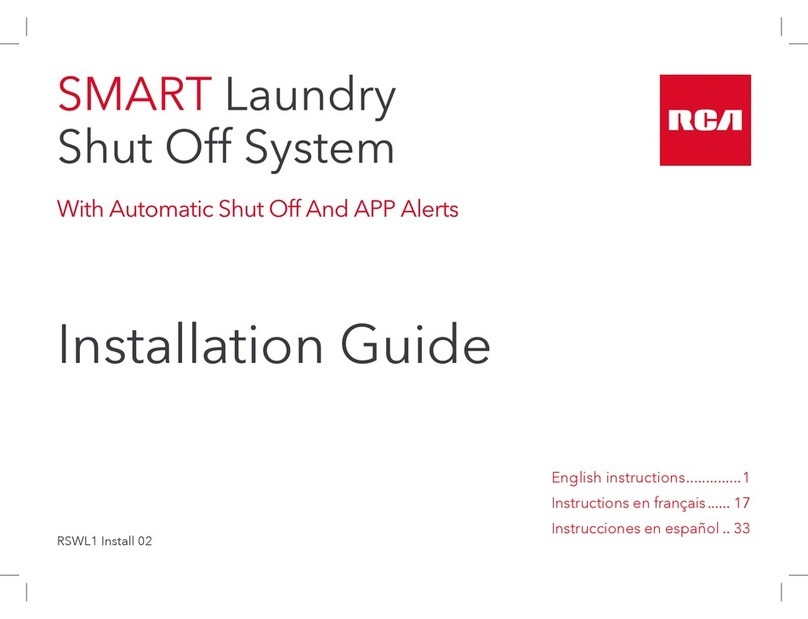3
Step 2: Mount the cameras
Note: These security cameras can be both wall- and ceiling-mounted. The installation
instructions that follow are for ceiling mounting, but they can be adapted for wall mounting as
well.
4. Route the cables from the camera
through the cable hole or through the
side outlet on the camera base.
5. Secure the camera to the ceiling or wall
with the supplied screws (and anchors,
for brick or stucco).
For pan adjustment: Loosen the base ring and pan up to
360º. Tighten the base ring when you have the camera
panned the way you want.
For arm tilt adjustment: Loosen the arm screw and tilt the
arm up to 180º. Tighten the screw when you have the arm
in the position you want.
For camera rotation adjustment: Loosen the camera screw
and rotate the camera up to 360º. Tighten the screw when
you have the camera in the position you want.
Make sure the base ring and adjustment screws
are tightened all the way for each camera before
proceeding.
Base ring (pan)
Arm screw (tilt)
Camera screw
(rotation)
1. Apply the mounting template sticker to
the ceiling where you want to mount the
camera.
2. Mark the location for the mounting
holes.
3. Drill screw holes (labeled 1 on the
template) and the cable hole (if desired,
labeled A) where marked.
Use the following drill bit sizes:
brick or stucco = 7/32”
wood surface = 1/16”
Side outlet
7. Adjust the camera’s position to get the
angle you want.