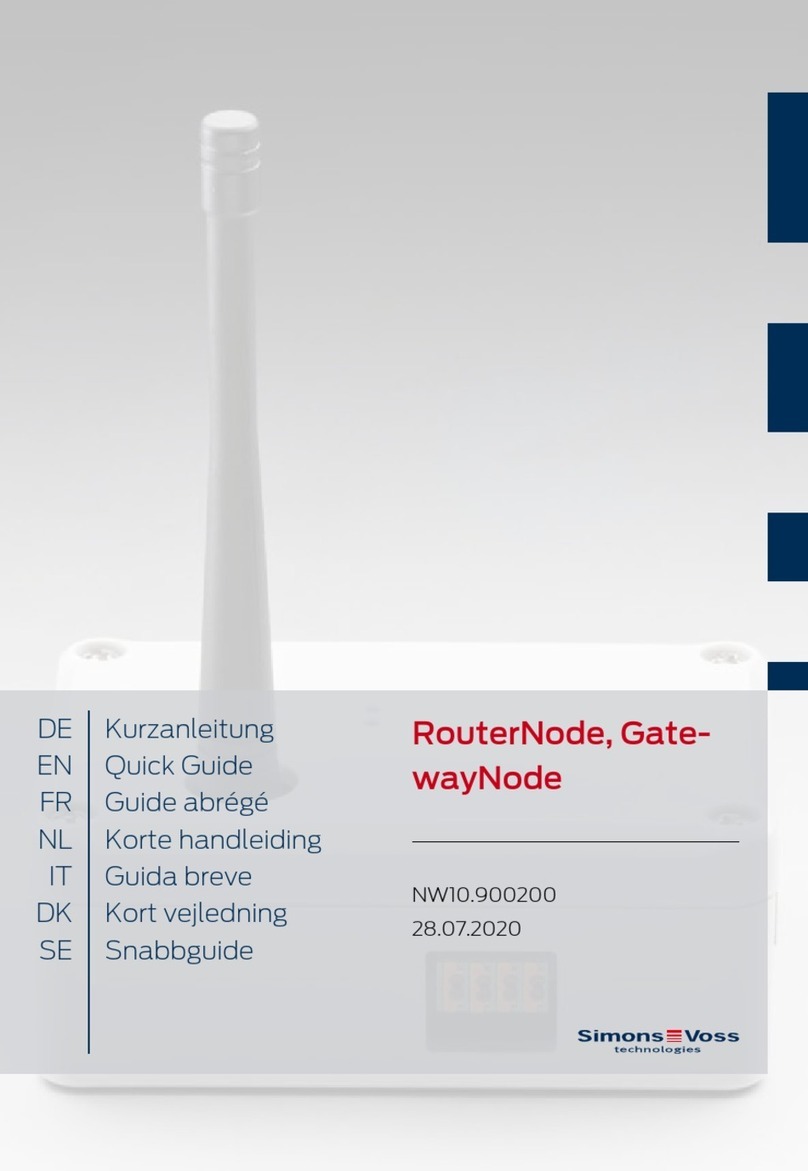Contents
1 General .......................................................................................................................................................... 3
2 General safety instructions.....................................................................................................................4
3 Product-specific safety instructions.................................................................................................... 7
4 Scope of delivery........................................................................................................................................8
4.1 Accessories .........................................................................................................................................................8
5 Connections.................................................................................................................................................9
6 Installation ................................................................................................................................................. 10
6.1 Setting up SmartBridges..............................................................................................................................11
6.1.1 A SmartBridge.................................................................................................................................. 11
6.1.2 Two or more SmartBridges...................................................................................................... 12
6.2 Antenna ...............................................................................................................................................................12
7 Initial operation..........................................................................................................................................15
7.1 SmartBridge in MobileKey ......................................................................................................................... 15
7.1.1 Setting up SmartBridges ...........................................................................................................15
7.1.2 Deleting SmartBridge..................................................................................................................16
8 Maintenance...............................................................................................................................................17
9 Signalling .................................................................................................................................................... 18
10 Fault rectification..................................................................................................................................... 19
10.1 Reset .................................................................................................................................................................... 19
11 Technical specifications .........................................................................................................................21
11.1 Optional external antenna ........................................................................................................................23
11.1.1 Electrical specifications ............................................................................................................23
11.1.2 Connection specifications........................................................................................................24
11.1.3 Mechanical specifications and dimensions ....................................................................24
12 Declaration of conformity .....................................................................................................................25
13 Help and other information ................................................................................................................. 26
SmartBridge (Manual) Contents
2 / 28