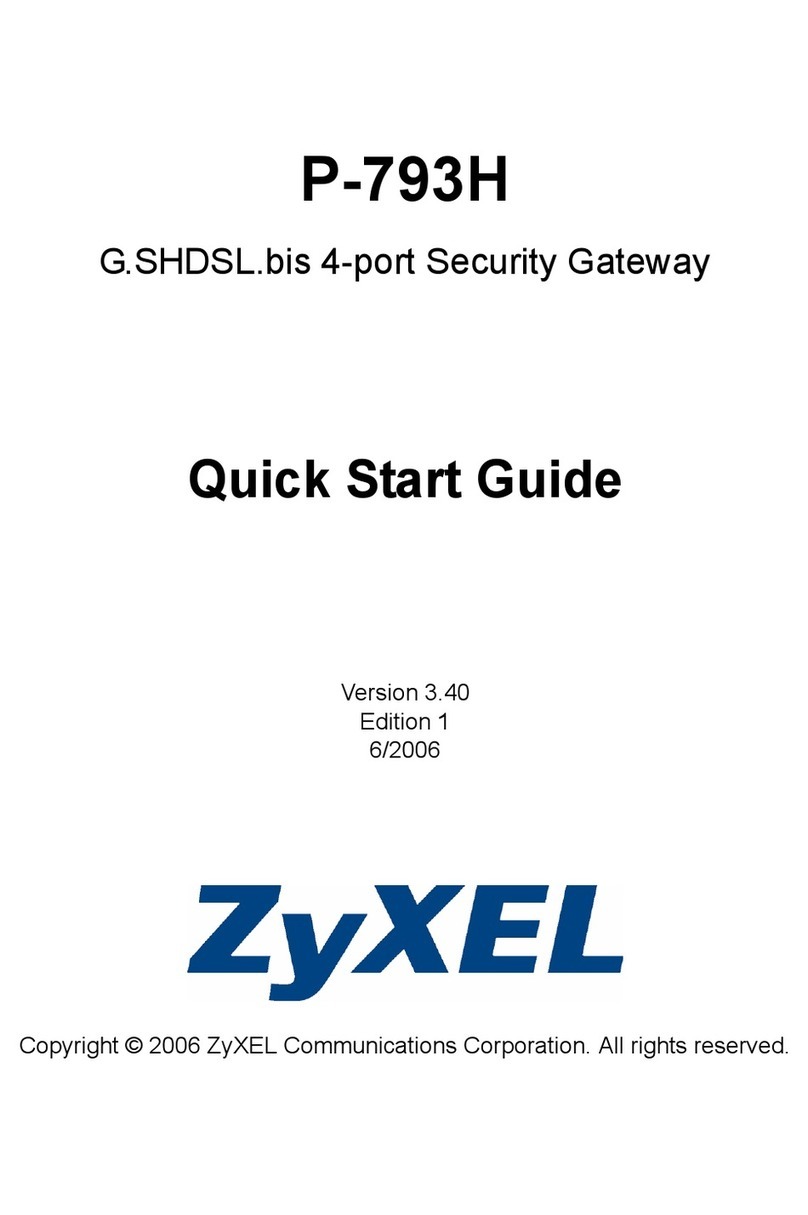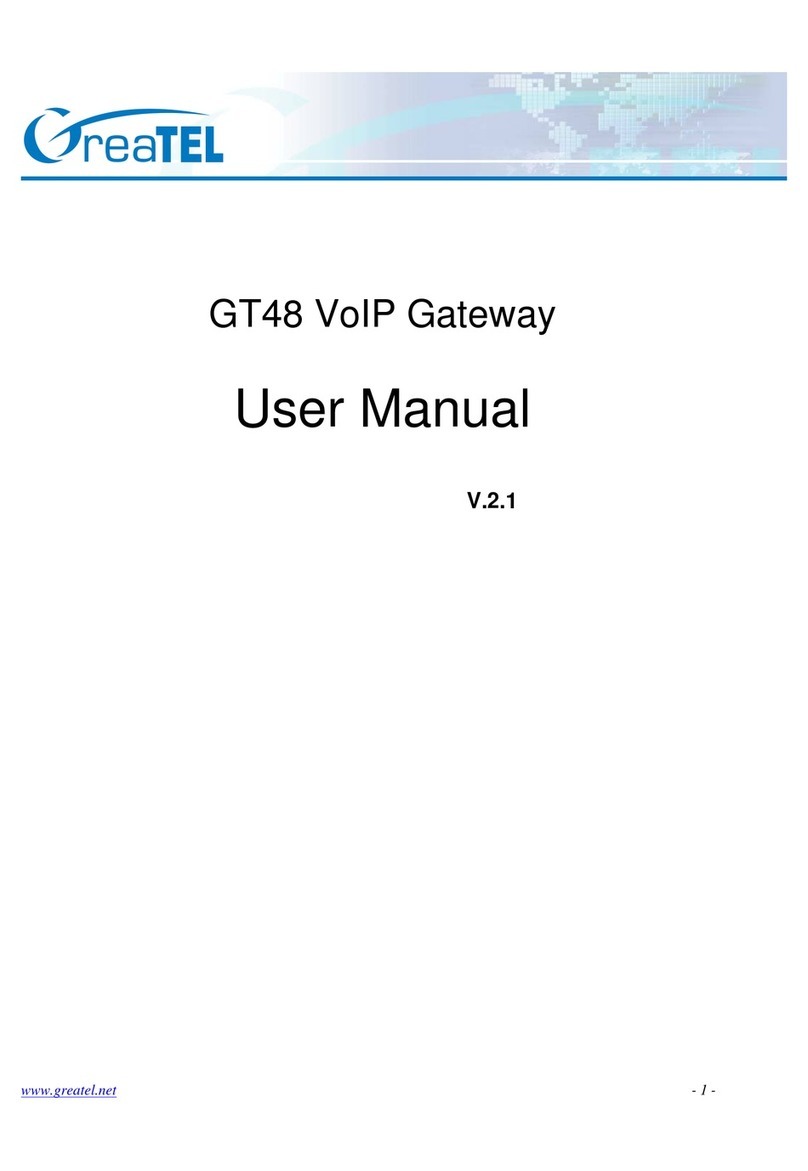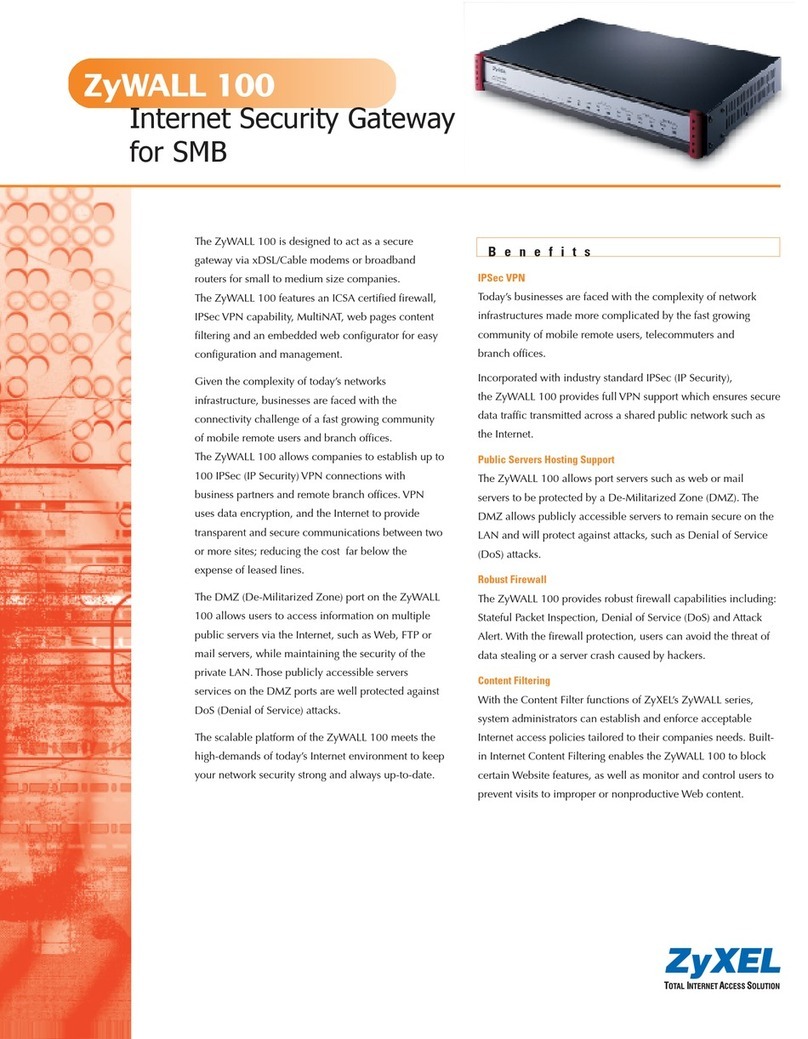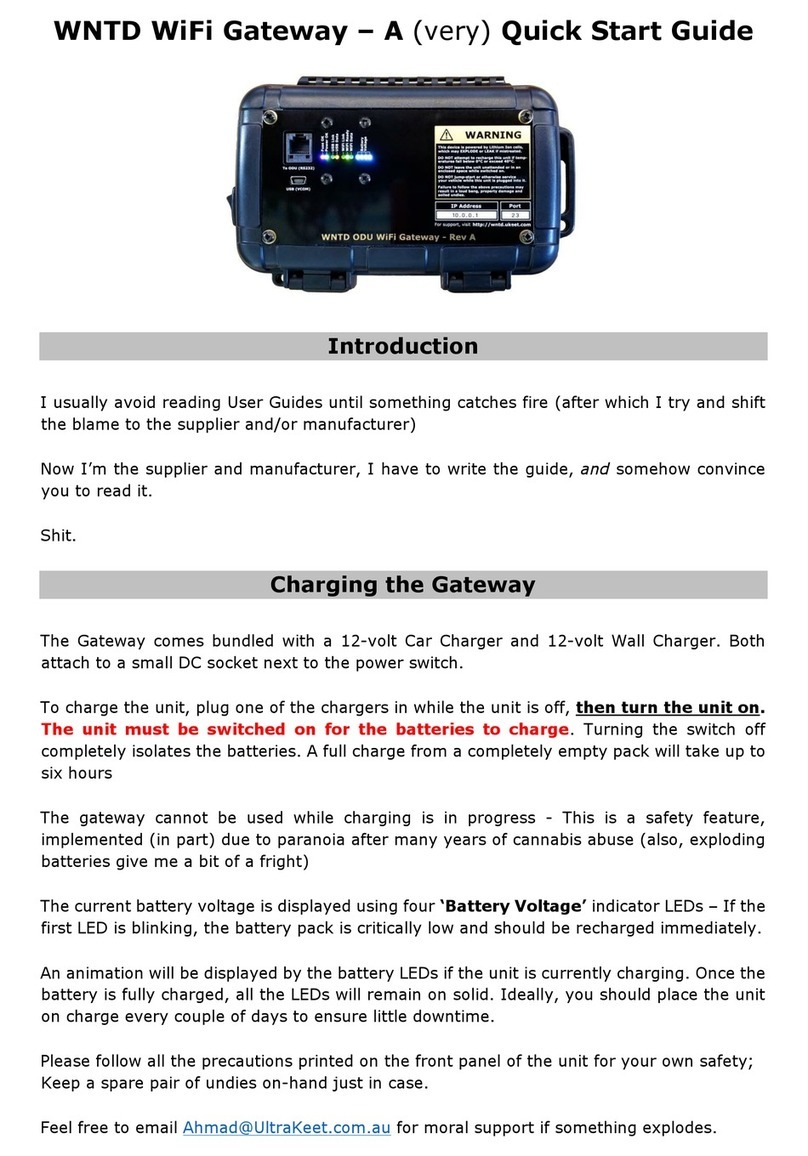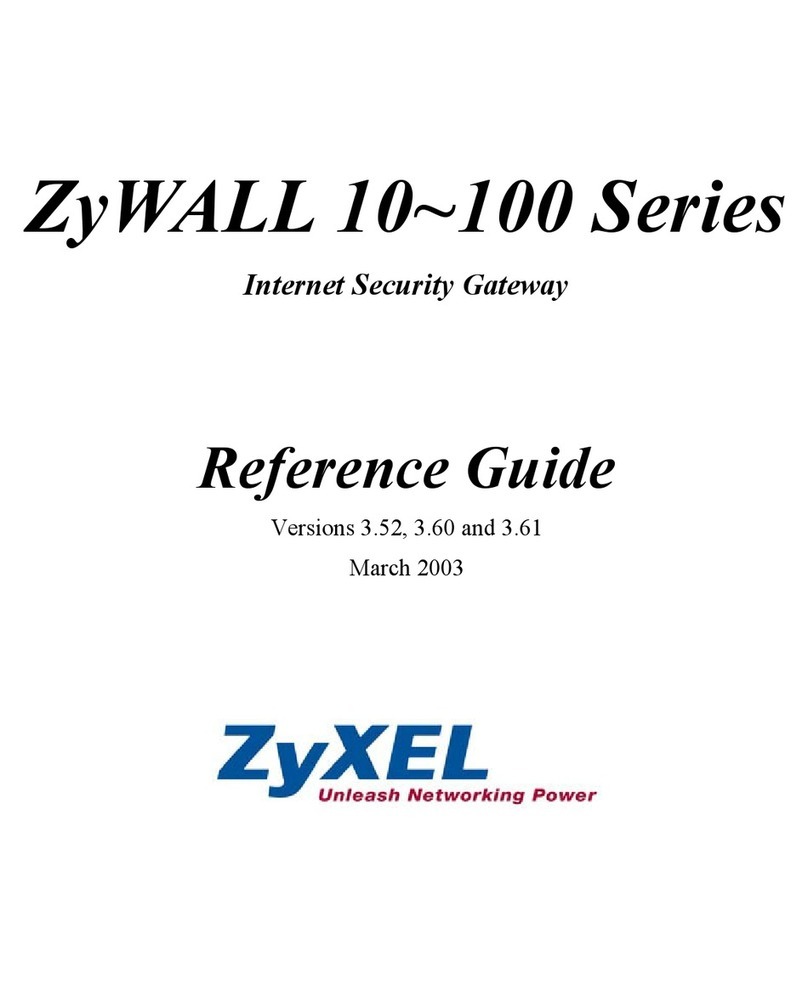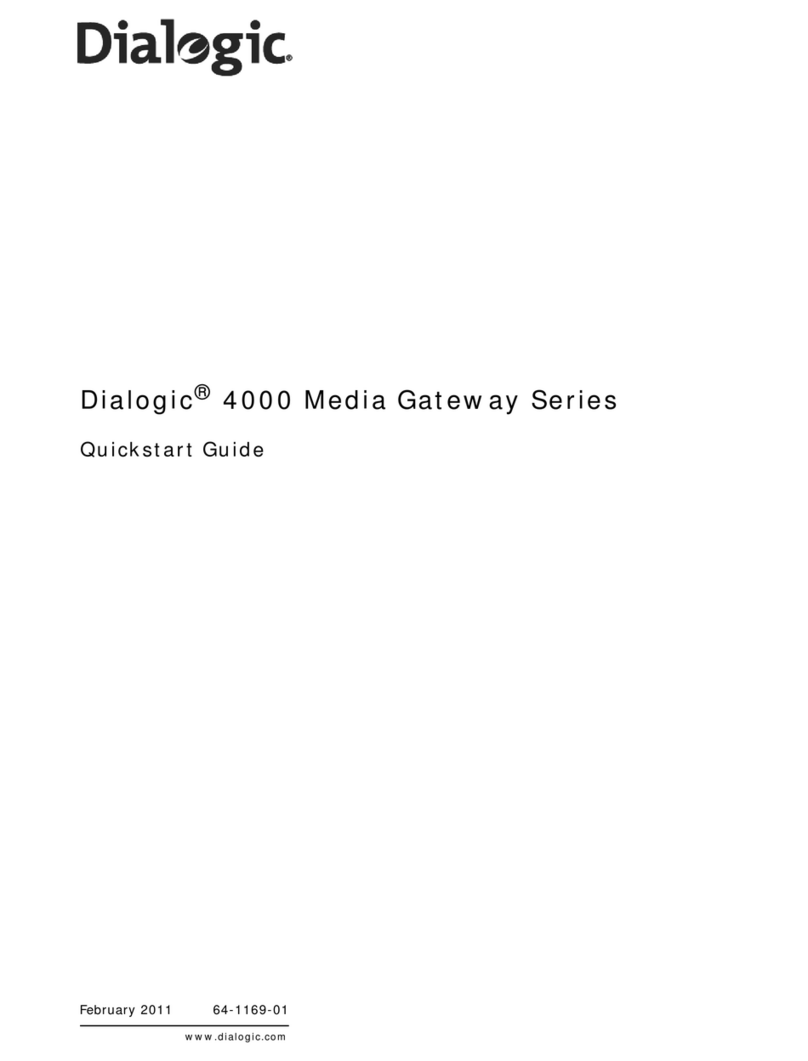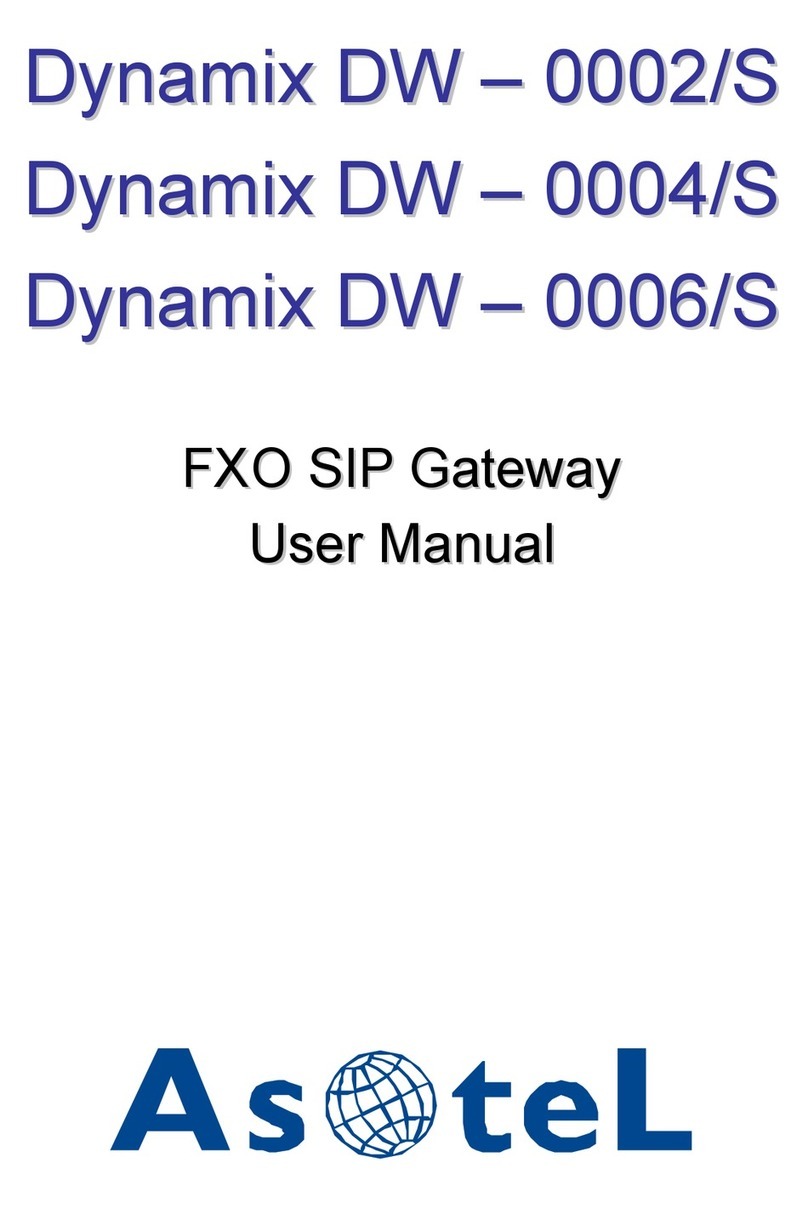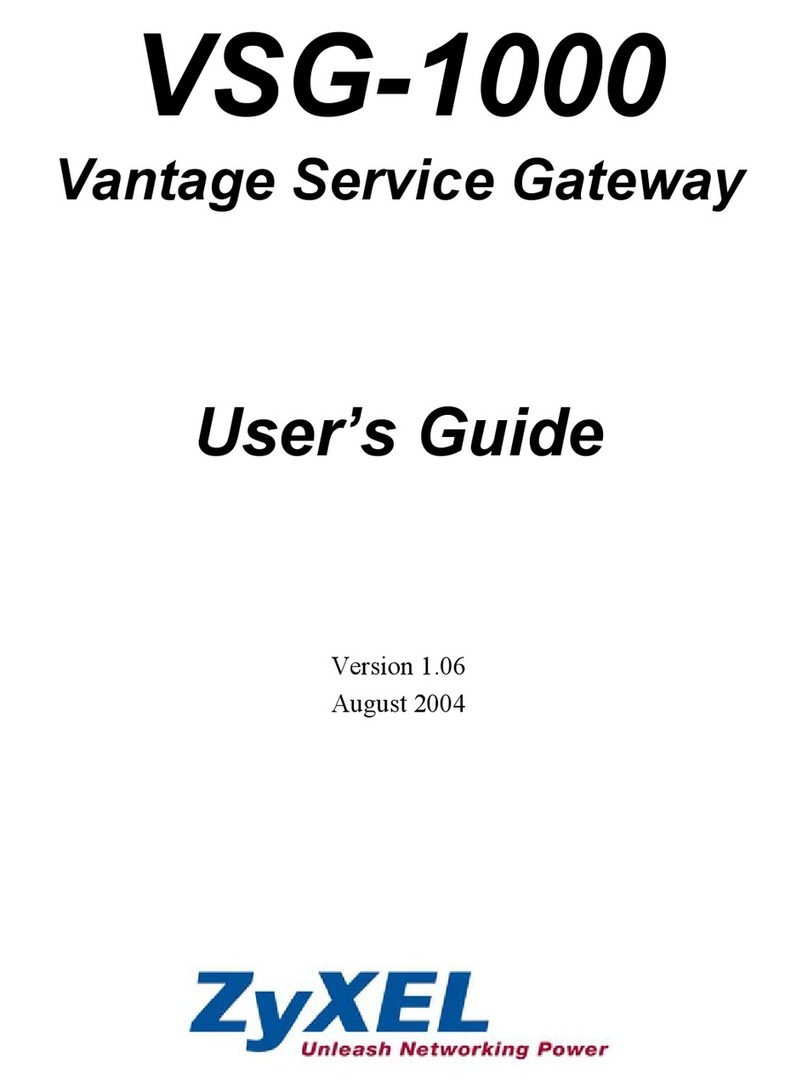11.
Warranty
One Year Limited Warranty
The quality controls used
in
the manufacture of this product will ensure your
satisfaction. This warranty applies only to the original purchaser of this prod-
uct from an authorized Peripheral Elecronics dealer. This warranty covers any
sL!Pplied
or manufactured parts
of
this product that, upon inspection by Pe-
ripheral Electronics authorized personnel, is found to have failed
in
normal
use due to defects
in
material or workmanship. This warranty does not ap-
ply to installation expenses. Attempting to service
or
modify this unit, operat-
ing this unit under conditions other
than
the
recommended
voltage
will
render this
WARRANTY
VOID.
Unless otherwise prescribed by
law,
Peripheral Electronics shall not
be
liable for
any personal injury, property damage and orany incidental or consequential dam-
ages
of
any kind (including water damage) resulting from malfunctions, defects,
misuse, improper installation or alteration of this product. All parts
of
this Periph-
eral Electronics product are guaranteed for aperiod of 1year as follows:
Within the first 12 months from date of purchase, subject to the conditions above,
Peripheral Electronics will repair or replace the product at their discretion, if it
is defective
in
material or workmanship providing it
is
returned to
an
Authorized
Peripheral Electronic's Dealer, with PROOF OF PURCHASE from an authorized
Peripheral Elecronics dealer.
Warning:
This equipment may be reset by unintentional electrostatic discharge during op-
eration. Exposure to direct sunlight or extreme heat may cause damage or mal-
function.
FCC
Class
B
Radio
Frequency
Interference
Statement
This equipment has been tested and found to comply with the limits for aClass B
digital device, pursuant to Part 15
of
FCC rules. These limits are designed to pro-
vide reasonable protection against harmful interference
in
aresidential installation.
This equipment generates, uses, and can radiate radio frequency energy and, if
not installed and used
in
accordance with the instructions, may cause harmful in-
terference to radio communications. However, there is no guarantee that interfer-
ence will notoccur in aparticular installation. Ifthis equipment does cause harmful
interference to radio ortelevision recption, which can be determined by turning the
equipment off and on, the user
is
encouraged to try to correct the interference by
one
or
more
of
the following measures:
1.
Reorientate or relocate the receiving antenna.
2.
Increase the separation between the equipment and reciever.
3.
Connect the equipment into
an
outlet
on
acircuit differant from
that
of
which the reciever is connected.
4.
Consult the dealer or an experienced radio /television technical
for help.
Notice :The changes or modifications not expressly approved by the party re-
sponsible for compliance could void the user authority to operate the equipment.
For Best Performance Have
It
Professionally Installed.
~
l'
.-r:=.
I.
.
...
.
-
..
Cln;A
12