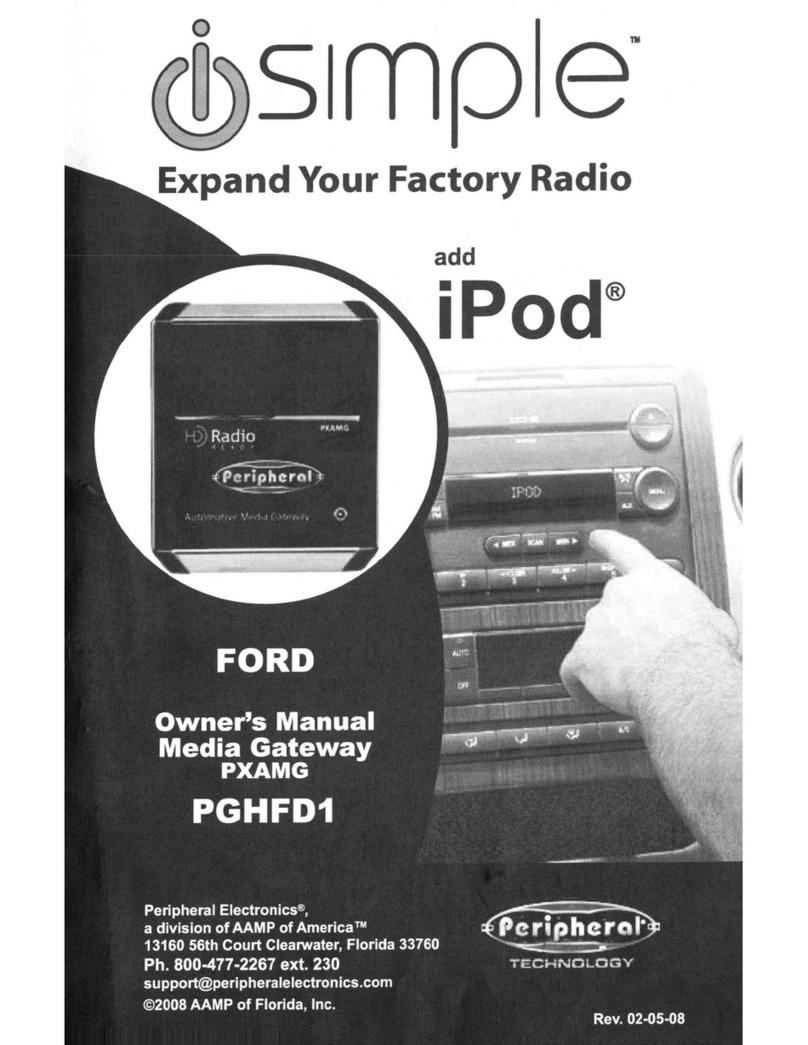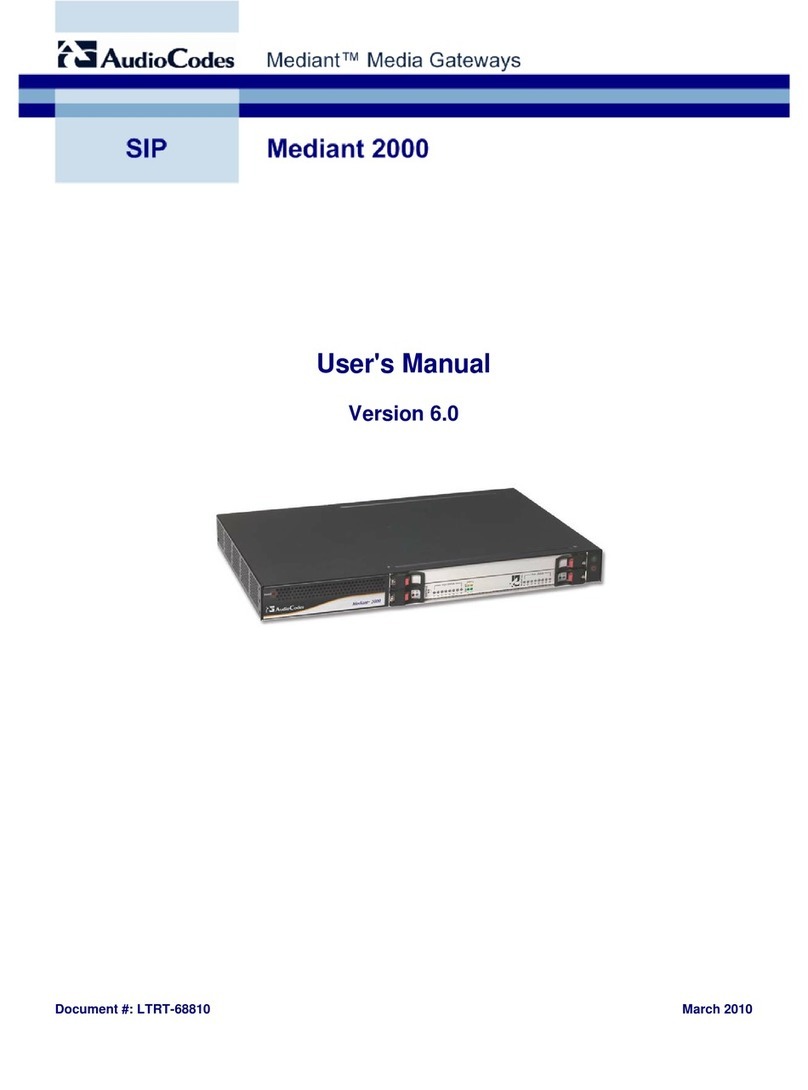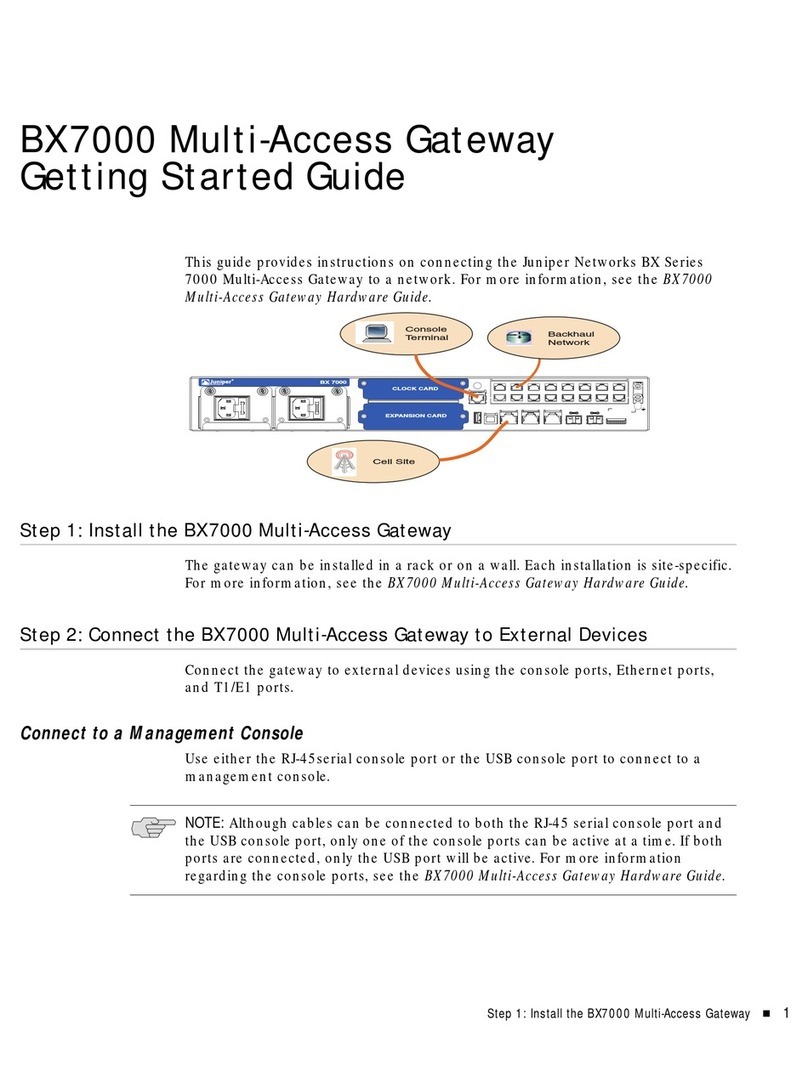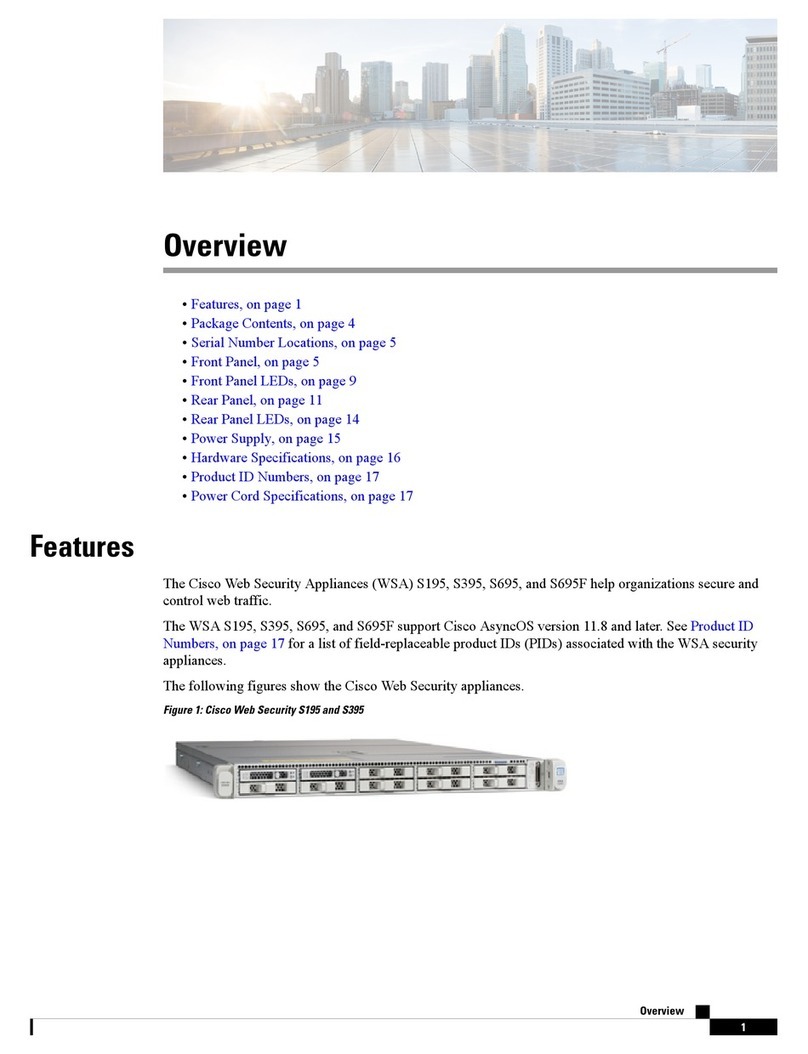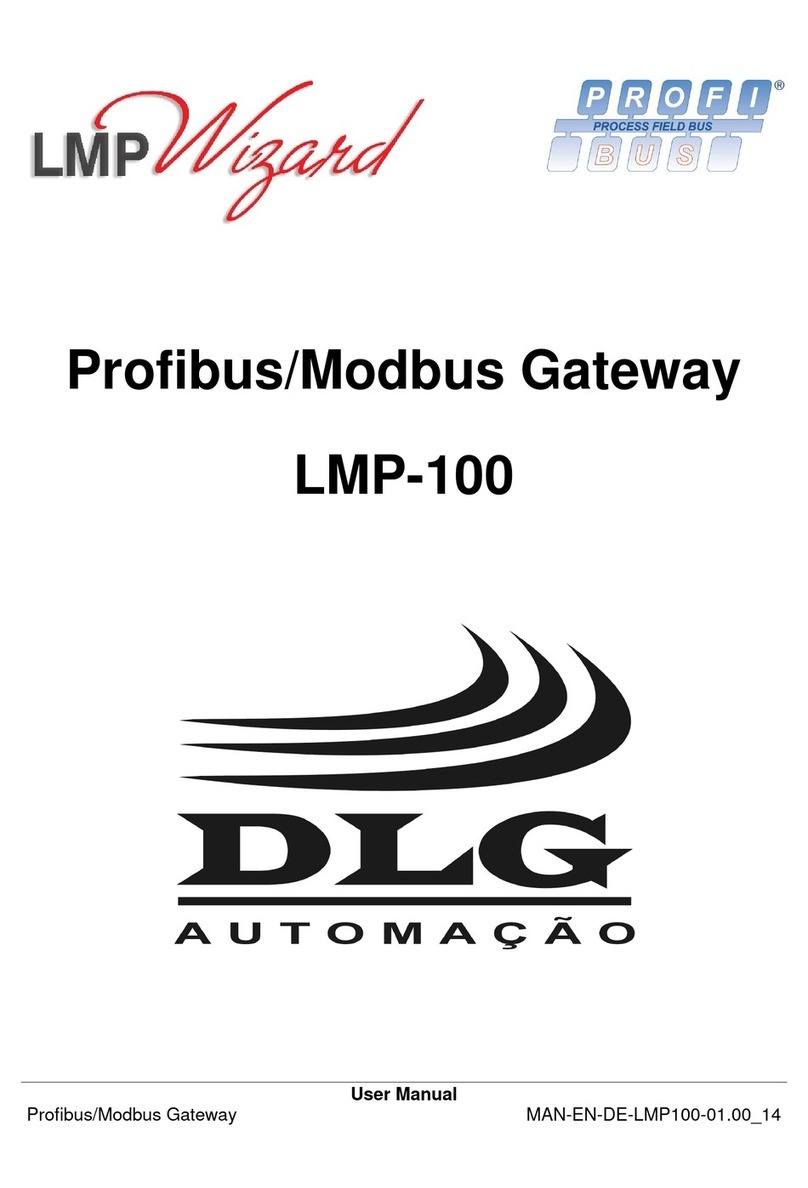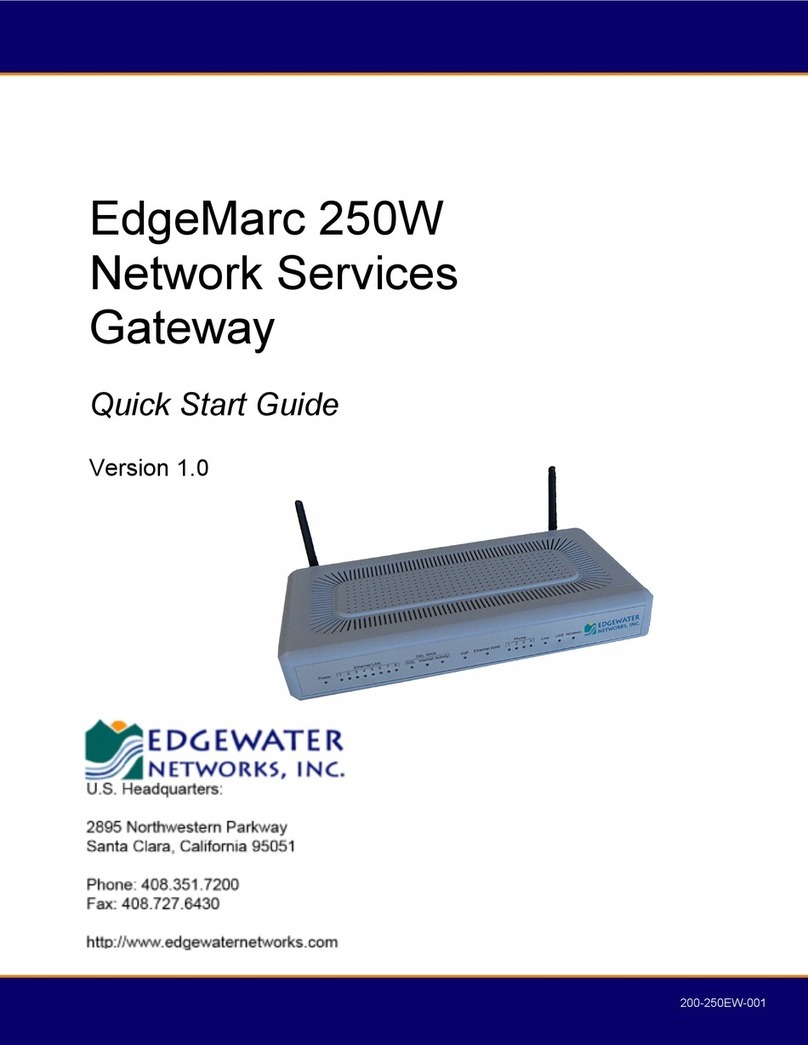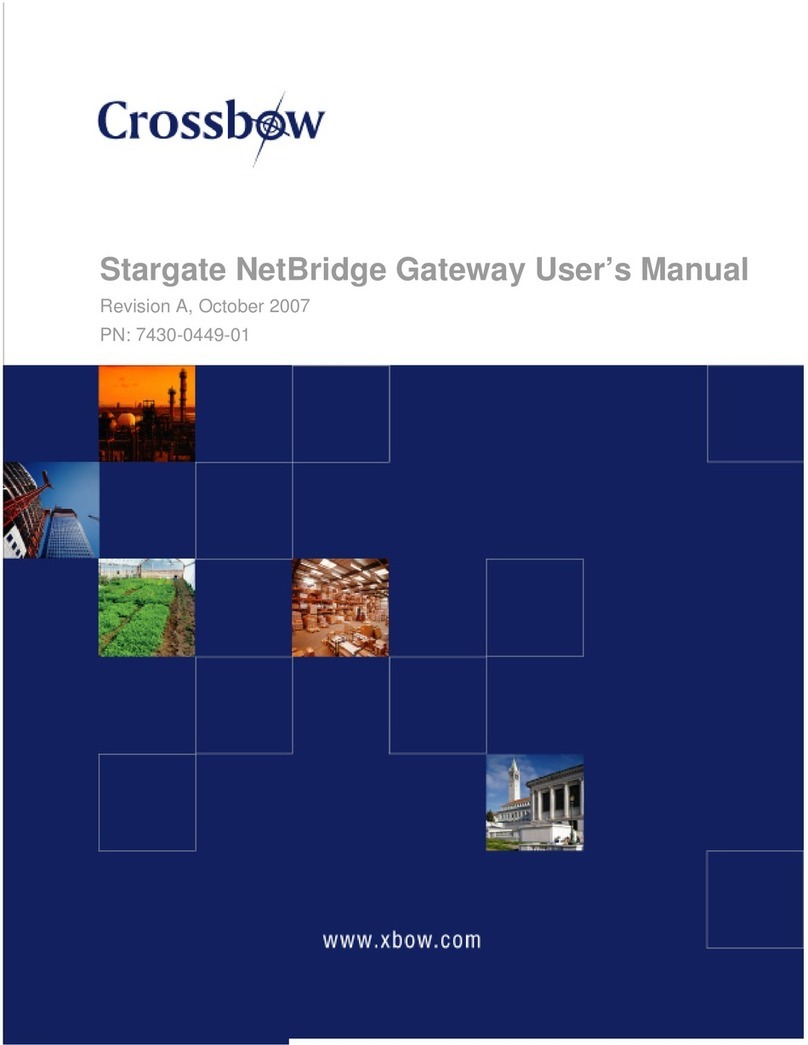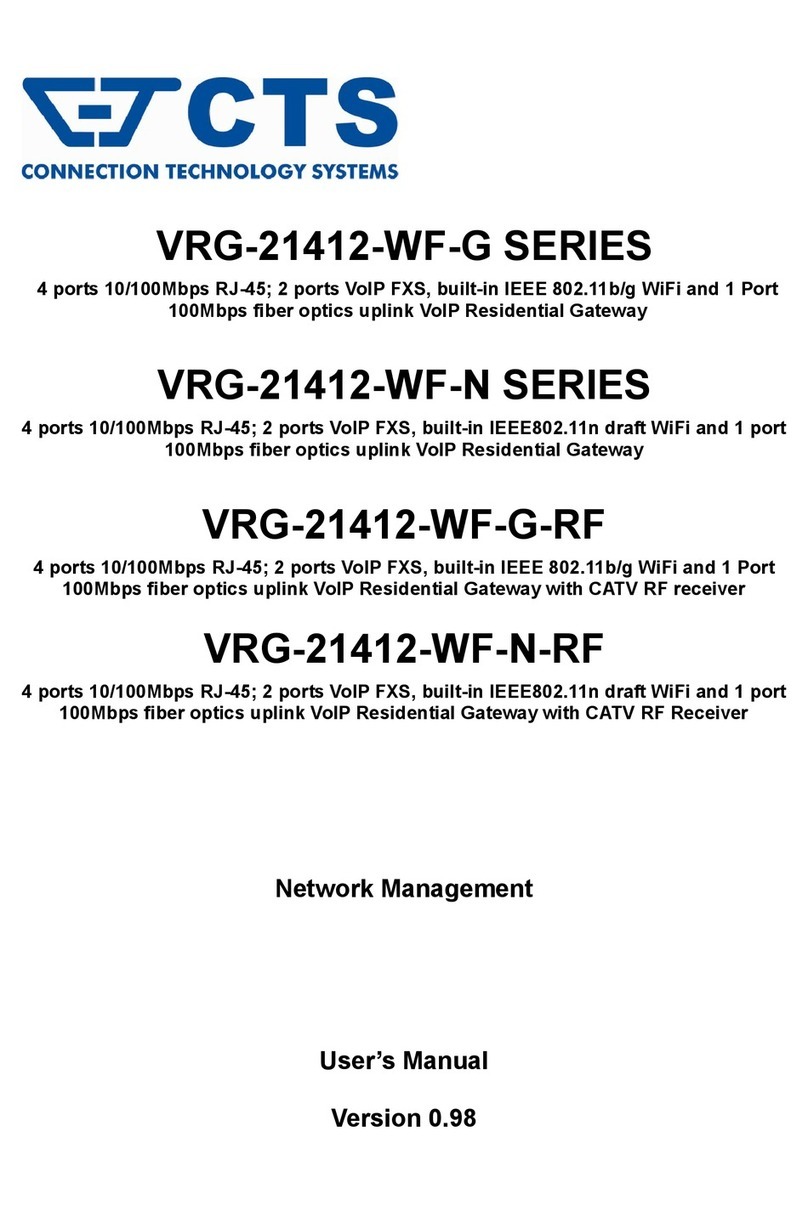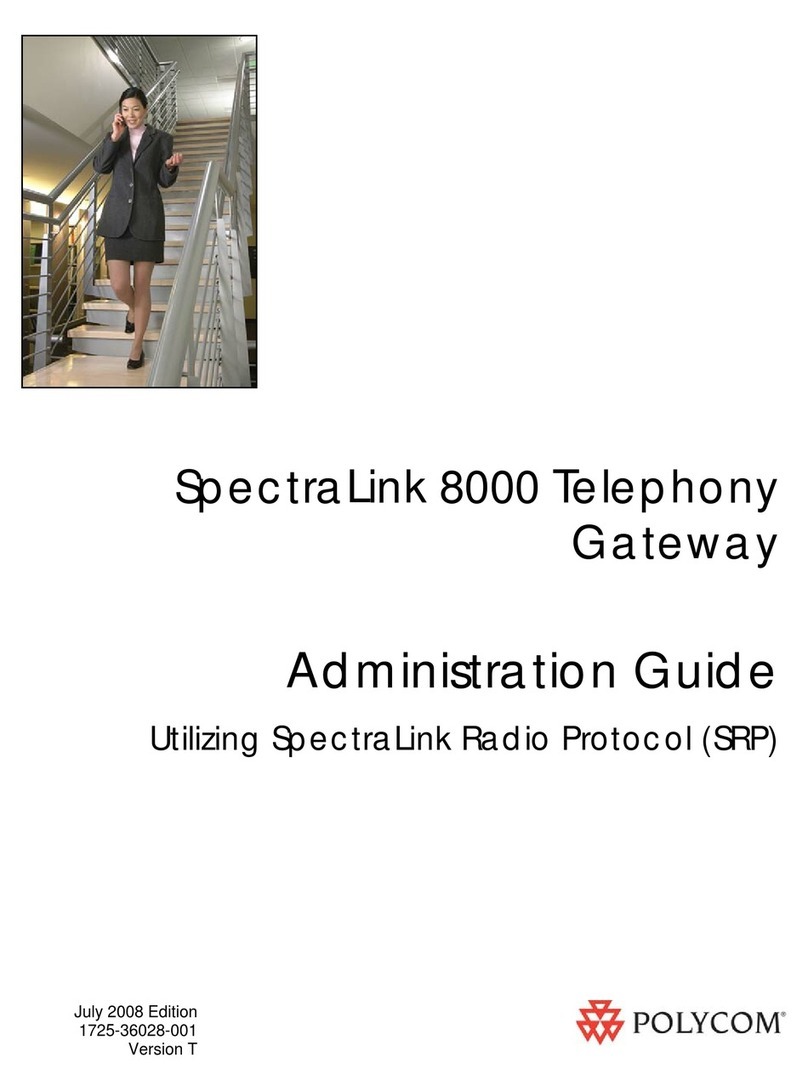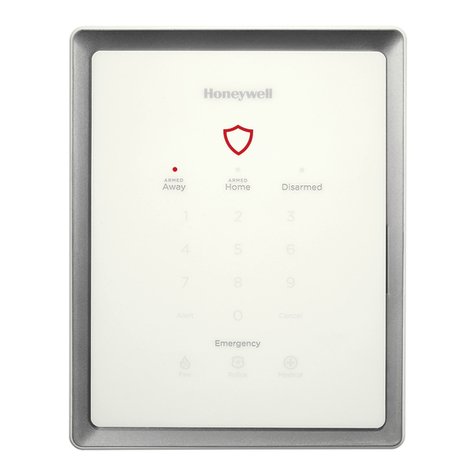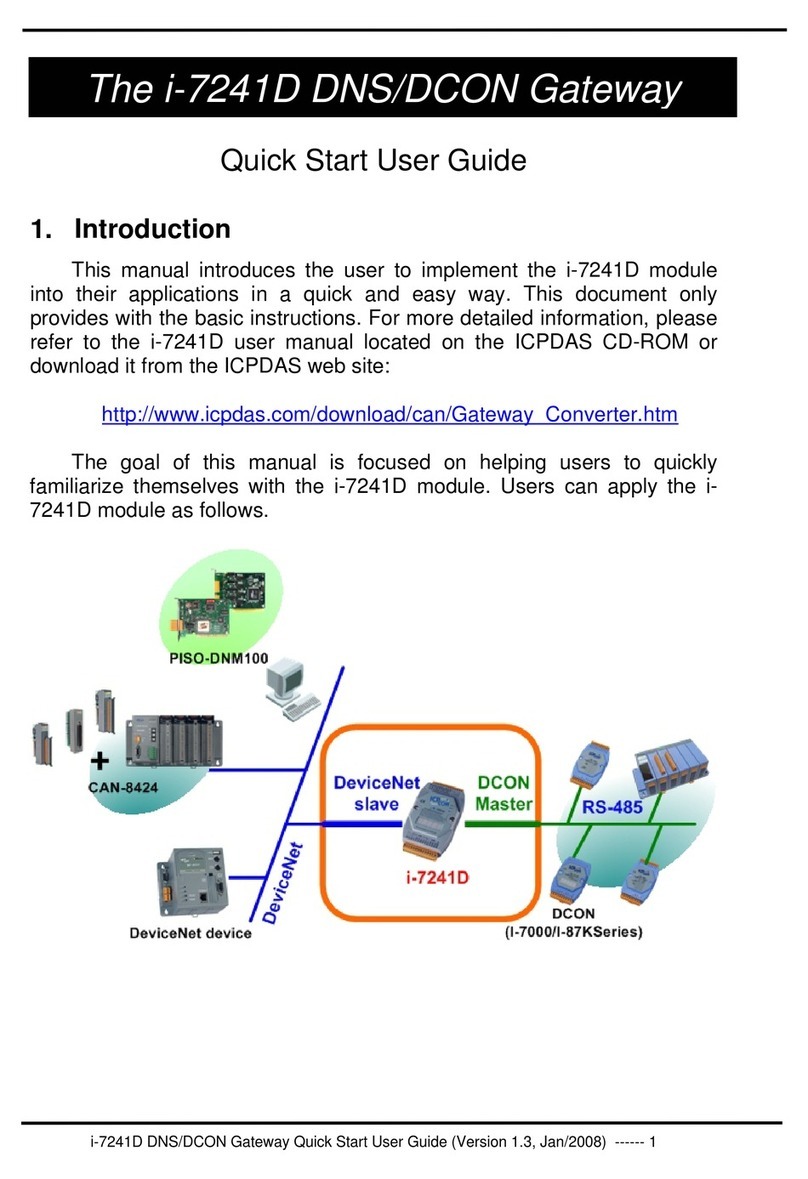Simple pghgm5 User manual

Expand
Your
Factory
Radio
add

Table
of
Contents
Pages
1.
Introduction
2
2.
Precautions
2
3.
Compatibility
Notes
3
4.
Dipswitch
Settings
3
5.
Installation
4
6.
iPod
Operation
5-6
7.
HD
Radio
Operation
(if
equipped)
6
8.
Sirius
Operation
(if
equipped)
7
9.
Selecting
Aux
Input
8
1
O.Selecting
Factory
Satellite
8
(if
equipped)
11.
Troubleshooting
9
12.
Warranty
Info
10

Media
Gateway
&
Optional
Add-ons
Media Gateway
Harness
Part#
: PGHGMS
Med
ia Gateway
Part #: PXAMG
HD
Radio
OR
OR
Satellite
Radio
ISBT21
Factory
Radio
Not
Included
*
The
Media
Gateway
will
only
support
2
Inputs.
iPod
Input
OR
OR
AUX
Input
1

1.
Introduction
Thank you for purchasing the iSimple®Media Gateway.
The
Media Gateway is
designed to provide endless hours
of
listening pleasure from y
our
factory radio.
To
ensure that your iPod performs correctly with your radio,
we
recommend that
you read this entire manual before attempting installation
of
the Media Gateway.
The Media Gateway allows connectivity for iPod, Sirius Satellite Radio tuner
(SCC1 sold seperately) and the HD Radio tuner (HDRT sold separately),
enabling full control
of
these devices from the factory installed radio.
It also retains original system features such as satellite radio and rear seat
entertainment (if equipped).
2.
Precautions
UPDATING
iPod
FIRMWARE
Updating the firmware prior to installation
or
future firmware updates foryour iPod
mayaffect the features and functions described in this manual.
PREVENTING
DAMAGE
TO
YOUR
VEHICLE
OR
IPOD.
To
eliminate the risk
of
an
electrical short, we recommend disconnecting the
vehicle's battery prior to installation. Ifyou do notfeel comfortable making these
connections, we suggest you seek professional installation. We recommend that
the iPod
be
disconnected from the interface when the vehicle is not in use.
PROPER
MOUNTING
LOCATION
Securely install the interface in a location free from; heat, humidity, moving parts,
sharp metal edges
or
direct sunlight.
We
recommend securing the interface to a
suitable location using; double sided tape, Velcro™
or
zip-ties.
2

3.
Compatibility
Notes
You
r vehicle MUST either be equipped with,
or
have the ability to support Satellite
Ra
di
o.
Please visit www.isimplesolutions.com for the most up to date application
information and to verify your vehicles compatibility.
.
4.
Dips~itch
Settings
Vehicles With Navigation
.a
---
All Other Vehicles
3

5.
Installation
1.
When making elect
ri
cal
connections it is always recommended that
the
vehicle's
battery
be
disconnected from the electrical system before performing the
installation.
Please Note:
If
the radio is equipped with a built in
CD
Changer, please remove
ALL
d1scs
beforeproceeding to
prevent damage
to
the radio's CD mechan1sm.
2. Carefully remove
the
trim panels covering the 7mm bolts that secure the
radi
o into
the dash
cavity.
Remove these bolts,
and
carefully
pull
the
radio from the dash of
the vehicle. This will provide access to
the
factory
radio
connectors where
you
will
connect the Media Gateway harness.
3. Disconnect the factory 24-Pin harness
and
12-Pin harness (ifpresent) from the
back
of
the
radio.
Disconnect
the
antenna
from
the
rad
i
o.
4. Connect
the
8-Pin
iPod
docking cable into
the
first port
on
the
Media Gateway
(farthest awayfrom dipswitches).Carefully
run
the
11
foot
iPod
cable behind
the dash
to
the location where
the
iPod
will
be
mounted or stored (for example the
glove box or centerconsole). This location will vary based
on
the vehicle,
and
the
customer's prefrence. When running this cable through the dash
be
sure
to
secure
it away
from
moving parts or sharp metal edges that may damage the cable.
5.Connectthe 8-Pin auxiliary input cable
to
the second port (closestto the
dipswitches)
on
the Media Gateway if
an
additional auxiliary input
is
desired.
6. Ifconnecting the HD
Radio
Tuner (HDRT
sold
separartely), make
the
folllowing
connections before connecting the PXAMG to the vehichle.
Plug
the 3foot HD
Radio Cable (8-Pin mini-din
to
8-Pin
mini-din) cable into the second port (closest
to
the
dipswitches)
on
the Media Gateway.Connect
the
other
end
of
th
is cable into
the
HD
Radio
tuner.
Connect the factory antenna cable
into
the antenna
connection
on
the
HD
Radio
tuner (HDRT).
7.Ifconnecting the Satellite Radio tuner
(SCC1
sold
separartely), make the folllowing
connections before connecting the PXAMG
to
the
vehicle.
Plug
the black
end
of
the 3foot
ISSR11
(8-Pin mini-din
to
8-Pin
mini-din;
sold
separately) into the
second port (closestto the dipswitches) on
the
Media Gateway. If
you
are installing
the Satellite Radio Tunerwith the HDRT,connectthe
ISSR11
cable
to
the port
farthest from the dipswitches. Connect
the
gray
end
ofthis cable into
the
Satellite
Radio tuner.
8. Ifconnecting the
ISBT21
(
sold
separartely), make the folllowing
4
connections before connecting the PXAMG
to
the
vehichle.
Plug
the 3foot
ISBT21
Cable (8-Pin mini-din
to
8-Pin mini-din)cable
into
the
first port (farthest
from
the dipswitches)
on
the Media Gateway.Connect the other
end
ofthis cable
into the
ISBT21
.Connect
the
microphone cable into the 3.5
mm
co
nnecti
on on
the
ISBT21
.

9.
Plug in the male connectors on the PGHGMS harness into the 24-pin portand 12-
pin porton the back
of
the radio. Next, connect the factory 24-pin and 12-pin
harness (ifavailable) into the female connectors
on
the
PG
HGMS harness.
Be
sure
to
make
a firm connection but
do
not
force it. Plug the Black micro-fit24-pin
connectoron the
PG
HGMS harness into the PXAMG Media Gateway box.
10. To complete the installation secure the Media Gateway (PXAMG) and
HD
Radio
tuner(H
DR
T)
or
Satellite Radio tuner (SCC1) intothe cavity in the dash behind the
radio. Be sure that the cables and interface modules are not near moving parts
or
sharp metal edges as they may damagethecables. To prevent rattling noises
inside the dash, use zip ties, tape,
or
otherfasteners to mountthe interfaces
securely.
11. With all connections made, reconnect the vehicle's battery, insertthe key into the
ignition, and turn the vehicle on. Check
for
proper operation
of
the Media Gateway
and
HD
Radio tunerbefore reinstalling the factory dash panels.
12. Note: The fir
st
time you access the Gateway,
your
radio
may
display "DEV IN
IT
'
while the device is initializing. If this is displayed, please wait one minute then
cycle the ignition offand on. Then access SAT mode again to begin normal
Gateway operation.
6.
iPod
Operation
Entering Mode Select Menu
Pr
ess the "
BAND
" button a
few
times unt
il
"XM" is displayed on
the
screen. Turn
the rotary TUNE KNOB until "IPOD" is displayed. Press "PRESET 6" to
se
l
ect
the
displayed mode.
Next Track
Tum the rotary TUNE KNOB clockwise one notch to advance to the nexttrack.
Previous Track
Tum the rotary TUNE KNOB counter-clockwise one notch to move back tothe previous
track.
Fast Forward
Press "
PRESET
2" repeatedly to fast
forward
the
song
that
is playing.
Rewind
Press "PRESET 1" repeatedly
to
rewind
the
song
that
is playing.
Entering "BROWSE Menu I Select
Press 1'PRESET 3" to ent
er
the browse menu orto make a selection while in the
browse menu.
5

Menu UP
Press
PRESET
4 to move back one step in the browse menu
Exit
Browse
menu
After
10
seconds
of
inactivity the menu will time
out
and return
to
normal opera-
tion.
Ran
dom
Press Preset 6 to tum Random on/off
Repeat
Press Preset 5 to tum Repeat on/off
7.
HD
Radio Operation
Entering
Mode
Select
Menu
Press the "B
AND
" button a few times until "XM" is displayed on the screen. Tum
the rotary
TUNE
KNOB
until "HD RADIO" is displayed. Press "
PR
E
SET
6"
to
selectthe displayed mode.
Tune
Up
Tum the rotary TUNE
KNOB
clockwise to manually tune up.
Seek
Up
Press the "SEEK>" button to seek upto next available station.
Tune
Down
Tum the rotary TUNE
KNOB
counter-clockwise to manuallytune down.
Seek
Down
Press the "<SEEK" button to seekdown to the nextavailable station.
Changing
Ba
nds
Press the "
BAND
" button to switch between AM and FM bands.
Store
Presets
Tune
to
the station you wish to store as a preset. Press and hold the desired
preset button for2 seconds. A beepwill
be
heard when the station has been stored
sucessfully.
Recall Presets
Press the preset button (
1-6) for the preset you wish
to
recall.
Changing
Display
Press the "DISPL" button to toggle between HD artist and HD title.
6

8.
Sirius
Satellite
Radio
Operation
Entering Mode Select Menu
Press
the
"BAND"
button afew times until
"XM
"
is
displayed
on
the
screen.
Immediately tum
the
rotary
TUNE KNOB
to
sc
r
oll
through
the
available sources.
Once "SIRI
US
"
is
displayed, press
"PRESET 6"
to
select
the
displayed mode.
Channel
Up
Tum the rotary
TUNE KNOB
clockwise
to
mo
ve
up
through
the
channels
Channel Down
Turn the rotary
TUNE KNOB
counter-clockwise
to
move
down
through
the
channels
Category
Up
Press the
"SEEK>"
button to
move
up
through the categories.
Category Down
Press the
"
<SEEK
"
button
to
move
down
through the categories.
Store Presets
Tune
to
the
station
you
want
to
store
as
a preset.
Pre
ss
and
hold
the preset button
on
which
you
want
to
store the channel.
Recall Presets
Pr
ess
the
preset button that corresponds
with
the channel
you
want
to
recall.
Changing Display:
Pr
ess
the
"DISPL"
button to display artist
and
track information
7

9.Selecting
AUX
Input
Entering Mode Select Menu
Pr
ess
the "BAND" bu
tton
a
few
ti
mes
unt
il
"XM" is
dis
played
on
the scr
ee
n.
Immediately
tu
rn
the rotary TUNE KNOB
to
scroll through the available sources.
Once "
AUX"
is
displayed,
press
PRESET 6
to
se
lectthe d
is
pl
ayed
mode.
1
0.
Selecting
Factory
Installed
XM
Radio
Entering Mode Select Menu
P
ress
the "BAND" bu
tto
na
few
t
im
es
u
ntil
"
XM
"
is
displ
ayed
on
the
screen.
Immediately
turn
the rotary TUNE KNOB
to
scro
ll
through
the
available
sou
r
ces.
Once "SAT'
is
di
sp
l
ayed
,
press
PRESET 6 to select the di
sp
l
ayed
m
ode
.
Factory Sat Operation
R
efe
r tothe owners'manual that came
wi
th yourfactory
radio.
8

11.
Troubleshooting
Symptom Cause Remedy
Radio shows iPod iPod cable
is
not Verify the docking cable
is
connected
not conn
ec
t
ed
connected to iPod or
Gateway. to the Media Gateway, and the iPod
I can not correctly The iPod firmware Update iPod firmware for free at http://
control the iPod
through the radio. may be out
of
date. www.apple.comlipodldownload
I have updated my Sometimes the Press and hold the click wheel (center
iPod's firmware and iPods needs to be button) and the menu button for 10
still have control reset seconds. This will reboot the iPod.
issues YOU WILL NOT LOSE MUSIC on the
iPod by doing this reset
I don't see iPod artist The radio is Press the Text
I
Scan button to see
or
song information displaying a different text
on the screen textfield
I can't use my iPod's
TheiPodisin
Press the Aux
I
Sat button and select
click wheel to select external control AUX 2 source to control the iPod
music mode. This allows
text to be displayed manually using the click wheel
on the radio screen
The Media Gateway The HD tuner HDRT must be connected
before
the
does not recognize was not properly PXAMG
is
powered
on
. Disconnect
the HD Radio tuner connected when the PXAMG from the vehicles harness
(HDRT) the PXAMG was
first connected and for 5 minutes. Verify the 8 pin DIN
HDRT cable is securely connected
initialized. at both ends before reconnecting the
vehicle harness.
Radio shows "DEV Gateway device is This only occurs the first time the
INIT" initializing PXAMG is powered
on
. Wait a few
minutes, cycle ignition off and on then
enter SAT Mode.
When I listen to the Factory antenna Use Gateway to access HD Radio
factoryAM
or
FM cable is connected source. This will provide all AM and
radio there
is
only to the HD Radio FM reception for your vehicle.
static, no audio. tuner.
NoAM
or
FM Factory antenna Remove from factory radio, connect
reception using the cable is not into HDRT module. Note* some
HD Radio source connected to the HD vehicles need to use the supplied
Radio tuner (HDRT) antenna adaptor to make this
connection.
HD Radio station The HD Tuner
is
This is expected performance. The
qualityfluctuates
or
is temporarily losing Digital HD Radio playback will resume
lost randomly reception
of
the in areas
of
higher broadcast signal
Digital HD Radio strength.
broadcast signal
9

12.
Warranty
One Year Limited Warranty
The quality controls used
in
the manufacture
of
this product will ensure your
satisfaction. This warranty applies only to the original purchaser ofthis prod-
uct from an authorized iSimple®dealer. This warranty covers any supplied or
manufactured parts
of
this product that, upon inspection by iSimple®autho-
rized personnel, is found to have failed
in
normal use due to defects
in
mate-
rial or workmanship. This warranty does not apply to installation expenses.
Attempting to service or modify this unit, operating this unit under conditions
other than the recommended voltage will render this WARRANTY VOID.
Unless otherwise prescribed by law, iSimple® shall
not
be liable
for
any
personal injury, property damage and
or
any incidental
or
consequential
damages
of
any kind (including water damage) resulting from malfunc-
tions, defects, misuse, improper installation
or
alteration
of
this product. All
parts
of
this iSimple®product are guaranteed for a period of 1 year as follows:
Within the first 12 months from date
of
purchase, subject to the conditions
above, iSimple®will repair
or
replace the product at their discretion, ifit is defec-
tive
in
material orworkmanship providing it is returned to an Authorized iSimple®
dealer, with PROOF OF PURCHASE from an authorized iSimple®dealer.
Warning:
This equipment may be reset
by
unintentional electrostatic discharge during
operation. Exposure to direct sunlight or extreme heat may cause damage or
malfunction.
FCC
Class
B
Radio
Frequency
Interference
Statement
This equipment has been tested and found
to
comply with the limits for a Class
B digital device, pursuant
to
Part 15 of FCC rules. These limits are designed to
provide reasonable protection against harmful interference
in
a residential instal-
lation. This equipment generates, uses, and can radiate radio frequency energy
and, if not installed and used
in
accordance with the instructions, may cause
harmful interference
to
radio communications. However, there is no guarantee
that interference will not occur
in
a particular installation. If this equipment does
cause harmful interference to radio or television reception, which can be deter-
mined by turning the equipmentoffand
on,
the useris encouraged to try to correct
the interference
by
one or more ofthe following measures:
1. Re-orientate or relocate the receiving antenna.
2. Increase the separation between the equipment and receiver.
3.
Connect the equipment into an outlet
on
a circuit different from
that of which the receiver is connected.
4. Consult the dealer or an experienced radio I television technical
for
help.
Notice :The changes or modifications not expressly approved
by
the
party
responsible
for compliance
could
void
the user authority
to
operate the
equipment.
10

•
(!)Sim
www
.
isimplesolutions.com
For Best Performance Have
It
Professionally Installed.

Expand
Your
Factory
Radio
add

Table
of
Contents
Pages
1.
Introduction
2
2.
Precautions
2
3.
Compatibility
3
4.
Dipswitch
Settings
3
5.
Installation
4-5
Non-Navigation
Radios
6.
iPod
Operation
5-6
7.
HD
Radio
Operation
(if
equipped)
7
8.
Sirius
Operation
(it
equipped)
8
9.
Selecting
AUX
Input
8
1
0.
Selecting
Factory
Satellite
9
(if
equipped)
Navigation
Radios
11.
i
Pod
Operation
9-1
0
12.
HD
Radio
Operation
(if
equipped)
10-11
13.
Sirius
Operation
(if
equipped)
11-12
14.
Selecting
Aux
Input
12
15.
Selecting
Factory
Satellite
12
(if
equipped)
16.
Troubleshooting
17.
Warranty
Info
13
14

Media
Gateway
&
Optional
Add-ons
Media Gateway Harness
Part#:
PGHGM1
Media Gateway
Part#: PXAMG
HD Radio
OR
OR
Satellite Radio ISBT21
Factory Radio
Not
Included
*
The
Media
Gateway
will
only
support
2
inputs.
iPod
Input
OR
OR
AUX
Input
1

1.
Introduction
Thank you for purchasing the iSimple®Media Gateway. The Media Gateway is
designed to provide endless hours
of
listening pleasure from your factory radio.
To
ensure that your iPod pe
rf
orms correctly with your radio, we recommend that
you read this entire manual before attempting installation
of
the Media Gateway.
The Media Gateway allows connectivity for iPod , Sirius Satellite Radio tuner
(SCC1 sold seperately) and the HD Radio tuner (HDRT sold separately),
enabling full control ofthese devices from the factory installed radio.
It also retains original system features such as satellite radio and rear seat
entertainment (ifequipped).
2.
Precautions
UPDATING
iPod
FIRMWARE
Updating the firmware priorto installation orfuture firmware updates for your iPod
mayaffect the features and functions described
in
this manual.
PREVENTING
DAMAGE
TO
YOUR
VEHICLE
OR
IPOD.
Some installations require you
to
make wiring connections.
To
eliminate the risk
of
an
electrical short, we recommend disconnecting the vehicle's battery prior to
installation. If you do not feel comfortable maki
ng
these connections, we suggest
you seek professional installation. We recommend that the iPod be disconnected
from the interface when the vehicle is not
in
use.
PROPER
MOUN
T
ING
LO
CATION
Securely install the interface
in
a location free from; heat, humidity, moving parts,
sharp metal edges
or
direct sunlight. We recommend securing the interface to a
suitable location using; double sided tape, Velcro™ or zip-ties.
2

3.
Compatibility
You
r vehicle MUST either be equipped with, or have the ability
to
support
Satellite Radio. Please visit
www.isimplesolutions
.c
om
for the most up to date
application information and
to
verify your vehicle's compatibility.
4.
Dipswitch
Settings
ALL
VEHICLES
3

5.
Installation
1.
When making electrical connections it is always recommended that the vehicle's
battery be disconnected from the electrical system before performing the
installation.
Please Note:
If
the radio is equipped with a built in
CD
Changer, please remove
ALL
d1scs
beforeproceeding to
prevent damage to the radio's
CD
mechan1sm.
2. Carefully remove thetrim panels covering the
7mm
bolts that secure the radio into
thedash cavity. Remove these bolts, and carefully pull the radio from the dash
of
the vehicle.This will provide access to the factory radio connectors where you will
connect the Media GateWay harness.
3. Disconnect the factory 16-Pin harness and 14-Pin harness from the back
of
the
radio. Disconnectthe antenna from the radio.
4. Connectthe 8-Pin iPod docking cable into the first port on the Media GateWay
(farthest
away
from dipswitches). Carefully run the
11
foot iPod cable behind the
dash to the location where the iPod will be mounted
or
stored (forexample the
glove
box
or
centerconsole). This location will vary based on the vehicle, and the
customer's prefrence. When running this cable through the dash be sure to secure
it awayfrom moving parts
or
sharp metal edgesthat may damagethe cable.
5. Connectthe 8-Pin auxiliary inputcable to the second port (closest to the
dipswitches) on the Media GateWay
if
an additional auxiliary input is desired.
6.
If
connecting the
HD
Radio Tuner(
HDRT
sold separartely), make the folllowing
connections before connecting the PXAMG tothe vehichle. Plug the 3 foot
HD
Radio Cable (8-Pin mini-din to 8-P
in
mini-din) cable intothe second port (closestto
the dipswitches) on the Media GateWay. Connectthe o
th
erend
of
this cable into
the HD Radio tuner. Connectthe factory antenna cable into the antenna
connection on the
HD
Radio tuner (HDRT).
7.
If
connecting the Satellite Radio tuner(SCC1 sold separartely), make the folllowing
connections before connecting the PXAMG to the vehicle. Plug the black end
of
the 3 foot ISSR11 (8-Pin mini-din to 8-Pin mini-din; sold seperately) into the
second port (closest to the dipswitches) on the Media GateWay. Ifyou are installing
the Satellite Radio Tuner with the
HDR
T,
connect the ISSR11 cable to the port
farthest from the dipswitches. Connectthe gray end
of
this cable into the Satellite
Radio tuner.
8.
If
connecting the ISBT21 (sold separartely), makethe folllowing
4
connections before connecting the PXAMG tothe vehichle. Plug the 3 foot
ISBT21 Cable (8-Pin mini-din to8-Pin mini-din) cable into the first port (farthest
from the dipswitches) on the Media GateWay. Connectthe otherend
of
this cable
intothe ISBT21. Connectthe microphone cable into the 3.5
mm
connection on the ISBT21.

9. Plug
in
the male connectors on the PGHGM1 harness into the 16-pin port and
14-pin porton the back
of
the radio. Next, connect the factory 16-pin and 14-pin
harness into the female connectors on the PGHGM1 harness. Be sure to make a
firm connection but
do
not force
it.
Plug the Black micro-fit 24-pin connector on the
PGHGM1 harness into the PXAMG Media
Ga
teWay box.
10.
To
complete the installation secure the Media GateWay (PXAMG) and HD Radio
tuner (HDRT) or Satellite Radio tuner (SCC1) into the cavity
in
the dash behind
the radio. Be sure that the cables and interface modules are notnearmoving
parts orsharp metal edges
as
they may damagethe cables.
To
prevent rattling
noises inside the dash, use zip ties, tape,
or
otherfasteners to mountthe
interfaces securely.
11.
With all connections made, reconnect the vehicle's battery, insert the key into the
ignition, and turn
the
vehicle on. Checkfor proper operation
of
the Media
Ga
teWay
and HD Radio tunerbefore reinstalling the factory dash panels.
12. Note: Thefirst time you access the GateWay, your radio may display "DEV I
NIT'
while the device is initializing.
If
this is displayed, please wait one minute then
cycle the ignition offand on. Then access SAT mode again to begin normal
GateWayoperation.
Non-Navigation
Radios
6.
iPod
Operation
Entering Mode Select Menu
Press
the
"BAND" button a
few
times until
XM
is displayed on
the
screen.
Immediately turn
the
rotary
TUNE
KNOB in
the
top
right
hand
corner
to scroll
through available sources. Once "IPOD" is displayed, press the "
FWD>>"
button
to select
the
displayed mode.
PLEASE
NOTE:
When
entering
the
Mode
Select
menu
for
the
first
time
the
radio
will
display
"Busy"
until
the
TUNE
KNOB
is
turned.
Next Track
Tum the rotary TUNE KNOB clockwise one notch toadvance to the next track.
Previous Track
Tum the
rotary
TUNE KNOB counter-clockwise one notch to move
back
tothe previous
track.
Fast Forward
Press
"•1
SEEK"
to
fast
forward the
song
that
is playing. Press "
•1
SEEK"
again to resume play.
Rewind
Press
"
I~
SEEK" to rewind the song thatis playing. Press
"I~
SEEK" again to
resume play.
Entering Browse Menu I Select
Press the "
FWD>>
"button to enterthe browse menu
or
to make a selection while in
the browse menu. 5
Table of contents
Other Simple Gateway manuals