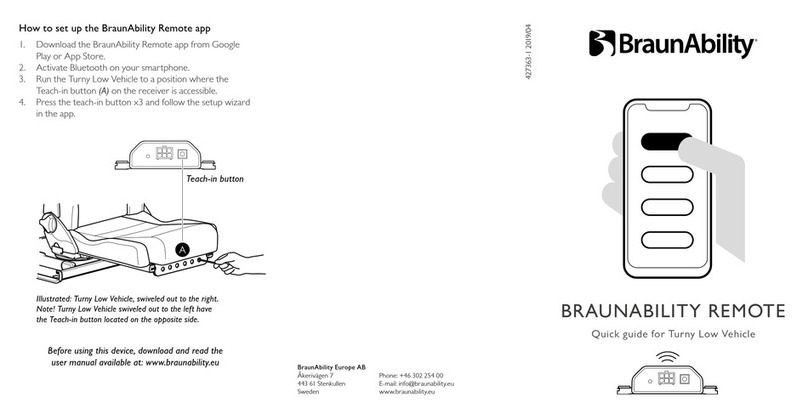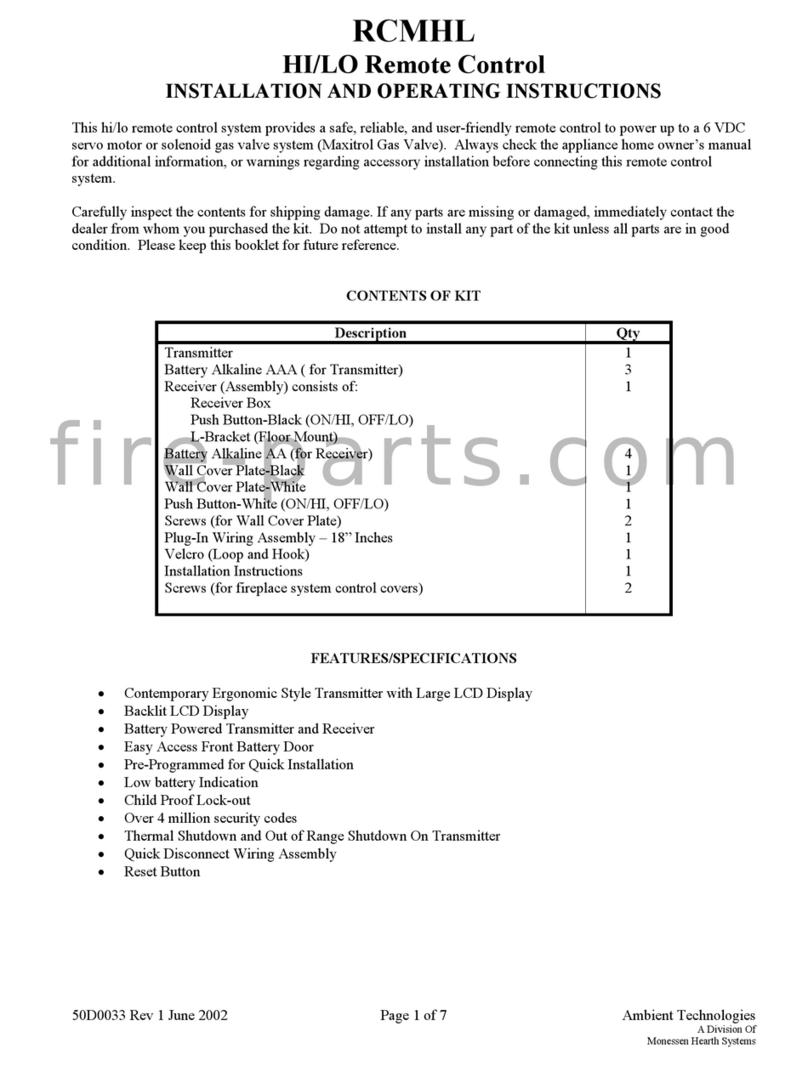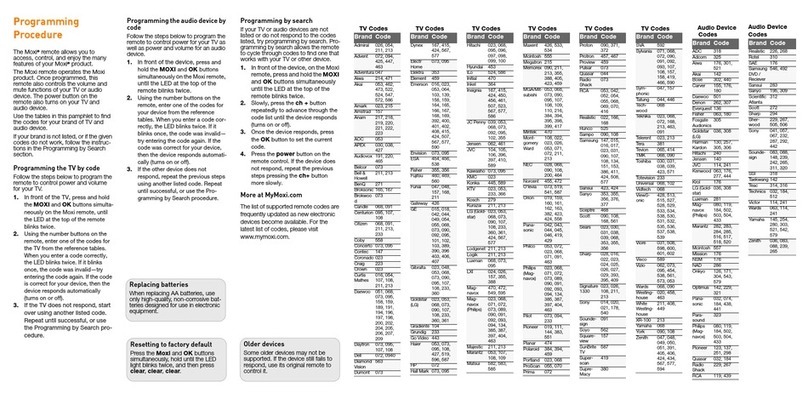BluClikTM
Wireless Remote Control for Bluetooth Devices
Initial Pairing (begin here)
1) Flip switch on the rear of the remote to“i”for iPod, iPhone, or iPad or“A” for Android.
Note: If the BluClik switch is in the wrong position, some functions may still work but some will not work prop-
erly.
2) Open the phone’s Bluetooth menu and search for available devices.
3) Select “BluClik” from the list.
4) Once paired with the smartphone, please continue to the control section of the instructions.
Note: When pairing more than one device, turn o the Bluetooth of the rst paired device, then ip the switch to
center and repeat steps 1-4. This step can be repeated for a total of three (3) devices. The BluClik will forget the oldest
paired device when a fourth device is added.
Control (after successful pairing)
+ button (Top) Increases the phone’s volume
- button (Bottom) Decreases the phone’s volume
>> button (Right) Skips to the next track
<< button Skips (Left) to the previous track (supported apps only)
Microphone button (Center)
- Single press – Play / Pause
- Press and hold for 2 seconds will launch the phone’s VR (virtual assistant)
Sleep Mode
After ten (10) minutes if no buttons are pressed, the BluClik will go into sleep mode to conserve energy and extend
the life of the battery between charges. Once the BluClik is in Sleep Mode, a single press of any button is required to
wake up the BluClik which will then re-connect with your device. After just a few seconds, any button can be pressed
to send the desired command.
Charging
The BluClik has an internal re-chargeable battery that will last up to 60 days on a single charge, however battery life
will vary depending on frequency of usage and other factors. If the BluClik fails to re-connect to a device, it most
likely needs to be charged. Simply remove the BluClik from the holder and plug it into any standard micro USB power
source, such as a car/home charger or computer port, and leave plugged in for approximately an hour. Once charged,
simply press any button to bring it out of sleep mode for use.
A Division of AAMP of America | 13190 56th Court, Clearwater, FL 33760
www.isimplesolutions.com
866-788-4237