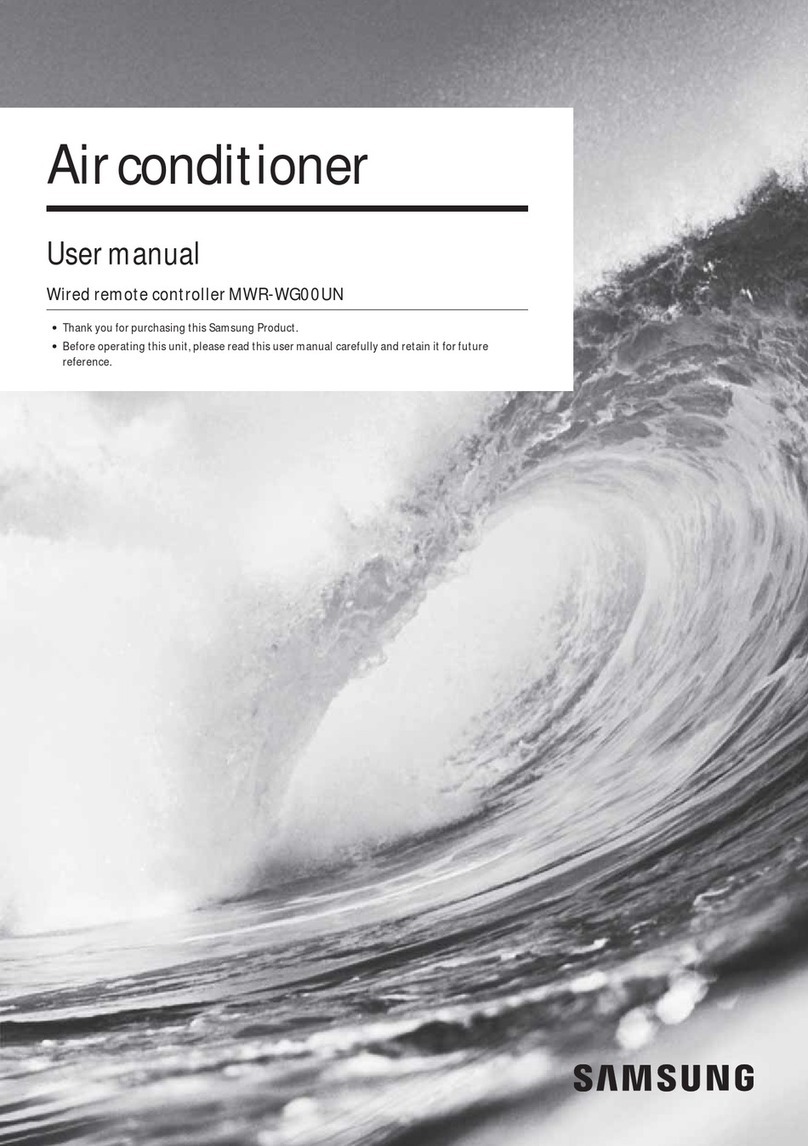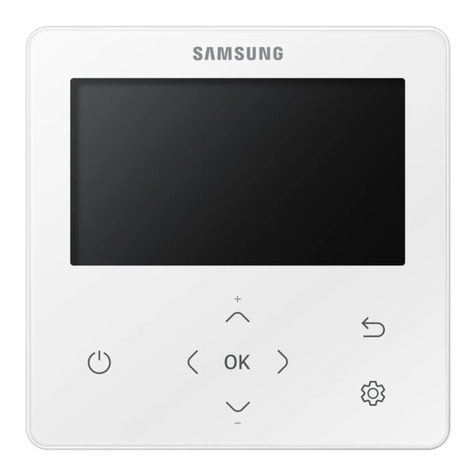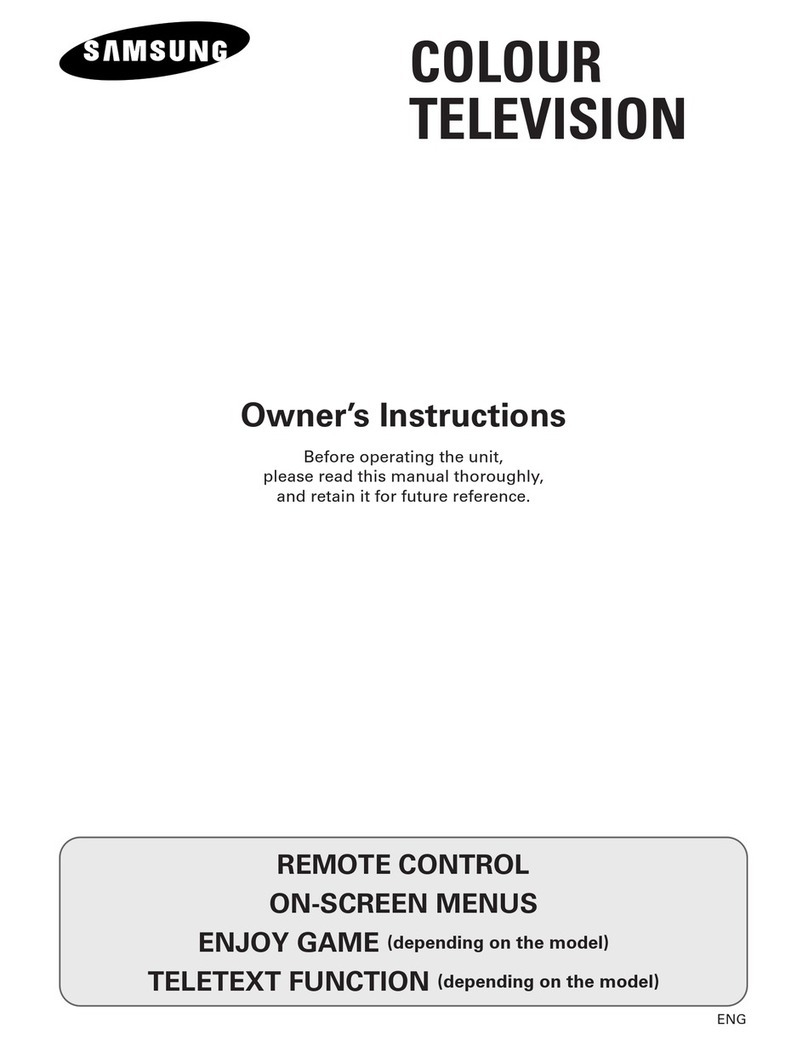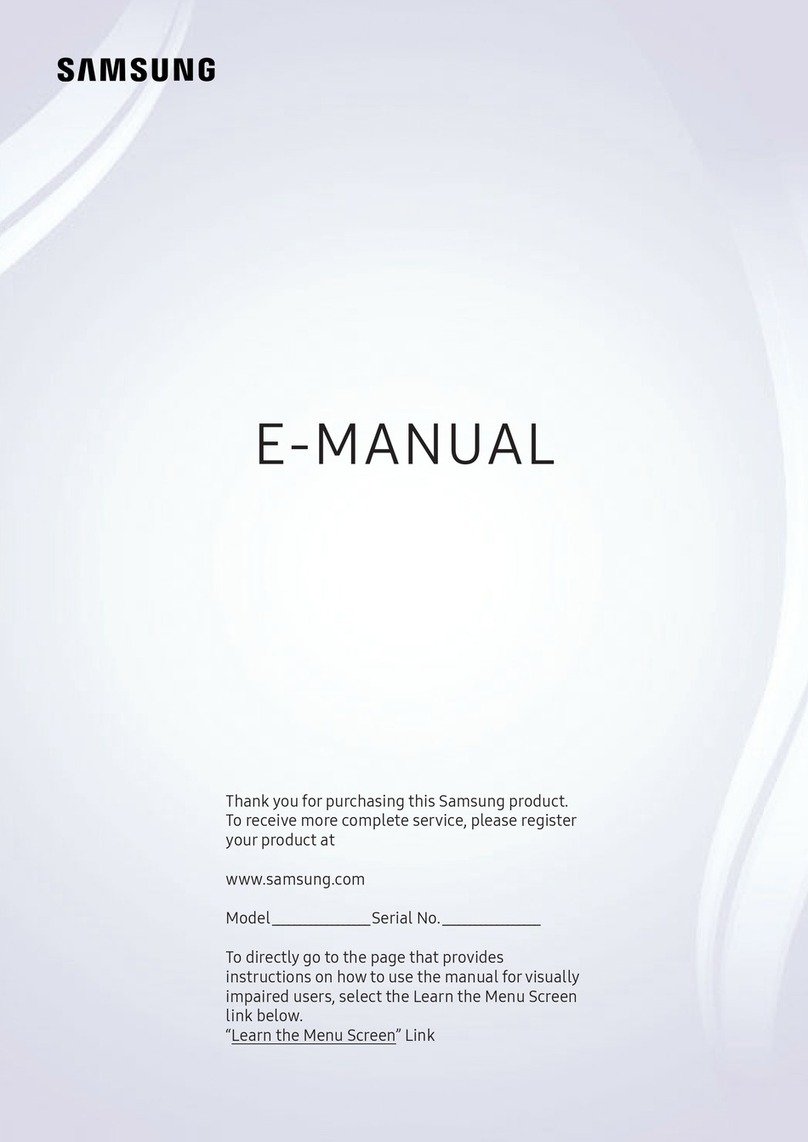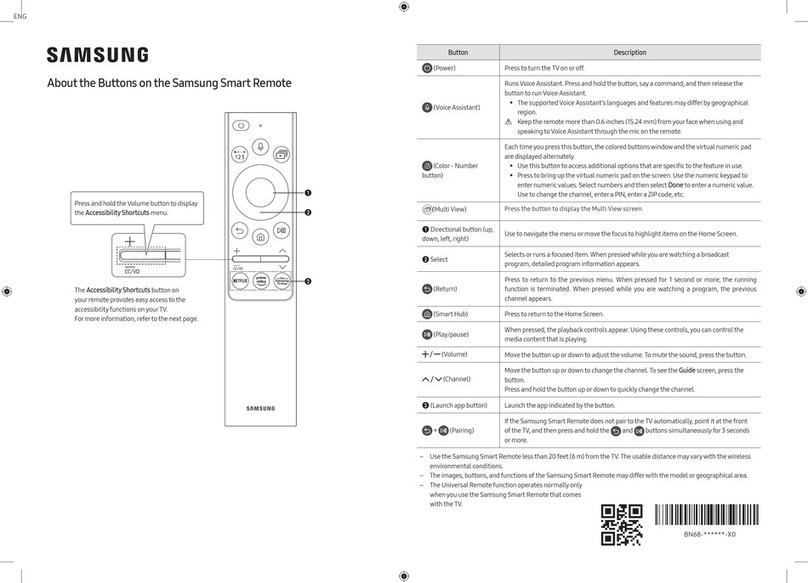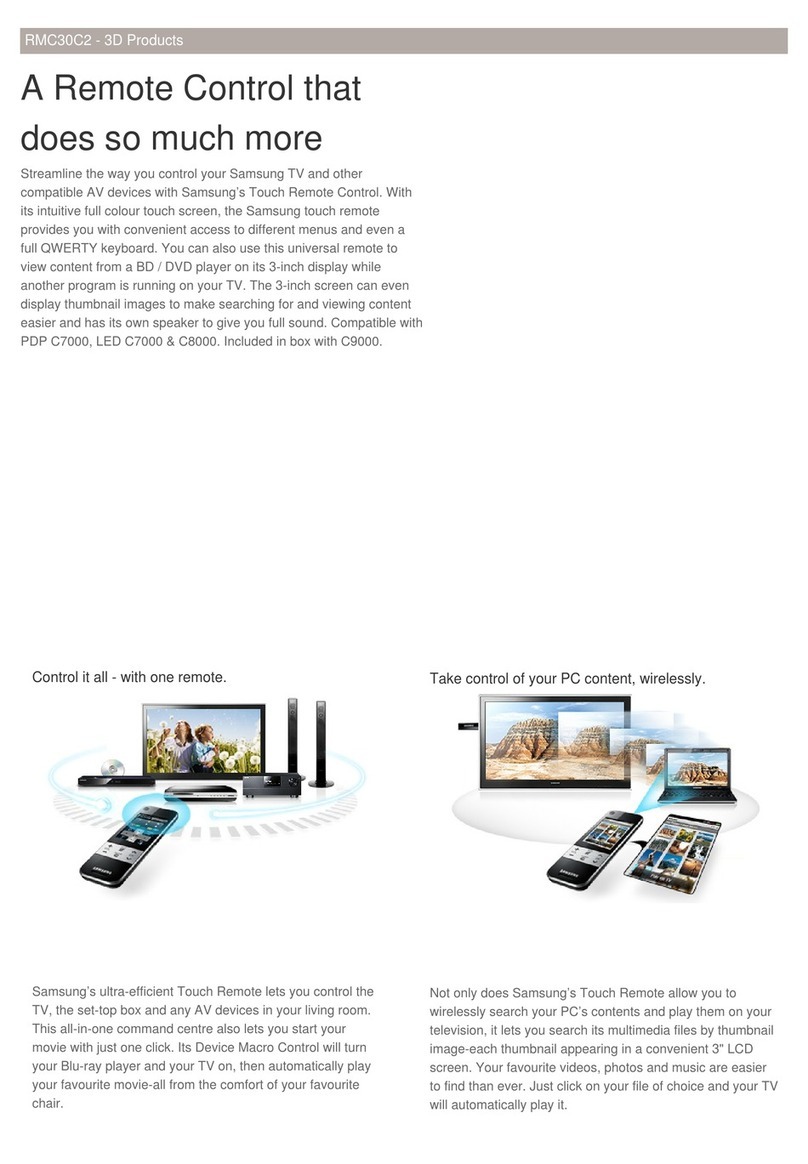About the Samsung SolarCell Remote (Samsung Smart Remote)
SolarCell
Expose to light when the remote
is not in use. This will extend the
remote's operating time.
USB port (C-type) forcharging
Used forquick charging. The LED on the front will
light when charging. When the battery is fully
charged, the LED will turn off.
•The USB Cable is not provided.
2
3
1
4
|English |
Fire orexplosion may occur, resulting in damage to the remote
control orpersonal injury.
•Do not apply shock to the remote control.
•Be careful not to let foreign substances such as metal,
liquid, or dust come in contact with the charging
terminal of the remote control.
•When the remote control is damaged oryou smell
smoke or burning fumes, immediately stop operation
and then repairit at the Samsung service centre.
•Do not arbitrarily disassemble the remote control.
•Be careful not to let infants orpets suck or bite the
remote control. Fire or explosion may occur, resulting in
damage to the remote control or personal injury.
•
•
•
•
•
-01
|English
(Power)
Press to turn the TV on or off.
For The Frame model, When watching TV, press to switch to Art
mode. In Art mode, press to switch to the Media Home. Press and
hold to turn off the TV completely.
1
MIC / LED
Used as MIC when using voice recognition with the remote control.
•Do not impact the MIC hole oruse a sharp object to poke into the hole.
(Voice Assistant)
Runs Voice Assistant. Press and hold the button, say a command, and
then release the button to run Voice Assistant.
• The supported Voice Assistant's languages and features may
differ by geographical area.
(Settings / Number / Option button)
Each time you press this button, Settings menu / virtual numeric pad
/ Option pad are displayed alternately.
• Use this button to access additional options that are specific to
the feature in use.
• Press to bring up the virtual numeric pad on the screen. Use the
numeric keypad to enternumeric values. Select numbers and
then select Done or Enter Number to enter a numeric value. Use
to change the channel, entera PIN, ZIP code and etc.
(Colourbutton)
When pressed, coloured buttons appearon the screen. Use this
button to access additional options that are specific to the feature
in use.
2
Directional button (up, down, left, right)
Moves the focus and changes the values seen on the TV's menu.
3
Select
Selects or runs a focused item. When pressed while you are watching
a broadcast programme, detailed programme information appears.
(Return)
Press to return to the previous menu. When pressed for1 second or
more, the running function is terminated. When pressed while you
are watching a programme, the previous channel appears.
(Smart Hub)
Press to switch to the Media Home.
For The Frame model, in Art mode, press to switch to the Art Home.
(Play/pause)
When pressed, the playback controls appear. Using these controls,
you can control the media content that is playing.
(Volume)
Move the button up or down to adjust the volume. To mute the
sound, press the button. When pressed for 2 seconds ormore, the
Accessibility Shortcuts appears.
(Channel)
Move the button up or down to change the channel. To see the Guide
or Channel List screen, press the button. (The Guide or Channel List
screen appears depending on the geographical area.)
• When pressed for1 second or more, the Channel List screen appears.
4
Launch app button
Press each button to run its function. (These buttons mayvary
depending on the geographical area.)
• Available apps may differ depending on the geographical area or
contents provider.
+ (Pairing)
If the Samsung Smart Remote does not pair to the TV automatically,
point it at the front of the TV, and then press and hold the and
buttons simultaneouslyfor3 seconds or more.
– Use the Samsung Smart Remote less than 6 m from the TV. The
usable distance may vary with the wireless environmental conditions.
– The images, buttons, and functions of the Samsung Smart Remote
may differwith the model or geographical area.
– The Universal Remote function operates normally only when you use
the Samsung Smart Remote that comes with the TV. (This function
may not be supported depending on the model.)
– It is recommended to use an original Samsung charger. Otherwise, it
may cause performance degradation orfailure of the product. In this
case, the warranty service is not applicable.
– When the remote control does not work due to low battery, charge it
by using the USB-C type port.
|
Samsung SolarCell Remote
(Samsung Smart Remote)
( )
1
MIC / LED
•
(Voice Assistant)
•
•
•
)
2
3
( )
(Smart Hub)
( )
()
•
4
•
+
–
–
–
–
–
•