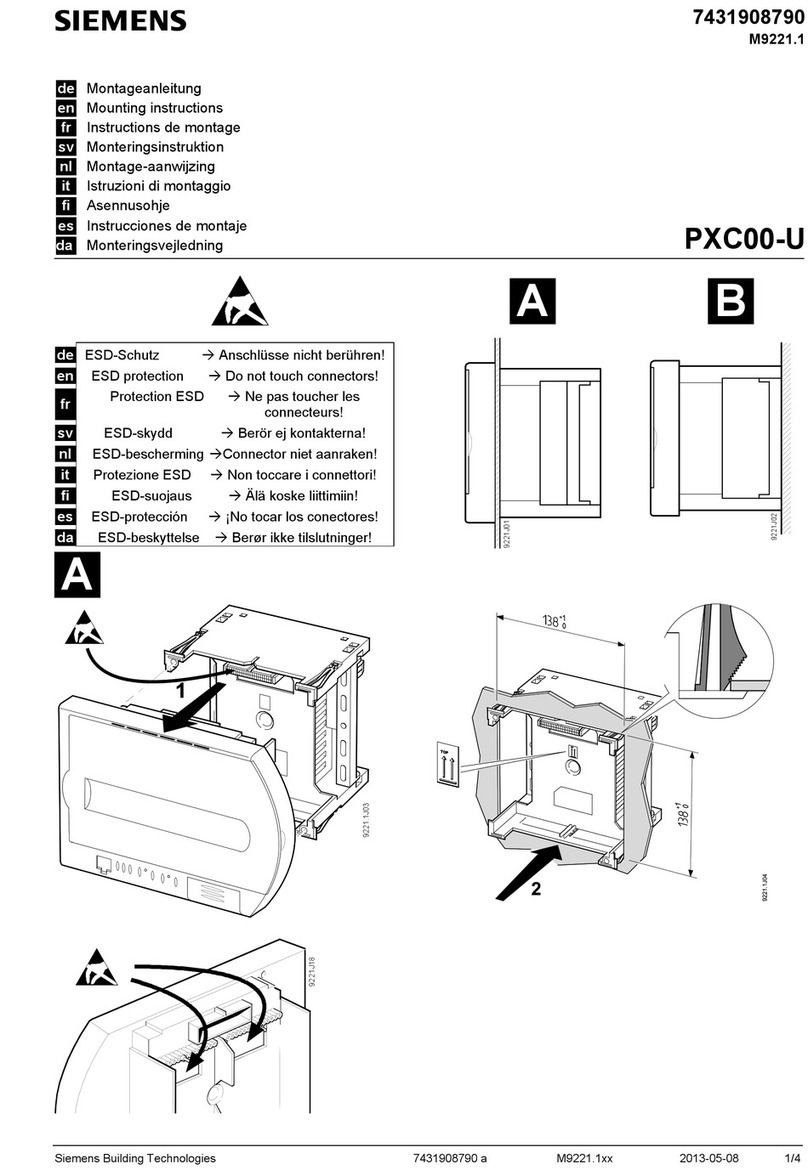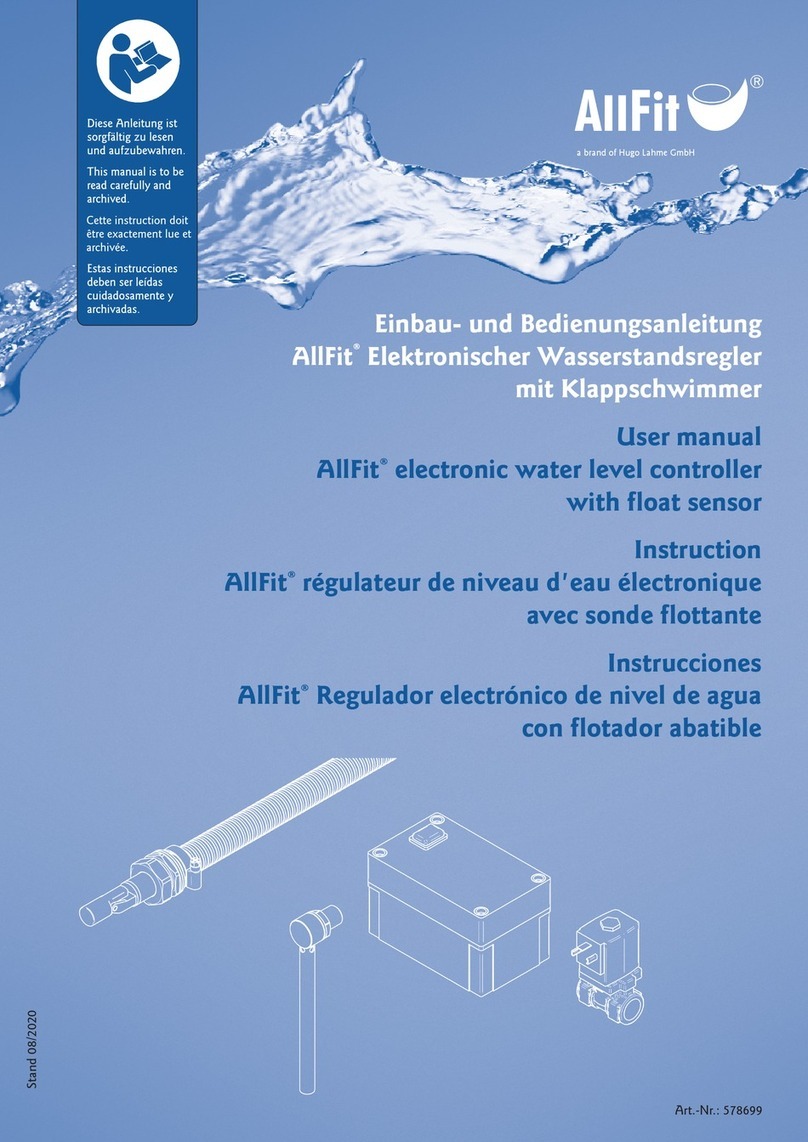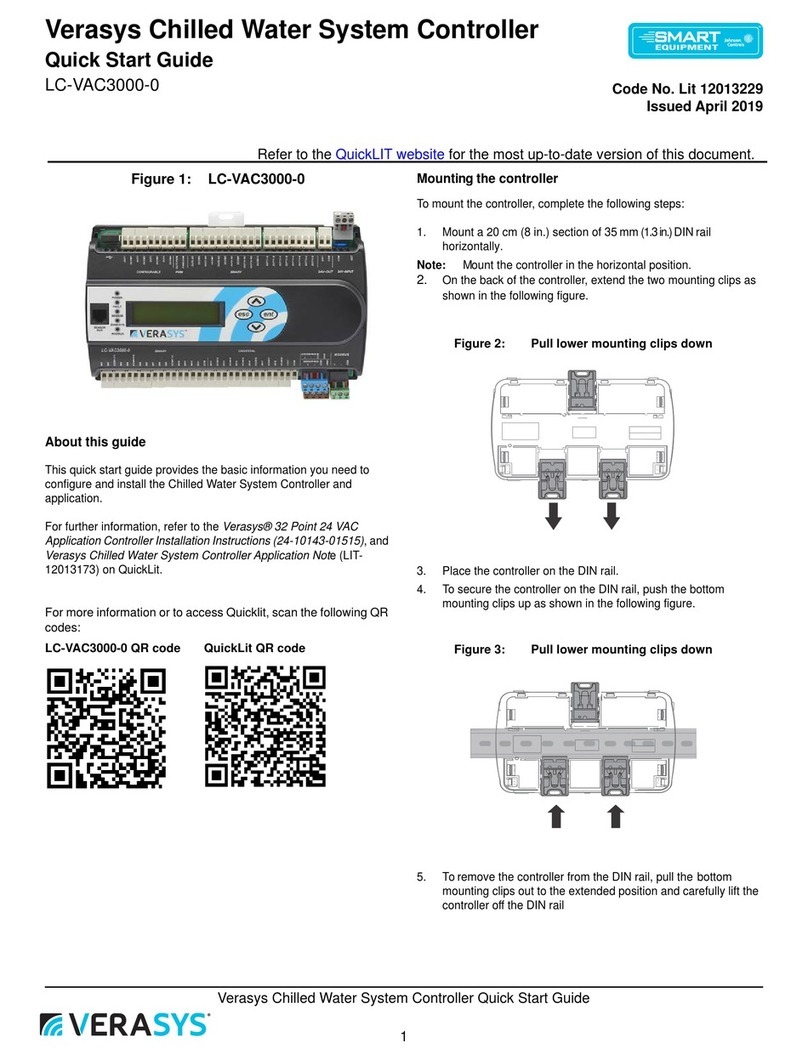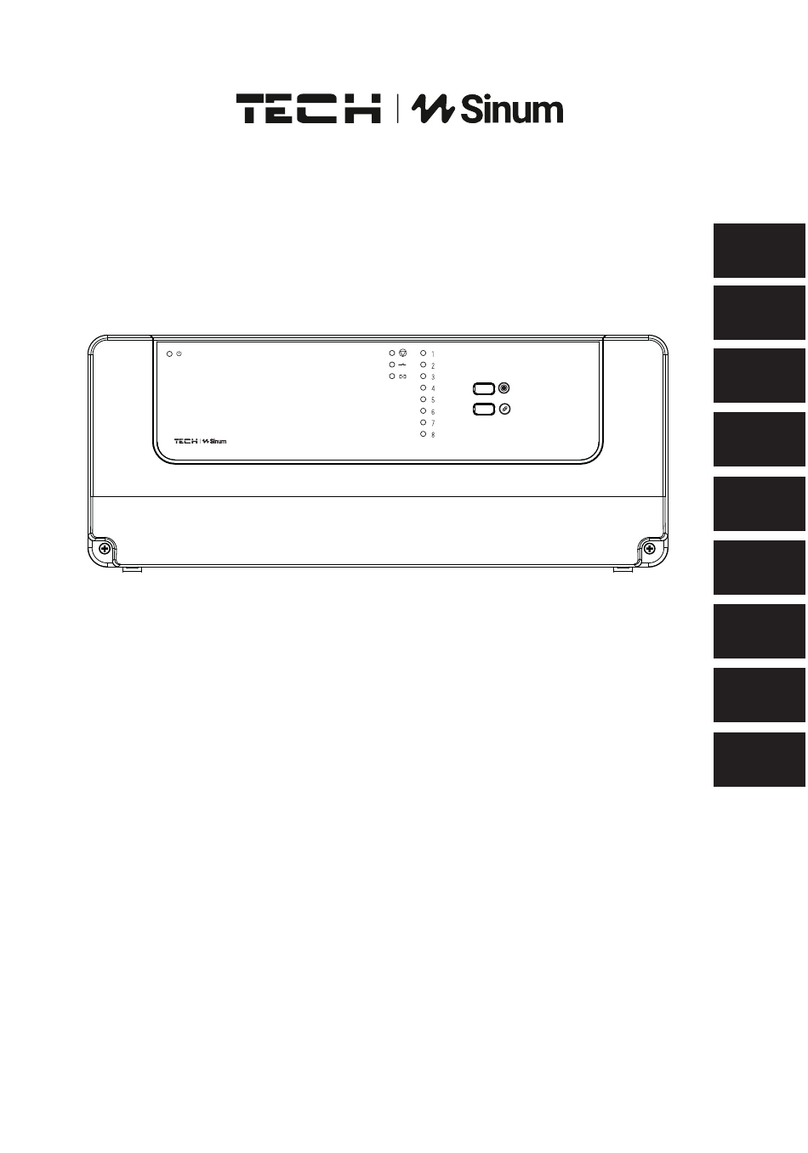Simplehomenet EZIO2X4 User manual

Quick-Start Guide
EZIO2X4 Input/Output Controller
Your EZIO2X4 puts control of loads and monitoring of signals where
needed, avoiding wiring complications. The unit has 2 relays to control
small, DC or AC loads with INSTEON or X10 commands. Outputs can be
linked simultaneously or individually to a group command from a controller
such as a KeypadLinc or ControlLinc and timers can pulse each output from
1 second to 255 minutes. Up to 4 external signals such as contact closures
or analog sensors (0—5VDC) can trigger group commands on their
opening, closing or changing levels to cause INSTEON events. Behavior of
the 4 inputs is programmable with the help of a free Windows-XP utility or
home automation software. Two of the inputs are opto-isolated and another
two are configurable for analog signals such as those from environmental
(light, temperature, pressure, humidity, etc.) sensors.
EZIO2X4 has a built-in power line interface and is programmed/controlled
through the power line. INSTEON and X10 compatibility means virtually
unlimited connectivity, including wireless networks and the Internet.
Installation
•Select a suitable power outlet that is close to the loads and
sensors to be connected. Avoid exposure to moisture. If
installing outdoors, use only an approved outdoor weather-
proof enclosure.
•Connection of the
Output Relays:
Follow the picture
on the label and
note the nomenclature (Rx_A and Rx_B) on the detachable
terminal barrier connector (shown above) for relays 1 and 2.
Note that each relay acts as a switch (rated .5A at 30VDC or
120VAC) to close the circuit to the controlled load. Con-
nect the loads to be controlled (e.g. valve motors, curtain
actuators, door lock solenoids, garage door switches, etc.) to
each pair of relay terminals (i.e. load 1 between R1_A and
R1B, and load 2 between R2_A and R2_B). Each relay is
individually controlled by either direct or group Insteon
messages, or by X10 commands. A subsequent section of
this guide describes how to link an Insteon sender or X10
controller to each output. Using Insteon, it is also possible
to take a “snapshot” of the state of the outputs for single
command “recollection” of the snapshot as part of a scene.
•Connection of the Inputs: Two sets of inputs to your
EZIO2X4 are available through the same terminal connector
pictured above and described separately below. Notice also
that separate terminals are provided for +5VDC (20 mA.
maximum) and Ground.
Opto-Isolated Inputs: Inputs I1 and I2 can be used in a
way that the signal source is totally isolated from the
EZIO2X4, as may be the requirement for certain alarm
panel monitoring. In this case, the input must provide a
voltage between 3 and 30 VDC, connected between the
positive (I1+ or I2+) and negative (I1–or I2-) terminals. If
isolation is not required, these inputs can easily be con-
nected to “dry” contact closures such as those from external
relays, proximity detectors or door closure sensors. In this
case, connect the positive (I1+ or I2+) terminal to the +5V
terminal, and the contact closure between the negative (I1-
or I2-) terminal and the GND terminal.
I3 and I4 as Digital Inputs: As configured by default, in-
puts I3 and I4 can be used to monitor voltage levels that
have distinct thresholds (0—1VDC for ON, and 3—5VDC
for OFF.) These are the levels typically produced by digital
devices such as a control output from a liquid level detector
or telephone answering device. Keep in mind that the de-
vice output can not be of the “dry” type; in other words, the
output connecting to the EZIO2X4 I3 or I4 inputs must pro-
vide a voltage level required to cause a change that the
EZIO2X4 can recognize. If needed, a “pull-up” resistor can
be connected between the particular input (I3 or I4) and the
+5VDC terminal. In this case, do not exceed the maximum
20mA current rating of this terminal.
I3 and I4 as Analog Inputs: A software program such as
our free utility or a home automation program may be used
to configure I3 and I4 as inputs that respond to and measure
the level of voltages between 0 and 5VDC. Typical uses for
this type of monitoring could be light, temperature, pres-
sure, humidity, or other slowly and discretely varying lev-
els. The value of the voltage at each of the inputs is inter-
nally converted to a number between 0 and 1023 (10 bits)
which can be read via Insteon commands or used to trigger
alarm conditions. Alarms are simply events when the
EZIO2X4 sends a group message to the Insteon network.
Using this facility, an alarm can be set to send an Insteon
OFF group command when the voltage on the given input
goes over a certain level, and an Insteon ON group com-
mand when the voltage falls below a different level. This
allows many possibilities for closed-loop control such as for
maintaining the level of a pool, the temperature in a room,
the humidity in a greenhouse, etc.
•Plug your EZIO2X4 into an AC outlet. The LED on its side
will flash on and off rapidly a few times, then turn on and
off for about 1 second (indicating successful internal diag-
nostics), and finally glow steadily. The unit is now ready
for routine operation or programming.
1-877-495-0144 www.simplehomenet.com © 2006 Compacta International, Ltd.
INSTEON is a trademark of SmartLabs, Inc. and the INSTEON networking technology is covered by pending U.S. and foreign patents.
Detachable Terminal
Block for Connection
to Inputs and Outputs
Pass-through
Outlet
Set-Button and
LED
Version 1.0 2/20/07
Applies to firmware 1.3 and above

Programming Your EZIO2X4
EZIO2X4 has many features that are best exploited with an auto-
mation PC/Server application or our free Windows-XP configu-
ration and setup utility. The PC application can be used to alter
the behavior of the inputs, such as, what command is sent on the
detection of an OFF or ON condition, the Insteon group number
that is sent, a timer to delay the input OFF response, and/or the
alarms on the Analog inputs. The unit, however, is usable out-
of-the-box as an input monitor, able to send Insteon ON and
OFF group commands in response to detection of contacts open-
ing and closing on its inputs, or as a 2-position small AC or DC
loads switch.
Linking to Other Insteon Devices
Please keep is mind that your EZIO2X4 can be an Insteon
“Sender” where changes on an input (OFF to ON or ON to OFF)
can send Insteon group commands, or a “Responder” that acti-
vates one or both of its output relays in response to an Insteon
group command from a controller such as a KeypadLinc or Con-
trolLinc. As a responder, the relays on the EZIO2X4 can be
controlled with Insteon direct commands. In the instructions
below, please note that a “Press and Hold” refers to pushing and
holding, then releasing the set-button on the side of the
EZIO2X4. A “Tap” refers to gently and rapidly depressing and
releasing the button.
•Linking EZIO2X4 as an Insteon Sender: a) Press and
hold the set-button on the EZIO2X4 for about 10 seconds,
after which its LED will go off. At this point the EZIO2X4
is expecting to be told which input (1—4) is to be used on
this link; b) tap the set-button 1—4 times to enter the de-
sired input number; c) press and hold the set-button for
about 4 seconds and the LED will now flash at a steady rate
indicating the EZIO2X4 is now listening for responders; d)
on a Responder device press and hold its set-button until it
indicates a successful link was established (usually its LED
flashes, or a lamp connected to it turns ON). The LED on
the EZIO2X4 will also stop flashing indicating the link
process is complete. If needed, repeat steps a) through d) to
link additional devices.
•Linking EZIO2X4 as an Insteon Responder: a) Press and
hold the button to be linked on the controlling (Sender) de-
vice until it enters linking mode; b) Press and hold the set-
button on EZIO2X4 for about 4 seconds and release, at
which point its LED will turn off if it linked successfully; e)
Now tap the set-button on the EZIO2X4 1-2 times if linking
one of the outputs, or none if just memorizing the state of
the outputs; f) Press and hold the set-button on the
EZIO2X4 for more than 4 seconds to end the linking mode.
•X10 Setup: The X10 functionality of EZIO2X4 is limited to
individual control of the outputs in response to X10 ON and
X10 OFF messages. A complete house code is allocated
and the unit maps output 1 and output 2 to X10 addresses 1
and 2. To setup the unit to respond to X10 messages, a)
Press and hold the set-button and release it after about 4
seconds—the LED will now blink at a low rate; b) enter an
ON (or OFF for disabling) command from your X10 con-
troller—the LED will stop flashing indicating X10 enabling
or disabling was successful. The outputs will now respond
to X10 ON and OFF commands.
•About the Links Database: The EZIO2X4 maintains an
internal table of links (30 maximum) where the information
on each linked device is stored. The database can be ac-
cessed and altered with the use of our PC utility such that
links can be entered, modified or deleted without having to
use the “press and hold” method described earlier
Example Application: Complete Garage Manager
•In this example the EZIO2X4 is used to monitor the state of
a garage door (open or closed) and to control the manual
switch that activates the door opener. EZIO2X4 is set up to
send an Insteon ON group command to a set of devices
when the door is open, and an OFF command some min-
utes later. The door open detection can also be programmed
to send a command to close the door through one of the
EZIO2X4 relays some minutes later if the door is detected
to be open. A readily available magnetically activated sen-
sor (reed switch type) is used as a door open/close sensor.
This switch simply closes when next to a magnet, and opens
when away from the magnet. Our setup PC utility is used to
configure the links. Simply fol-
low the steps below:
•The picture on the right shows a
typical magnetically activated
sensor/switch. Some may come
with wires already terminated,
and others, as the one pictured,
come with screw terminals. Connect I1+ to the +5V termi-
nal and I1–to one wire of the door sensor. Connect the
other sensor wire to the GND terminal.
•Connect the two wires from the opener pushbutton to the
R1_A and R1_B terminals on the EZIO2X4. Because this
is a “dry” contact, there is no polarity to observe.
•Linking Insteon Devices to Respond to Door Open or
Close Events: Follow the steps below to link the Insteon
devices (lights, sirens, telephone dialers, etc.) that will be
given commands when the door opens or closes:
1. Press and hold the set-button on the EZIO2X4 for about
10 seconds, then release it. The LED will go off.
2. Tap the set-button once, then press and hold it for about
4 seconds and release it. The LED will begin to flash
rapidly.
3. On the Insteon responder device, press and hold its set-
button until its LED flashes or a light connected to it
turns on. The LED on the EZIO2X4 will now glow
steadily indicating the link is complete.
4. Using the setup utility, set the ON to OFF (door open-
ing) and/or OFF to ON (door closing) commands to be
sent. Insteon commands are 14 00 for “Rapid OFF” and
12 00 for “Rapid ON”.
•Programming Relay 1 to Activate the Door Opener
Switch: Use the setup utility to a) set the output timers in
seconds; b) program the output 1 timer to 2 seconds; and c)
establish a link to have output 1 respond to group 1.
1-877-495-0144 www.simplehomenet.com © 2006 Compacta International, Ltd.
INSTEON is a trademark of SmartLabs, Inc. and the INSTEON networking technology is covered by pending U.S. and foreign patents. Version 1.0 2/20/07
Applies to firmware 1.3 and above