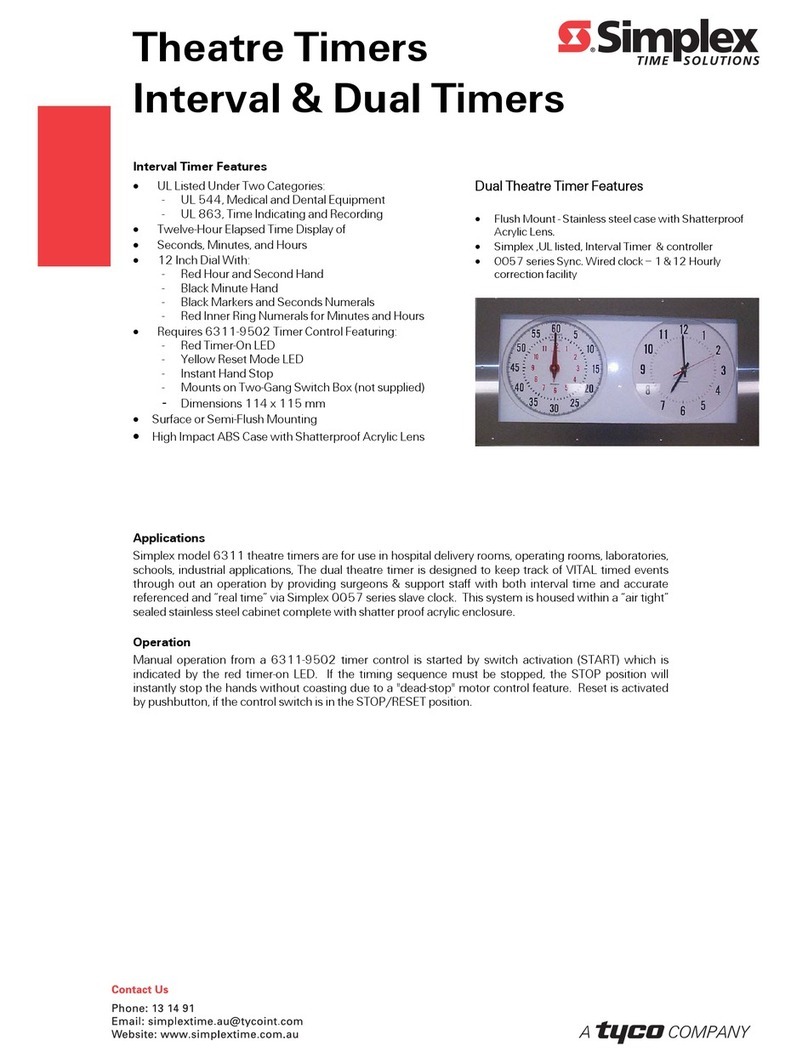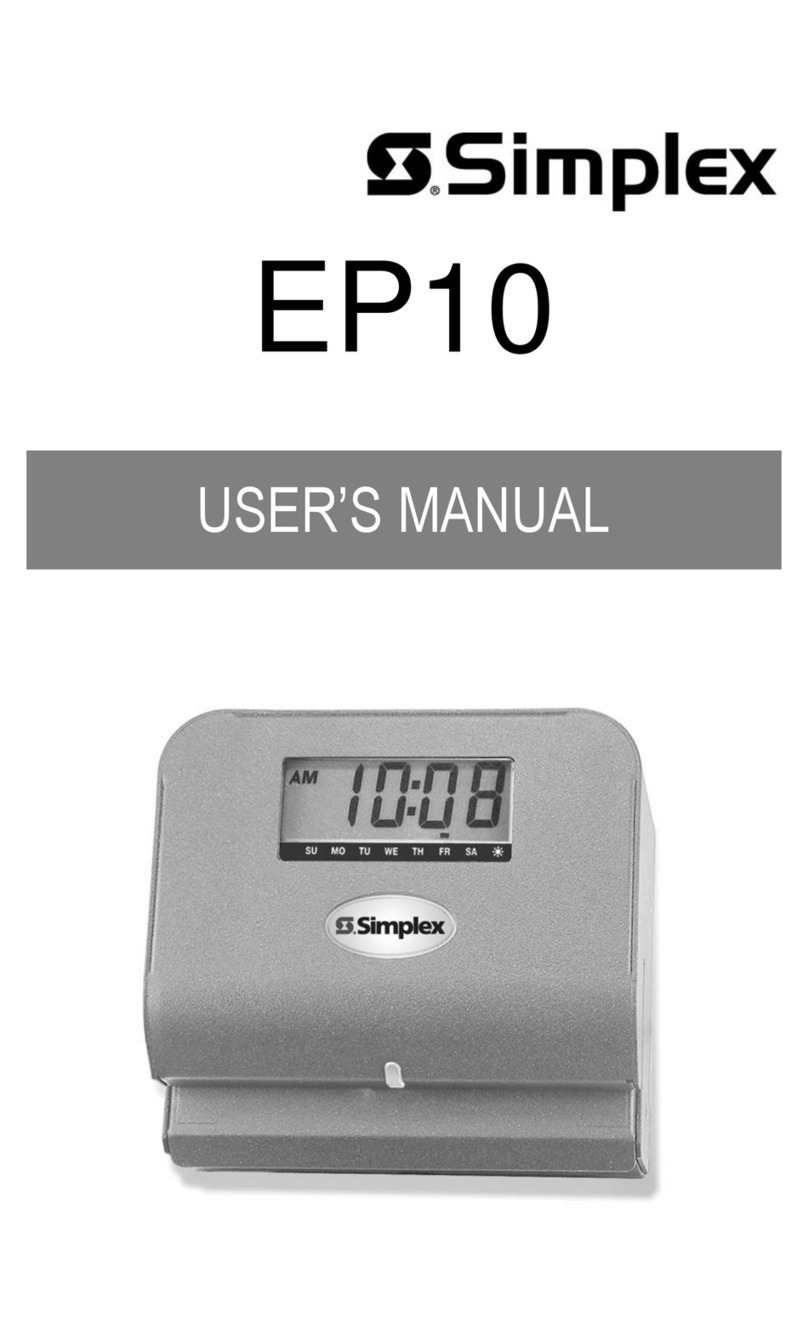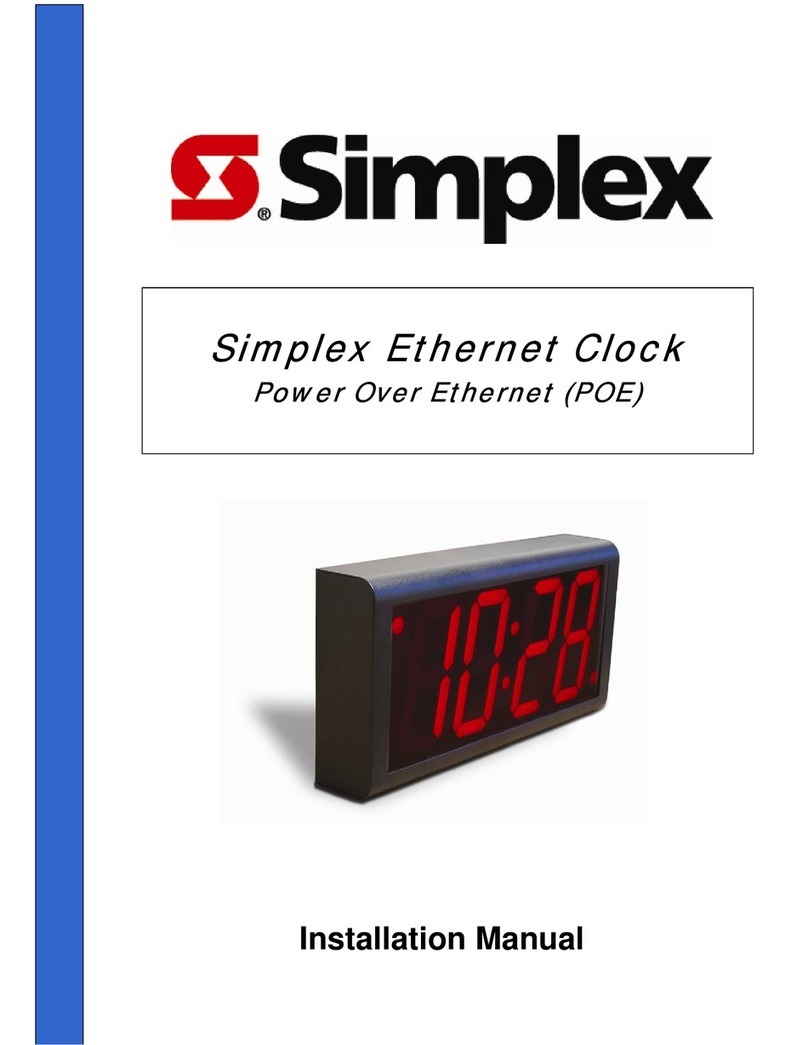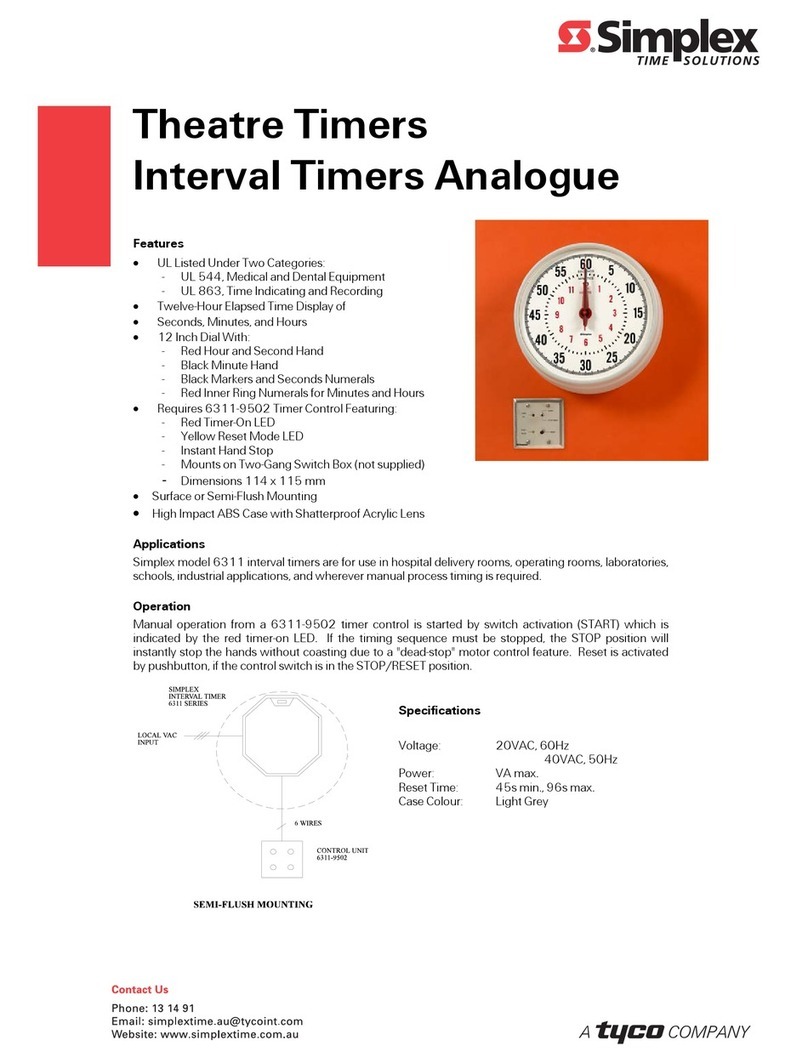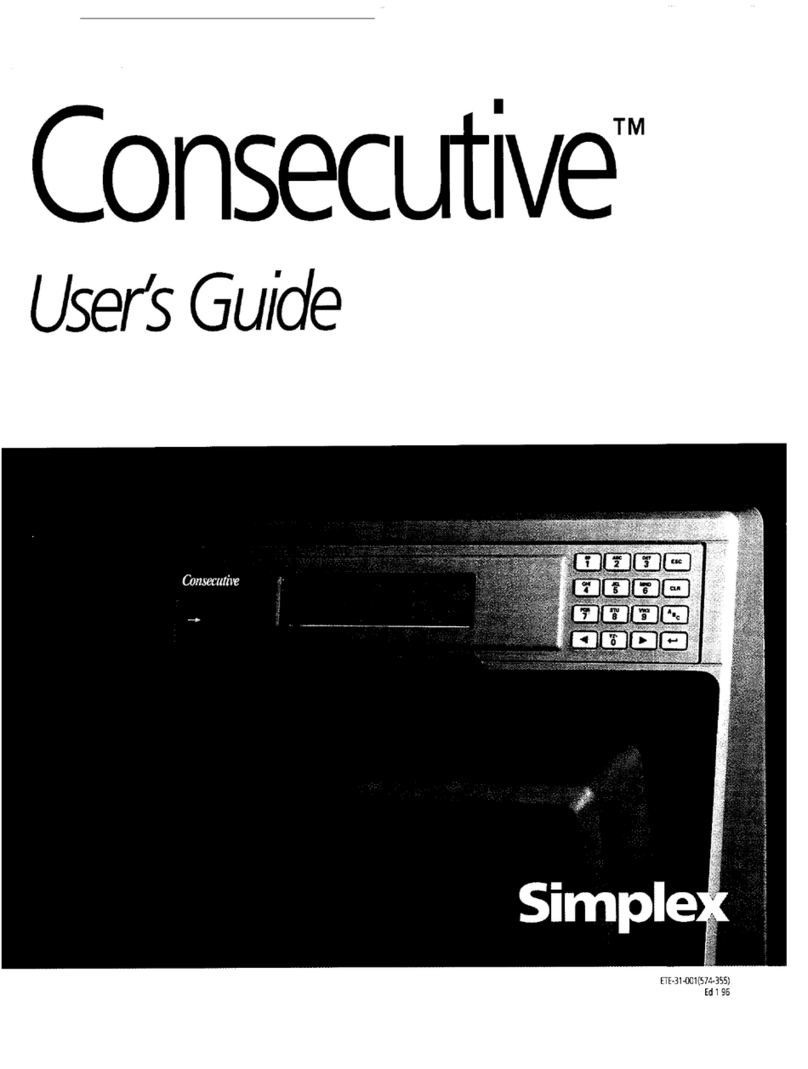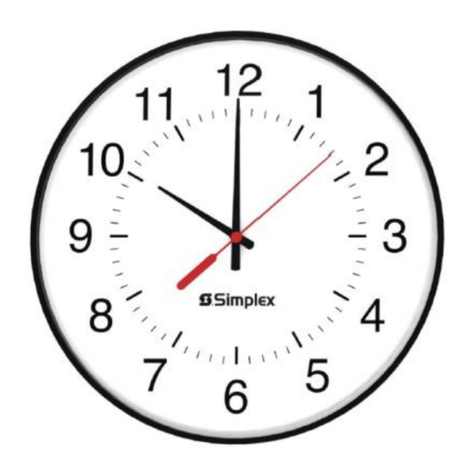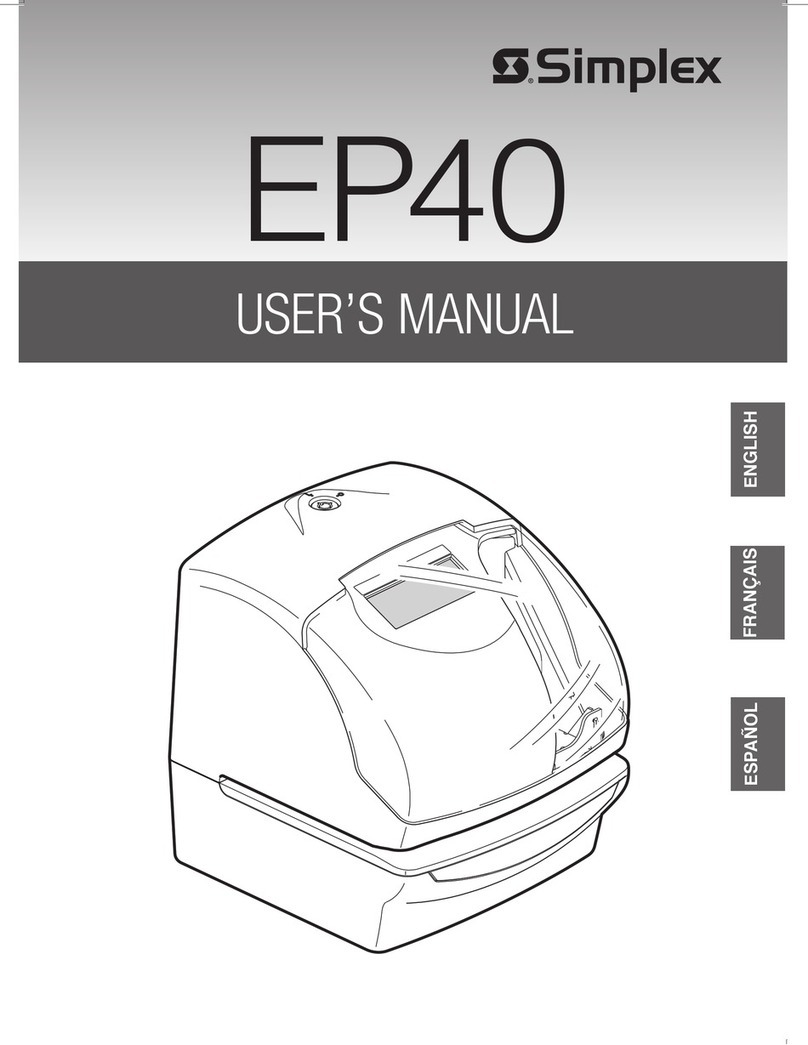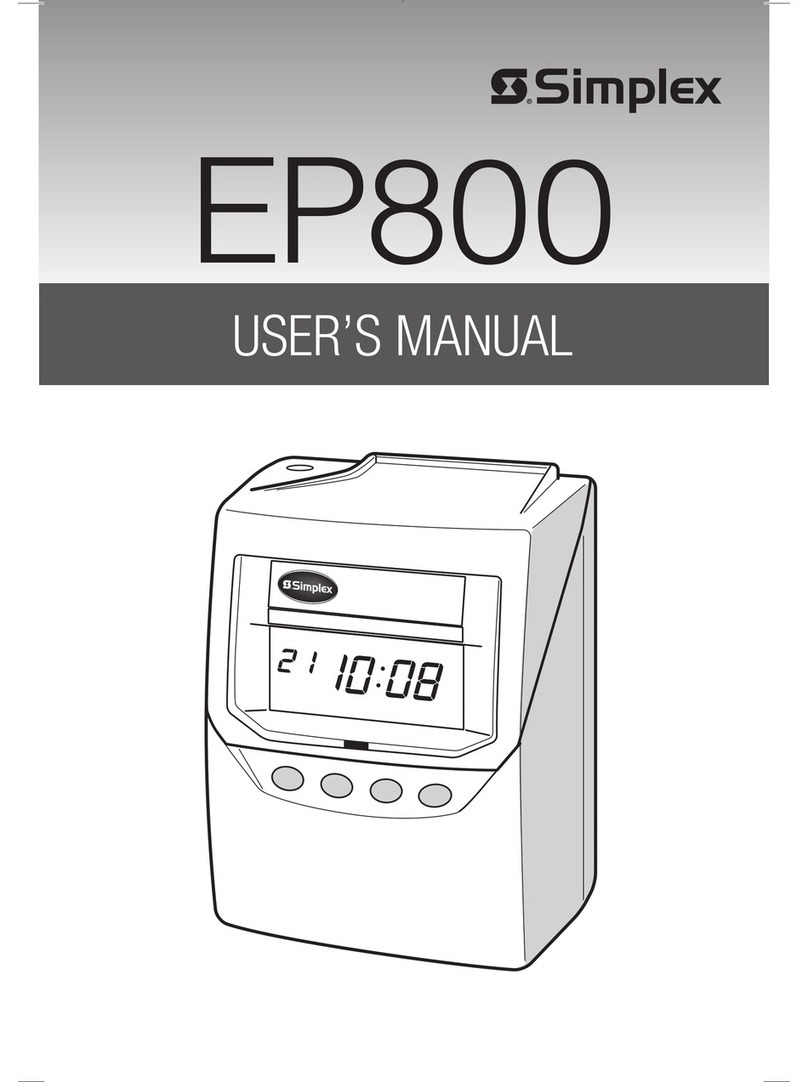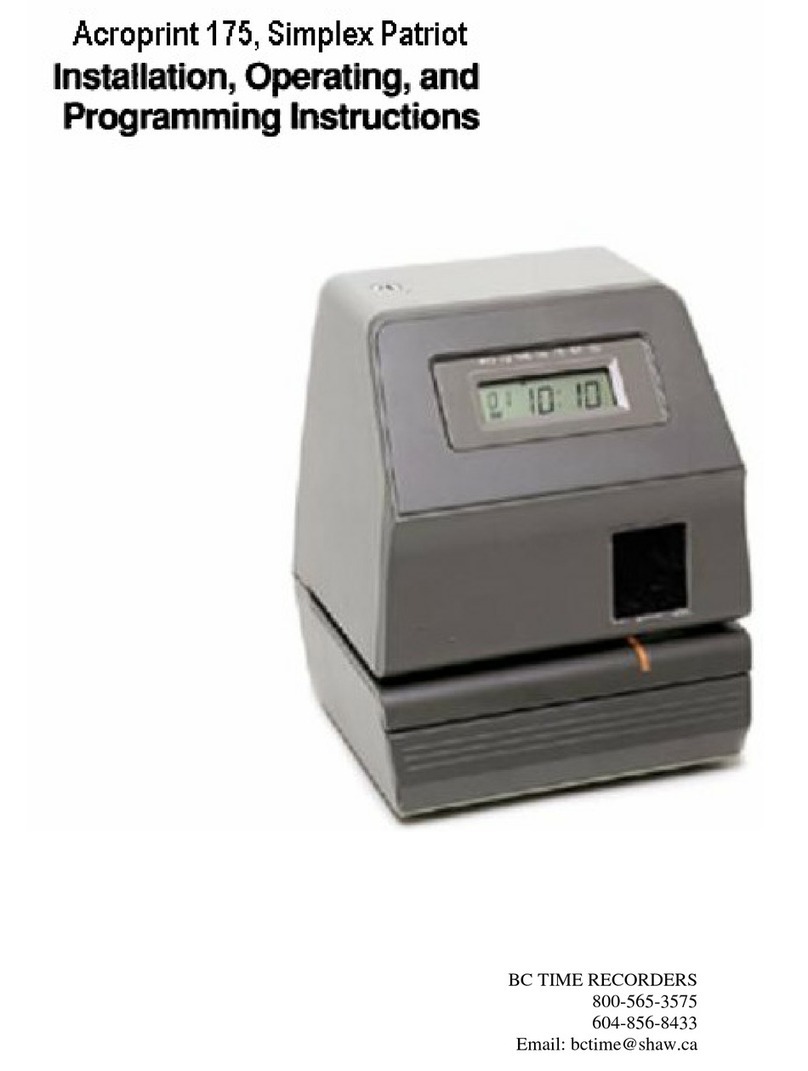The master clock has a feature called Auto Prompt that guides the operator when programming the unit. For the
most part the operator merely has to follow the display as the master clock advances through the Program
Modes. On a restart (from a “power fail” condition) the master clock will advance through a sequence of all the
necessary settings including the Basic Programs. You may exit this sequence if desired and enter the program
manually from the time display, using the specific commands. Entering a program from the Auto Prompt
sequence is identical to entering one manually.
To exit the Auto Prompt sequence, simply press [EXIT] at any time. Then proceed to section 5.00 to continue
programming manually from the time display.
4.2 THE CURSOR, ENTERING DATA
On many of the display messages you will see a flashing square character called the cursor. The cursor
indicates that you may now enter or change the data at that position of the display. As data is entered the
master clock constantly checks for a valid entry. For example, you cannot enter 13 for a month when setting the
date. After entering valid data to a position on the display, the cursor will advance to the next position. If you
have tried to enter invalid data, the cursor will remain at the same position, indicating you must re-enter the data.
Simply re-enter the data on top of the existing data and press [ENTER]. Generally, data is entered two digits at
a time and shifts left with each entry.
4.3 APPLYING POWER, ENTERING THE TIME
Before power is applied, be sure all installation and wiring is completed to all local codes.
Upon first applying power the display will come up with a brief sign on message showing the model and version
numbers:
After a few seconds the first Auto Prompt message will appear. If the following message does not appear, read
Section 7.6 FORCING A RESTART.
Simply press key [3]. The display will prompt with the set time display.
It may be showing the correct time, some other time, or all “0’s”.
From this point forward you can exit the Auto Prompt sequence at any time, if desired, by pressing [EXIT].
However, the programming is simplified by staying in the Auto Prompt mode. (Note: To restart refer to Section
7.6 “Forcing a Restart” which will clear all information.) The cursor will be flashing in the hour’s digits. The
bottom line is a prompt to enter 2 digits (HH) for hours. Enter the hours then press the [ENTER] key. Two digits
are required for the hours. Example: 01 instead of 1. The cursor will remain flashing in the hour’s digits if an
invalid number is entered for the hours. Enter the correct hours. Once a valid number is entered for the hours,
the cursor will advance to the minute’s digits. Again, the bottom line is a prompt for entering the minutes. Type
10