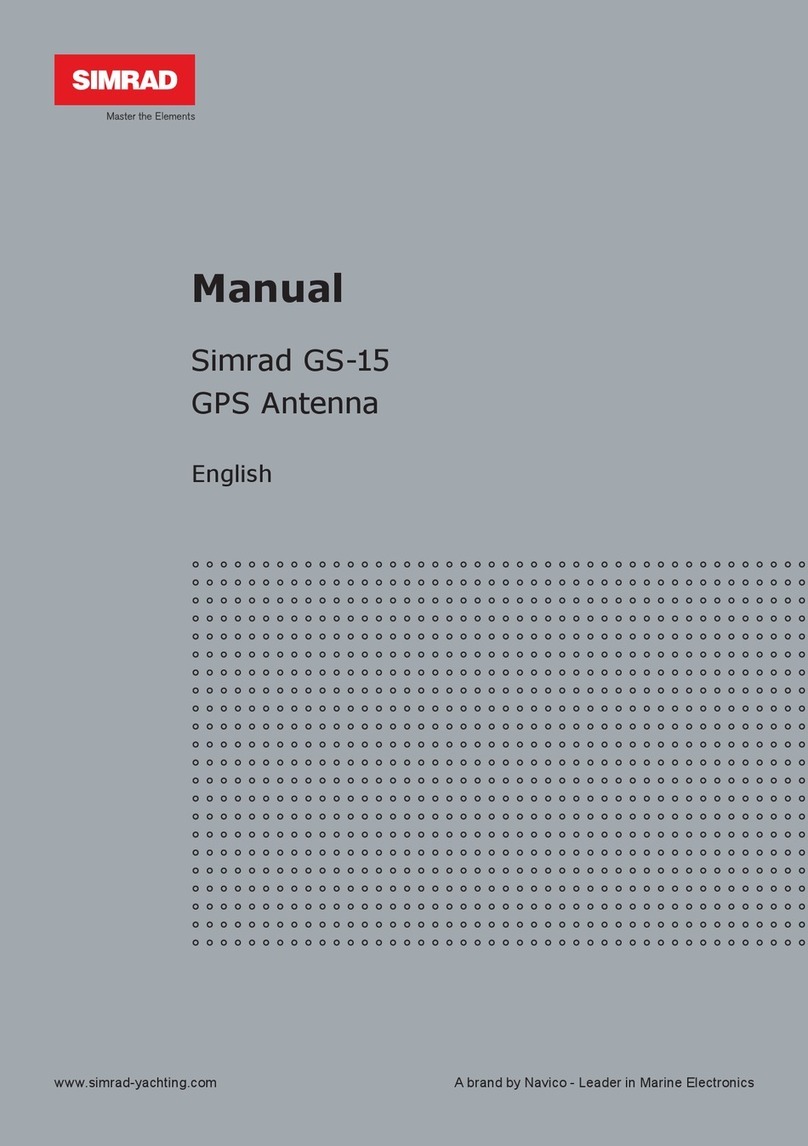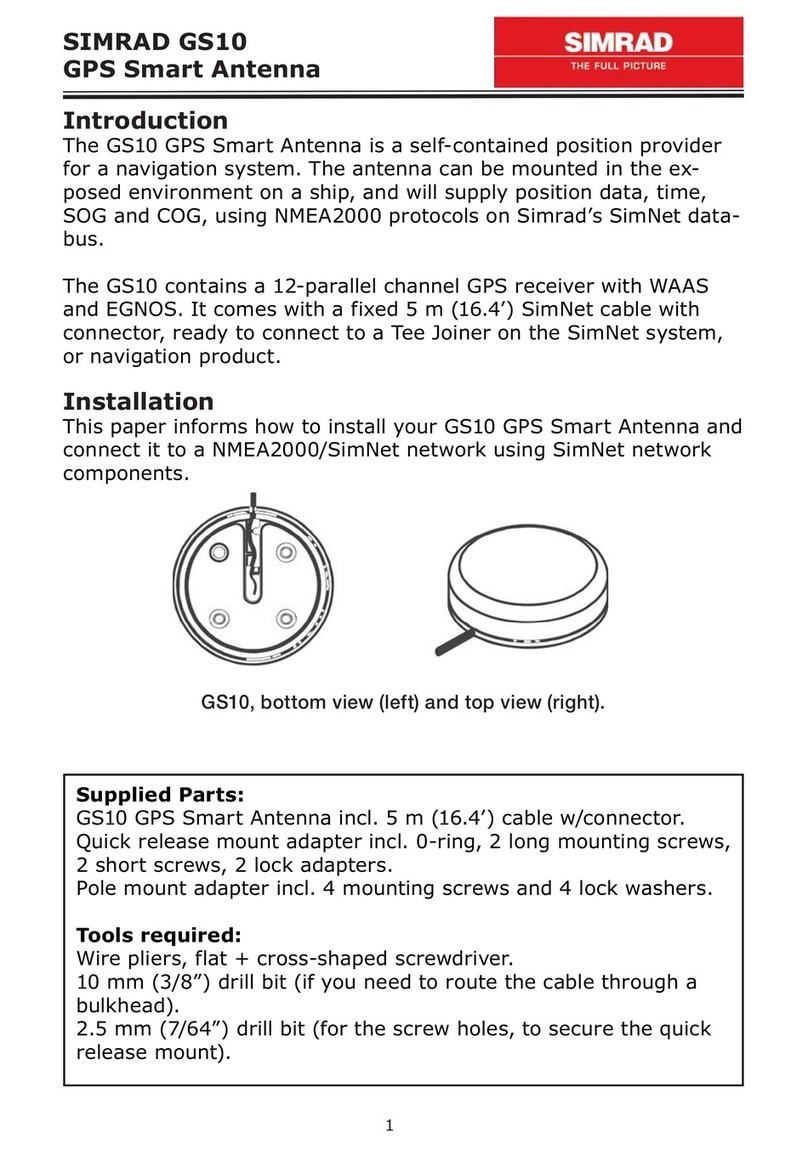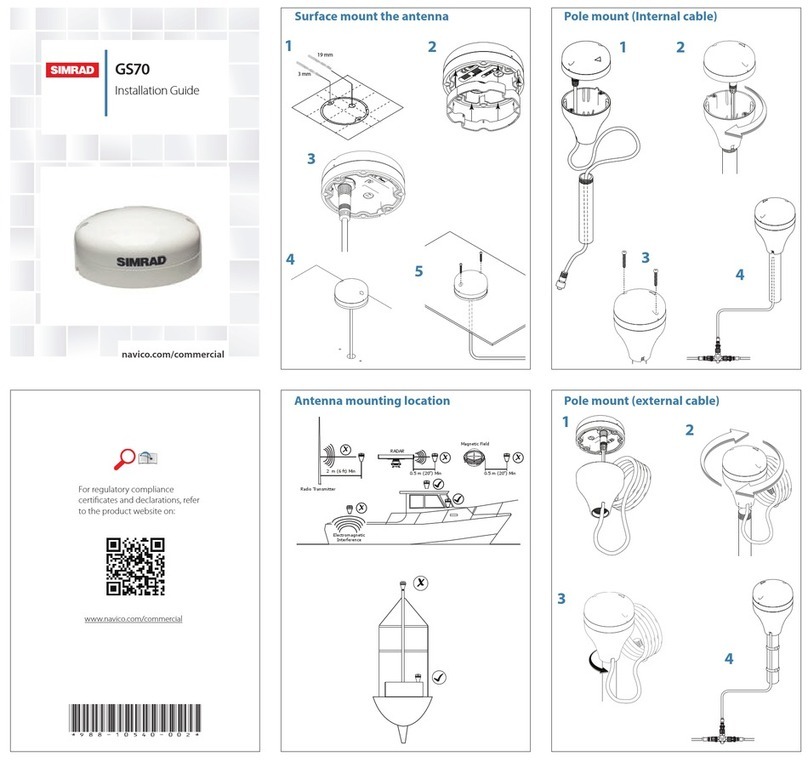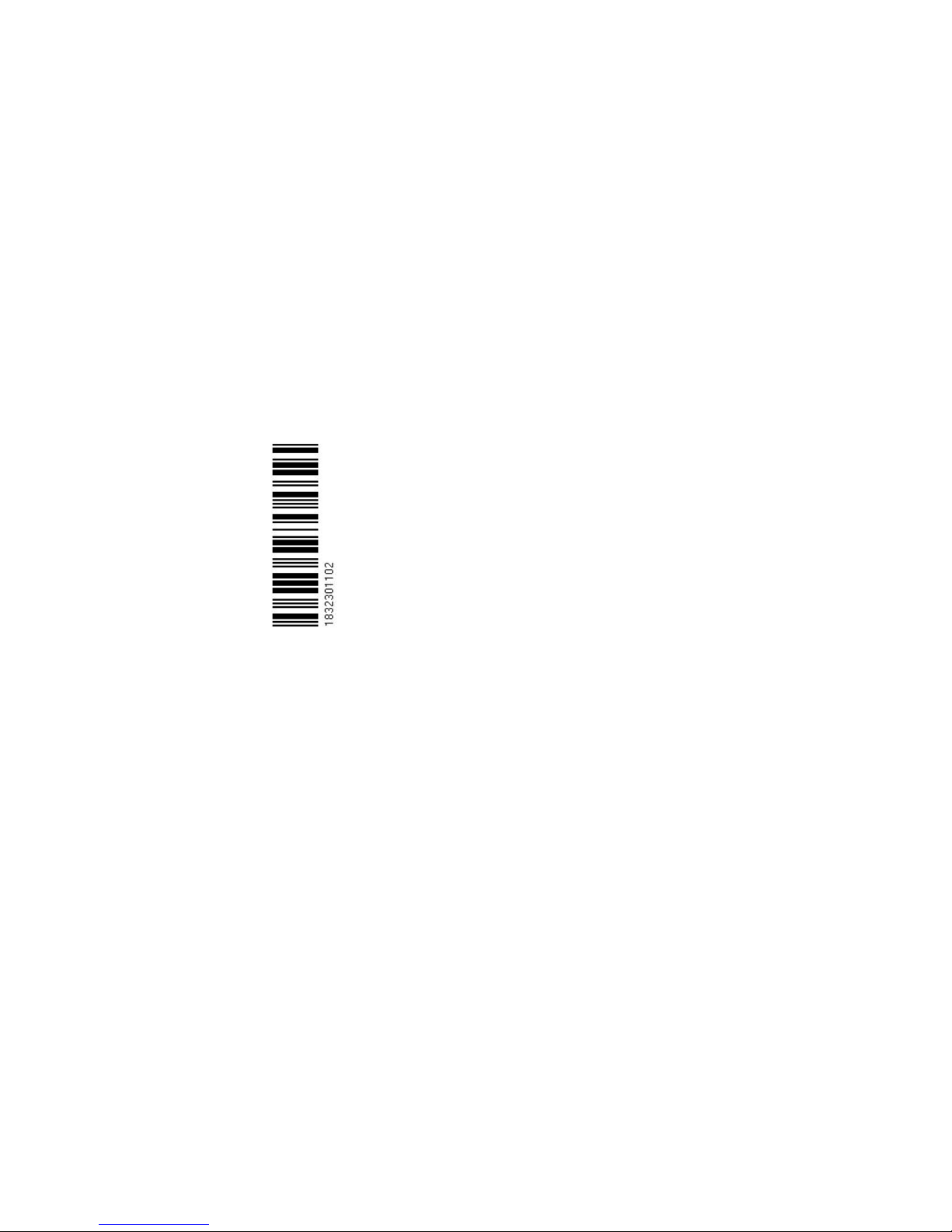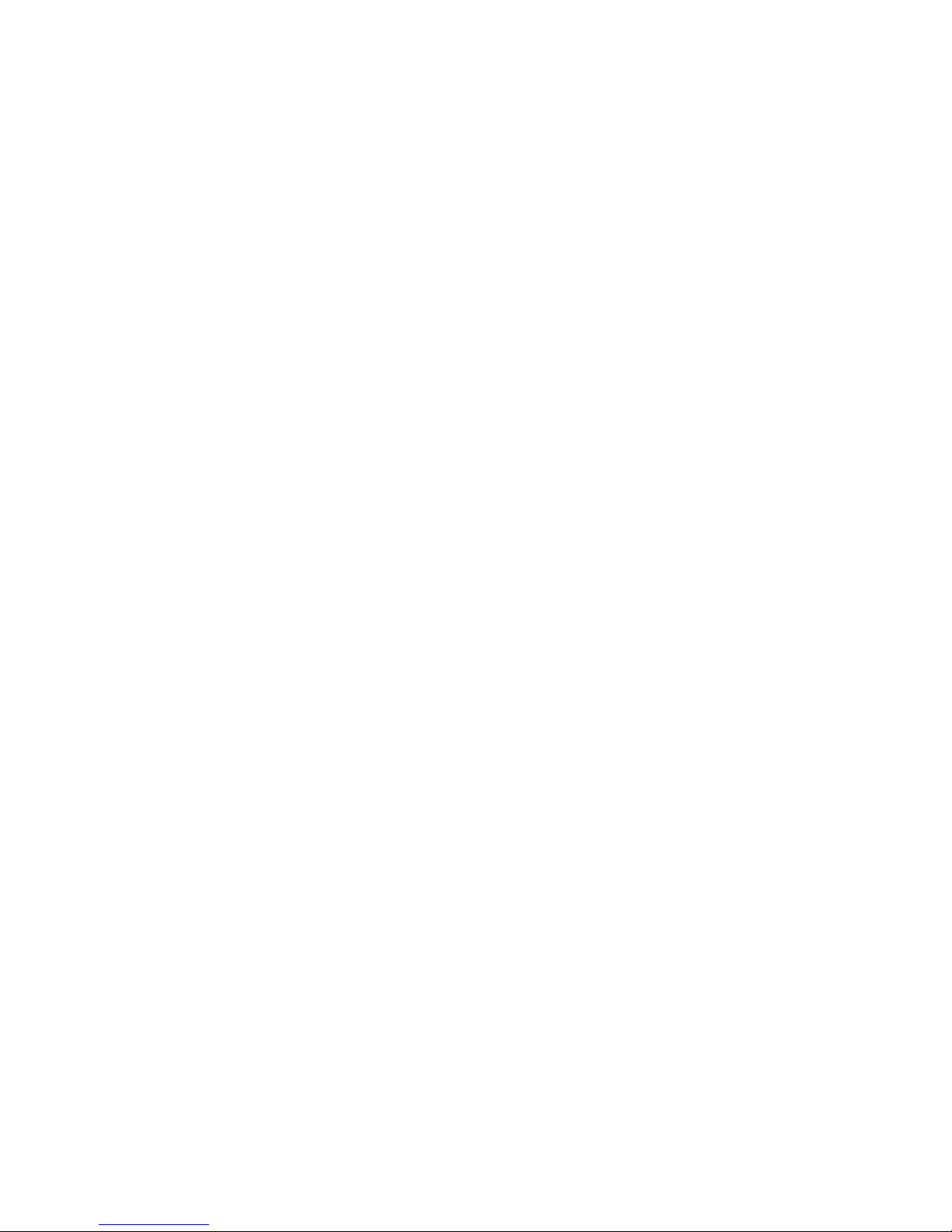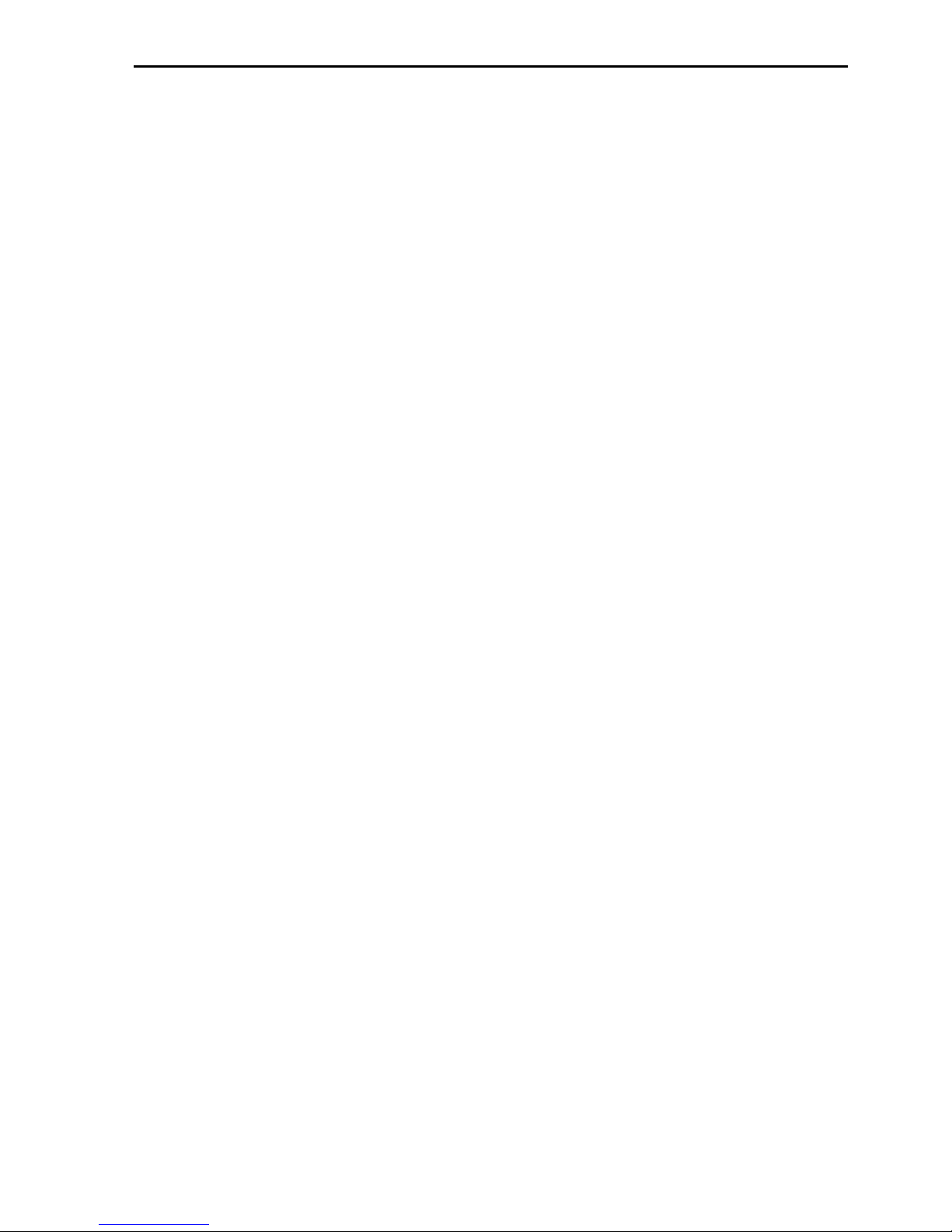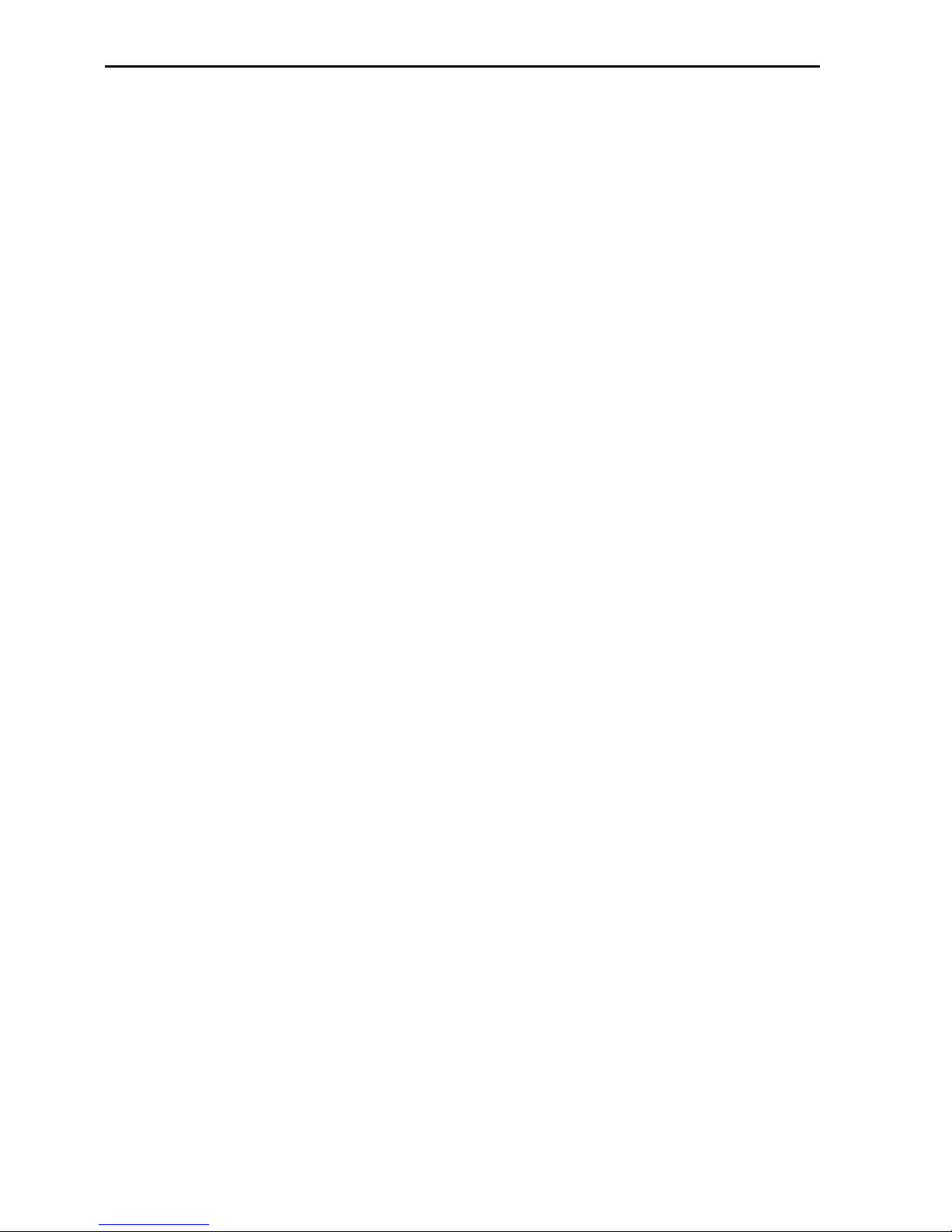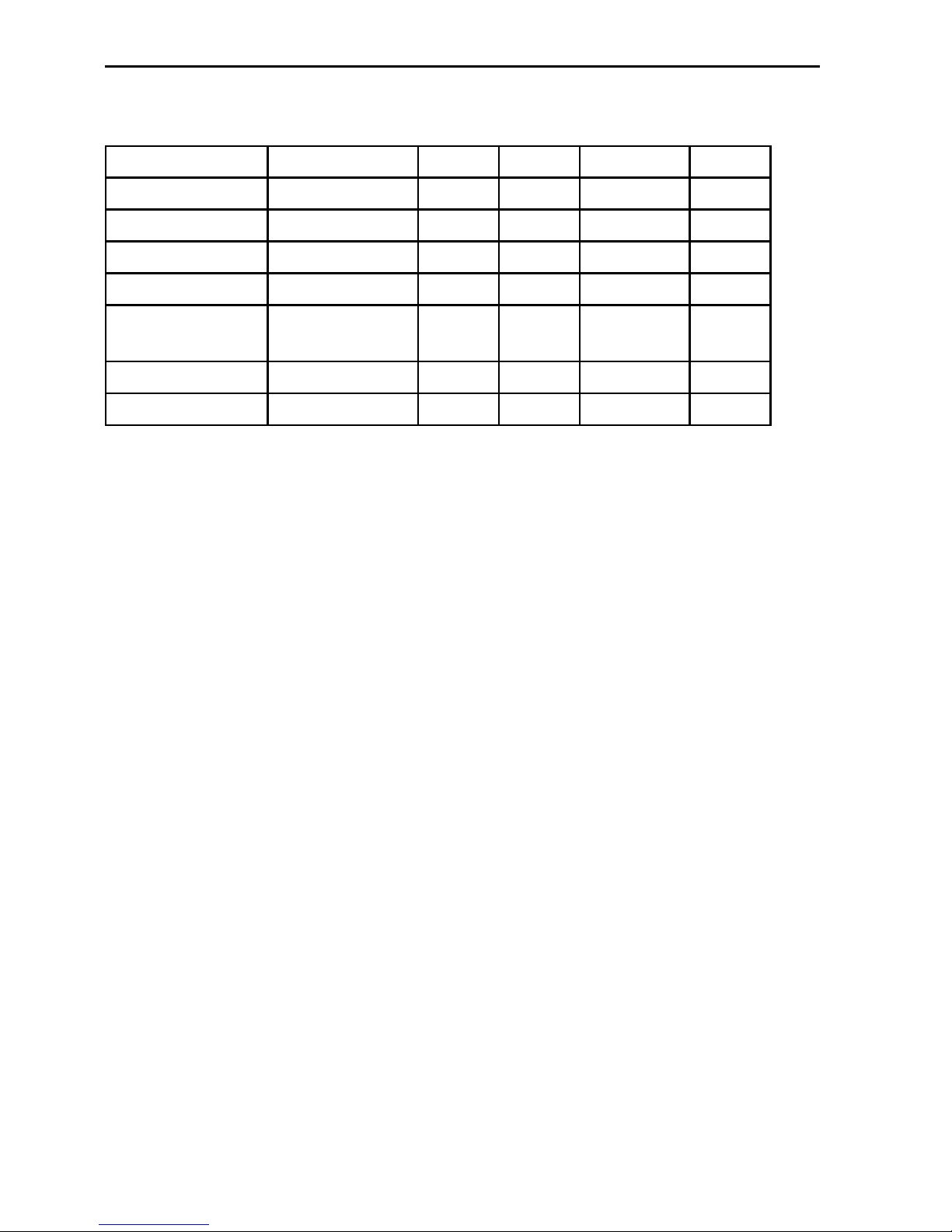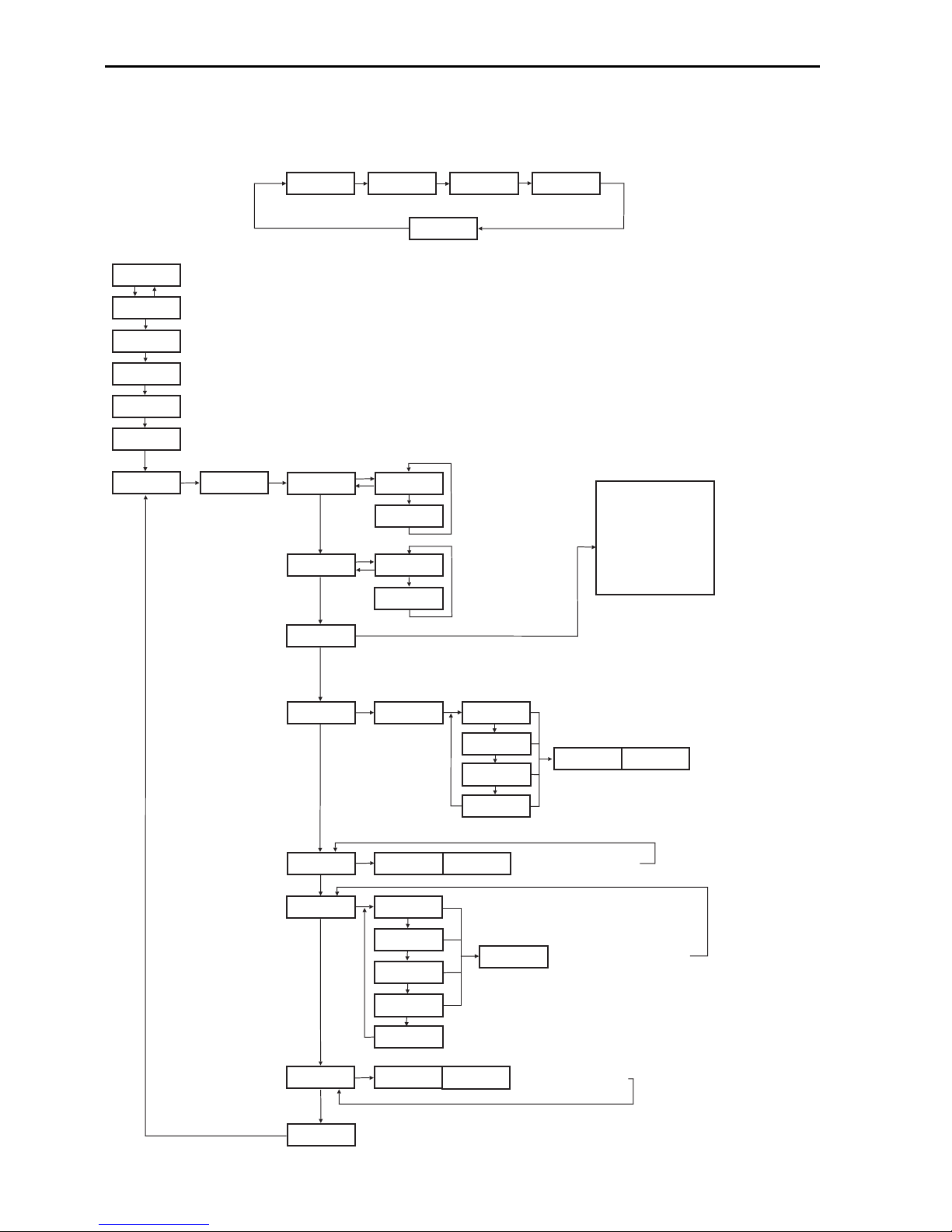M A N U A L
Simrad Marine
TV45, TV46 & TV60
Language: English
Simrad Marine TV English-3
Contents
Section Page
1. The digital satellite tracking system ............................................... 5
1.1 Simrad Marine TV system overview .............................................. 6
1.2 Safety recommendations ................................................................. 7
1.3 Overview of menu structure............................................................ 8
1.4 Key functions .................................................................................. 9
1.5 Password access to Setup menu .....................................................10
2. Control elements.............................................................................11
2.1 Control unit.....................................................................................11
2.2 Preparing the receiver ....................................................................11
2.3 Power on / off / standby..................................................................12
2.4 Adjusting the setup parameters......................................................12
3. TV operation ..................................................................................15
3.1 Stop Tracking function in harbors .................................................16
4. Satellites .........................................................................................17
4.1 Adding new satellites .....................................................................17
4.2 Update of satellite data base...........................................................19
4.3 Delete stored data .......................................................................... 20
4.4 Selection of stored satellites ...........................................................21
4.4.1 Manual selection of satellites .........................................................21
4.4.2 Automatic selection of satellites.....................................................21
5. Miscellaneous................................................................................ 23
5.1 Compass calibration ...................................................................... 23
5.2 Adjustment of the LNB type......................................................... 24