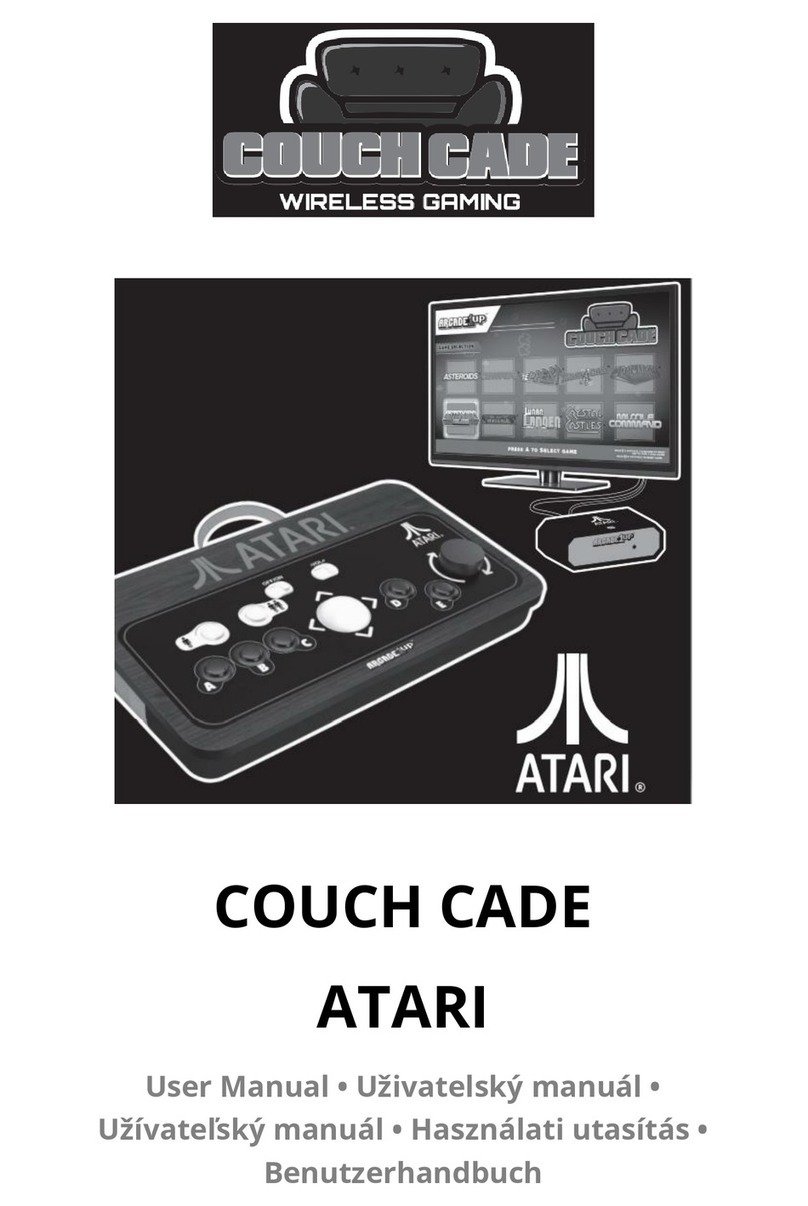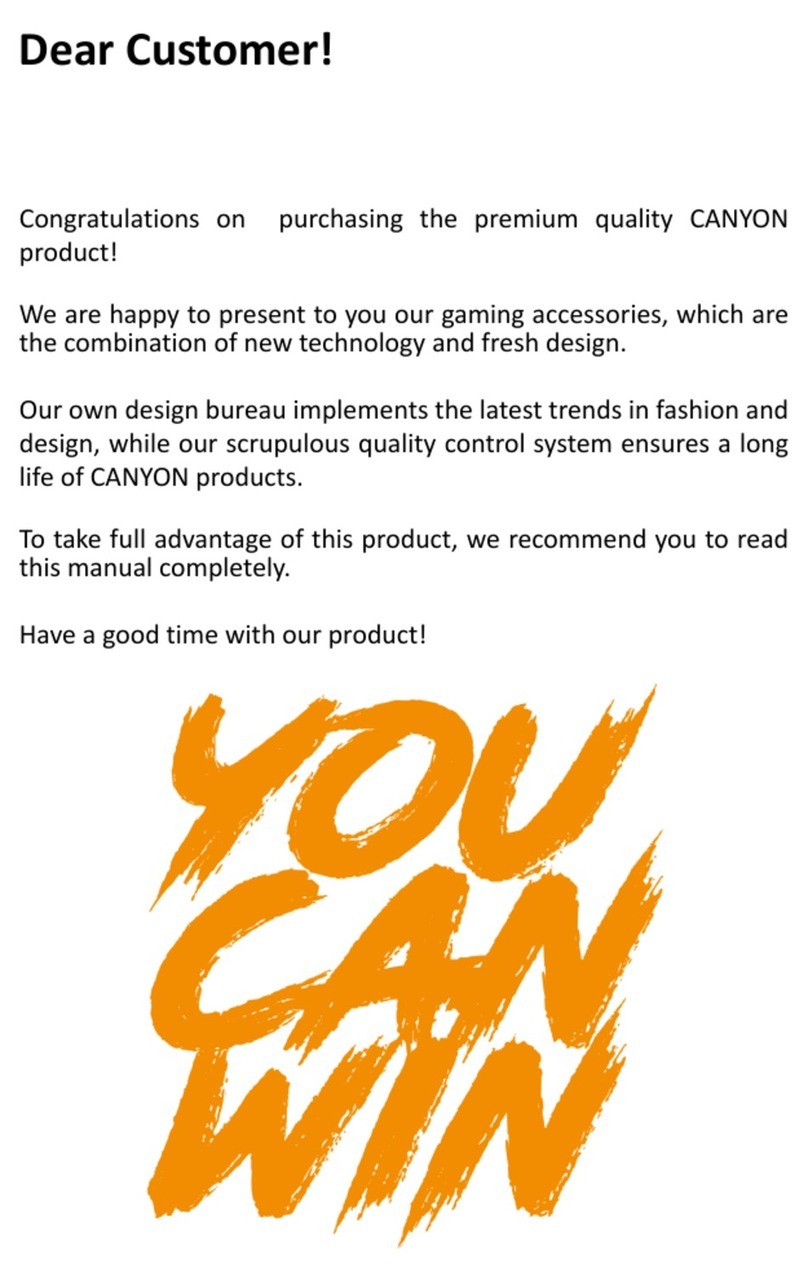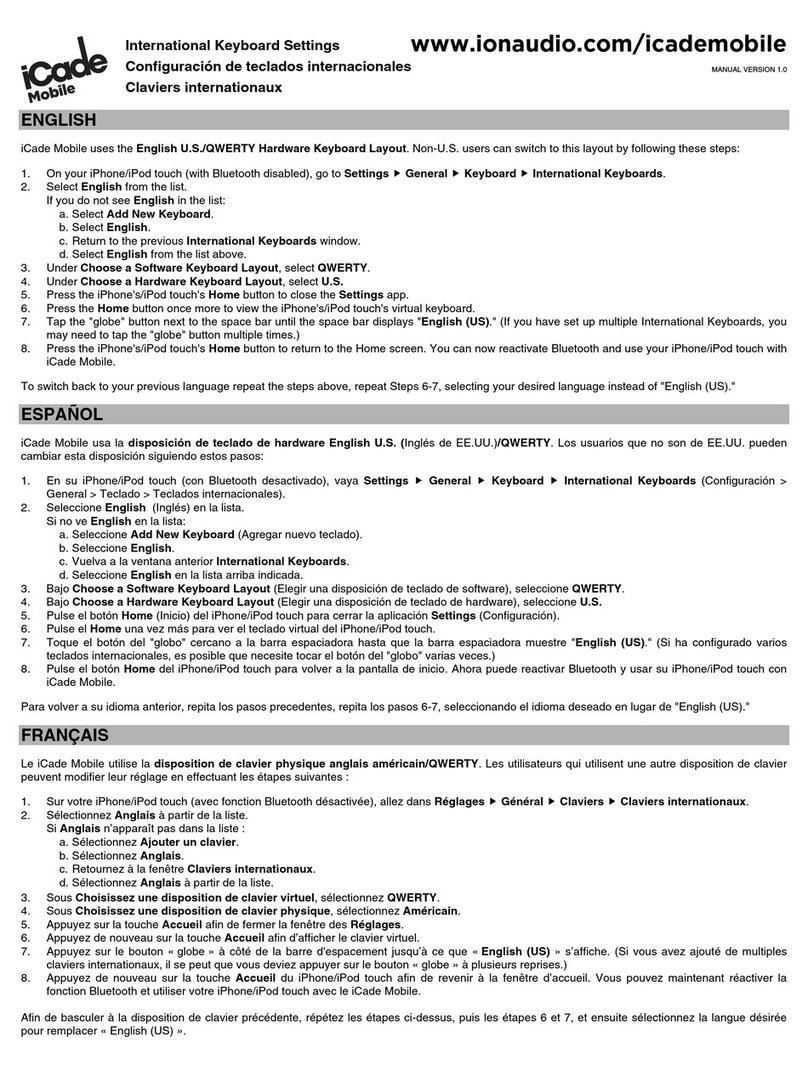SimRep Engineering TM OpenWheel Add-On Display V1.1 User manual

TM OpenWheel Add-On Display V1.1 installation manual

P a g e 2 | 22
Thank you for buying
Thank you for buying from us!
We hope you will enjoy the product, if you have any questions, please contact us at:
service@simrep-engineering.com
Package content
1x Add-on D1 V1.0 screen
1x Plexiglass front screen
4x M3x10mm screw
1x 2mm Hex socket tool
Software
This product is configurated with SimHub software. In order to use this product, SimHub has to be
installed and can be downloaded at: https://www.simhubdash.com/
This product comes with 2 default profiles one for open wheel cars and one for GT cars. Profiles can
be downloaded from your website and are send after payment confirmation.
The D1 V1.0 can also be customized according to the users preferences with SimHub or other
software. In case of missing and/or damaged parts, please contact our customer support at:
service@simrep-engineering.com

P a g e 3 | 22
Hardware installation
Installing the display on your trustmaster TM OpenWheel steering wheel.
Step 1
Remove the Thrustmaster cover with a 2mm hex socket wrench. (included).
Remove the cover marked in RED.
Step 2
Mount the D1 V1.0 against the back of the wheel and align the bolt holes with the Plexiglas front
cover. Insert the M3x10mm hex bolts by hand. Fasten the screws with a 2mm socket hex wrench in
the consecutive order.
!! WARNING !! Overtighten the bolts can lead to damage !!
Step 3
Connect the USB 2.0 cable to your USB port on your computer.

P a g e 4 | 22
Overview of the Display
A quick overview of the display with a look at the matrix views and the LED numbering.
View A –the idle screen –is here displayed as well as View C with gear 2 selected as an example.
This is explained in the GT and OpenWheel function list.

P a g e 5 | 22
Default OpenWheel Functions
This is a default profile that can be easily loaded into SimHub as we will explain in the following
steps.
Matrix functions
•View A - IDLE no game is running, SimRep Engineering (SRE) logo.
•View B -Speed indicator, this is the default view in game.
•View C -Gear indicator, this is always displayed between brackets ([]).
•View D -Lab indicator, this will first display ‘LAB’ and then following the current lab number.
Left ear functions (LED 1 to 6)
•LED 1. Car left (White blinking)
•LED 2. DRS activated (Green blinking)
LED 2. DRS available (Orange static)
•LED 3. Fuel (Green 100%, orange 50%, red blink 15%>)
•LED 4. All flags
•LED 5. All flags
•LED 6. Session delta minus
Right ear functions (LED 21 to 26)
•LED 21. Delta all-time (Green delta +, red delta -)
•LED 22. All flags
•LED 23. All flags
•LED 24. Fuel (Green 100%, orange 50%, red blink 15%>)
•LED 25. DRS activated (Green blinking)
LED 25. DRS available (Orange static)
•LED 26. Car right (White blink)
Main led functions (7 to 20)
•RPM and PIT limiter display
Flags indication
LED 4, 5, 22 and 23 display the flags, which are displayed as followed:
•Green flag on (Fast blinking green)
•Yellow flag on (Slow blinking yellow)
•Blue flag on (Slow blinking blue)
•Black flag on (Fast blinking white)
•White flag on (Blink white every 5 seconds)

P a g e 6 | 22
Default GT Functions
This is a default profile that can be easily loaded into SimHub as we will explain in the following
steps.
Matrix functions
•View A - IDLE no game is running, SimRep Engineering (SRE) logo.
•View B - Speed indicator, this is the default view in game.
•View C - Gear indicator, this is always displayed between brackets ([]).
•View D - Lab indicator, this will first display ‘LAB’ and then following the current lab number.
Left ear functions (LED 1 to 6)
•LED 1. Car left (White blinking)
•LED 2. ABS active (Green flashing)
LED 2. TC active (Purple flashing )
•LED 3. Fuel (Green 100%, orange 50%, red blink 15%>)
•LED 4. All flags
•LED 5. All flags
•LED 6. Session delta minus
Right ear functions (LED 21 to 26)
•LED 21. Delta all-time (Green delta +, red delta -)
•LED 22. All flags
•LED 23. All flags
•LED 24. Fuel (Green 100%, orange 50%, red blink 15%>)
•LED 25. ABS active(Green flashing)
LED 25. TC active (Purple flashing )
•LED 26. Car right (White blink)
Main led functions (7 to 20)
•RPM and PIT limiter display
Flags indication
LED 4, 5, 22 and 23 display the flags, which are displayed as followed:
•Green flag on (Fast blinking green)
•Yellow flag on (Slow blinking yellow)
•Blue flag on (Slow blinking blue)
•Black flag on (Fast blinking white)
•White flag on (Blink white every 5 seconds)

P a g e 7 | 22
Software installation
Connection the TM OpenWheel Add-On to SimHub for the first time.
As mentioned earlier, the display works with the SimHub software, so make sure you have that
installed before proceeding.
Step 1
Click on the “Arduino” page on the left side (Highlighted RED).

P a g e 8 | 22
Step 2
Go to “My hardware” tab in the right corner and then click on “Single Arduino”.

P a g e 9 | 22
Step 3
Wait for SimHub to finish scanning for the TM Open Wheel Add-on D1 V1.0 Display
It should say connected.
If not, please refer to the troubleshoot section below.

P a g e 10 | 22
This step is already done in production, but if you have problems or acidentaly overwrite the software
you can reset the settings like this.
In the setup tool select “Arduino Pro Micro (ATmega32u4)
Now we can add the LED (WS2812B)
and the display
Pin mapping of the arduino:
If all is shown correct, check the box and hit “UPLOAD TO ARDUINO”

P a g e 11 | 22
Step 4
Go back to the tab called “Screens”, on the top left.
Then click on “New screen”

P a g e 12 | 22
Step 5
A new page will show up.
Click on the bottom on “ADD”

P a g e 13 | 22
Step 6
Now set the name to SRE for the idle screen.
1. Write “SRE” to the “screen name” (top left)
2. Check the box called “Idle screen” (under screen name)
3. Write “SRE” to ”Display text” (middle right)
4. Click on “Save” (bottom right)

P a g e 14 | 22
Step 7
Your new screen will show up at the bottom at the “screens” tab. Place the screen at the top of the
page by left clicking and dragging it to the top. After dragging, your matrix screen should display
“SRE”.
If not, check if your display is connected to SimHub under the “My Hardware” tab and repeat the
steps.

P a g e 15 | 22
Step 8
Click again on “New Screen”

P a g e 16 | 22
Step 9
1. Change the “screen name” to “Speed and gear”
2. Check the box “in game screen”
3. Click “ADD”
4. Click “Computed text”
5. Click “Edit”

P a g e 17 | 22
Step 10
1. Click “Computed value”
2. Copy and paste the following NCalc Formula in the text box
3. Click “OK”
if(changed(750, [DataCorePlugin.GameData.NewData.Gear]) or
[DataCorePlugin.GameData.NewData.SpeedKmh] < 1, '[' +
[DataCorePlugin.GameData.NewData.Gear] + ']',
format([DataCorePlugin.GameData.NewData.SpeedKmh],'0'))

P a g e 18 | 22
Step 11
Click “Save” on the bottom right.

P a g e 19 | 22
Step 12
Drag the screen from the bottom to the second position under the SRE screen.
The Hard part is done
The setup for the Matrix is now completed
Only the RGB led profile to go!

P a g e 20 | 22
Step 13
Importing the LED profile
1. Go to the tab “RGB LEDs”
2. Click on “import profile”
3. Add the files “Any Game - TM Open Wheel Add-On Display GT V1.0.ledsprofile” and “Any
Game - TM Open Wheel Add-On Display Formula V1.0.ledsprofile” from your computer.
4. You can now load one of the two files depending on you class preference, the difference is
explained at the beginning of the manual.
Please note: The GT profile supports active ABS and TC. The Formula profile supports
available and activated DRS.
Table of contents
Popular Video Game Controllers manuals by other brands

Endor
Endor Fantec ClubSport BMW M3 GT2 quick guide

iPega
iPega PG-9156 quick start guide
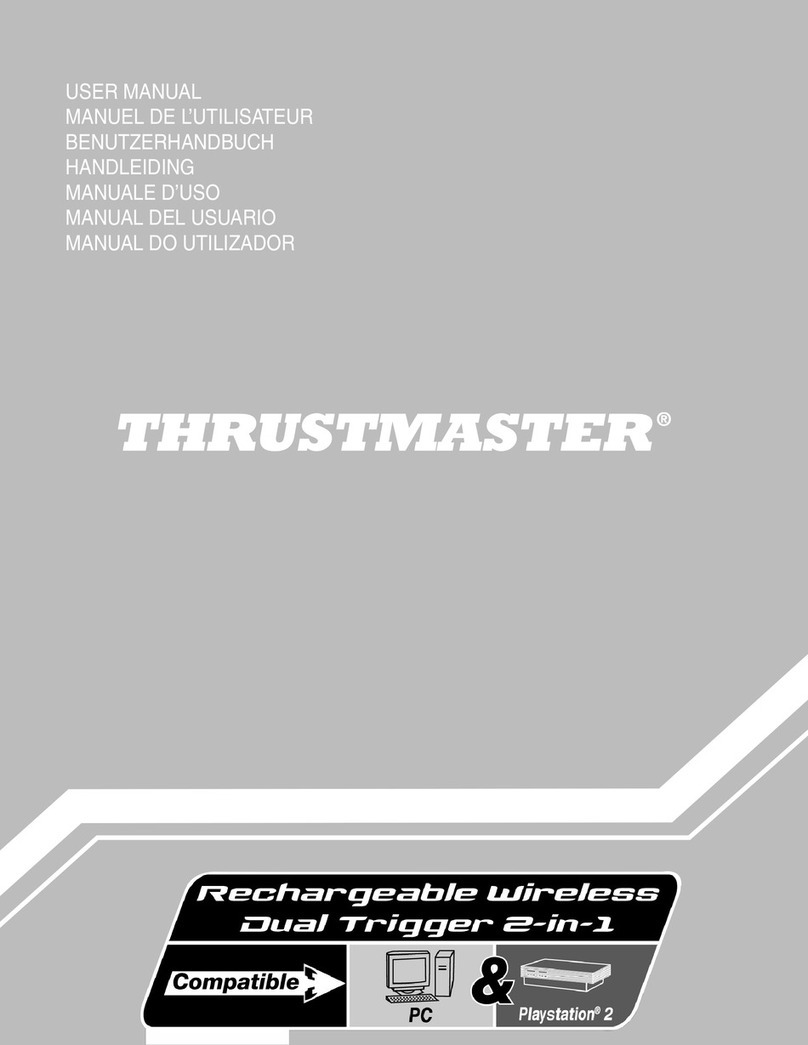
Thrustmaster
Thrustmaster Rechargeable Wireless Dual Trigger 2-in-1 user manual

FANATEC
FANATEC PODIUM Wheel Rim NASCAR quick guide

Microsoft
Microsoft Controller quick guide

Thrustmaster
Thrustmaster T.FLIGHT STICK X user manual