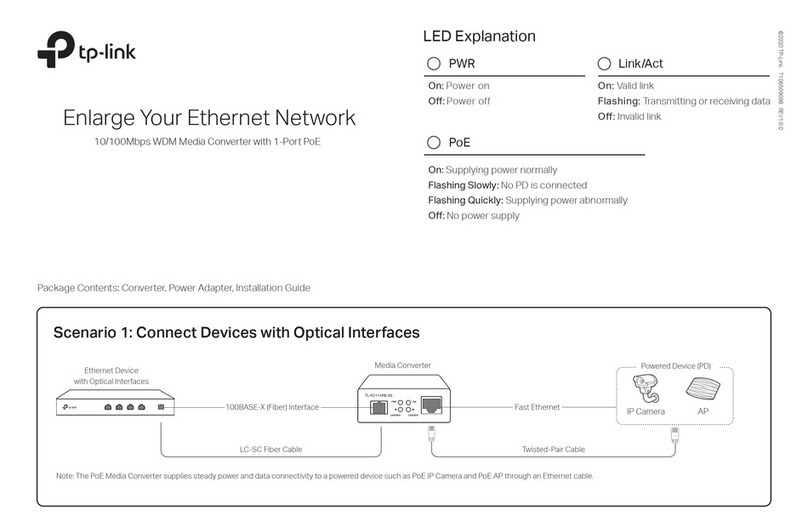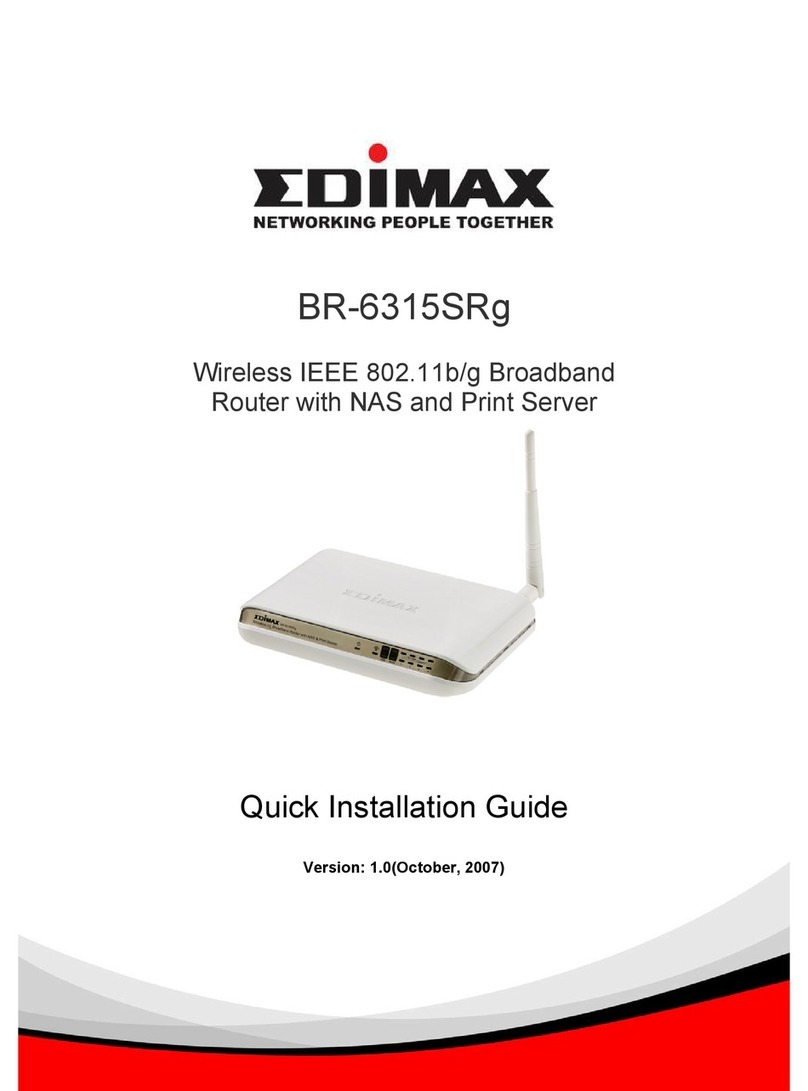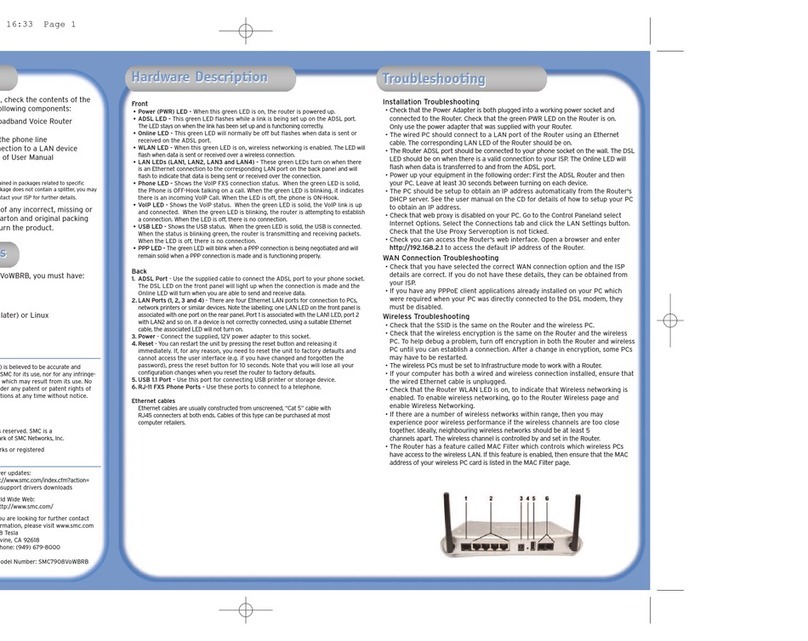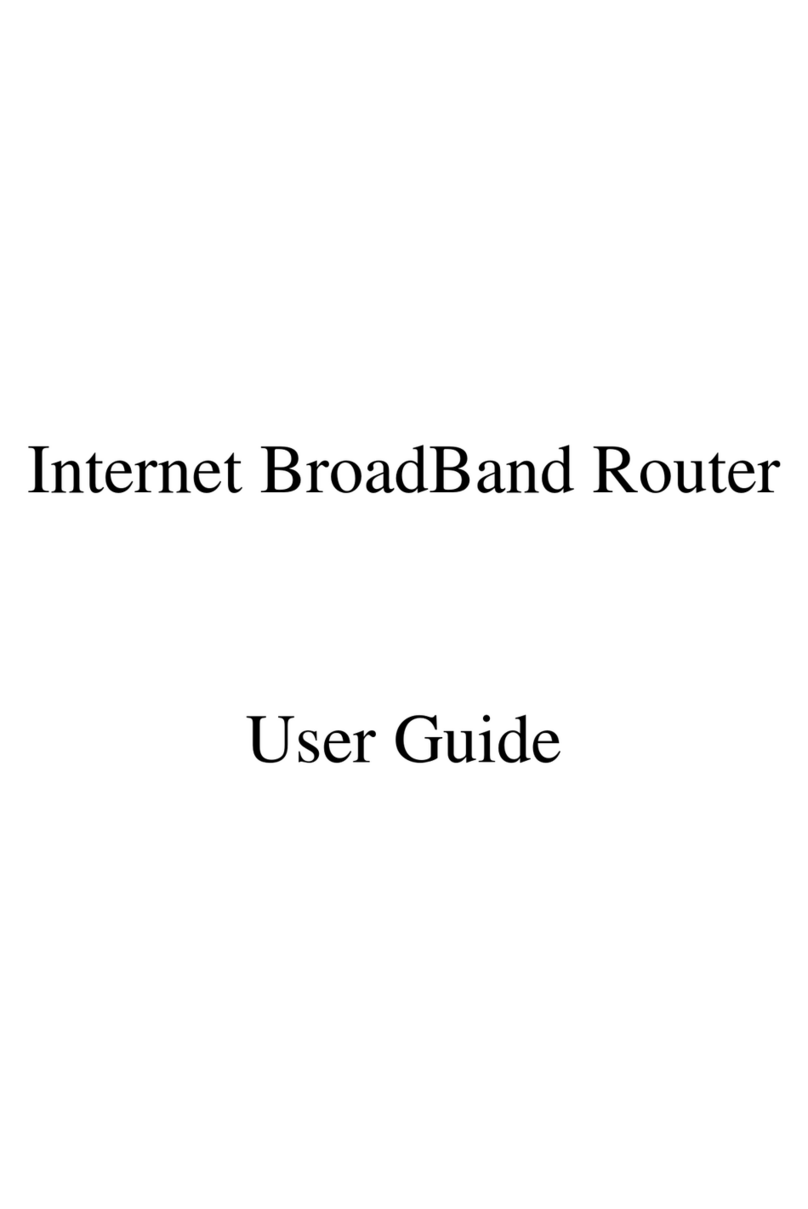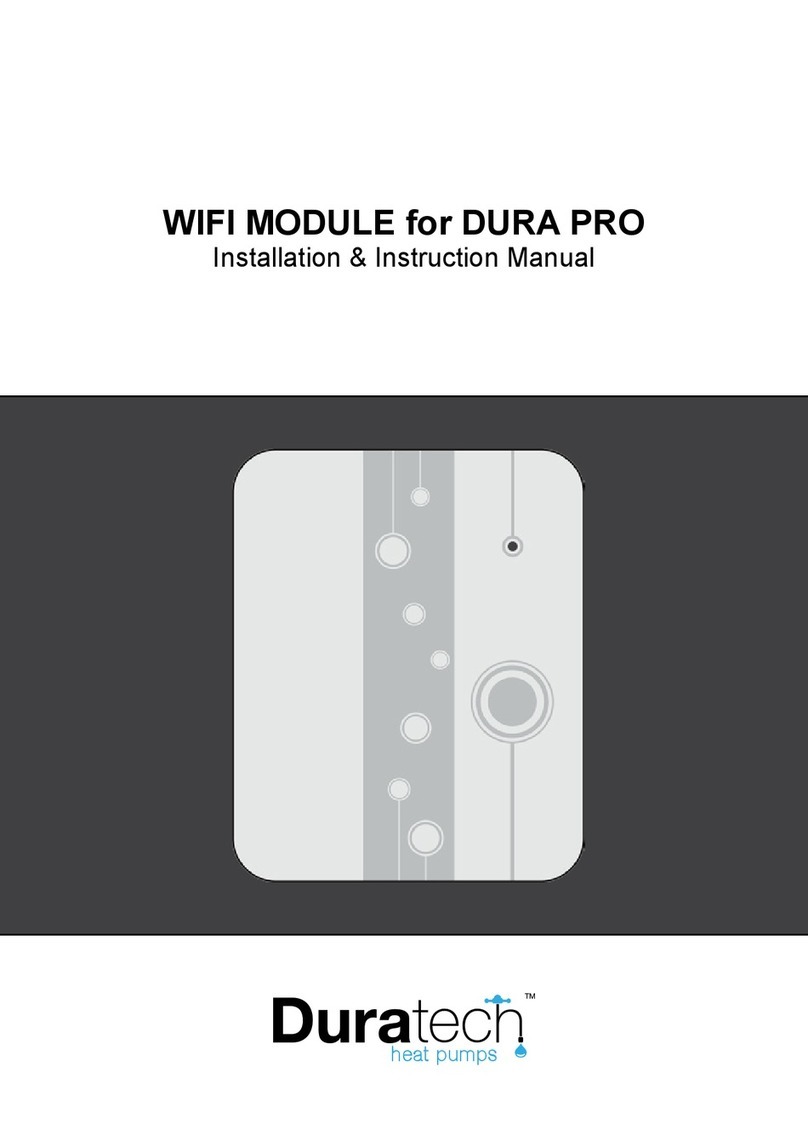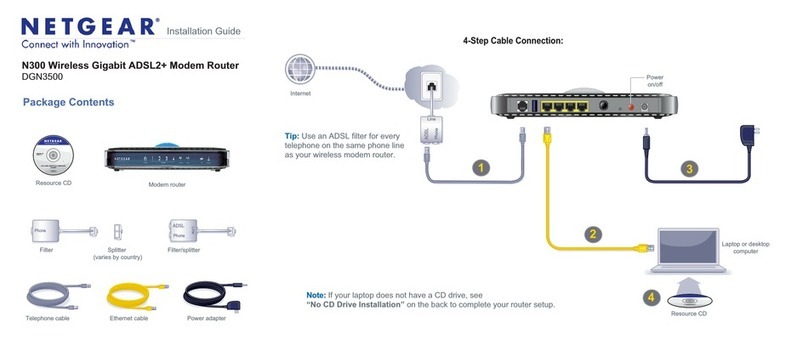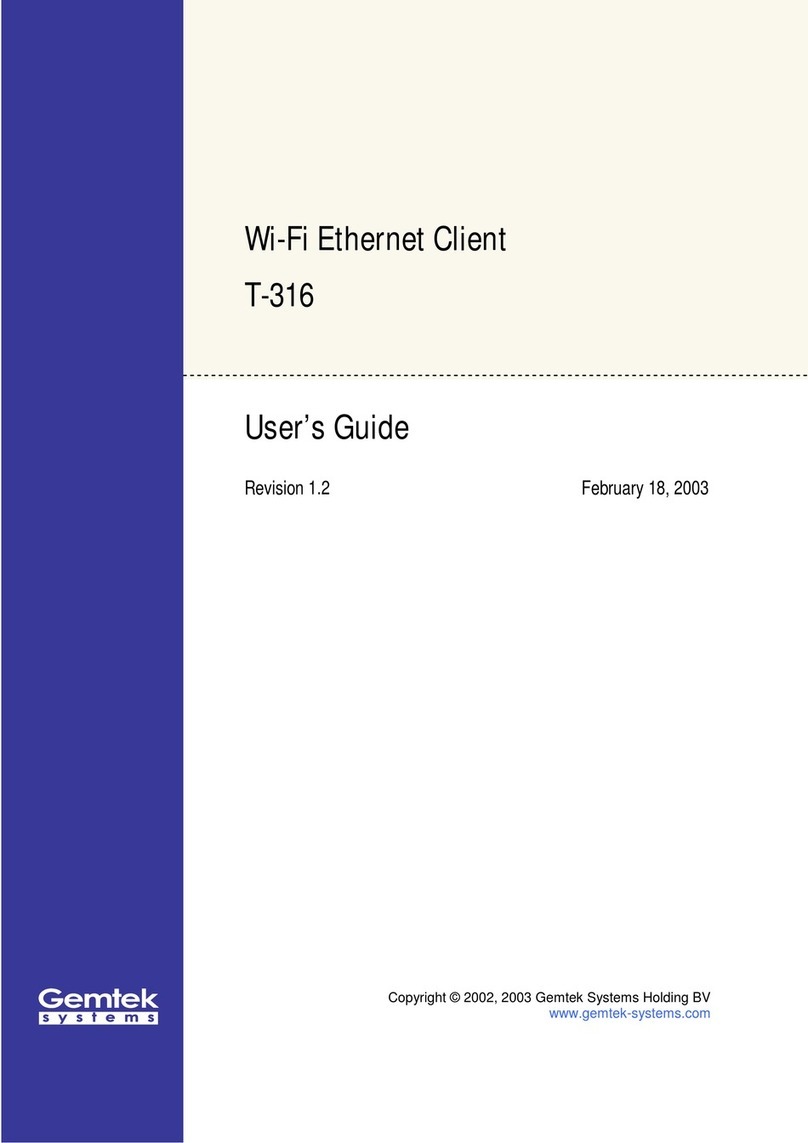SingTel DSL8900GR(AC) User manual

Quick
Installation Guide
DSL8900GR(AC)
Singtel Business Broadband

Quick Installation Guide | 1
Contents Page
Step 1: Equipment Check 02
Step 2: Broadband Connection Setup 03
2.1 For Singtel Business Broadband (Fibre)
Customers
2.1.1 Fibre Connection Setup
2.2 For Singtel Business Broadband (ADSL)
Customers
2.2.1 DSL Connection Setup
2.2.2 Logging in into
Singtel Business Broadband 06
Step 3: Wireless Network Setup (Optional) 08
Troubleshooting Tips 19
Technical Support Contact Numbers 20

Quick Installation Guide | 32 | Quick Installation Guide
This is a router installation guide for Singtel Broadband services.
The following items should be included in the Router package.
Step 1: Equipment Check
Router Power Adaptor
DSL Microlter Ethernet Cable (RJ45) Yellow
Ethernet Cable (RJ45) Blue Telephone Cable (RJ11)
Step 2: Broadband Connection Setup
2.1 For Singtel Business Broadband (Fibre) Customers
2.1.1 Fibre Connection Setup
2.1.1.1
Connect the “BROADBAND” port on the Router to the ONT’s
“LAN 1” port in yellow using the Ethernet Cable (RJ45).
Note:
Switch off the ONT’s power before you setup.
2.1.1.2
For desktop computers or laptop computers, please connect it to
the yellow “LOCAL ETHERNET” port on the Router.
2.1.1.3
Once the power adapter is connected, follow the activation
sequence below.
a. Activate the Optical Network Terminal (ONT) by switching
on the power at the electrical outlet. Wait for “POWER”
and “PON” LEDs to stabilise and turn green.
b. Power up the Router and wait for the “POWER”,
“ETHERNET”, “BROADBAND” and “INTERNET” to
stabilise and turn green.
Optical Network
Terminal (ONT)
Router
Note:
For Fibre Broadband service, there is no need to
key in user ID and password.
Optical Network
Terminal (ONT)
Router
Fiber TP
Laptop
Power
Adaptor

Quick Installation Guide | 54 | Quick Installation Guide
2.2 For Singtel Business Broadband (ADSL) Customers
2.2.1 DSL Connection Setup
Step 1
Using the Telephone Cable (RJ11), connect the
Router’s“DSL” Port to the DSL Microlter’s “DSL” port.
Step 2
Insert the head of the DSL Microlter into the telephone
socket on the wall.
Step 3
Connect the Power Adapter to your Router’s “POWER“ port
and to the nearest electrical outlet. Switch on the power at the
electrical outlet.
Note:
To share the telephone
socket for your xed
telephone line, plug the
phone set to the “Phone”
port on the DSL Microlter.
Step 1
Step 3
Router
Power
Adapter
Telephone
Set (Optional)
Wall
Socket
Step 2
DSL
Microlter
LED Check
Please wait for approximately
5 minutes. The “POWER“ and
the “BROADBAND“ LEDs
should now be stable GREEN
(not blinking), if not,
please check connections
Step 1 to 3.
Do NOT proceed to the next
section until you have done so.
Stop before proceeding
Power
Broadband
Step 4
Verify that the “ETHERNET” and
“BROADBAND” LEDs found in front of
the Router turns GREEN.
Note:
If the LEDs mentioned
in Step 4 does not light
up, please check your
connections again based
on 1 to 4. You may now
proceed to logging in
into Singtel Business
Broadband.
Step 4
Power
Adapter
Router
Wall
Socket
Telephone
Set (Optional)
DSL
Microlter
Back of computer
Connect to
computer’s
network card
Ethernet port

Quick Installation Guide | 76 | Quick Installation Guide
Please note that you should have the Singtel Business Broadband Service Letter before proceeding.
The Singtel Business Broadband Service Letter contains your Username and Password which will be used for setting up
the Singtel Business Broadband.
2.2.2 Logging in to Singtel Business Broadband
2.2.2.1
Open your web-browser (e.g. Internet
Explorer). You should now see the
screen on the left. Click on “SET UP
NOW”.
Note:
If you are unable to view
the page, type the URL
http://192.168.1.254 in
the browser.
2.2.2.2
Type your USER ID and Password as
stated in your Service Letter in the
“Username” and “Password” elds
and click the “Connect” button.
Note:
The text after your
Username, “@” (e.g.
username@) maybe
different. Please ensure
that you have entered the
correct one as stated in
your service letter before
proceeding.
2.2.2.3
Please wait while Singtel veries your
account. If you have entered your
“Username” and “Password” correctly,
you will be redirected to the “Setup
Successful” page.
Congratulations!
You can now use the Broadband service!
Power
Ethernet
Broadband
Internet
LED Check
The “POWER”, “BROADBAND”, “ETHERNET” and
“INTERNET” LEDs should now be stable in GREEN
(not blinking), except the “ETHERNET” LED, it
should be GREEN and blinking. If not, please go back
to previous step to re-enter USER ID and Password.

Quick Installation Guide | 98 | Quick Installation Guide
Section A: Network Name (SSID) and Network Key
Network Name (SSID):
SINGTEL8900(5G) -____
SINGTEL8900 - _______
Network Key:
____________________
Write the last 4 numbers of your Network
Name here.
Write the 10 digit of your
Network Key here.
Step 3: Wireless Network Setup (Optional)
Please refer to the two numerical codes found on your router, namely Network Name
and Network Key for Wireless Network Setup.
You may ll in these details on the box below for future references.
Note:
The default wireless
encryption option is Mixed
WPA2/WPA-PSK.
IMPORTANT!
You will need a wireless adapter (wireless PC card or wireless
USB adapter) or a wireless-enabled Notebook before you can
proceed to the next section.
Please refer to your operating system’s instructions:
Section B. If You Are Using Window’s XP
Section C. If You Are Using Windows Vista
Section D. If You Are UsingWindows 7
Section E. If You Are UsingWindows 8
Section F. For Other Wireless Managers
Section B: If You Are Using Windows XP
1.Double click on the wireless icon on
your task bar.
2.You should see the available wireless
networks, if you are prompted to use
another wireless manager, please
refer to section E.
3.Select and double click the Network
Name of your wireless network (e.g.
SINGTEL8900(5G)-0110) and wait for
the network to be detected.
Note:
Please refer to section A
if you are unsure of your
Network Name and try
refreshing your Network
List if you do not see it.

Quick Installation Guide | 1110 | Quick Installation Guide
5.You will see the screen on the left if
the setup is successful.
Section C: If You Are Using Windows Vista
1.In Windows Vista, Click on the
Start button.
2.Click on Connect To.
3.You will see the screen on the left.
4. Under Show, select “Wireless”.
4.You will be prompted to type the
10-Digit Network Key into the
“Network Key” and “Conrm
Network Key” elds. Click on the
“Connect” button to complete the
setup and wait for the network
address to be acquired.
Note:
Please refer to section A
if you are unsure of your
Network Key.

Quick Installation Guide | 1312 | Quick Installation Guide
5.Find the Network Name of
your wireless network (e.g.
SINGTEL8900(5G)-0110).
Note:
Please refer to section A
if you are unsure of your
Network Name or try
refreshing your Network
list if you do not see it.
6.Click on the Connect button.
7. Please wait while your computer
tries to connect to the Router.
8.You will now be prompted to enter
your Network Key.
Note:
You will see this when
• You are connecting to
the Router for the rst
time
• You have unselected the
option to save the
Network Key.
9.Type in your Network Key in the
“Security key or passphrase” eld.
10. Click on the Connect button.
11. Please wait while your computer
authenticates with your wireless
network.
12. Your wireless connection is
succesfully congured when you
see the screen on the left.
13. Make sure that “Save this network”
is selected.
Note:
This option will save your
Network Key. If you do not
enable this option, you will
always be prompted to
enter the key.
14. Ensure that you have “Start this
connection automatically” selected.
Note:
This option will connect
your computer to the
Router automatically. If you
do not enable this option,
you will be required to
connect to the wireless
network manually.
15. You have successfully congured
your wireless connection on
Windows Vista.
16. Click on “Close” to exit the
window.

Quick Installation Guide | 1514 | Quick Installation Guide
Section D: If You Are Using Windows 7
1.On the right hand side of the task
bar, click on the wireless network
icon like the one on the left.
2.You will see a window of the
available networks, locate and select
your own wireless network
e.g. SINGTEL8900(5G)-0110.
Click on connect.
Note:
Please refer to Section
A if you are unsure of
your Network Name or
try refreshing your
network list if you do not
see it.
3.Input your Network Key on the
“Security Key” eld.
Note:
• Please refer to Section
A if you are unsure of
your Network Key.
• You will see this when:
(i) You are connecting to
the Router for the
rst time.
(ii) You had unselected
the option to save
the Network Key.
4.On the Select Network Location click
on “Work Network”.
5.Click on the“Close” button to
complete the setup and close
the window.
6.You will see the wireless icon on the
taskbar, like the one on the left, once
the wireless is successfully
connected.

Quick Installation Guide | 1716 | Quick Installation Guide
Section E: If You Are Using Windows 8
3.From the list, click to select your own
wireless network.
Note:
• Tick on the box for
“Connect
Automatically”, if you
do not want to enter
the network key next
time you wish to
connect to the same
wireless network.
• Please refer to Section
A if you are unsure of
your Wireless Network
Name.
1.Move your mouse cursor to the lower
right corner of the screen.
The Charms Bar will appear.
2.Click Settings and then click the
WiFi icon.
4.Input your Network Key on the
“Security Key” eld.
Note:
Please refer to Section A
if you are unsure of your
Network Key (Security
Key).
5.If you are prompted to turn on
sharing, choose “Yes, turn on sharing
and connect to devices”.
6.You will see the wireless icon on the
Networks bar, similar to the one on
the left, once the wireless connection
is successful.

Quick Installation Guide | 1918 | Quick Installation Guide
Section F: Other Wireless Clients or software
Conguration of most Wireless Managers requires your Network Name and Key.
Follow the steps below or refer to the user manual of your wireless adapter for
advanced instructions.
1. Open your default or preferred Wireless Client or software
2. Look for your Network Name and double click on it.
Note:
Please refer to section A if you are unsure about your Network Name or
try refreshing your Network list if you do not see it.
3. Enter your Network Key when prompted.
Note:
Please refer to section A if you are unsure about your Network Key.
Troubleshooting Tips:
1. Ensure that all active telephone extensions are xed with DSL microlters for stable and reliable internet experience. The DSL
microlter can be seen in Step 1 - Equipment Check. (applicable to ADSL only)
2. Remember the Network Name (SSID) and Network Key of the wireless setup. For more information, please refer to Step 3 -
Section A - You Network Name and Key. Please note that your Network Name (SSID) and Network Key may not be the same if
you have changed your wireless settings.
3. Please place the Router on a at surface and ensure the following:
• It is not near blockades such as building structure and natural or articial barriers.
• It is not kept in an enclosed area that will affect the signal coverage.
• It is not near any electronic devices such as microwave ovens, bluetooth devices and/or cordless phones so as to reduce
interference of the same frequency.
• It is not near water containing equipment lled with water to optimize wireless signal.
4. Simple Troubleshooting Steps for Router (applicable to ADSL only).
If you encounter any internet connectivity issue, please try the following:
• Reboot your Router.
• Wait 5-10 mins until the Internet LED indicator turns green.
• Open your web browser to try connecting to the Internet by surng a web site.
• If the issue remains unresolved,
- Check if your telephone has dial tone.
- Use a new DSL Microlter and/or telephone line (RJ11).
- Connect your Router to another wall socket.
5. Note that the wireless coverage may vary or fail due to any of the above-mentioned factors which are not within Singtel’s
control. Singtel shall not be liable for any loss or damage arising from such interference or failure. Customer shall be solely
reponsible for providing all equipments necessary such as repeaters, at his/her own expense to extend the wireless coverage
should the need arise.
6. Please note that your ADSL line and Fibre line cannot function simultaneously. In order to avoid any connection problem, please
always keep one of the ports empty and disconnected from any cable.

20 | Quick Installation Guide
Customer Care
Technical Support Contact Numbers
Aztech
Hotline: 6594 2297
Email: [email protected]
Operating Hours
Monday to Friday: 9:00 AM to 6:15
PM Saturday: 9:00 AM to 1:00 PM
(Except Public Holidays)
Service Center Address:
31 Ubi Road 1, Aztech Building
Lobby A #01-05
Singapore 408694
Singtel Business Broadband,
Fault Reporting
Tel: 1606 -> Select 2 (Technical Assistance) -> Option 3 (Business Broadband, Fibre)
Operating Hours
Mon-Sun, including Public
Holidays: 24 Hours
Operating Hours
Mon-Fri : 8am - 7pm
Sat: 8am - 6pm
Sun & Public Holidays: Closed
Singtel myBusiness Services (SaaS)
Self-help Center Online:
https://mybusiness.singtel.com/support/help-centre
Technical Support Hotline
Tel: 1606 -> Select 2 (Technical Assistance) -> Option 5 (Singtel myBusiness Services (SaaS))

Copyright © 2015 Singapore Telecommunications (CRN: 199201624D) and SingNet Pte Ltd (CRN: 199802130W). All rights reserved.
Table of contents
Other SingTel Wireless Router manuals