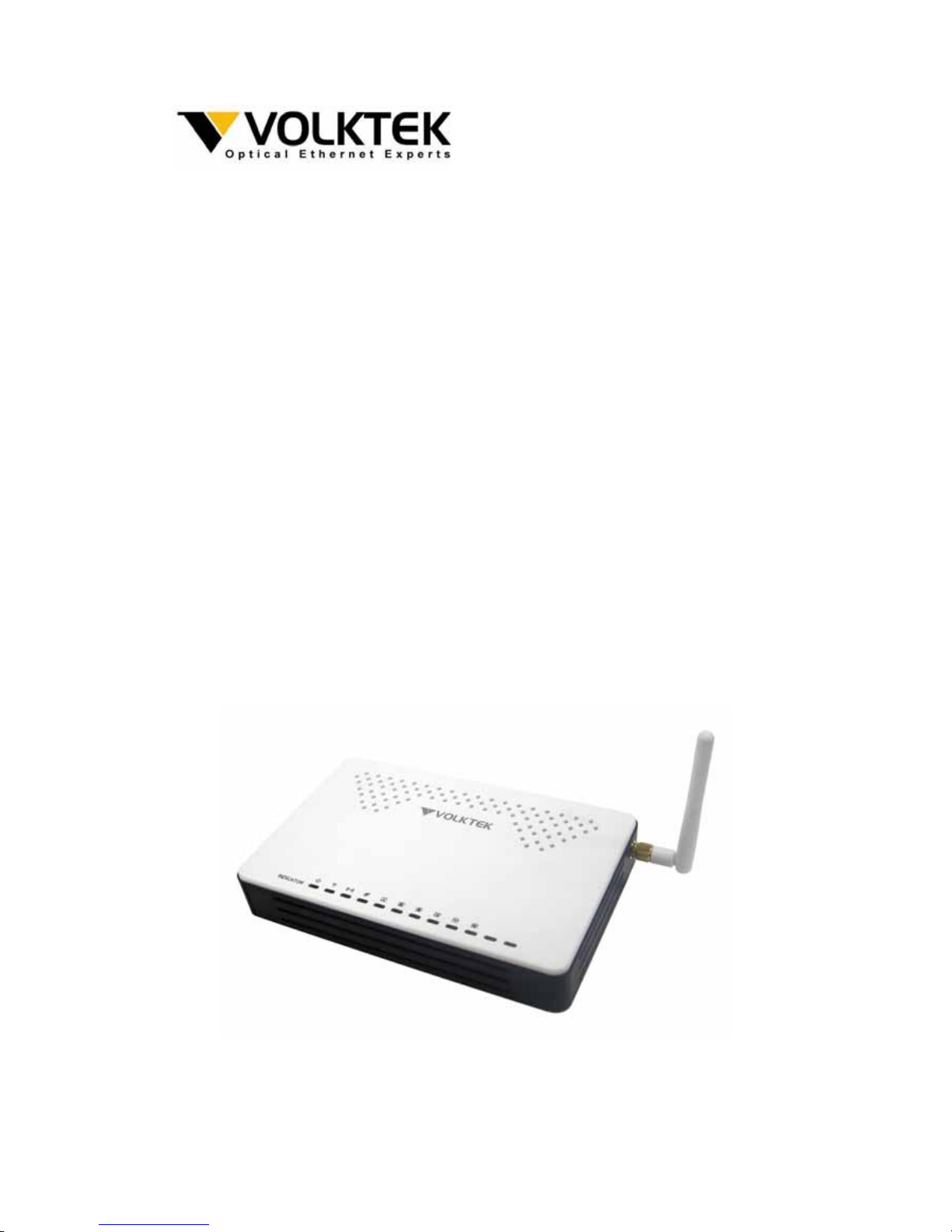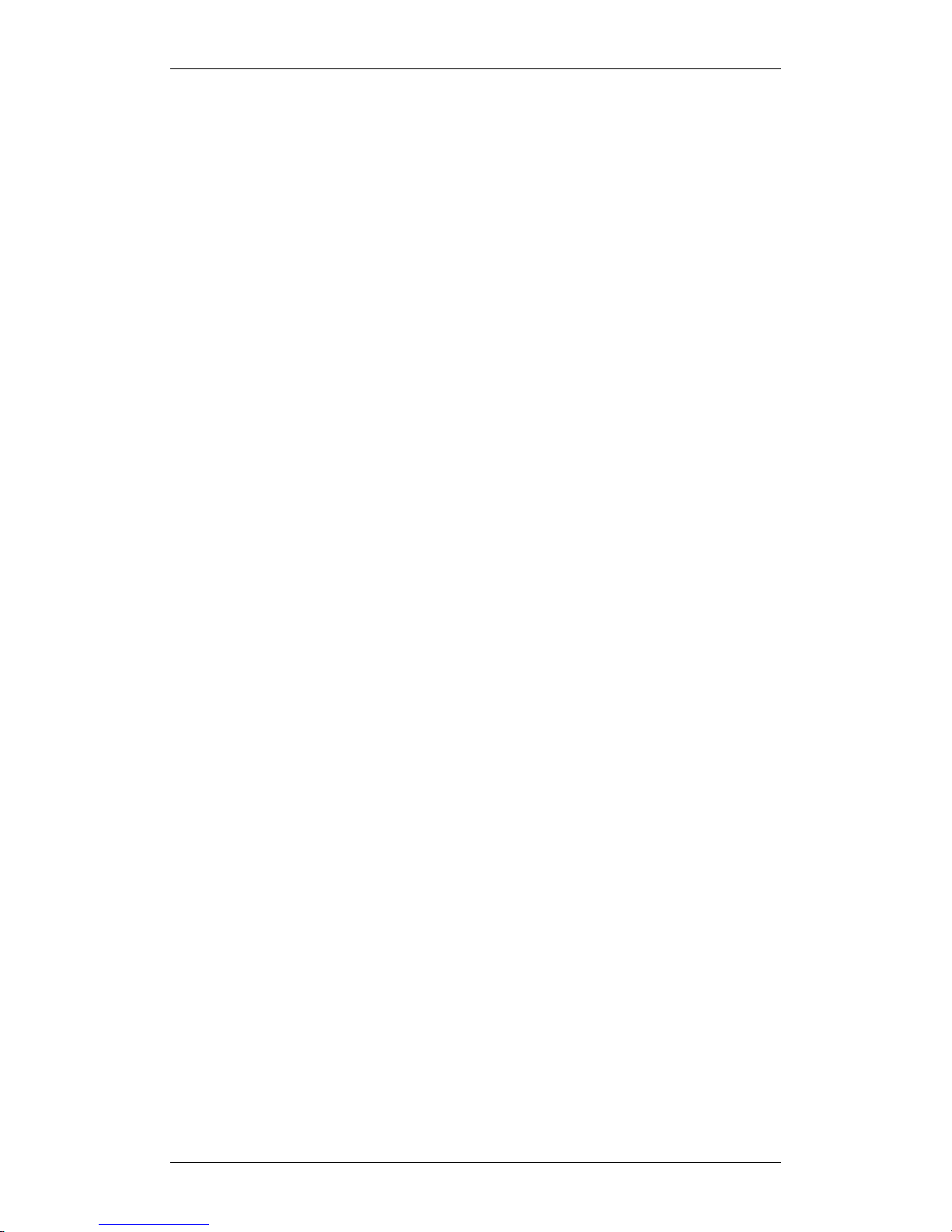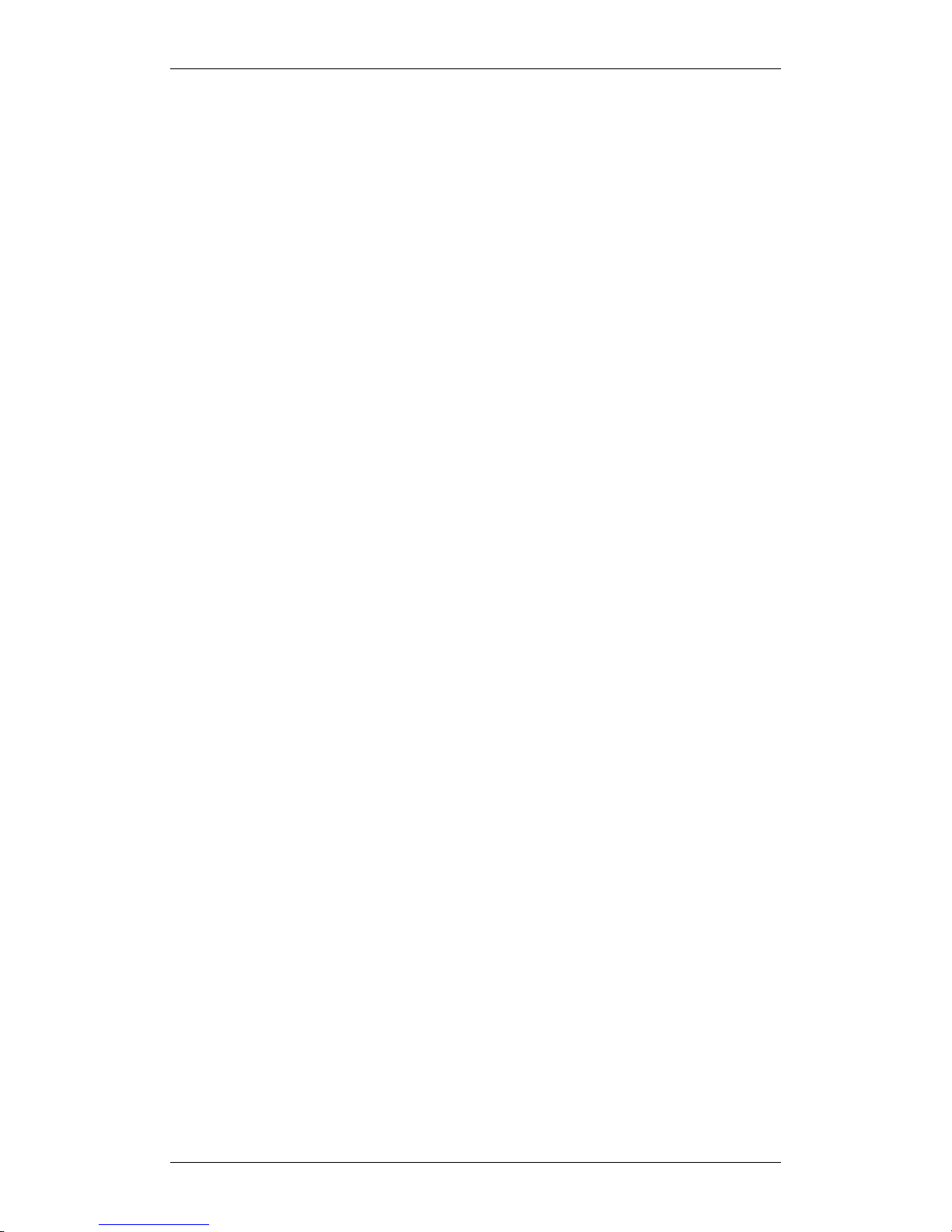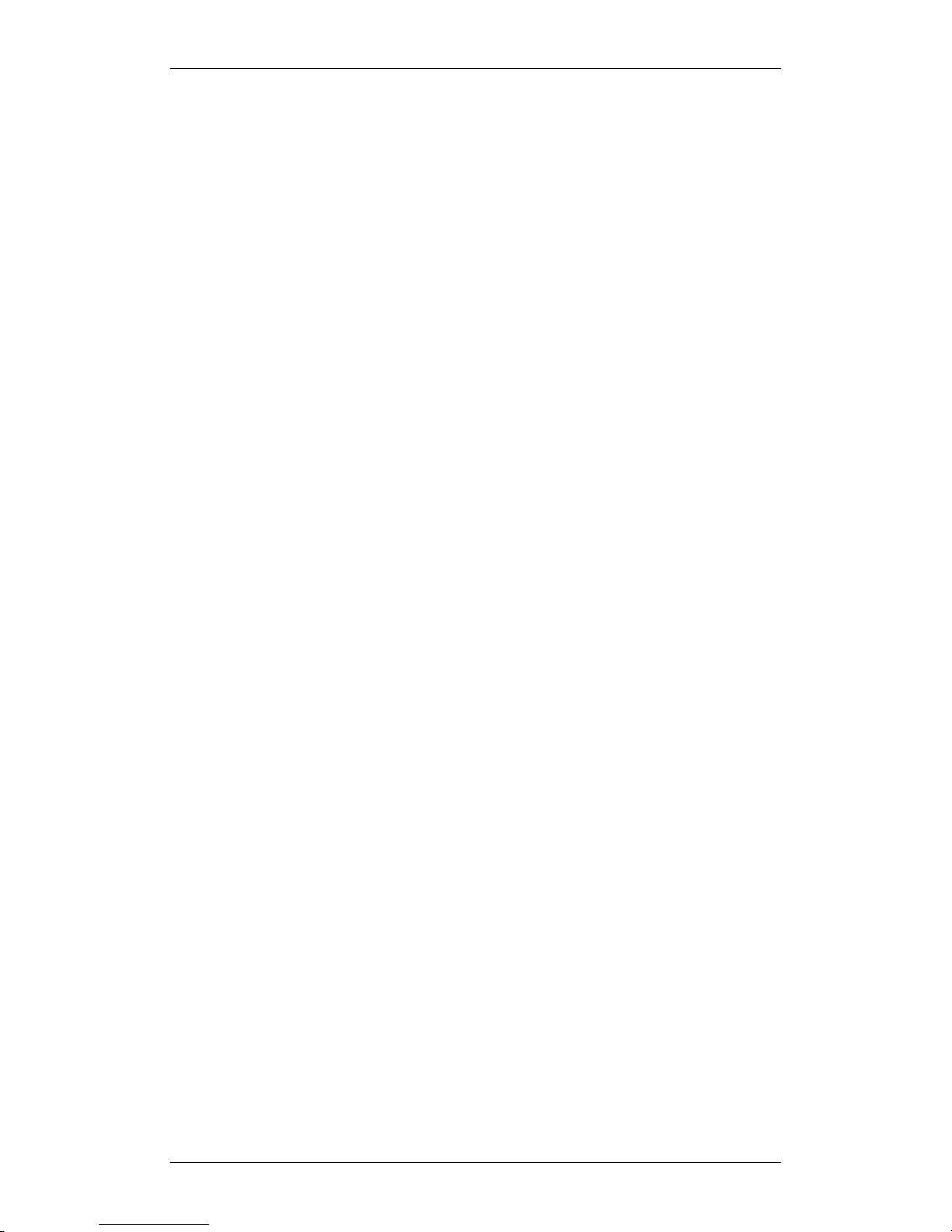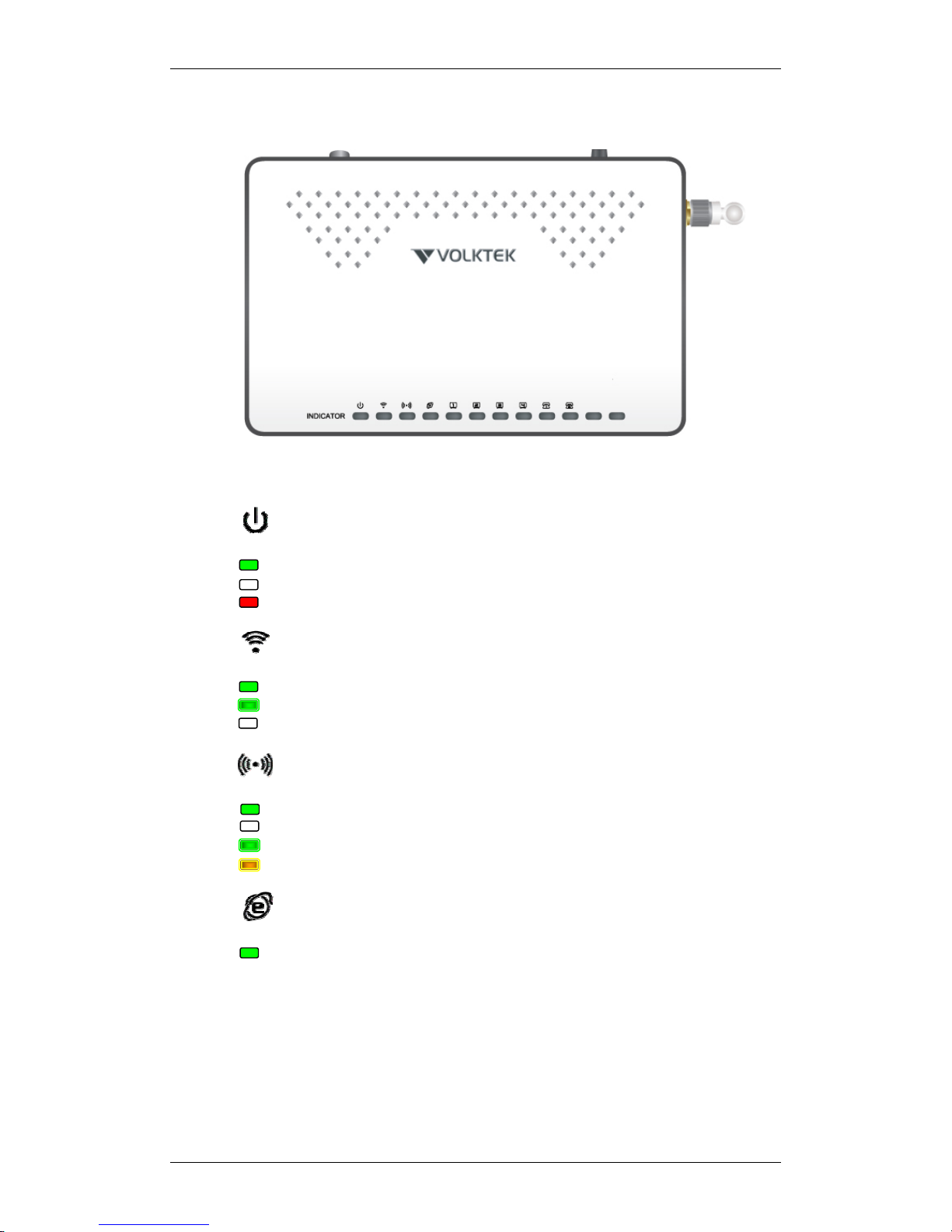VOLKTEK NHL-2342NF TRIPLE-PLAY VOIP HOME GATEWAY
3
About This Guide...................................................................................................... 5
WELCOME .......................................................................................................................................................... 5
PURPOSE ............................................................................................................................................................ 5
TERMS/USAGE ................................................................................................................................................. 5
FEATURES .......................................................................................................................................................... 5
TECHNICALSPECIFICATIONS .......................................................................................................................... 7
PACKINGLIST.................................................................................................................................................... 7
Hardware Description............................................................................................... 8
Installation................................................................................................................. 8
POWERINGONTHEGATEWAY ....................................................................................................................... 9
LED Indicators......................................................................................................... 10
WPSBUTTON ................................................................................................................................................ 11
Web Management.................................................................................................... 12
LOGINTOWEBMANAGEMENT ................................................................................................................... 12
SYSTEMINFORMATION ................................................................................................................................. 13
Status ..................................................................................................................................................................13
MultipleAPTable.................................................................................................................................................................. 15
ActiveSessionTable ............................................................................................................................................................ 17
DeviceMode .....................................................................................................................................................18
NETWORKING................................................................................................................................................. 18
WAN.....................................................................................................................................................................18
DHCPClient ............................................................................................................................................................................. 18
StaticIP .....................................................................................................................................................................................21
PPPoE.........................................................................................................................................................................................23
LAN.......................................................................................................................................................................25
NAT ......................................................................................................................................................................28
General ...................................................................................................................................................................................... 28
DMZ............................................................................................................................................................................................. 30
PortForwarding.................................................................................................................................................................... 31
MBM(MediaBandwidthManagement) .............................................................................................32
VLAN....................................................................................................................................................................33
WIRELESS ....................................................................................................................................................... 35
BasicSettings ..................................................................................................................................................35
MultipleAP .............................................................................................................................................................................. 37
ActiveWirelessClientTable............................................................................................................................................. 38
AdvancedSettings.........................................................................................................................................39
Security ..............................................................................................................................................................41
WEP ............................................................................................................................................................................................ 41
WPA ............................................................................................................................................................................................ 43
WPA2 ......................................................................................................................................................................................... 45
WPA‐Mixed.............................................................................................................................................................................. 46
AccessControl .................................................................................................................................................48
WPS......................................................................................................................................................................49
FIREWALL ....................................................................................................................................................... 51
Filter....................................................................................................................................................................51
RuleConfiguration ............................................................................................................................................................... 52
DenialofService ............................................................................................................................................53
ContentFilter ..................................................................................................................................................55
VOIP(NHL‐2342NFONLY) ..................................................................................................................... 56
SIP.........................................................................................................................................................................56
SIPSettings.............................................................................................................................................................................. 56
AdvancedSetup ..................................................................................................................................................................... 58
PhoneSetting ..................................................................................................................................................61
AnalogPhone.......................................................................................................................................................................... 61
SpeedDial................................................................................................................................................................................. 62
Region........................................................................................................................................................................................63