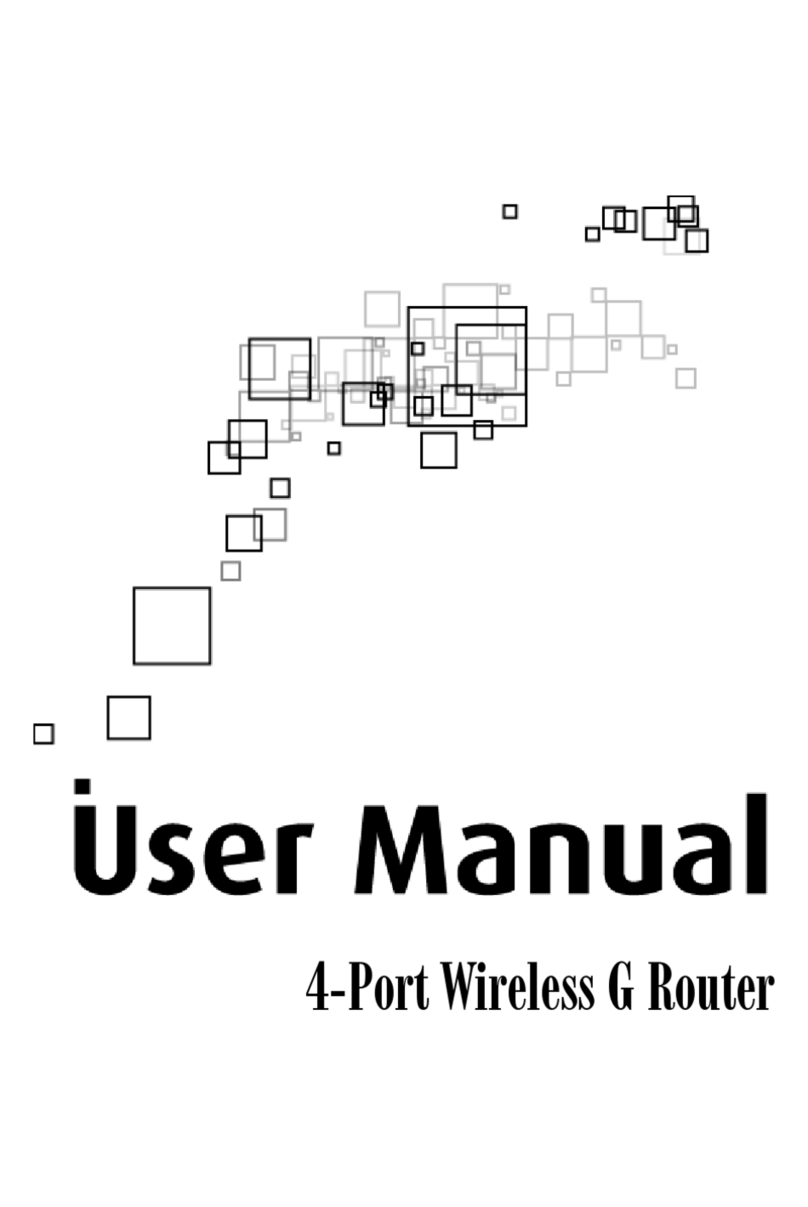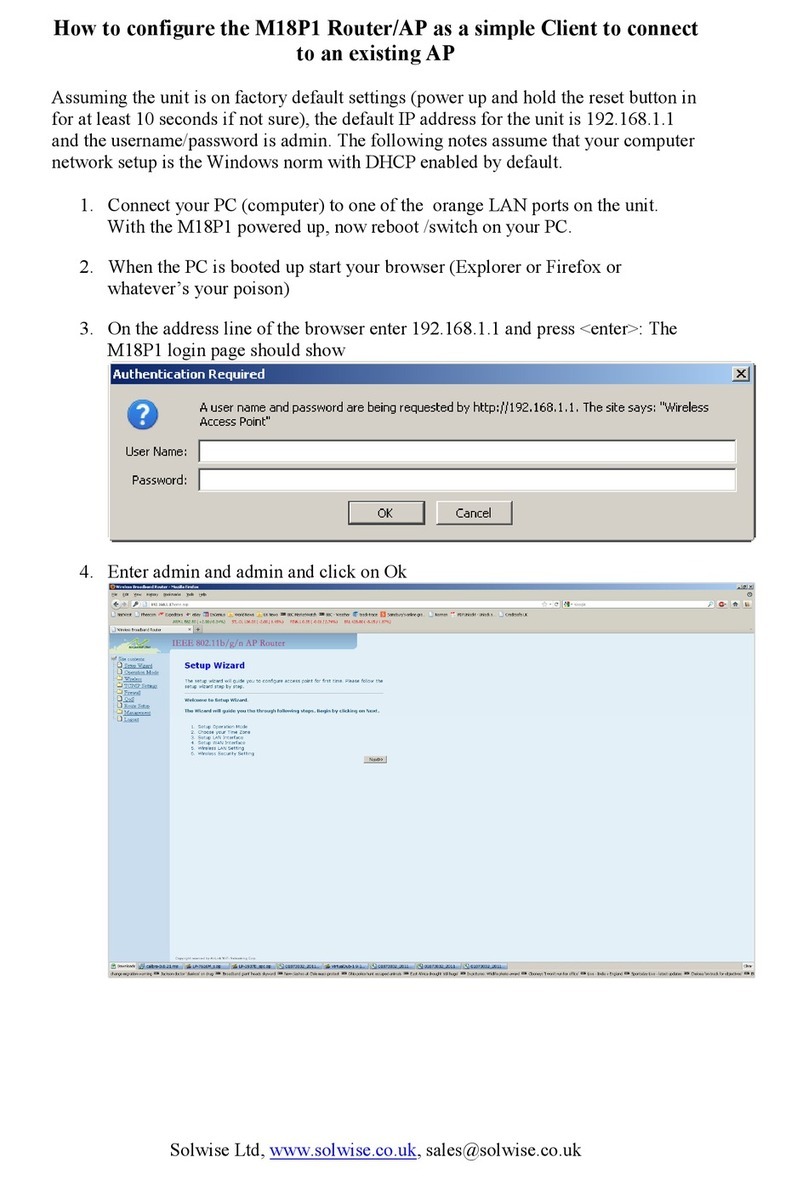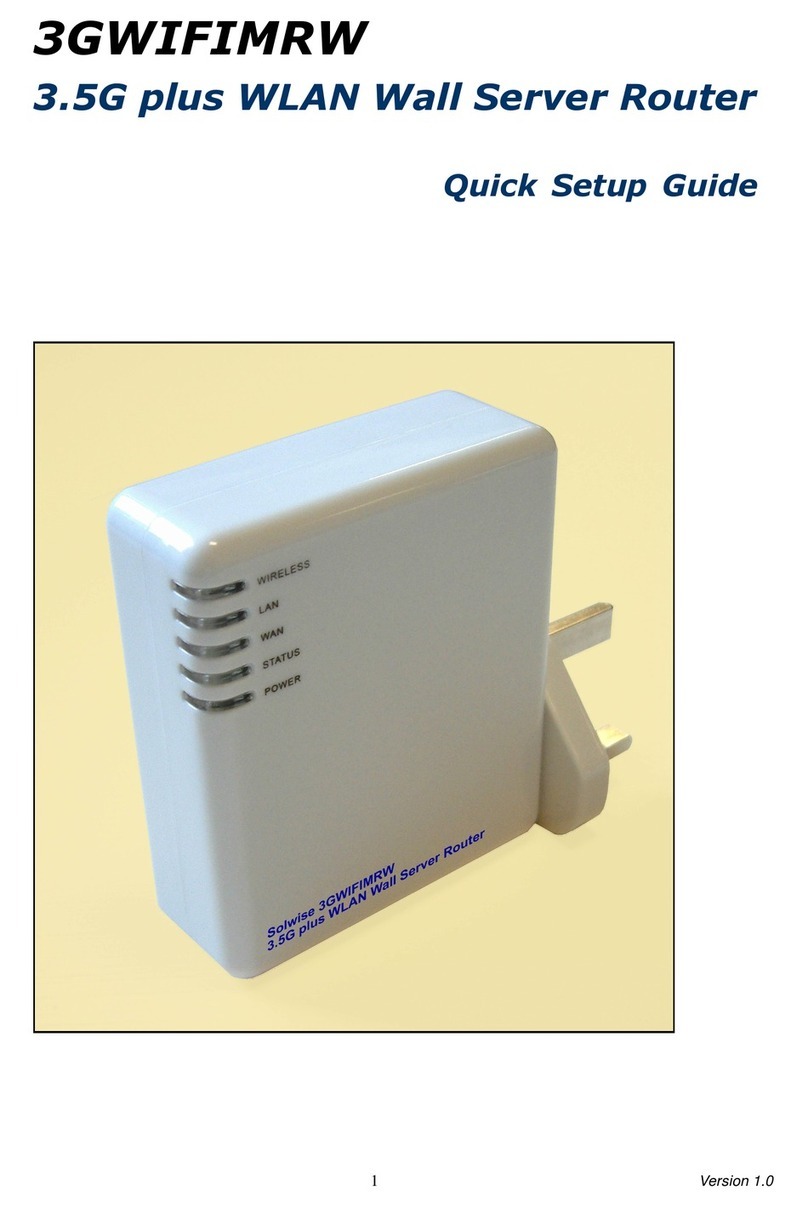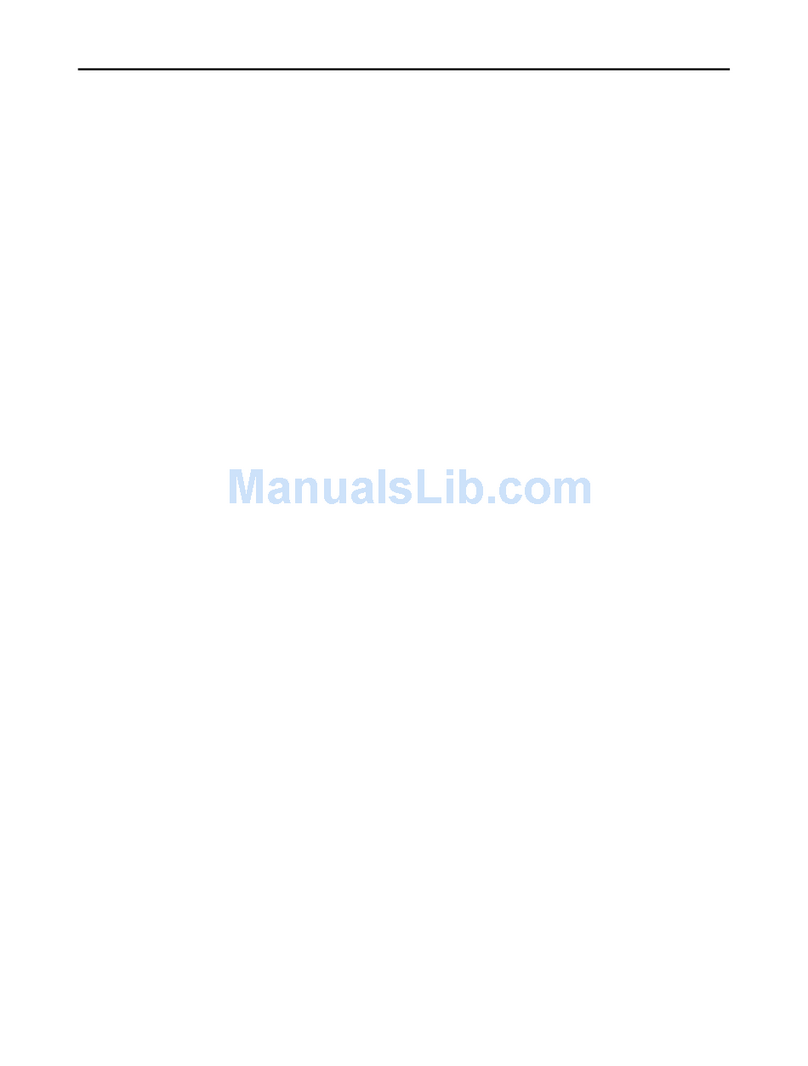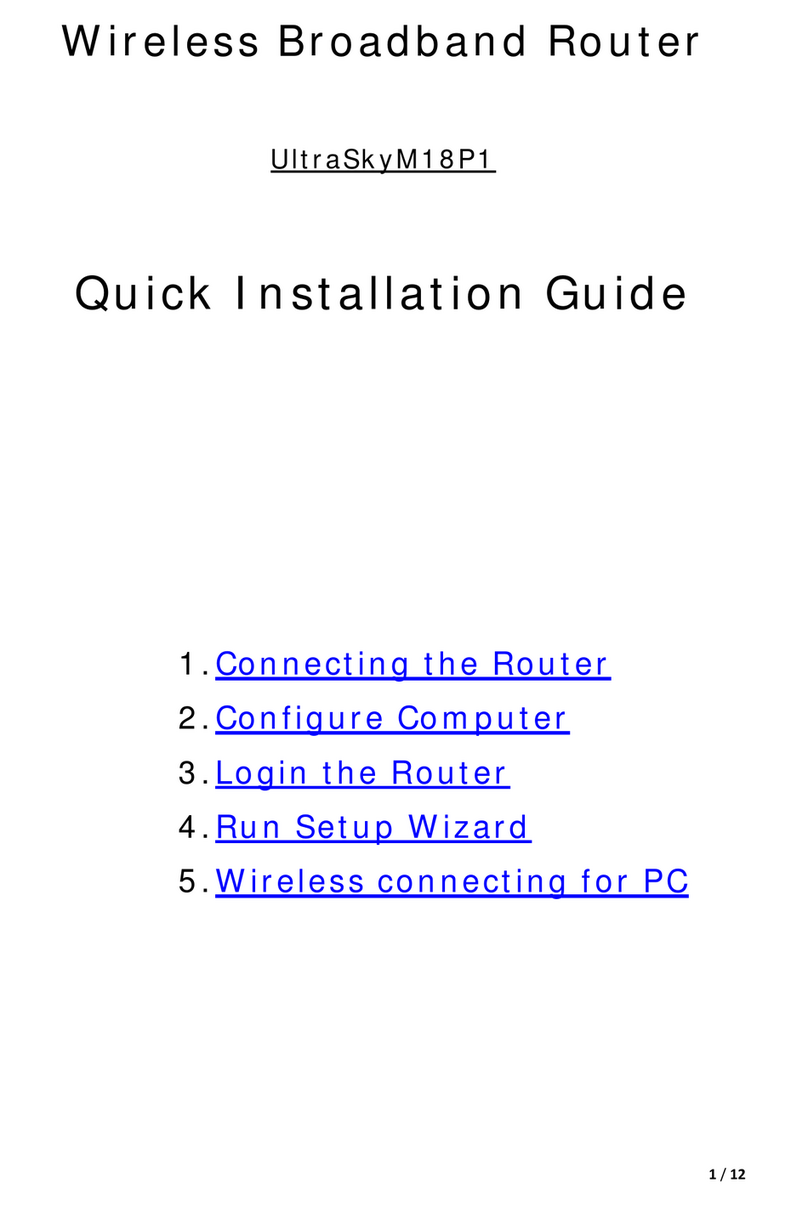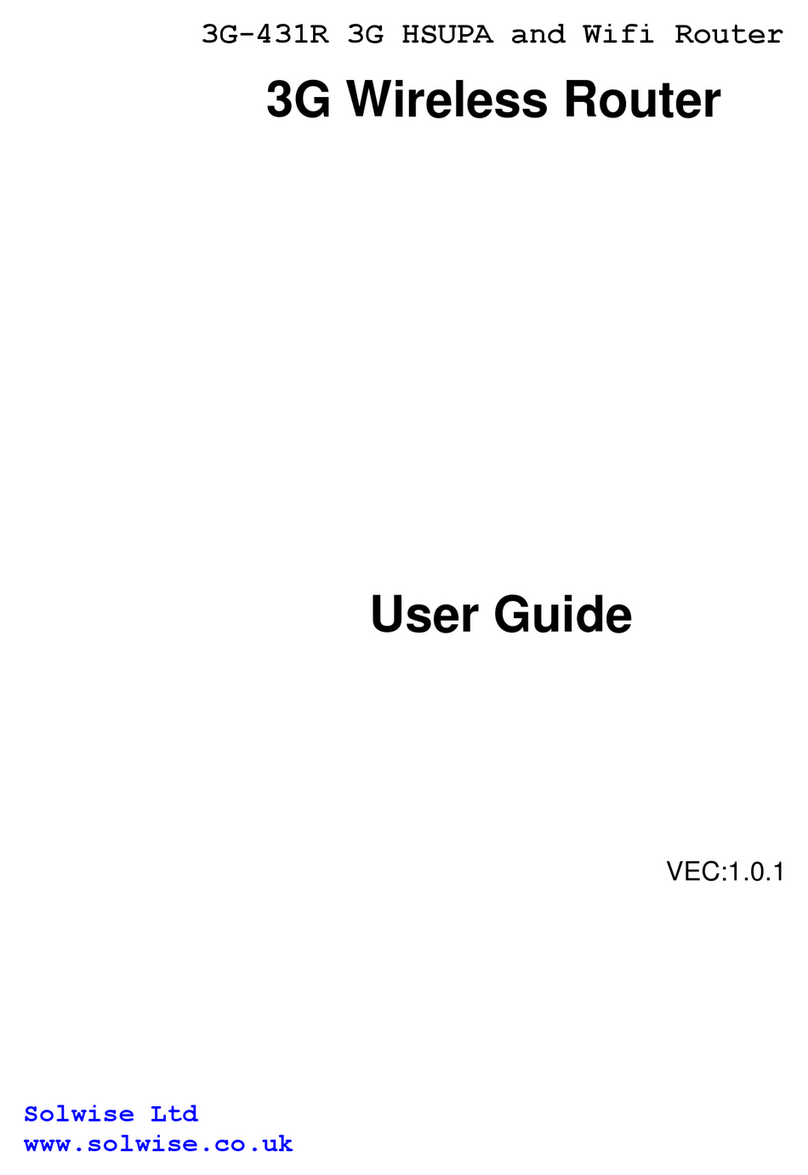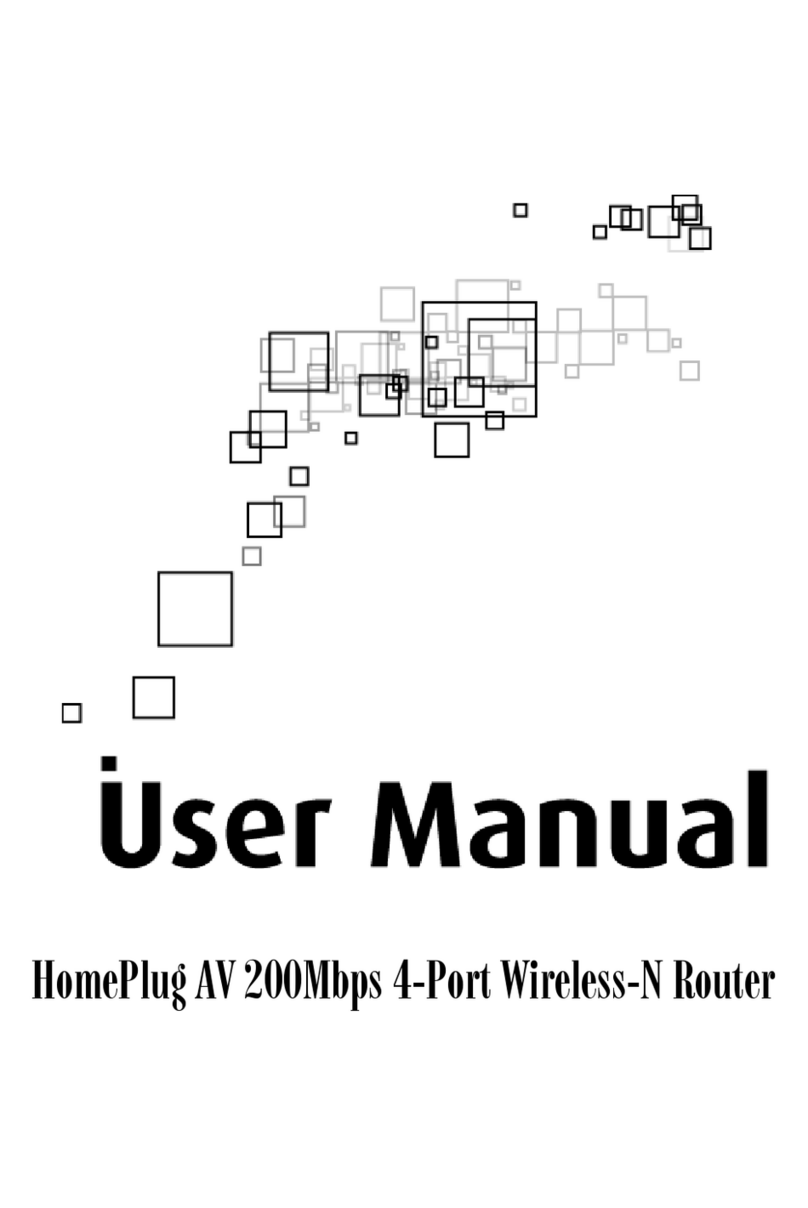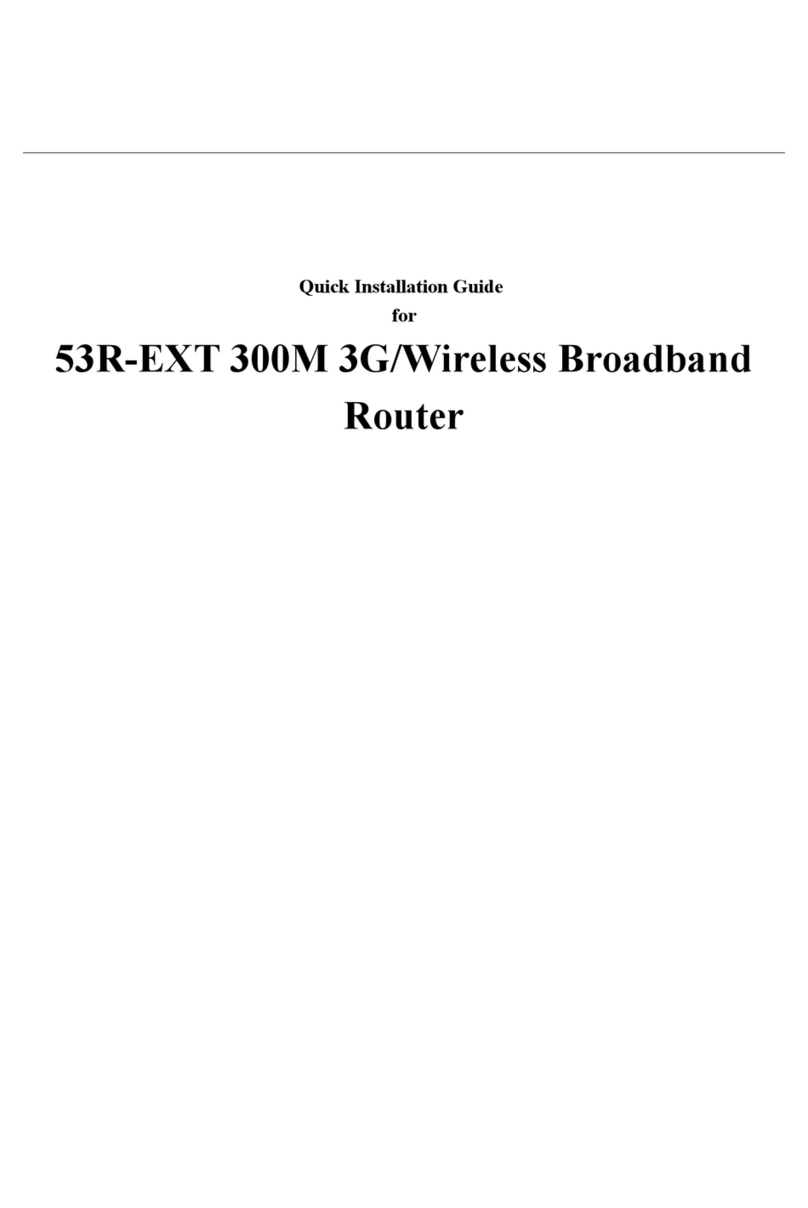2
Table of Contents
CE DECLARATION OF CONFORMITY .......................................................................4
CHAPTER 1 INTRODUCTION .....................................................................................5
1.1 Package Contents............................................................................................................................................... 5
1. Appearance......................................................................................................................................................... 5
CHAPTER 2 PRODUCT INSTALLATION ....................................................................7
.1 Hardware Installation ....................................................................................................................................... 7
CHAPTER 3 HOW TO LOG INTO THE ROUTER........................................................9
3.1 Set up your Wireless network configurations ................................................................................................. 9
3. Go into the Router management interface .................................................................................................... 1
CHAPTER 4 ADVANCED SETTINGS........................................................................16
4.1 Internet settings ............................................................................................................................................... 16
4.1.1 WAN........................................................................................................................................................... 16
4.1.2 LAN............................................................................................................................................................ 18
4.1.3 DHCP clie t ............................................................................................................................................... 19
4.1.4 Adva ced.................................................................................................................................................... 19
4. Wireless Network Settings .............................................................................................................................. 0
4.2.1 Basic Setti gs ............................................................................................................................................. 21
4.2.2 Adva ced Setti gs ...................................................................................................................................... 22
4.2.3 Security Setti gs......................................................................................................................................... 24
4.2.4 WDS Co figuratio s .................................................................................................................................. 27
4.2.5 WPS Co figuratio s................................................................................................................................... 27
4.2.6 AP clie t ..................................................................................................................................................... 29
4.3 Firewall............................................................................................................................................................. 9
4.3.1 Address Filter ............................................................................................................................................. 29
4.3.2 Virtual Server ............................................................................................................................................. 31
4.3.3 DMZ Setti gs ............................................................................................................................................. 31
4.3.4 System Security.......................................................................................................................................... 32
4.3.5 Co te t Filter.............................................................................................................................................. 32
4.4 Admin ............................................................................................................................................................... 33
4.4.1 Status .......................................................................................................................................................... 33