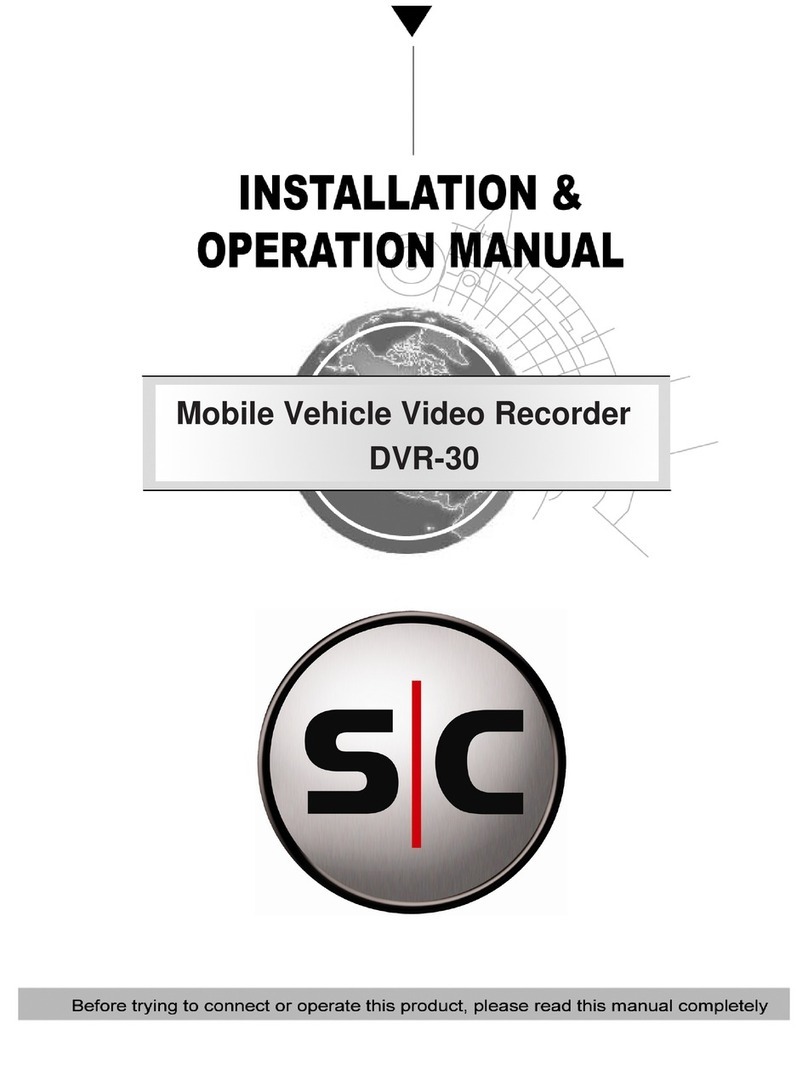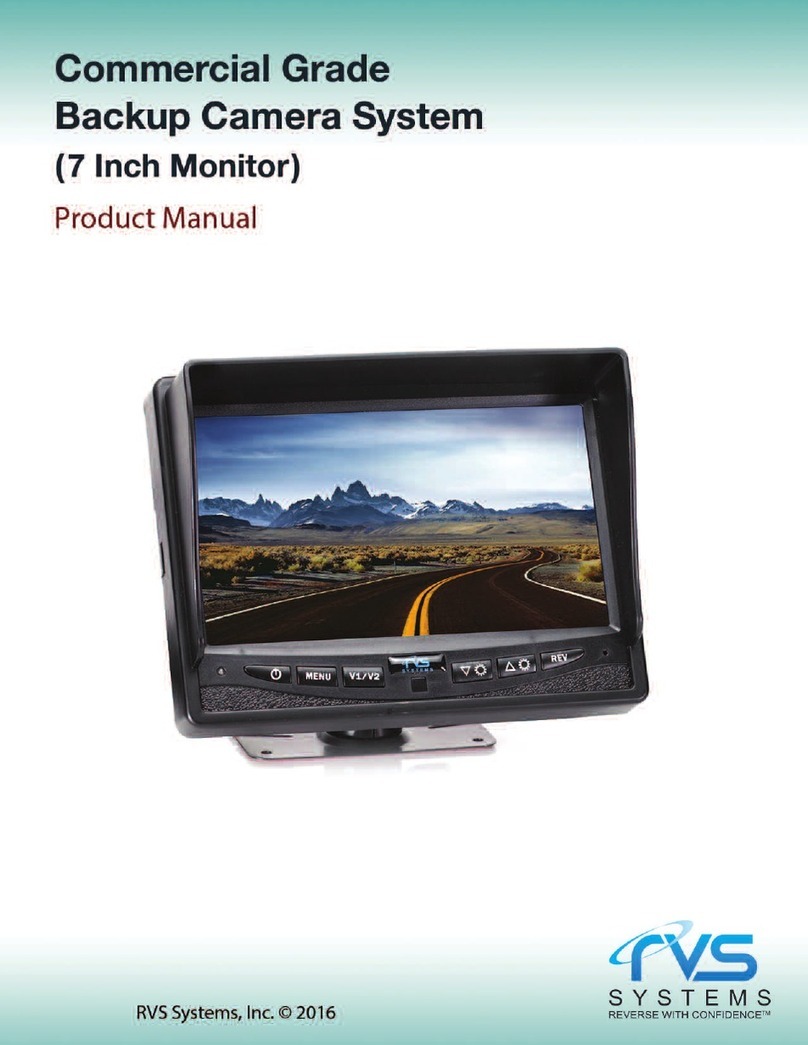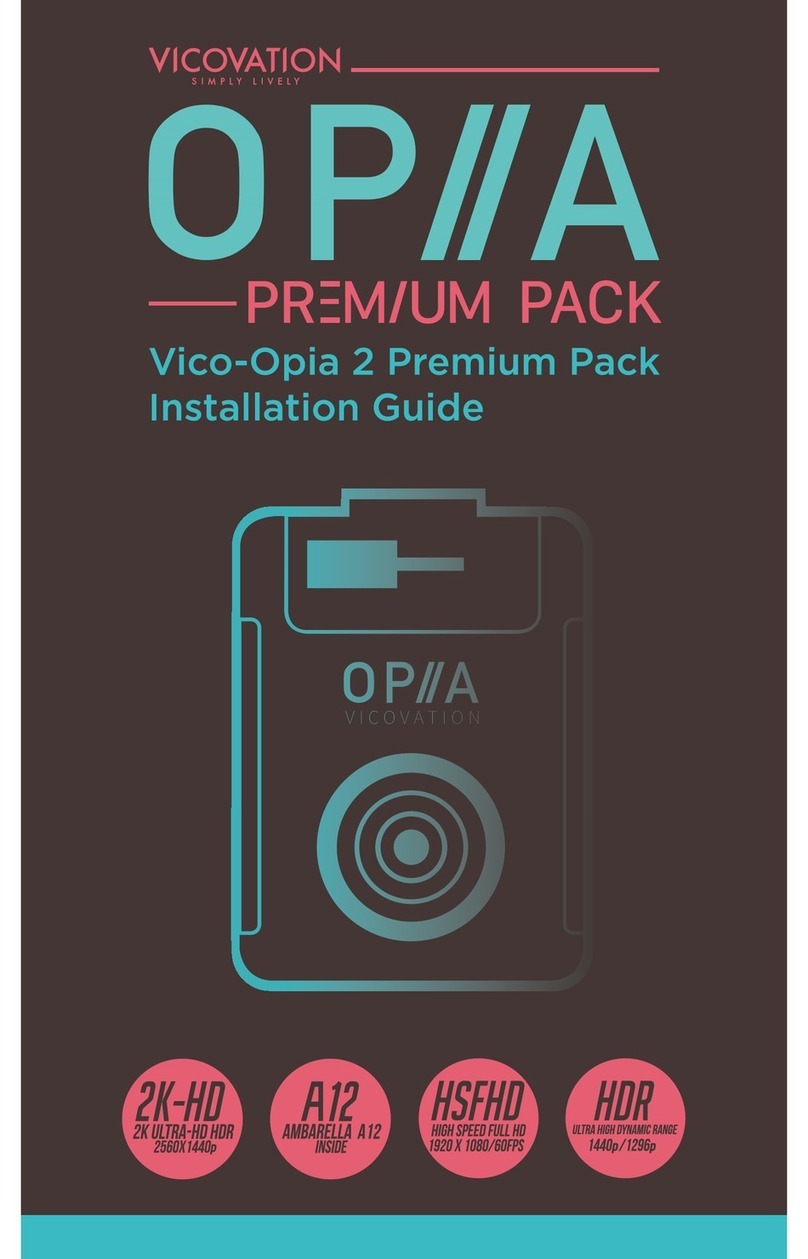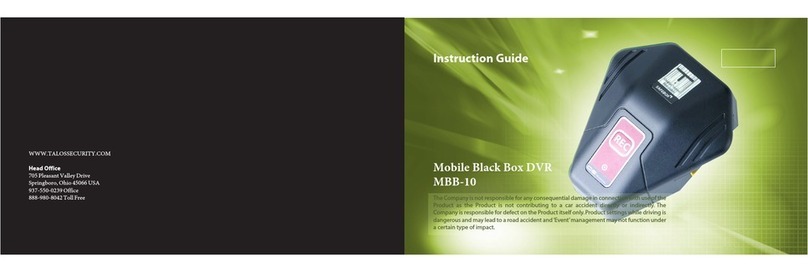Sinocam S-CMS-5041 User manual

www.szsinocam.com Professional Mobile DVR
1
Professional Multifunctional Car Mobile
DVR
USER MANUAL
V2.3

www.szsinocam.com Professional Mobile DVR
2
Tips about safety instruction & direction
!Attention:
Please read this Before installing and using please read the following
instruction before warning carefully.
installing and using. 1It contains electronic devices, please hold gently.
Keep in a safety 2 All installing and maintaining should be hold by
place for the future professionals.
reference. 3 Do not install in the place often eroding by rain
and other liquids.
4 The installation and all materials must bear the fuselage
weight.
5 Keep the fuselage away from the heat, dust and
high-intensity magnetic filed.
6 Do not put the heavy on the device, any sundries
around 50 cm.
7 Do not flushing the device directly when cleaning
the car.
8 Do not mixing the output batteries that not fit for the
device.
9 Do not insert your fingers and other objects into the gap when
it works.
10 Do not take the devices about without the professionals.
11 Do not change any modules when the host is charged.
12 When replace the module make sure the module is fastening in the
host tightly.
Introduction
The manual is about the features and specifications of one kind of car DVR, it is an integration of
“4 monitoring and recording ” “vehicle traveling data recorder” “wireless data transmission ”.In the
manual it describe the functions and considerations of the modules ,the connector signal
definitions in the back panel, the interface definition and user’s operations.

www.szsinocam.com Professional Mobile DVR
3
1. Appearance
Front view
Back View::

www.szsinocam.com Professional Mobile DVR
4
1.1. Remote Controller
KEY
Function
Picture
Start button
To enter system settings.
【0-9】
【0-9】key:In the setting mode, 0-9 is used to select
the number of menu items. In playback mode, the key
1,2,3,4 to select single channel playback and the Key 5
for 4-channel playback
Return to the previous menu
Enter button: button for setting system parameter, selecting
and playing. When playback, this button can overlay all
kinds of information data (speed, GPS, black box etc.)
▲, , ,
up, down, left, right
left and right buttons are use for decreasing or increasing
volume
To display system info under monitoring mode
Rewind button. In play mode, press REW button to
select 2/4/8/16/,normal forward play
Play button
Forward button. In play mode, press this button to select
2/4/8/16/,normal backward play
Record button,Reserved
Pause button. Pause the normal playing.
Other
Reserved

www.szsinocam.com Professional Mobile DVR
5
1.2. Front panel
1.2.1. LED indicators
【PWR】Power LED:LED light means system has powered on
【ERR】Error promt:LED on-fault on SD cards; LED off –normal
【VLOS】video indicator: if bright- Video Loss
【REC】Recording indicator. LED on—normal
【GPS】GPS indicator:LED on---normal
【SD】SD indicator:When SD card records, SD light flicker
【RJ45】Network connector
HDD series:
【SD】SD indicator:LED on-SD card exists; When SD card records, SD light flicker
1.2.2. SD card
【RM】SD card remove keys: In system normal work status, SD cards can ONLY be safety
removed by press REMOVE keys about 3 seconds till SD led indicators off, and SD cards will
be reloaded automatically if the cards do not be removed within 15 seconds.
SD card:Slot for SD card
1.3. Back panel
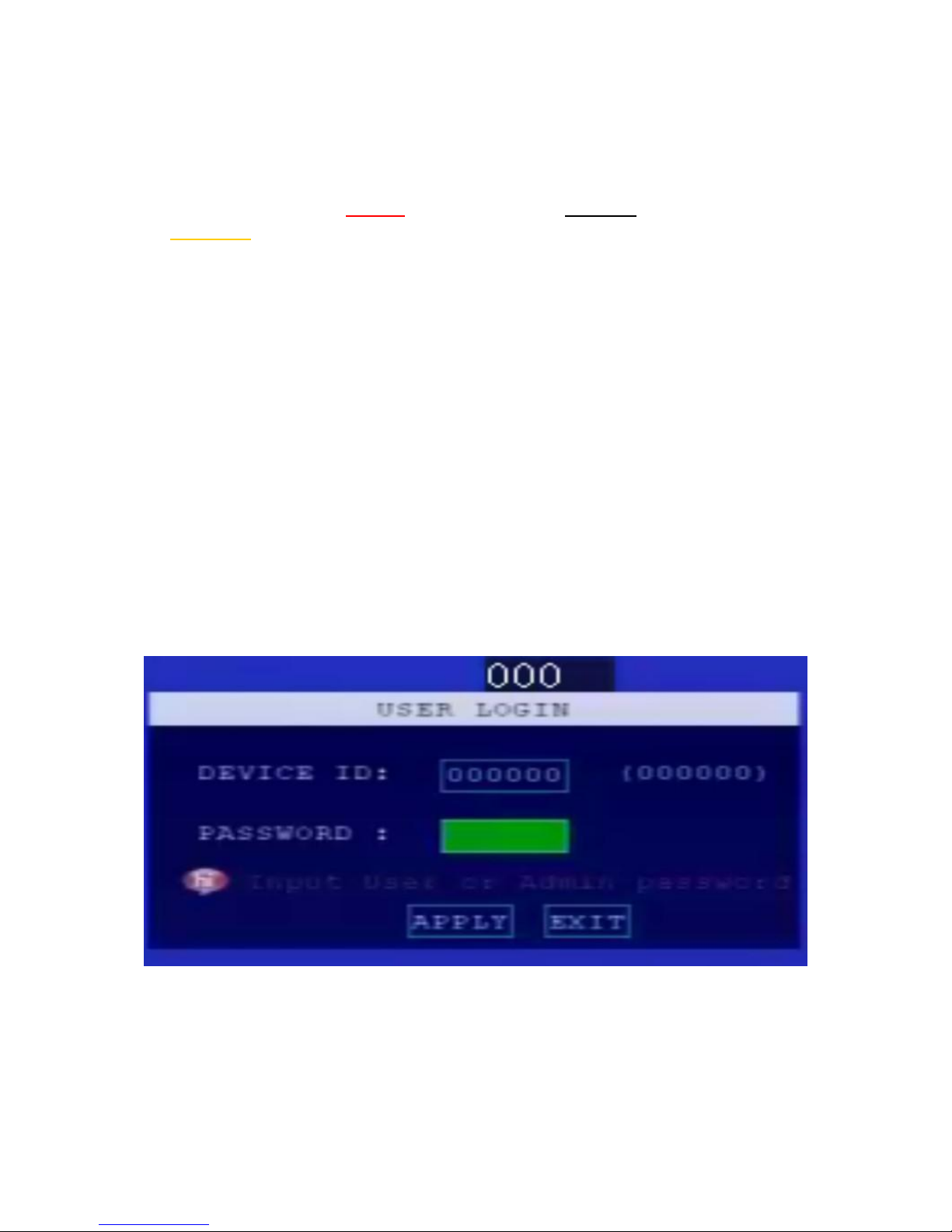
www.szsinocam.com Professional Mobile DVR
6
●【POWER-IN】power port, red cable connect power positive, black cable connect power negative;
yellow line—ACC signal cable. If need timed record or igniting record, please connect ACC cable in
the car
●【ALM】alarm signals and other signals input interface
●【EX-VIDEO】audio input subsidiary interface (Video Rearview System)
●【V1-V4】camera and audio input interface;
●【AVOUT】monitor output port
2.GUI
2.1 Login
When password switch set “close”, after device startup, press【OK】key into the system
menu
When password switch set “open”, after device startup, press【OK】key, need input correct
device No., User name and password. Cursor will move to “Login”, press 【OK】key into
the system menu Factory Default Admin Password: 111111.
2.2 System Main Interface
The main interface will be displayed on the screen when you login successfully, it
contains

www.szsinocam.com Professional Mobile DVR
7
2.2.1 Recording setup
Record Parameters
【Record mode】AUTO / Timed / Alarm recording, press 【OK】to select.
【Resolution】D1/HD1/CIF, press【OK】to select.
【Audio input】AVIN1 / AVIN2,【OK】to select.
【‟Overwritten】Overwritten on/off switch. Press【OK】key to select.
【Channel】【Quality】【Frame rate】【Record】Channel recording parameters. Press
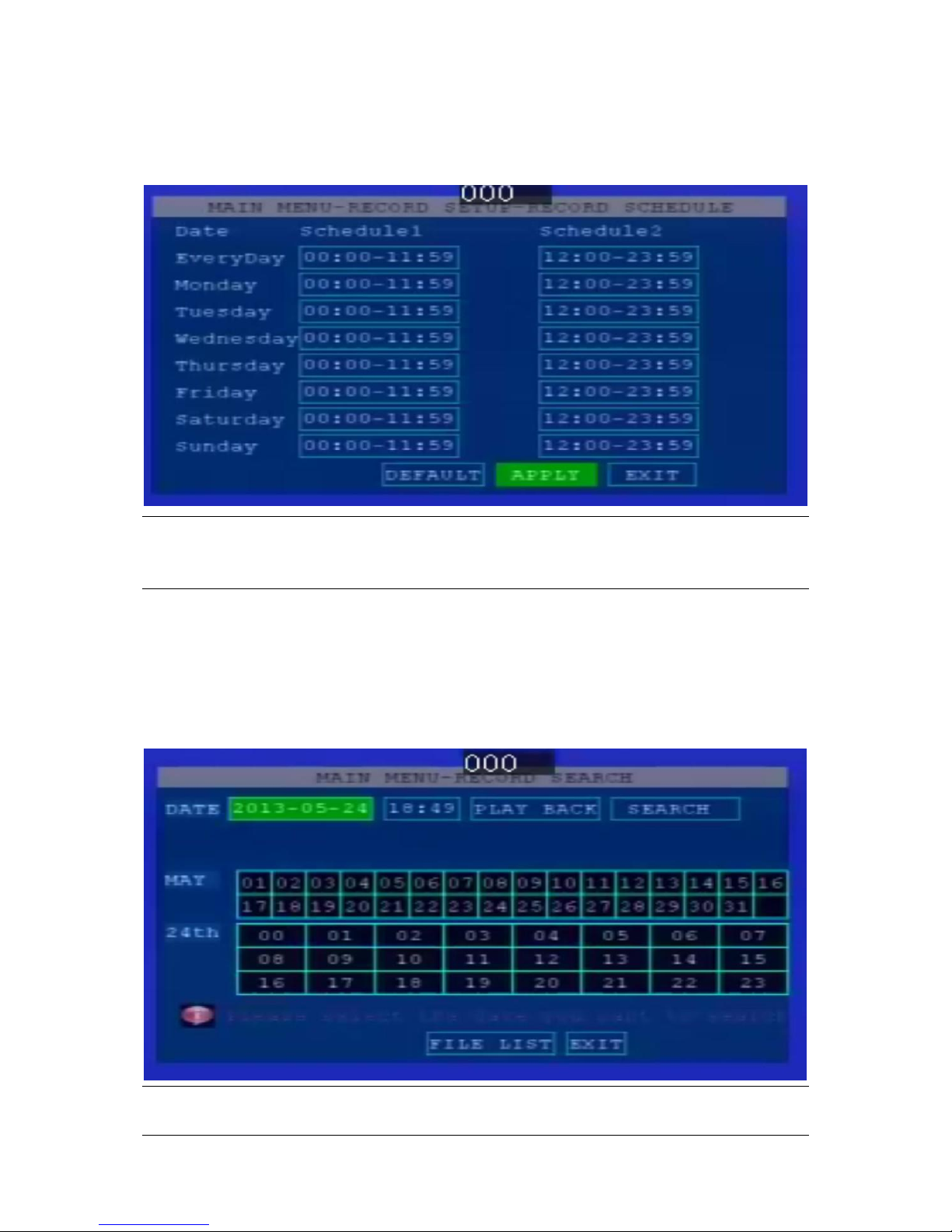
www.szsinocam.com Professional Mobile DVR
8
【OK】key to setup.
【TIME LIST】Recording time setup. Only available in timed recording mode. Press 【OK】
key to enter the following time list
:
Note:
Timing on/off is a cyclic course, has no priority.
2.3 Record replay
Use left/right/up/down to select “playback”, and press 【OK】key, enter the following
recording search menu
Note: System will highlight the valid record info.
Yellow-have recording.

www.szsinocam.com Professional Mobile DVR
9
Refresh the state table when search the other month. One time for one day.
【REC TYPE】press【OK】to select the type: All or Alarm. The default is ALL.
【CHANNEL SELECT】Press【OK】to select the channel:1/2/3/4 The default is CH1
【DATE】Press the digit keys to setup the date. The default is TODAY
【STARTS TIME】Press the digit keys to setup the time, default time is 00:00.
【END TIME】Press the digit keys to setup the end time, default time is 23:59.
【SEARCH】Select the "Search" button, press 【OK】, pop out the following search results
menu
Press the direction keys to view recording information, press【OK】to play, press【EXIT】
return to previous menu;
Press the direction keys to select "First", "Up", "Next", "Last", and press【OK】go to
corresponding page.
Press the direction keys to select “ALL ” REVERSE„‟ „‟BACKUP‟‟
2.4 System setup
Use left/right/up/down to select “system setup”, and press 【OK】key, enter the

www.szsinocam.com Professional Mobile DVR
10
following recording search menu
2.4.1Alarm setup
Alarm parameter
【Disk Invalid】when video storage fails, whether the alarm information occur. On/Off switch.
ON---Enable alarm input; OFF---Disable alarm input. Press【OK】to select.
【Space Unavailable】alarm information occurs when room for video storage is less than a
certain capacity and cycling record is “OFF”. Press【OK】to select.
【Video Lost】ON---Enable alarm recording; OFF---Disable alarm recording. Press 【OK】
to select.
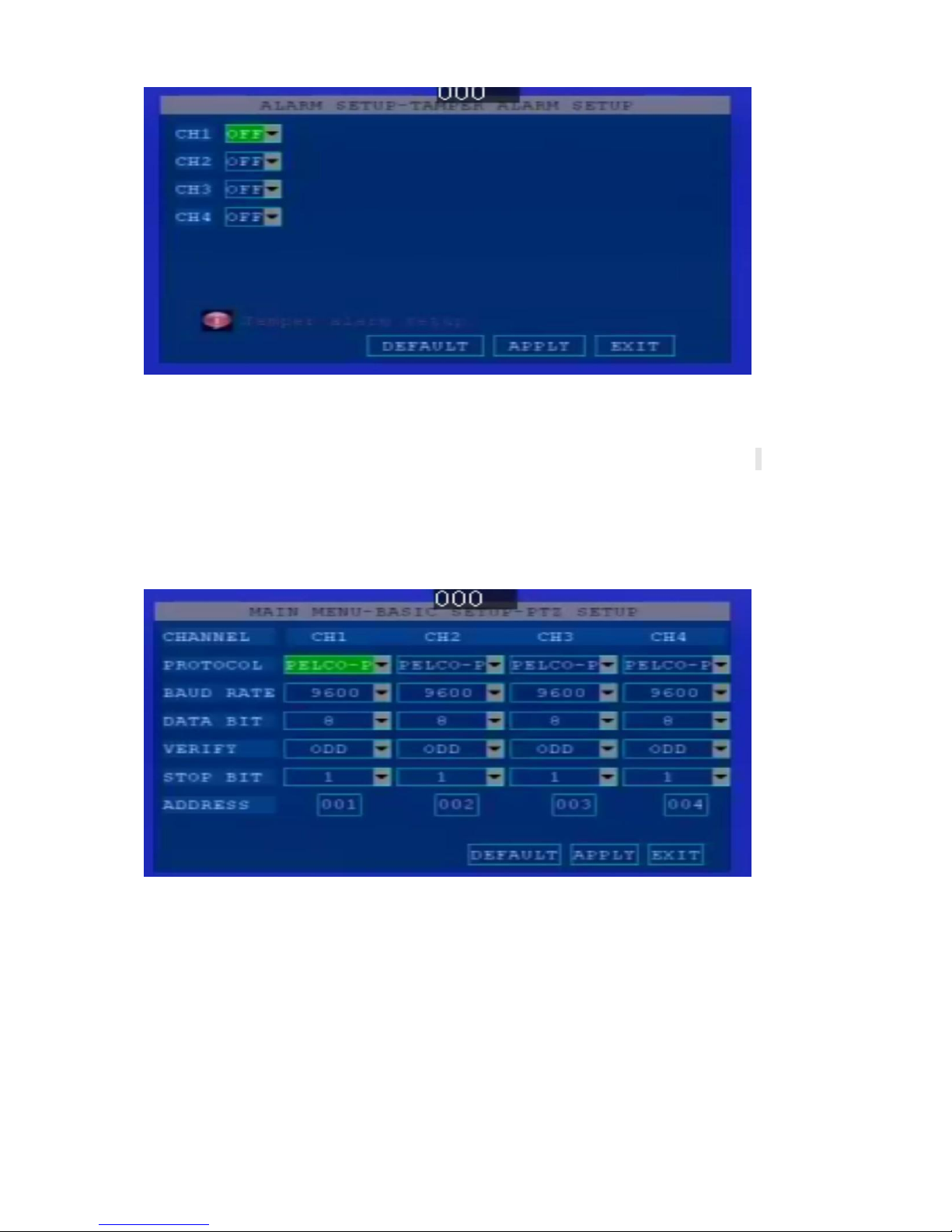
www.szsinocam.com Professional Mobile DVR
11
【Alarm Management】dispose alarm information automatically or automatic Press【OK】to
select
【Alarm Output (S) 】Alarm output time setup
【Level Setup 】Setup input alarm level signal. HIGH---high level input signal will enable
alarm. LOW---low level input signal enable alarm. Press【OK】to select.
【Recording Delay (M)】the time of the alarm recording when alarm signal occurs,
Select and press “SAVE” to save all setup
2.4.2 PTZ Setup
support 4 channels
Setup the address code for each channel
Setup Baud rate, support 600 . 1200.2400.4800. 9600.19200. 38400. 57600. 115200
PTZ Protocol support pelco-p, pelco-D
2.4.3 Time Setup
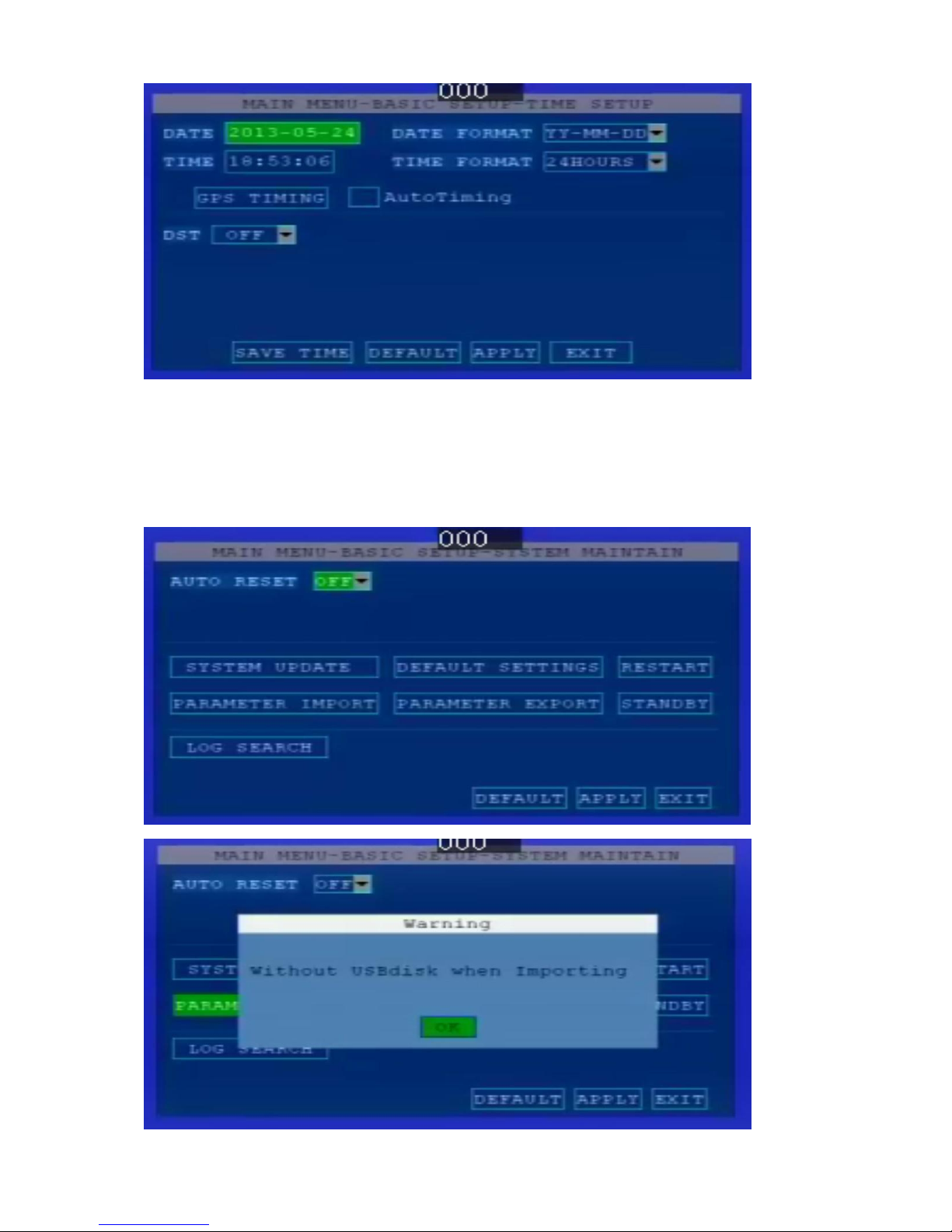
www.szsinocam.com Professional Mobile DVR
12
【Date Use direction keys to enter, use number keys to change the current date.
【Date Format】Use【OK】to select the Year-Month-Day, Day-Month-Year, Month-Day-Year.
【Time】Use direction keys to enter, use digit keys to change the current time
Select and press SAVE to save all setup.
2.4.4 Device Maintenance
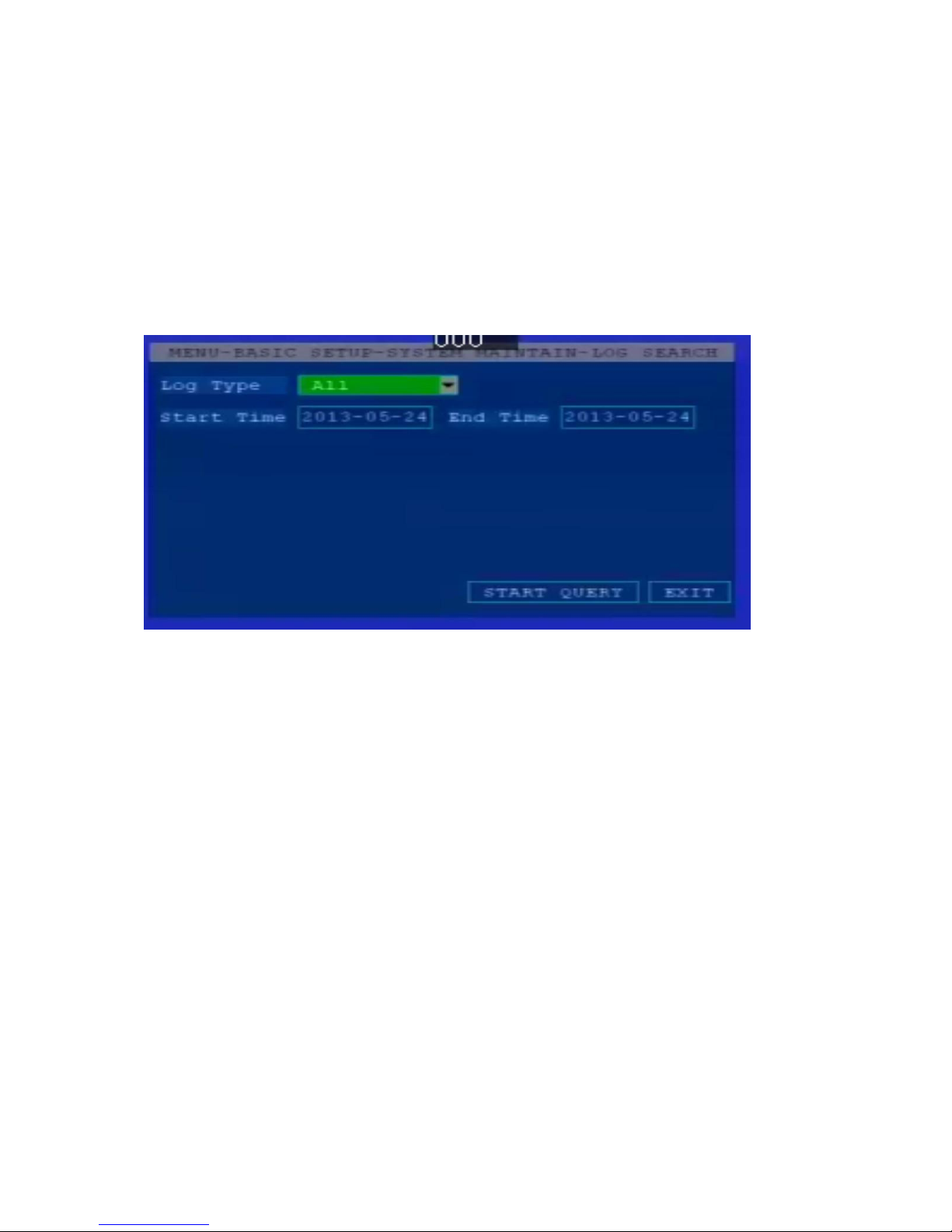
www.szsinocam.com Professional Mobile DVR
13
【Export Current Configuration】Export all device configurations to SD card.
【Import Current Configuration】Import the SD info to device.
【Renew Original Setup】Renew all setup to original setup. This operation will delete all
setup
Note: when the devices have the same configuration, you can use the export-import setup, ie.
Setup one devices then import to others.
Logging Query
【Start Date】For log search, press the digit keys to setup.
【End date】For log search, press the digit keys to setup.
【Start time】For log search, press the digit keys to setup.
【End time】For log search, press the digit keys to setup.
【Search】Search the all log information occurred between “Start time” and “End time”. Press
Enter key to select.
【SEARCH】Select the "Search" button, press 【OK】, pop out the following search results
menu
2.4.5 Network Settings ( Extend Function )
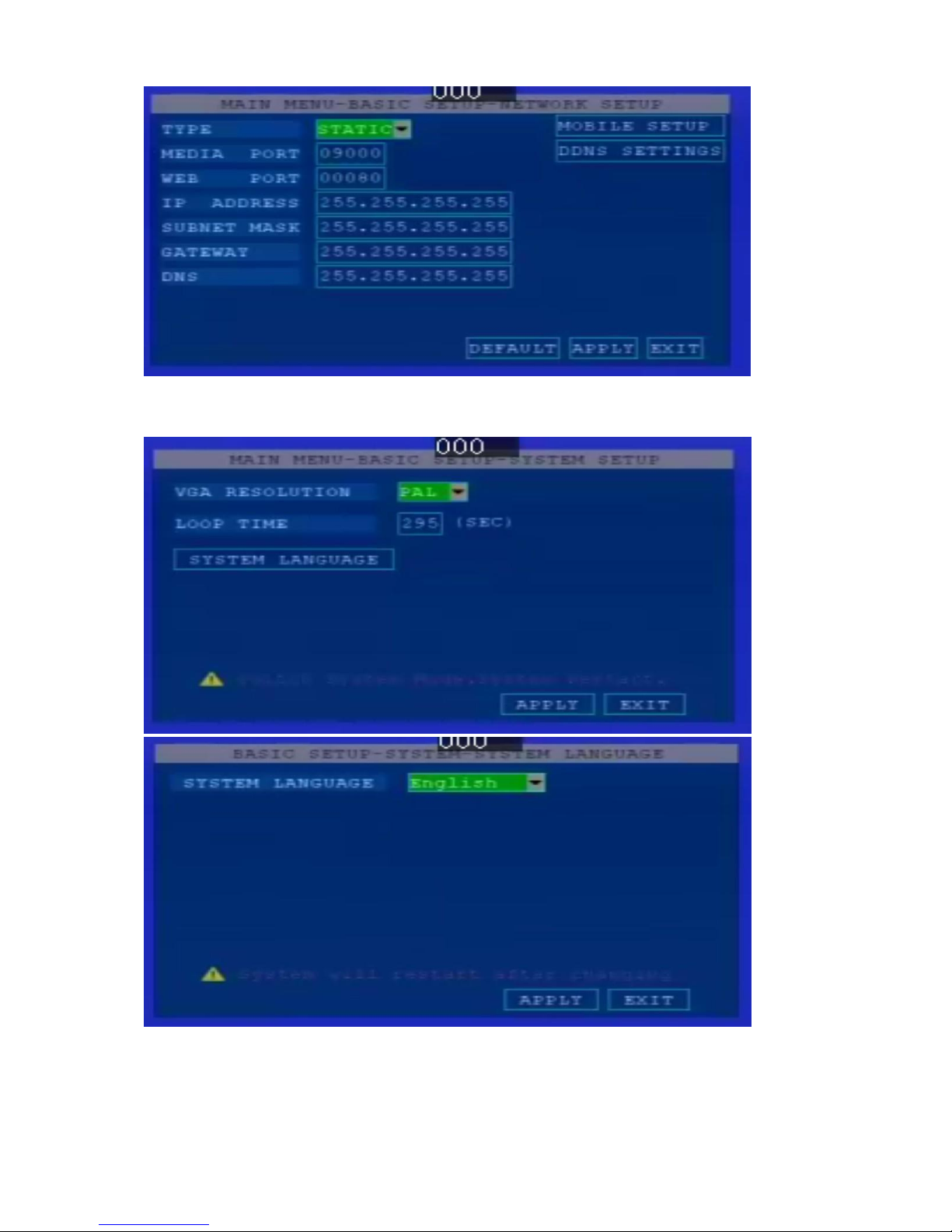
www.szsinocam.com Professional Mobile DVR
14
2.4.6 Recording setup
【System】PAL / NTSC, press【OK】key to select.
【System language 】Use up/down to switchover, use 【OK 】to switch between
Chinese/English, and then use SAVE to confirm.
Note: The system will re-start when the language been changed

www.szsinocam.com Professional Mobile DVR
15
2.4.7 Display Setup
【Channel Name】Channel Name setup,use direction keys to edit,use 【OK】to select,Use
【APPLY】to save all settings
【Name Position】Change name position,use direction keys to edit,use 【OK】to select,
use 【APPLY】to save all setup
【PREVIEW】YES/NO to enter, use direction keys to edit,use【OK】to select,use【APPLY】
to save all setup
【PREVIEW TIME DISPLAY】Show the preview time,Yes/No to enter, use direction keys
to edit,use 【OK】to select, use 【APPLY】to save setting
【RECORDING TIME DISPLAY】Yes-enable to composite,NO-disable to composite,use
【OK】to select,use 【APPLY】to save all setup
【Factory Default】use direction keys to renew to factory setup,use 【APPLY】to save all
setup
2.4.8 Password Setup

www.szsinocam.com Professional Mobile DVR
16
【PASSWORD】for password setting, use direction keys to edit, press 【OK】for select
【DEVICE ID】Use for configurating 3G function device number. Distinguish device when
several 3G exist at the same time,press the Numbers keys to enter
【USER PASSWORD】Use for user password setting,use direction keys to edit,use Numbers
keys to select
【PASSWORD CONFIRMATION】Use for user password confirmation,use direction to edit
then input the numbers
【ADMIN PASSWORD】Only for Admin, use direction keys to edit,use Numbers keys to
select
【PASSWORD CONFIRMATION】For admin password setup,use direction keys to edit,use
Number Keys to select
2.4.9 System Info
Showing the device system information
【FIRMWARE VERSION NO】This device software version No
【HARDWARE VERSION NO】Hardware version NO
2.4.10 Formatting
Format SD Card
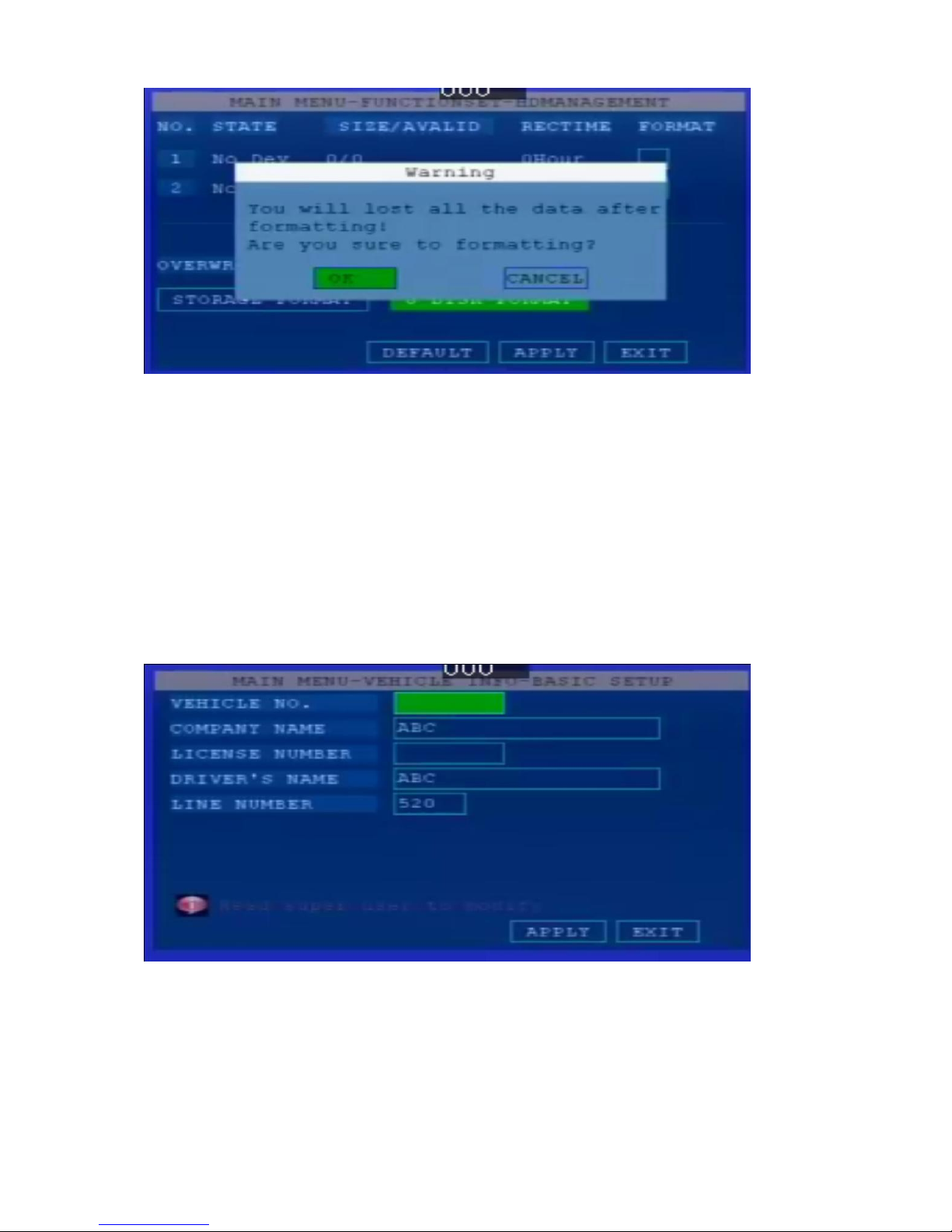
www.szsinocam.com Professional Mobile DVR
17
【FORMAT】Select formatting keys (SD card device please select SD card format) press
【OK】the system pop out the following windows .
【YES/NO】To start formatting,press 【OK】to input
Note: Formatting will delete all data in SD Cards
2.5 Vehicle Management
In main menu, use direction keys to select SYSTEM SETTING, press 【OK】to enter the
system setting interface,including : Basic setting,Speed setting,G-sensor Setting,Device turn
on/off setting,Temperature Setting, GPS Setting,Wireless setting,WIFI Setting
2.5.1 Basic Setting
“ Company Name”,” Vehicle NO”,” Driver Name‟, press 【OK】to enter, then enter the
Keyboard interface, move the cursor press 【OK】to enter the letter
2.5.2 Speed Setting ( Extend Function )
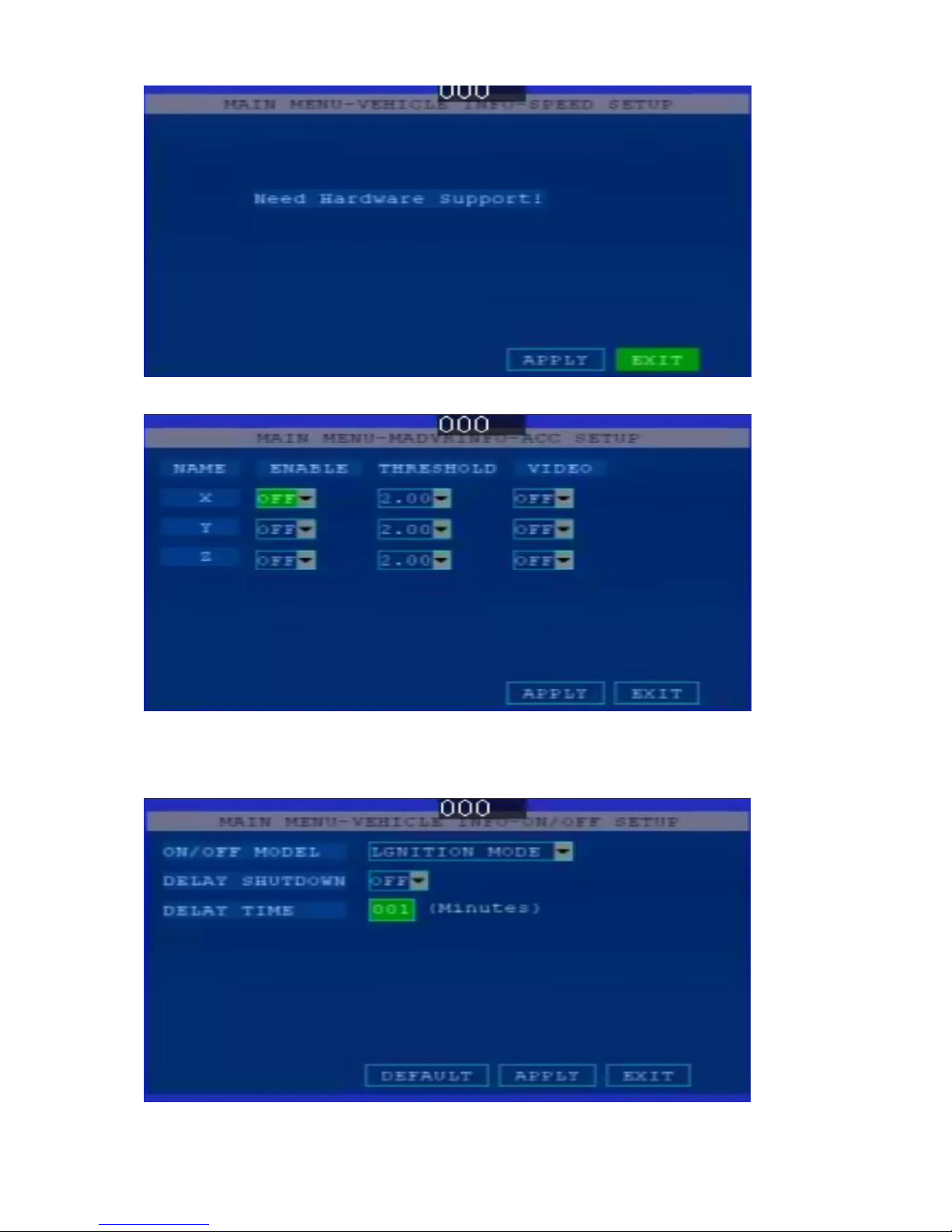
www.szsinocam.com Professional Mobile DVR
18
2.5.3 G-sensor Speed Setting
2.5.4 Device turn on/off setting
On/off Model: Manual/Timing/Alarm Recording Model
Delay time: Press 【OK】to enter the time you want delay, Max 120 Mins can be set
2.5.5 Temperature setting (Extend Function)
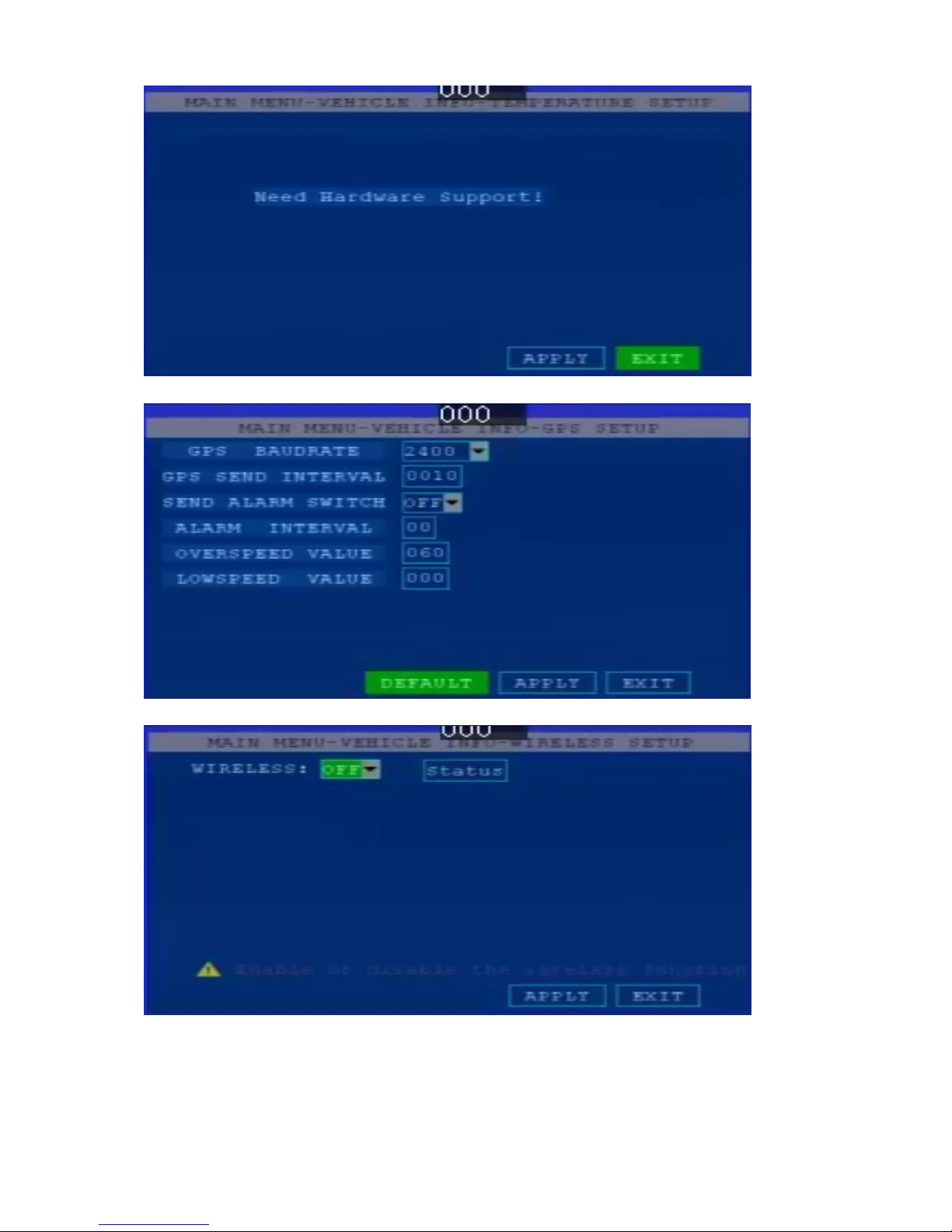
www.szsinocam.com Professional Mobile DVR
19
2.5.6 GPS Setting ,Over/Lower speed alarm according GPS
2.5.7 Wireless Setting ( Extend Setting)
2.5.8 WIFI Setting ( Extend Setting )

www.szsinocam.com Professional Mobile DVR
20
3. Device installation
3.1 Cable mode:
The input voltage is DC 8V-36V
★use ignition switch to control video record delay time working
Red cable connect positive of the car storage battery, black cable connect negative, while yellow cable
connect independent ignition switch or independent positive.
Negative
Positive
signal in (yellow)
DC IN (POSITIVE) Red
DC OUT (NEGATIVE) Black
(黑色线)
Table of contents