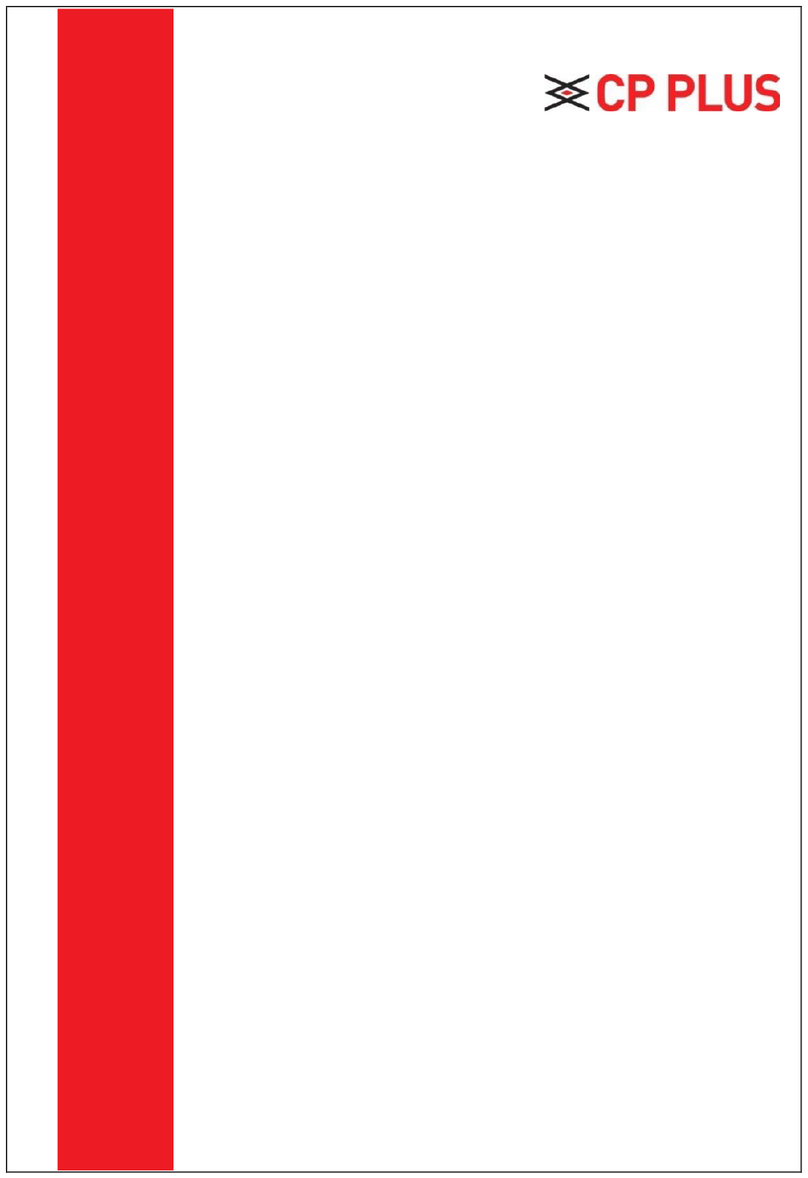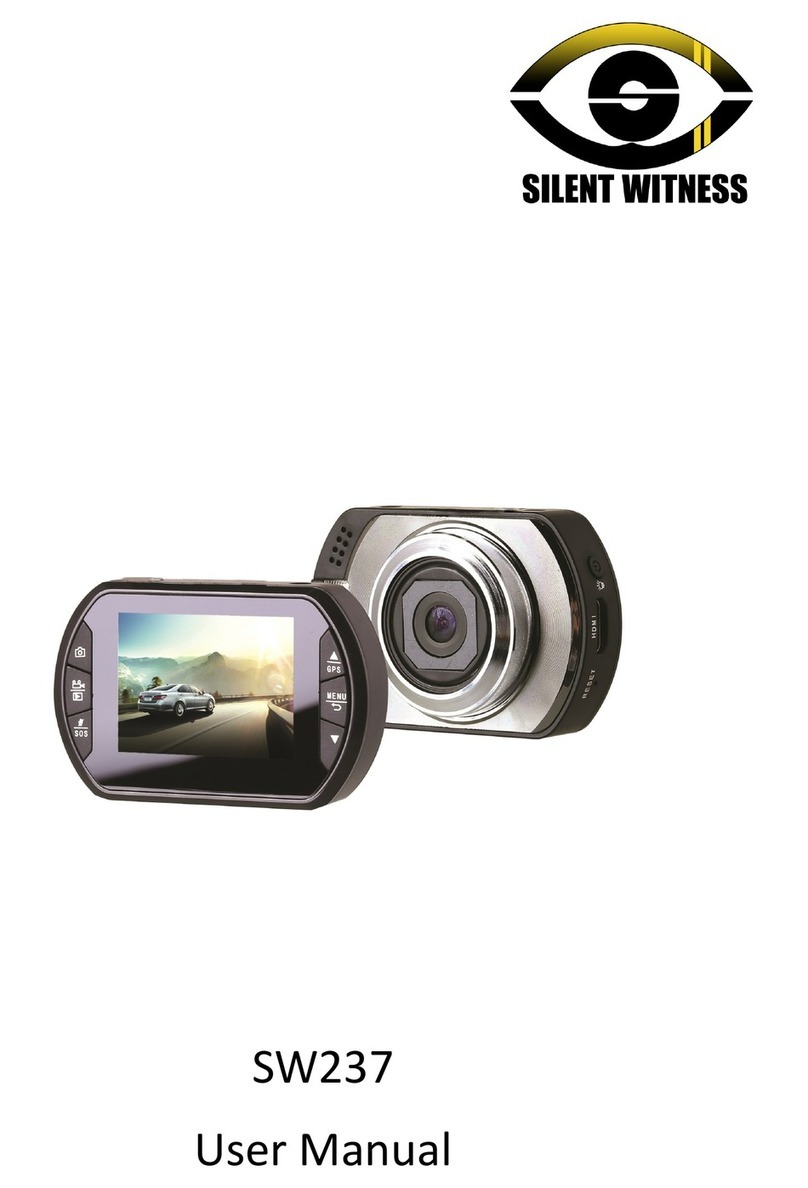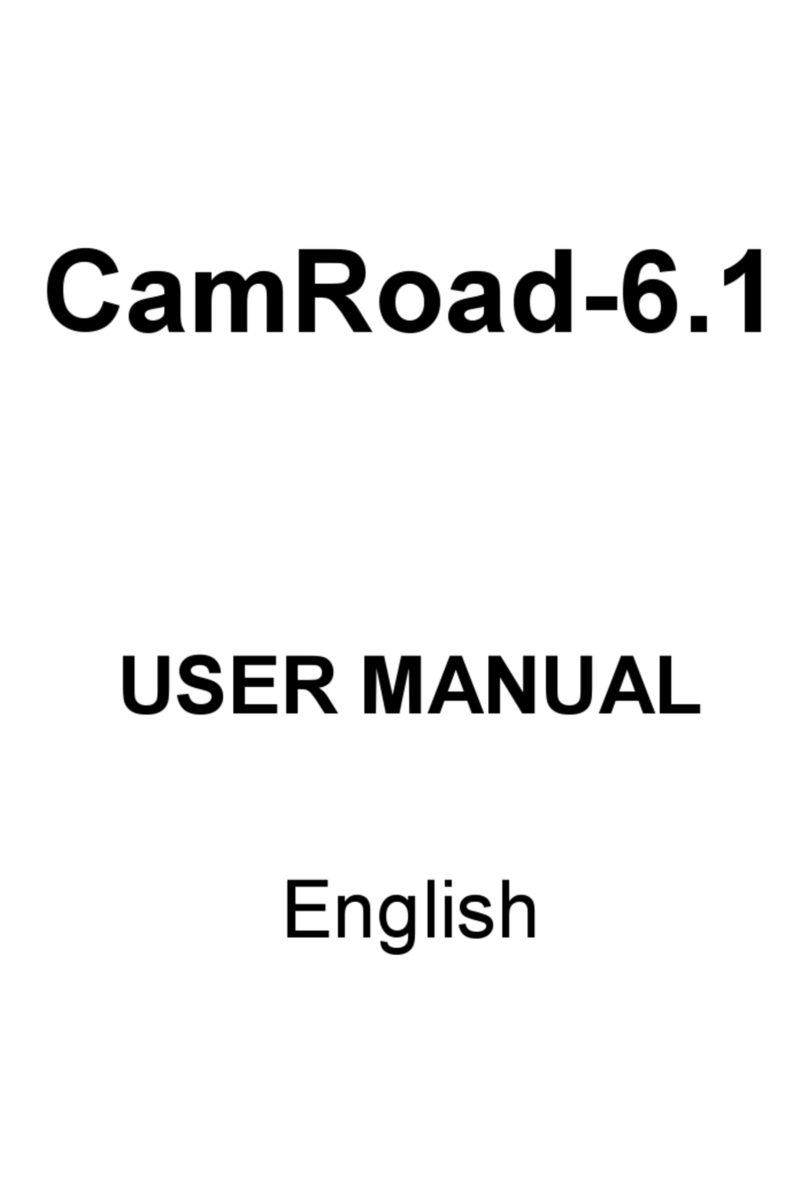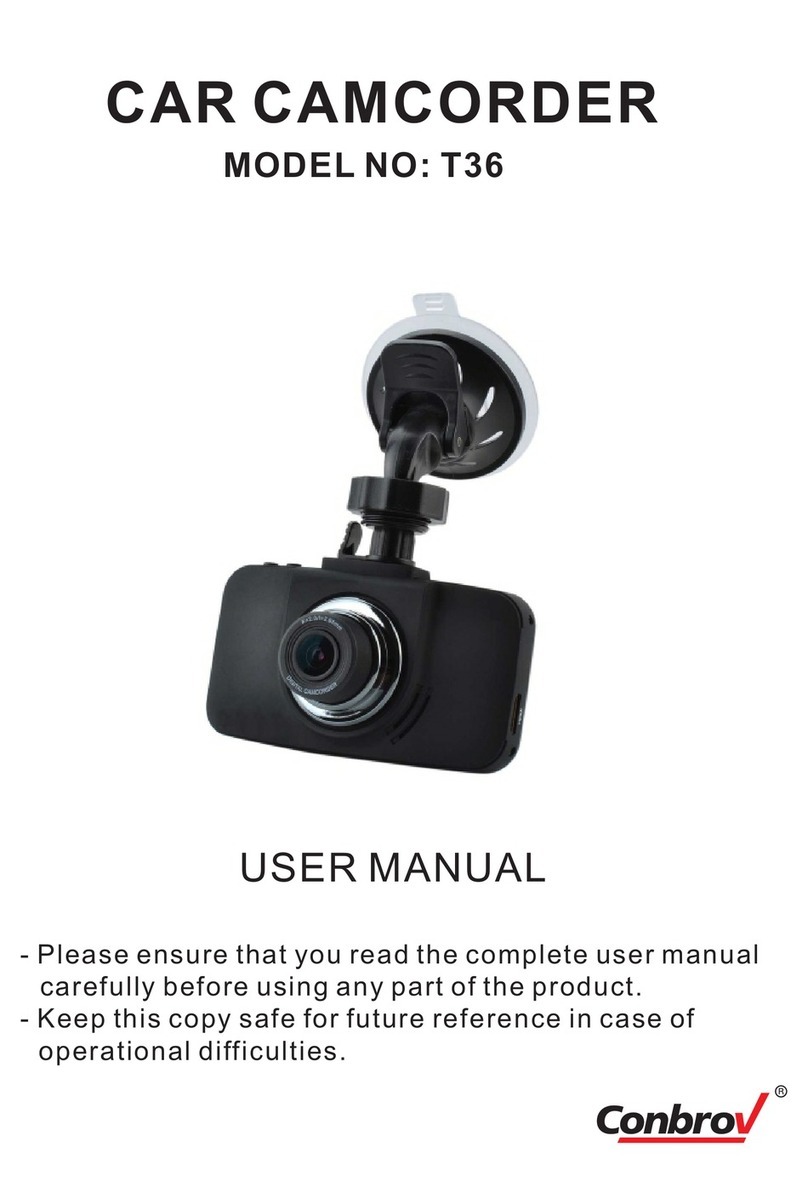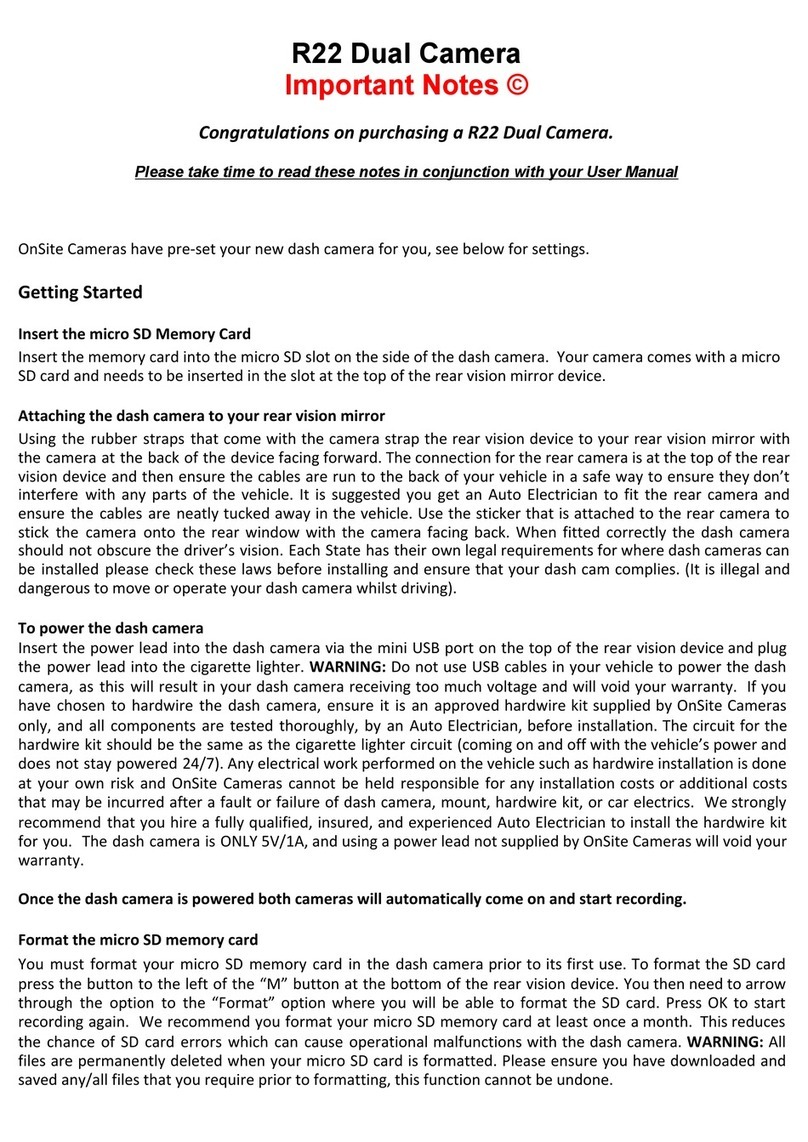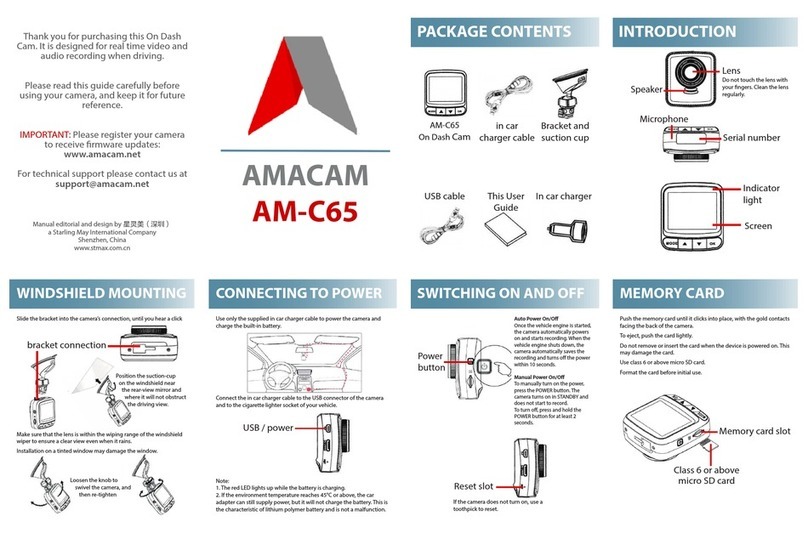Gator HDDVR202 User manual
Other Gator Dashcam manuals

Gator
Gator GHDVR310 User manual

Gator
Gator GHDVR360 User manual

Gator
Gator HDDVR308 User manual

Gator
Gator GDVR110 User manual

Gator
Gator DUAL-TECH GRv43MDT Operational manual

Gator
Gator GHDVR72W Operational manual

Gator
Gator GHDVR82W Operational manual

Gator
Gator GHDVR62R User manual

Gator
Gator GRV90MKT User manual

Gator
Gator GHDVR370 User manual
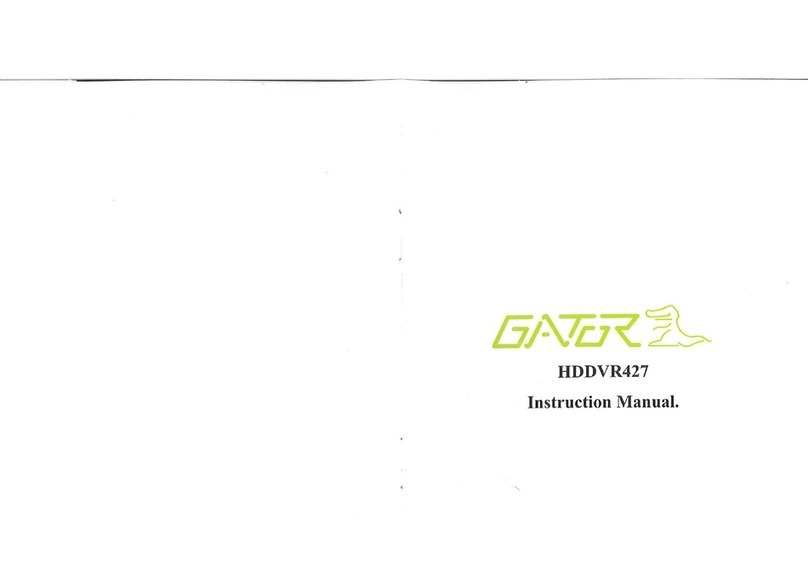
Gator
Gator HDDVR427 User manual

Gator
Gator GHDVR85W User manual
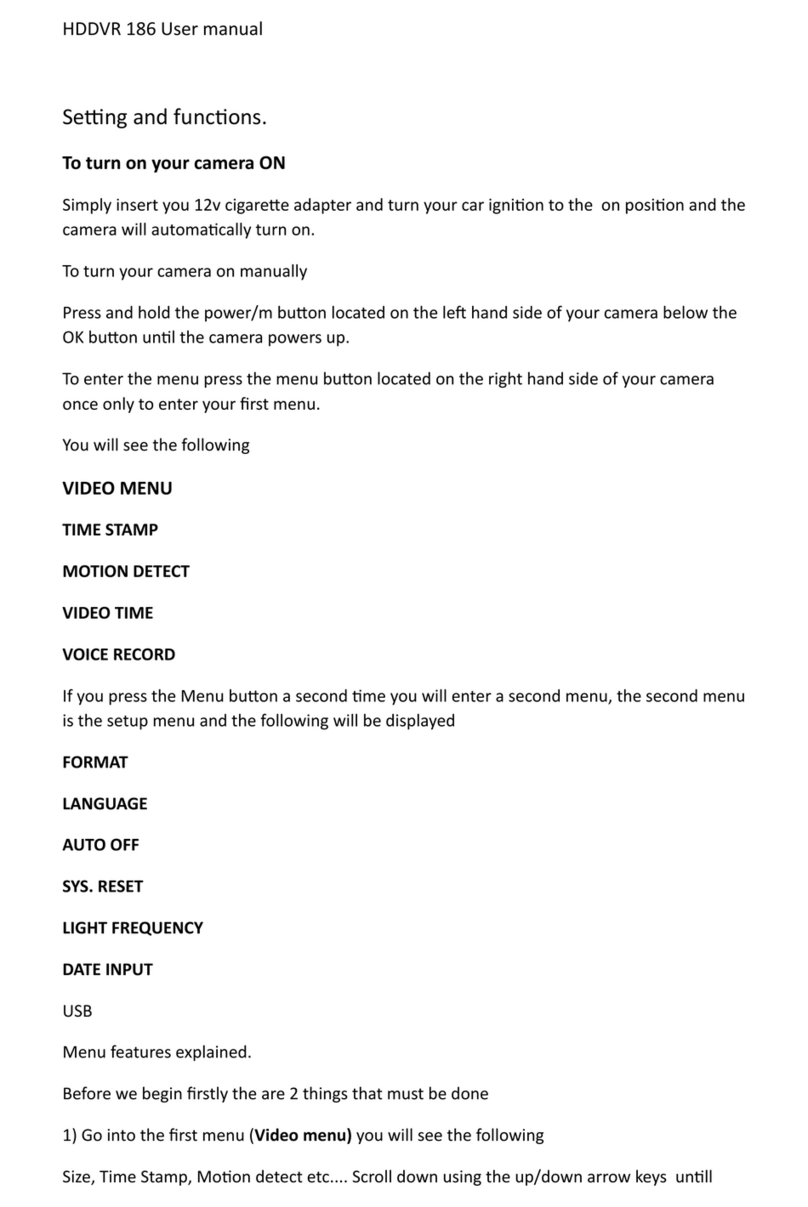
Gator
Gator HDDVR 186 User manual

Gator
Gator GHDVR410 Operational manual

Gator
Gator GR430EDR User manual

Gator
Gator GHDVR380 User manual

Gator
Gator HDDVR250 User manual

Gator
Gator Rv43MKT Operational manual

Gator
Gator G180SPCR User manual

Gator
Gator HDVR400L User manual