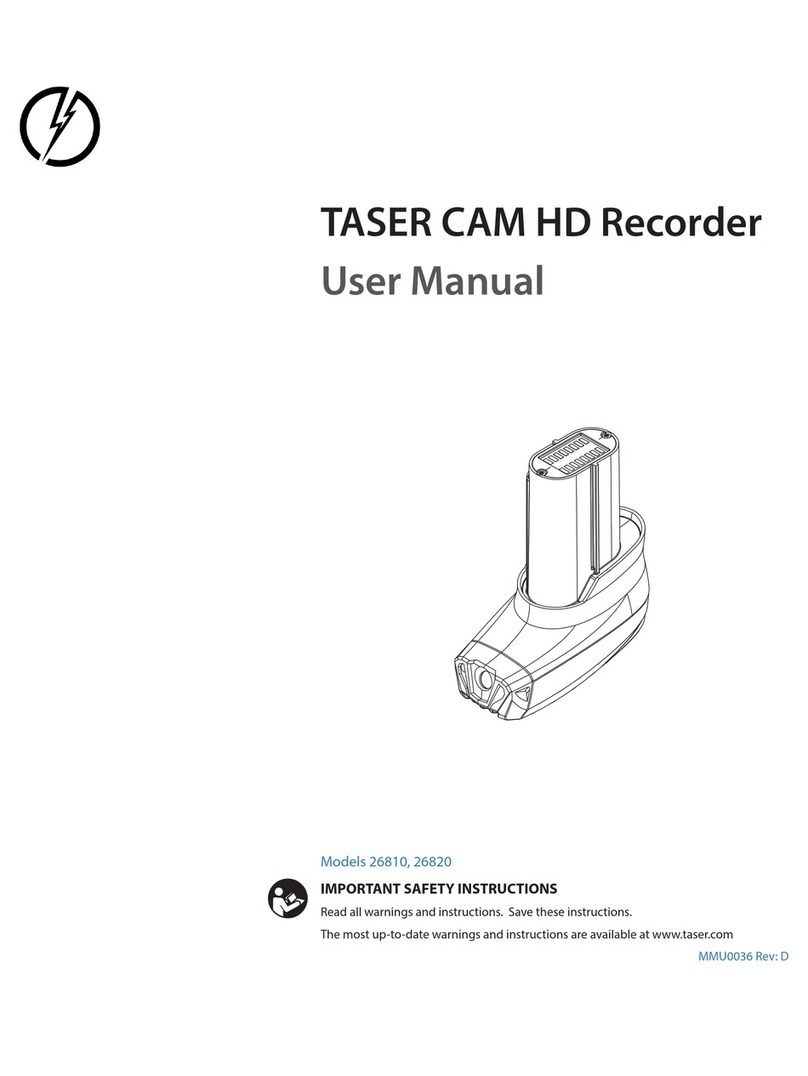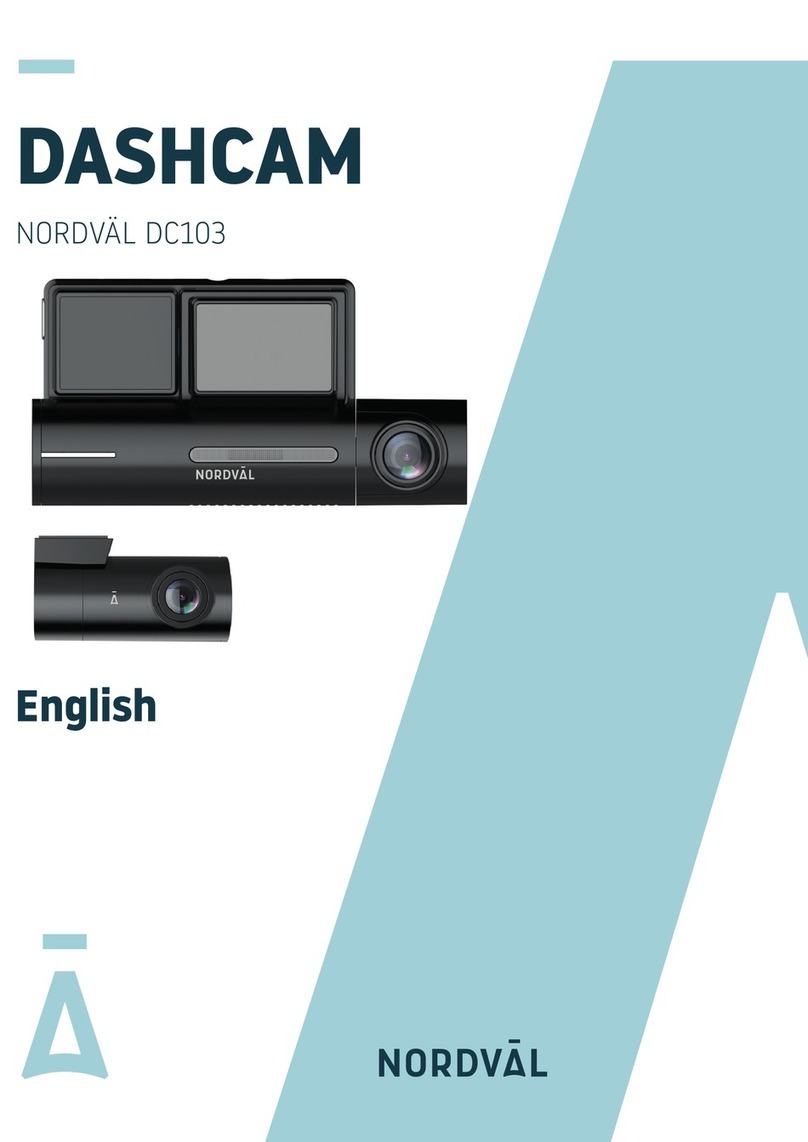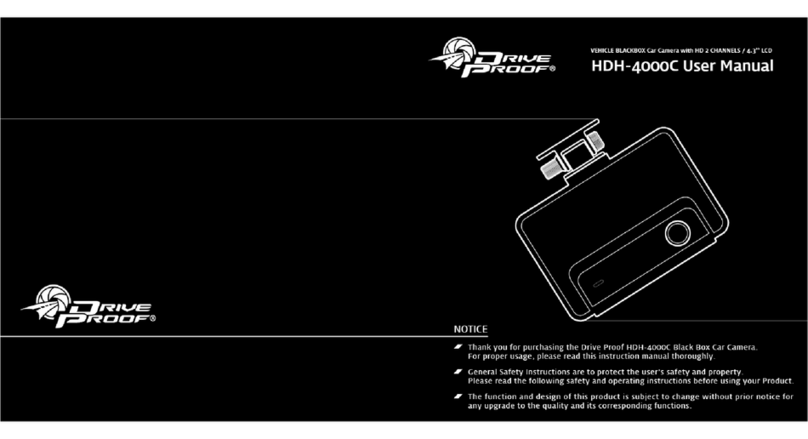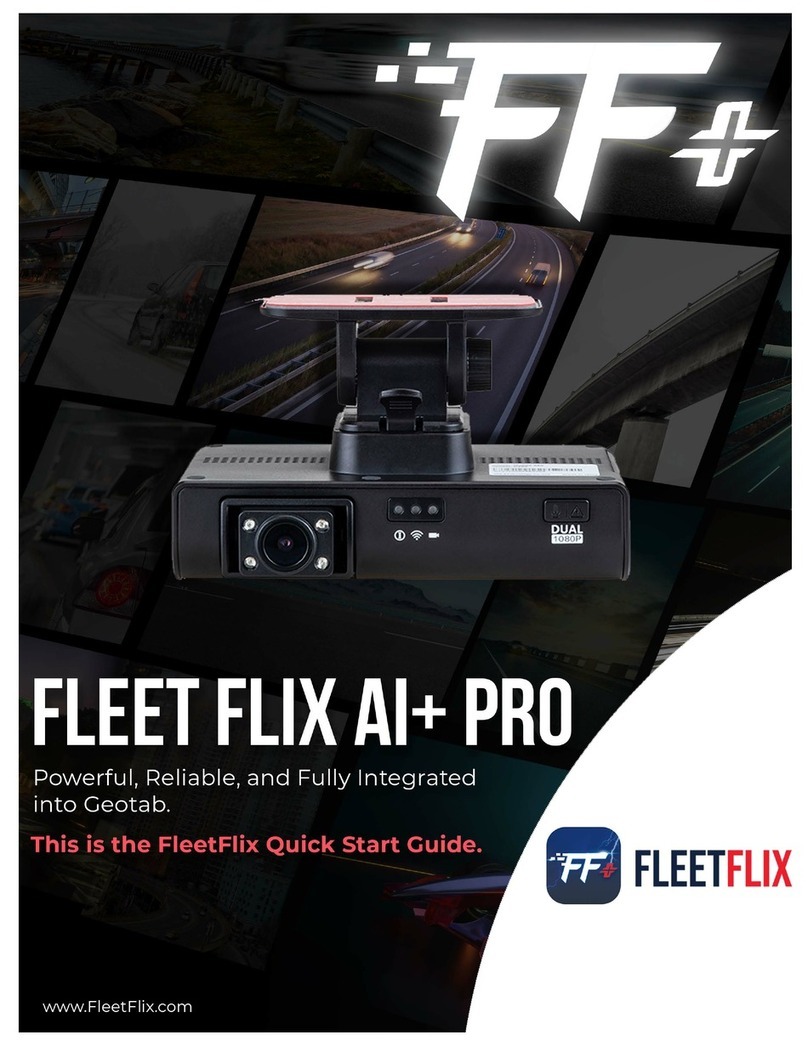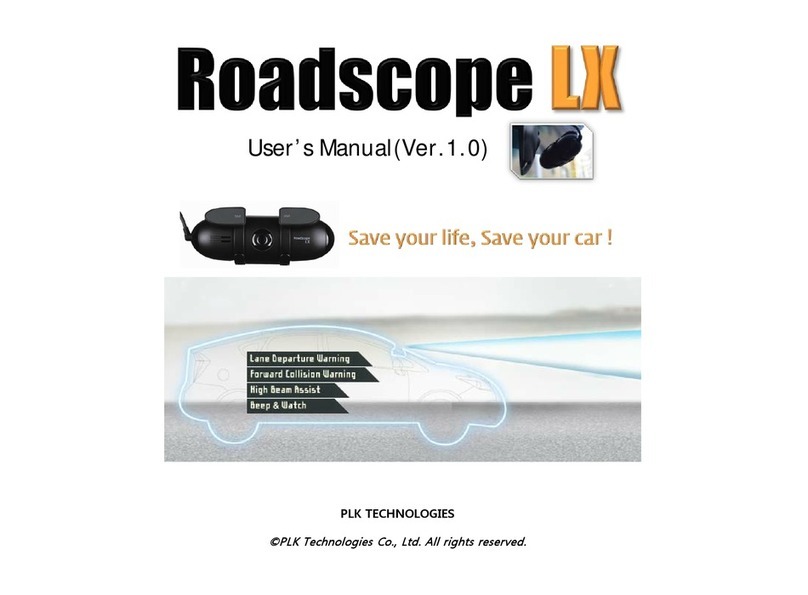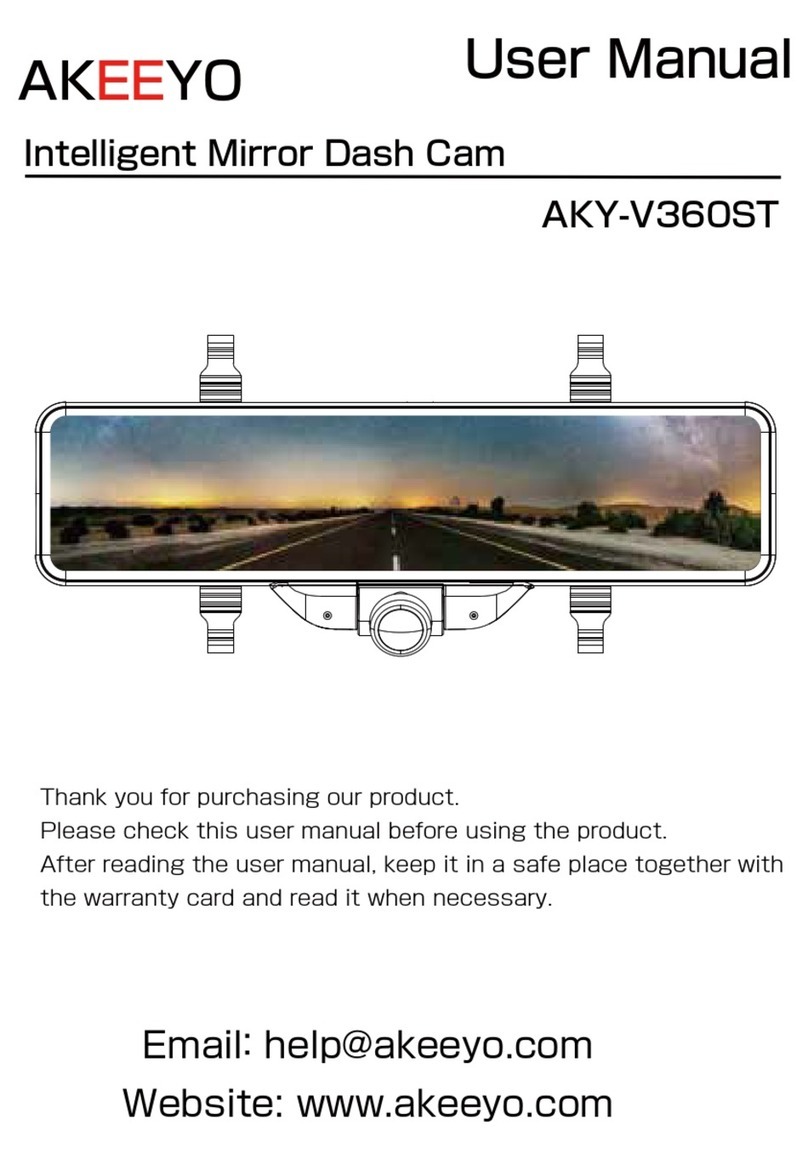CRASH CAM NAVCAM-818SHD User manual

USER
MANUAL
NAVCAM
-
818SHD
1

USER
MANUAL
NAVCAM
-
818SHD
2
TABLE OF CON TEN TS
Important safety instructions and precautions 3
What’s in t he box 3
Micro SDcard
requirements
3
Cam e r a b u t t o n an d h ar d w ar e
overview
4
What do t he but tons
do?
5
On scr een display 6
What do the led indictors mean? 7
Quick r ef er ence
guide
8
Oper at i ng t he NAVCAM -818SHD for the first time 9
Po w er ON/ OFF ( Au t o
ON/ OFF)
9
About GPS signal
reception
9
Aut o record when t urned on 9
Re co r d i n g files 9
Pl ayi n g b ack a r eco r ded file 10
Del et i ng a
file
10
Aut o bump f ile record (g sensor)
-
savi n g r ecor di ng vi deo
files
10
Taki ng a st i l l picture 10
Ot her shor t cut s f r om t he mai n scr een 10
Pl ayb ack o n TV ( Wi t h HDM I ) 11
USB Co n n e c t i o n 11
User
set t i ngs
11
Tr acki ng sof t w ar e – quick guide
13
The GPS sof t w ar e - overview
14
FAQ 15
Pr od u ct speci f i cat i ons
16
Feat ur e explanations
17

USER
MANUAL
NAVCAM
-
818SHD
3
IMPORTANTSAFETYINSTRUCTIONSAND PRECAUTIONS
-Re ad al l i n st r u c t i o n s c ar e f u l l y b ef o r e use.
-Re t ai n m an u a l s f o r f u t u r e reference.
-Use t hi s pr oduct only in the manner described.
-Onl y use a w at er -dampened soft-clot h t o clean t he surf ace of t his product.
-The f ol l owi ng w i l l damage t hi s pr oduct : any l i qu i d such as w at er or moi st ur e, ext r eme heat ; col d;
humidity, dusty or sandy environment s.
-The NAVCAM -818SHD is designed to be mounted on a vehicle windscreen, as high as possible, to
ensure a maximum viewpoint. Please ensure that any attached cables are secured and will not
cause t he device t o fall.
-Ther e ar e no user ser vi ceabl e par t s in this product.
-Un-aut horized at t empt s t o dismant le or repair thisproduct will void product warranty
WHAT’SIN THE BOX
1) NAVCAM-818SHD
2) Thi s u ser manual
3) Micro USBCharge and data transfer cable
4) CD d i sc t o i n st al l t h e t r ack i n g a n d r e v i e w so f t w a r e o n a W i n d o w s® PC
MICROSDCARD REQUI REM ENTS
The NAVCAM -818SHD requires a Micro SD card (not included) to record video/ image content. For
optimal performance, we recommend using a Class 10 micro SD card UHS3 (minimum) to ensure
fast data transfer rates
Note: Some “ Extreme Speed” class 10 UHS2 cards will not work correctly with the
NAVCAM-818SHD. Other low speed cards are not recommended and the user
many experience constant intermittent faults.

USER
MANUAL
NAVCAM
-
818SHD
4
CAM ERA BU TTON AND HARDWARE OVERVIEW
1Menu / Re t u r n 7Mini HDMI Out
2
Pl ayback / UP / M ap sh o r t cut
button
8
Re se t
button
3
Sn a p / D o w n / Pr e se r v e f i l
button
9
Po w er ON / OFF
button
4
Re co r d /
OK
10
Micro
SD
slot
5
Mount
So c k e t
11
Lens
6Micro USBCharging Por t

USER
MANUAL
NAVCAM
-
818SHD
5
WHAT DO THEBUTTONSDO?
Funct i o n
But t on
What does
it
do?
Menu and Settings
options
When recording, press
to
ent er
set t i ngs
When video preview, press t o enter/ exit sett ings
When video playback, press to return topreview interface.
Pr ess f o r M ap ( GPS
connect ion
required)
When recording with GPSconnection, press to show the map
Pr ess to select next menu/ video/ image
SOS / DOWN:
When recording, press to preserve the video recording file.
Pr ess to select next menu/ video/ image
In video preview, press to take a shoot i ng.
Re co r d i n g/ OK:
Pr ess
to
st art / st op
recording.
In Setting Menu, press toconf irm set t i ngs
When video preview, press t o confirm playing selected
video/ images
When video playback, press
to
st op
playback.
Po w er
Sw i t c h
Pr ess an d ho l d
to
turn theunit ONand
OFF.
Re se t
Pr ess an d ho l d
to
reset the
device.

USER
MANUAL
NAVCAM
-
818SHD
6
1
2
3
4
5
ON SCREEN DISPLAY
6 7 8 9
1 2 3 4
1 2
MENU SCREEN
(PRESSMENU FROM PLAYBACK SCREEN )
1
User
Se t t i n gs
2
Fi l e Ed i t o p t i o ns
(Delete)
3
Menu Settings(Pressto Toggle
thru)
4
Sc r o l l u p t h r o u g h
options
5Sc r o l l d o w n t h r o u g h options
6
Co n f i r m
sel ect i on
3 4 5 6
PLAYBACK SCREEN (RECORDING STOPPED)
1
Menu Settings(Pressto Toggle
thru)
2
Pl ayb ack r eco r ded
files
3
Take Phot o
(DSC)
4Take Vi deo (Crashcam)
HOM E SCREEN (IN RECORD MODE)
1Re so l u t i o n
2Pow er / Bat t er y / Char gi ng
3
Micro SDCard
Inserted
4
GPS Si gnal
St a t u s
5
Cu r r e n t Dat e an d
Ti me
6Menu Se t t i n g s
7
Navigation
Map
8
Em e r ge n c y f i l e
save
9
Re c o r d

USER
MANUAL
NAVCAM
-
818SHD
7
1 2 3 4
1 2 3 4
WHAT DO THELED INDICTORS MEAN?
ICON Def i nit i on
Fl ashi n g Bl ue
dot
Video is
Re co r d i n g
Sa t e l l i t e
icon
GPS l o cat i o n f i xed an d
tracking
Sa t e l l i t e i c o n ( w i t h st r i k e
Thr ough)
GPS l o cat i o n n o t f o u nd ( eg. I f
indoors)
Re d LED
(Light)
Devi ce
is
charging
Bl ue LED (Light) Device is ON
PLAYBACK SCREEN
(PRESSPLAYFROM THEMENU SCREEN )
1
Re t u r n t o m ai n
scr een
2
Sc r o l l u p t h r o u g h
options
3
Sc r o l l d o w n t h r o u g h
options
4Co n f i r m sel ect i on
DELETE
FI LES
(PRESSMENU A SECOND TI M E)
1
Re t u r n t o m ai n
scr een
2
Sc r o l l u p t h r o u g h
options
3
Sc r o l l d o w n t h r o u g h
options
4
Co n f i r m
sel ect i on

USER
MANUAL
NAVCAM
-
818SHD
8
QUICK REFERENCE GUI DE
Feat ur e Funct i on Descr i pt i on How t o use
Su p e r H i gh
Def i ni t i on
(1296p)
View your recor ded video and
digital photos in super high
definition resolution
Go t o t h e set t i ngs m enu and
sel ect SHD f r om t he
resolutions option.
Sp e e d Ca m e r a a n d
Sc h o o l Zo n e alert s
Audibl e and vi sual aler t s t o
remind you when travelling
through school zonesand near
speed cameras
When entering these zones,
you will automatically be
prompted with visual and
audio (optional) warnings
GPS Di spl ay f or
Navigation
Watch your progress using t he
onscreen real time using the
onscreen GPSguided map
Pr ess t he UP ARROW bu t t on t o
view maps, once you are
connect ed t o GPS Sa t e l l i t e s
GPS Tr acki ng
Pl o t yo ur r o u t e o n Go o gl e
Ear t h u si n g o u r easy t o u se GPS
viewer sof t ware
When connected to GPS
Sa t e l l i t e s, t r a c k i n g y o u r GPS
co-ordinates automatically
when recording video.
165° Wide angle
lens
Cap t u r e e ve n m o r e d e t ai l s a n d
more vehicles around you
The w i de angl e l en s is
st andar d w i t h t hi s model , so
there isno need to turn this
feature off and on.
HDM I A/ V output
Watch your Videos simply by
plugging your crash-cam int o
your TV via HDM I
Si m p l y c o n n e ct a M i n i H DM I t o
HDM I cabl e t o your Cr ash-Cam
and TV

USER
MANUAL
NAVCAM
-
818SHD
9
OPERATING THE NAVCAM -818SHD FOR THEFIRST TIM E
Co n n e ct a USB car c h ar ge r t o t h e c ar ’ s 1 2 v ( o r t r u c k s 2 4 v) Ci gar e t t e l i gh t e r so c k e t an d t h e o t h er
end t o the Micro USB port on the NAVCAM-818SHD.
Insert a Micro SD card into the Micro SD slot and turn the device on. When the ignition is turned
on, the NAVCAM-818SHD will turn on.
POWER ON/ OFF (AUTO ON/ OFF)
When connected to power, t he NAVCAM-818SHD will turn ON or OFF aut om at i cal l y w hen t he car ’ s
ignition isturned ON or OFF. If the NAVCAM-818SHD does not turn off immediately it means the
device is completing t he file save process before turning off (usually only a few seconds).
To turn the NAVCAM-818SHD ON, press and hold the power butt on on the side of the device to
ON. To t ur n of f , pr ess and h ol d t he po wer but t o n again.
If power is “constant on” (in some European vehicles), then the NAVCAM-818SHD will need t o be
turned ON/OFFmanually usingthe power sw i t ch.
ABOUT GPS SI GN AL RECEPTI ON
Fo r co n venience, your NAVCAM-818SHD will automatically connect to GPSsatellites when in range.
Ju st l i k e al l PND ( Po r t ab l e N av i gat i o n De v i ce s) t h i s m ay t ak e a f e w m i n u t e s ( e sp e ci al l y t h e f i r st
time). Thesignal can also beaffected by driving through tunnelsfor example. The GPSconnection
however will reconnect when the GPSsatellites come back into range.
Unt il GPS isre-connect ed, t he following feat ures may not be displayed properly:
-The navi gat i on map scr een
-Dr i vi ng speed display
-Sa f e t y a l e r t s su c h as Re d Li gh t , Sp e ed Cam e r as, Sch o o l Zo n e s et c.
-Tr acki ng det ai l s used by t he GPS Pl ayer such as speed, l on gi t ude, Lat i t ude and Dat e and Ti me.
Note: Sc h o o l s z o n e s b y d e f a u l t a r e se t t o 8 – 9:30am and 2:30 – 4pm 40KpH and cannot be changed
with this model.
AUTO RECORD WHEN TURNED ON
When the NAVCAM-818SHD is turned on (via t he auto on feature) t he device will automatically
begin recording. To st op recordi ng, press t he OK but t on or turn the device OFFusing the power
button.
RECORDI NG FI LES
Tur n on t he NAVCAM -818SHD. Recording should start automatically, if not press the Video Camera
button. When recording has started, a RED dot will appear on the screen (next to the timer) as well

USER
MANUAL
NAVCAM
-
818SHD
10
as a FLASHING BLUE LED i ndi cat or at t he t o p r i ght hand si de of t he uni t . The scr een w i l l al so di spl ay
a count up t imer f or t he recording at t he top.
The r ecor ded f i l es ar e saved t o t he memor y or micro SD Card. Recording can be stopped, by either
pressing the OK button or by turning t he car ignition off (stopping power to the device)
The NAVCAM -818SHD support s cycle recording. It will overwrite the oldest video files wit h new
ones. Depending on the size of the memory card and the speed ratingof the card, there may be as
much as a 3 second pause whilst old files are sel ect ed and overwri t ing begins wit h newer files. This
pause time will not be recorded.
PLAYING BACK A RECORDED FI LE
Fr om t h e mai n scr een ( an d w hi l e n o t r ecor di n g) , p r ess t he PLAY ( Up ar r o w ) but t o n, t hen sel ect t he
sour ce f ol der of t he f i l e i e. (Even t or Normal Video). Then, select t he video you wish to view using
the up and down arrow keysand the OKbutton to conf irm.
DELETING A FI LE
Fr o m t h e m ai n scr een ( an d w hi l e n ot r eco r d i n g) , pr ess M en u b u t t on t w o t i m es t o en t er t he f i l e
deleting menu. Select whether you would like to delete from your delete-protected files (Event
Video) or from your nor mal f iles (Normal Video). Cont inue using t he arr ow keys and t he OK but t on
to delete one or all filesfrom the folder.
Note: Once files are deleted you cannot get them back.
AUTO BUM P FILE RECORD (G SENSOR) - SAV I N G RECORDI NG VI DEO FI LES
Due to the “cycle recording” nature of thistechnology, older recorded fileswill be overwritten
(depending on the chosen resolution settings and the memory capacity of the memory card).
Alt ernat ely t he G sensor will t rigger an aut o save lock if it sen ses a bum p ( sensi t i vi t y issel ect abl e
via the user sett ings), so that the filebeingrecorded isnot overwritten in the cyclerecord process.
Su c h f i l e s w i l l b e sa v e d t o t h e f o l d e r c a l l e d EVENT.
TAKING A STILL PI CTURE
While not in record mode, press t he CAM ERA button. A “shutter” noise will then be heard to let
you know the image has been taken. The image will be saved to the memory card in the folder
called NORMAL.
OTHER SHORTCUTS FROM THE M AIN SCREEN
Pr eser ve f i l e: Pr ess t h e ar r o w d ow n b u t t o n t o p r eser ve a f i l e f r o m b ei ng overwritten.

USER
MANUAL
NAVCAM
-
818SHD
11
PLAYBACK ON TV (WITH HDM I)
Co n n e ct t h e N AVCAM -818SHD t o a HDMI equipped TV or AV monitor with a mini-HM DI t o HDM I
cable. Turn on theNAVCAM-818SHD and select PLAY.
USB CONNECTION
Co n n e ct t h e N AVCAM -818SHD t o a Windows PCwit h a Micro USB to USB cable. The scr een w i l l
then display “USBConnecting…” The unit isnow connect ed.
Fi nd t he d e vi ce Un der “ M y co m put er ” o r “ Wi n d o w s Exp l o r er ” f i n d t he new l y co n nect ed dr i ve.
Re c o r d e d f i l e s a n d i m a ge s ar e recorded in the NORMALfolder, while preserved filesare recorded
in the EVENTfolder. Filescan be played back using WindowsMedia player, VLCor a compat ible
.MOV media player or an image viewer (for images).
USER SETTI N GS
Fr om t h e mai n scr een, p r ess t he MENU button, then using a combination of the arrow keys and
the OK button to confirm your choice, select settings from the following options list:
Feat ur e Opt i ons Descr i pt i on
Video Re so l u t i o n
2560x1080 30fps 21:9,
2304x1296 30fps 16:9,
1920x1080 45fps 16:9,
1920x1080 30fps 16:9,
1920x1080 30fps 16:9,
1280x720 60fps 16:9,
1280x720 30fps 16:9
Ch an ge t h e r e so l u t i o n o f r e co r d e d f i l e s
(Note: Higher Resolution files take up more
st or age space)
Re c y cl e record
Of f / 1 M i n ut e / 3 M i nut es / 5
Minutes Se l e c t t h e l e n g t h o f e a c h r e c o r d e d file
Motion Det ect i on On /Off
When power is connected, begin recording
when motion is detected.
Par k Mode On /Off When the car is turned off, begin recording
if an impact is detected.
Image Qualit y S. Fi n e , Fi n e , Normal Increase or decrease the image quality.
Microphone Se t u p On /Off
Re co r d t h e so u n d s/ v o i ces f r o m i n si d e y o u r
car whilst recording
St a m p Se t t i n g Dat e / Time / Dr iver ID
Se l e c t o n / o f f t o a d d a t i m e
-
st amp t o t he
recorded video
Dr i ver ID Se t t i n g
[Enter your own number
plate details]
St a m p y o u r o w n n u m b e r p l at e d e t a i l s o n t o
video recordings
G Sensor Se t t i n g Of f / Hi gh / M edi um /Low
Adjust t he level of impact required t o
preserve recorded incident files.

USER
MANUAL
NAVCAM
-
818SHD
12
WB (Whit e Bal ance) Aut o / Incandescent /Sunny
/Cloudy /Fluorescent
Adjust light ing t o your envi ronment using
these pre-set set t i n gs
EV Bi as
-
2.0/
-
1.7/
-
1.3/
-
1.0/
-
0.7/
-
0.3/ 0/ 0.3/ 0.7/ 1.0/ 1.3/ 1.7/ 2.0
/
Fi l l l i gh t acco r d i n g t o d i f f er en t l i gh t so ur ce
intensity in different environment.
Language En gl i sh / Si m p l i f i ed Ch i n e se
/Chinese /Russian
Se l e c t b e t w e e n v a r i o u s l a n g u a ge s f o r t h e
LCD readout
Ti me Se t u p [Set the date and time] Pr ess UP/ Do w n b u t t on t o set p r o p er l y,
press OK to save your setting and exit.
Beep Soun d Se t t i n g On /Off Sw i t c h b u t t o n s o u n d ON o r OFF
Aut o Power Off
Se t t i n g
Of f / 1 M i n ut e / 3 M i nut es / 5
Minutes
If no buttons have been pressed and if
no
recording istaking place, the unit can be
shu t of f aut om at i cal l y af t er set per i ods of
time.
Backl i ght Of f Se t t i n g On /Off
Tur n t he scr een l i ght o n or of f accor di ng t o
your driving si t uat i on
Car d Volume [Display storage space
details] Sh o w the memory card remaining capacit y
Fo r m at
Ye s /No
For mat SD car d ( No t e: Per m anent l y er ases
all dat a on card. Note: the unit cannot be
used until formatting is complete, which
usually takes about 20seconds depending
on the size of your card.)
Def aul t Se t t i n g Ye s /No
Re se t a l l se t t i n g s b ac k t o f ac t o r y d ef au l t
set t i ngs
Dr i ver Time Warning
Of f / 1 / 2 / 3 / 4 Hour s
Se t a t i m e r t o r e m i n d y o u t o t ak e r e g u l a r
breaks while driving
Map Di r ect i on Nort h Up / Track Up Or i ent at e t he map vi ew t o sui t you
Zoom Level 50 / 100 / 200 / 400 Meters
Get a cl oser l ook at map s b y f or easi er
reading
DN
(Day / Night)
Mode Auto /Day /Night Mode
Adjust t he screen backlight ing for easier
viewing
Map Mode 2D /3D Increase the maps detail for easier viewing
Version
Info
[Display build info of
device]
Di spl ay t he f i r mw ar e ver si on
number
Sa t e l l i t e info [Display Satellite info]
Ch e ck sat el l i t e st at u s. 3 t o 5 sa t e l l i t e s a r e
required for a positive location fix

USER
MANUAL
NAVCAM
-
818SHD
13
TRACKING SOFTWARE – QUICK GUI DE
INSTALLINGTHESOFTW ARE
Install the software disc and select an installation (or view the user manual)
Install GPSPlayer Software
For 32 or 64bit Windows O/ S
Install Video Player So f t w a r e
View User Manual
Cl i ck n e x t a n d f o l l o w t h e prompts
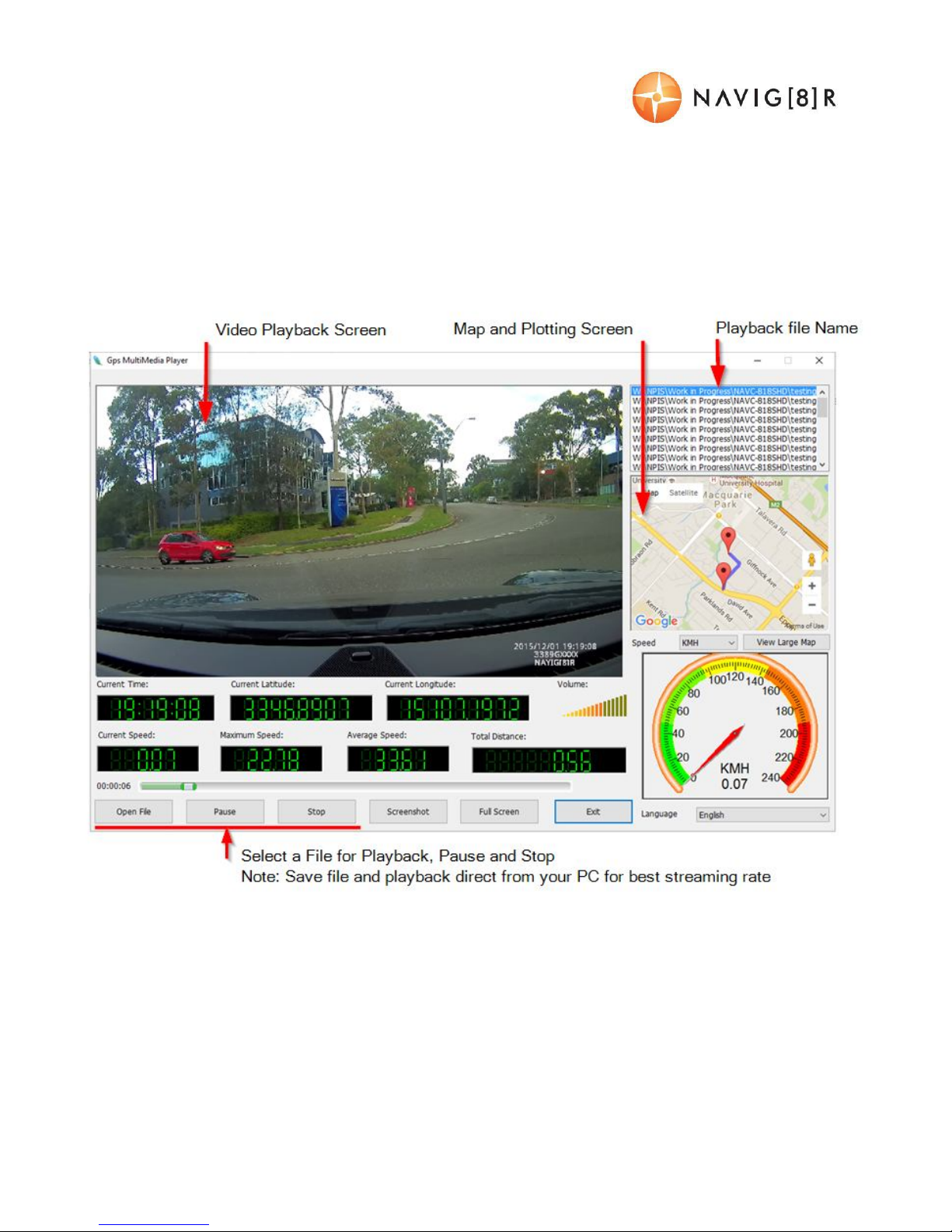
USER
MANUAL
NAVCAM
-
818SHD
14
THE GPS SOFTWARE - OVERVIEW

USER
MANUAL
NAVCAM
-
818SHD
15
FAQ
Faul t
Su gge st i o n
The devi ce has f r ozen /
st o pped w or ki ng.
Ch e ck t h e sp e e d o f y o u r m e m o r y car d . W e r e co m m e n d c l a ss
10 for faster transfer rates, especially If the record file size is
bigger (say 15 min recording increments at 1080Full HD).
Alt ernat ely, check t he car’ s int er nal t emper at ur e. The device
will enter standby mode if the ambient vehicle temperature is
below 0 or above 30 degrees C.
The devi ce w i l l n ot st ar t
recording, or stop recording or
has other intermittent faults
Most common cause of intermittent faults isan under rated
SD c a r d . W e r e c o m m e n d a c l a ss 1 0 c a r d f o r t h i s d e v i c e as
recording at 4Kresolution requiresa superior speed card.
The speaker w ar ni ng sou nds
are a l it t le loud. Can you t urn
them off?
Ye s. Ju st go t h e u se r se t t i n gs sc r e e n an d se l e c t sp e a k e r . Th e n
turn the speaker to OFF.
Devi ce does not t ur n
o
ff
If in vehicle: check that the 12V socket
is
not still powered (on)
when the key is removed (as with some European cars).
Wait 10 seconds f or file
finalization / closure. Disconnect
power lead to device
Can t p l ay b a ck t h e . M OV vi d e o
files
Upgrade your windows media player version or use an
alt ernat e media player such as VLC media player
My video/ picturesof an
incident are NOT there
Ch e ck t h e c ap a ci t y o f y o u r m e m o r y car d , t h e filesmay have
been overwritten in the record cycle process. If the Bump file
record feature did not automatically preserve the footage, then
be sure to manually save the footage next time by pressing the
The dat e/ t i me
is
incorrect
Re se t t h e d at e / t i m e
in
the settingsmenu. Otherwis
e check
that the time settingshave been updated automatically via the
GPS co nn ect i o n. I f t he b at t er y r un s co mpl et el y flat , t hen the
date/ time will need to be reset.
Don’ t f or get t o manually adj ust t he set t ings for your time zone
in the user settings menu.
St a n d a r d Ti me Zon es Daylight
Sa v i n g s Ti m e Zo n es
QLD +10
+10
NSW +10 +11
ACT +10 +11
VIC +10 +11
TAS +10 +11
SA +9.3
+10.3
WA
+8
+8
Can ’ t se e t h e d e v i ce i n m y
comput er
Ch e ck t h e USB ca b l e c o n n e ct i o n t o t h e d e v i c e a n d USB p o r t . Tr y
anot her USB port , possibly dir ect ly t o t he PC/ not ebook (rat her
than through aUSBhub)
No Video displayed on
TV
Ch eck t h e cab l e co n n e c t i o n s o n t h e N AVCAM -818SHD and
that playback mode is sel ect ed

USER
MANUAL
NAVCAM
-
818SHD
16
PRODUCT SPECI FI CATI ONS
LCD Sc r e e n
2.0” TFT Colour LCD Display showing forward video image and Menu
set t i ngs as well as playback for recorded video
Video Re so l u t i o n
2560* 1080 @ 30fps 21:9 / 2340* 1296 @ 30fps 16:9
/
1920* 1080P 45fps 16:9 / HDR1920* 1080P 30f ps 16:9 /
1280* 720 60fps 16:9 / 1280 * 720 30fps 16:9
USB
Por t
For Pow er
or
sync w i t h a PC
(USB2.0)
TV
St a n d a r d
PAL o r NTSC
–
via HDMI
output
Bui l t
-
in Speaker /
Microphone Ye s / Ye s
AV Out put
Opt i o ns
HDM I
Aut o Recordi ng
on
power-up Yes. Re co r d i n g st ar t s o n i gn i t i o n p o w e r ( Ch ar gi n g socket )
Dat e / Time
st amp
Su p p o r t e d
–
on
video and on photos (Auto updat e via
GPS)
GPS l o cat i o n and Sp eed
st amp Su p p o r t e d – on video
Pow er of f au t o
save
Ye s. Cu r r e n t f i l e w i l l a u t o sa v e w h e n p o w e r i s t u r n e d
off.
Aut o power
on/ off
Ye s
–
when ignition turned on / off (1, 3, 5
Minutes)
Lens
High quali t y 6 gl ass lens element s wi t h l ow di sper sion coat ings. Low
light capable with minimal edge distortion.
Pho t o
Re so l u t i o n
4MP (2688 x 1512
pixels)
Fi l e
preservation
Ye s. On e t o u c h “ SOS”
button
Aut o Bump
Re c o r d
Ye s. Ad j u st ab l e se n si t i v i t y
(low/ medium/ high)
Pho t o
mode
Si n g l e sh o t w h i l st v i d e o
recording.
Lens Vi ew i ng
angle
165 degree wide
angle
Cy
cle recording
times
1, 3
or
5
Minutes
Fi l e
Fo r m at
Image:
JPG
Video : .MOV (MPEG) using H.264 video
compression
Micro SDMemory
Car d
Cl ass 6
or
10 UHS3 or above recommended. Max capacity 64GB
Language
Sy st e m
En gl i sh
Sy st e m
suppor t
Windows XP2/ Vista/ Windows 7/ Windows 8
(tbc)

USER
MANUAL
NAVCAM
-
818SHD
17
FEATURE EXPLAN ATI ONS
Feat ur e
Descr i pt i on
Ex a m p l e
GPS Tr acki ng
Locat i o n and speed i nf or m at i on i s
recorded along with video for
later review on PC
sof t w ar e
When playing bac
k your video on the PC
sof t w ar e you can see wher e you w er e on
Goo gl e M aps as w el l as o t h er
data
Aut o Bump
Re c o r d
Aut omat ically pr ot ect s t he
current video file so it’snot
overwritten in the loop
record.
When an incident (hit) occurs the video of
the incident will be protected for a later
review.
165
0
wide
viewing
angle
Allows a wider
fi
eld of view t o
be
recorded
Cap t u r e 3 l an e s o f t r a
ffi
c or mor e det ail on
the sides(say at an
intersection)
HDM I Video
(TV) Out put Fo r AV o u t p u t t o a TV Co n n e ct d i r e ct l y t o a HDM I e q u i p p e d TV
for playback from the Cr ash c am
Dr i ver f at i gue
reminder
Re m i n d s t h e d r i v e r t o h av e a
break after a (user set) period of
cont inuous
driving.
Ideal for long journeys
Ti me St a m p
The t i me and dat e
is
st amped on
the video
On Vi deo pl ayback (w i t h or w i t h out
sof t war e), you can see t he t i me and date
Loop record
Se t i n 1 o r 3 o r 5 m i n increments
Depending on t he si ze of your memor y
card, t he ol dest filesare overwritten with
new
ones
Aut o On/ Off
Devi ce t ur n s on or o
ff
with the
car
So y o u c a n se t a n d f o r g e t . W h e n e v e r
you’re driving, you’re recording.
Designed f or
Low light
Bet t er cl ar i t y and det ai l i n t he
dark (when compared to IRLED
assist
devices)
Whether at night t ime, in a car park or a
tunnel, superior lensquality and image
processor will result in clearer
video
For f u r t h er p r o d u ct i nf or m at i o n p l ease vi si t o u r pr o d u ct w eb p age at www.laserco.com.au or email
supp or t @l aser co.com .au
Pl ease no t e: As co nt i nu al i m p r o vem en t s ar e m ade t o t h i s pr od u ct , sl i ght oper at i on al di fferences
may occur. For the most up-to-date user manual, please visit our web si t e.

USER
MANUAL
NAVCAM
-
818SHD
18
Warranty Against Defects
Laser Cor por at i o n Pt y Lt d (“ Laser ” ) war r ant s yo ur new pr oduct t o be f r ee f r om def ect s i n mat er i al s
and workmanship for 12 months, from the date of purchase, provided that the product is used in
accordance wi t h accompanying recommendations or instructionswhere provided. The benefit of
thiswarranty isin addition to your rightsunder the Australian Consumer Law and to other rights
and remedies of t he consumer under a law in relation to the goodsor servicesto which the
warranty relat es.
Thr o ugh a net w or k of r et ai l er s and r esel l er s, Laser w i l l pr ovi de yo u w i t h you r choi ce of a r ef un d,
repair or exchange (where possible) for t his product if it becomes defective wit hin the warrant y
period. This warranty will no longer apply where the defect is a result of alteration, accident,
misuse, abuse, normal wear and tear, neglect or improper storage.
Pl ease r et ai n y our r ecei p t as p r o o f o f p u r ch ase
How t o make a pr oduct w ar r ant y claim:
St e p 1: Fi nd y o ur r ecei p t w hi ch pr o ves t h e dat e of p u r ch ase. Where t he date of purchase cannot
be verified, your place of purchase or Laser will make an assessment based on t he date of
manufacture, the condition of the Laser Product and the type of defect.
St e p 2a): Co n t a ct y o u r p l a ce of purchase. They will assess t he nat ure of t he fault and refund or
replace the product asper their store refund or warranty policy.
St e p 2 b ) : I f y o u r p l a ce o f p u r c h a se c a n n o t b e c o n t a c t e d , t h e n y o u c a n co n t a c t La se r . Cu st o m e r
Se r v i c e w i t h d e t a i l s o f y o u r d e f e c t i v e La se r Pr o d u c t : Phone: (02) 9870 3388; or Email:
ser vi ce@l aser co.com.au or online www.laserco.com.au/warranty (click on “Consumers(End
Users)” ). Our busi ness addr ess is at 1/ 6-8 Byfield Street, Nort h Ryde, NSW 2113
St e p 3: Laser wi l l i ssue you w i t h a Ret ur n Aut hor i sat i on (RA) num ber w i t hi n 48 hours. When
requested, send usthe defective Product and a copy of your receipt. Laser will cover the cost of
the return delivery.
St e p 4: Wait for us to cont act you. Once we have received your defective Laser Pr od uct for
inspection, we will inform you of our assessment of your claim within 7 days. When we contact you,
we will firstly let you know whether you have a valid claim under this Warranty, and if so, w e w i l l
inform you whether your defective Laser Product will be replaced or repaired, together with the
number of days you can expect to wait to receive your replaced or repaired Laser Pr od u ct .
Our goo ds come w i t h guar ant ees t hat cannot be excluded under the Aust ralian Consumer Law.
Yo u ar e e n t i t l e d t o a r e p l ace m e n t o r r e f u n d f o r a m a j o r f ai l u r e a n d co m p e n sat i o n f o r an y o t h e r
reasonably foreseeable loss or damage. You are also entitled to have the goodsrepaired or
replaced if the goodsfail to be of acceptable quality and the failure doesnot amount to a major
failure.
This manual suits for next models
1
Table of contents
Other CRASH CAM Dashcam manuals