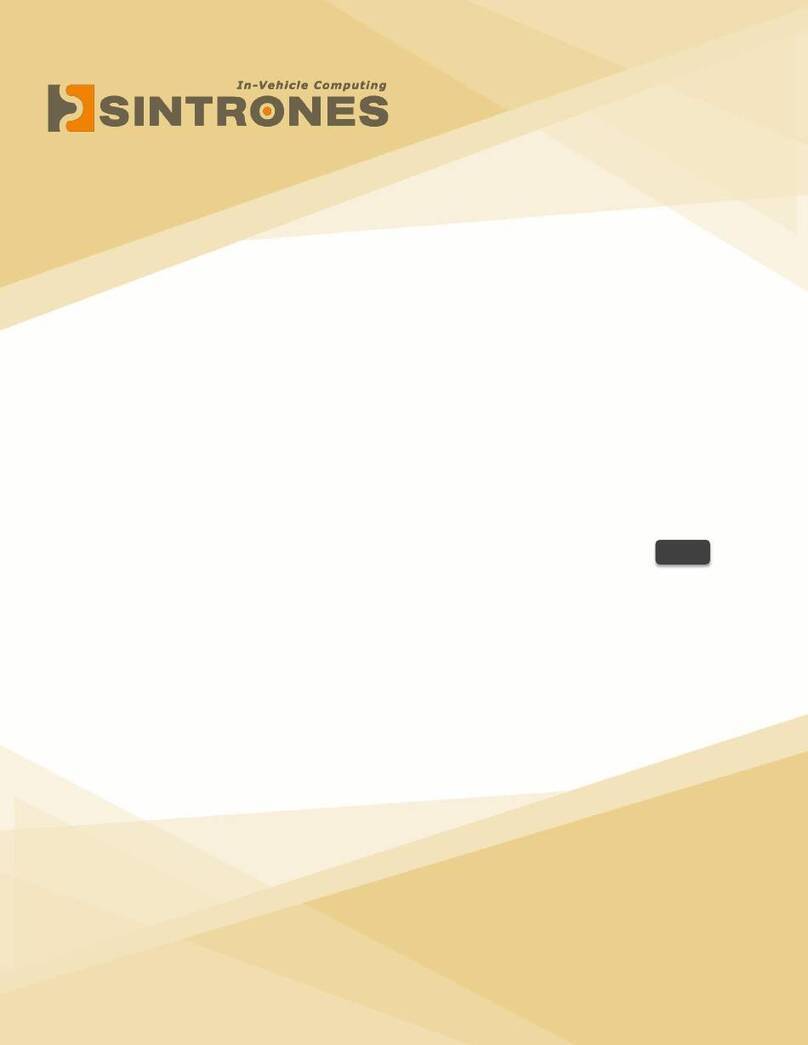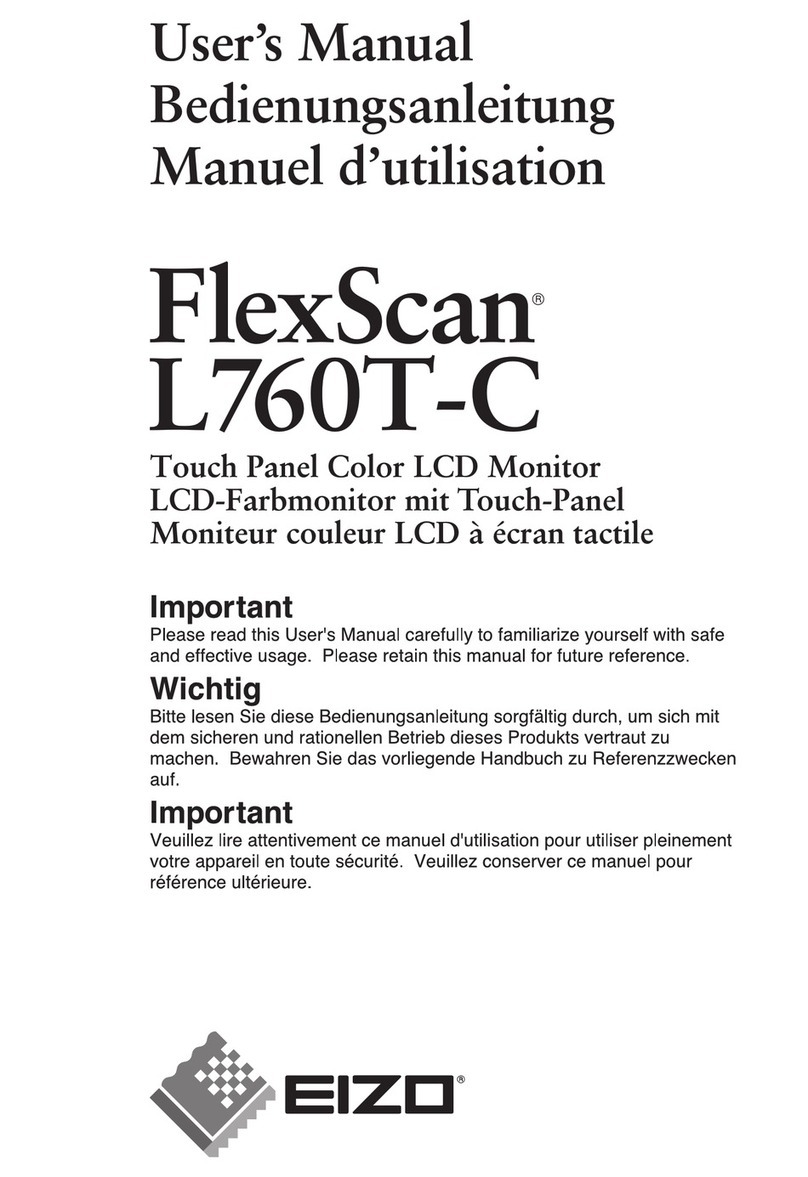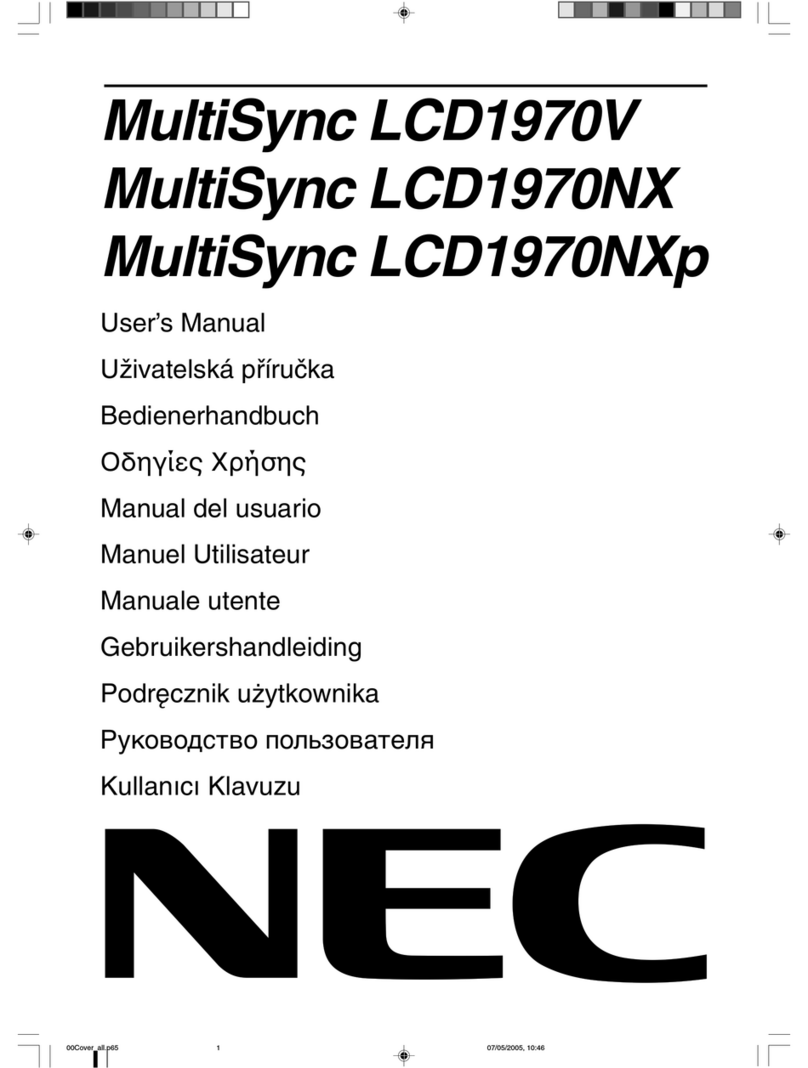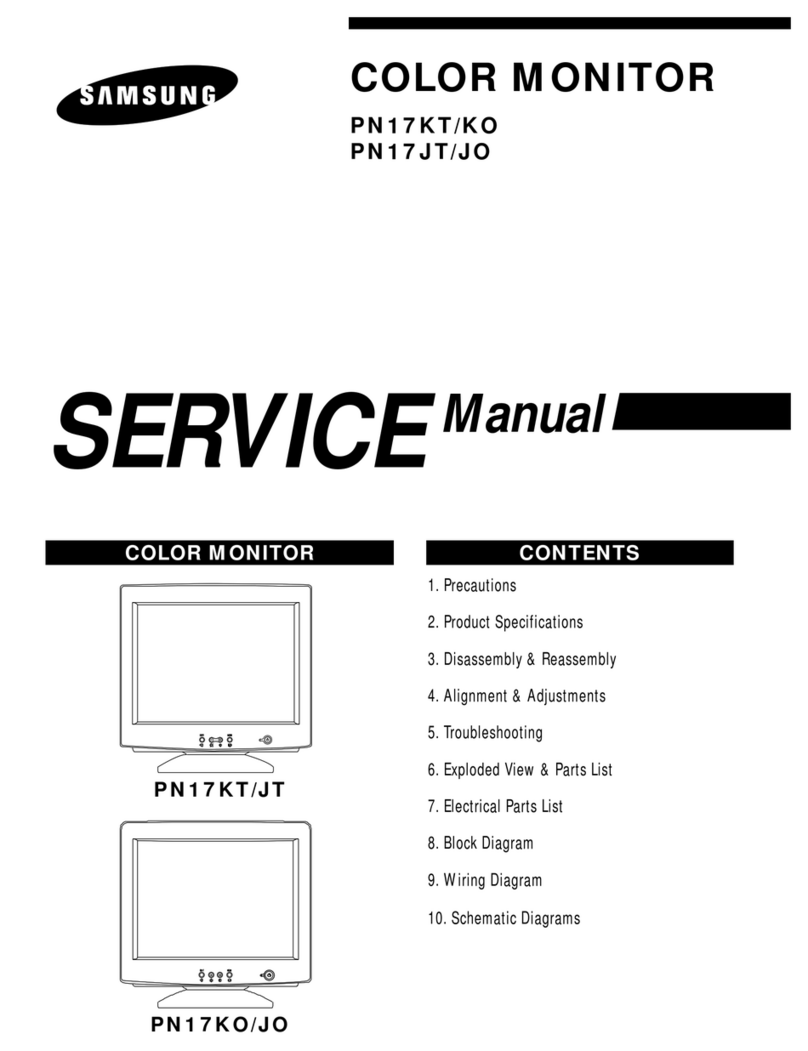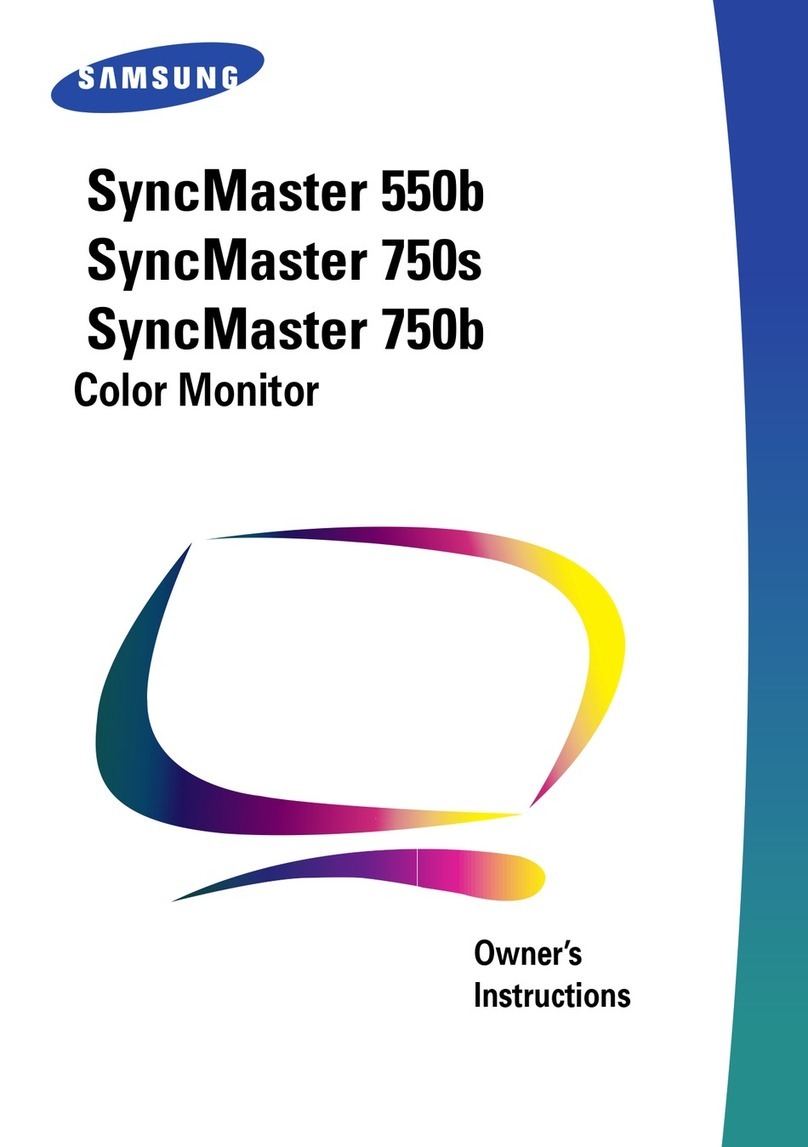Sintrones VDM-705W User manual

1
USER’S MANUAL
VL1
7-INCHES TFT LCD TOUCH CREEN
USER’S MANUAL
V.AL5.1
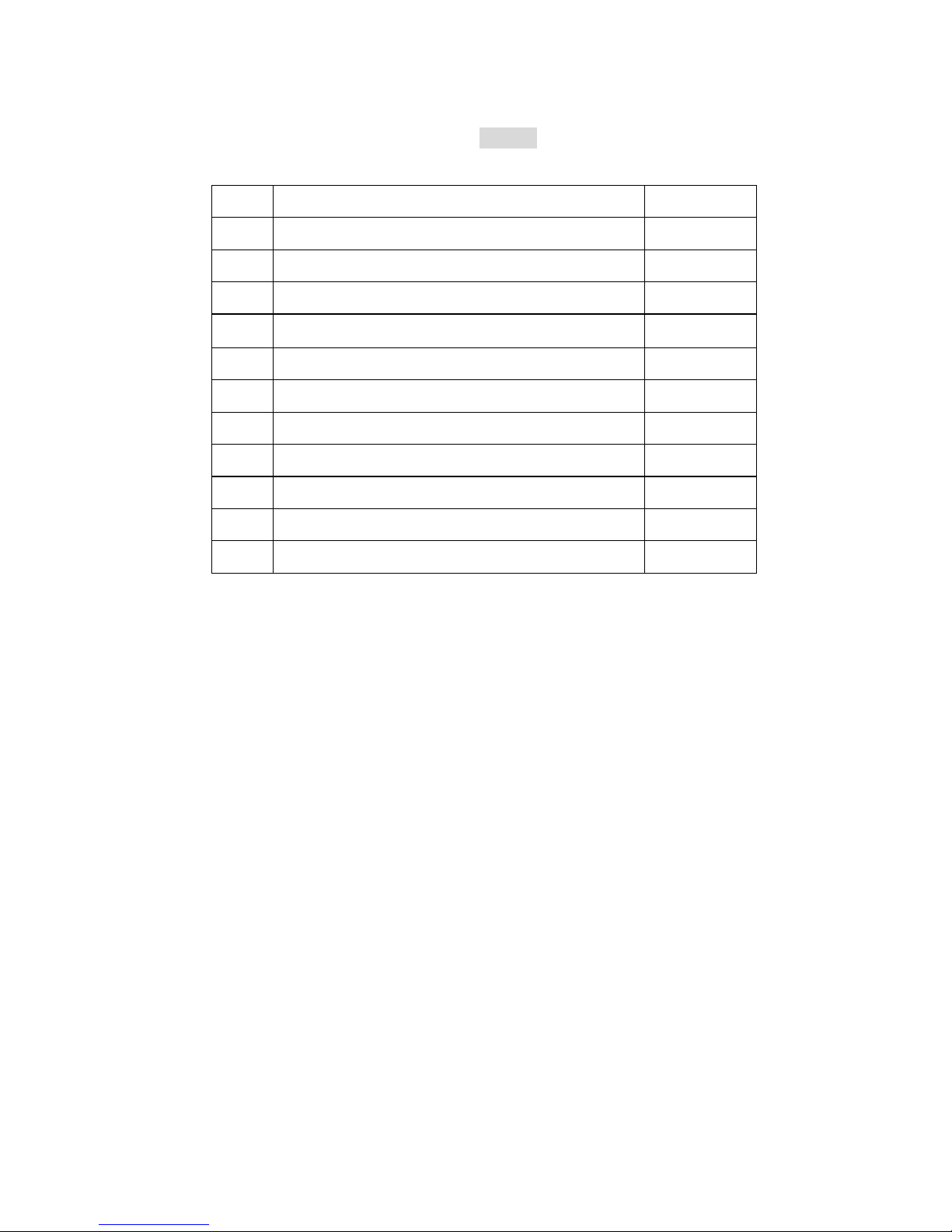
2
INDEX
NO CONTENT PAGE
1 Features 3
2 Specification 4
3 Installation 5~8
4 Video Control Keys 9
5 Video Remote Controller Function 10
6 Content of OSD Function 11~13
7 Content of VGA Function 14~16
8 Language Table of OSD Menu 17
9 VGA Mode Support List 18
10 Replacing Batteries Of Remote Controller 19
11 Standard Package 20
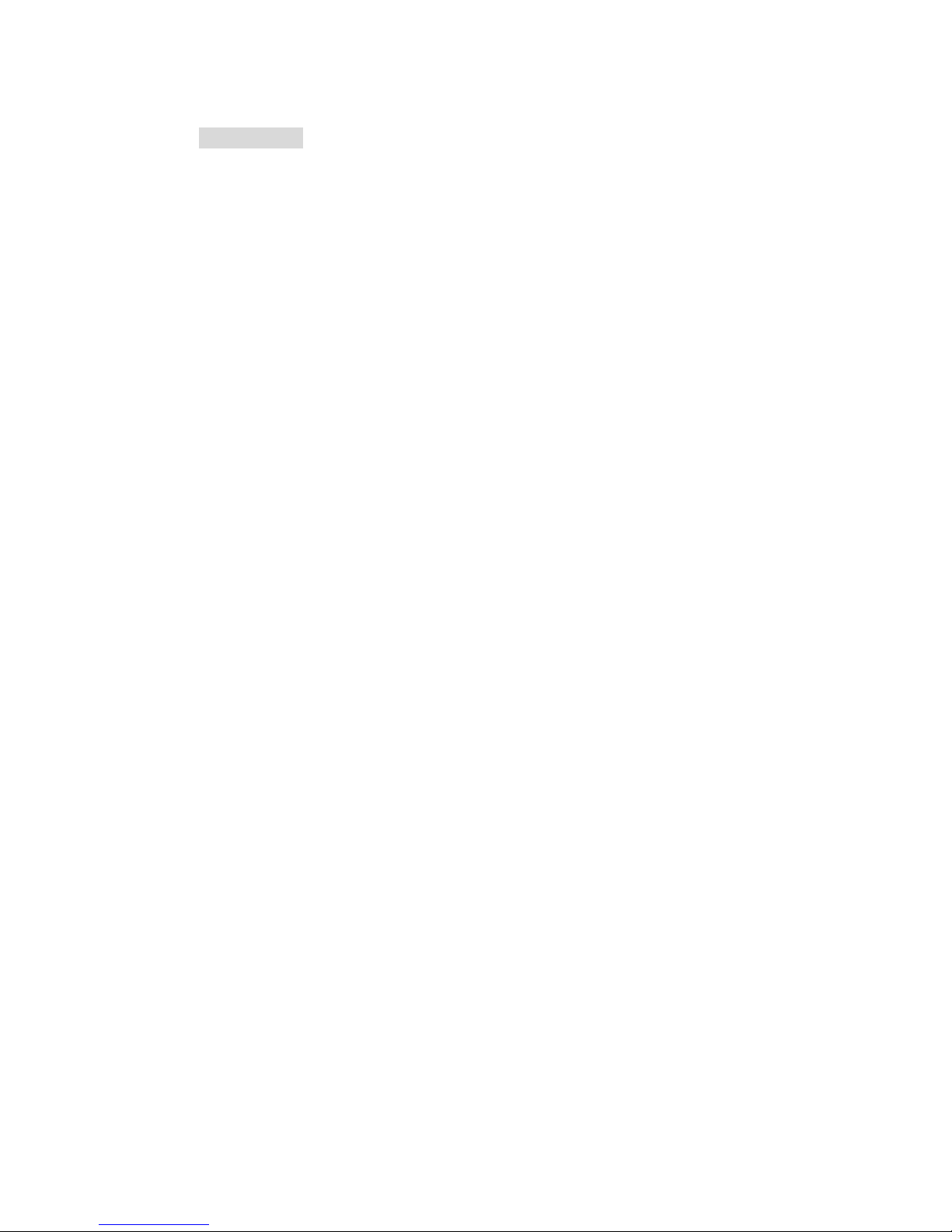
3
1. Features:
. Touch Screen, No need mouse for use
. 16:9 Wide Screen
. Slim Design
. LED Backlight With Lower Power Consumption
. High Brightness 500 nits
. Three Video Inputs
. One VGA Input
. USB Interface
. Auto Power On for VGA Signal
. Support Resolution from 640x480~1024x768 for VGA mode
. VESA Mounting 75 x 75
. NTSC/PAL Auto Switching
. Auto Reversing Function
. Mirror & Up/Side Down Function
. With Stand & Headrest Shroud
. All-In-1 Cable Design
. Auto Dimmer Function
. Optional: Sunlight Readable Function(For –S model)
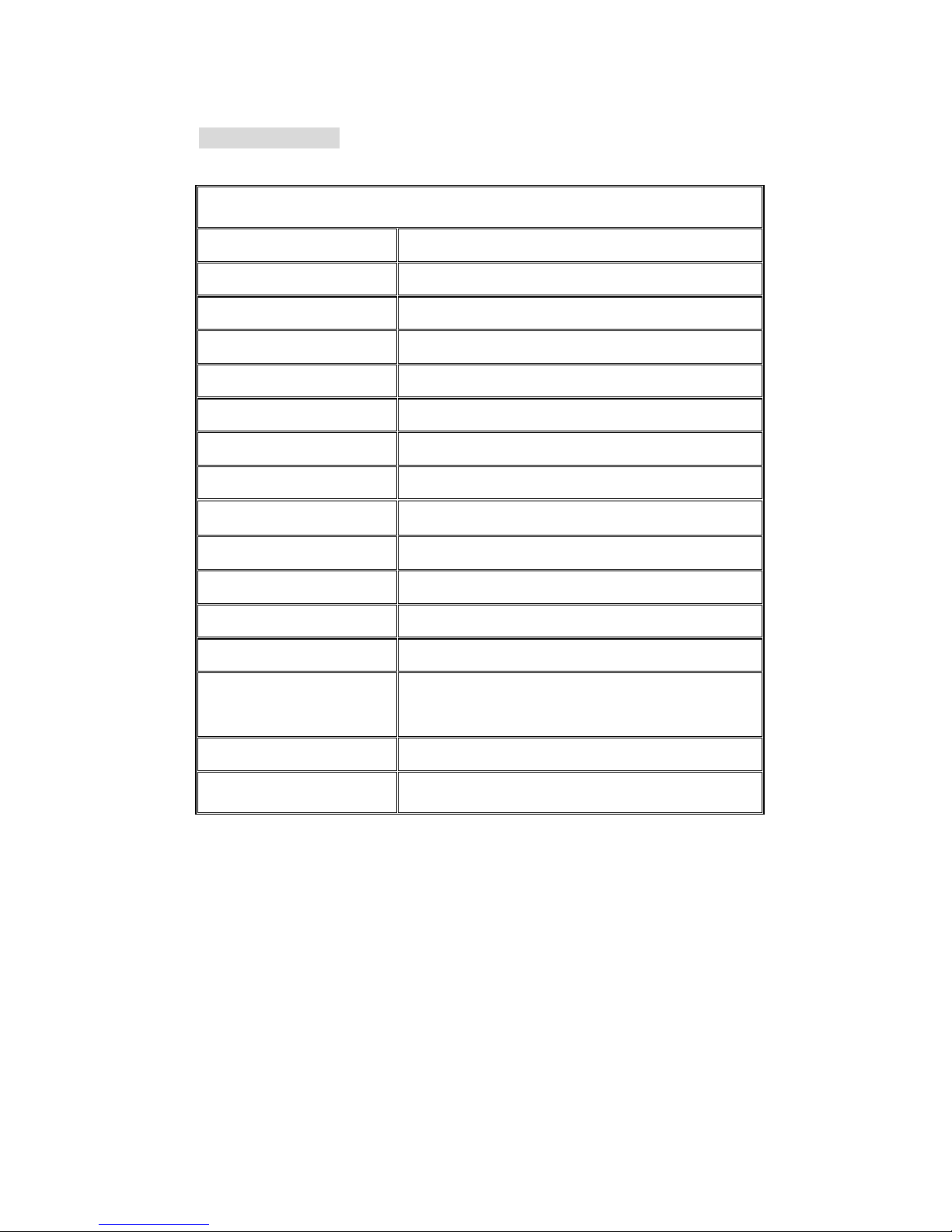
4
2. Specification:
7-INCH TFT LCD COLOR VIDEO MONITOR
Resolution 800 (H) x R.G.B. x 480 (V)
Display Size 7-Inch TFT (16:9 Wide Screen)
Active Area(mm) 152.4(W) x 91.44(H)
Brightness (cd/m2) 400
Contrast Ratio 350:1
Drive System Active Matrix
Back Light LED
Video Input Composite Video Signal 1 Vpp 75Ω
Video Input System NTSC/PAL/SECAM Auto Switching
Dot Pitch 0.1905(H) x 0.1905(V)
Viewing Angle L/R: 65, T: 45 B: 65 degree
Power Source DC12V-24V
Power Consumption 700mA(max)
Operation
Temperature
-20℃to +70℃
Storage Temperature -30℃to +80℃
Monitor Dimensions 179.5(L) x 129.5(H) x 29.5(D) mm
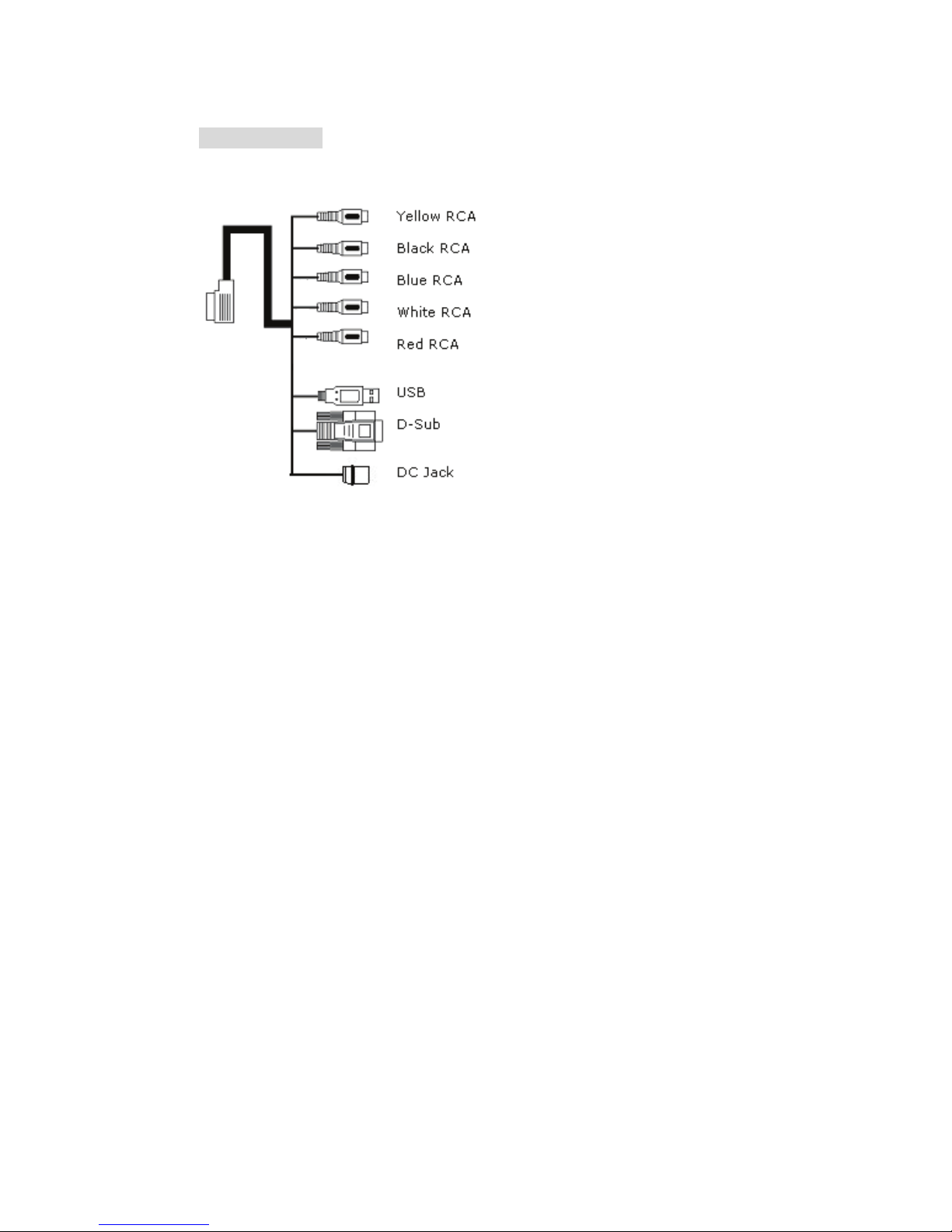
5
3. Installation
Step 1: Wire Connection
1. Yellow RCA Jack: Video 1
2. Black RCA Jack: Video 2
3. Blue RCA Jack: Video 3(For Reversing Camera, when you
shift the reverse gear, the camera image will be shown on the
screen automatically)
4. White RCA Jack: Audio L1
5. Red RCA Jack: Audio R1
6. USB: Wire to PC for installing touchkit driver
7. 15 Pin D-SUB: Wire to PC
8. DC Jack: Power DC12V or DC12-24V
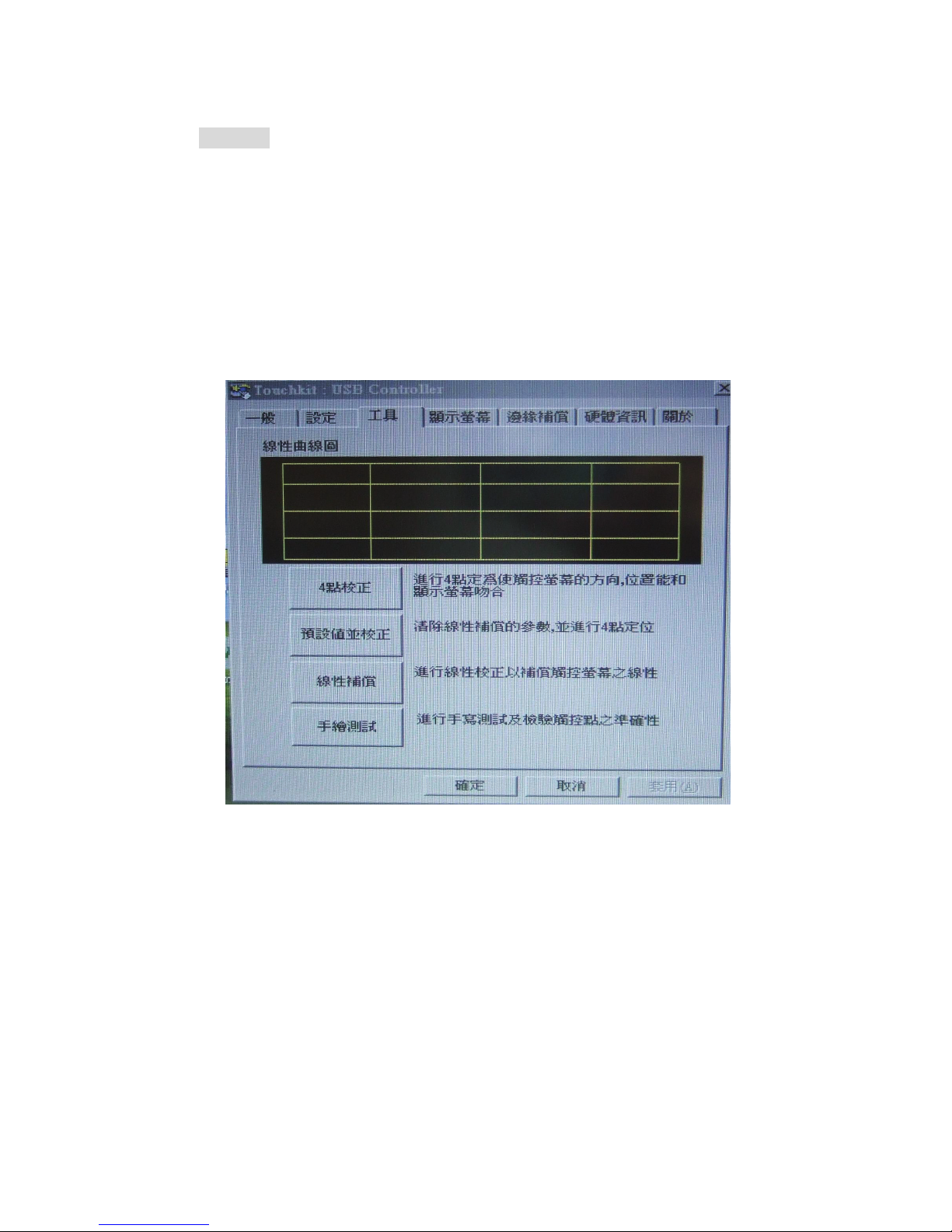
6
Step 2:
a) Install the CD Disk of the software into your PC first
b) Select the “TouchKit” function from your PC
c) Select the Interface to be USB mode
d) Select the Language what you want: English, Traditional
Chinese, Simplified Chinese, Japanese, Spanish, French,
German, Korean
e) Select the “4 PTS CAL” to correct the sensitivity touch panel
f) 4 Touch points are shown on the screen, please touch the
left point on the bottomÆright point on the bottomÆright
point on the topÆleft point on the top to correct touch
function.

7
g) Draw test: when you finish the 4 Pts Cal correction, you can
select the draw test and drawing on the screen for testing
that if your screen can feel you touch.
h) Advance: if you feel the 4 Pts Cal is not good enough for you,
you can select the advance function for 25 Pts Cal correction.
The step is the same as above.
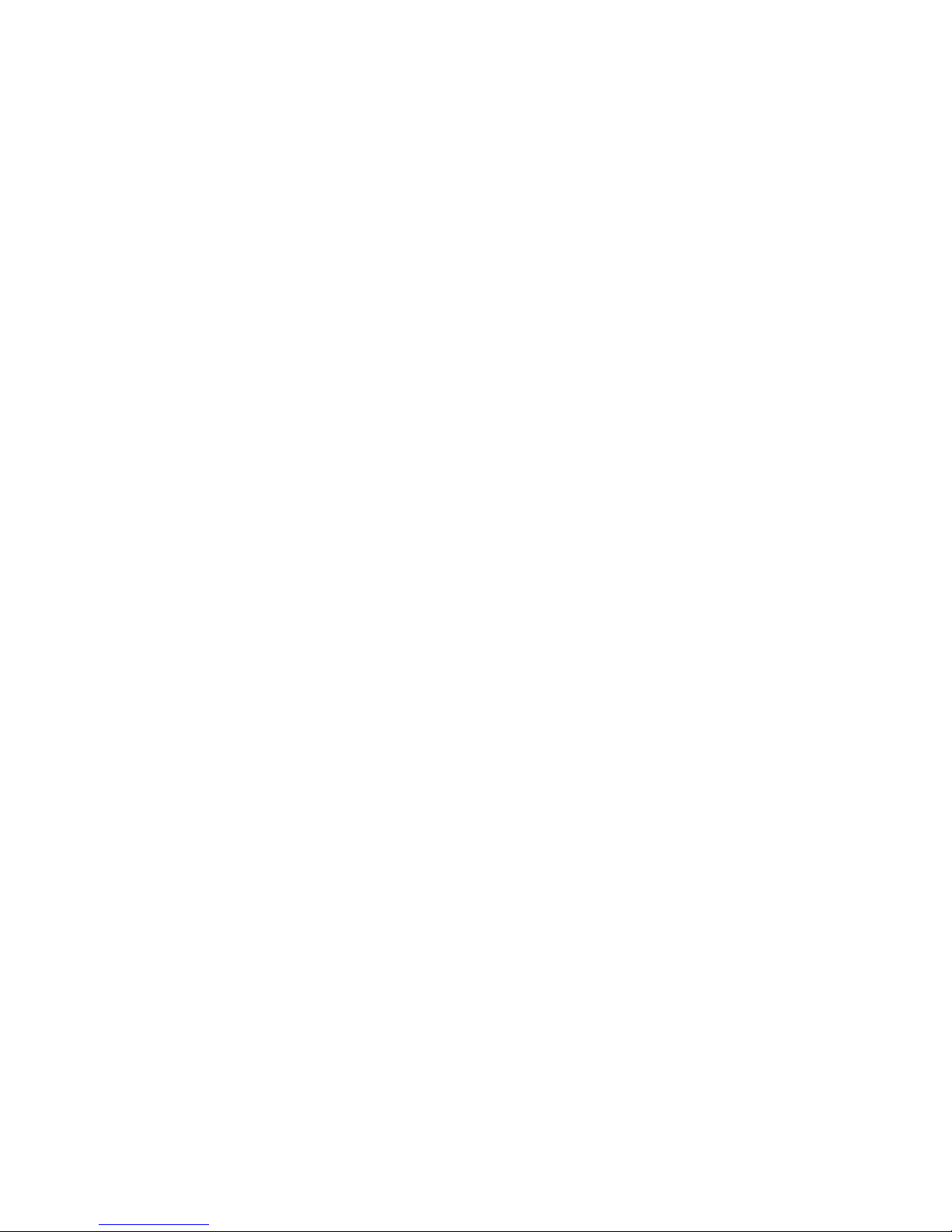
8
***** NOTICE *****
1) Please calibrate the Touchscreen with the Touchkit-utility
after the Touchscreen drivers have been installed.
If you do not calibrate the Touchscreen, it might not work
properly and can be inaccurate. (Please Refer To The Step 2
Of the User Manual)
***** Hinweis *****
1) Bitte kalibrieren Sie den Touchscreen im
Touchkit-Programm nachdem die Touchscreen Treiber
installiert sind.
Wenn Sie den Touchscreen nicht kalibrieren, dann wird er
möglicherweise nicht richtig funktionieren und sehr
ungenau sein. (siehe auch Handbuch, Schritt 2)
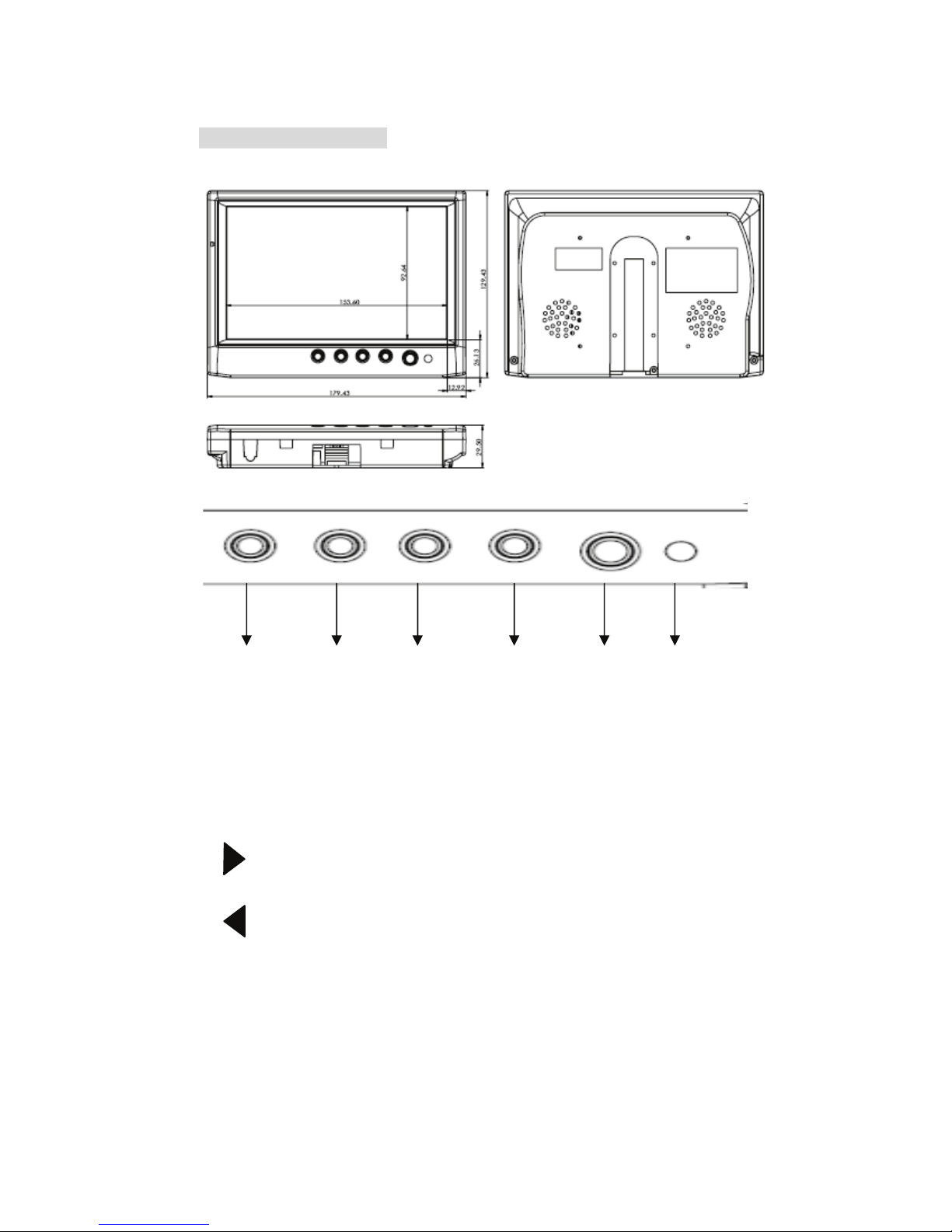
9
4.Video Control Keys:
6 5 4 3 2 1
1. IR Receiver: For Remote Controller Receive signal purpose.
2. POWER: power ON/OFF & Video 1, 2, VGA Mode selection.
3. Dimmer: Adjust the Dimmer Level
(Bright/Normal/Dark/Auto)
4. MENU: Mean list and Up/Down function for selecting Mean.
5. : Increase +) the rating of the function that you selected
or hot key for volume rating increase.
6. : Decrease -) the rating of the function that you selected
or
hot key for volume rating decrease.
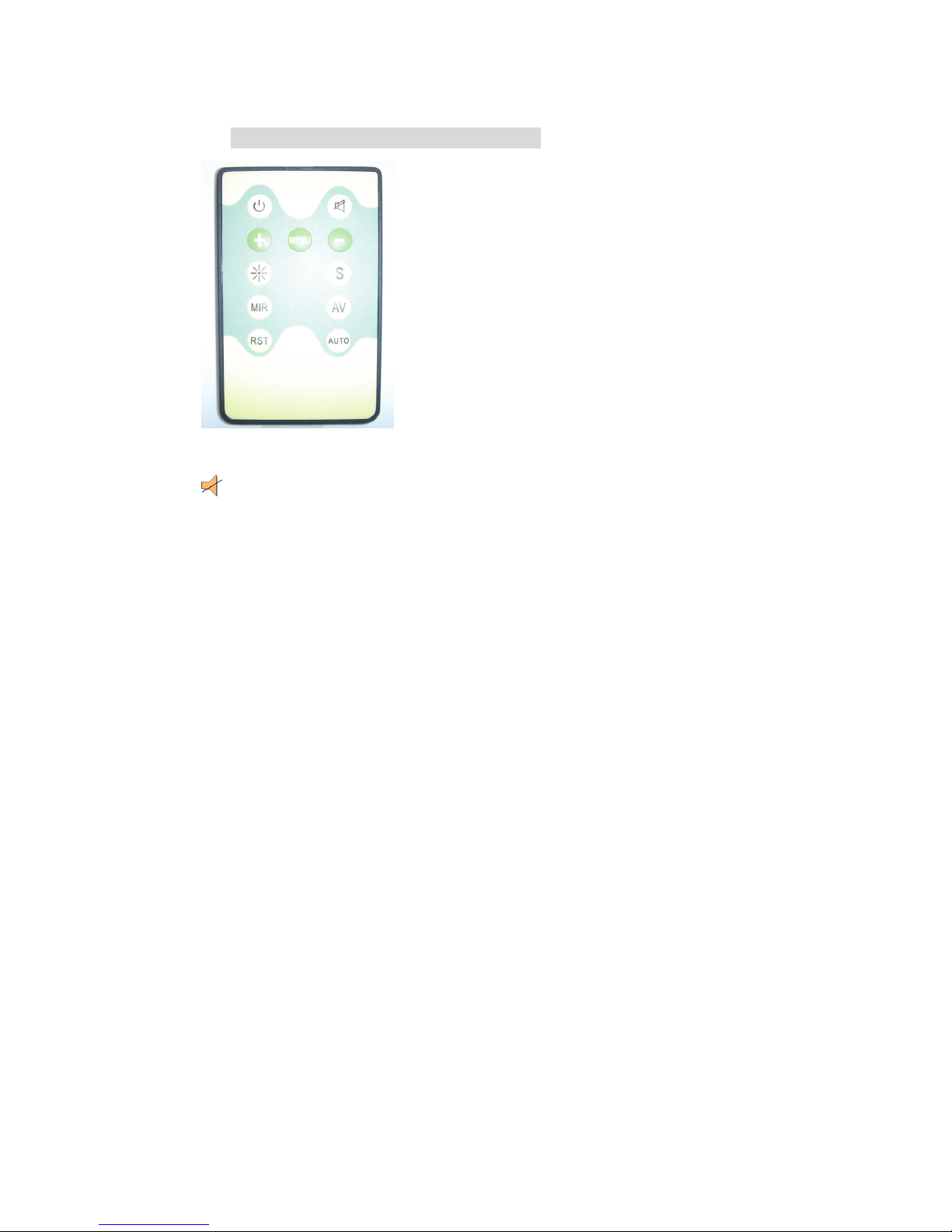
10
5. VIDEO Remote Controller Function:
POWER: Power On/Off Function.
MENU: Show Function Menu List and make Selection.
-: Decrease the rating of the function you selected.
+: Increase the rating of the function you selected.
S: Adjust the screen aspect ratio at 16:9 or 4:3 mode
AV: Video Selection. Select Video 1 or Video 2 & VGA Mode.
RST: Restore to the origin manufacturer setting.
AUTO: Auto adjustment.
DIMMER: Auto, Dark, Normal, Bright
MIR: Set Mirror function of screen.
: MUTE
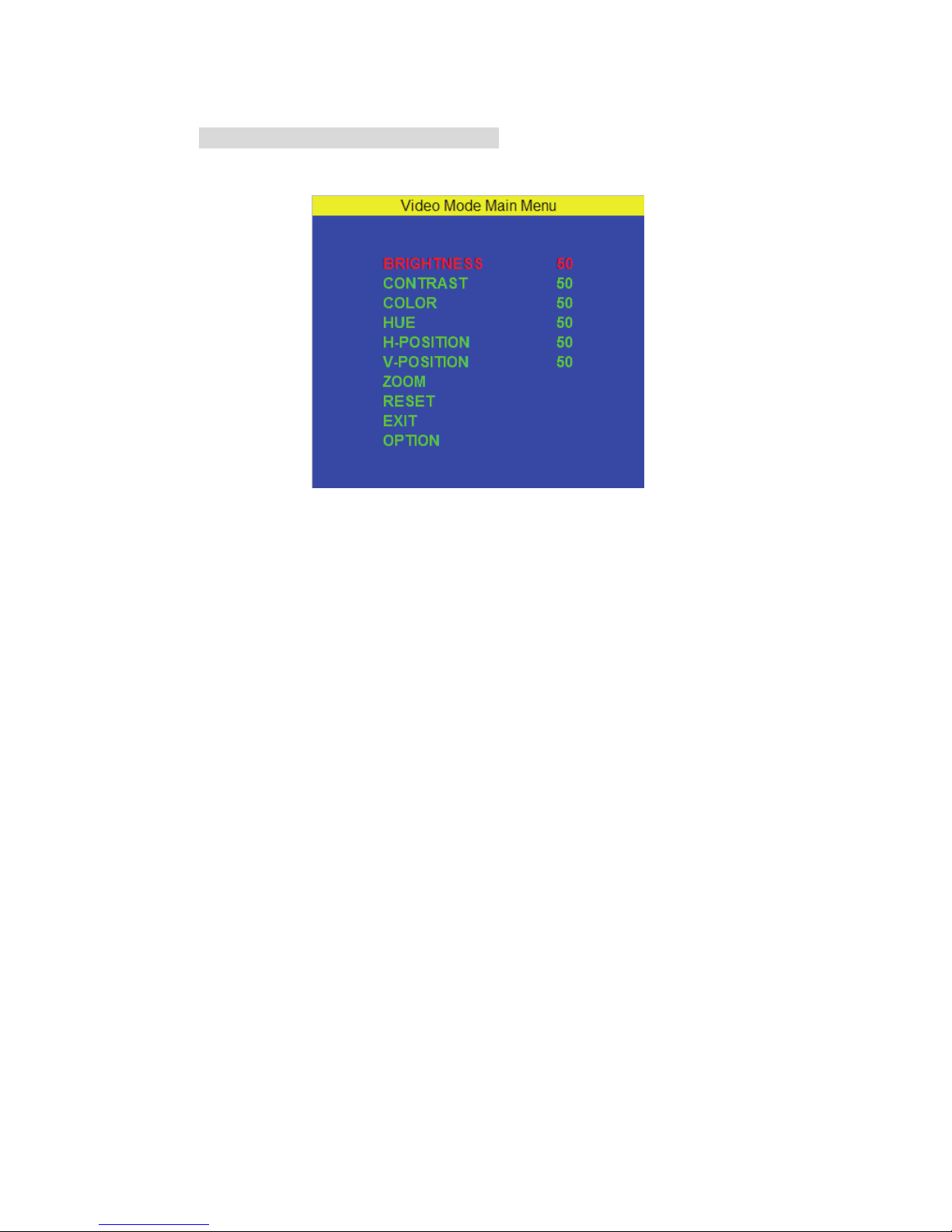
11
6. Content of VIDEO OSD Function
OSD MENU LIST
BRIGHTNESS:
Adjust the brightness of screen.
Adjust area: 0~100
CONTRAST:
Adjust the contrast of screen.
Adjust area: 0~100
COLOR:
Adjust the color of screen.
Adjust area: 0~100

12
HUE:
Adjust HUE function
Adjust area: 0~100
H-POSITION:
Adjust Horizontal Position
Adjust area: 0~100
V-POSITION:
Adjust Vertical Position
Adjust area: 1~100
ZOOM:
Adjust Ratio Position
Adjust Type: 16:9 /4:3
RESET:
EXIT:
Save & back to main menu
OPTION: For setting more functions (Please see next page)

13
VIDEO OPTION Functions:
Volume: Adjust volume from 0-100
Mute: Select Audio on/off
Dimmer: Select Auto Dimmer/Bright/Dark/Normal
Language: 5 language of OSD in English, Spanish, French,
German, Italian.
Default: Return all controls back to factory setting
Exit: Exit to last menu mode
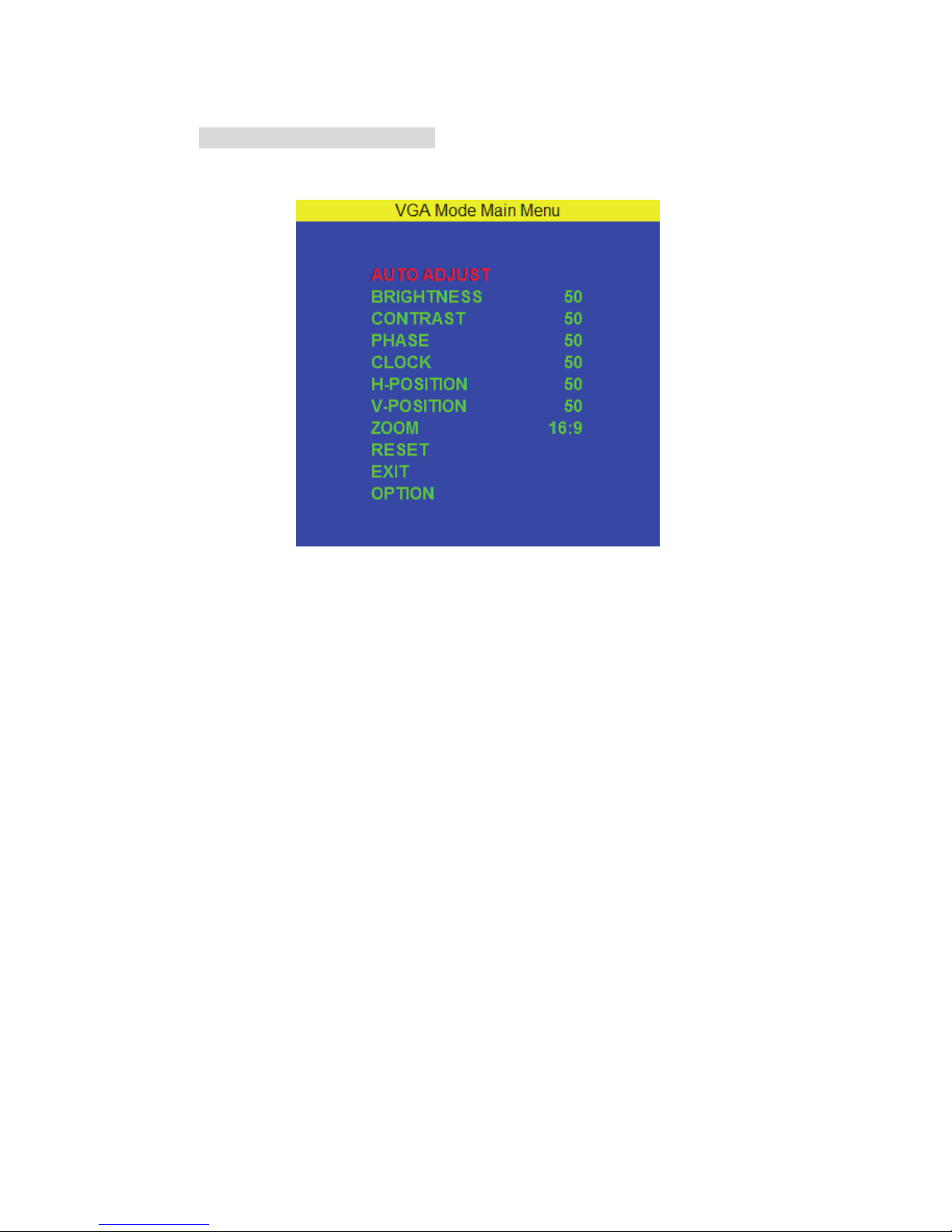
14
7. Content of VGA Function
VGA MENU LIST
AUTO ADJUST:
Adjust the screen vertical & horizontal position
BRIGHTNESS:
Adjust the brightness of screen.
Adjust area: 0~100
CONTRAST:
Adjust the contrast of screen.
Adjust area: 0~100

15
PHASE:
Press “+” or “-“ button to adjust the Phase control. Phase
adjustment may be required to optimize the display quality.
CLOCK:
Adjust the full screen by manual
H-POSITION
Adjust Horizontal Position
Adjust area:0~100
V-POSITION:
Adjust Vertical Position
Adjust area: 1~100
ZOOM:
Adjust Ratio Position
Adjust Type: 16:9 /4:3
RESET
Yes: Reset the Value
No: Don’t reset the Value
EXIT: Save & back to main menu
OPTION: Setting more functions in VGA mode
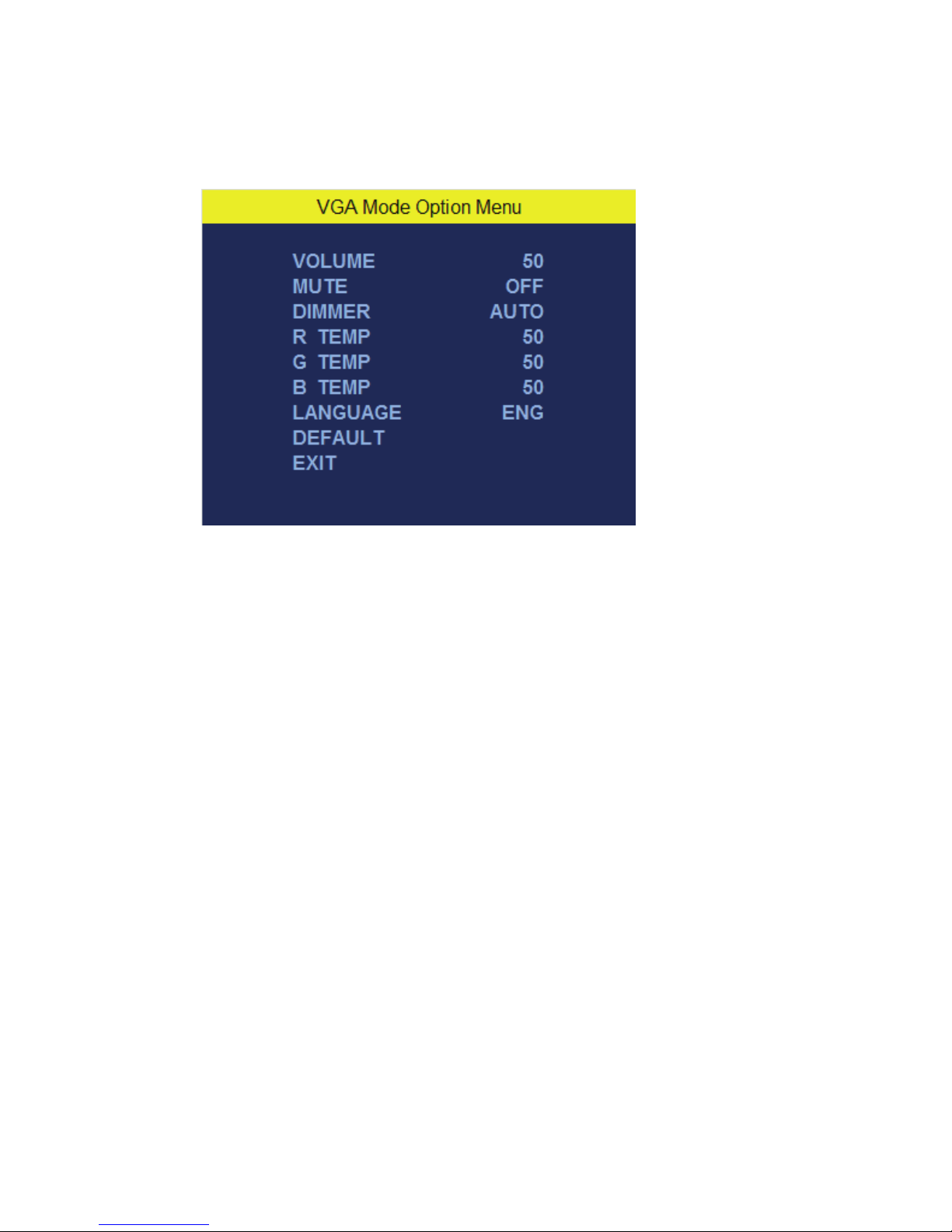
16
Option Menu List of VGA mode
Volume: Adjust volume from 0-100
Mute: Select Audio on/off
Dimmer: Select Auto Dimmer/Bright/Dark/Normal
R_TEMP: Adjust RED Color Range from 0-100
G_TEMP: Adjust Green Color Range from 0-100
B_TEMP: Adjust Blue Color Range from 0-100
LANGUAGE: English, Spanish, French, German, Italian.
DEFAULT: Return all controls back to factory setting
Exit: Exit & Save

17
8. Language Table of OSD Menu
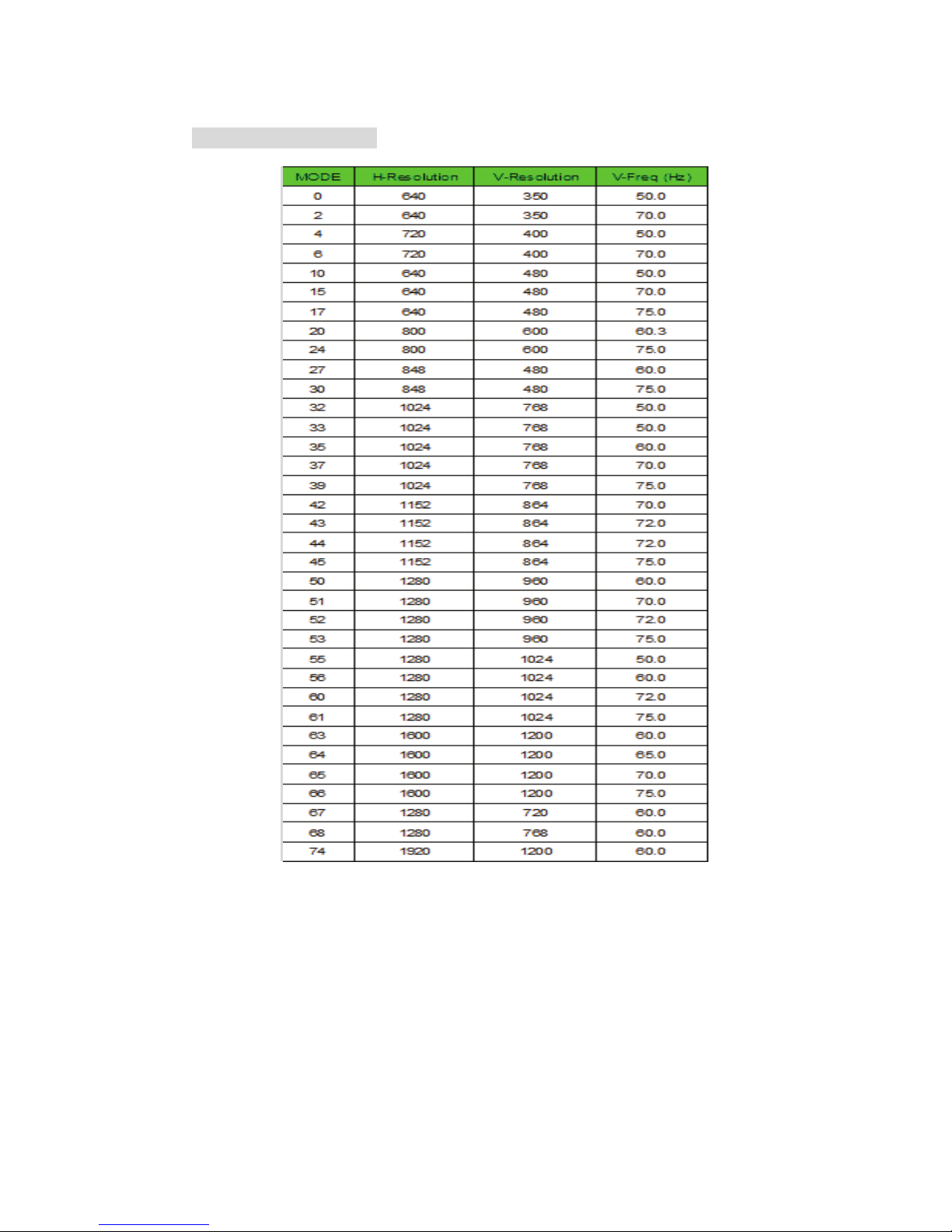
18
9. VGA Mode Support
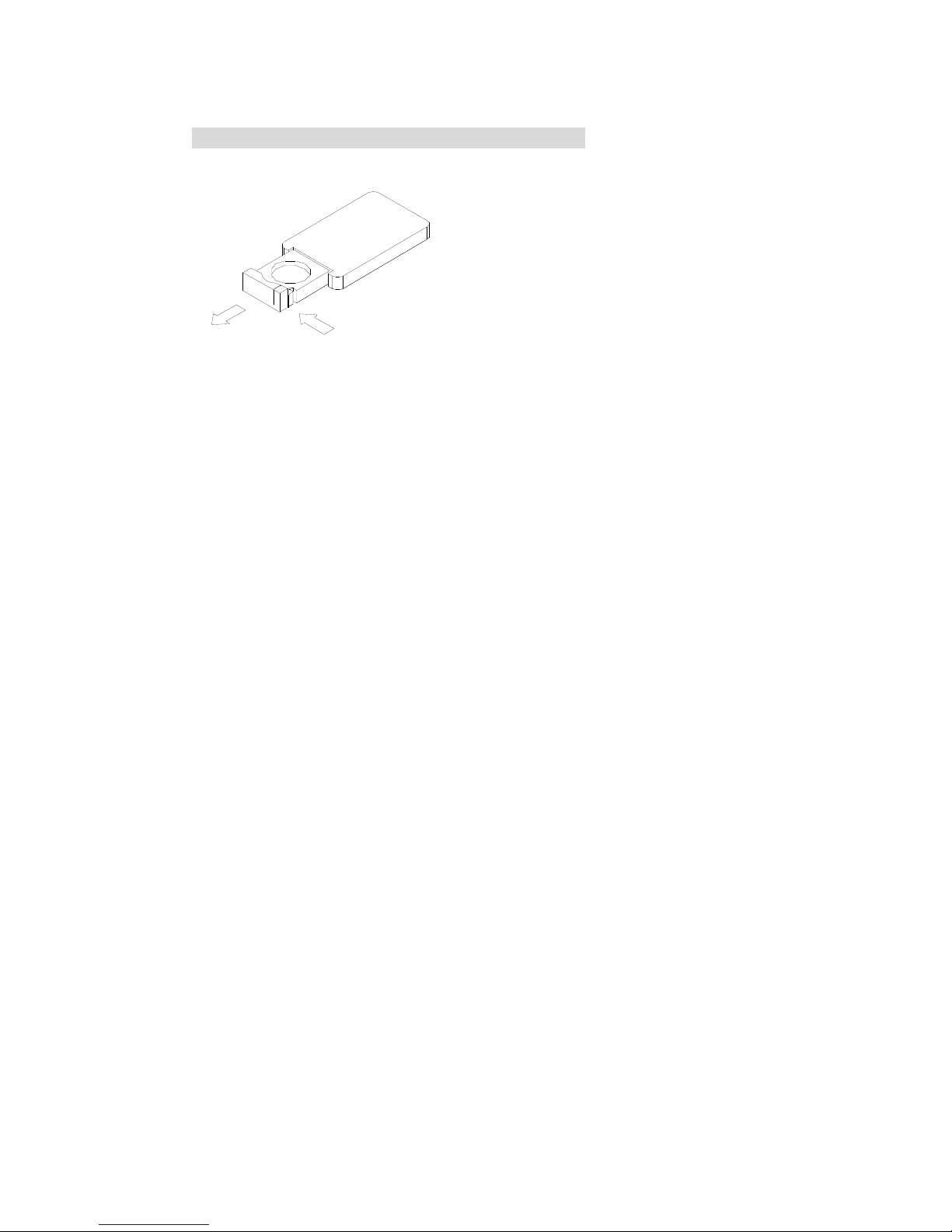
19
10. Replacing Batteries Of Remote Controller
(1) Always use new batteries when replacing the old set.
(2) Do not attempt to charge, short-circuit, disassemble,
hurt or burn used batteries.
(3) Battery replacement is necessary when remote
controller acts sporadically or stops on the remote
controller
(4) Do not drop, apply shock or stop on the remote
controller
(5) Do not spill water on the remote controller
(6) Do not place objects between the remote controller
and remote control receiver
(7) Do not use remote controller for other equipment at
the same time.
(8) If the monitor does not operate even when operating
the remote controller from a close range, it is time to
replace the batteries (products number: RC2025),
Refer to the label on back of the Basic Controller.
Table of contents
Other Sintrones Monitor manuals