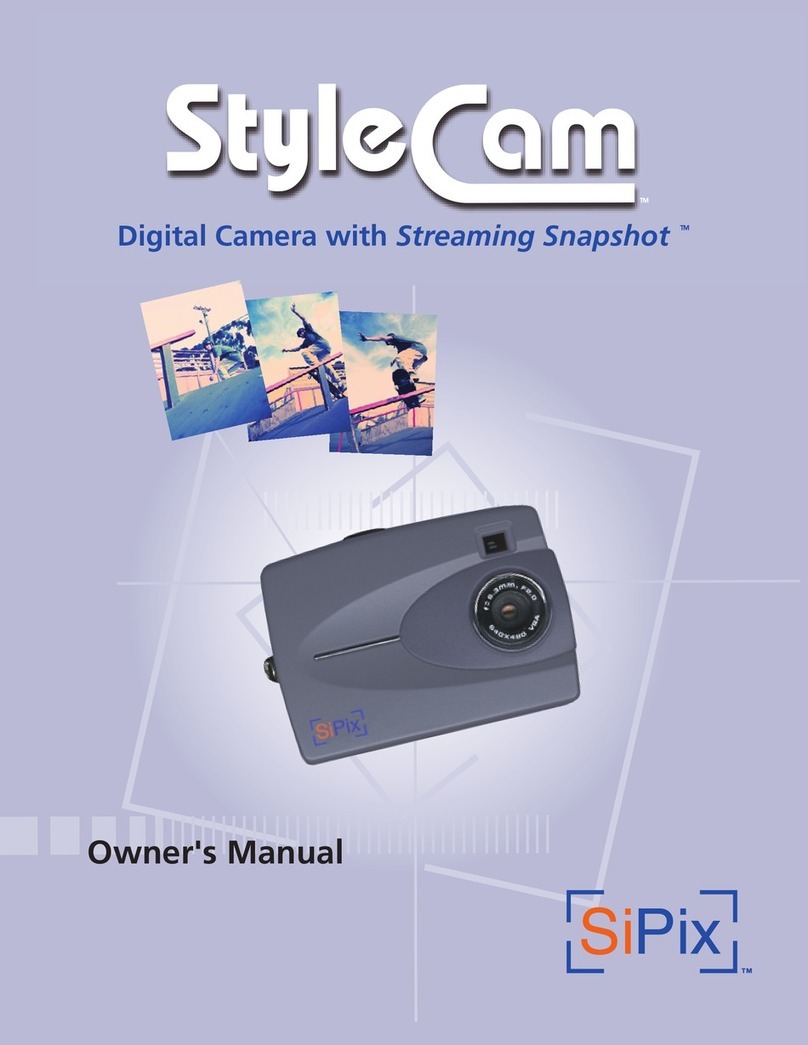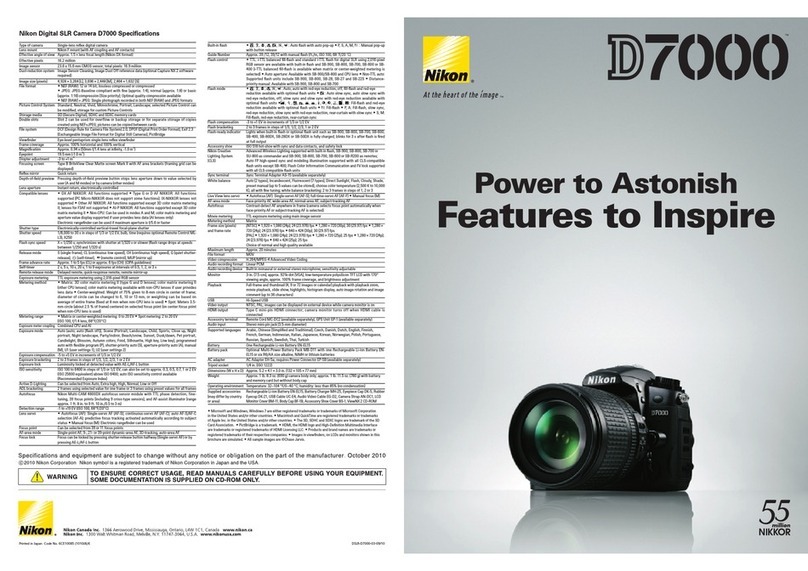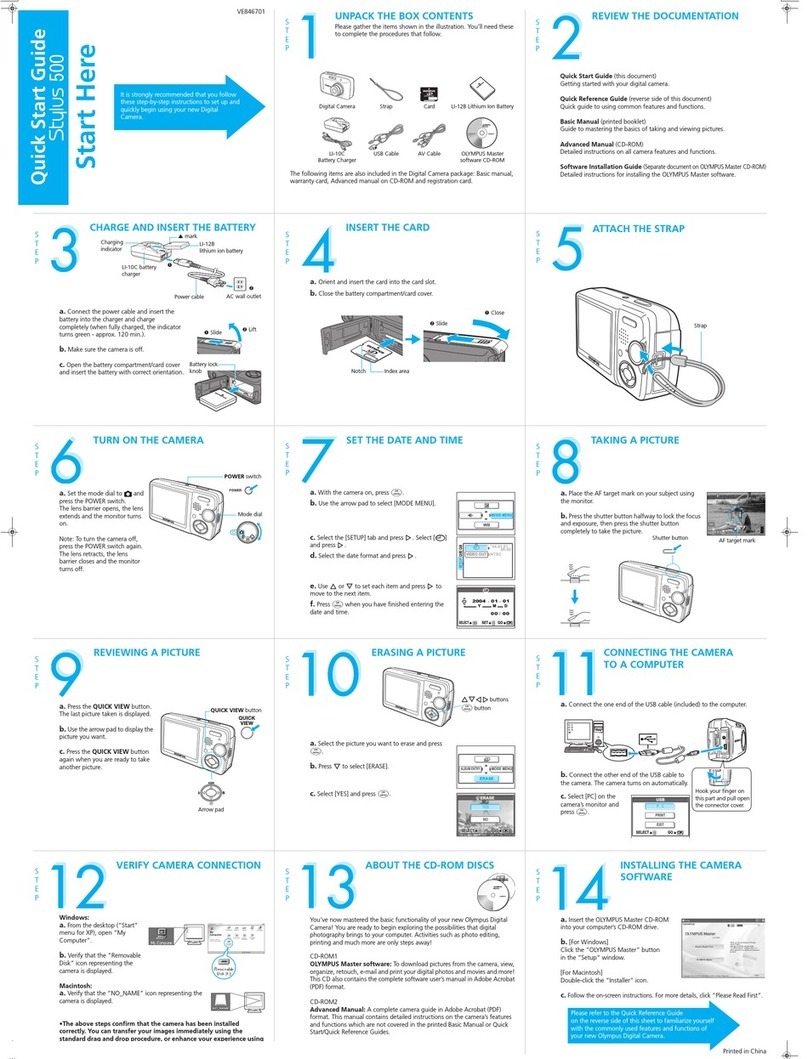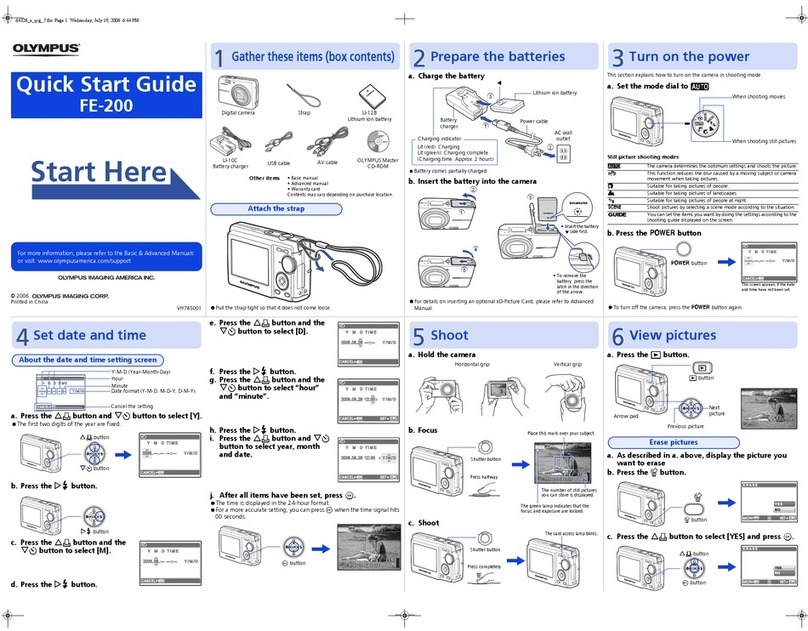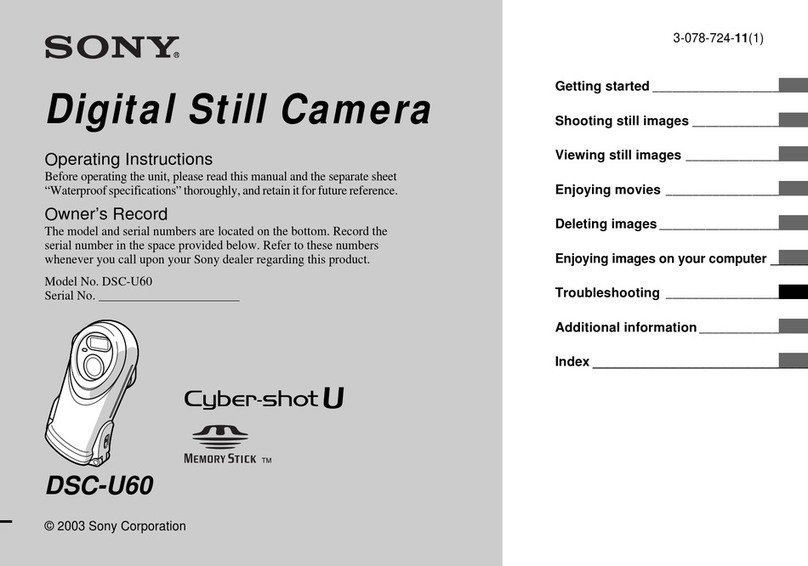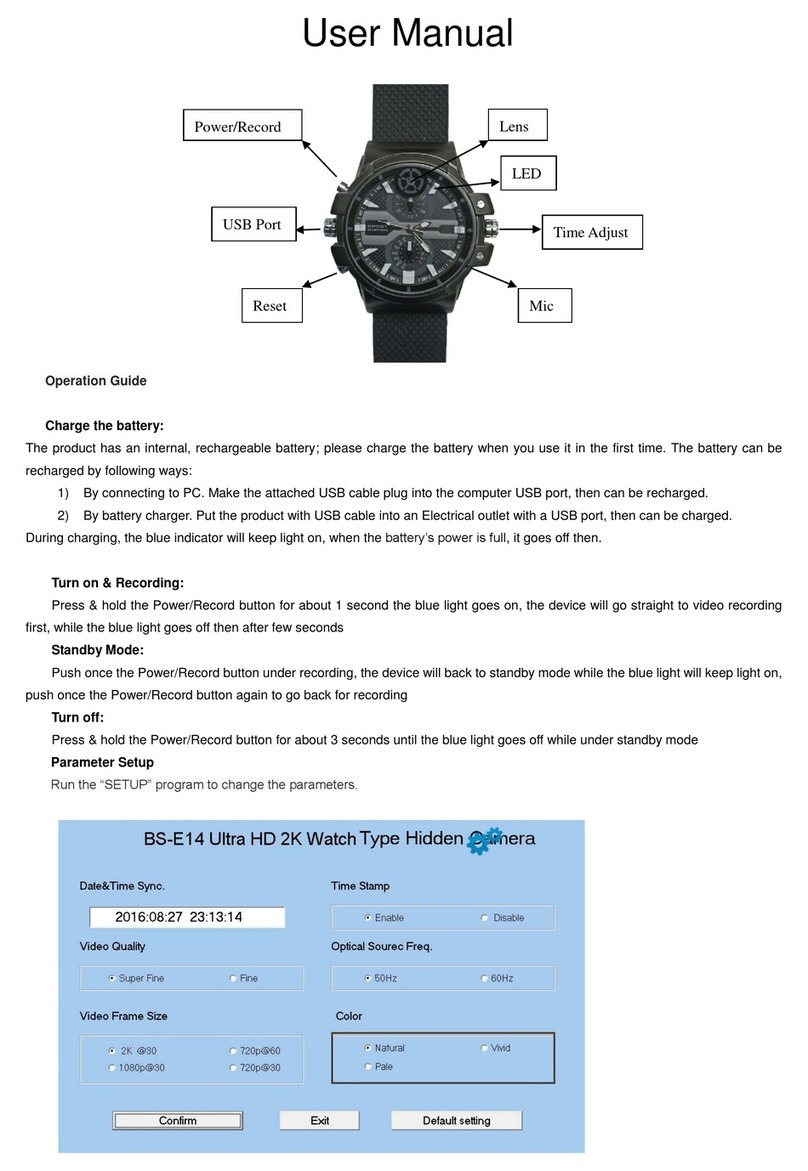SiPix SC-2100 User manual

SC-2100
2.1 Mega Pixel Digital Still Camera
Owner’s Manual

ii
About this manual
This manual is designed to assist you in using the SiPix Model SC-2100,
2.1M Digital camera. Information in this document has been carefully
checked for accuracy; however, no guarantee is given to the correctness of
the contents. The information in this document is subject to change without
notice.
Edition
First Edition, December 2000
Copyright
© Copyright 2000
Prepared by
This document contains proprietary information protected by copyright. All
rights are reserved. No part of this manual may be reproduced by any
mechanical, electronic or other means, in any form, without prior written
permission of the manufacturer.
Federal Communications Commission (FCC) Compliance
This equipment has been tested and found to comply with the limits for a
Class B digital device, pursuant to Part 15 of the FCC Rules. These limits are
designed to provide reasonable protection against harmful interference in a
residential installation. This equipment generates, uses, and can radiate
radio frequency energy and, if not installed and used in accordance with the
instructions, may cause harmful interference to radio communications.
However, there is no guarantee that interference will not occur in a particular
installation. If this equipment does cause harmful interference to radio or
television reception, which can be determined by turning the equipment off
and on, the user is encouraged to try to correct the interference by one or
more of the following measures:
♦ Reorient or relocate the receiving antenna.
♦ Increase the separation between the equipment and the
receiver.
♦ Connect the equipment onto an outlet on a circuit different from
that to which the receiver is connected.
♦ Consult the dealer or an experienced radio/TV technician for
help.

iii
Warning: A shielded-type power cord is required in order to
meet FCC emission limits and to prevent interference to the
nearby radio and television reception. It is essential that only the
manufacturer’s recommended power cord be used. Use only
shielded cables to connect I/O devices to this equipment.
You are cautioned that changes or modifications not expressly
approved by the party responsible for compliance could void
your authority to operate the equipment.
Declaration of conformity
This device complies with part 15 of the FCC rules. Operation is subject to
the following conditions:
♦ This device may not cause harmful interference.
♦ This device must accept any interference received, including
interference that may cause undesired operation.
Canadian Department of Communications
This class B digital apparatus meets all requirements of the Canadian
Interference-causing Equipment Regulations.
Cet appareil numérique de la classe B respecte toutes les exigences du
Réglement sur le matériel brouilieur du Canada.
Trademark recognition
Microsoft MS-DOS and Windows are registered trademarks of Microsoft
Corp.
Other product names used in this manual are the properties of their
respective owners and are acknowledged.

iv
Safety and handling precautions
Camera information
♦ Do not take apart or attempt to service the camera yourself.
♦ Do not expose the camera to moisture, or extremes in
temperature.
♦ Let the camera warm up when moving from a cold to a warm
temperature.
♦ Do not touch the lenses of the camera.
♦ Do not expose the lens to direct sunlight for extended periods.
Battery information
♦ Turn off the camera before installing or removing batteries.
♦ Use only AA alkaline, lithium, or rechargeable NiCD or NiMH
batteries.
♦ Always replace the batteries with four new or freshly charged
batteries.
♦ Do not use batteries that are leaking, corroded, or damaged.
♦ Do not attempt to recharge non-rechargeable batteries.
♦ When charging rechargeable batteries, use a battery charger
specifically designed for the type of battery. If the charger is
designed to accommodate multiple battery types, be sure to
adjust its settings to match the type of battery you are
recharging.
♦ Remove the batteries from the camera if you are going to store
the camera for extended periods.

v
Table of Contents
Getting Started ........................................................................................ 1
Identifying components .......................................................................... 2
Identifying components – main switch and LCD .................................. 4
Installing and removing the CompactFlash
card ................................ 6
Inserting batteries ................................................................................... 7
Using the LCD monitor .......................................................................... 8
Setup Mode screens ................................................................................ 9
Playback Mode screens......................................................................... 11
Capture Mode screens .......................................................................... 12
Protecting Images ................................................................................. 18
Connecting to an AC power source...................................................... 21
Viewing pictures on your TV (NTSC or PAL) ..................................... 22
Installing software ................................................................................ 23
Connecting the SC-2100 to your PC .................................................... 25
Downloading pictures to your PC ........................................................ 26
Troubleshooting.................................................................................... 28
Specifications ........................................................................................ 30
One Year Limited Warranty ................................................................. 31
Warranty Service .................................................................................. 33
Technical Support................................................................................. 34

- 1 -
Getting Started
Congratulations on your purchase of this SiPix SC-2100, 2.1M Digital
camera. Your SiPix 2.1M Digital camera has been designed to allow you
to quickly and easily take quality digital pictures.
With a 2.1 Mega Pixel CCD image sensor you are assured of high-
resolution, clear pictures that can be printed, displayed on a Web site, or
sent to others via e-mail.
The supplied software and drivers enable you to easily download your
pictures to a PC. With the application software you can edit pictures with
tools such as sharpen, smooth, red eye correction, and brightness and
contrast adjustment. Other software features include special effects such
as create panorama images and cylinder. The USB cable allows fast
download of pictures.
Unpacking the camera
Open the carton and carefully remove the contents. If anything is
missing or damaged, please contact your dealer immediately. The
shipping carton should contain the following items:
• Camera
• Owner’s manual
• Camera strap
• USB connector cable
• Four AA alkaline batteries
• 8MB CompactFlash card
• SC-2100 CD-ROM containing;
- SiPix SC-2100 TWAIN driver
- User’s manual in PDF format
- Quick Start Guide
• MGI PhotoSuite IIISE
Note: Do not throw the carton away. Save the carton for future use.

- 2 -
Identifying components
Top view
Front View
Lens
Flash Viewfinder
Shutter
release button
CompactFlash
cover
Connector
cover
Self-timer
indicator
Photo
sensor
Shutter release
b
utton
LCD status
display
Self-
timer/Macro
button
Flash
button
Resolution
button Main switch
Hand-strap hook

- 3 -
Rear view
Bottom view
Main switch
LCD monitor
Viewfinder
Zoom/Navigator
Menu button
During capture: LCD (on/off) button
During review: Delete
Standby LED
Tripod
socket
Battery
compartment

- 4 -
Identifying components – main switch and LCD
Main switch
There are five settings for the main
switch; refer to the following table:
OFF
SETUP
Icon Description
Capture setting for taking pictures
Playback setting for viewing pictures
OFF Powers off the camera
SETUP Setup for changing camera’s basic configuration
Upload for uploading pictures to your PC
LCD status display
The following illustration shows all LCD status icons available in the
LCD status display:
LCD
Icons
Main switch

- 5 -
Icon Meaning
Indicates the picture quality setting
• Three Stars: 1600 x 1200 super-fine resolution, six
(6) pictures maximum (for supplied 8MB card)
• Two Stars: 1600 x 1200 fine resolution, 31 pictures
maximum (for supplied 8MB card)
• One Star: 800 x 600 standard resolution, 63 pictures
maximum (for supplied 8MB card)
Indicates the battery charge level
Indicates the number of pictures remaining on the
CompactFlash memory card
Warns that no CompactFlash memory card is inserted
The following options are available by repeatedly pressing
the flash button:
• Automatic Flash: Flash occurs automatically
• Flash Always On: Flash is always on
• No Flash: Flash function is disabled.
• Red Eye: Pre-flash to reduce red-eye effect
Note: The standby LED blinks until the flash is charged
Macro function is enabled
Self-timer function is enabled
Continuous shoot (four frames in sequence) function is
enabled

- 6 -
Installing and removing the CompactFlash
card
1. Set the main switch to OFF.
2. Open the CompactFlash cover.
Installing: First make sure that the eject button is not
protruding. Next, insert the CompactFlash card with the label
on the card facing the front of the camera. Push firmly until
the card is flush with the housing. See note below.
3.
Removing: Push the eject button; the button protrudes. Now
push the eject button again to partially eject the
CompactFlash card. Remove the CompactFlash card. Once
the card is removed, make sure that the eject button is no
longer protruding before closing the cover.
4. Close the CompactFlash cover.
Note: If you feel resistance when inserting the CompactFlash
card, check the orientation of the card. The card should insert
smoothly and easily when correctly orientated

- 7 -
Inserting batteries
1.
Set the main switch to OFF.
2.
To open the battery compartment cover located on the
bottom of the camera, slide the release latch; the cover
opens.
3.
Note the battery polarity on the inside cover and insert the
batteries in the battery compartment.
4.
Close the battery compartment cover pressing until it clicks
shut.
Note: Use only AA alkaline, lithium, or rechargeable NiCD or
NiMH batteries. Inserting the batteries with the incorrect
polarity will not damage the camera or batteries.
Battery display
Battery icon Meaning
The batteries have a full charge, or the AC adapter is
connected
The batteries have approximately 50% power left
The batteries have approximately 25% power left
The batteries are almost empty. Replace the batteries
with fresh batteries

- 8 -
Using the LCD monitor
The 1.8-inch color LCD monitor allows you to preview pictures before
and right after they’ve been taken. The LCD monitor will not operate
when the main switch is OFF.
Capture Mode preview
To turn the LCD monitor on in Capture
mode, turn the main switch to Capture
and press the Delete/LCD (on/off)
button.
OFF
SETUP
09 / 16 / 2000
Note: To set the time, refer to the
instructions on page 10.
10 : 30
Playback preview
After taking pictures, you can preview them from Playback Mode. You
will have the option to instantly delete pictures, freeing up storage space.
You can also enable “protect” to prevent images being deleted.
There are two methods for Playback Mode: Single image display and
Thumbnail display. For more information on how to switch back and
forth between these modes, see page 11.

- 9 -
Setup Mode screens
To access the Setup Mode screens, set
the main switch to SETUP. The Setup
Menu screen appears.
OFF
Use the Zoom/Navigator up/down
arrows to scroll menus. Use the
Zoom/Navigator OK button to make
selections.
Zoom/Navigator
button
Setup Menu
SETUP MODE
AUTO POWER OFF
BEEP
LANGUAGE
SELF TIMER
VIDEO FORMAT
CARD FORMAT
DATE TIME
In the main menu, scroll to the item
you would like to adjust and press
OK. Next, scroll to the desired setting
and press OK.
RESET
Auto Off
This item determines the amount of time before the camera shuts off
automatically, when it is not in use. In the main menu scroll to Auto
Power Off and press OK. Scroll to the desired setting and press OK.
Beep
This setting allows you to turn off the “beep” sound. In the main menu
scroll to Beep and press OK. Scroll to the desired setting and press OK.
Language
This setting allows you to select the language that the menus are
displayed in. In the main menu scroll to Language and press OK.
Scroll to desired language and press OK.

- 10 -
Self Timer
This setting allows you to select the amount of delay for the self-
timer. In the main menu scroll to Self Timer and press OK
Scroll to desired setting and press OK.
Video Format
This setting allows you to select the video format for viewing images
using your television (Video cable required). Two video formats are
available: NTSC and PAL. In the main menu scroll to Video
Format, choose format and press OK.
Card Format
This setting allows you to erase all of the data stored on the
CompactFlash card (including “Protected” images). In the main
menu scroll to Card Format and press OK. Scroll to Yes and press
OK to format (erase all data) the CompactFlash.
Scroll to No and press OK to exit to the main menu without
formatting the card.
Date Time
This setting allows you to set the date and time.
1. In the main menu scroll to Date Time and press OK.
2. Year is selected: use the left/right arrows to change the value,
then use the up/down arrows to move to the next item.
3. Repeat Step 2 for the other date and time items and date stamp.
4. Scroll to
Set and press OK to enter the new time and exit this
menu.
To exit menu, scroll to Exit and press Exit.
Reset
RESET
YES
NO
This item lets you reset the camera
settings to the factory defaults.
In the main menu scroll to Reset
and press OK. Press Yes or No and
then Exit.

- 11 -
Playback Mode screens
Caution! In Playback Mode pressing the Delete/LCD (on/off)
button does not turn the LCD monitor on or off but instead
deletes pictures
To access the Playback Mode screens, set the main switch to
Playback.
Press the Menu button. The Playback menu screen appears.
Use the Zoom/Navigator up/down arrows to scroll menus. Use
the Zoom/Navigator OK button to make selections.
Playback Menu
In the main menu, scroll to the item you would like to adjust
and press OK. Next, scroll to the desired setting and press OK.
Type
This item sets how many images you can view in Playback
mode. In the main menu scroll to Type and press OK. You have
two options: 1 image (Single Image) or 9 images (Thumbnail).
Scroll to the desired setting and press OK.
Protect
This item lets you protect images from being deleted. Move to
the image that you want to protect. In the main menu scroll to
Protect and press OK. Scroll to Yes to protect, or No to
unprotect and press OK.
Slide Show
When enabled this item will begin a slideshow of all currently
loaded images at three- or ten- second intervals. In the menu
scroll to Slide Show and press OK. Scroll to 3 Sec or 10 Sec and
press OK to start the slideshow.
Delete All
This item lets you delete all images (except protected images) from
the CompactFlash card. In the main menu scroll to Delete All and
press OK. Select Yes or No and press OK.
Note: To delete protected images you must first “unprotect” the
image. This is done in the Protect menu. Select No to unprotect.

- 12 -
Capture Mode screens
Use the Zoom/Navigator up/down arrows to scroll menus. Use the
Zoom/Navigator OK button to make selections.
Capture Menu
CAPTURE MODE
TYPE
EXPOSURE VALUE
WHITE BALANCE
SPECIAL EFFECT
SHARPNESS
In the main menu, scroll to the item
you would like to adjust and press
OK. Next, scroll to the desired setting
and press OK.
Type
This item lets you choose if one image (Single Image) will be taken
when the shutter release button is pressed or four images (Continuous
Shoot). In the main menu scroll to Type and press OK. Scroll to the
desired setting and press OK.
Exposure Value
This setting controls the amount of light the sensor in the camera sees.
In the main menu scroll to Exposure Value and press OK. A higher
setting (+) results in a brighter image; a lower setting (-) a darker
image. Select the desired setting and press OK.
White Balance
This item lets you set the white balance for your pictures. In the main
menu scroll to White Balance and press OK. For general photos, use
automatic. If auto is not working for your particular lighting, then use
the Daylight setting for outdoor pictures, Fluorescent for indoor office
lighting (long tube style bulb), and Tungsten for home lighting (light
bulbs found in lamps). Scroll to the desired setting and press OK.
Special Effect
This item lets you take pictures in black & white or color. In the main
menu scroll to Special Effect and press OK. Scroll to the desired
setting and press OK.

- 13 -
Sharpness
This item affects the sharpness of the pictures you take. In the main
menu scroll to Sharpness and press OK. Scroll to the desired setting
and press OK.
Turning the camera on and off
1.
Set the main switch to Capture.
2.
Check the current settings in the LCD status display. (See
LCD status display.)
3.
Press the Delete/LCD (on/off) button to turn on the LCD
monitor.
4.
To turn the camera off, set the main switch to OFF.
Taking pictures (single frame)
1.
Set the main switch to Capture.
2.
Check the current settings in the LCD status display.
3.
Press the picture resolution button to set the image quality.
4.
Set the flash mode.
5.
Ensure the standby LED has stopped flashing and align the
picture through the viewfinder.
6.
Press the shutter release button to take the picture. You hear
a beep as the picture is taken. The LCD status display
indicates the number of pictures you have left.
Sequential shooting (four frames)
The sequential shot takes four pictures in sequence with a 1-second (low-
light) to 1/30-second (bright-light) interval between each frame. Refer to
the following.
Note: To take a sequential shot, there must be at least four
images left on the CompactFlash card.
The flash is disabled for sequential shots.

- 14 -
1.
Set the main switch to Capture.
2.
Press the Delete/LCD (on/off) button to turn on the LCD
monitor.
3.
Press the Menu button to open the Playback Mode main
menu.
PLAYBACK MODE
TYPE
PROTECT
AUTOPLAY
DELETE ALL
4.
Use the Zoom/Navigator
up/down arrows to scroll to
Type and press OK. The Type
screen appears.
5.
Use the Zoom/Navigator
up/down arrows to scroll to
Continue Shoot and press OK.
TYPE
SINGLE IMAGE
CONTINUE SHOOT
6.
Press the Menu button to exit the Playback Mode menu.
7.
Ensure the standby LED has stopped flashing and align the
picture through the viewfinder.
8. Press the shutter release button down and continue to hold
down to sequentially take the pictures. Repeat steps 7 and 8
to take another sequential shot.
Note: If the camera is turned off after taking a sequential shot
and then turned back on, the default “Single Image” is reset.
Setting the resolution (picture quality)

- 15 -
1.
Set the main switch to Capture.
2.
Press the picture resolution button to set the picture
resolution to super fine, fine or standard.
3.
Ensure the standby LED has stopped flashing and align the
picture through the viewfinder.
4.
Press the shutter release button to take the picture.
Icon Meaning
Indicates the picture quality setting:
• Three Stars: 1600 x 1200 super-fine resolution, six pictures
maximum.
• Two Stars: 1600 x 1200 fine resolution, 31 pictures
maximum.
• One Star: 800 x 600 standard resolution, 64 pictures
maximum.
Setting the flash
1.
Set the main switch to Capture.
2.
Press the flash mode button and select the mode you want.
3.
Ensure the standby LED has stopped flashing and align the
picture through the viewfinder.
Flash Mode Meaning
Automatic Flash
The flash occurs automatically when ambient lighting is
insufficient for picture capture.
No Flash The flash function is disabled.
Flash Always On The flash is used with every picture regardless of
lighting conditions
Red Eye When taking pictures with the flash, the common red-
eye effect is reduced
Table of contents
Other SiPix Digital Camera manuals

SiPix
SiPix SC-3300 User manual

SiPix
SiPix STYLECAM EXTREME User manual
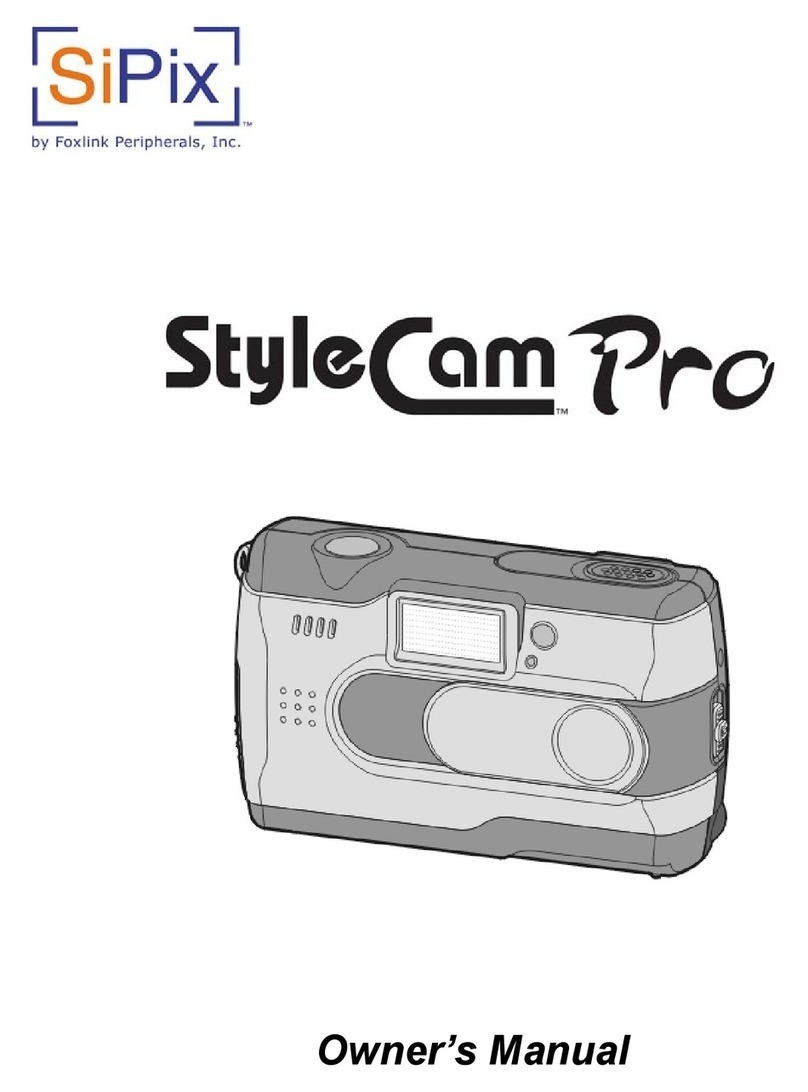
SiPix
SiPix StyleCam Pro User manual

SiPix
SiPix StyleCam DV100 User manual

SiPix
SiPix StyleCamGROOVE User manual

SiPix
SiPix SP 1300 User manual

SiPix
SiPix StyleCam Snap User manual

SiPix
SiPix StyleCam Blink User manual
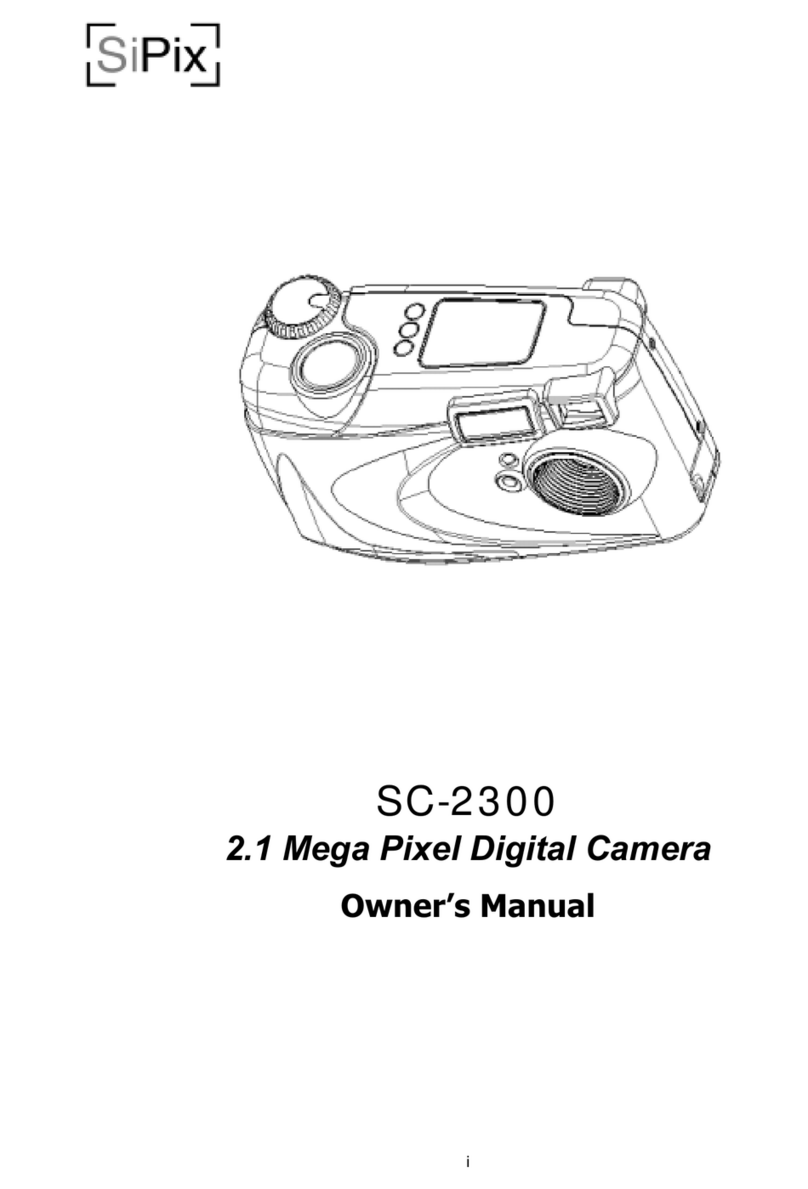
SiPix
SiPix SC-2300 User manual

SiPix
SiPix StyleCam Blink User manual