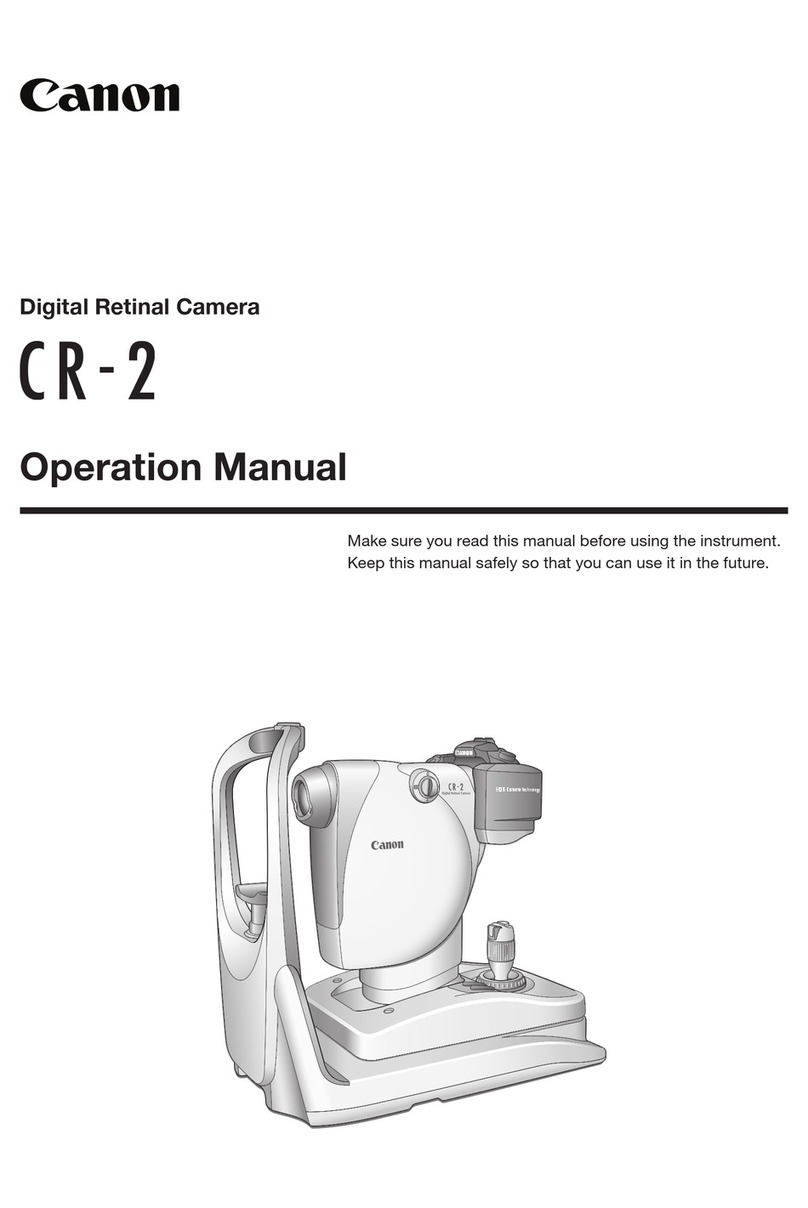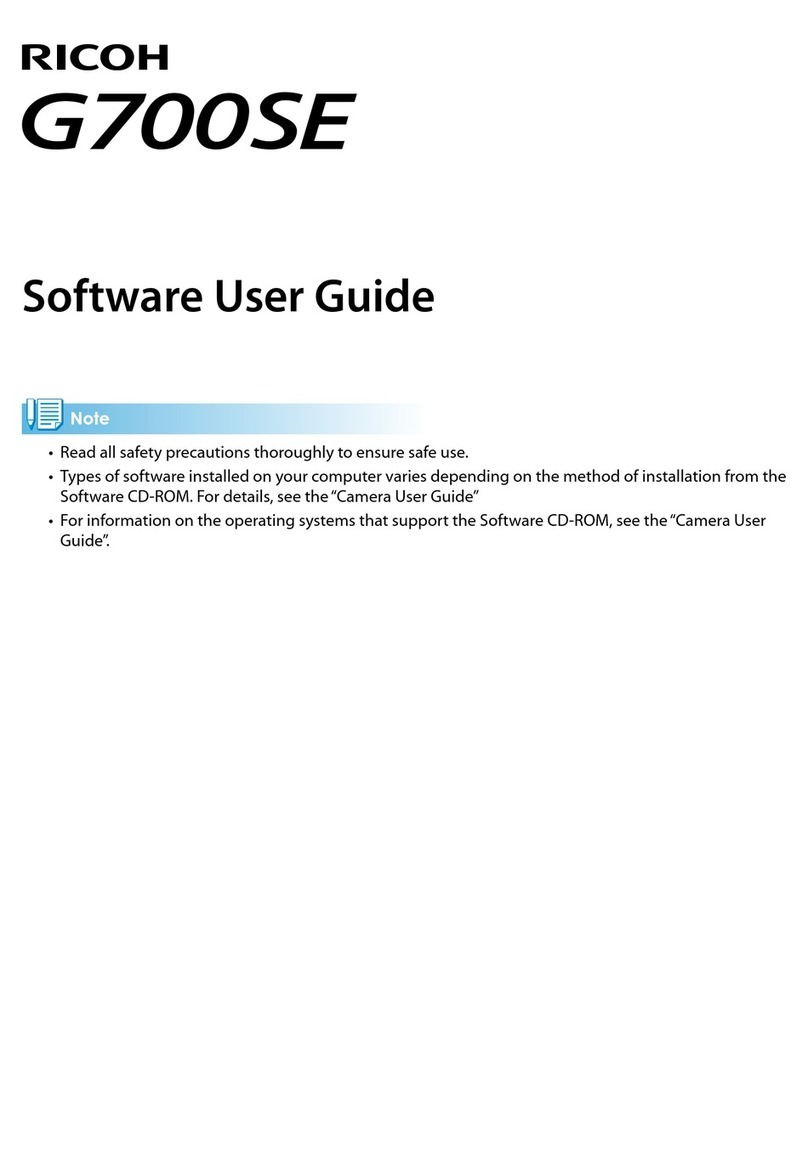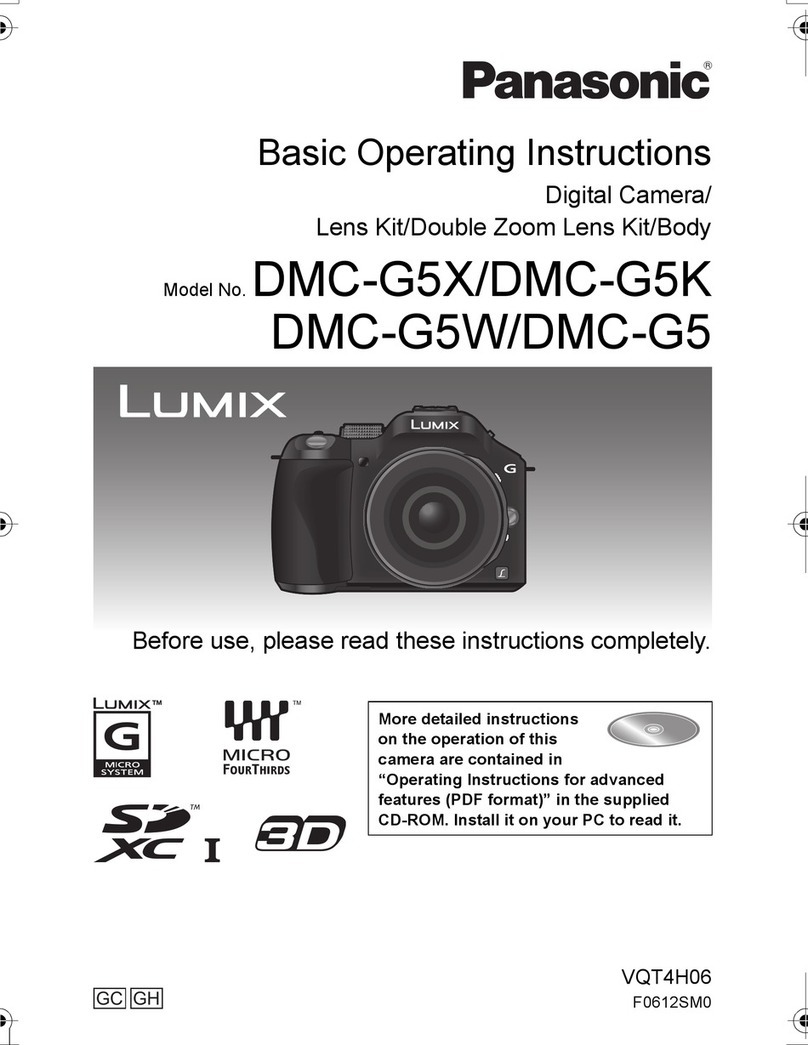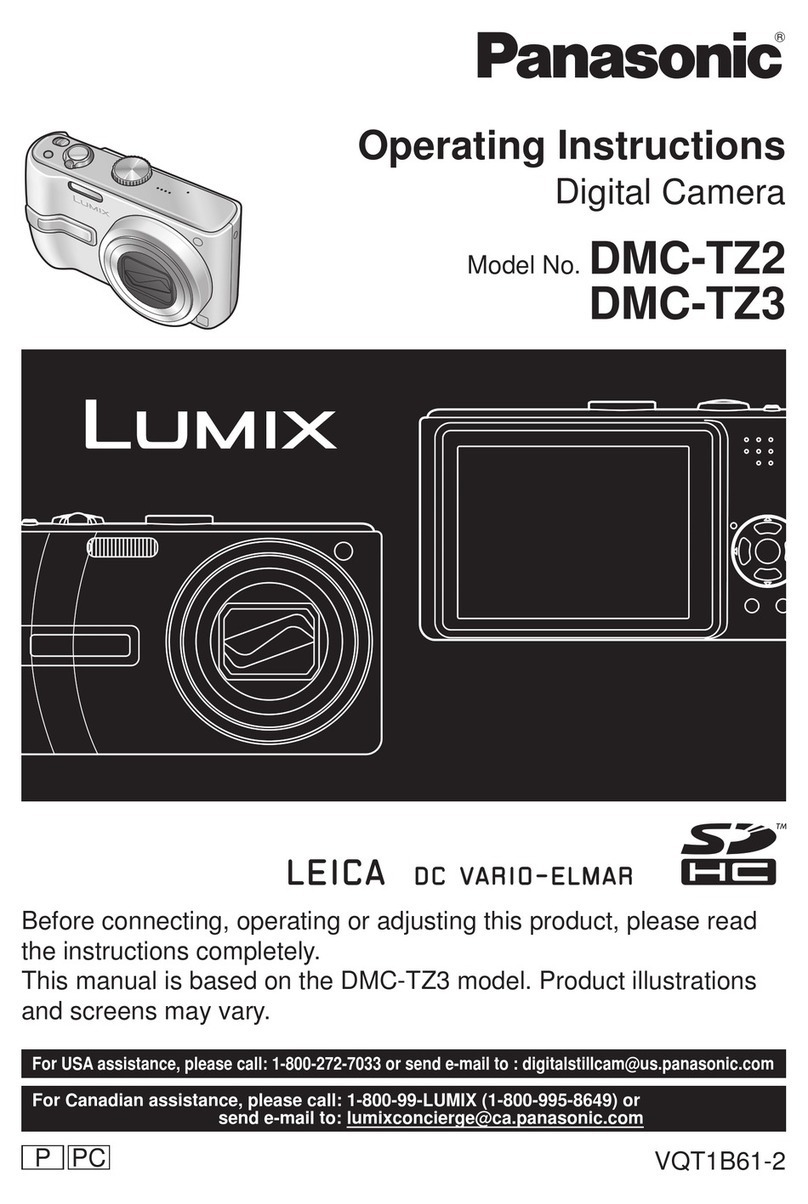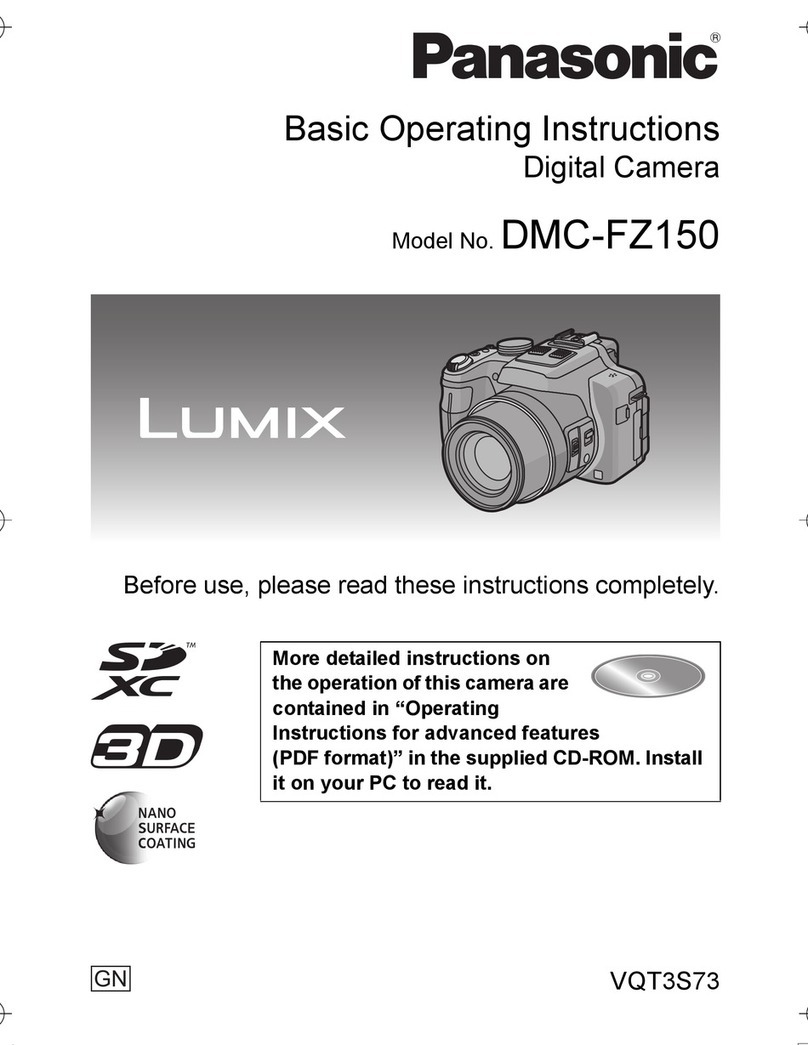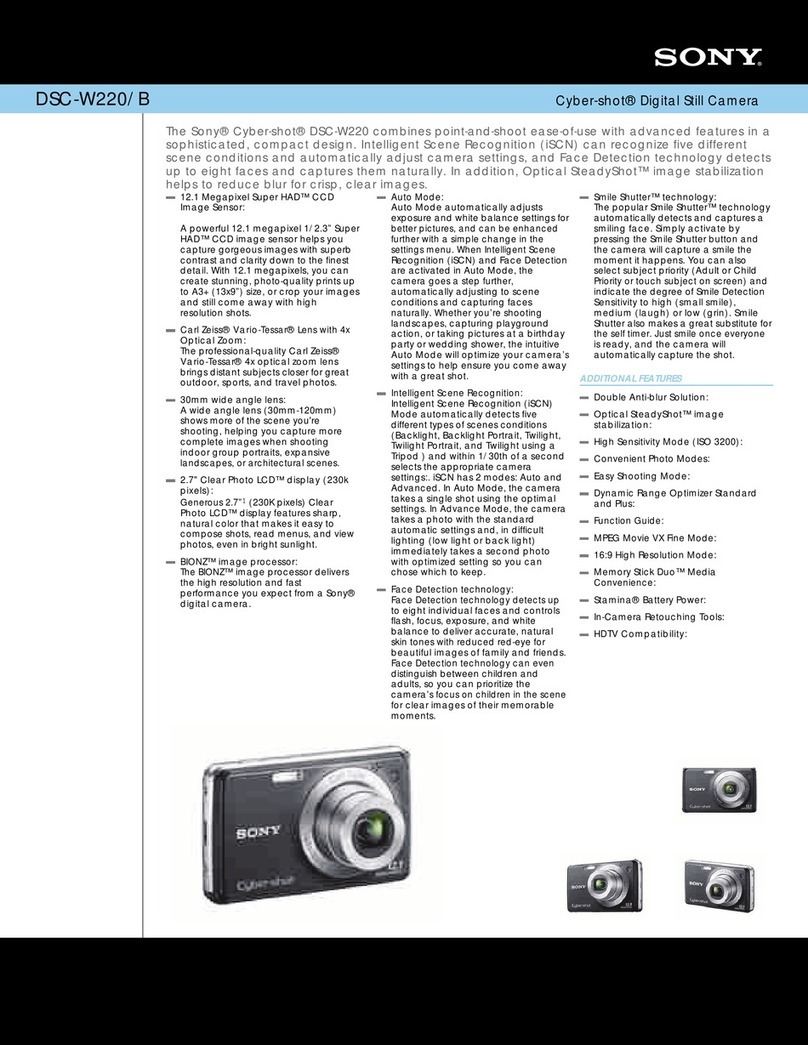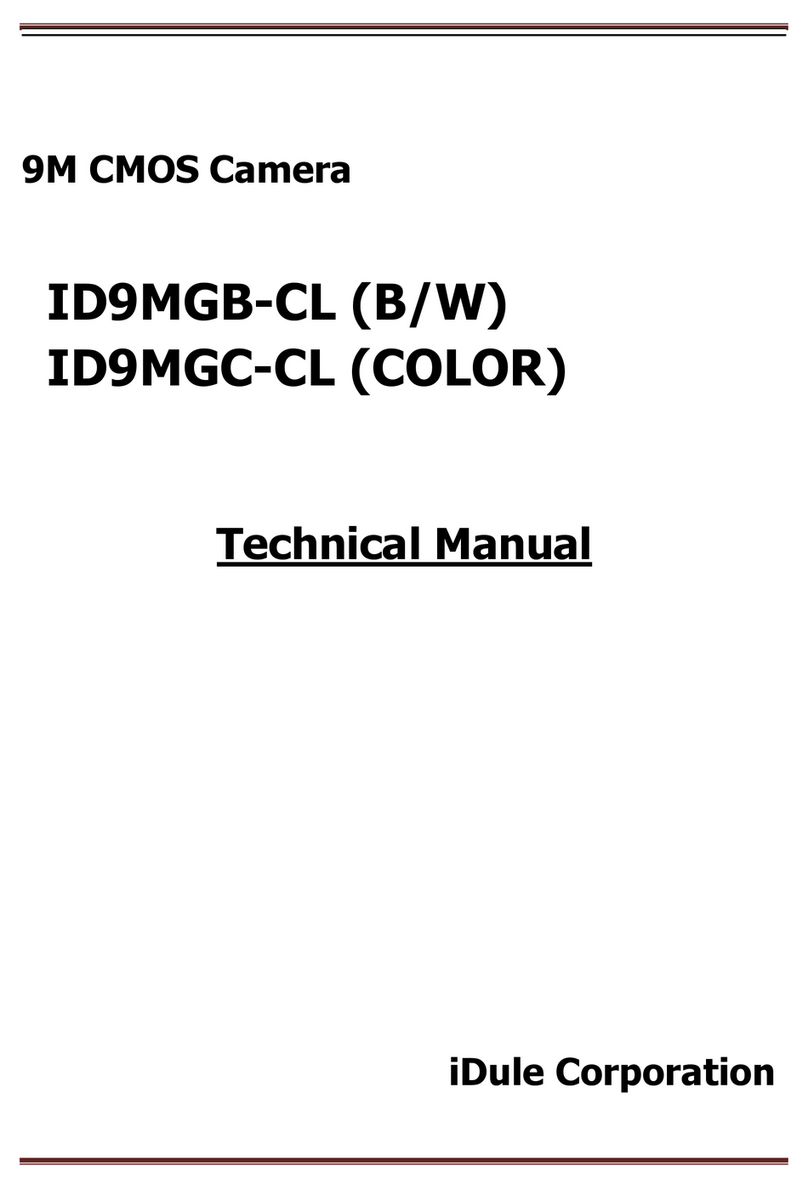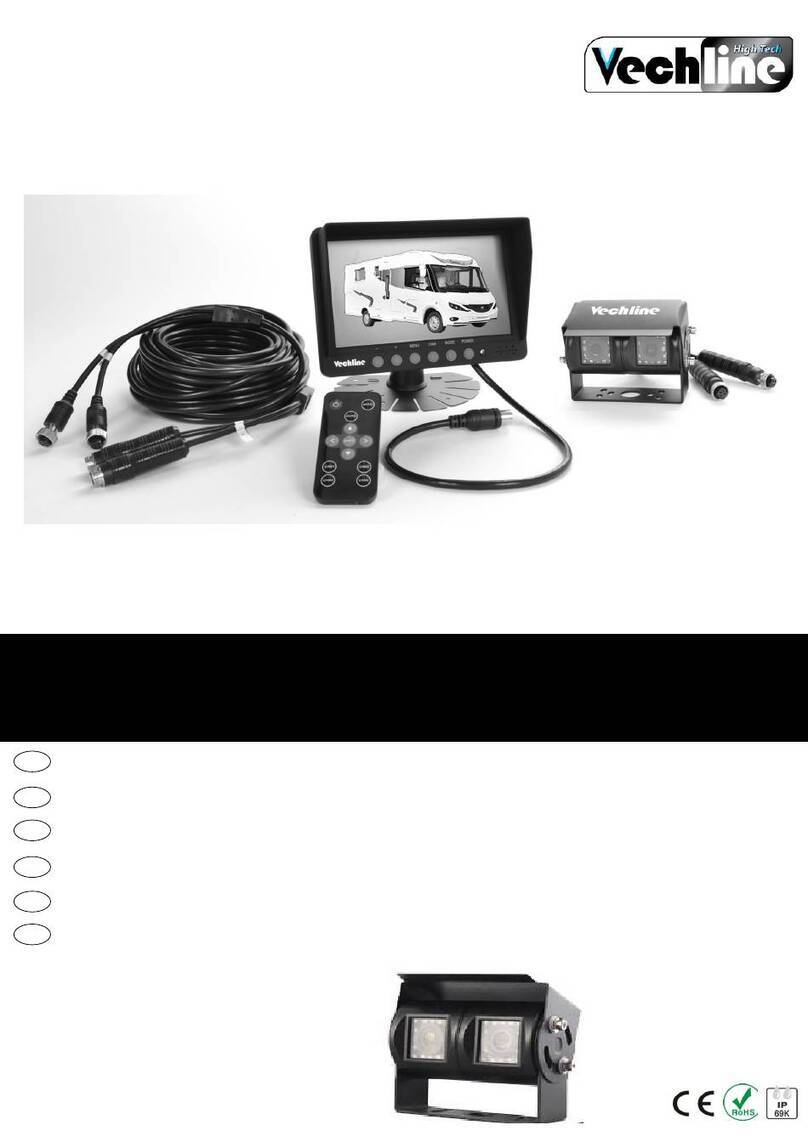SiPix StyleCam User manual

i
About this manual
This manual is designed to assist you in using the SiPix StyleCam Digital Camera with Streaming
Snapshot Mode. Information in this document has been carefully checked for accuracy. However,
no guarantee is given to the correctness of the contents. The information in this document is
subject to change without notice.
Edition
First Edition, September 2001
Copyright
© Copyright 2001
This document contains proprietary information protected by copyright. All rights are reserved. No
part of this manual may be reproduced by any mechanical, electronic or other means, in any
form, without prior written permission of the manufacturer.
Federal Communications Commission (FCC) Compliance
This equipment has been tested and found to comply with the limits for a Class B digital device,
pursuant to Part 15 of the FCC Rules. These limits are designed to provide reasonable protection
against harmful interference in a residential installation. This equipment generates, uses, and can
radiate radio frequency energy and, if not installed and used in accordance with the instructions,
may cause harmful interference to radio communications. However, there is no guarantee that
interference will not occur in a particular installation. If this equipment does cause harmful
interference to radio or television reception, which can be determined by turning the equipment
off and on, the user is encouraged to try to correct the interference by one or more of the
following measures:
♦ Reorient or relocate the receiving antenna.
♦ Increase the separation between the equipment and the receiver.
♦ Connect the equipment to an outlet on a circuit different from that to which the
receiver is connected.
♦ Consult the dealer or an experienced radio/TV technician for help.
Warning: A shielded-type power cord is required in order to meet FCC
emission limits and to prevent interference to the nearby radio and television
reception. Use only shielded cables to connect I/O devices to this equipment.
You are cautioned that changes or modifications not expressly approved
by the party responsible for compliance could void your authority to
operate the equipment.

ii
Declaration of conformity
This device complies with part 15 of the FCC rules. Operation is subject to the following
conditions:
♦ This device may not cause harmful interference.
♦ This device must accept any interference received, including interference that may
cause undesired operation.
Canadian Department of Communications
This class B digital apparatus meets all requirements of the Canadian Interference-causing
Equipment Regulations.
Cet appareil numérique de la classe B respecte toutes les exigences du Réglement sur le
matériel brouilieur du Canada.
Trademark recognition
Microsoft MS-DOS and Windows are registered trademarks of Microsoft Corp.
Other product names used in this manual are the properties of their respective owners and
hereby acknowledged.
Safety and handling precautions
Camera information
♦ Do not disassemble or attempt to service the camera yourself.
♦ Do not expose the camera to moisture, or extremes in temperature.
♦ Let the camera warm up when moving from a cold to a warm temperature.
♦ Do not touch the lenses of the camera.
♦ Do not expose the lens to direct sunlight for extended periods.
Battery information
♦ Turn off the camera before installing or removing batteries.
♦ Use only AAA alkaline or rechargeable NiMH batteries.
♦ Always replace batteries with two new or freshly charged batteries.
♦ Do not use batteries that are leaking, corroded, or damaged.
♦ Do not attempt to recharge non-rechargeable batteries.
♦ When charging rechargeable batteries, use a battery charger specifically designed
for the type of battery. If the charger is designed to accommodate multiple battery
types, be sure to adjust its settings to match the type of battery you are recharging.
♦ Remove the batteries from the camera if you are going to store it for extended
periods.

iii
CONTENTS
Getting Started………………………………………………………………………………...1
Identifying Components……………………………………………………………………….3
Inserting & Removing Batteries………………………………………………………………4
Camera Setup & Operation………………………………………………………………...…5
Installing Software……………………………………………………………………………..8
Downloading Images to Your PC……………………………………………………………12
Create a Streaming Snapshot™ Using AVI Maker………………………………………..13
Using the StyleCam as a PC Camera………………………………………………………15
Troubleshooting & Specifications………..…………………………………………………..16
One Year Limited Warranty…………………………………………………………………..17
Warranty Service………………………………………………………………………………18
Technical Support……………………………………………………………………………..19

1
Getting Started
Introduction
Congratulations on your purchase of the SiPix StyleCam Digital Camera with Streaming
Snapshot Mode! Your StyleCam has been ergonomically designed to allow you to quickly and
easily take high-quality digital pictures without the trouble of buying and developing film.
The supplied software and driver enable you to view and download the images to your computer.
With ArcSoft PhotoImpression you can edit the pictures with tools such as sharpen, red-eye
reduction, and brightness and contrast adjustment. ArcSoft PhotoFantasy, PhotoMontage, and
VideoImpression have special effect tools for creating photo fantasies and editing video clips. The
Inetcam iVISTA software allows you to have a live videoconference via the Internet. StyleCam
includes a USB cable that provides quick and easy image transfer from the StyleCam to your
computer.
Unpacking the SiPix StyleCam
Upon receiving your StyleCam, open the carton and carefully remove the contents. If anything is
missing or damaged, please contact your reseller immediately. Your package should contain the
following items:
• SiPix StyleCam
• Camera pouch
• Camera wrist strap
• Tilt/swivel base
• 2 AAA alkaline batteries
• USB cable
• Software CD containing:
o StyleCam TWAIN driver
o ArcSoft PhotoImpression
o ArcSoft PhotoMontage
o ArcSoft PhotoFantasy
o ArcSoft VideoImpression
o Inetcam iVISTA
o Adobe Acrobat Reader
o Owner’s Manual (PDF)
Do not throw away the packaging box away. You may need it later if you ever have to ship the
StyleCam Digital Camera.

2
Key Features & Accessories
The SiPix StyleCam comes with the following key features and accessories:
• Super-slim, super lightweight design
• PC camera mode 640 x 480 (VGA), 320 x 240 (CIF) & 160 x 120
• Digital camera mode 640 x 480(VGA), 320 x 240 (CIF)
• Internal 8MB memory
• Macro mode
• Continuous capture mode
• 10-second self-timer
• Auto power off after 60 seconds.
• Graphics software includes
o ArcSoft PhotoImpression
o ArcSoft PhotoFantasy
o ArcSoft PhotoMontage
o ArcSoft VideoImpression
o Inetcam iVISTA
o Adobe Acrobat Reader
PC requirements
• Pentium processor or higher
• Windows 98/98SE/ME/2000
• 32MB RAM or more
• 90MB available hard disk space or more
• 16-bit color display or higher
• 33.6 kbps or faster modem
• USB port
• CD-ROM drive for software installation
• Sound blaster or 100% compatible sound card (optional)
• Speakers and a microphone (optional)

3
Identifying Components
Please refer to the following illustrations to identify the StyleCam components:
Icons Description
Camera set to VGA 640 x 480
resolution
Camera set to CIF 320 x 240
resolution
Number of pictures taken
Internal memory is full
Outdoor mode
Indoor mode
Streaming Snapshot mode
enabled
Delete the LAST picture taken
Delete ALL pictures
Self-timer ON
Self-timer OFF
Low battery warning

4
Inserting & Removing Batteries
Please follow the instructions below to insert the batteries.
Inserting Batteries
1. Make sure the Power of the camera is OFF.
2. To open the battery compartment cover on the back of the camera, slide the entire
cover in the direction indicated by the arrow on the cover; the cover will slide open.
3. Note the battery polarity inside the battery compartment, and insert the batteries
accordingly. Make sure you insert the batteries on top of the blue strip.
4. Close the battery compartment cover by sliding it back until it clicks.
Removing Batteries
1. Maker sure the camera’s power is OFF.
2. To open the battery compartment cover on the back of the camera, slide the entire
cover in the direction indicated by the arrow on the cover; the cover will slide open.
3. Pull on the blue strip to pop out the batteries.
4. Close the battery compartment cover by sliding it back until it clicks.
Note: Use only AAA alkaline or rechargeable NiMH batteries.
Inserting the batteries with the incorrect polarity may cause damage
to the camera or batteries.

5
Camera Setup & Operation
The instructions below will guide you through the basic functions of the StyleCam and how it
operates.
HOW TO SET UP THE STYLECAM
Press the MODE button to select the function you need. (See Identifying Components on
page 3)
The function icon on status display will blink, and then press the SHUTTER button until you
hear two (2) beeps to select. The mode will change.
The function mode status flow is as follows:
Please refer to the icon description in Identifying Components on page 3.
HOW TO USE THE STYLECAM
Turning the Camera On/Off
1. Power ON: Press and release the MODE button, and the camera will beep.
2. Power OFF: Press and hold the MODE button until the camera beeps twice, then
release the button.
3. Auto Power Off: The camera will turn off automatically if it is inactive for 60 seconds.
Selecting Image Resolution
The StyleCam has two resolution settings: VGA (640 x 480 pixels) or CIF (320 x 240 pixels).
1. Press the MODE button until the desired resolution is selected, VGA or CIF.
2. Press and hold the SHUTTER button until the camera beeps twice to select your
desired setting.
Selecting An Environment
The StyleCam has two environments you can choose from: outdoor mode or indoor mode.
1. Press the MODE button to scroll to the outdoor icon or the indoor icon.
2. Press and hold the SHUTTER button until the camera beeps twice to select your
desired setting.
Important Note: If the subject area is too dark, the camera will emit three beeps when the
SHUTTER button is pressed, and the image will not be recorded.

6
Taking Pictures
1. Select the focus mode by sliding the FOCUS switch on the left side of the camera.
Standard mode (90cm ~ infinity) For taking pictures in normal or long range.
Macro mode (25cm ~ 30cm) For taking close-up pictures.
2. View your subject through the viewfinder, and press the SHUTTER button to take a
picture. The camera will beep to confirm that the picture is taken.
3. The status display will show the number of pictures you have taken.
For best results when taking pictures with the StyleCam, follow these brief guidelines:
In general, avoid taking photographs in which the subject is positioned directly in front of a
bright light source, or in which the subject is in close proximity to a bright light source.
Photographs recorded in such conditions will often be improperly exposed.
When recording images in low light conditions, the camera requires more time to take a
picture. Because of this, it is possible for the image to be blurred by either camera movement
or subject movement. To avoid “camera shake”, place the camera on a tripod (or table using
the tilt/swivel base) when recording images of stationary subjects, or instruct your subject to
remain very still when recording images of people. The best solution, however, is to increase
the level of the ambient lighting, if it is possible.
When taking pictures in high-contrast lighting (extremely bright areas with extremely dark
shadows), the camera will only expose one of the areas properly. To ensure that the subject
receives the proper exposure, position the subject such that most of the subject is illuminated
evenly (all dark or all bright), and try to fill the picture with as much of the subject as possible.
Self-timer
1. To set the self-timer, press the MODE button to select to the self-timer “on” icon.
2. Press and hold the SHUTTER button, and the camera will beep twice to confirm the
self-timer function is enabled.
3. To take a picture, find your subject through the viewfinder, and press the SHUTTER
button.
4. The self-timer LED will blink and the camera will beep for 10 seconds, until it takes a
picture.
Streaming Snapshot
1. Press the MODE button to select the streaming snapshot mode icon. (The camera
will automatically switch to CIF mode)
2. Press and hold the SHUTTER button until the camera beeps twice to confirm the
mode selection.

7
3. To take continuous shots, find your subject through the viewfinder, and hold the
SHUTTER button down to take pictures.
4. The picture counter will accumulate the number of pictures taken.
5. To stop taking pictures, release the SHUTTER button. (Or, the camera will stop
taking pictures when the memory becomes full).
Deleting Pictures
Delete the last image:
1. To delete the last picture you’ve taken, press the MODE button until you see a
trashcan icon with the letters LST showing in the status display.
2. Press and hold the SHUTTER button until you hear the beep twice.
3. The camera will then delete the last picture saved in the memory.
4. The status display will show the number of images saved on the camera.
Delete all images:
1. To delete all the pictures taken, press the MODE button until you see a trashcan icon
with the letters ALL showing in the status display.
2. Press and hold the SHUTTER button until you hear the beep twice.
3. The camera will then delete ALL the images saved on the memory.
4. The status display will show zero (0) images saved on the camera.
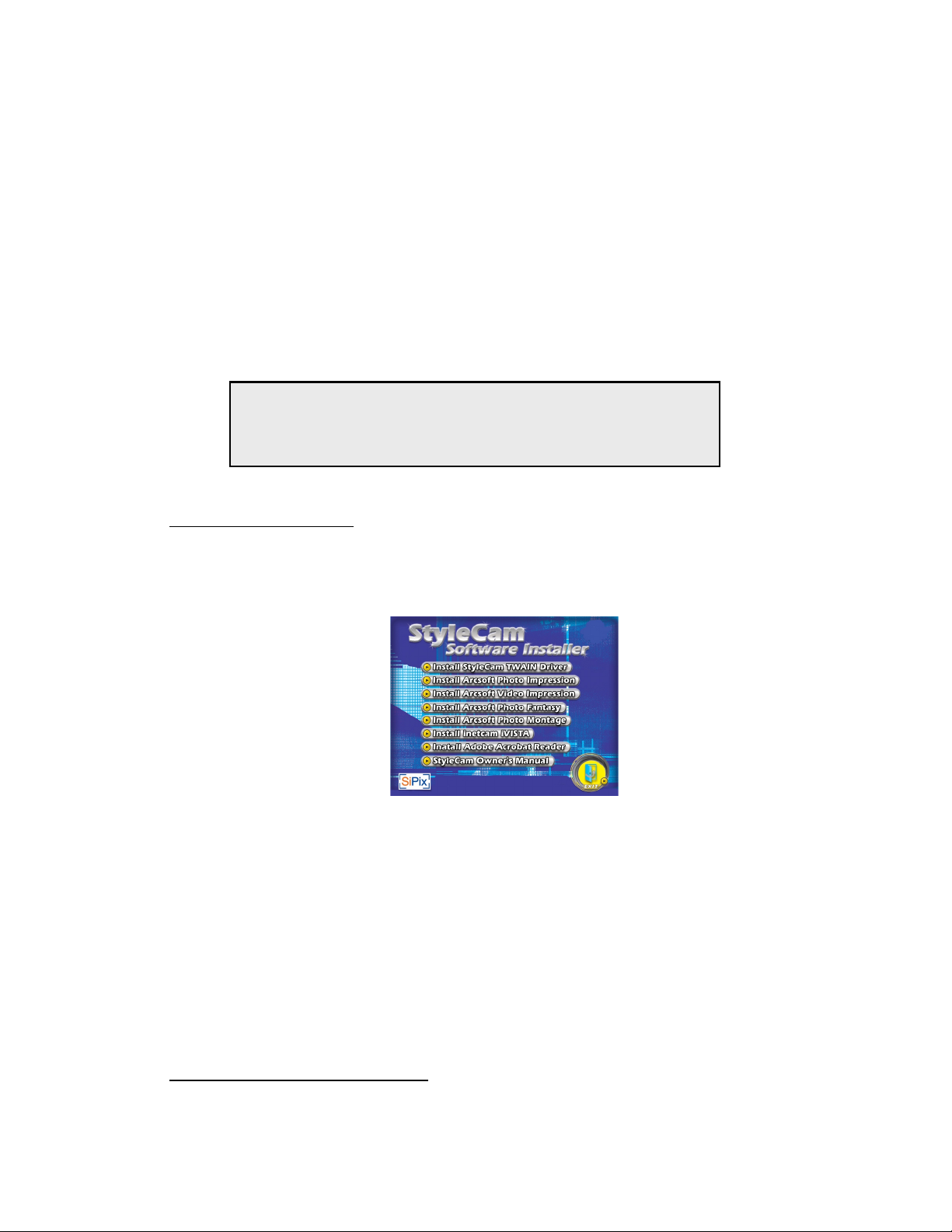
8
Installing Software
The SiPix StyleCam bundles a superb collection of photo editing, video editing, and video
conferencing software. These applications include ArcSoft PhotoImpression, PhotoFantasy,
PhotoMontage, and VideoImpression, and Inetcam iVISTA. Inetcam™ is offering streaming live
video service to SiPix StyleCam users for 60 days free of charge (follow the instructions to get
your free trial). The StyleCam also comes with a TWAIN driver for downloading the images to
your computer, and Adobe Acrobat Reader for viewing this manual in PDF. Please follow the
instructions below to install your software.
INSTALLING THE SIPIX STYLECAM DRIVER
Inserting the StyleCam CD
1. Insert the StyleCam Driver CD into your CD-ROM drive. The following installer menu
will appear on your computer screen. If the menu screen does not open
automatically, click Start !Run !installmgr.exe
2. The Installer Menu has the following options:
▪Install StyleCam TWAIN driver
▪Install ArcSoft PhotoImpression
▪Install ArcSoft VideoImpression
▪Install ArcSoft PhotoFantasy
▪Install ArcSoft PhotoMontage
▪Install Inetcam iVISTA
▪Install Adobe Acrobat Reader
▪StyleCam Owner’s Manual (PDF)
Installing the StyleCam TWAIN Driver
1. Click on Install StyleCam TWAIN driver
Note: You will be prompted to restart your computer at the end of
installation. We strongly recommend you to save your work and
close all applications before installing the driver.
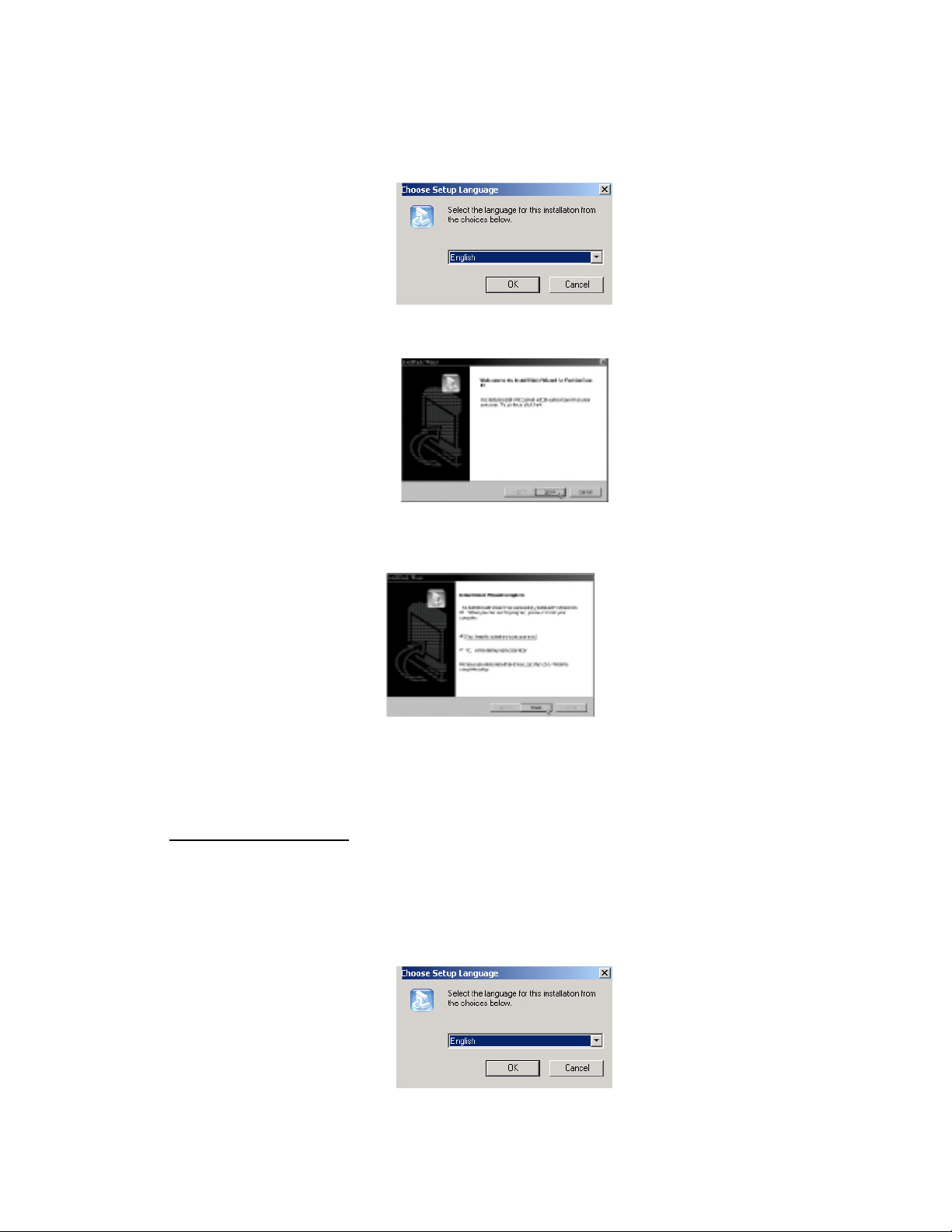
9
2. The screen will prompt you to choose a language. Select the language you want and
click OK.
3. The screen will display a Welcome window, click Next to continue.
4. Follow through the instructions to complete the TWAIN driver and AVI Maker
installation, and click Finish.
Note: You must restart your computer when prompted to complete the driver installation.
Installing ArcSoft software
1. Click on the Install ArcSoft PhotoImpression, Install ArcSoft VideoImpression, Install
ArcSoft PhotoFantasy, or Install ArcSoft PhotoMontage button.
2. The screen will prompt you to choose a language. Select the language you want and
click OK.

10
3. The screen will display a Welcome window, click Next to continue.
4. Follow through the instructions to complete the installation of the ArcSoft
application(s), and click Finish.
Installing Inetcam iVISTA
1. Go back to the SiPix installer menu and choose Install Inetcam iVISTA.
2. Read the license agreement and click YES to continue.

11
3. Choose desired setting and click NEXT.
4. Choose StyleCam TWAIN as your driver and click NEXT.
5. Review to ensure video is working and click YES.
6. Enter your registration code and click Register.
7. Review registration information and click OK.

12
Downloading Images to Your PC
After installing the StyleCam TWAIN driver and the utility software, you may begin downloading
the images from the camera to your PC. Please follow these instructions carefully.
Connecting the StyleCam to Your PC
1. Make sure the StyleCam’s power is OFF.
2. Connect one end of the USB cable to the StyleCam, and the other end to the PC’s
USB port on the back of your computer. (See figures below)
3. Press the MODE button to turn the StyleCam ON.
4. Windows will complete the following USB device setup in the “Device Manager”:
Listed under USB controllers:
- StyleCam Dual-Mode DSC (Controller)
Listed under Imaging Devices:
- StyleCam 01 Dual-Mode DSC (Video Camera)
- StyleCam 01 Dual-Mode DSC (Still Camera)
Transferring Images from the StyleCam to the PC
1. To open PhotoImpression 2000 application, go to Start Menu !Programs !
ArcSoft PhotoImpression !PhotoImpression 2000.
2. Click the Get Photo button.
3. Click the Camera/Scanner button, and the Select source list will appear.
4. Select StyleCam 01 DSC.
5. Choose the destination album for your pictures from the “Select album” list.
6. Click the Acquire button; the StyleCam TWAIN software window will open.
7. The pictures that you have taken will be displayed in the TWAIN window.
8. Choose the images that you want to transfer or click Select all, and then click the
Transfer button.

13
Create
Streaming Snapshots
Using AVI Maker
The SiPix StyleCam allows you to make video clips using Streaming Snapshot mode. Please
follow these instructions to create your own video with the AVI Maker.
Streaming Snapshot™ Mode
1. Use the Streaming Snapshot mode of the StyleCam to record a series of
images.
2. Connect the StyleCam to your PC, and start the AVI Maker application. Go to:
Start Menu !Programs !SiPix !StyleCam !AVI Maker
3. The application will automatically read the images from your StyleCam and
display the following window:
Note: The camera records approximately 3-4 frames per second. Setting the frame rate
to 3 or 4 will make the video speed match. Selecting another frame rate will either speed
up or slow down the video.

14
4. After selecting the Compression Quality and Frame Rate, click the Create
button. A Save As window will open.
5. Choose a directory and type in the file name, and then click Save. The AVI
Maker will create the video file.
6. When it is completed, the file will open using Windows® Media Player.
Note: If cancel was clicked on the Save As screen, the file will still be created. To save
it, you must then use the save command in Windows Media Player.

15
Using the StyleCam as a PC Camera
The SiPix StyleCam allows you to connect to your computer with the supplied USB cable and use
it as a PC camera. Please follow the instructions below carefully.
Connecting the StyleCam to PC
1. Set your StyleCam on the tilt/swivel base (supplied) and place it on a flat surface.
2. Connect one end of the USB cable to StyleCam and the other end of the USB cable
to your computer’s USB port. (Refer to Identifying Components on page 3)
Note: Do not disconnect the USB cable while you are using the StyleCam as a PC camera.
It may lock up the computer, and require a reboot.
Using the ArcSoft VideoImpression
1. To open ArcSoft VideoImpression 1.6, go to Start Menu !Programs !ArcSoft
VideoImpression !VideoImpression 1.6.
2. Click “New” icon on the left side of the VideoImpression screen.
3. Click “Acquire” icon on the left side of the VideoImpression screen.
4. The application should automatically detect your StyleCam and begin displaying the
image from the camera.
Using the Inetcam iVISTA
Setting up iVISTA
1. Open the iVISTA application. Go to: Start Menu !Programs !Inetcam !iVISTA,
and then open the iVISTA Control Panel.
2. From the Control Panel, click on the Video button on the upper right, and choose
Webcast Video.
3. The Video icon should turn yellow to indicate you are actively webcasting.
Previewing video
In order to see what video you'll be webcasting to the world, you can preview the video on
your computer. Please follow these steps to preview your video image:
1. Start iVISTA (Start-Programs-Inetcam-iVISTA) and open the iVISTA Control Panel.
2. Click the Video button, and then click Preview Video.
The live video from your camera will display in a new window on your desktop.
For more information on iVISTA or upgrading registration codes, please visit
www.inetcam.com.

16
Troubleshooting & Specifications
Troubleshooting
Problem Possible cause Solution
The camera is off. Make sure that the Power indicator is red.
The batteries are
discharged.
Replace the batteries with new or freshly charged ones.
Refer to page 4.
The camera
has no power.
The batteries are
inserted incorrectly.
Check the battery orientation. Refer to page 4.
Is the camera’s
power on?
The camera has auto power off after 60 seconds. Make
sure the camera’s power is ON before taking a picture.
The camera
won’t take a
picture. Is the camera
connected to a
computer?
The camera’s buttons are not functional when connected to
a PC. Disconnect the camera to take more pictures.
The pictures
are blurry.
The Camera or
subject was moving
when the picture
was taken.
Hold the camera steady or put it on a tripod to take
pictures.
Specifications
Image Sensor CMOS
Output resolution 640 x 480 pixels
Image capacity VGA (640 x 480): 65 (varies)CIF (320 x 240): 180 (varies)
Internal memory 8MB SDRAM
View finder Optical
Status display Monochrome LCD
Focal range 35" ~ infinity (90cm~ infinity)
Macro range 9" ~ 12" (25cm~ 30cm)
Lens aperture F2.0/F8.0
Lens focal length 6.3mm
White balance Auto
Exposure adjustment Auto
Self-timer 10second
Image format JPEG, AVI
Computer interface USB
Power control Auto power off (60 seconds)
Power source 2 AAA alkaline batteries
Tilt/swivel base Included
Tripod socket Included
Camera weight 2.6 oz. Without batteries (75g)
Camera dimensions 1” x 3.4” x 2.3” (24.5 x 87 x 59mm)
Table of contents
Other SiPix Digital Camera manuals

SiPix
SiPix StyleCamGROOVE User manual
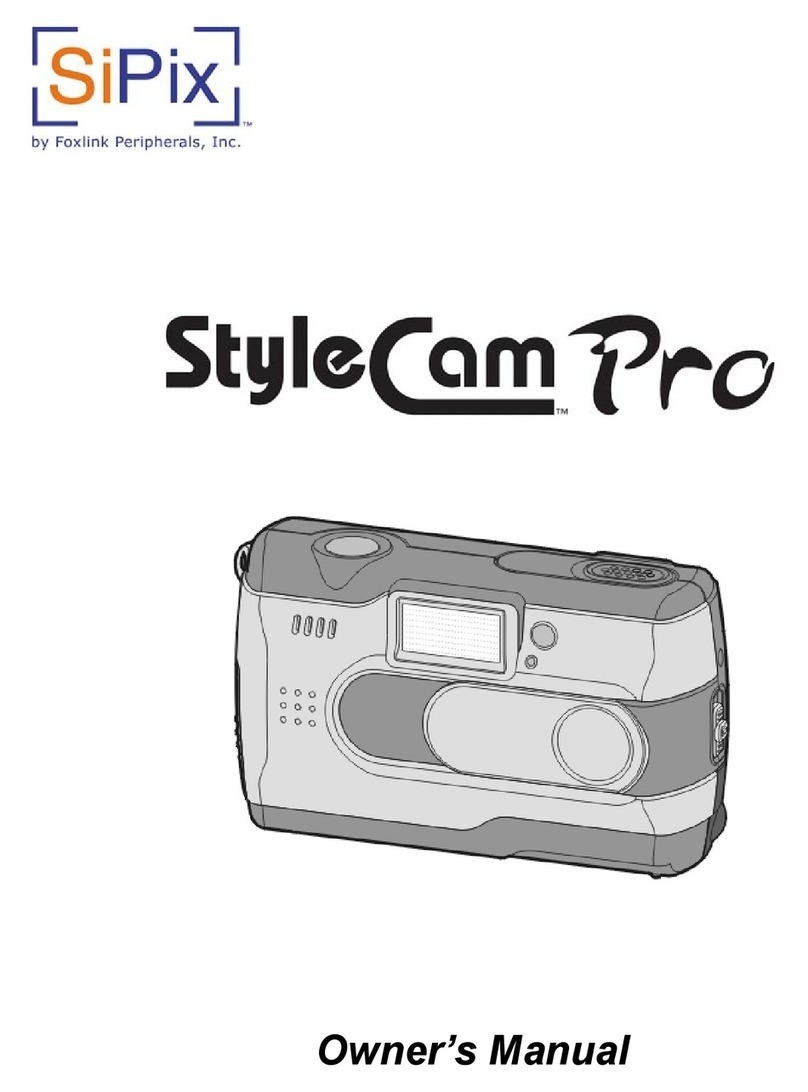
SiPix
SiPix StyleCam Pro User manual

SiPix
SiPix StyleCam Blink User manual
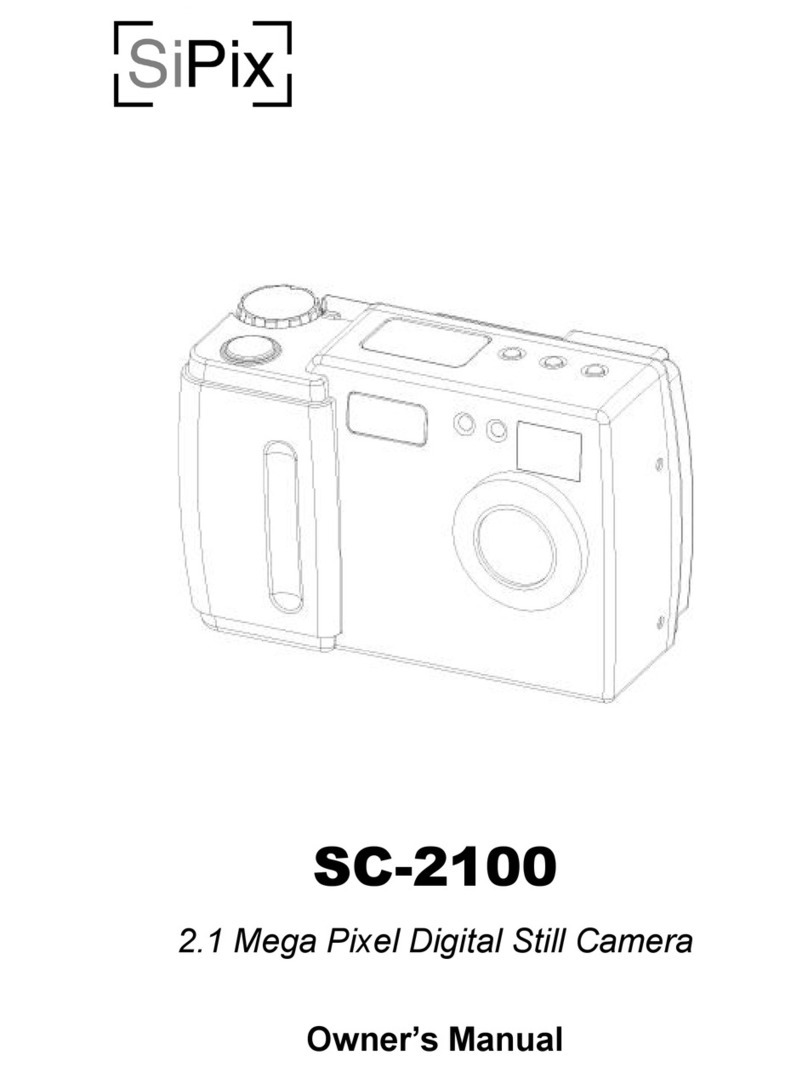
SiPix
SiPix SC-2100 User manual

SiPix
SiPix STYLECAM EXTREME User manual

SiPix
SiPix StyleCam Snap User manual

SiPix
SiPix StyleCam DV100 User manual

SiPix
SiPix SC-3300 User manual

SiPix
SiPix SP 1300 User manual
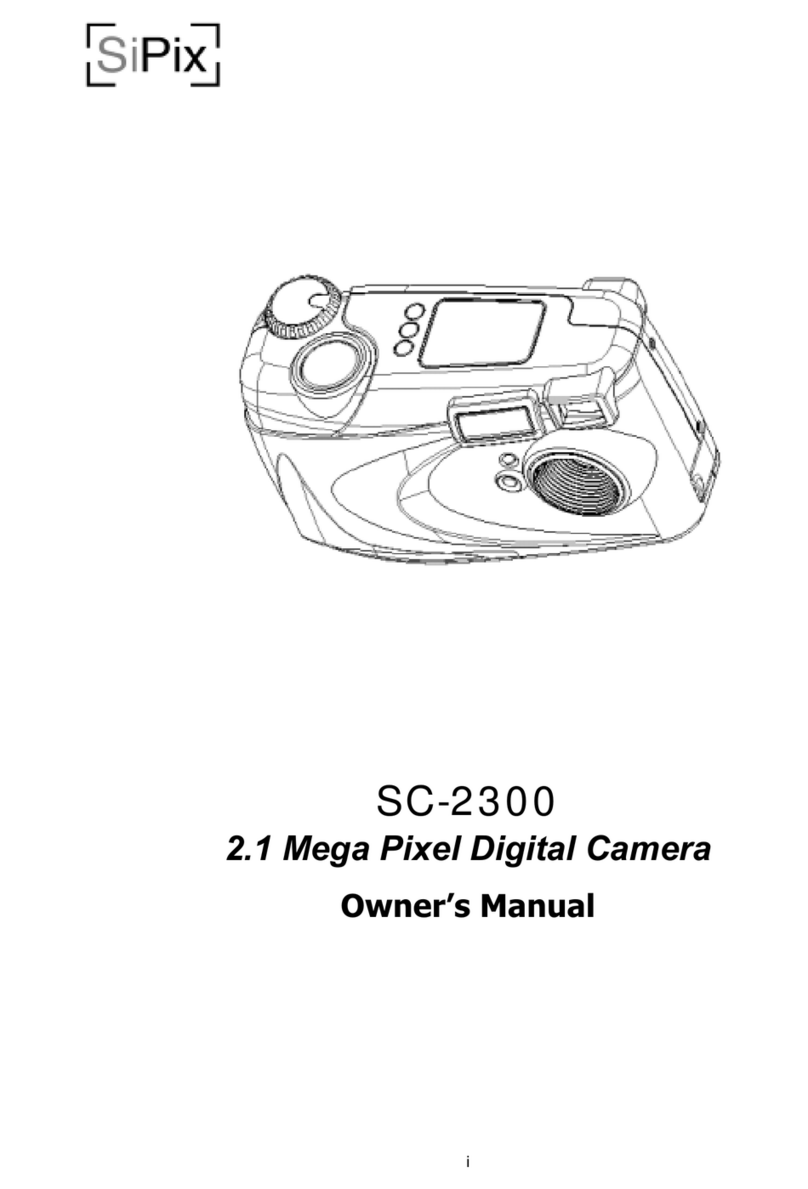
SiPix
SiPix SC-2300 User manual