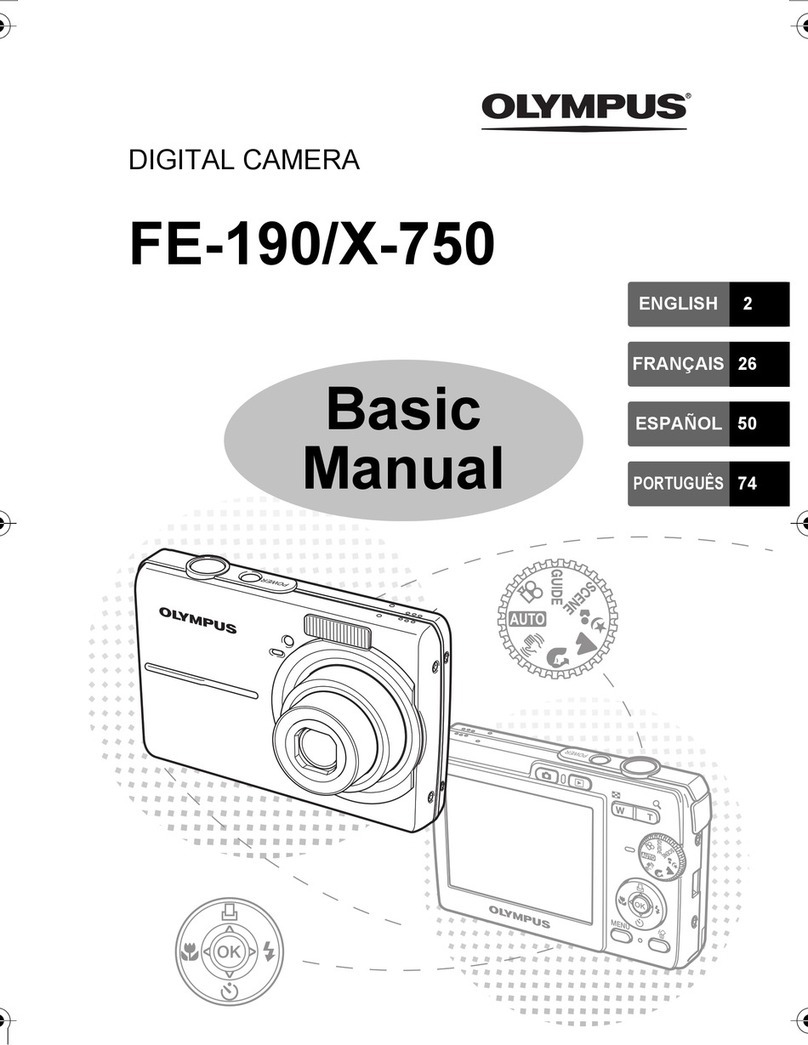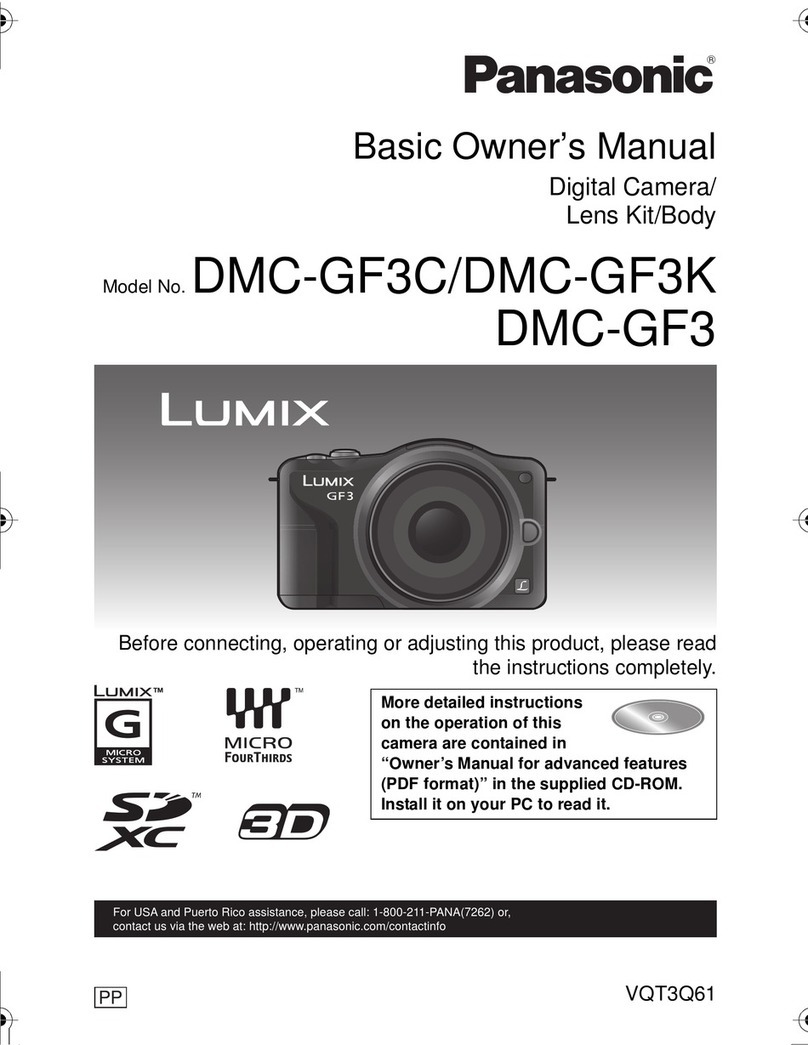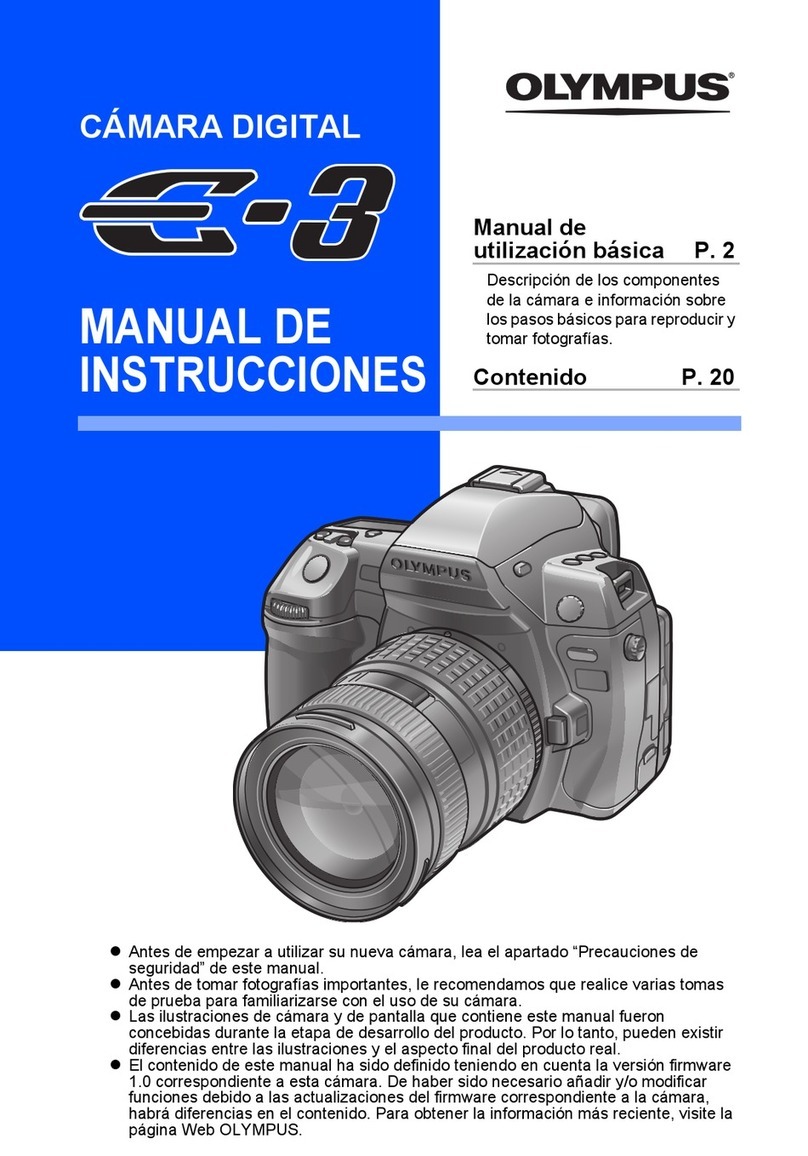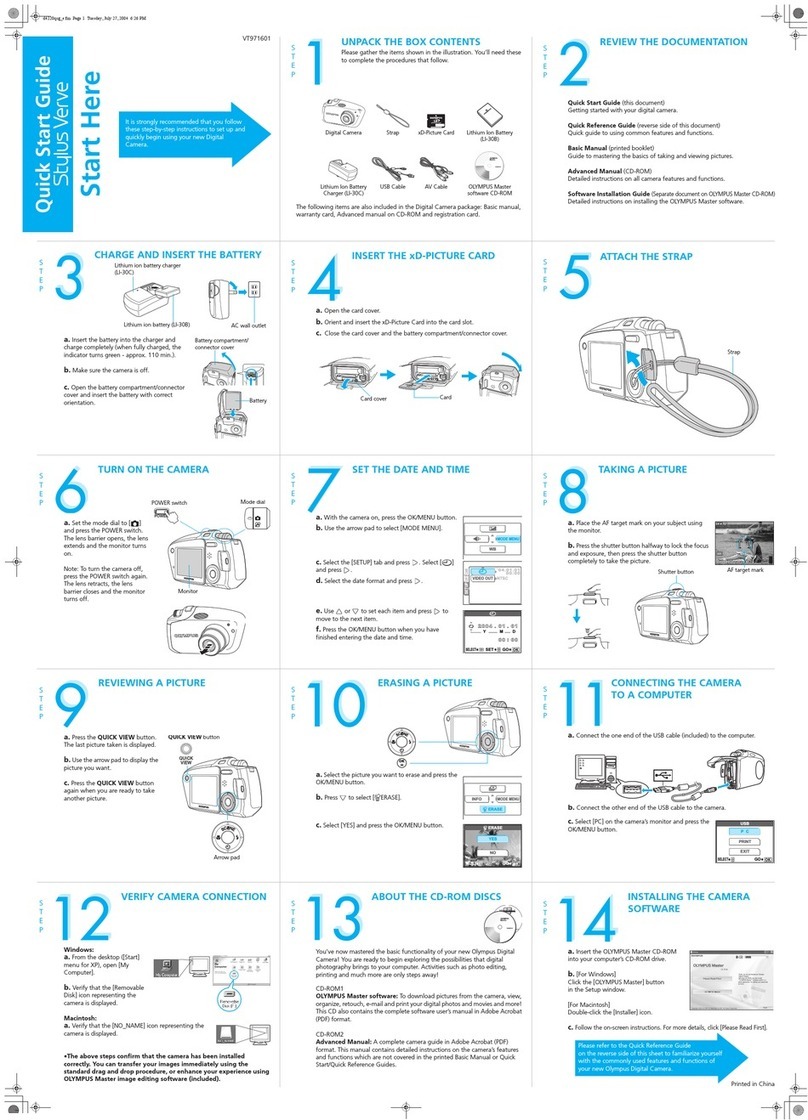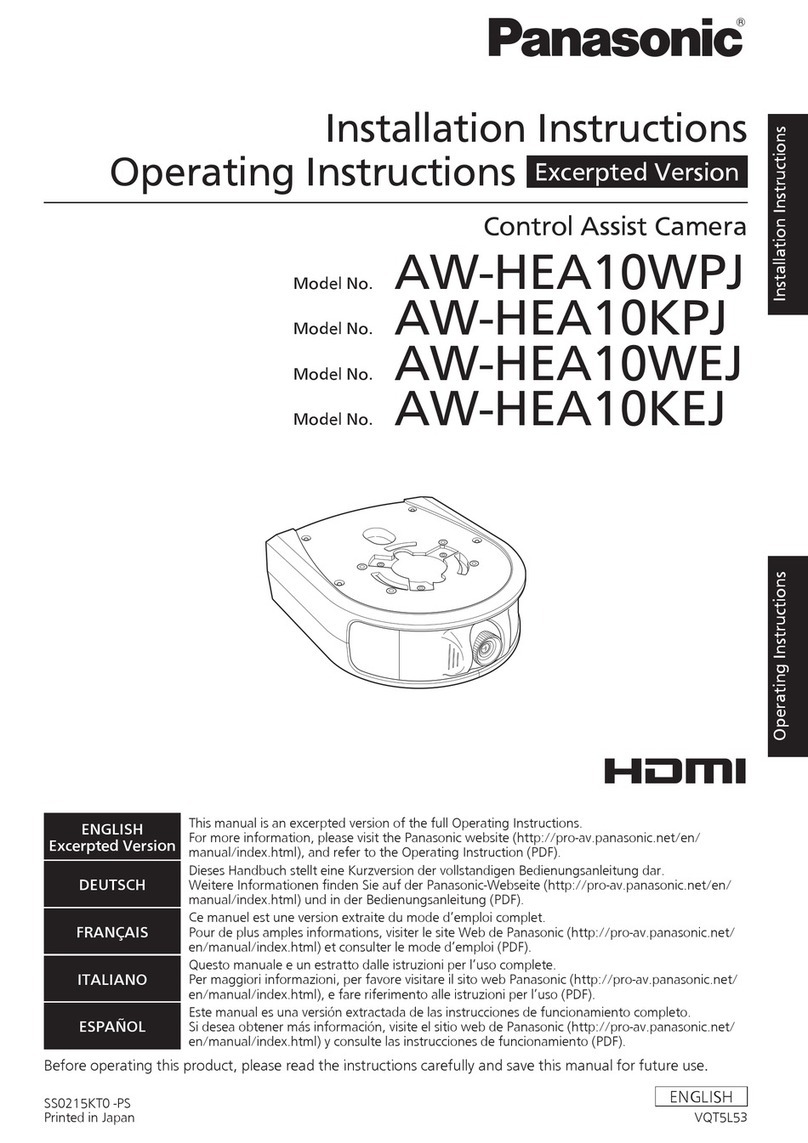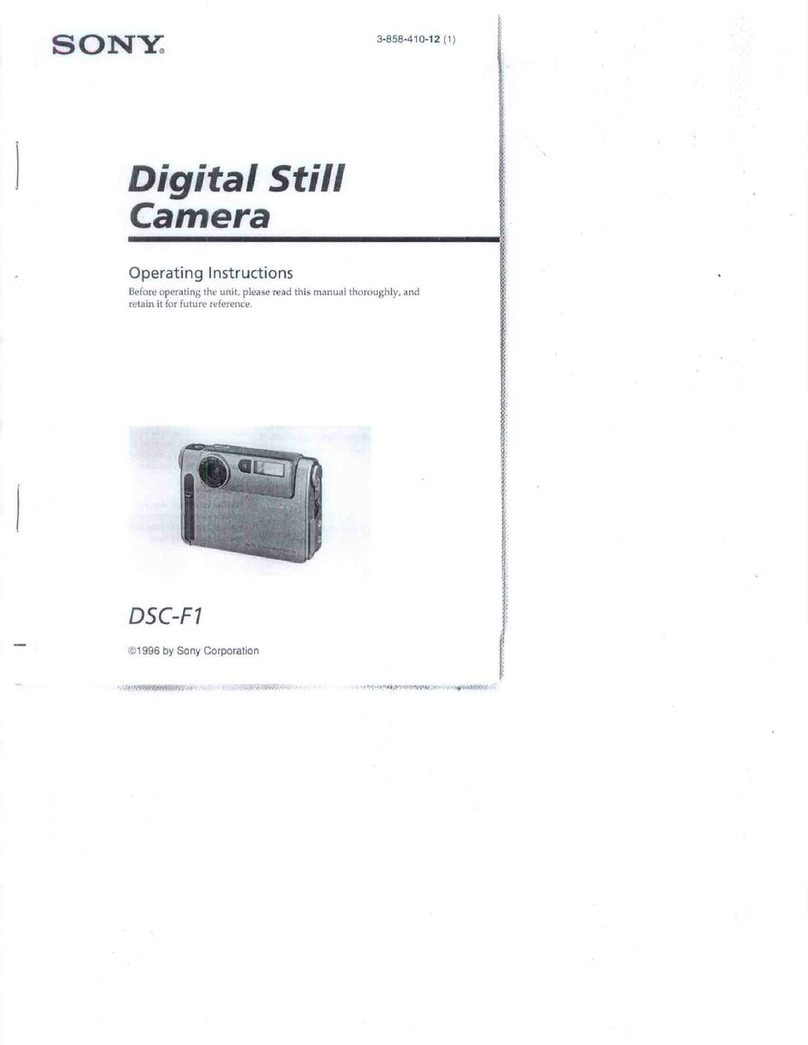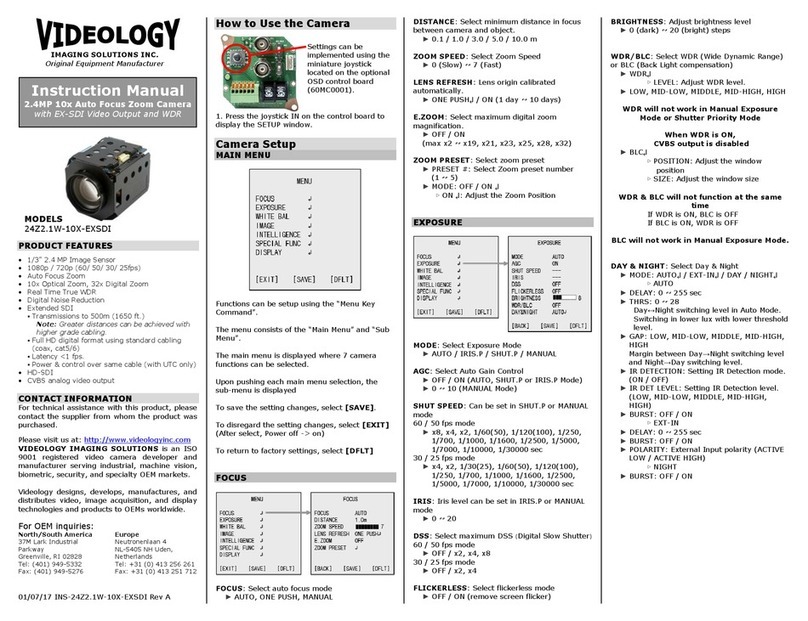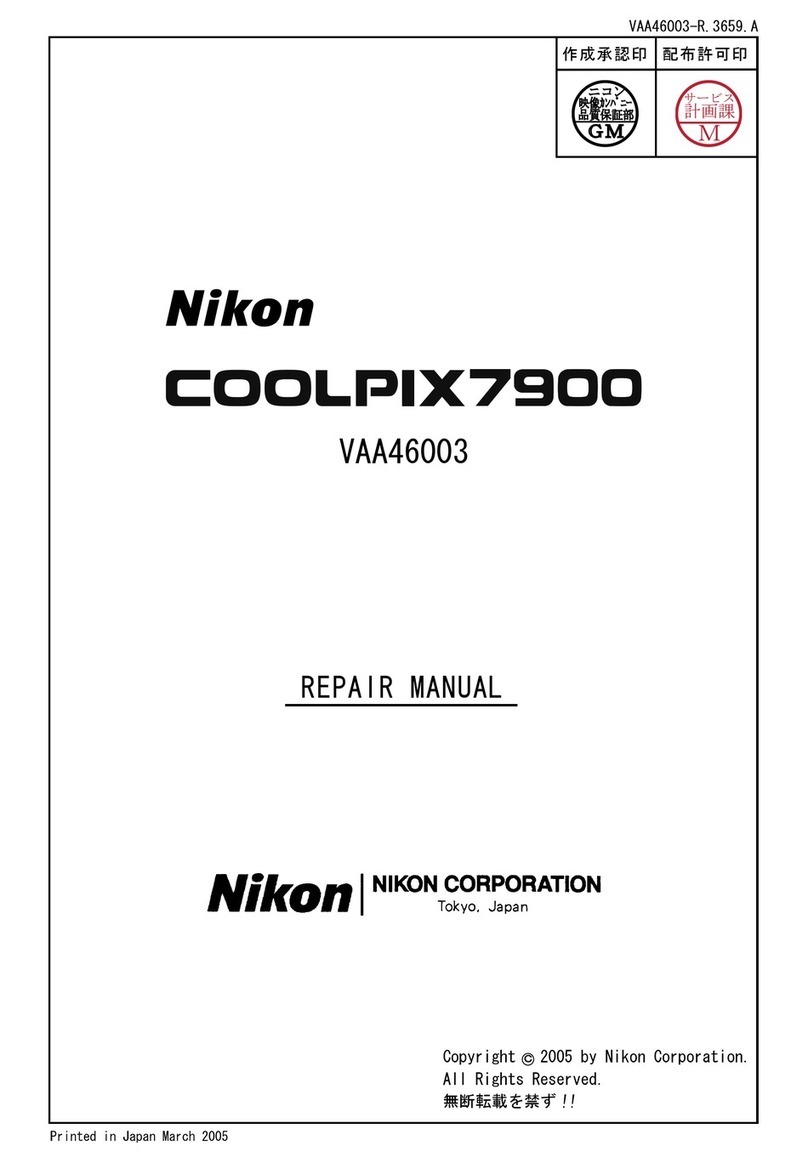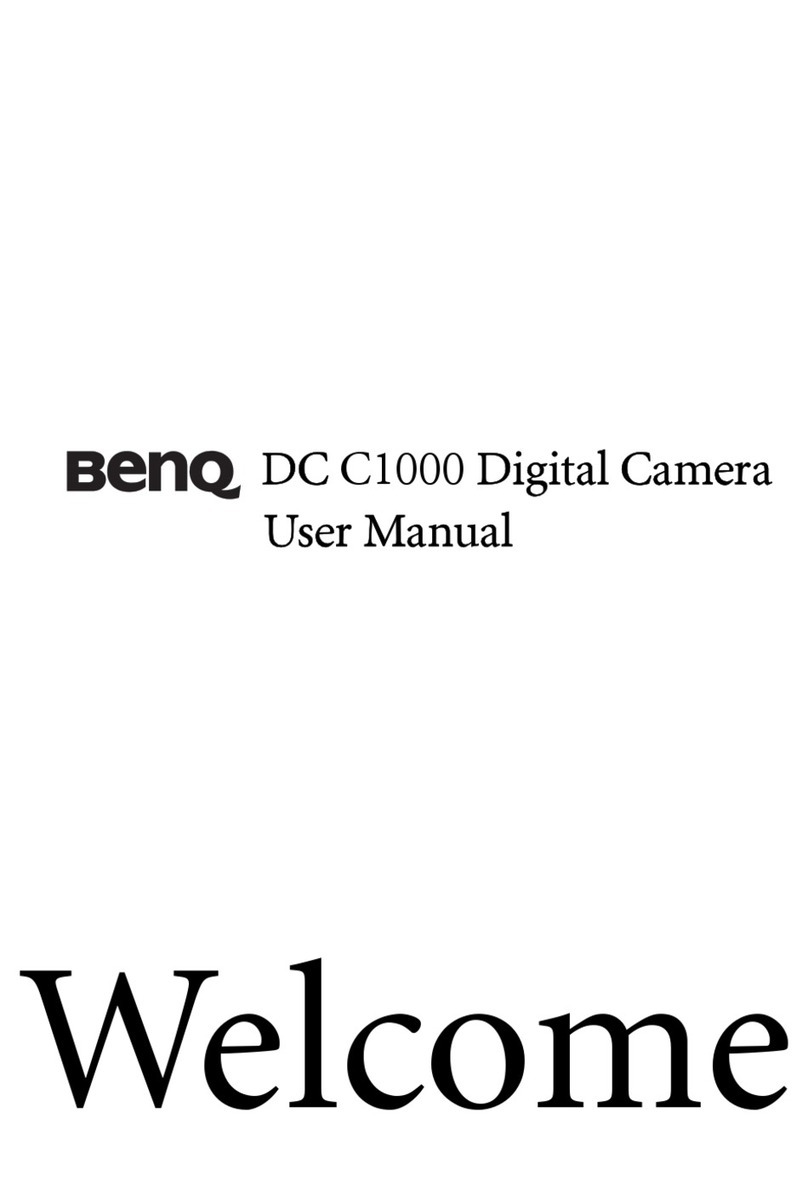SiPix StyleCam Snap User manual

Digital Camera with Streaming Snapshot
Owner’s Manual

About this manual
This manual is designed to assist you in using the StyleCam Snap digital camera. Information in this docu-
ment has been carefully checked for accuracy; however, no guarantee is given to the correctness of the con-
tents. The information in this document is subject to change without notice.
Edition
First Edition, September 2002
Copyright
© Copyright 2002
This document contains proprietary information protected by copyright. All rights are reserved. No part of this
manual may be reproduced by any mechanical, electronic or other means, in any form, without prior written
permission of the manufacturer.
Federal Communications Commission (FCC) Compliance
This equipment has been tested and found to comply with the limits for a Class B digital device, pursuant to
Part 15 of the FCC Rules. These limits are designed to provide reasonable protection against harmful inter-
ference in a residential installation. This equipment generates, uses, and can radiate radio frequency energy
and, if not installed and used in accordance with the instructions, may cause harmful interference to radio
communications. However, there is no guarantee that interference will not occur in a particular installation. If
this equipment does cause harmful interference to radio or television reception, which can be determined by
turning the equipment off and on, the user is encouraged to try to correct the interference by one or more of
the following measures:
• Reorient or relocate the receiving antenna.
• Increase the separation between the equipment and the receiver.
• Connect the equipment to an outlet on a circuit different from that to which the receiver is connected.
• Consult the dealer or an experienced radio/TV technician for help.
Warning!
You are cautioned that changes or modifications not expressly approved by the party responsible for com-
pliance could void your authority to operate the equipment.

Declaration of Conformity
This device complies with part 15 of the FCC rules. Operation is subject to the following conditions:
This device may not cause harmful interference.
This device must accept any interference received, including interference that may cause undesired opera-
tion.
Canadian Department of Communications
This class B digital apparatus meets all requirements of the Canadian Interference-causing Equipment
Regulations.
Cet appareil numérique de la classe B respecte toutes les exigences du Réglement sur le matériel brouilieur
du Canada.
Trademark Recognition
2002 Foxlink Peripherals, Inc. StyleCam and Streaming Snapshot are trademarks of Foxlink Peripherals,
Inc. SiPix is registered by SiPix Group Ltd. and used under license. MS-DOS and Windows are registered
trademarks of the Microsoft Corporation registered in the USA and other countries. Windows is an abbrevi-
ated term referring to the Microsoft Windows Operation System. Other company or product names are
trademarks or registered trademarks of their respective companies.

Table of Contents
GETTING STARTED .....................................................................................................................................................1
ABOUT THE STYLECAM SNAP.........................................................................................................................................1
Unpacking the StyleCam Snap..................................................................................................................1
IDENTIFYING COMPONENTS ............................................................................................................................................2
Front View..................................................................................................................................................2
Back View ..................................................................................................................................................2
INSERTING BATTERIES ....................................................................................................................................................3
TAKING PICTURES ......................................................................................................................................................4
TURNING THE CAMERA ON AND OFF.............................................................................................................................4
LCD MONITOR DISPLAY ................................................................................................................................................4
CAMERA ICON AND DESCRIPTION ...................................................................................................................................5
HOW TO TAKE DIGITAL STILL PICTURES ........................................................................................................................6
HOW TO TAKE STREAMING SNAPSHOTS..........................................................................................................................6
HOW TO DELETE IMAGES AND VIDEO.............................................................................................................................7
SOFTWARE INSTALLATION......................................................................................................................................8
SOFTWARE OVERVIEW & FEATURES ..............................................................................................................................8
SiPix Picture Manager (TWAIN) ................................................................................................................8
SiPix CamWizard.......................................................................................................................................8
SiPix CamExplorer.....................................................................................................................................8
ArcSoft PhotoImpression ...........................................................................................................................8
ArcSoft VideoImpression............................................................................................................................8
Adobe Acrobat Reader...............................................................................................................................8
INSTALLING THE SOFTWARE ...........................................................................................................................................9
Installing the StyleCam Snap TWAIN........................................................................................................9
CONNECTING TO YOUR PC.....................................................................................................................................12
HOW TO CONNECT THE STYLECAM SNAP TO YOUR PC................................................................................................12
DOWNLOADING IMAGES AND VIDEO TO YOUR PC........................................................................................13
TRANSFER IMAGES & VIDEO WITH THE STYLECAM SNAP CAM WIZARD .....................................................................13
The SiPix CamWizard Menu Options ......................................................................................................13
Save Pictures and Videos to My Computer.............................................................................................13
View Image Slideshow.............................................................................................................................14
View Video(s) in Windows Media Player .................................................................................................14
View Images & Videos in the Camera .....................................................................................................14

TRANSFER IMAGES WITH ARCSOFT PHOTOIMPRESSION................................................................................................14
Save Images using ArcSoft PhotoImpression..........................................................................................15
USING THE STYLECAM SNAP AS A PC-CAMERA..............................................................................................16
USING THE STYLECAM SNAP AS A PC-CAMERA WITH ARCSOFT VIDEOIMPRESSION.........................................................16
Connecting the StyleCam Snap to a PC..................................................................................................16
Using the ArcSoft VideoImpression......................................................................................................16
Saving Video Clips with Windows Media Player......................................................................................16
VIDEO CONFERENCING WITH NETMEETING ..................................................................................................17
HOW TO USE THE STYLECAM SNAP WITH MICROSOFT NETMEETING...........................................................................17
STYLECAM SNAP QUICK TIPS................................................................................................................................18
Taking Pictures Indoors – General Do’s..................................................................................................18
Taking Pictures Indoors – General Don’ts...............................................................................................18
Taking Pictures Outdoors – General Do’s ...............................................................................................18
Taking Pictures Outdoors – General Don’ts ............................................................................................18
SPECIFICATIONS........................................................................................................................................................19
TROUBLESHOOTING.................................................................................................................................................20
ONE YEAR LIMITED WARRANTY – USA & CANADA.......................................................................................21
WARRANTY SERVICES – USA & CANADA...........................................................................................................22
TECHNICAL SUPPORT – USA & CANADA............................................................................................................23
TECHNICAL SUPPORT & WARRANTY - EUROPE.............................................................................................24
TECHNICAL SUPPORT & WARRANTY – ASIA PACIFIC..................................................................................25

1
G
GE
ET
TT
TI
IN
NG
G
S
ST
TA
AR
RT
TE
ED
D
About the StyleCam Snap
Congratulations on your purchase of the StyleCam Snap digital camera. Your StyleCam Snap camera has
been ergonomically designed to allow you to quickly and easily take high quality digital pictures and video
without the trouble of buying and developing film.
With a 1/3-inch VGA CMOS image sensor you are assured of clear pictures that can be printed, displayed
on your Web site, or sent to friends and family through e-mail. The VGA CMOS image sensor is capable of
capturing digital still images and streaming snapshots. Through the SiPix Picture Manager, the streaming
snapshots will automatically convert into digital video. You can use the StyleCam Snap as a PC camera,
taking real-time images when connected to your PC with the supplied USB cable.
The included software enables you to easily download your pictures and video to your PC. With ArcSoft
PhotoImpression and VideoImpression software you can edit your pictures and video with ease. For more
information on how to use ArcSoft PhotoImpression and VideoImpression, you may visit their website at
www.arcsoft.com
Unpacking the StyleCam Snap
Open the StyleCam Snap box and remove all contents. If anything is missing or damaged, please contact
your reseller immediately. Your package should contain the following items:
• StyleCam Snap digital camera
• Camera neck strap
• Tilt base
• USB cable
• (1) AAA alkaline battery
• Quick Start Guide
• Software CD containing:
− SiPix Picture Manager (TWAIN)
− SiPix CamWizard
− SiPix CamExplorer
− ArcSoft PhotoImpression
− ArcSoft VideoImpression
− Owner’s Manual (PDF)
− Adobe Acrobat Reader
Note: Do not discard the packaging box. You may need it to return the StyleCam Snap digital camera.

2
I
Id
de
en
nt
ti
if
fy
yi
in
ng
g
C
Co
om
mp
po
on
ne
en
nt
ts
s
Please refer to the following diagram to identify the StyleCam Snap components:
Front View
Lens
Shutter button
USB connector Viewfinder
Back View
Status LCD
Battery
compartment
cover
Shutter button
Power/Mode
button
Viewfinder

3
I
In
ns
se
er
rt
ti
in
ng
g
t
th
he
e
B
Ba
at
tt
te
er
ry
y
Please follow the instructions below to insert battery into your StyleCam Snap digital camera:
1. Turn the camera’s power to OFF.
2. Open the battery compartment cover located on the bottom of the camera by sliding the cover in
the direction indicated by the arrow.
3. Note the battery polarity on the inside cover; insert (1) one fresh AAA alkaline battery, and close the
battery compartment door by sliding it back. You will hear a click once the door is completely shut.
IMPORTANT WARNINGS:
• Do not use rechargeable battery in the StyleCam Snap. Using rechargeable battery will damage
your camera.
• Do not open the battery compartment when the camera is ON.
• Download the pictures prior to storing your camera. Battery power is required to maintain im-
ages in memory. Loss of image data will occur should the battery lose power.
• The StyleCam Snap allows up to 1 minute for changing battery without losing images saved on
the camera. We recommend that you download the images within 24 hours to avoid losing the
pictures.
• Even without images in the camera, the StyleCam Snap will slowly draw battery power. To con-
serve battery power, after downloading images, remove the battery from camera.
Caution: Camera will use battery power when battery is inserted. Remove battery from
camera after downloading pictures when not in use.

4
T
TA
AK
KI
IN
NG
G
P
PI
IC
CT
TU
UR
RE
ES
S
T
Tu
ur
rn
ni
in
ng
g
t
th
he
e
C
Ca
am
me
er
ra
a
O
ON
N
a
an
nd
d
O
OF
FF
F
• To turn the StyleCam Snap’s power to ON, press the Power/Mode button.
• To turn the StyleCam Snap’s power to OFF, press and hold the Power/Mode button for three sec-
onds.
Note: The StyleCam Snap will automatically power off after 30 seconds of inactivity.
L
LC
CD
D
M
Mo
on
ni
it
to
or
r
D
Di
is
sp
pl
la
ay
y
The following LCD displays may vary depending on the current setting.
S
treaming
S
napshot mode
Delete
mode
Indoor/outdoor
mode
Battery
Resolution
Number of
pictures taken
Note: When scrolling through the modes, the icon on the LCD blinks when it is selected.

5
C
Ca
am
me
er
ra
a
I
Ic
co
on
n
a
an
nd
d
D
De
es
sc
cr
ri
ip
pt
ti
io
on
n
To select your desired setting, press the Power/Mode button to scroll through the different modes. The icons
will display in the status LCD; press the Shutter button to select the function displayed and the camera is
ready to take a picture or streaming snapshots.
Note: If you do not press any button within five seconds, the LCD screen automatically re-
turns to the operation mode screen.
Icon Description
Indicates Streaming Snapshot mode for taking rapid shots
Indicates the number of pictures taken
Indicates Outdoors mode for taking pictures outside. The camera automatically ad-
justs settings for outdoor use
Indicates Indoors mode for taking pictures inside or in darker environments. The
camera automatically adjusts settings for indoor use
Indicates Delete mode for erasing images or video clips from the internal memory
Indicates Resolution mode for setting the resolution of your image and video
Indicates Battery Level in the camera
Indicates USB connection when the camera is connected to a computer

6
H
Ho
ow
w
t
to
o
T
Ta
ak
ke
e
D
Di
ig
gi
it
ta
al
l
S
St
ti
il
ll
l
P
Pi
ic
ct
tu
ur
re
es
s
1
1.
.
Press the Power/Mode button once to turn the camera on.
Default
Setting
2
2.
.
Press the Power/Mode button again to scroll to the setting you want:
640 x 480 pixels
320 x 240 pixels
Press the Shutter button to save the setting and return to the main screen.
3
3.
.
Press the Power/Mode button to scroll to indoor/outdoor:
Indoor: select when inside a building or when ambient light is low.
Outdoor: select when outside.
Press the Shutter button to save the setting and return to the main screen.
4
4.
.
Frame your subject through the viewfinder and press the Shutter button to take the picture. You will
hear a beep to confirm the picture is taken. The LCD display will show the number of pictures taken.
H
Ho
ow
w
t
to
o
T
Ta
ak
ke
e
S
St
tr
re
ea
am
mi
in
ng
g
S
Sn
na
ap
ps
sh
ho
ot
ts
s
1
1.
.
Press the Power/Mode button to turn the camera on.
2
2.
.
Press the Power/Mode button to scroll to the streaming Snapshot mode setting .
Press the Shutter Button to save the setting and return to the main screen.
3
3.
.
Press the Power/Mode button to scroll to the resolution setting. Select the desired resolution:
320 x 240
[No Icon] 160 x 120
Press the Shutter Button to save the setting and return to the main screen.
4
4.
.
Press the Power/Mode button to scroll to indoor/outdoor, and select the desired setting:
Indoor: select when inside a building or when ambient light is low.
Outdoor: select when outside.
Press the Shutter button to save the setting and return to the main screen.
5
5.
.
Framing your subject in the viewfinder, press and hold the Shutter Button down to take streaming
snapshots. You will hear continuous beeps as the images record. Release the shutter button to stop
recording. The LCD display will show the number of streaming snapshots you have taken.

7
H
Ho
ow
w
t
to
o
E
Er
ra
as
se
e
I
Im
ma
ag
ge
es
s
a
an
nd
d
V
Vi
id
de
eo
o
This function allows you to erase the image or video clips saved on the internal memory of your StyleCam
Snap.
Press the Power/Mode button to scroll to Erase mode
Erase All images and Videos. Press and hold down the Shutter button
until you hear 2 beeps. This will erase all images and videos saved on
your StyleCam Snap.
Erase LAST image or video taken. Press the Shutter button once until
you hear 2 beeps. This will erase the last image or video you saved
under the selected mode.

8
S
SO
OF
FT
TW
WA
AR
RE
E
I
IN
NS
ST
TA
AL
LL
LA
AT
TI
IO
ON
N
S
So
of
ft
tw
wa
ar
re
e
O
Ov
ve
er
rv
vi
ie
ew
w
&
&
F
Fe
ea
at
tu
ur
re
es
s
The StyleCam Snap includes the following software and applications to enhance your digital imaging experi-
ence. The SiPix Picture Manager (TWAIN), CamWizard and CamExplorer are utility software that will help
you download the images and video from your StyleCam Snap to your computer. All three software provide
easy and convenient file transfer, and you can pick the one that you feel most comfortable using. The Arc-
Soft PhotoImpression and VideoImpression are photo and video editing applications. The Adobe Acrobat
Reader allows you to view files that are in PDF format.
SiPix Picture Manager (TWAIN)
The SiPix Picture Manager works with TWAIN compliant third party software. The SiPix Picture Manager
allows you to quickly view the images on the StyleCam Snap, edit the images (e.g., crop, rotate, flip), and
save them to your computer.
SiPix CamWizard
The SiPix CamWizard enables quick and easy image/video viewing and download. You can view a slide-
show of the pictures you took, watch the digital video clips via Windows Media player, save your photos and
video to the computer, and open any image or video file immediately for viewing.
SiPix CamExplorer
The SiPix CamExplorer provides mass storage function. Mass storage means that you can download the
images and video directly from the camera to your computer without using a third party application. The
camera is treated as an external drive.
ArcSoft PhotoImpression
• An award winning photo software that provides easy-to-use and powerful tools for photo editing and
image enhancing.
• Create calendars & greeting cards with the included templates
• Create exciting panoramas in three simple steps
ArcSoft VideoImpression
• An award winning video software that provides easy-to-use tools for video editing and organization.
• Edit and combine video files, create new movies from other video, animation, and image files. Add
cool transitions to your video clips.
• Dual soundtrack support enables you to provide narration and background music.
Adobe Acrobat Reader
Acrobat Reader is used to access the StyleCam Snap Owner’s Manual (in PDF format) on the software CD-
ROM. You can also use this application to view any PDF files.

9
I
In
ns
st
ta
al
ll
li
in
ng
g
t
th
he
e
S
So
of
ft
tw
wa
ar
re
e
Follow these instructions to install the camera driver and application software on your PC system.
Note: (For Windows 98SE users ONLY!)
You may encounter a message during the installation due to an old version of DirectX in-
stalled on your computer. Select “No” and continue with the installation. This will not affect
the operation of you computer.
Installing the StyleCam Snap TWAIN
1. Insert the StyleCam Snap software CD
into your CD-ROM drive. The CD will
auto run, and the StyleCam Snap instal-
lation menu will appear.
Note: If the CD does not auto run, click
Start ÆRun, type in “D:\setup.exe” in the
Run dialog text box (where D:\ is your CD-
ROM drive).
2. Check the box next to Automatic Instal-
lation, and click Continue.
Note: If your computer already has the
applications installed previously, the appli-
cation will be grayed out.
We strongly recommend you select Auto-
matic Installation

10
For Automatic Installation, please follow the instructions below to complete installing your software.
1. Two license agreements will appear: one for the ArcSoft PhotoImpression and VideoImpression,
and another for installing the driver. Click “Yes” to accept both license agreements to continue in-
stallation. The installation of each of these programs will take up to 5 minutes to complete.
2. A progress bar will appear. Please wait for all applications to install on your computer. Each pro-
gram will take up to 5 minutes to complete.
3. After the ArcSoft programs install, the license agreement for the StyleCam Snap Driver will appear,
click “Yes” to accept the terms of the agreement.
Note: For Windows 98/98SE users: You will be prompted to reboot at the end of this installer;
choose “No, I will restart my computer later” to finish installing all the software.
4. When the installation is completed, the computer prompts you to reboot your system. Select “Re-
start my computer now” and click “Finish” to reboot your computer, Adobe Acrobat Reader installs.
Note: It is important that you save and close all programs before rebooting your computer.

11
For Custom Installation, please follow the instructions below to complete installing your software.
1. Select “Custom Installation” from the Installer Menu shown above, and click “Continue”. The follow-
ing screen will appear on your computer screen.
2. Check the application/driver software that you want to install on your computer, and click “Install”.
3. Follow the on-screen instructions to complete installing each software that you chose. The installa-
tion will be in the order of the menu above.
4. When you finish installing ALL software, select “Yes, I want to restart my computer now” and click
“Finish”.
Note: It is important that you save and close all running programs before starting your computer.
Special Note for Windows 98/98SE Users ONLY
You may be prompted to restart your computer after each application is installed. When prompted by the
computer to reboot, please select “No, I will restart my computer later” and click “Finish”. Continue to
finish installing all software that you chose and then reboot your PC.

12
C
CO
ON
NN
NE
EC
CT
TI
IN
NG
G
T
TO
O
Y
YO
OU
UR
R
P
PC
C
H
Ho
ow
w
t
to
o
C
Co
on
nn
ne
ec
ct
t
t
th
he
e
S
St
ty
yl
le
eC
Ca
am
m
S
Sn
na
ap
p
t
to
o
Y
Yo
ou
ur
r
P
PC
C
Note: Before you connect the StyleCam Snap to your PC, you must install the SiPix software
drivers.
1
1.
.
Press the Power/Mode button to turn the camera to OFF.
2
2.
.
Open the connector cover.
3
3.
.
Plug-in the smaller connector of the USB cable to the USB port on the camera.
4
4.
.
Plug-in the larger connector of the USB cable to the USB port on the back of your PC or notebook
computer.
Note: Windows will prompt you to install hardware drivers the first time you con-
nect the StyleCam Snap to your PC after installing the software.
5
5.
.
Your PC now detects the camera.
The camera displays in the LCD to indicate it is connected to your computer.
6
6.
.
Follow the on-screen instructions to complete installing the hardware drivers (video and still).
7
7.
.
When prompted to restart your computer, select “Yes I want to restart my computer now” and click
“Finish” to reboot your PC.

13
D
DO
OW
WN
NL
LO
OA
AD
DI
IN
NG
G
I
IM
MA
AG
GE
ES
S
A
AN
ND
D
V
VI
ID
DE
EO
O
T
TO
O
Y
YO
OU
UR
R
P
PC
C
T
Tr
ra
an
ns
sf
fe
er
r
I
Im
ma
ag
ge
es
s
&
&
V
Vi
id
de
eo
o
w
wi
it
th
h
t
th
he
e
S
St
ty
yl
le
eC
Ca
am
m
S
Sn
na
ap
p
C
Ca
am
mW
Wi
iz
za
ar
rd
d
Use the StyleCam Snap CamWizard to transfer and save your pictures and video, view a slideshow of pic-
tures, play your digital video, or open folders to view files. Connect the StyleCam Snap with the supplied
USB cable to your PC; the following screen appears.
Note: If the CamWizard screen does not appear, go to the bottom of your computer screen
and locate the SiPix CamWizard icon on the right-hand side of the task bar. Double-click
the camera icon to open the SiPix CamWizard.
The SiPix CamWizard Menu Options
The SiPix CamWizard offers standard Windows Menu options. When you right-click on the camera icon lo-
cated on the bottom right of your computer’s task bar, the following menu will appear:
• Open SiPix CamWizard
• Enable SiPix CamWizard
• Disable SiPix CamWizard
• About the SiPix CamWizard
• Exit SiPix CamWizard
Save Pictures and Videos to My Computer
To transfer and save the images and video clips to your computer, select the first option from the CamWiz-
ard - “Copy pictures to a folder on my computer” and click OK. The following screen appears:

14
Your pictures will appear in thumbnail format and the videos will display as video icons as shown in the
above screen capture. To save these files to your PC, click OK. (Click Browse to designate the location of
where you want to save the files.)
View Image Slideshow
You can also view your pictures in a slideshow. Choose “View slideshow of the images” from the CamWiz-
ard, and click OK. A slideshow will begin to play. To exit the slideshow, move your mouse to the upper right
corner of your computer screen and a menu bar will appear, click on the X to exit the slideshow and return to
the CamWizard screen.
View Video(s) in Windows Media Player
To play your digital video clips, select the video icon “Play video” from the CamWizard, and click OK. Your
video will begin to play in Windows Media Player. For Windows 98 users, to play multiple video clips you will
need to upgrade your Windows Media Player to 7.x or above. To get the latest version of Windows Media
Player, you may download free of charge from Microsoft’s website.
View Images & Videos in the Camera
The “Open folder to view files” option lets you view your images and video that are saved on the StyleCam
Snap. The files will appear either in a list of file names or in picture thumbnail and video icons, depending on
the Operating System that you use.
Transfer Images with ArcSoft PhotoImpression
Follow the instructions below to transfer the pictures using ArcSoft PhotoImpression.
1. Connect the StyleCam Snap to your computer (refer to Making Connections on page 12).
2. Launch ArcSoft PhotoImpression application: Start →Programs →ArcSoft →ArcSoft PhotoIm-
pression 3.0.
3. Select “Get Photos” from the top of the left panel.
4. Click the “Camera/Scanner” button located near the bottom of the screen.
5. From the “Select Source” drop-down list select “StyleCam Snap”.
6. Click “Acquire”(scanner/camera icon); the SiPix Picture Manager will acquire the images saved on
your camera.
7. The SiPix Picture Manager allows you to view each individual image saved on your camera. You
can use the arrow keys to scroll to the previous or the next picture. Click on the “Transfer” button to
download the images to your computer.

15
Save Images using ArcSoft PhotoImpression
Once you have downloaded (transferred) all the images you want onto your computer. Follow the instruc-
tions below to save your pictures on the computer.
1. Click Save on the left panel of the screen, and then click Save As at the bottom of the screen.
2. When the Save window opens, select a directory where you want to save your pictures, type a
name for the image file, and click Save.
Transfer and Save Video Using SiPix CamExplorer
You can also use the StyleCam Snap Camera Explorer to save the images and videos to your computer.
Follow the instructions below:
1. Go to My Computer; double-click on the My Camera icon . Your images and videos appear in
this folder. The still images will display in thumbnail format, and the video clips will display in video
icons. (See screen capture below)
2. You can copy & paste, or drag the files that you want to save to a folder on your hard drive.
Table of contents
Other SiPix Digital Camera manuals

SiPix
SiPix SC-3300 User manual

SiPix
SiPix StyleCam DV100 User manual

SiPix
SiPix StyleCamGROOVE User manual
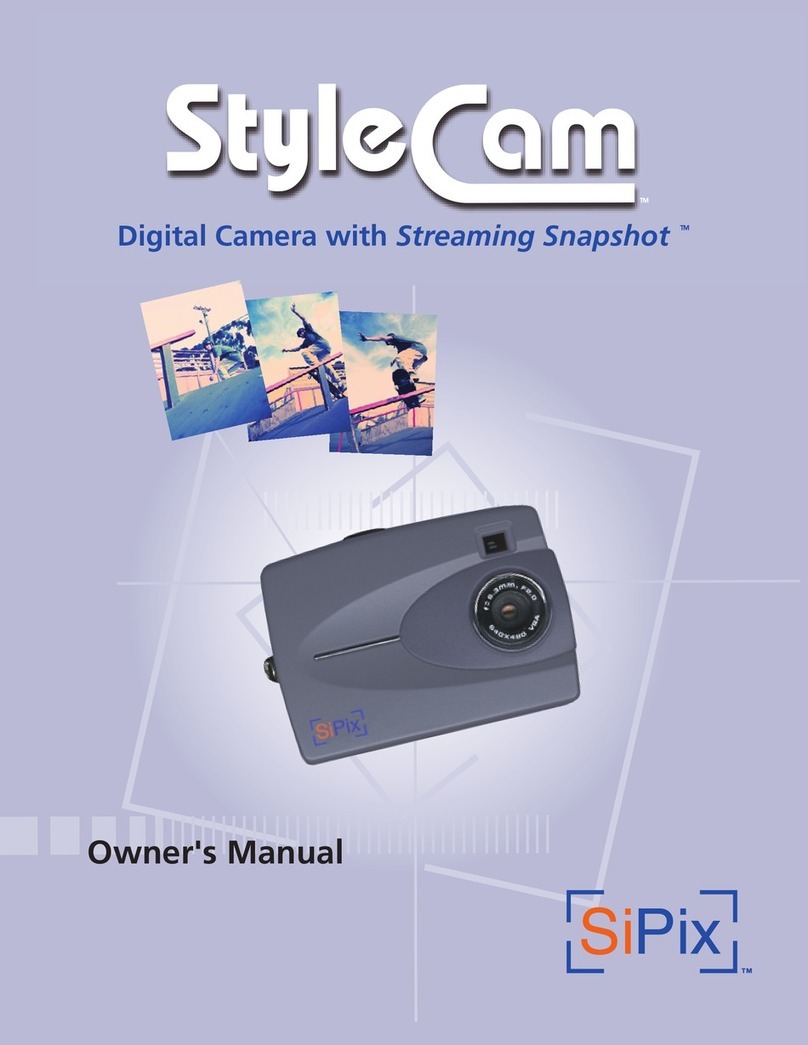
SiPix
SiPix StyleCam User manual

SiPix
SiPix StyleCam Blink User manual

SiPix
SiPix StyleCam Blink User manual
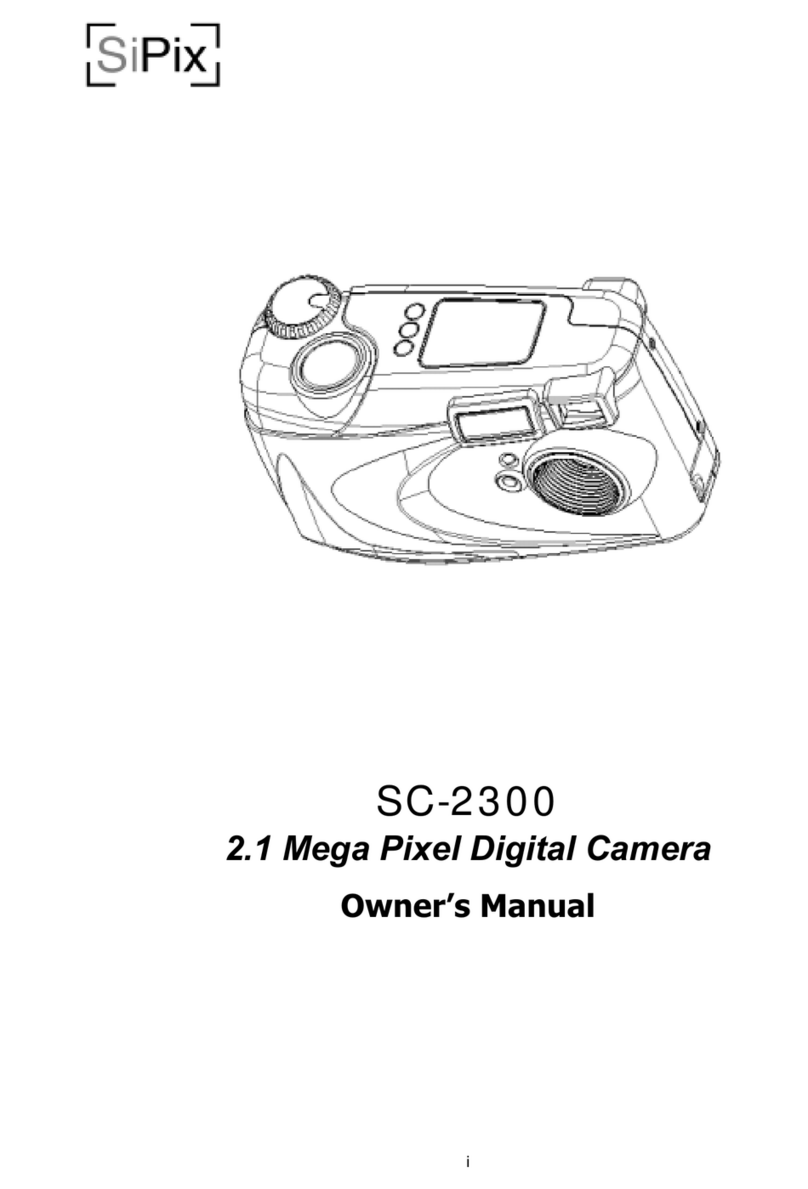
SiPix
SiPix SC-2300 User manual
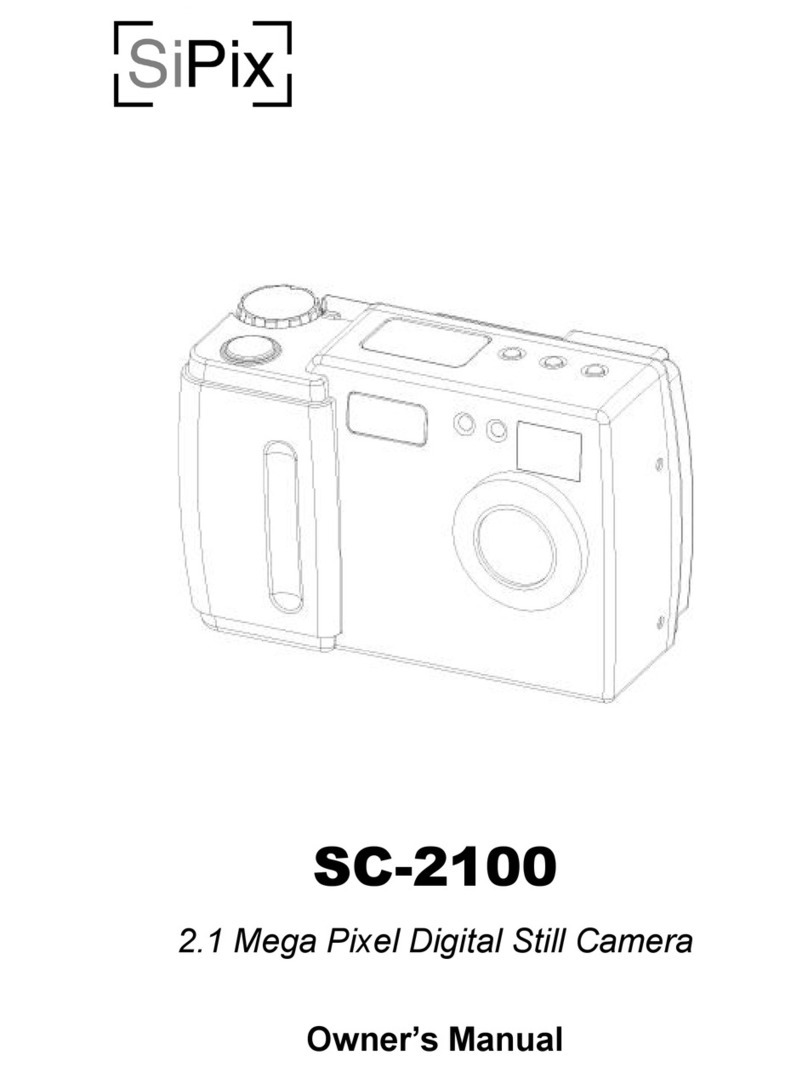
SiPix
SiPix SC-2100 User manual

SiPix
SiPix STYLECAM EXTREME User manual
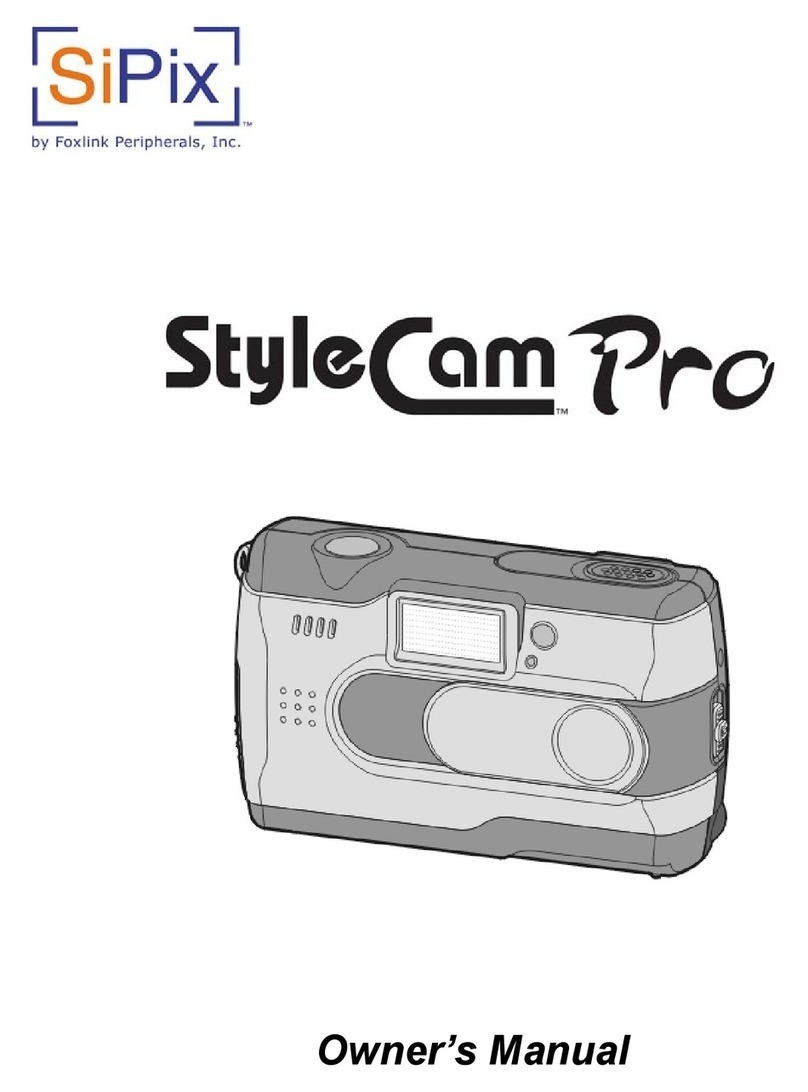
SiPix
SiPix StyleCam Pro User manual