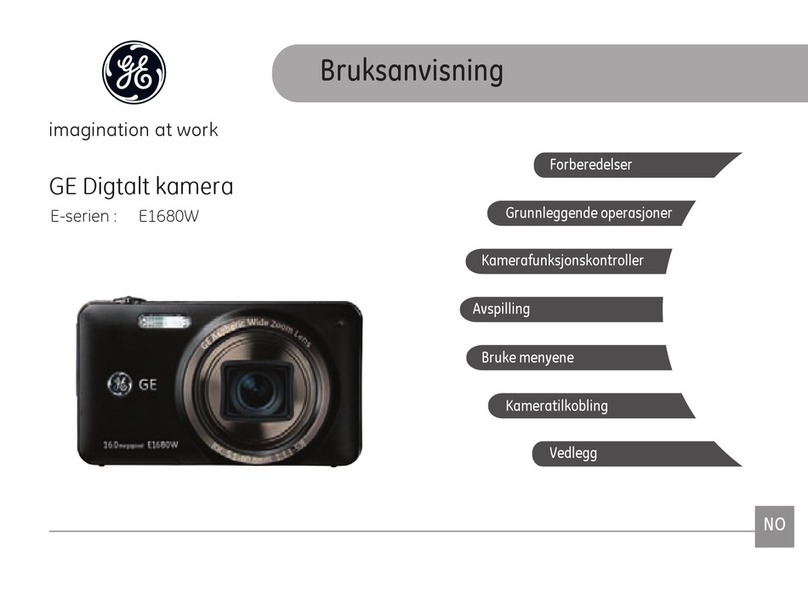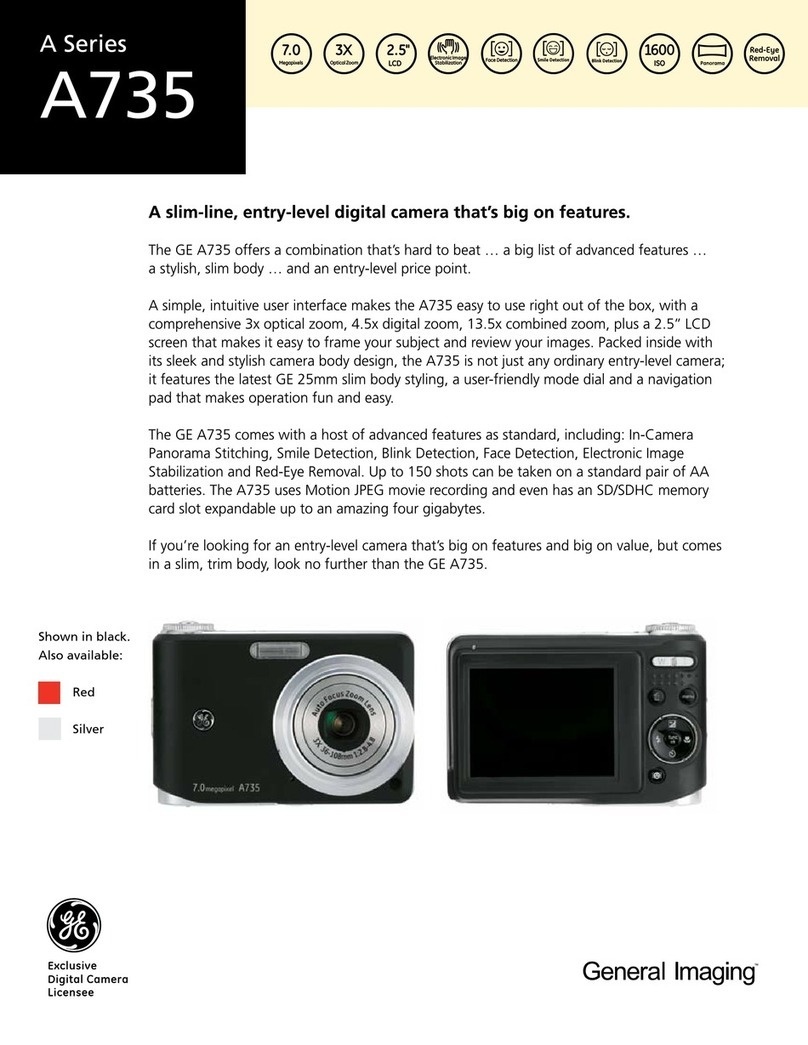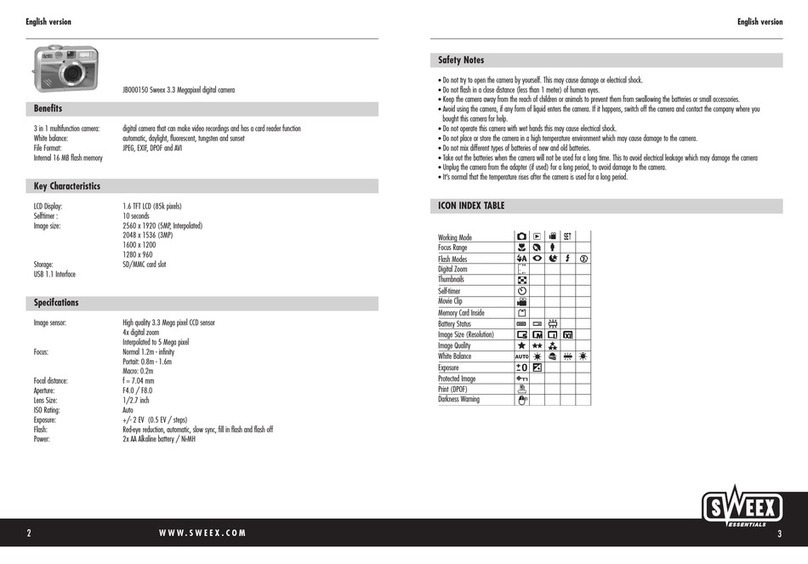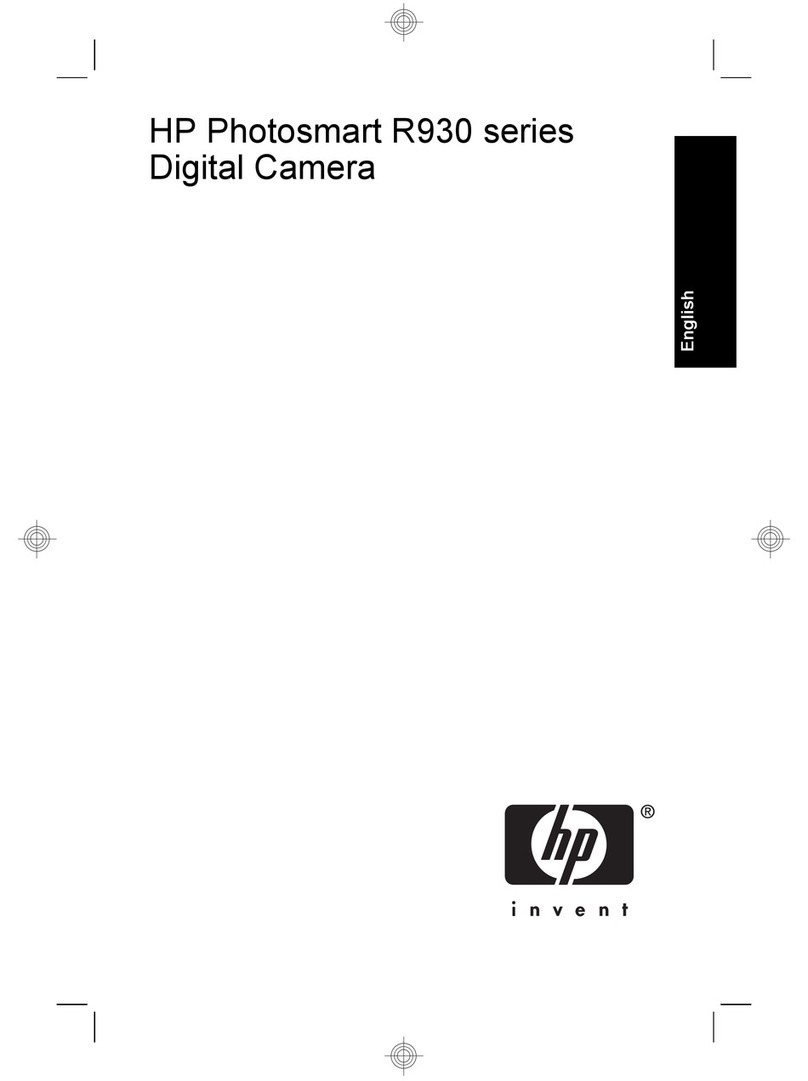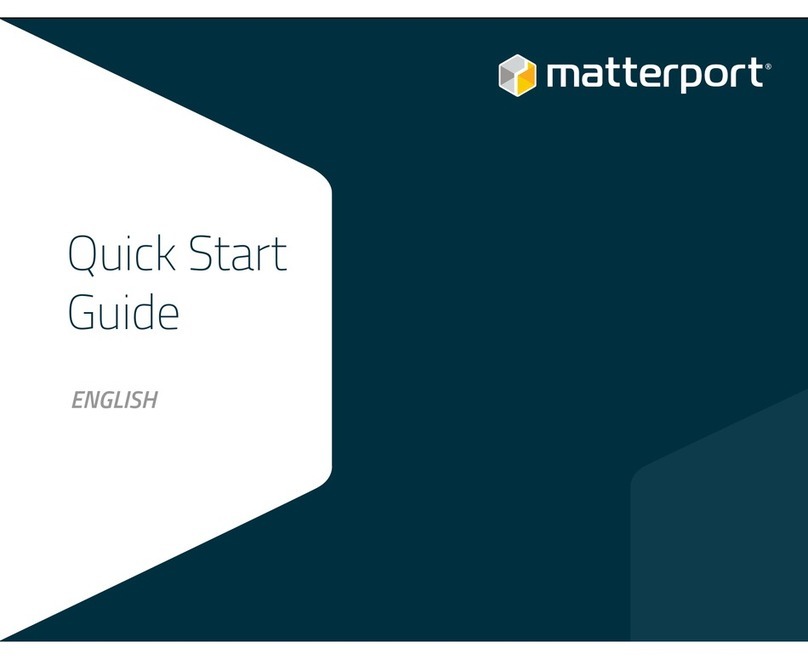SiPix SC-3300 User manual

SC-3300
3.3 Mega Pixel Digital Camera with
MovieMode
Owner’s Manual
1

About this manual
This manual is designed to assist you in using the SiPix Model SC-3300 camera. Information in this
document has been carefully checked for accuracy; however, no guarantee is given to the correctness of the
contents. The information in this document is subject to change without notice.
Edition
First Edition, June 2002
Copyright
© Copyright 2002
This document contains proprietary information protected by copyright. All rights are reserved. No part of this
manual may be reproduced by any mechanical, electronic or other means, in any form, without prior written
permission of the manufacturer.
Federal Communications Commission (FCC) Compliance
This equipment has been tested and found to comply with the limits for a Class B digital device, pursuant to
Part 15 of the FCC Rules. These limits are designed to provide reasonable protection against harmful
interference in a residential installation. This equipment generates, uses, and can radiate radio frequency
energy and, if not installed and used in accordance with the instructions, may cause harmful interference to
radio communications. However, there is no guarantee that interference will not occur in a particular
installation. If this equipment does cause harmful interference to radio or television reception, which can be
determined by turning the equipment off and on, the user is encouraged to try to correct the interference by
one or more of the following measures:
• Reorient or relocate the receiving antenna.
• Increase the separation between the equipment and the receiver.
• Connect the equipment to an outlet on a circuit different from that to which the receiver is connected.
• Consult the dealer or an experienced radio/TV technician for help.
Warning: A shielded-type power cord is required in order to meet FCC
emission limits and to prevent interference to the nearby radio and television
reception. Use only shielded cables to connect I/O devices to this equipment.
You are cautioned that changes or modifications not expressly approved by
the party responsible for compliance could void your authority to operate
the equipment.
2

Declaration of Conformity
This device complies with part 15 of the FCC rules. Operation is subject to the following conditions:
• This device may not cause harmful interference.
• This device must accept any interference received, including interference that may cause undesired
operation.
Canadian Department of Communications
This class B digital apparatus meets all requirements of the Canadian Interference-causing Equipment
Regulations.
Cet appareil numérique de la classe B respecte toutes les exigences du Réglement sur le matériel brouilieur
du Canada.
Trademark Recognition
Windows, Windows 98, Windows 2000, Windows ME, Windows XP are registered Trademarks of the
Microsoft Corporation of the U.S. registered in the USA and other countries. Windows in an abbreviated term
referring to the Microsoft Windows Operation System. CompactFlashTM is a trademark of Toshiba
Corporation.
Other companies or product names are trademarks or registered trademarks of the respective companies.
Safety & Handling Precautions
Camera Information
• Do not take apart or attempt to service the camera yourself.
• Do not expose the camera to moisture, or extremes in temperature.
• Let the camera warm up when moving from a cold to a warm temperature.
• Do not touch the lenses of the camera.
• Do not expose the lens to direct sunlight for extended periods.
Battery Information
• Turn off the camera before installing or removing batteries.
• Use only AA alkaline or NiMH batteries.
• Always replace batteries with four new or freshly charged batteries.
• Do not use batteries that are leaking, corroded, or damaged.
• Do not attempt to recharge non-rechargeable batteries.
• When charging rechargeable batteries, use a battery charger specifically designed for the type of
battery. If the charger is designed to accommodate multiple battery types, be sure to adjust its
settings to match the type of battery you are recharging.
• Download all pictures and remove the batteries from the camera if you are going to store the camera
for extended periods.
3

Table of Contents
GETTING STARTED .....................................................................................................................................................6
INTRODUCTION ...............................................................................................................................................................6
UNPACKING THE SC-3300 CAMERA ...............................................................................................................................6
SC-3300 KEY FEATURES & ACCESSORIES......................................................................................................................7
Features & Accessories.............................................................................................................................7
Optional Accessories .................................................................................................................................7
System Requirements................................................................................................................................7
IDENTIFYING COMPONENTS ...................................................................................................................................8
FRONT VIEW ...................................................................................................................................................................8
BOTTOM VIEW................................................................................................................................................................8
REAR VIEW.....................................................................................................................................................................9
MODE SELECTOR ............................................................................................................................................................9
LCD MONITOR DISPLAY ..............................................................................................................................................10
Capture Mode ..........................................................................................................................................10
Video Capture Mode................................................................................................................................10
Review Mode ...........................................................................................................................................10
INSERTING BATTERIES............................................................................................................................................11
BATTERY DISPLAY INDICATOR .....................................................................................................................................11
INSTALLING & REMOVING AN OPTIONAL COMPACTFLASHTM CARD.....................................................12
CAMERA SETUP & OPERATION.............................................................................................................................13
TURNING THE CAMERA ON ..........................................................................................................................................13
TURNING THE CAMERA OFF.........................................................................................................................................13
USING THE LCD DISPLAY........................................................................................................................................14
CAPTURE MODE PREVIEW ............................................................................................................................................14
IMAGE REVIEW MODE ..................................................................................................................................................14
Single Image Display ...............................................................................................................................14
Thumbnail Display....................................................................................................................................14
IMAGE ZOOM REVIEW...................................................................................................................................................15
TAKING PICTURES (SINGLE FRAME) .............................................................................................................................15
CONTINUOUS SHOOTING ...............................................................................................................................................17
TAKING VIDEO..............................................................................................................................................................18
SETTING THE RESOLUTION............................................................................................................................................18
SETTING THE FLASH......................................................................................................................................................19
SETTING THE SELF-TIMER.............................................................................................................................................19
USING THE 3X DIGITAL ZOOM FUNCTION .....................................................................................................................20
USING THE MACRO FUNCTION......................................................................................................................................20
PROTECTING & ERASING IMAGES AND VIDEO ..............................................................................................................21
Protecting an Image or Video ..................................................................................................................21
Removing Image/Video Protection ..........................................................................................................22
Erasing Images and Video.......................................................................................................................23
CAPTURE MODE SCREENS......................................................................................................................................24
CAPTURE MODE MAIN MENU.......................................................................................................................................24
Image Quality...........................................................................................................................................24
White Balance..........................................................................................................................................25
Continuous Shooting................................................................................................................................25
Exposure Value........................................................................................................................................25
Special Effects .........................................................................................................................................26
Sharpness................................................................................................................................................26
VIDEO MODE SCREENS............................................................................................................................................27
VIDEO MODE MAIN MENU............................................................................................................................................27
Image Quality...........................................................................................................................................27
White Balance..........................................................................................................................................28
Special Effect ...........................................................................................................................................28
Sharpness................................................................................................................................................28
SETUP MODE SCREENS............................................................................................................................................29
SETUP MODE MAIN MENU............................................................................................................................................29
4

Language .................................................................................................................................................29
Beep.........................................................................................................................................................30
Auto OFF..................................................................................................................................................30
Timer........................................................................................................................................................30
Time .........................................................................................................................................................31
Time Stamp..............................................................................................................................................31
Quick Review...........................................................................................................................................31
Format......................................................................................................................................................32
Reset Defaults..........................................................................................................................................32
THE FACTORY DEFAULTS .............................................................................................................................................33
REVIEW MODE SCREENS ........................................................................................................................................34
IMAGE REVIEW MODE ..................................................................................................................................................34
Lock..........................................................................................................................................................35
Unlock ......................................................................................................................................................35
Erase........................................................................................................................................................35
Slideshow.................................................................................................................................................36
Transfer....................................................................................................................................................36
DPOF .......................................................................................................................................................36
VIDEO REVIEW MODE...................................................................................................................................................37
Play ..........................................................................................................................................................37
Lock..........................................................................................................................................................38
Unlock ......................................................................................................................................................38
Erase........................................................................................................................................................38
Transfer....................................................................................................................................................39
MAKING CONNECTIONS..........................................................................................................................................40
CONNECTING TO AN OPTIONAL AC POWER SOURCE ...................................................................................................40
CONNECTING THE SC-3300 TO YOUR PC .....................................................................................................................40
SOFTWARE INSTALLATION....................................................................................................................................41
ArcSoft PhotoImpression .........................................................................................................................42
ArcSoft VideoImpression..........................................................................................................................42
Adobe Acrobat Reader.............................................................................................................................42
INSTALLING THE SOFTWARE .........................................................................................................................................42
Installing the SC-3300 Software ..............................................................................................................42
INSTALLING ADOBE ACROBAT READER 5.0..................................................................................................................43
DOWNLOADING IMAGES AND VIDEO TO YOUR PC........................................................................................46
DOWNLOADING PICTURES.............................................................................................................................................46
DOWNLOADING STILL IMAGE & VIDEOS .....................................................................................................................46
Transfer Images & Video With the SiPix Camera Wizard........................................................................46
Saving Video Clips with Windows Media Player......................................................................................47
Transfer Pictures using Mass Storage.....................................................................................................47
Transfer Pictures with ArcSoft PhotoImpression (using the SC-3300 TWAIN Driver).............................47
Save Images using ArcSoft PhotoImpression..........................................................................................47
SC-3300 QUICK TIPS...................................................................................................................................................49
HOW TO TAKE GREAT PICTURES AND VIDEO ...............................................................................................................49
Taking Pictures Indoors – General Do’s..................................................................................................49
Taking Pictures Indoors – General Don’ts...............................................................................................49
Taking Pictures Outdoors – General Don’ts ............................................................................................49
Additional Information ..............................................................................................................................49
TROUBLESHOOTING.................................................................................................................................................50
SPECIFICATIONS........................................................................................................................................................51
ONE YEAR LIMITED WARRANTY – USA & CANADA.......................................................................................52
WARRANTY SERVICES – USA & CANADA...........................................................................................................53
TECHNICAL SUPPORT – USA & CANADA............................................................................................................54
TECHNICAL SUPPORT & WARRANTY - EUROPE.............................................................................................55
TECHNICAL SUPPORT & WARRANTY – ASIA PACIFIC..................................................................................56
5

G
GE
ET
TT
TI
IN
NG
G
S
ST
TA
AR
RT
TE
ED
D
Introduction
Congratulations on your purchase of the SC-3300 digital camera. Your SC-3300 digital camera has been
ergonomically designed to allow you to quickly and easily take high quality digital pictures and video without
the trouble of buying and developing film.
With a 3.3 Mega Pixel CCD image sensor you are assured of high-resolution, clear pictures that can be
printed, displayed on your Web site, or sent to friends and family through e-mail. The SC-3300 also has the
ability to take record digital video in AVI format.
The supplied software and drivers enable you to easily download your pictures and video to your PC. With
the application software you can edit your pictures with tools such as sharpen, smooth, red eye correction,
brightness and contrast adjustment. Other tools include special effects, which will allow you to flip images,
shear them, and turn them into cylinders. The USB cable allows you to easily download your pictures to your
computer where you can use the enclosed software to perform image-processing tasks.
U
Un
np
pa
ac
ck
ki
in
ng
g
t
th
he
e
S
SC
C-
-3
33
30
00
0
C
Ca
am
me
er
ra
a
Upon receiving your SC-3300 camera, open the carton and carefully remove the contents. If anything is
missing or damaged, please contact your reseller immediately. Your package should contain the following
items:
• SC-3300 digital camera
• Camera strap
• USB cable
• Two AA alkaline batteries
• Quick Start Guide
• CD-ROM containing:
− SC-3300 TWAIN driver
− SiPix Camera Wizard
− ArcSoft PhotoImpression
− ArcSoft VideoImpression
− Owner’s Manual (PDF)
− Adobe Acrobat Reader
Do not throw the packaging box away. You may need it if you have to ship the SC-3300 digital camera.
6

S
SC
C-
-3
33
30
00
0
K
Ke
ey
y
F
Fe
ea
at
tu
ur
re
es
s
&
&
A
Ac
cc
ce
es
ss
so
or
ri
ie
es
s
Features & Accessories
The SC-3300 digital camera comes with the following advanced features:
• 3.3 Mega Pixel CCD image sensor
• 1.6-inch TFT (Thin Film Transistor) color LCD
• AVI Movie Mode
• Auto exposure and flash
• 3X digital zoom
• Adjustable self-timer
• CompactFlashTM card slot
Optional Accessories
You can use the following optional accessories to enhance the operation of the SC-3300 camera:
• Tripod
• AC adapter (3.3V, 2A, center positive)
• CompactFlashTM card (up to 128 MB)
System Requirements
For optimal use with the SC-3300, your computer should have the following minimum system requirements:
• PC Pentium processor
• Microsoft Windows XP/2000/ME/98SE/98
• 64 MB RAM
• 90 MB of hard drive space
• USB interface
• CD-ROM drive
• VGA monitor
Important Notes:
• Due to varying compatibility among USB HUBS, compatibility is not guaranteed.
• Due to varying compatibility among USB interface cards, compatibility is not guaranteed.
7

I
ID
DE
EN
NT
TI
IF
FY
YI
IN
NG
G
C
CO
OM
MP
PO
ON
NE
EN
NT
TS
S
Refer to the following illustrations to identify SC-3300 components:
F
Fr
ro
on
nt
t
V
Vi
ie
ew
w
Lens
Flash
Shutter release
button
Connector cover
−USB cable
−AC adapter
Self-timer
indicator
Flash sensor
Power button
Viewfinder
B
Bo
ot
tt
to
om
m
V
Vi
ie
ew
w
Tripod socket
Battery
c
ompartment
c
over
CompactFlash
card eject switch
8

R
Re
ea
ar
r
V
Vi
ie
ew
w
LCD color
monitor
Viewfinder
Mode Selector
Standby LED
MENU button
Display button
Navigator
Zoom
Flash
Macro
Timer
Carrying strap
slot
CompactFlash
card slot
OK button
Memory card
read-write indicator
M
Mo
od
de
e
S
Se
el
le
ec
ct
to
or
r
There are five settings for the Mode Selector; refer to the following
table for a description of each setting.
Icon Description
Use VIDEO mode to take record video in AVI format.
Use CAPTURE mode to take pictures.
Use REVIEW mode to review your pictures and video on the color LCD.
SETUP Use SETUP mode to modify the camera’s configuration and options.
PC Use PC mode to download pictures to your computer.
9

L
LC
CD
D
M
Mo
on
ni
it
to
or
r
D
Di
is
sp
pl
la
ay
y
The following LCD displays vary according to the current setting.
Capture Mode
White
Balance
Exposure
Value
Flash
Macro
Timer
Battery
Digital Zoom
Storage Location
(Card/Internal Memory)
Continuous
Shoot
Resolution
Date/Time
Remaining Shots
Available
Video Capture Mode
White
Balance
Status
Message
Macro
Battery
Digital Zoom
Remaining Time
Available for
V
ideo Capture
Resolution
Date/Time
Storage Location
(Card/Internal Memory
Review Mode
Storage Location
(Card/Internal Memory)
Image
Number
Resolution
Capture Type
(Video /Digital Still)
Protection Mode
Remaining Time
Available for
Video Capture
Date/Time
DPOF
Battery
Battery
10

I
IN
NS
SE
ER
RT
TI
IN
NG
G
B
BA
AT
TT
TE
ER
RI
IE
ES
S
Please follow the instructions below to insert the batteries into your SC-3300 digital camera:
1. Ensure the camera is turned OFF.
2. Open the battery compartment cover on the bottom of the camera by sliding the cover in the
direction indicated by the arrow on the cover.
3. Note the battery polarity on the inside cover, and insert the batteries in the battery compartment
accordingly.
4. Close the battery compartment cover and press it inwards until it clicks shut.
Note: Use only AA alkaline, Ni-MH, or Ni-CD batteries. Inserting
the batteries with the incorrect polarity will not damage the camera
or batteries.
B
Ba
at
tt
te
er
ry
y
D
Di
is
sp
pl
la
ay
y
I
In
nd
di
ic
ca
at
to
or
r
The battery display icon indicates how much battery charge is left. Refer to the following table.
LCD Monitor Meaning
The batteries have a full charge, or the AC adapter is connected.
The batteries have approximately 50% power left.
The batteries have approximately 25% power left.
The batteries are almost empty. Replace the batteries.
Note: Digital Cameras place heavy loads on batteries. Use an AC
power adapter whenever possible.
To conserve battery power, when framing the subject use the optical
viewfinder rather than the LCD color display. Limiting the usage of
the LCD display to image review will greatly extend battery life.
11

I
IN
NS
ST
TA
AL
LL
LI
IN
NG
G
&
&
R
RE
EM
MO
OV
VI
IN
NG
G
A
AN
N
O
OP
PT
TI
IO
ON
NA
AL
L
C
CO
OM
MP
PA
AC
CT
TF
FL
LA
AS
SH
HTM
C
CA
AR
RD
D
TM
Note: Maximum tested CompactFlash card size is 128MB
Please follow the instructions below to install and remove a CompactFlash card in your SC-3300 digital
camera:
1. Set the Power Switch to OFF.
2. The CompactFlash slot is located on the right side of the camera (refer to page 8). Open the
CompactFlash slot open by inserting your fingernail under the tab and opening in the direction of
the arrow on the cover.
Installing
Insert the CompactFlash card with the manufacturer label (front) facing the front of the camera
and the arrow (if provided) on the CompactFlash card towards the slot. Insert the card all the way
into the compartment. The memory card must be inserted all the way into the camera until it
stops. When correctly inserted the CompactFlash card will be positioned below the camera’s
housing.
3.
Removal
Remove the CompactFlash memory card by sliding the Eject Card switch on the bottom of the
camera and pulling the card out with your fingers.
12

C
CA
AM
ME
ER
RA
A
S
SE
ET
TU
UP
P
&
&
O
OP
PE
ER
RA
AT
TI
IO
ON
N
T
Tu
ur
rn
ni
in
ng
g
t
th
he
e
C
Ca
am
me
er
ra
a
O
ON
N
Slide the Power Switch in the direction of the arrow and release to power on the camera:
Note: When the camera is turned ON, the Auto Power OFF function is activated.
T
Tu
ur
rn
ni
in
ng
g
t
th
he
e
C
Ca
am
me
er
ra
a
O
OF
FF
F
To turn the camera off, slide and release the Power Switch again.
13

U
US
SI
IN
NG
G
T
TH
HE
E
L
LC
CD
D
D
DI
IS
SP
PL
LA
AY
Y
The 1.6-inch color LCD display functions as a view screen to preview the image before taking a picture. The
display also allows you to review pictures you have taken, and configure the camera settings.
C
Ca
ap
pt
tu
ur
re
e
M
Mo
od
de
e
P
Pr
re
ev
vi
ie
ew
w
Press the Power Switch, and turn the mode selector to CAPTURE MODE.
The subject appears in the LCD display.
I
Im
ma
ag
ge
e
R
Re
ev
vi
ie
ew
w
M
Mo
od
de
e
There are two methods for reviewing pictures: Single Image Display and Thumbnail Display.
Single Image Display
Set the Mode Selector to REVIEW.
The last image that you took appears in the LCD monitor.
Use the Navigator button left/right buttons to scroll to the desired image.
Thumbnail Display
This item allows you to view several pictures simultaneously.
Set the Mode Selector to REVIEW.
The last image that you captured appears in the LCD display.
Press the Navigator button to view the nine-image display.
When you want to view one of the thumbnails at normal screen size, use
the Navigator buttons to scroll to the appropriate picture; the picture border
is highlighted.
Press OK to display the picture in a normal screen size.
14

I
Im
ma
ag
ge
e
Z
Zo
oo
om
m
R
Re
ev
vi
ie
ew
w
This feature enables you to view selected portions of images at three times the actual size. Enlarging an
image after it is taken allows you to take a closer look at the details of the image, but does not save the
image as zoomed. After the camera has zoomed into a section of the image, you can use the Navigator
buttons to scan up/down/left/right to access the rest of the picture.
Set the Mode Selector to REVIEW.
The last image frame appears on the LCD monitor.
Use the Navigator button left/right buttons to scroll to the desired image.
Press the Navigator button to enlarge the image. An icon x3 is
displayed at the top of the LCD monitor and the center of the screen is
enlarged at three times the original size.
Use the Navigator button to scroll up/down/left/right to access the other
areas of the picture.
T
Ta
ak
ki
in
ng
g
P
Pi
ic
ct
tu
ur
re
es
s
(
(S
Si
in
ng
gl
le
e
F
Fr
ra
am
me
e)
)
1. Set the Mode Selector to CAPTURE .
2. Press the Menu button to open the Capture Mode menu. Use the
Navigator up/down button to scroll to IMAGE QUALITY and press
the right button to open a submenu.
3. Use the Navigator up/down buttons to select the desired resolution:
Super Fine – 2048 x 1536 (9 pictures using onboard memory)
Fine – 2048 x 1536 (24 pictures using onboard memory)
Basic – 1024 x 768 (96 pictures using onboard memory)
Press OK to set the desired resolution and then press the Menu
button to exit the Capture Mode menu.
15

4. Press the Flash button to set the flash mode (refer to page 19 for details).
5. Ensure the standby LED has stopped flashing and align the picture through the viewfinder.
6. Press the Shutter Release button half way down to focus on the subject. When you hear a beep, the
camera is ready. Press the Shutter Button all the way down to take the picture. You hear a click as
the picture is taken. The LCD displays the remaining number of pictures in the top right corner.
Note: For details on using the other functions in the capture mode
menu, refer to page 23.
16

C
Co
on
nt
ti
in
nu
uo
ou
us
s
S
Sh
ho
oo
ot
ti
in
ng
g
This feature allows the rapid capture of four pictures with one shutter button click.
1. Set the Mode Selector to capture .
2. Press the Menu button to open the Capture Mode menu.
3. Use the Navigator up/down button to scroll to CONT.SHOT and then
press the right button to open a submenu.
4. Use the Navigator up/down buttons to scroll to ON and press OK.
5. Press the Menu button to exit the Capture Mode menu.
6. Ensure the standby LED has stopped flashing and align the picture through the viewfinder or the LCD
monitor.
7. Press the Shutter Release button half way down to focus on the subject. When you hear a beep, the
camera is ready. Press the shutter button all the way down to take the four pictures.
17

T
Ta
ak
ki
in
ng
g
V
Vi
id
de
eo
o
1. Set the Mode Selector to VIDEO CAPTURE .
2. Press the Menu button to open the Video Mode menu. Use the
Navigator up/down buttons to scroll to IMAGE QUALITY and press
the right button to open a submenu.
3. Use the Navigator up/down buttons to select the desired resolution
and press OK:
Fine – 320 x 240 (58 seconds using onboard memory)
Basic – 160 x 120 (180 seconds using onboard memory)
4. Ensure the standby LED has stopped flashing and align the picture through the viewfinder.
5. Press and release the Shutter button to start taking video. Stop taking video by pressing the Shutter
button again.
The LCD indicates the remaining time (mm:ss) to record video in the upper right hand corner.
S
Se
et
tt
ti
in
ng
g
t
th
he
e
R
Re
es
so
ol
lu
ut
ti
io
on
n
1. Set the Mode Selector to CAPTURE or VIDEO CAPTURE .
2. Press the picture Resolution button to set the picture resolution to super fine, fine, or basic.
Picture
Icon Meaning
***
Indicates the picture quality setting:
***
:2048 x 1536 super-fine resolution, low compression.
**
:2048 x 1536 fine resolution, medium compression.
*
: 1024 x 768 standard resolution, medium compression.
Video
Icon Meaning
**
Indicates the picture quality setting:
**
:320 x 240 fine resolution, medium compression.
*
:160 x 120 standard resolution, medium compression.
18

S
Se
et
tt
ti
in
ng
g
t
th
he
e
F
Fl
la
as
sh
h
1. Set the Mode Selector to CAPTURE .
2. Press the Navigator right button to scroll through the flash modes. The mode is displayed in the
LCD screen:
Flash Modes Meaning
AAutomatic Flash The flash occurs automatically when ambient lighting is insufficient
for picture capture.
No Flash The flash function is disabled.
Flash Always On The flash is used with every picture. Use this option when you are
trying to take pictures of dark subjects or where the area behind the
subjects is highly illuminated.
Red Eye When taking pictures with the flash, the red-eye effect is reduced.
Note: The standby LED blinks until the flash is fully charged and
ready to be used again.
S
Se
et
tt
ti
in
ng
g
t
th
he
e
S
Se
el
lf
f-
-T
Ti
im
me
er
r
The self-timer enables you to include yourself in the picture by automatically activating the shutter button
after a delay of 2, 10 or 15 seconds.
1. Set the Mode Selector to CAPTURE .
2. Press the Self-Timer button to activate Self-timer mode. The self-timer icon is displayed on
the LCD monitor.
3. Ensure the standby LED has stopped flashing and align the picture through the viewfinder.
4. Press the Shutter Release button. You have X seconds (X is the configured time set in Timer Set)
to move to your location to be included in the picture.
5. The self-timer indicator light in front of the camera will begin to blink red. This light will blink
increasingly faster indicating that the time to exposure is becoming progressively closer.
Note: Use a tripod with the self-timer function for optimal results.
19

U
Us
si
in
ng
g
t
th
he
e
3
3x
x
D
Di
ig
gi
it
ta
al
l
Z
Zo
oo
om
m
F
Fu
un
nc
ct
ti
io
on
n
The digital zoom function allows you to get closer - or zoom in - to your subject.
1. Set the Mode Selector to CAPTURE .
2. Press the MENU button to turn on the LCD monitor.
3. Press the Zoom button to zoom in on the subject 2X. Press the button again for to zoom in 3X.
Press the button again for no zoom.
When you enable the zoom function, a x3 icon is shown at the top of the display.
U
Us
si
in
ng
g
t
th
he
e
M
Ma
ac
cr
ro
o
F
Fu
un
nc
ct
ti
io
on
n
Enable the macro function for close-up photography between 8-inches and 23.5-inches (20 cm and 60 cm)
from the subject.
1. Set the Mode Selector to CAPTURE .
2. Press the Macro button to enable macro mode for image capture. The macro icon is
displayed on the LCD monitor.
3. Press the Macro button again to turn off Macro mode.
Note: By enabling the digital zoom, you will capture the center
portion of the image.
Note:
• Macro photography is not canceled even if the camera is
turned off or the Auto Power off function is activated.
• The settings are canceled when you remove or insert the
batteries.
• In Macro mode, the only flash modes available are Flash and
No Flash.
20
Table of contents
Other SiPix Digital Camera manuals
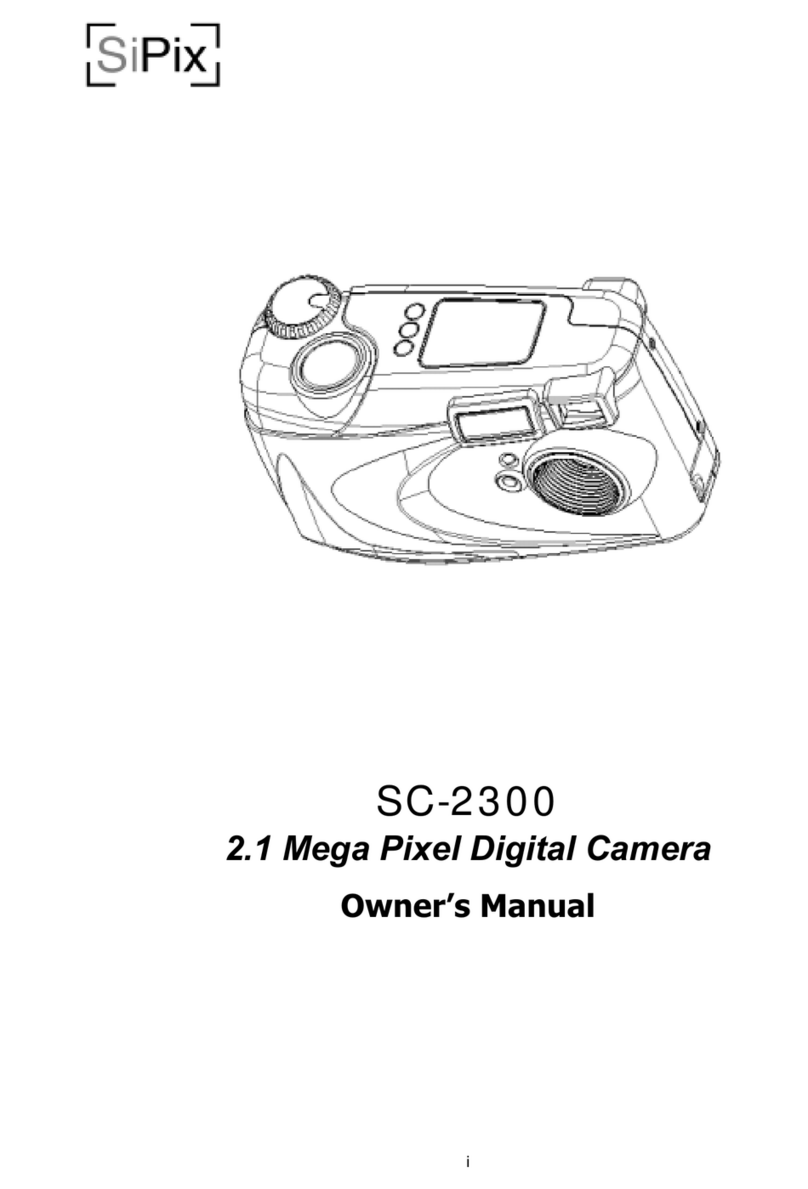
SiPix
SiPix SC-2300 User manual

SiPix
SiPix SP 1300 User manual

SiPix
SiPix StyleCam Snap User manual

SiPix
SiPix StyleCamGROOVE User manual

SiPix
SiPix StyleCam Blink User manual
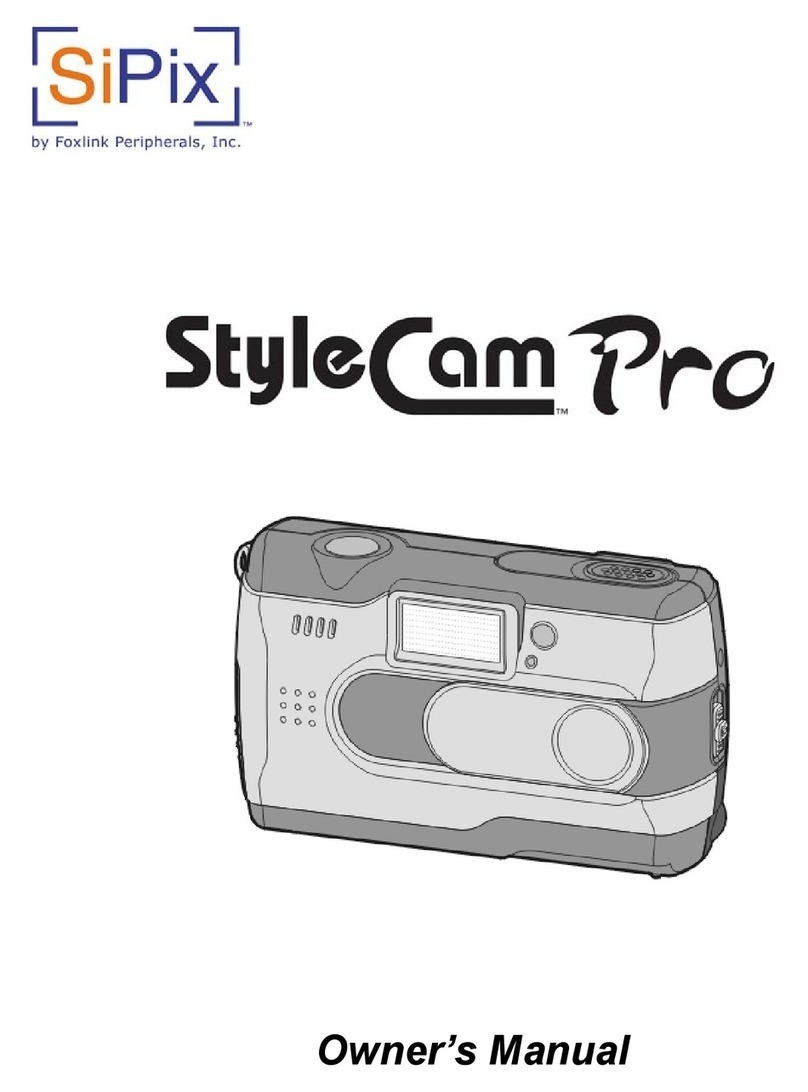
SiPix
SiPix StyleCam Pro User manual

SiPix
SiPix StyleCam Blink User manual
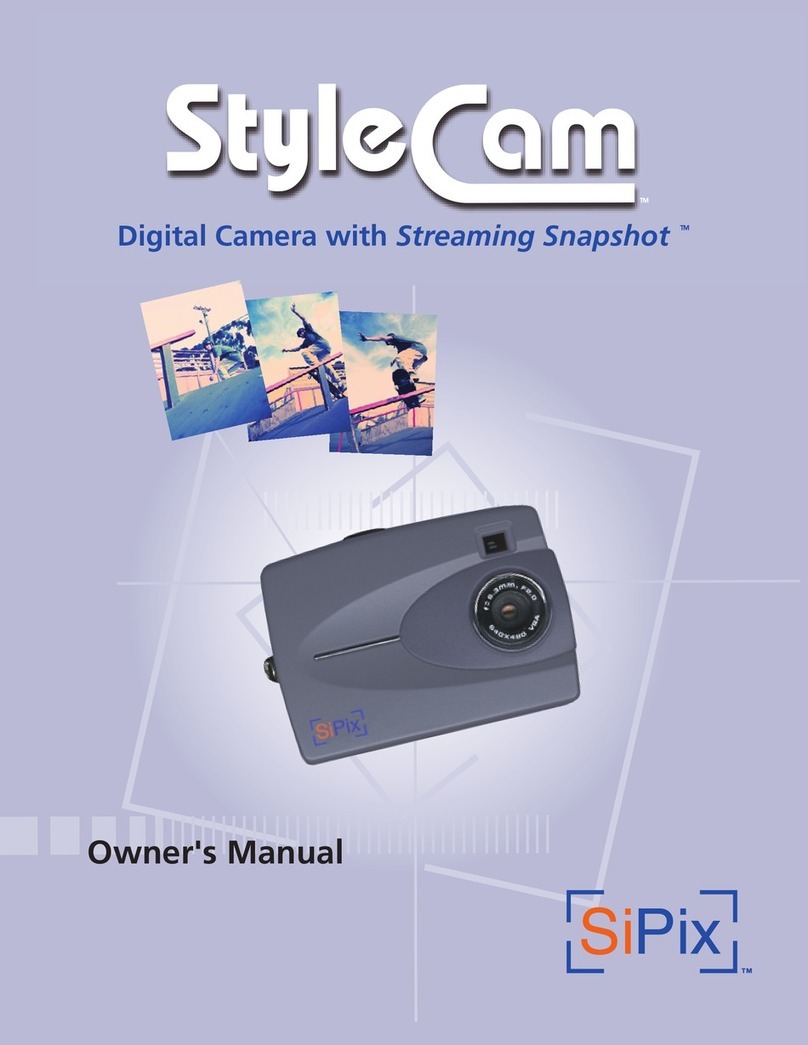
SiPix
SiPix StyleCam User manual

SiPix
SiPix StyleCam DV100 User manual
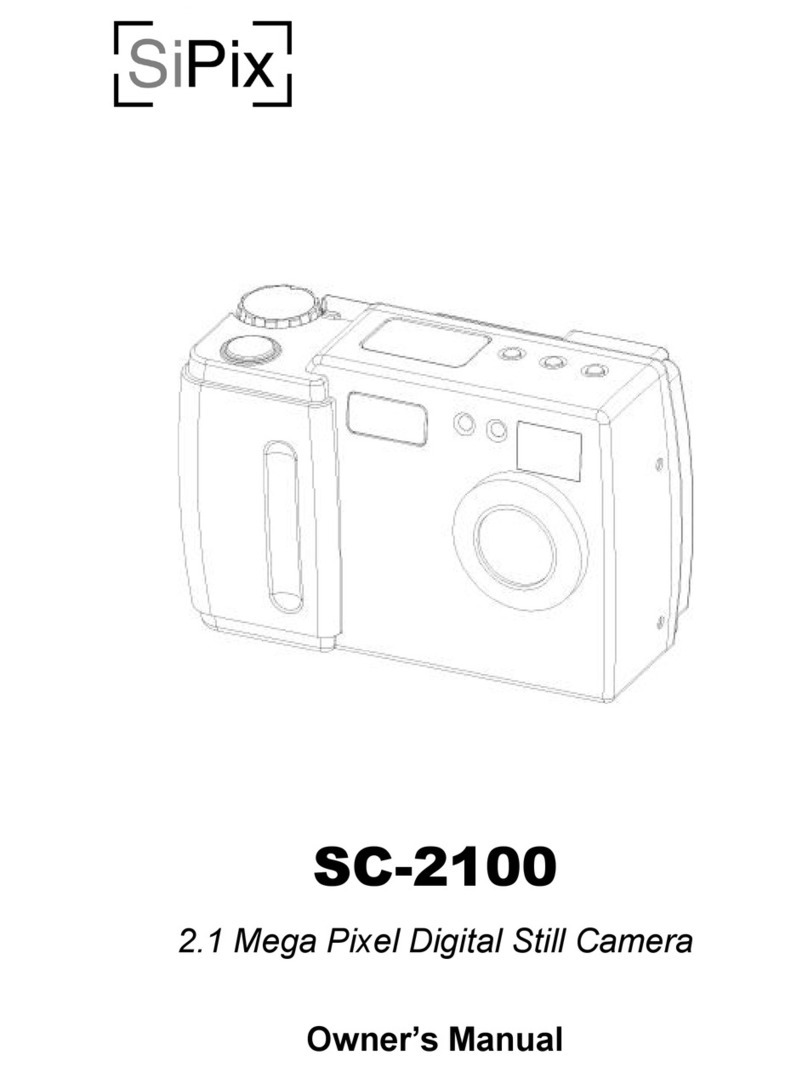
SiPix
SiPix SC-2100 User manual