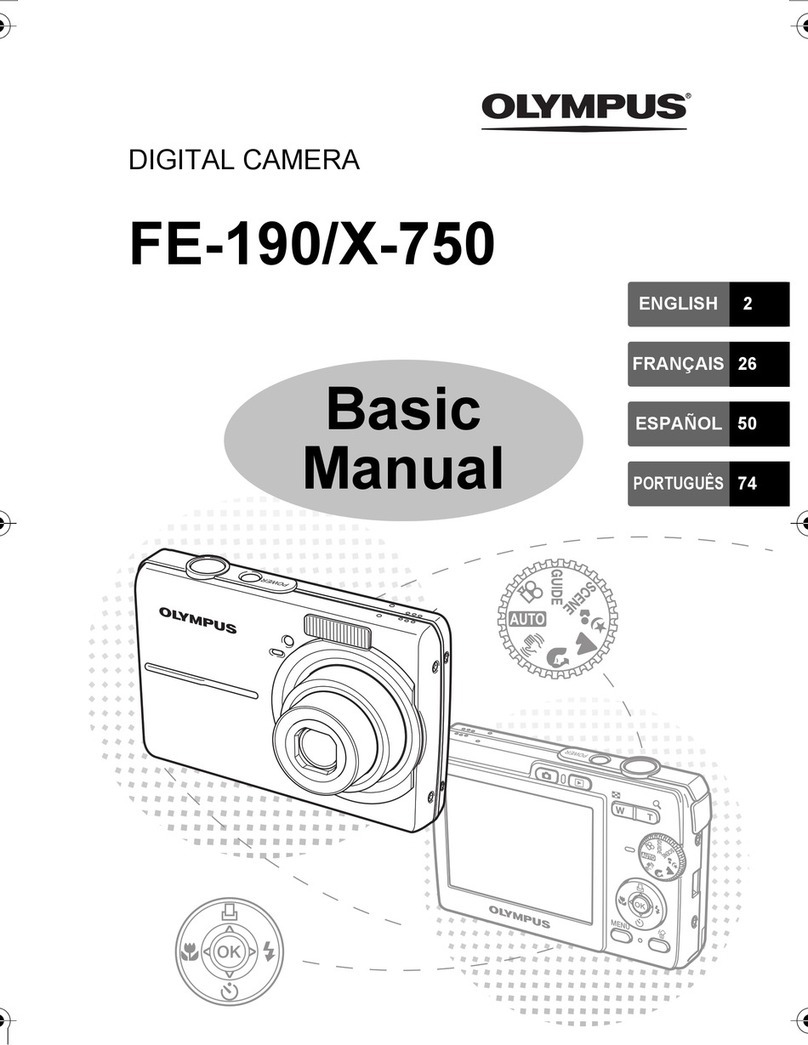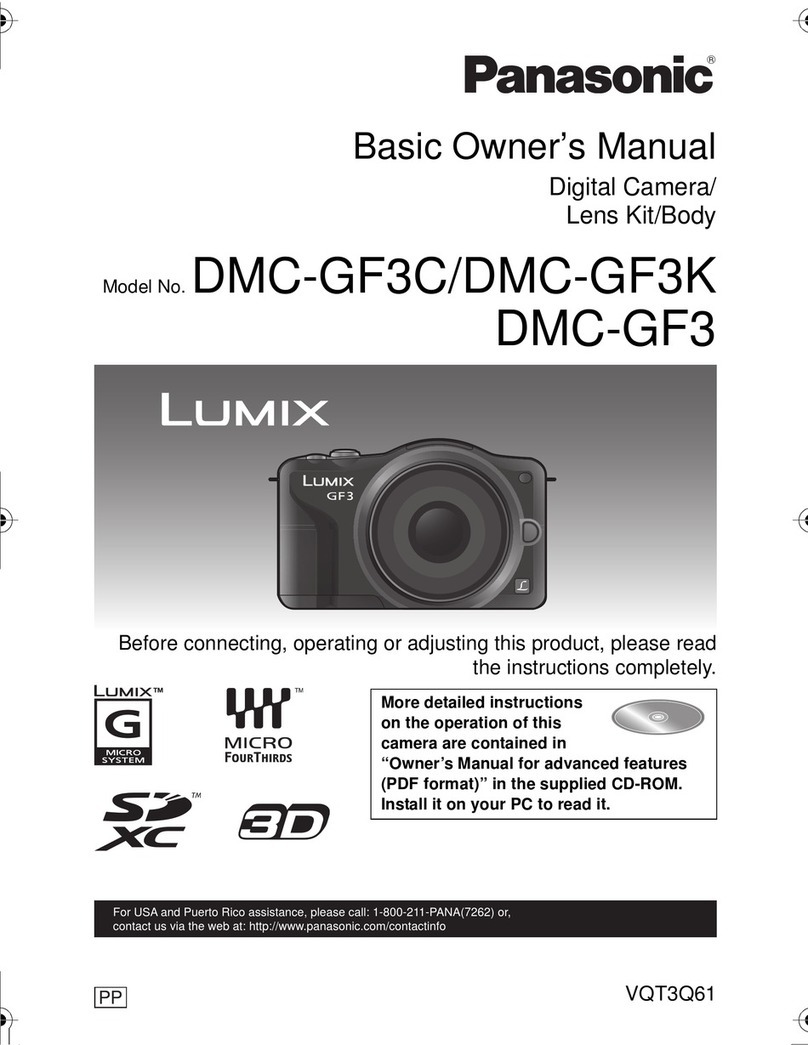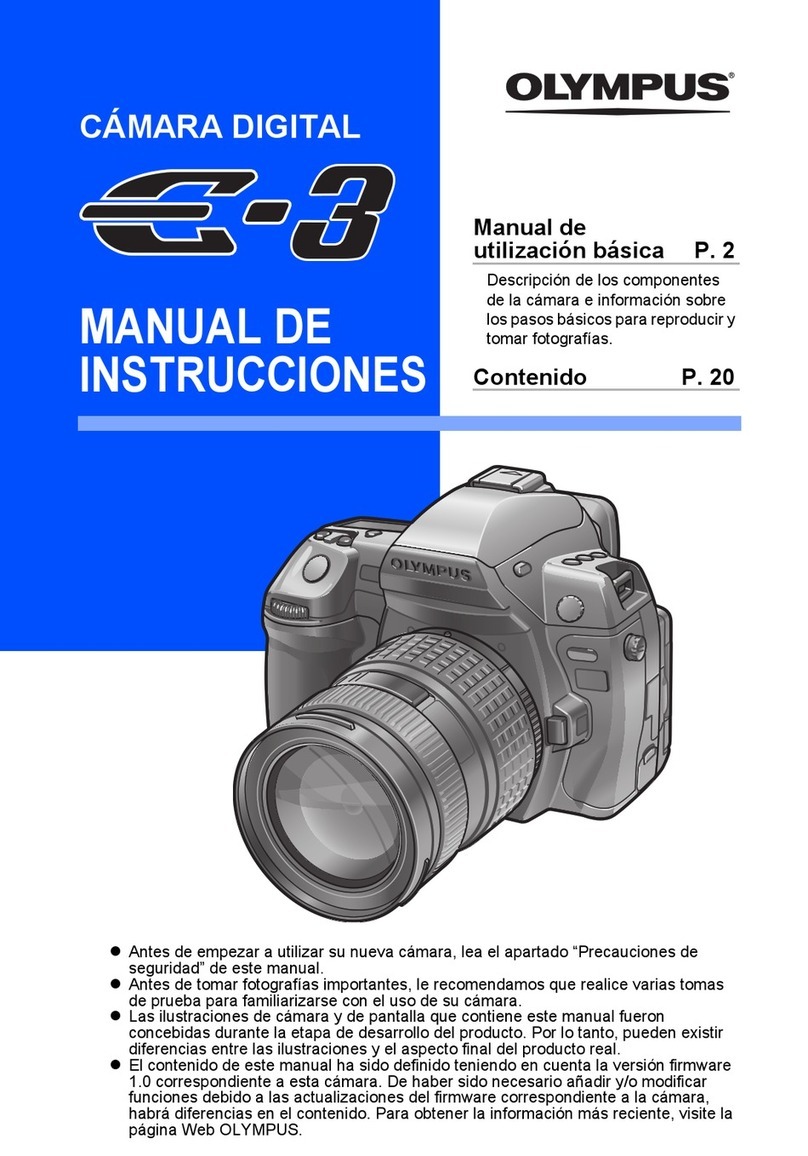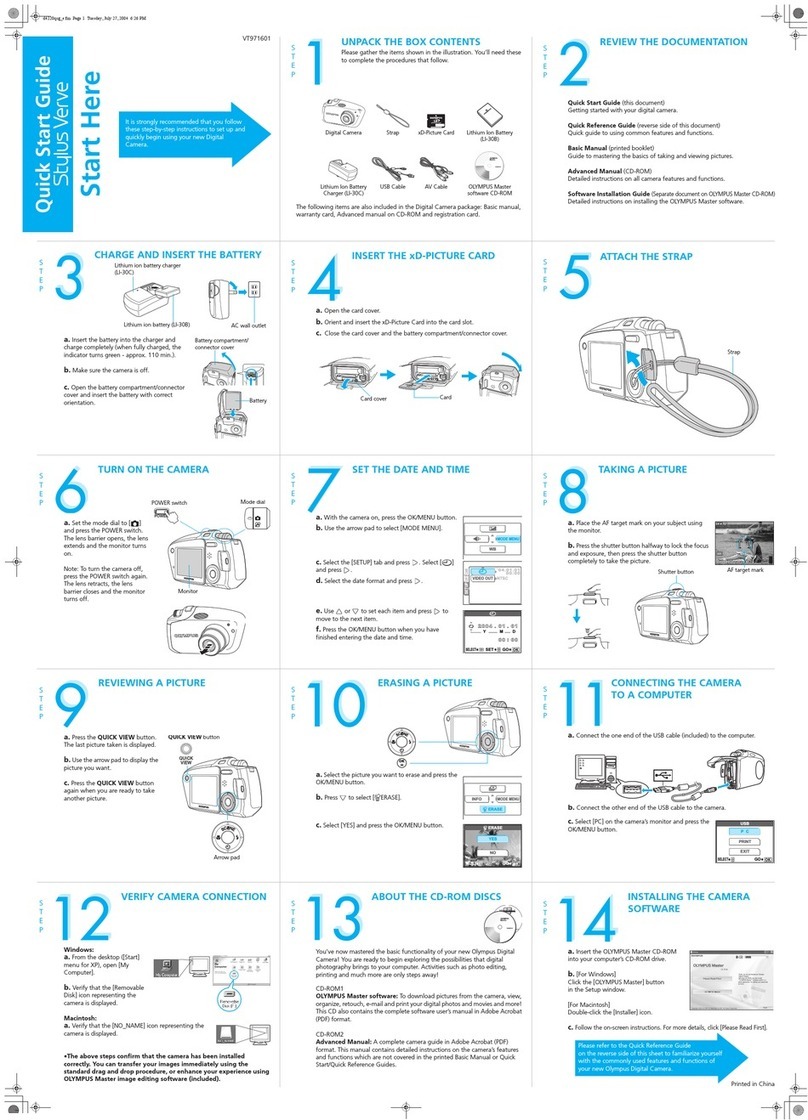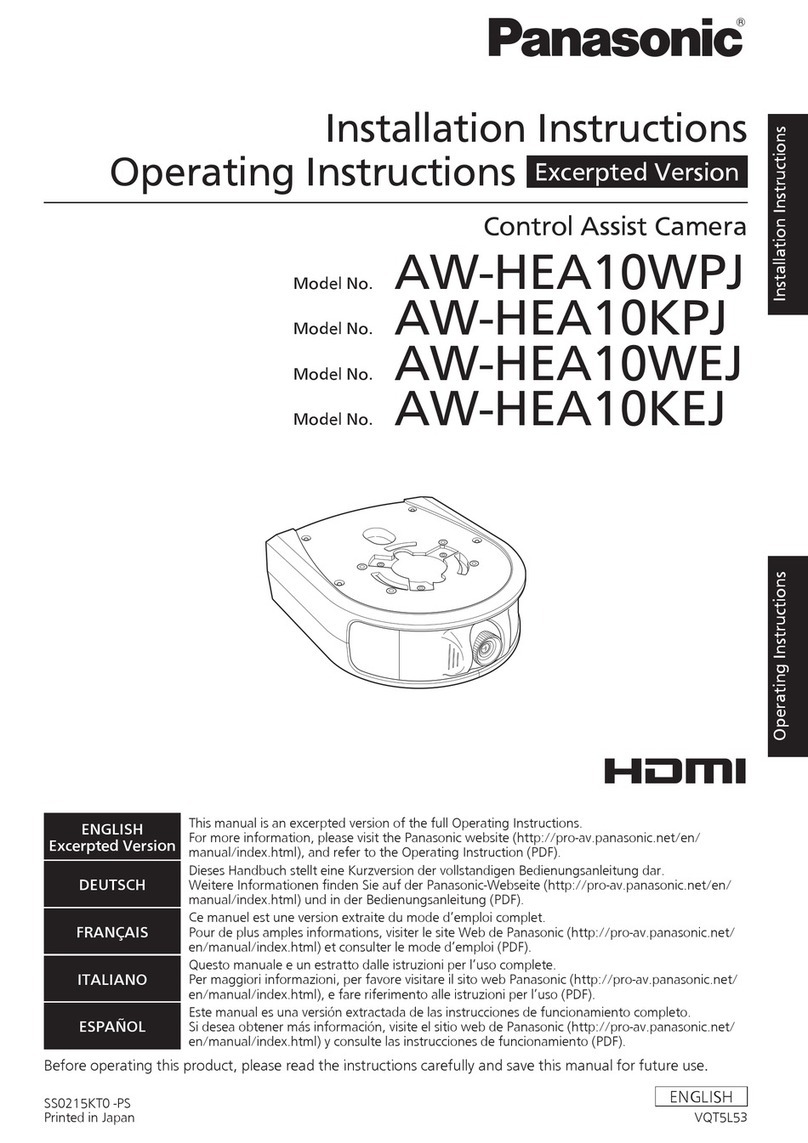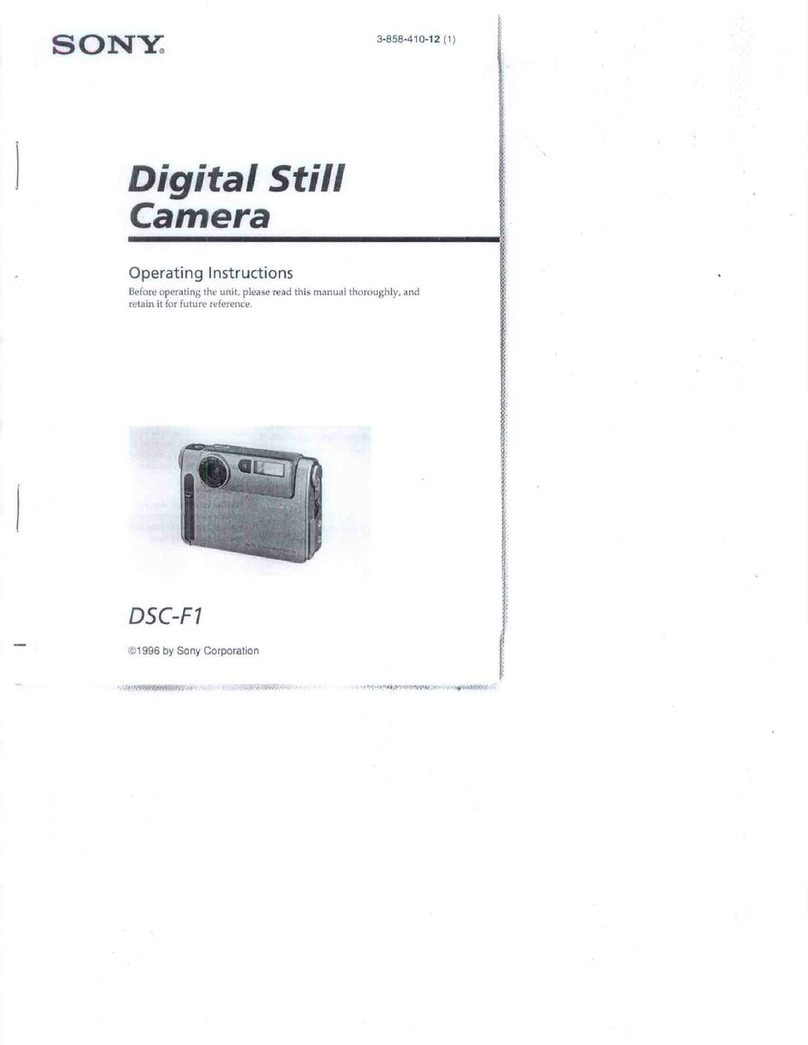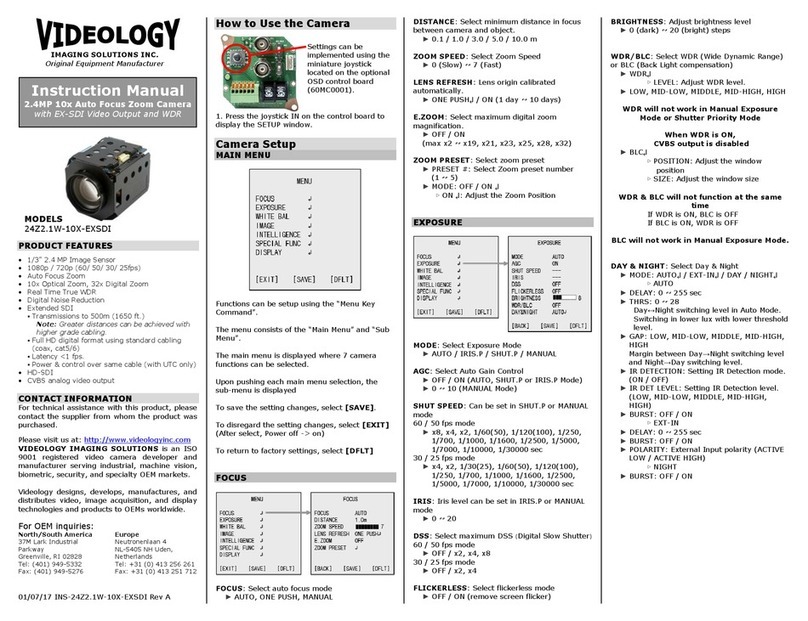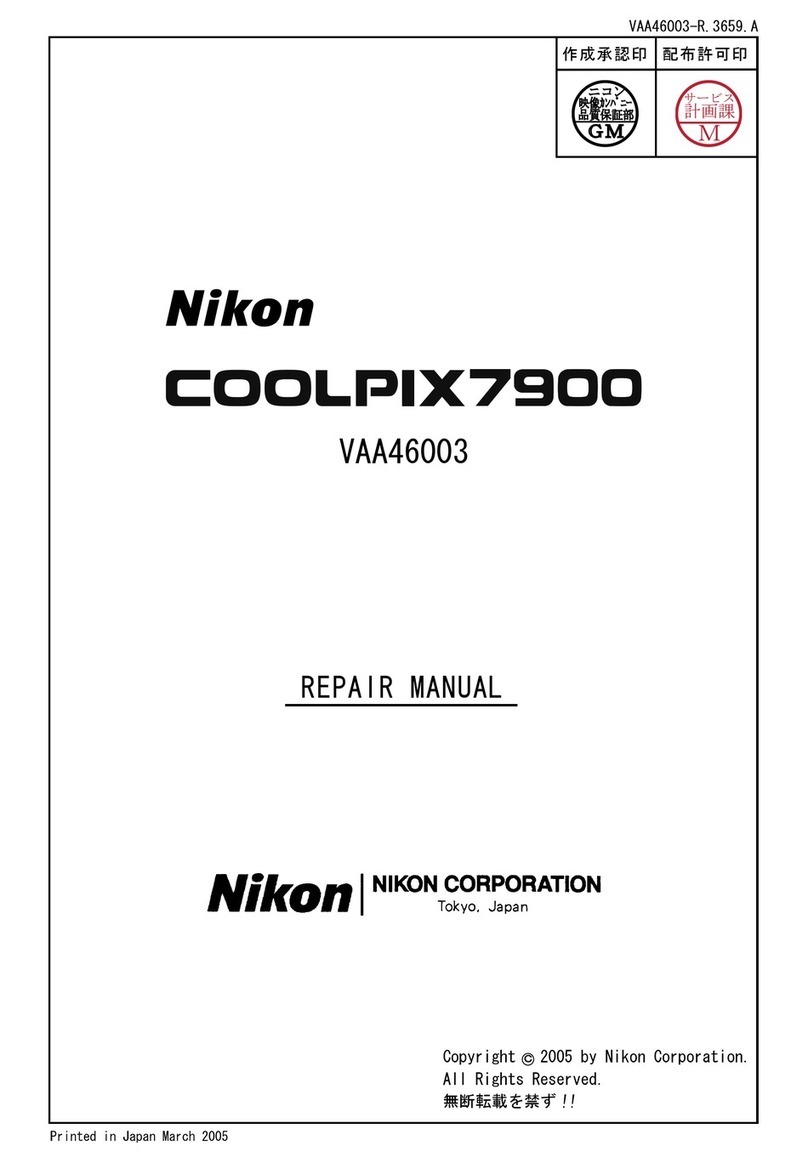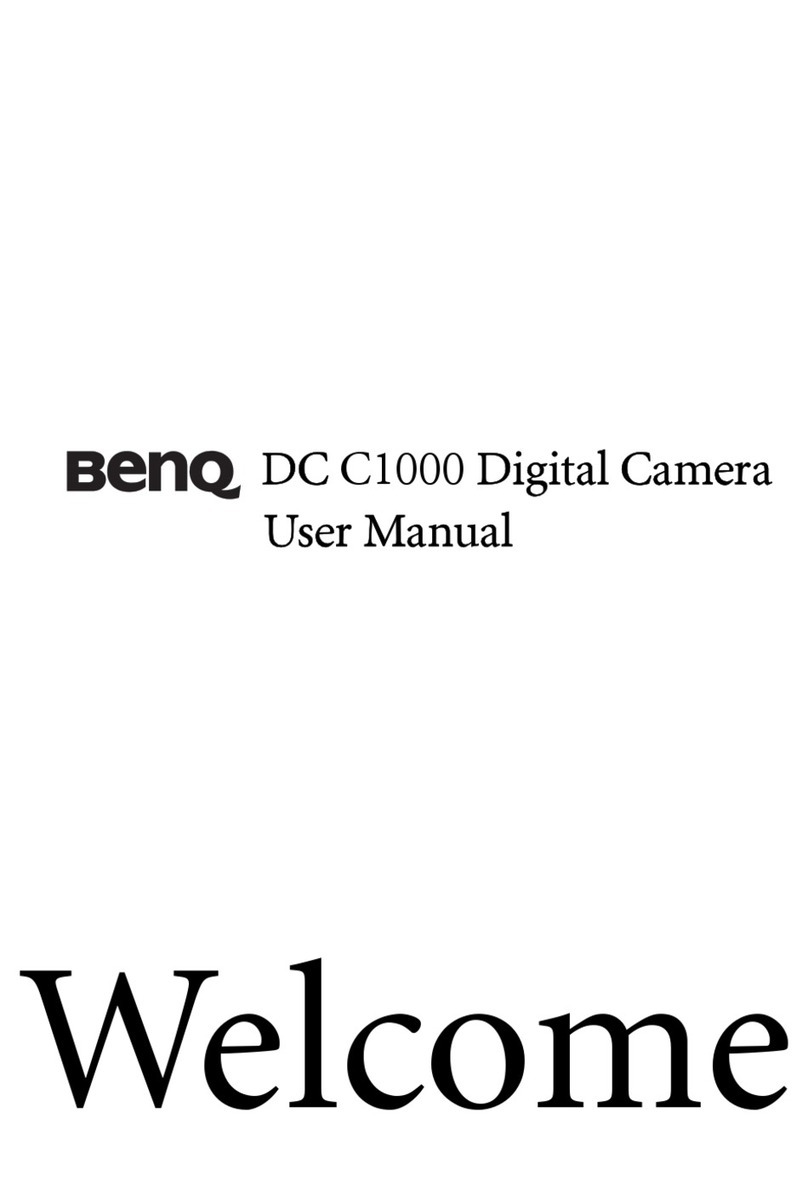SiPix SP 1300 User manual

About this manual
This manual is designed to assist you in using the SiPix SP-1300 digital camera. Information in this
document has been carefully checked for accuracy; however, no guarantee is given to the correctness of the
contents. The information in this document is subject to change without notice.
Edition
First Edition, July 2001
Copyright
© Copyright 2001
This document contains proprietary information protected by copyright. All rights are reserved. No part of this
manual may be reproduced by any mechanical, electronic or other means, in any form, without prior written
permission of the manufacturer.
Federal Communications Commission (FCC) Compliance
This equipment has been tested and found to comply with the limits for a Class B digital device, pursuant to
Part 15 of the FCC Rules. These limits are designed to provide reasonable protection against harmful
interference in a residential installation. This equipment generates, uses, and can radiate radio frequency
energy and, if not installed and used in accordance with the instructions, may cause harmful interference to
radio communications. However, there is no guarantee that interference will not occur in a particular
installation. If this equipment does cause harmful interference to radio or television reception, which can be
determined by turning the equipment off and on, the user is encouraged to try to correct the interference by
one or more of the following measures:
♦ Reorient or relocate the receiving antenna.
♦ Increase the separation between the equipment and the receiver.
♦ Connect the equipment to an outlet on a circuit different from that to which the receiver is
connected.
♦ Consult the dealer or an experienced radio/TV technician for help.
Warning: A shielded-type power cord is required in order to meet FCC
emission limits and to prevent interference to the nearby radio and television
reception. Use only shielded cables to connect I/O devices to this equipment.
You are cautioned that changes or modifications not expressly approved
by the party responsible for compliance could void your authority to
operate the equipment.
ii

Declaration of conformity
This device complies with part 15 of the FCC rules. Operation is subject to the following conditions:
♦ This device may not cause harmful interference.
♦ This device must accept any interference received, including interference that may cause
undesired operation.
Canadian Department of Communications
This class B digital apparatus meets all requirements of the Canadian Interference-causing Equipment
Regulations.
Cet appareil numérique de la classe B respecte toutes les exigences du Réglement sur le matériel brouilieur
du Canada.
Trademark recognition
Microsoft MS-DOS and Windows are registered trademarks of Microsoft Corp.
Other product names used in this manual are the properties of their respective owners and hereby
acknowledged.
Safety and handling precautions
Camera information
♦ Do not take apart or attempt to service the camera yourself.
♦ Do not expose the camera to moisture, or extremes in temperature.
♦ Let the camera warm up when moving from a cold to a warm temperature.
♦ Do not touch the lenses of the camera.
♦ Do not expose the lens to direct sunlight for extended periods.
Battery information
♦ Turn off the camera before installing or removing batteries.
♦ Use only AA alkaline, lithium, or rechargeable NiMH batteries.
♦ Always replace batteries with four new or freshly charged batteries.
♦ Do not use batteries that are leaking, corroded, or damaged.
♦ Do not attempt to recharge non-rechargeable batteries.
♦ When charging rechargeable batteries, use a battery charger specifically designed for the type
of battery. If the charger is designed to accommodate multiple battery types, be sure to adjust its
settings to match the type of battery you are recharging.
♦ Remove the batteries from the camera if you are going to store it for extended periods.
iii

Table of Contents
Getting Started ………………………………………………………………………………1
Identifying Components……………………………………………………………………. 3
Identifying Components: Mode Selector & LCD.…………………………………………4
Inserting & Removing Batteries…………………………………………………………….6
Inserting & Removing CompactFlash card………………………………………………..7
Using the LCD Monitor………………………………………………………………………8
Setup Mode Screens………………………………………………………………………...9
Camera Setup & Basic Operation…………………………………………………………13
Capture Mode Screens……………………………………………………………………..16
Playback Mode Screens……………………………………………………………………19
Photo Control………………………………………………………………………………..22
Print Mode Setup & Operation…………………………………………………………….26
Connecting to AC Adapter..………………………………………………………………..37
Installing Software…………………………………………………………………………..38
Connecting to Your PC……………………………………………………………………..43
Downloading Pictures to Your PC…………………………………………………………45
Connecting to PocketColor 100 or 200 Printer..………………..………..………………47
Troubleshooting & Specifications………………………………………………………….48
Warranty……………………………………………………………………………………...51
Warranty Service…………………………………………………………………………….52
Technical Support………………………………………………………………….…..……53

G
Ge
et
tt
ti
in
ng
g
S
St
ta
ar
rt
te
ed
d
I
In
nt
tr
ro
od
du
uc
ct
ti
io
on
n
Congratulations on your purchase of the SP-1300 Shoot & Share digital camera! Your SP-1300
camera has been ergonomically designed to allow you to quickly and easily take high-quality
digital pictures without the trouble of buying and developing film.
With a 1.3 Mega Pixel CCD image sensor you are assured of clear, high-resolution pictures that
can be printed, displayed on your web site, or sent to others through e-mail.
The supplied software and drivers enable you to easily download your pictures to your PC.
With the application software you can edit your pictures with tools such as sharpen, smooth, red
eye correction, and brightness and contrast adjustment. Other tools include special effects,
which will allow you to flip images, shear them, and turn them into cylinders. The USB cable
allows you to easily download your pictures to your computer where you can use the enclosed
software to perform image-processing tasks.
Unpacking the SP-1300 camera
Upon receiving your SP-1300 camera, open the carton and carefully remove the contents. If
anything is missing or damaged, please contact your reseller immediately. Your package should
contain the following items:
• SP-1300 Shoot & Share digital camera
• Camera hand strap
• USB cable
• Four AA alkaline batteries
• 8MB CompactFlash™ card
• Quick Start Guide
• CD-ROMs containing:
• MGI PhotoSuite III SE
• SP-1300 Camera Driver
• SP-1300 Owner’s Manual (PDF)
• Adobe Acrobat Reader
Do not throw the packaging box away. You may need it later if you ever have to ship the SP-
1300 camera.
1

SP-1300 Key Features & Accessories
Features
The SP-1300 digital camera comes with the following advanced features:
• 1.3 Mega Pixel CCD image sensor
• 1.8-inch TFT (Thin Film Transistor) color LCD
• Auto exposure and flash
• Adjustable self-timer
• CompactFlash card slot
• USB mass storage interface
Accessories & optional accessories
You can purchase the following optional accessories to enhance the operation of the SP-
1300 camera:
• 8MB CompactFlash™ card (included)
• MGI PhotoSuite III SE photo editing software
• Tripod
• AC adapter (6 - 7V, 2A, center positive)
• CompactFlash™ card (up to 32MB)
• PocketColor 100 printer
• PocketColor 200 printer
System requirements
For optimal use with the SP-1300, your computer should have the following minimum
system requirements:
If using a computer:
• IBM PC compatible with a Pentium 200 or higher
• Microsoft Windows 98/98SE/ME/2000
• 32MB RAM
• 90MB of hard drive space
• USB port
• CD-ROM drive
• SVGA monitor (800 x 600)
If using an optional portable color printer:
• SiPix PocketColor 100
or
• SiPix PocketColor 200
2

3
I
Id
de
en
nt
ti
if
fy
yi
in
ng
g
C
Co
om
mp
po
on
ne
en
nt
ts
s
Please refer to the following illustrations to identify SP-1300 components:
Front View
Back View
Mode Switch
LCD color
monitor
Viewfinder
N
avigator
buttons
Exposure button
LCD Display
button
Standby LED
MENU/OK button
Print button
Tripod
socket
Battery
compartment
CompactFlash
card eject switch
CompactFlash
cover
Lens
Flash
Shutter release
b
utton
Connector cover
- USB cable
- AC adapter
Self-timer
indicato
r
Photo sensor
ON/OFF switch
(lens cover)
LCD status
display Self-timer
button
Flash
b
utton
Resolution
button
Viewfinder

I
Id
de
en
nt
ti
if
fy
yi
in
ng
g
C
Co
om
mp
po
on
ne
en
nt
ts
s:
:
M
Mo
od
de
e
S
Se
el
le
ec
ct
to
or
r
&
&
L
LC
CD
D
Mode Selector
There are five settings for the Mode
Switch. Refer to the following table:
Icon Description
Use the CAPTURE mode to take pictures.
Use the PLAYBACK mode to review pictures you have taken.
Use the PRINT mode to print directly to the SiPix PocketColor 100 or
PocketColor 200 printer.
SETUP Use the SETUP mode to modify the camera configuration and options.
PC Use the PC mode to download pictures to your computer or laptop.
LCD status display
The following illustration shows all LCD status icons available in the LCD status display:
Icon Meaning
Indicates the picture quality setting
• Three Stars: 1280 x 960 super-fine resolution, low compression. 10
pictures maximum. (For the included 8MB CompactFlash card)
• Two Stars: 1280 x 960 fine resolution, hi
g
h com
p
ression. 24
p
ictures
4

maximum. (For the included 8MB CompactFlash card)
• One Star: 640 x 480 standard resolution. 110 pictures maximum. (For
the included 8MB CompactFlash card)
Indicates the battery charge level.
Indicates the number of pictures remaining with the available memory.
Shows that no CompactFlash card is inserted.
The following options are available by repeatedly pressing the flash button:
• Automatic Flash: The flash occurs automatically
• Flash Always On: The flash is always on
• No Flash: The flash function is disabled
• Red Eye: Pre-flash to reduce red-eye effect
Note: The standby LED blinks until the flash is charged.
Indicates when the self-timer function is enabled.
Indicates the camera is in PRINT mode and printing photo(s) through a SiPix
PocketColor 100 or PocketColor 200 printer.
5

I
In
ns
se
er
rt
ti
in
ng
g
&
&
R
Re
em
mo
ov
vi
in
ng
g
B
Ba
at
tt
te
er
ri
ie
es
s
1. Set the Power Switch to OFF.
2. To open the battery compartment cover on the bottom of the camera, slide the entire cover
in the direction indicated by the arrow on the cover; the cover “springs” open.
3. Note the battery polarity on the inside cover. Insert the batteries in the battery
compartment accordingly.
4. Close the battery compartment cover by pressing down and sliding it until it clicks shut.
Note: Use only AA alkaline, lithium, or rechargeable NiMH
batteries. Inserting the batteries with the incorrect polarity might
damage the camera or the batteries.
Battery display
Battery icon Meaning
The batteries have a full charge, or the AC adapter is connected.
The batteries have approximately 50% power left.
The batteries have approximately 25% power left.
The batteries are almost empty. Replace the batteries with fresh ones.
Note: Digital Cameras place heavy loads on batteries. Use
rechargeable NiMH batteries instead of regular batteries to extend
battery life. Also, use an AC adapter whenever possible.
6

I
In
ns
se
er
rt
ti
in
ng
g
&
&
R
Re
em
mo
ov
vi
in
ng
g
t
th
he
e
C
Co
om
mp
pa
ac
ct
tF
Fl
la
as
sh
h
C
Ca
ar
rd
d
Please read the following carefully to install and to remove the CompactFlash card:
1. Set the Power On/Off switch to OFF.
2. Open the CompactFlash card cover.
3. Installing:
Insert the CompactFlash card with the label and the arrow facing the front of the camera.
Push firmly until the card is flush with the housing.
Removal:
Slide the ejection switch on the bottom of the camera in the direction of the arrow on the
switch. The CompactFlash card will pop out, and then you may remove the card.
4. Close the CompactFlash card cover.
Note: If you feel resistance when inserting the CompactFlash card, check the
orientation of the card. The card should insert smoothly and easily when
correctly oriented.
Inserting a CompactFlash card with the camera’s power ON may damage the
card.
7

U
Us
si
in
ng
g
t
th
he
e
L
LC
CD
D
M
Mo
on
ni
it
to
or
r
The 1.8-inch color LCD monitor can function as a viewscreen to preview the image before taking a
picture. The monitor also allows you to review pictures you have already taken and configure
settings in the camera. The LCD monitor will not operate when the Power On/Off switch is in the
OFF position.
Capture Mode preview
To turn the LCD monitor on in Capture
mode, turn the mode switch to CAPTURE, and
press the LCD Display button (green). See
“Identifying Components on page 3” A live
preview will appear on the screen.
The date and time are displayed in the
bottom-right corner. Check that you have set
the date and time correctly. (Please refer to
page 11 to set the date and time)
Date: 09/13/2001
Time: 6:45
Playback review
After taking pictures, you can review them from Playback mode. You will have the option to erase
pictures that are no longer needed, and free up storage space for more pictures. You can also “lock”
images so they are not inadvertently erased.
There are two methods for reviewing pictures: Single Image display and Thumbnail Display.
Please refer to page 20 for details explaining how to set the single image or thumbnail displays.
The LCD display will automatically turn on when you switch to Playback mode.
8

S
Se
et
tu
up
p
M
Mo
od
de
e
S
Sc
cr
re
ee
en
ns
s
To access the Setup mode screens, set the Mode
Switch to SETUP. The setup menu screen appears.
Use the Navigator up/down arrows to scroll
through the menus. Use the MENU/OK button to
make selections.
Setup Main Menu
The Main Menu is a list of sub-menus shown on
the right: They include options for Language,
Format Card, Auto Off, Date/Time, Beep, Timer
Set, and Defaults.
Language
The Language sub-menu allows you to select the
language you want to use with the SP-1300 digital
camera.
Select Language from the Main Menu. Eight
languages are available for the SP-1300 digital
camera interface. Scroll to the desired language
and press OK.
9

Format Card
The Format Card option will delete everything
saved on the CompactFlash card, including
locked/protected images.
Select Format Card from the Main Menu. The
screen will prompt you to “Format Card”, select
YES and press OK to format (erase all data) the
CompactFlash card. Confirm with YES/NO when
prompted “Are You Sure?” with the Navigator
left/right buttons.
The screen will display “Formatting” and
“Completed” to format the card. Or, if you chose
not to format the card, select NO and press OK,
the screen will exit to the Main Menu without
formatting the card.
Auto Off
This item determines the amount of time before
the camera automatically turns itself off.
Use the Navigator left/right buttons to scroll to
the desired setting: 5, 10, or 15 minutes and press
OK. If you do not want the camera to
automatically shut off, select Disable, and press
OK.
10

11
Date/Time
This item lets you adjust the time and date that
will display on your pictures
In the Main Menu, scroll to Date/Time and press
OK. Use the up/down arrows to change the value,
and then use the left/right arrows to move to the
next item.
Press OK to continue to the next screen to set the
time.
Repeat the above steps to set the time.
Beep
This setting allows you to turn off the “beep” sound
the camera makes when scrolling through menus or
changing settings.
In the Main Menu scroll to Beep and press OK.
Use the Navigator left/right buttons to scroll to the
desired setting ON or OFF and press OK.
Timer Set
This item allows you to change the time that
elapses before the self-timer activates the shutter.
Use the Navigator left/right buttons to scroll to
the desired setting 5, 10, or 15 seconds, and press
OK.

Defaults
This item lets you reset the camera settings to the
factory defaults. (See factory defaults below)
In the Main Menu scroll to Defaults and press
OK. The screen will prompt you to “Restore
Defaults?” Use the Navigator left/right buttons
to select your choice.
If YES is selected, the camera will begin resetting,
and the LCD will display “Processing” and then
“Completed”. Press OK to return to the Main
Menu.
The factory defaults are:
Item Default Settings After Power OFF After Battery Out
Capture mode type Single Default Default
Exposure value Auto (0 EV) Default Default
Special effect Color Default Default
White balance Auto Default Default
Sharpness Normal Default Default
Language Country language Save change Save change
Flash mode Auto Save change Save change
Resolution 1280 x 960 Save change Save change
Digital Zoom X1 (OFF) Default Default
Date/Time 1/1/2001 0:00 Save change Default
Beep ON Save change Save change
Timer Set 10 sec Save change Save change
Self-Timer OFF Default Default
12

13
C
Ca
am
me
er
ra
a
S
Se
et
tu
up
p
a
an
nd
d
B
Ba
as
si
ic
c
O
Op
pe
er
ra
at
ti
io
on
n
Turning the camera on and off
To turn the camera ON or OFF use the Power On/Off switch on the front of the camera. This is
also the lens cover. However, if you set the camera to Auto Off, the camera will turn off at the
time interval that you set. The camera may be off even when the camera’s lens cover is ON
(Open).In this case, switch the Power On/Off switch to OFF (Close), and then ON (Open) again
to power up.
Note: To save battery life, turn off the LCD display when you
are not using it. Press the “Display” button on the back of the
camera to turn the LCD display off.
Taking pictures
1. Set the Mode Selector to CAPTURE.
2. Check the current settings in the LCD status display.
3. Press the picture Resolution button to set the image quality.
4. Set the flash mode.
5. Ensure the standby LED has stopped flashing and align the picture through the
viewfinder.
6. Press the shutter release button half way down to focus on the subject. When you hear a
beep, the camera is ready. Press the shutter button all the way down to take the picture.
You will hear a sound beep and a click as the picture is taken. The LCD status display
indicates the number of pictures you have left.
Setting the resolution (picture quality)
1. Set the Mode Selector to CAPTURE.
2. Press the picture Resolution button to set the picture resolution to super fine, fine, or
standard.
3. Ensure the standby LED has stopped flashing and align the picture through the
viewfinder.
4. Press the shutter release button to take the picture.

Icon Meaning
Indicates the picture quality setting:
• Three Stars: 1280 x 960 super-fine resolution, 10 pictures maximum. (8MB
CompactFlash card)
• Two Stars: 1280 x 960 fine resolution, 24 pictures maximum. (8MB
CompactFlash card)
• One Star: 640 x 480 standard resolution, 110 pictures maximum. (8MB
CompactFlash card)
Setting the flash
1. Set the Mode Selector to CAPTURE.
2. Press the Flash button and select the mode you want.
3. Ensure the standby LED has stopped flashing and align the picture through the
viewfinder.
4. Press the Shutter Release button.
Flash Modes Meaning
Automatic Flash The flash occurs automatically when ambient lighting is
insufficient for picture capture.
No Flash The flash function is disabled.
Flash Always On The flash is used with every picture. Use this option when you are
trying to take pictures of dark subjects or where the area behind the
subjects is highly illuminated.
Red Eye When taking pictures with the flash, the red-eye effect is reduced.
Note: The standby LED blinks until the flash is charged.
Setting the self-timer
The self-timer enables you to include yourself in the picture by automatically activating the
shutter release button after a delay of 5, 10 or 15 seconds.
1. Set the Mode Switch to CAPTURE.
14

2. Press the self-timer button to enable self-timer mode.
3. The self-timer icon appears in the LCD status display.
4. Ensure the standby LED has stopped flashing and align the picture through the
viewfinder.
5. Press the shutter release button. You have X seconds (where X is the amount of time you
set in Timer Set under Setup) to move to your location for the picture.
6. The self-timer indicator light on the front of the camera will begin to blink in red. This
light will blink increasingly faster indicating that the time to exposure is becoming
progressively closer.
Note: Use a tripod with the self-timer function for optimal results.
View Images
You can view the pictures you’ve taken through the LCD monitor on the back of the digital
camera. Set the Mode Switch to PLAYBACK, and use the Navigator left/right buttons to scroll
the images you’ve taken.
The SP-1300 Shoot & Share features Quick View, which allows you to scroll and view from
image to image immediately in low resolution first. If you wish to look at a picture carefully,
simply stop scrolling, and the current photo will update to high resolution and display in a clear
and detailed format.
Note: The LCD will take 2-3 seconds to update the image from low resolution to high resolution.
Protecting and Erasing Images
Please refer to Photo Control on page 22 for detailed instructions.
15

C
Ca
ap
pt
tu
ur
re
e
M
Mo
od
de
e
S
Sc
cr
re
ee
en
ns
s
To access the Capture mode screens, set the Mode
Selector to CAPTURE.
Press the MENU/OK button. The Capture Mode
menu screen appears.
Use the Navigator up/down buttons to scroll the menus. Use the MENU/OK button to make
selections.
Capture Main Menu
The Main Menu includes a sub-menu for
configuring options in your camera:
• Zoom (OFF, ON)
• ISO (100, 200)
• White Balance (Auto, Cloudy, Daylight,
Tungsten, Fluorescent)
• Effect (Color, B&W, Sepia)
• Sharpness (Normal, Softer, Sharper)
• Exit
Zoom
This item allows you to zoom in when taking a
picture.
Select Zoom and use Navigator left/right buttons
to scroll to the desired setting ON or OFF and press
OK.
ISO
This setting is the equivalent to the conventional
film ISO or film speed. The higher the ISO number,
the more sensitive the camera will be to light,
therefore use 200 for low light situations and 100
for bright situations.
Use the Navigator left/right buttons to scroll to the
desired setting, 100 or 200, and press OK.
16
Table of contents
Other SiPix Digital Camera manuals

SiPix
SiPix StyleCam Snap User manual

SiPix
SiPix StyleCam DV100 User manual
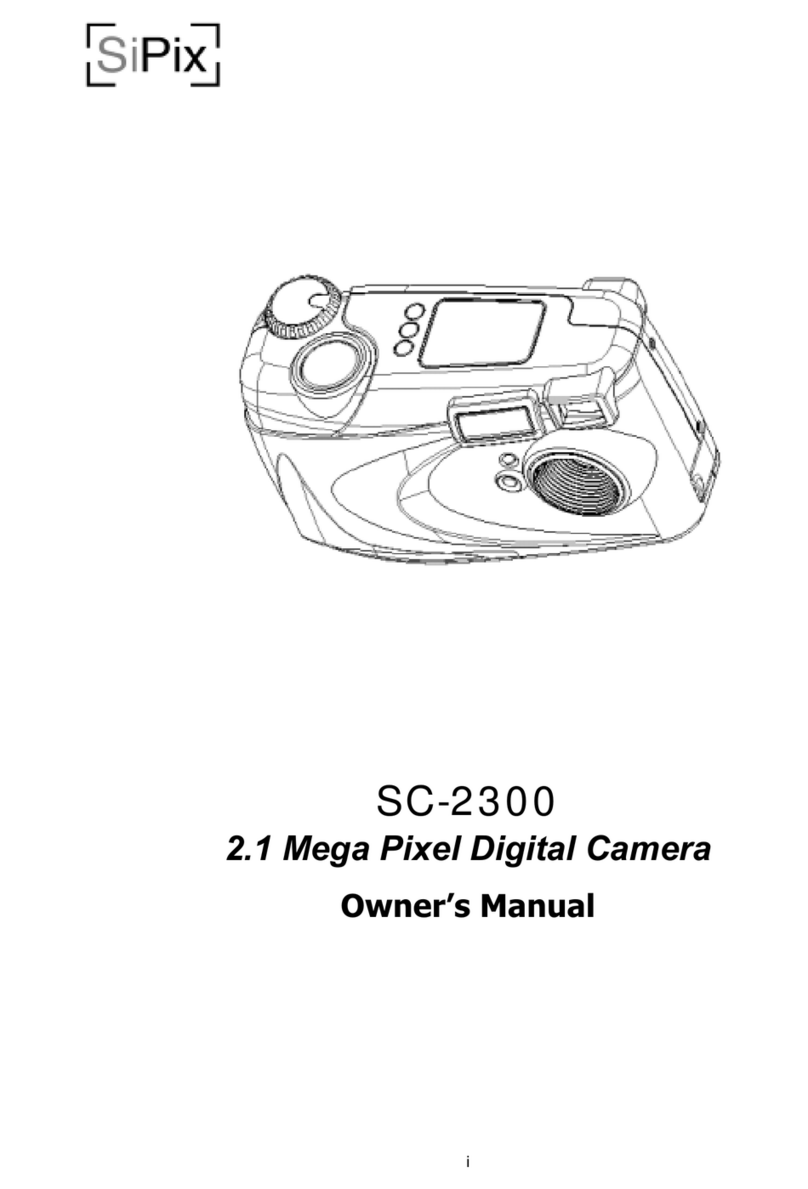
SiPix
SiPix SC-2300 User manual

SiPix
SiPix SC-3300 User manual

SiPix
SiPix StyleCamGROOVE User manual
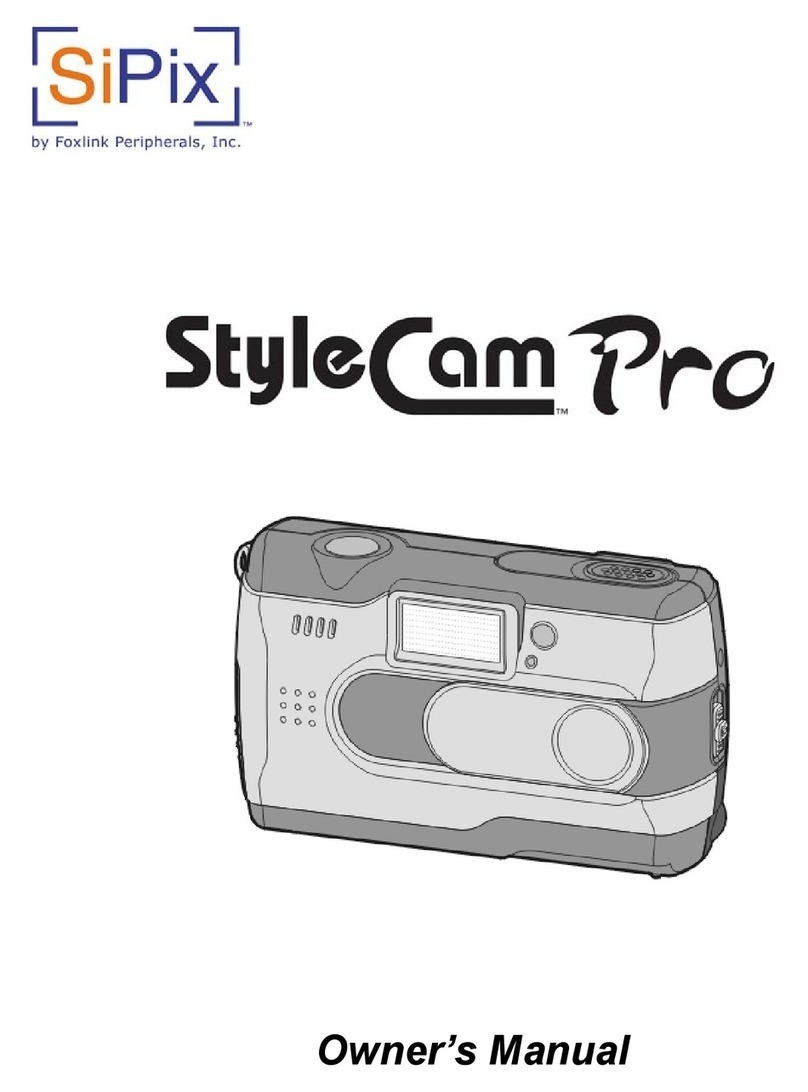
SiPix
SiPix StyleCam Pro User manual

SiPix
SiPix StyleCam Blink User manual

SiPix
SiPix STYLECAM EXTREME User manual
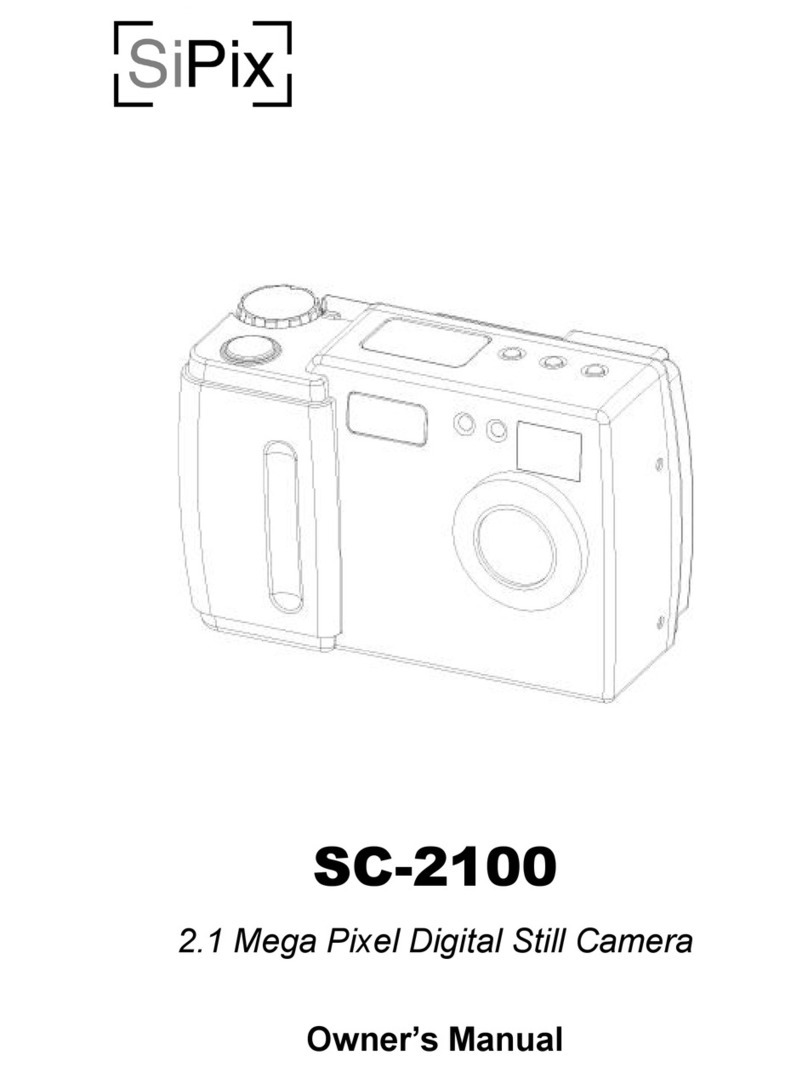
SiPix
SiPix SC-2100 User manual
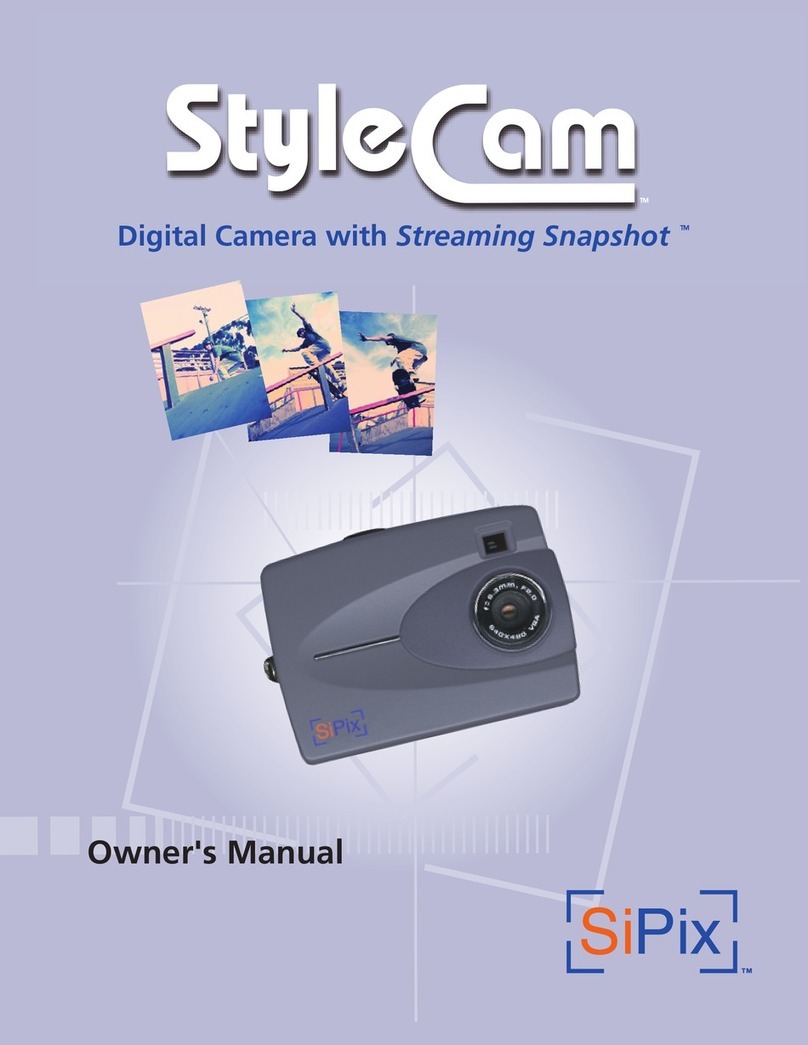
SiPix
SiPix StyleCam User manual