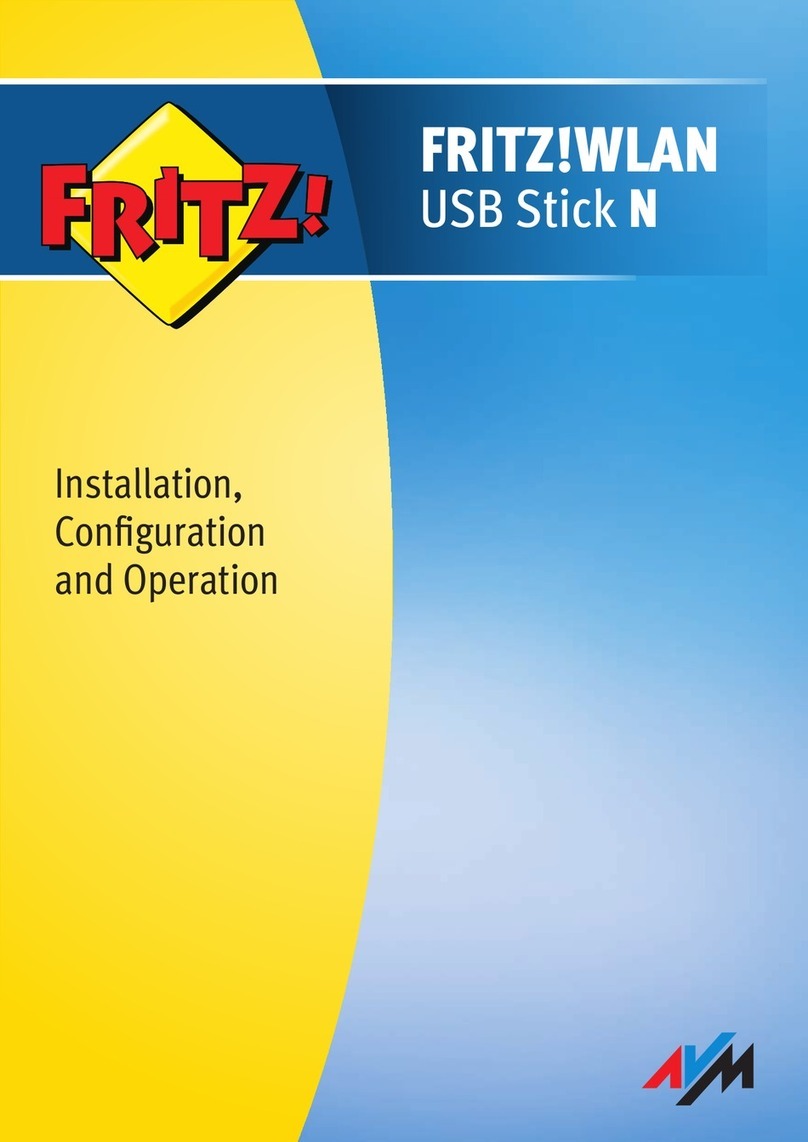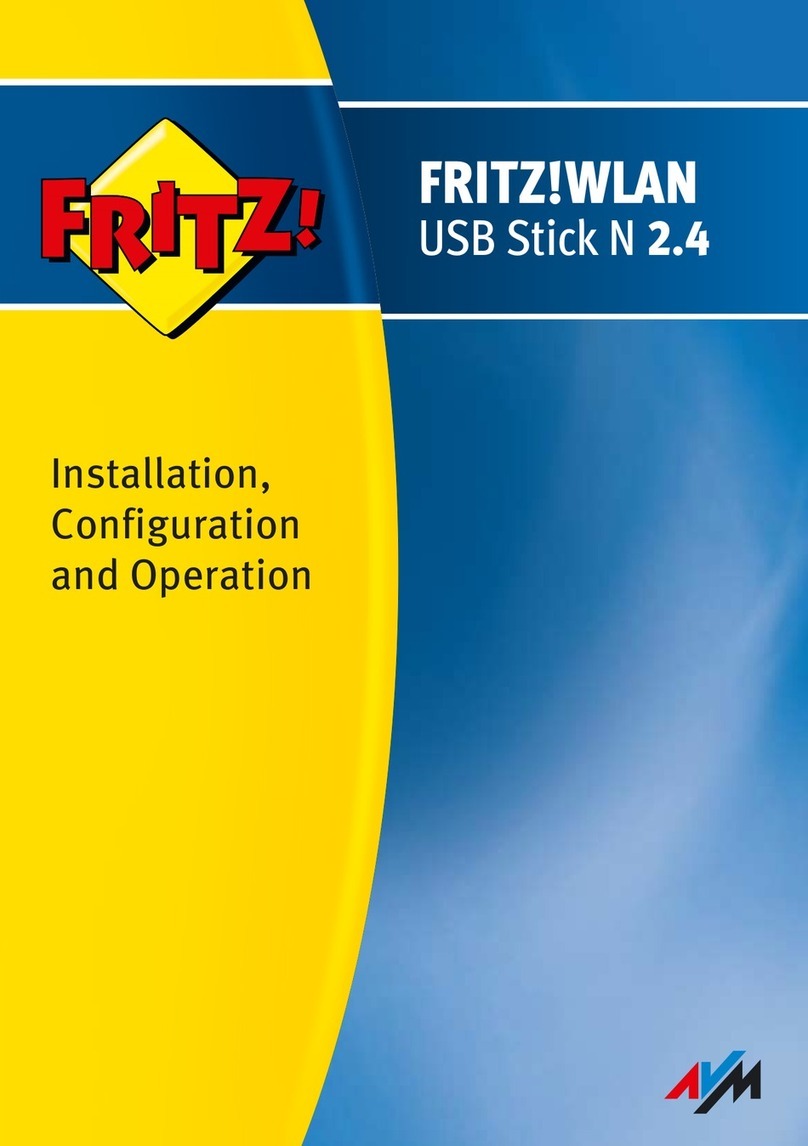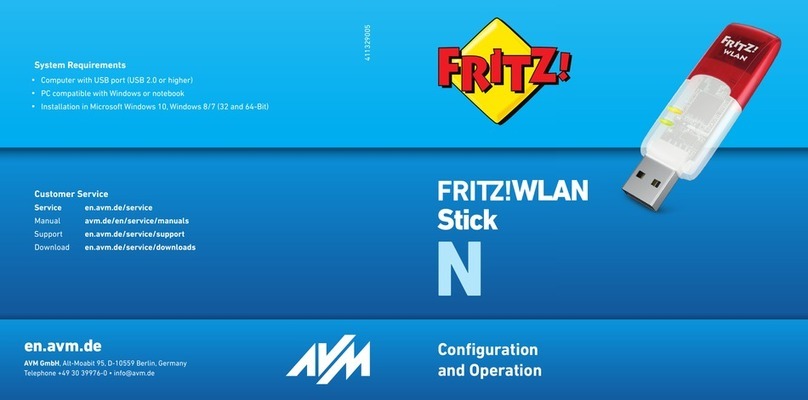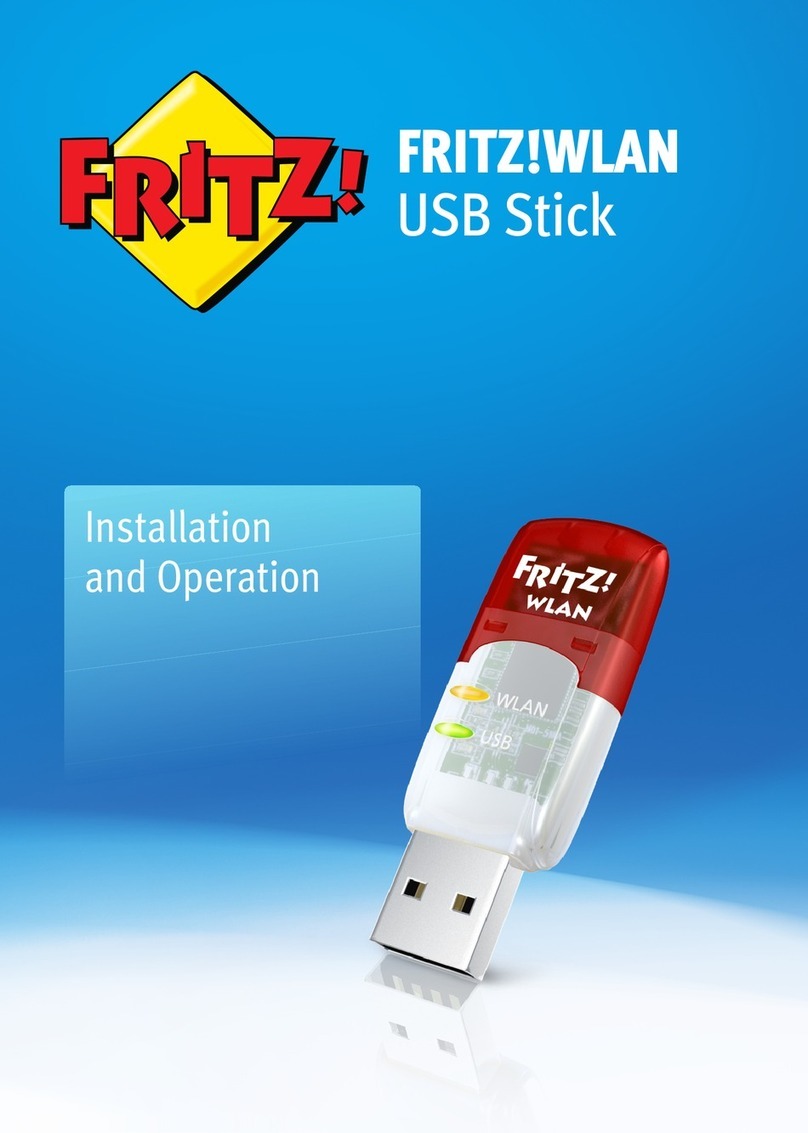Optimizing the Data Rate
A powerline network is influenced by many factors. With the following steps you can
contribute to an optimal data rate in your powerline network:
Insert powerline devices directly into wall outlets and avoid using multi-outlet strips.
If you can‘t avoid using multi-outlet strips:
–Use a multi-outlet strip without surge protection.
–Connect as few devices as possible to the multi-outlet strip.
–Insert your powerline device in the first socket, directly at the cable.
If you cannot avoid using a multi-outlet strip with surge protection, then the surge
protection should be located behind the powerline device.
The data rate in a powerline network drops in the case of:
–a connection over multiple phases
–a connection that has to pass through a junction box, a circuit breaker, a dimmer
or ballast units
–use of a power drill or a vacuum cleaner
Attempt to minimize these influences.
The quality of your powerline network can also be optimized using the AVM
FRITZ!Powerline software, which you can download from en.avm.de/powerline.
Properties / Technical Specifications
Expands the Mesh WiFi of the
FRITZ!Box via powerline
Powerline transmission at up to
500Mbit/s: Photos, music, video in HD,
VoIP, surfing
Powerline connection securely
encrypted ex works with AES 128-bit;
powerline network expanded at the
push of a button
230V, 50Hz A/C
0°C to +40°C
FRITZ!Powerline 540E
–Wireless LAN at up to 300 Mbit/s
in the 2.4-GHz band, connects PCs,
tablets, printers and other network
devices
–Wireless LAN radio technology at
2.4 GHz: range 2.4 GHz – 2.483 GHz,
max. 100 mW
–Wireless LAN security with WPA2
–2 x Fast Ethernet (100MBit/s) for
connecting TV, Blu-ray, stereo
–Height x width x depth (in mm):
114x 67x 65/27 (with/without plug)
–Average active power: ca. 4 W
FRITZ!Powerline 510E
–1 x Fast Ethernet (100MBit/s) for
connecting network devices
–Height x width x depth (in mm): 68x
58x 31 (without plug)
–Average active power: ca. 2 W
Declaration of CE Conformity
AVM declares herewith that the
FRITZ!Powerline 540E WLAN Set
is compliant with the basic
requirements and the relevant rules in
directives 2014/53/EC or 2014/30/EC and
2014/35/EC, 2009/125/EC and
2011/65/EU. The declaration of CE
conformity is available at
http://en.avm.de/ce.
Diagnostics/Maintenance
The FRITZ!Powerline transfers diagnostics
data to AVM, which support us in further
developing the product. This allows you
to benefit directly from optimizations
and FRITZ!OS updates. For more detailed
information, see the help on the user
interface at http://fritz.powerline.
14 15