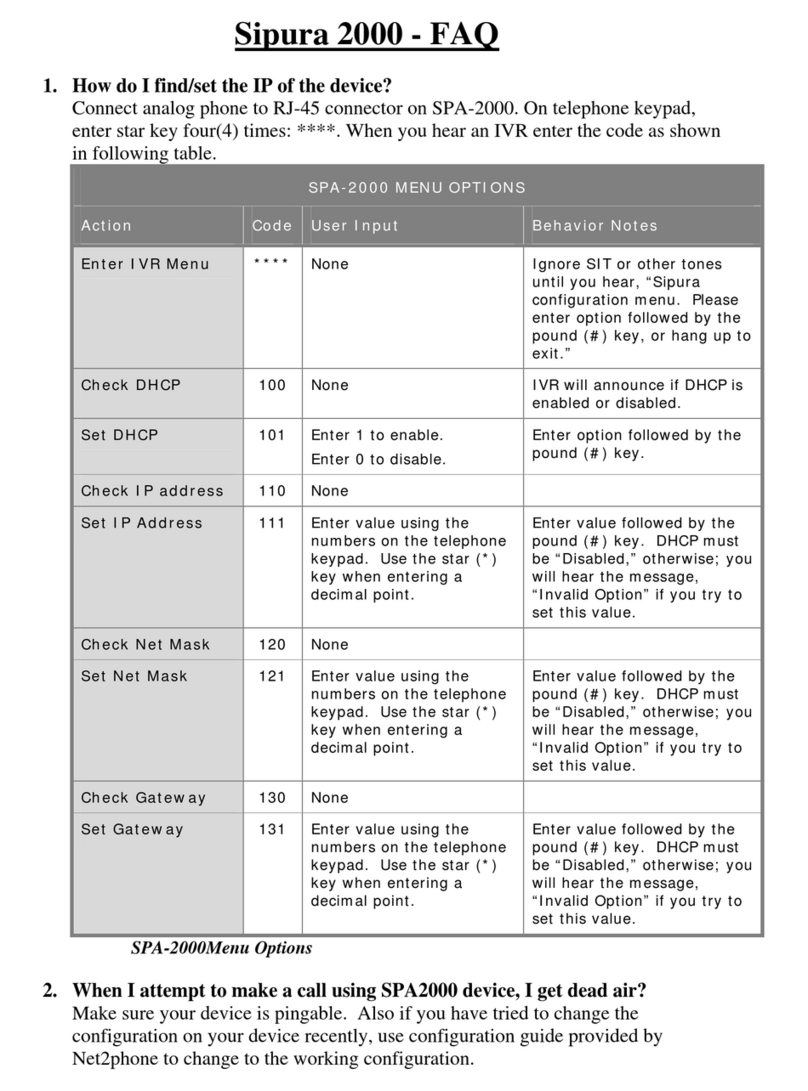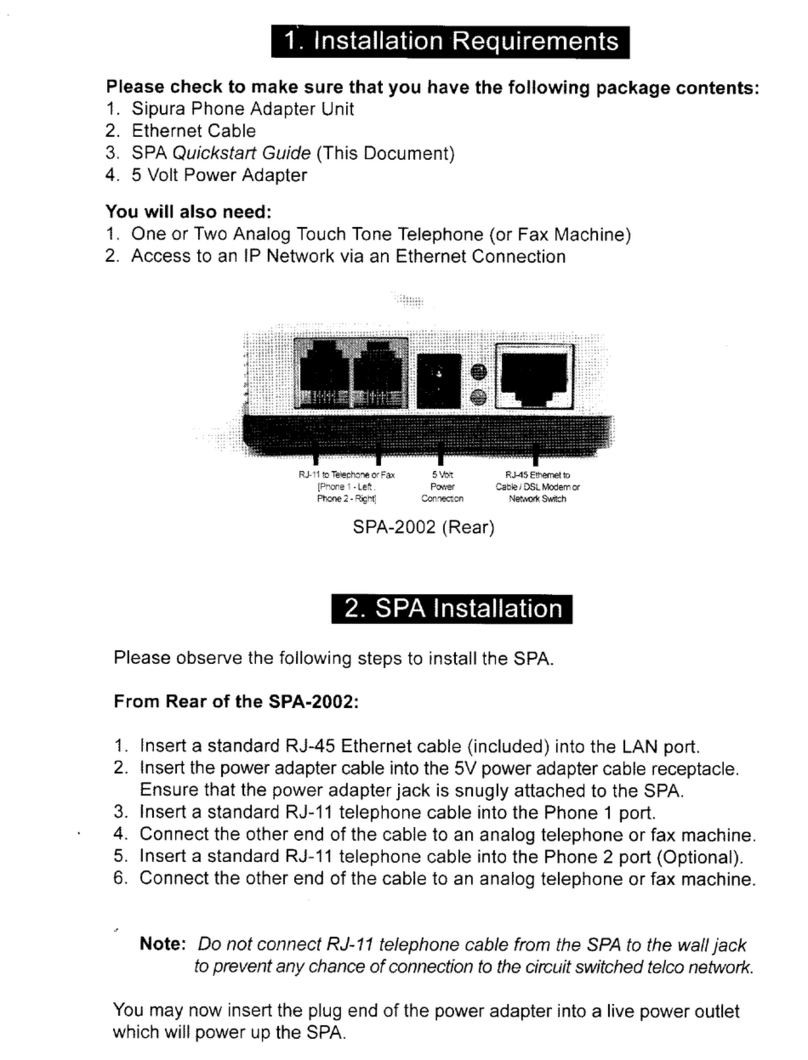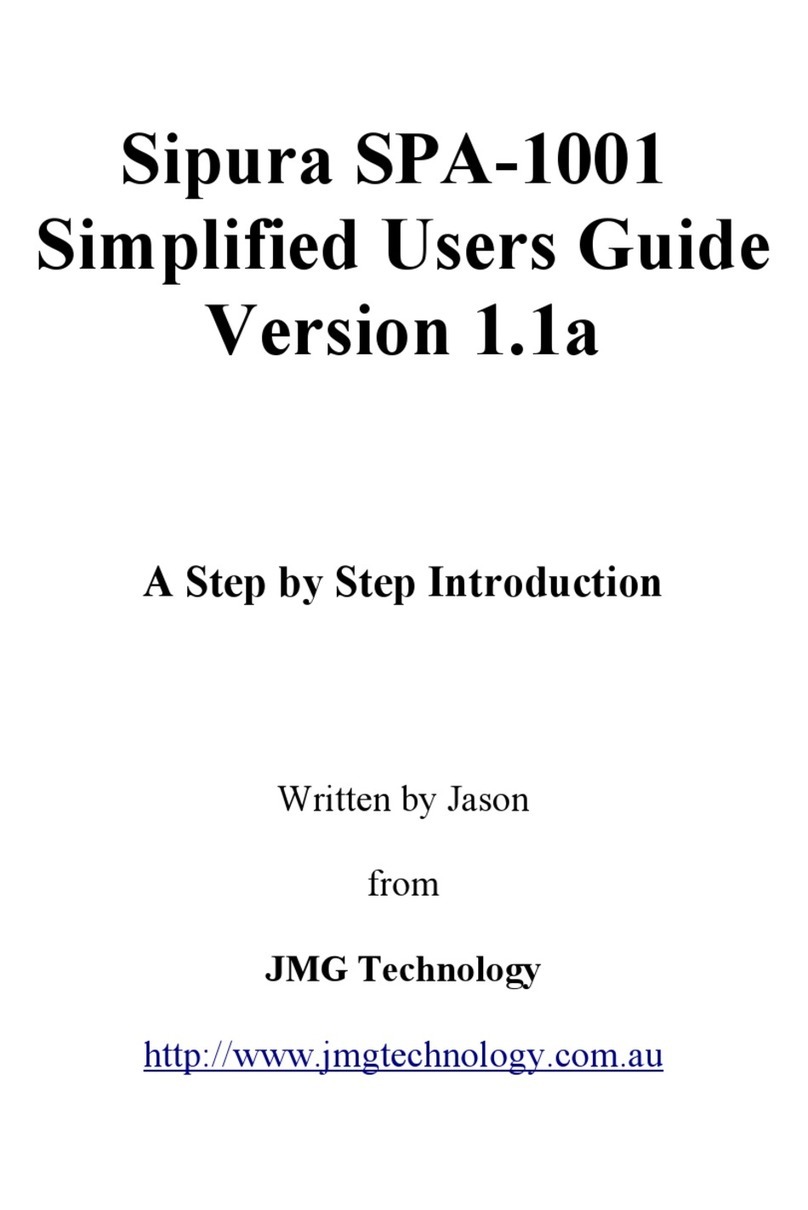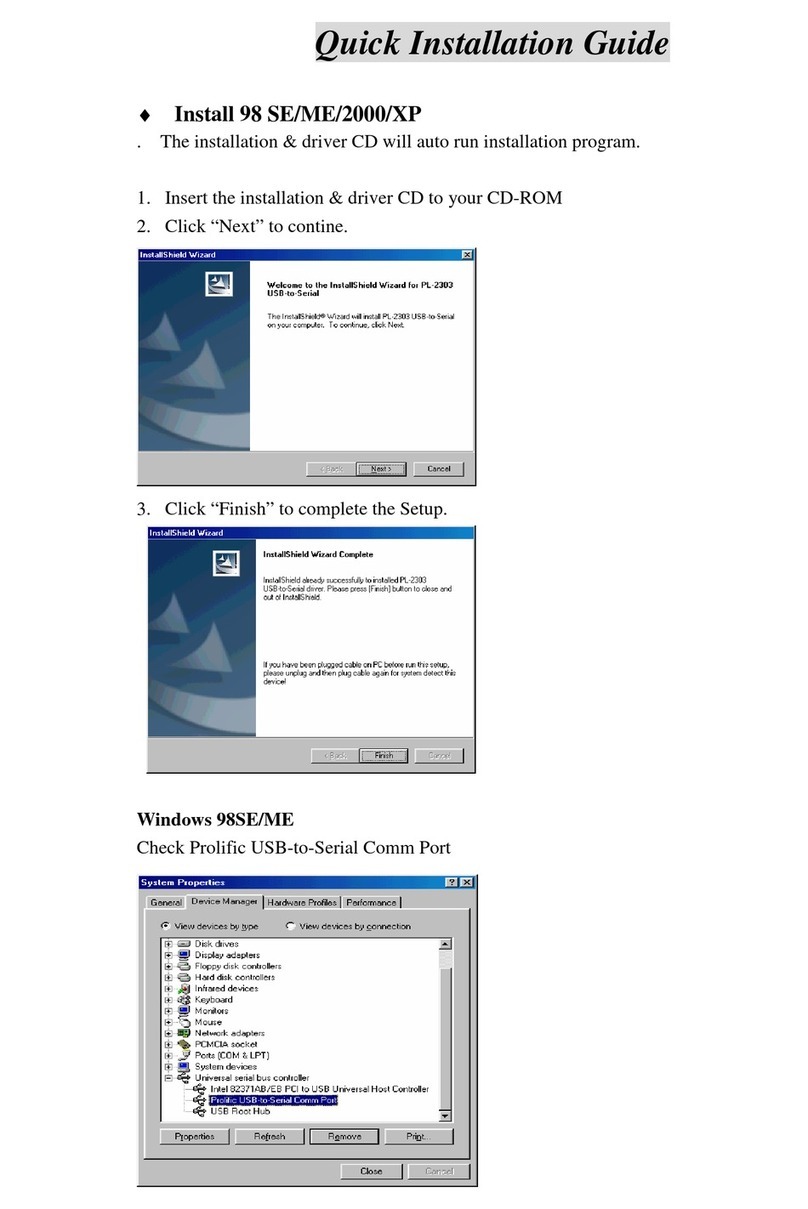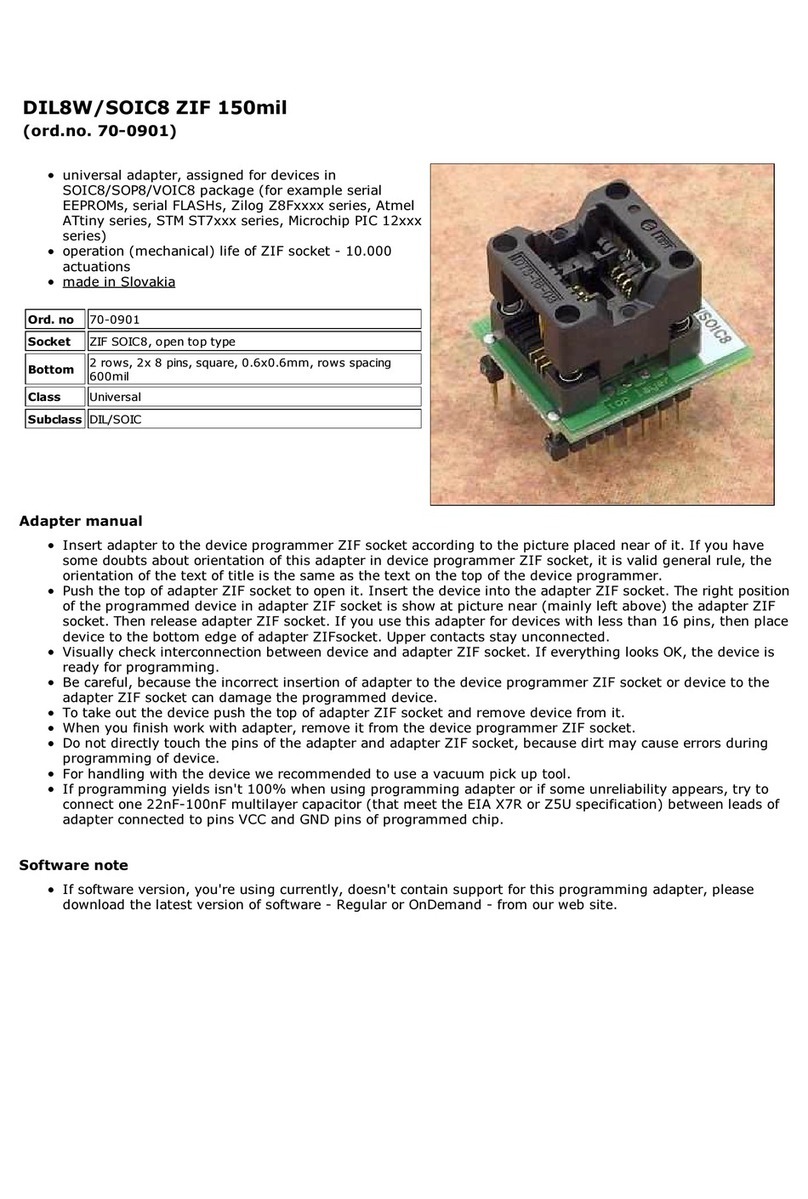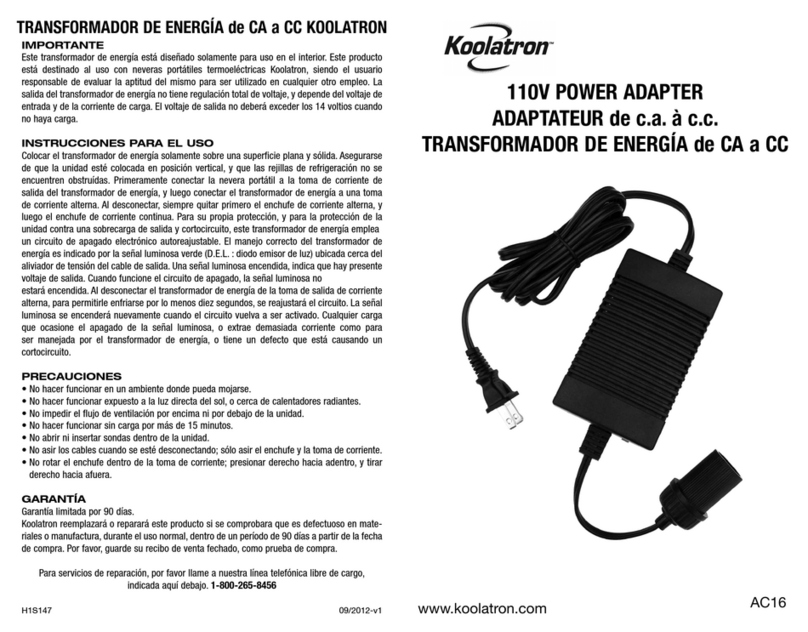Sipura SPA 3000 Operating instructions

Home
PBXware
SERVERware
TELCOware
SIPmon
SIPProt
Desktop & Mobile
BRM
UADs
Appliances
EOL
From Bicom Systems Wiki
Contents
1 Introduction - How to use the Sipura SPA 3000 with PBXware
■
2 Registering Sipura SPA 3000
■
2.1 Requirements
■
2.2 Manual Configuration
■
2.3 Auto Provisioning
■
3 Using the Sipura SPA 3000 as a SIP/PSTN gateway with PBXware
■
3.1 Create A New Provider In PBXware
■
3.2 Create A New Trunk
■
3.3 Create A DID For PSTN Line
■
3.4 Configuring Sipura SPA 3000
■
4 Glossary
■
Introduction - How to use the Sipura SPA
3000 with PBXware
This "How to" is written as a general guide on how to use your Sipura SPA 3000 with PBXware
using 2.0.13(GWg) Sipura SPA 3000 firmware. It covers the most common tasks required to
have your Sipura SPA 3000 working efficiently.

Registering Sipura SPA 3000
Requirements
1. Sipura SPA 3000 firmware.
- Make sure that the device is loaded with 2.0.13(GWg) firmware.
2. DHCP server.
- Fully configured and operational DHCP server.
3. Sipura SPA 3000 Dial Plan.
- Fully configured and operational DHCP server.
- The Sipura SPA 3000 "Dial Plan" field value needs to be changed using the web interface.
STEP ONE: Sipura SPA 3000 Web Interface.
1. Open a new browser window and enter the IP address in order to access the Sipura SPA 3000
administration interface.
Example: http://192.168.1.101
To learn how to find out the Sipura SPA 3000 IP Address go to chapter "Registering ATA" "STEP
ONE" .
an example with IP address
2. Hit "Enter" on your keyboard.
STEP TWO: The Sipura SPA 3000 Dial Plan field value.

1. Click on "Admin Login".
2. Click on "advanced" link.
3. Click on "Line 1" link.
4. Navigate down to the "Dial Plan" group. Clear the "Dial Plan" field, then copy and paste the
following value.
(*x.|**x.|*xx|[3469]11|0|00|[2-9]xxxxxx|1xxx[2-9]xxxxxx|xxxxxxxxxxxx.)
5. Click on the "Submit All Changes" button. The Sipura SPA 3000 will reboot for changes to
take effect.
Manual Configuration
UAD Settings
STEP ONE: PBXware IP address.
1. Find out the IP address of the PBXware server.

STEP TWO: Login to PBXware.
1. Open a new browser window and enter the IP address to access the PBXware administration
interface login screen.
Example: http://192.168.1.2
an example with IP address
2. Hit "Enter" on your keyboard.
3. Login to PBXware with your e-mail address and password.
STEP THREE: UAD status.
1. Make sure the UAD is enabled. To check the UAD status, navigate to "Settings:UAD", and
click on the "edit" icon corresponding to "Sipura SPA 3000".

3. Click on the "Save" button to save changes.
Creating Extension
STEP ONE: Add Extension.
1. Navigate to "Extensions". Click on "Add Extension".
2. The standard options window (below) will be shown.
3. Select Sipura SPA 3000 from the "UAD" select box.
4. Select Location: "Local" or "Remote".
Note:
-"Local" is for all extensions registered on LAN.
-"Remote" is for all extensions registered from remote networks, WAN, Internet etc.

5. Click on the "Next" button.
STEP TWO: Extension values.
1. Enter values into the required field text boxes.
REQUIRED FIELDS:
Name:
Enter a name for the extension being created. Example: John Smith.
E-mail:
Enter the e-mail address associated with this extension. This e-mail address will receive all
system notification messages. Example: [email protected].
Creating
Extension/Extensions Add
an example with details filled in
2. Click on the "Save" button.
Creating
Extension/Extensions Edit
an example with details filled in
3. Click on the "Save & E-mail". Account details will be sent to the e-mail address associated
with this extension.
OPTIONAL FIELDS:

Extension:
An auto-generated extension number based on the next available sequential number. An
extension value can be changed. Example: 1000.
Username:
Username is auto generated/populated and cannot be changed since it allows the system to use
this value for other important operations.
Secret:
A secret value associated with the UAD is auto-generated in order to allow the UAD to
successfully register with the system. The secret value can be changed.
PIN:
An auto-generated PIN will allow access to voicemail and online self care.
Registering ATA
STEP ONE: Electricity and Ethernet.
- Connect the other end of the cable to an analog telephone.
Registering ATA
- Your Sipura SPA 3000 needs electricity, so plug the adapter into its jack and connect it to the
electricity network.
- Connect the ethernet port to a hub, router. or switch as access to LAN.
Registering ATA
After successfully connecting your Sipura SPA 3000 to the electricity and data networks, it is
time to register it to PBXware.
STEP TWO: Sipura SPA 3000 IP address.
Find out the IP address of your Sipura SPA 3000 connected to network.

1. Dial ****.
2. Dial 110#.
STEP THREE: Sipura SPA 3000 Web Interface.
1. Open a new browser window and enter the IP address in order to access the administration
interface.
Example: http://192.168.1.101
an example with IP address
2. Hit "Enter" on your keyboard.
STEP FOUR: Configuring your Sipura SPA 3000.
1. Click on "Admin Login" .
2. Click on "Line 1" .
3. Enter the following details into their respective fields.
REQUIRED FIELDS:
Proxy
IP address of the PBXware server. Example: 192.168.1.2
User ID
PBXware extension number. Example: 1000.
Password
The Secret of the extension as received in the e-mail associated with this extension. Example:

3dX3r5
an example with details filled in
4. Navigate to the bottom of the page and click on the "Submit All Changes" button. The Sipura
SPA 3000 will reboot for changes to take effect.
OPTIONAL FIELDS:
Display name
Example: John Smith, Reception, Entrance Main, Agent One etc.
Auth ID
Usually the same number as for the account.
Other fields
Other "options" or "fields" should be left blank or as is by default, they are not important for
registering your Sipura SPA 3000 to PBXware.
- Conclusion: If everything is done as above described, you should have successfully registered
your Sipura SPA 3000 to PBXware. Dial *123 to verify registration.
- For further information, please contact the manufacturer or check their website
www.sipura.com.
Auto Provisioning
UAD Settings
STEP ONE: PBXware IP address.
1. Find out the IP address of the PBXware server.
STEP TWO: Login into PBXware.
1. Open a new browser window and enter the IP address to access the PBXware administration
interface login screen.
Example: http://192.168.1.2

3. Click on the "Save" button to save changes.
Creating Extension
STEP ONE: Add Extension.
1. Navigate to "Extensions". Click on "Add Extension".
2. The standard options window (below) will be shown.
3. Select Sipura SPA 3000 from the "UAD" select box.
4. Select Location: "Local" or "Remote".
Note:
-"Local" is for all extensions registered on LAN.
-"Remote" is for all extensions registered from remote networks, WAN, Internet etc.

5. Click on the "Next" button.
STEP TWO: Extension values.
1. Enter values into the required field text boxes.
REQUIRED FIELDS:
Name:
Enter a name for the extension being created. Example: John Smith.
E-mail:
Enter the e-mail address associated with this extension. This e-mail address will receive all
system notification messages. Example: [email protected].
Auto provisioning:
Set to "Yes".
MAC Address:
Sipura SPA 3000 MAC address. Example: 001646f5f797
Creating
Extension/Extensions Add
an example with details filled in
2. Click on the "Save" button.
Creating Extension
an example with details filled in
3. Click on the "Save & E-mail" button. Account details will be sent to the e-mail address

associated with this extension.
OPTIONAL FIELDS:
Extension:
An auto-generated extension number based on the next available sequential number. An
extension value can be changed. Example: 1000.
Username:
Username is auto generated/populated and cannot be changed since it allows the system to use
this value for other important operations.
Secret:
A secret value associated with the UAD is auto-generated in order to allow the UAD to
successfully register with the system. The secret value can be changed.
PIN:
An auto-generated PIN will allow access to voicemail and online self care.
Registering ATA
STEP ONE: Electricity and Ethernet.
- Insert a standard RJ-11 telephone cable into the "Phone 1" port.
- Connect the other end of the cable to an analog telephone.
Registering ATA
- Your Sipura SPA 3000 needs electricity, so plug the adapter into its jack and connect it to the
electricity network.
- Connect the ethernet port to a hub, router or switch as to access LAN.
Registering ATA
After successfully connecting your Sipura SPA 3000 to the electricity and data networks, it is
time to register it to PBXware.

The "Profile Rule" field must be set with TFTP server value.
STEP TWO: Sipura SPA 3000 IP address.
Find out the IP address of your Sipura SPA 3000 connected to network.
1. Dial ****.
2. Dial 110#.
STEP THREE: Sipura SPA 3000 Web Interface.
1. Open a new browser window and enter the IP address in order to access the Sipura SPA 3000
administration interface.
Example: http://192.168.1.101
an example with IP address
2. Hit "Enter" on your keyboard.
STEP FOUR: Configuring "Profile Rule".
1. Click on "Admin Login" link.
2. Click on "advanced" link.
3. Click on "Provisioning" link.

4. Navigate down to "Profile Rule" field, it must be set with TFTP server value.
Example: 192.168.1.2/$MA.cfg
an example with details filled in
5. Navigate to the bottom of the page, click on the "Submit All Changes" button. The Sipura SPA
3000 will reboot for changes to take effect.
- Conclusion: If everything is done as above described, you should have successfully registered
your Sipura SPA 3000 to PBXware. Dial *123 to verify registration.
- For further information, please contact the manufacturer or check their website
www.sipura.com.
LAN And WAN IP Address
Make sure your "Auto Provisioning" " LAN " and " WAN" IP fields are set with the
correct IP address.
1. Navigate to "Settings:Servers", and click on the "edit" button corresponding to the server.

2. Navigate down to "Auto Provisioning" group.
- LAN IP: Enter your PBXware local (LAN) IP address. Example: 192.168.1.2
- WAN IP: Enter your PBXware wide (WAN) IP address. Example: 89.146.131.130
an example with details filled in
3. Click on the "Save" button. You'll be prompted to click on the "OK" button to restart
<%PRODUCT%> for changes to take effect.
an example with details filled in
3. Click on the "Save" button. You'll be prompted to click on the "OK" button to restart PBXware
for changes to take effect.

Using the Sipura SPA 3000 as a SIP/PSTN
gateway with PBXware
The Sipura SPA 3000 is a small and inexpensive ATA and SIP/PSTN gateway. With careful
configuration, it may be used in conjunction with PBXware in place of the Digium Zaptel
interface cards. This can be of particular advantage in some implementations since the Digium
single-port X100P FXO cards for Asterisk cannot be used, for example, in the UK due to
impedance mismatch, and the new TDM400P base price is more than double the cost of the
Sipura unit even before adding the required FXO or FXS modules.
The only disadvantage is that for PBXware licensing, each Sipura SPA 3000 counts against the
licensed number of VOIP trunks for the version of PBXware.
This how-to guide gives simple instructions on how to setup PBXware and the Sipura SPA 3000
to work together. You must use a fixed IP address with the Sipura SPA 3000 to work correctly
because of limitations of either PBXware or the Sipura SPA 3000 having mutually exclusive
authentication entities.
Create A New Provider In PBXware
STEP ONE: Create a new provider.
1. Navigate to Settings:Providers. Click on "Add Custom Provider".
Table of contents
Other Sipura Adapter manuals
Popular Adapter manuals by other brands
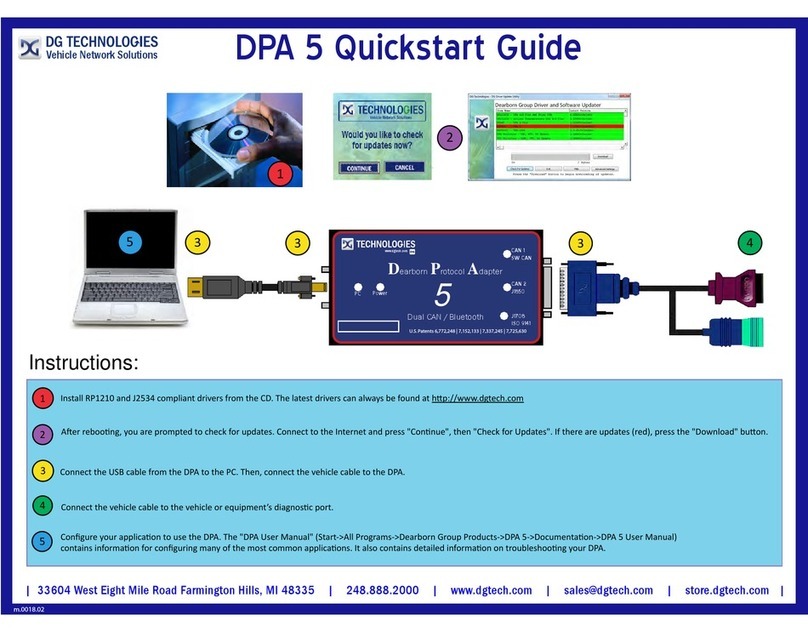
DG Technologies
DG Technologies DPA 5 quick start guide

Sonnet
Sonnet Thunderbolt Twin 10G user guide

Kohler
Kohler OnCue Plus installation instructions

Thermaltake
Thermaltake Toughpower Ultra Slim 95W Setup guide

TRENDnet
TRENDnet TUC-HDMI2 Quick installation guide

Huzzard
Huzzard HSRF-CONN-EXT-KIT installation guide