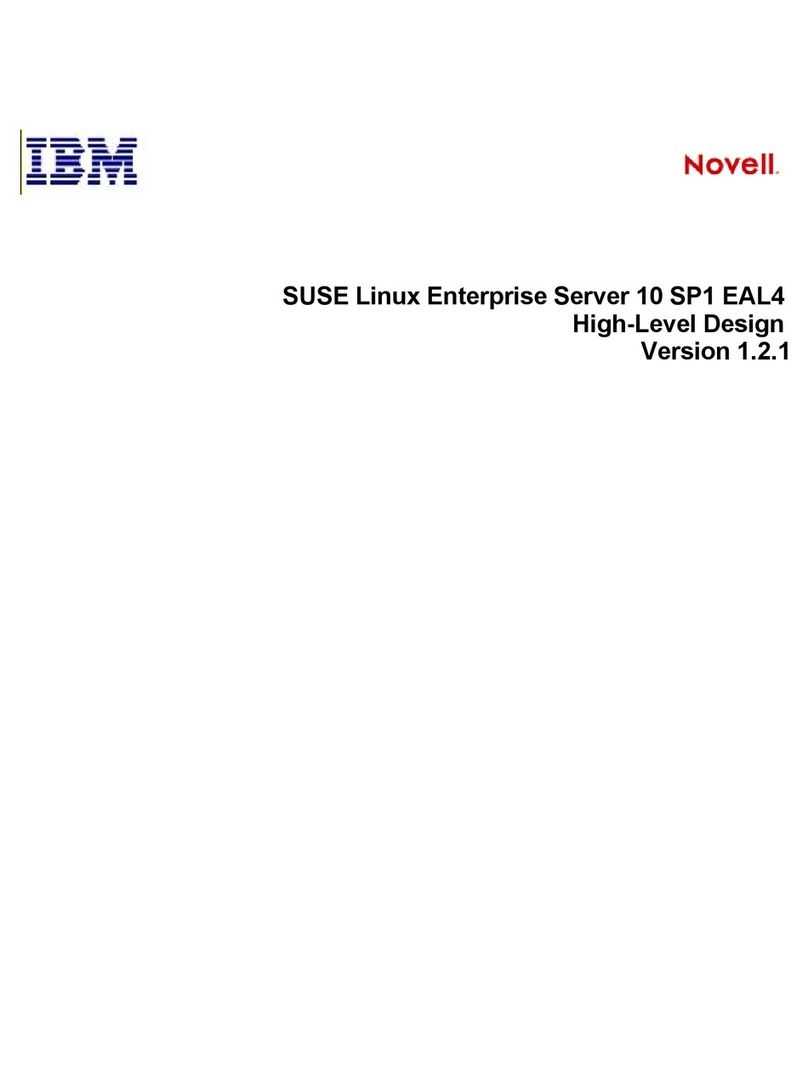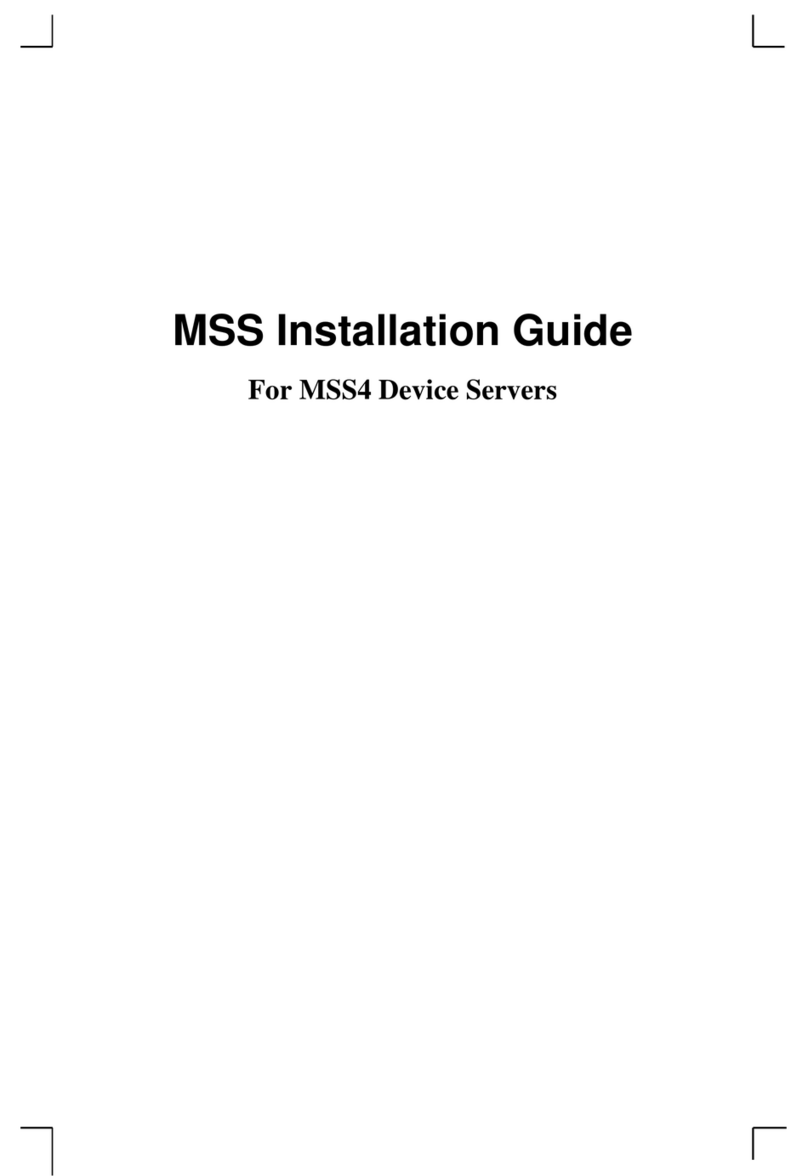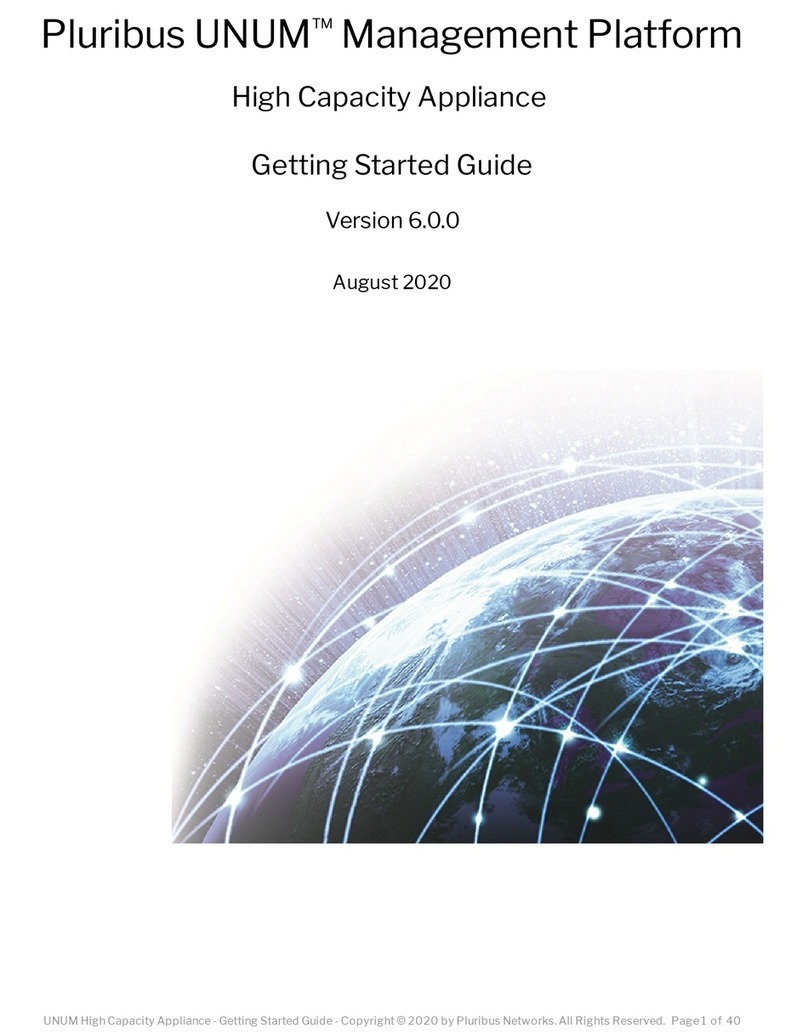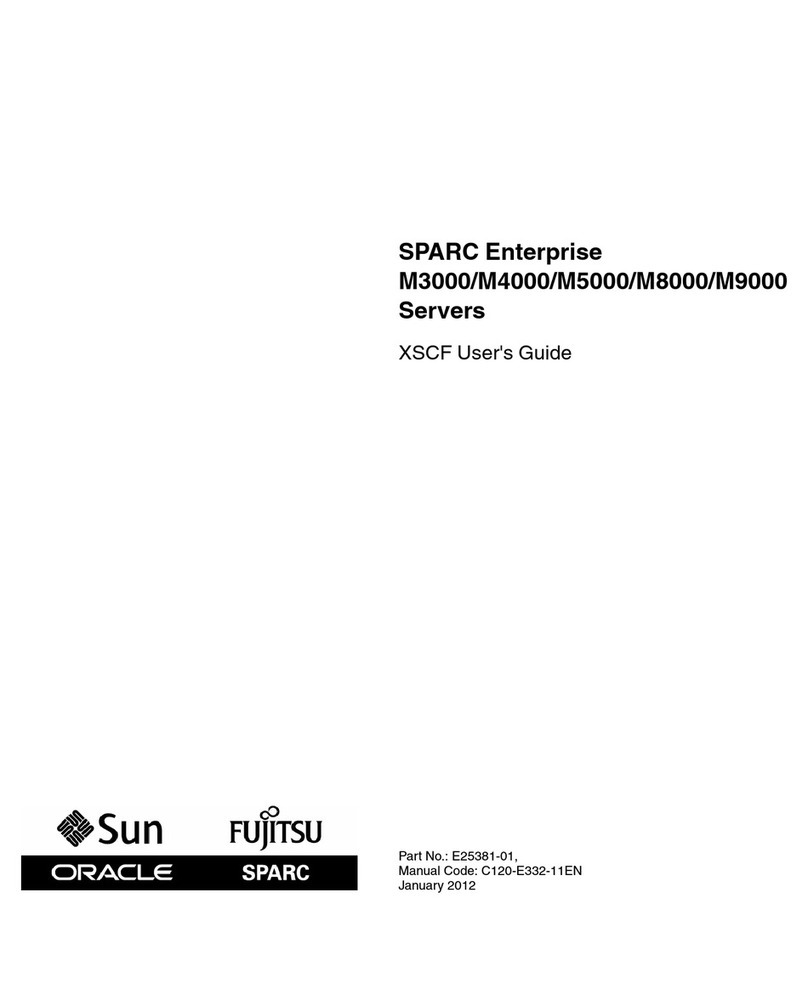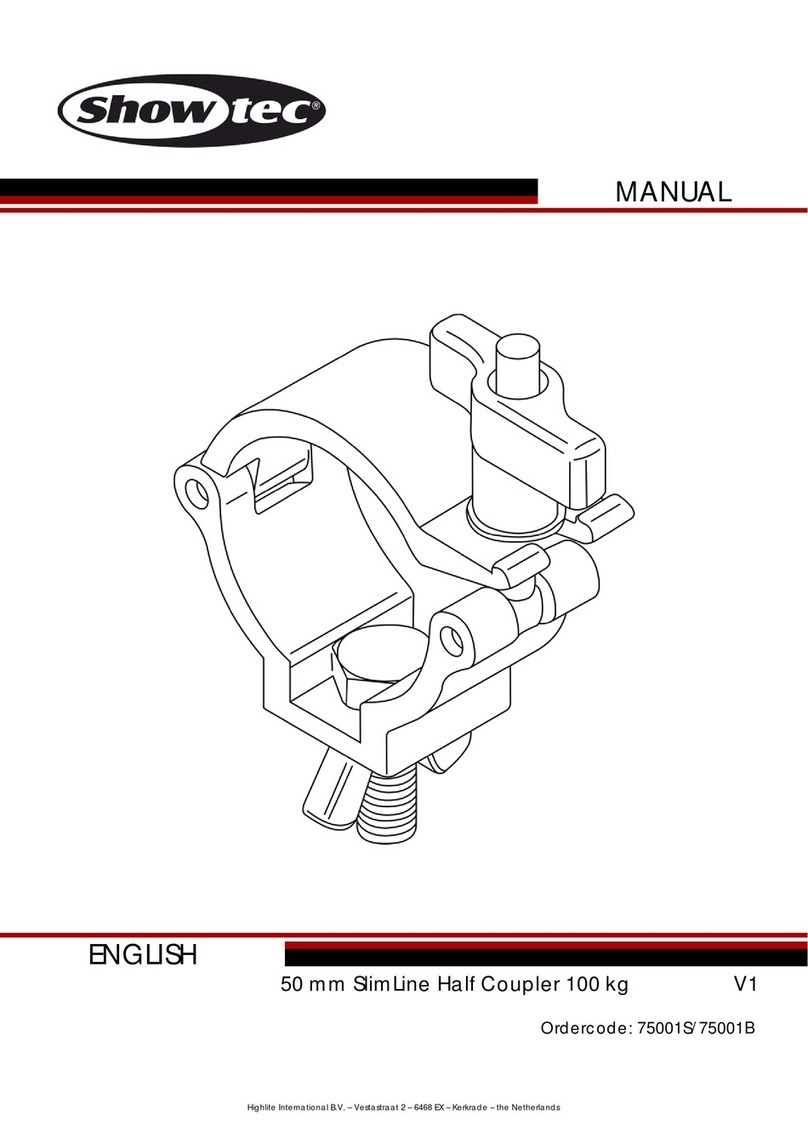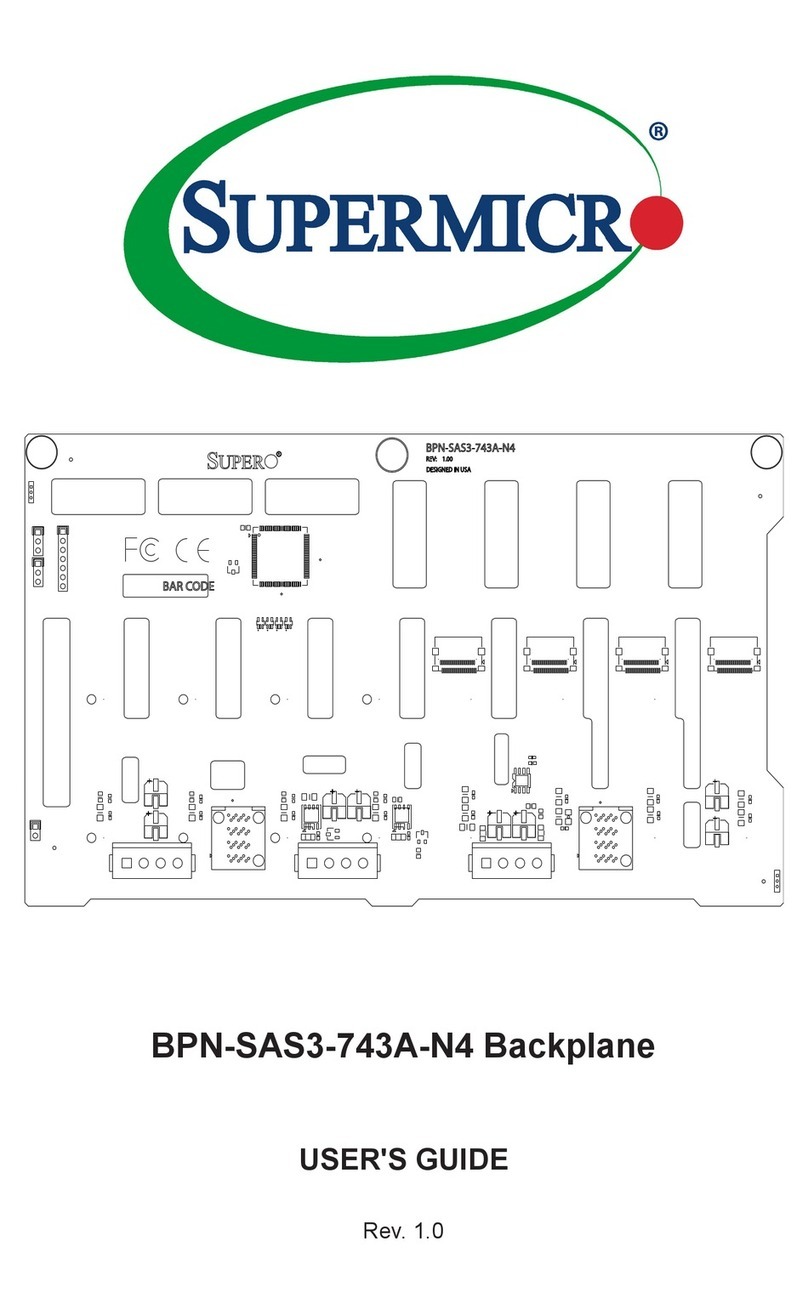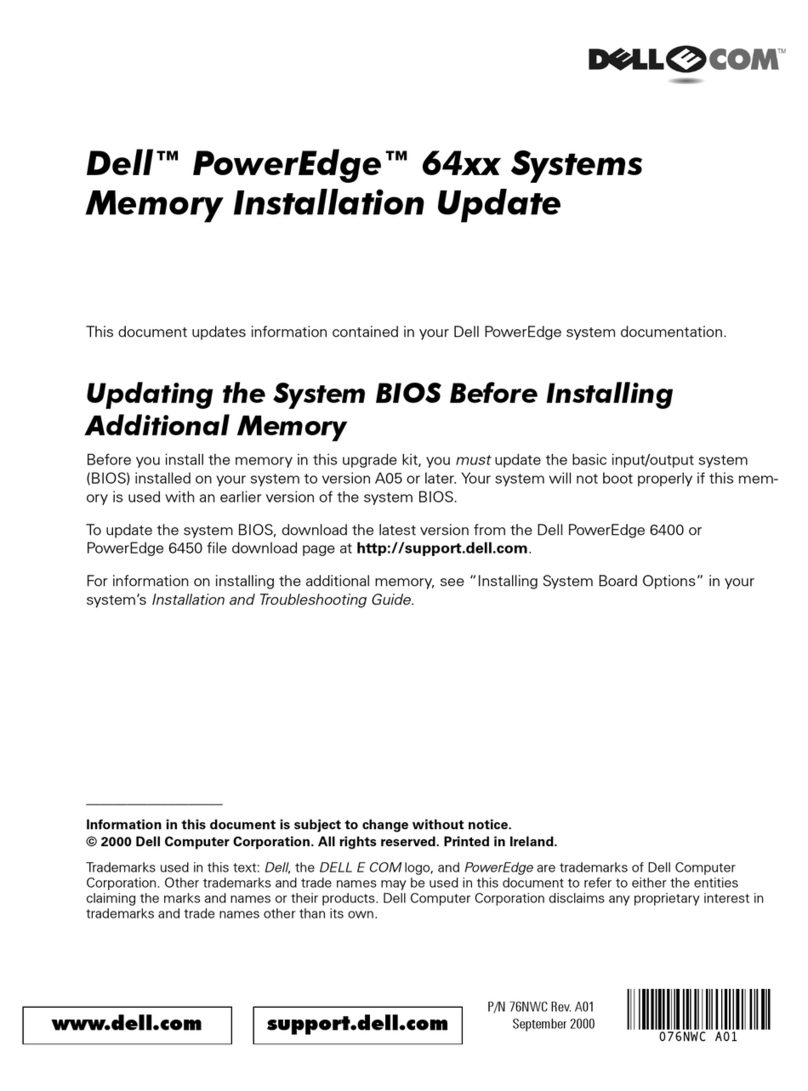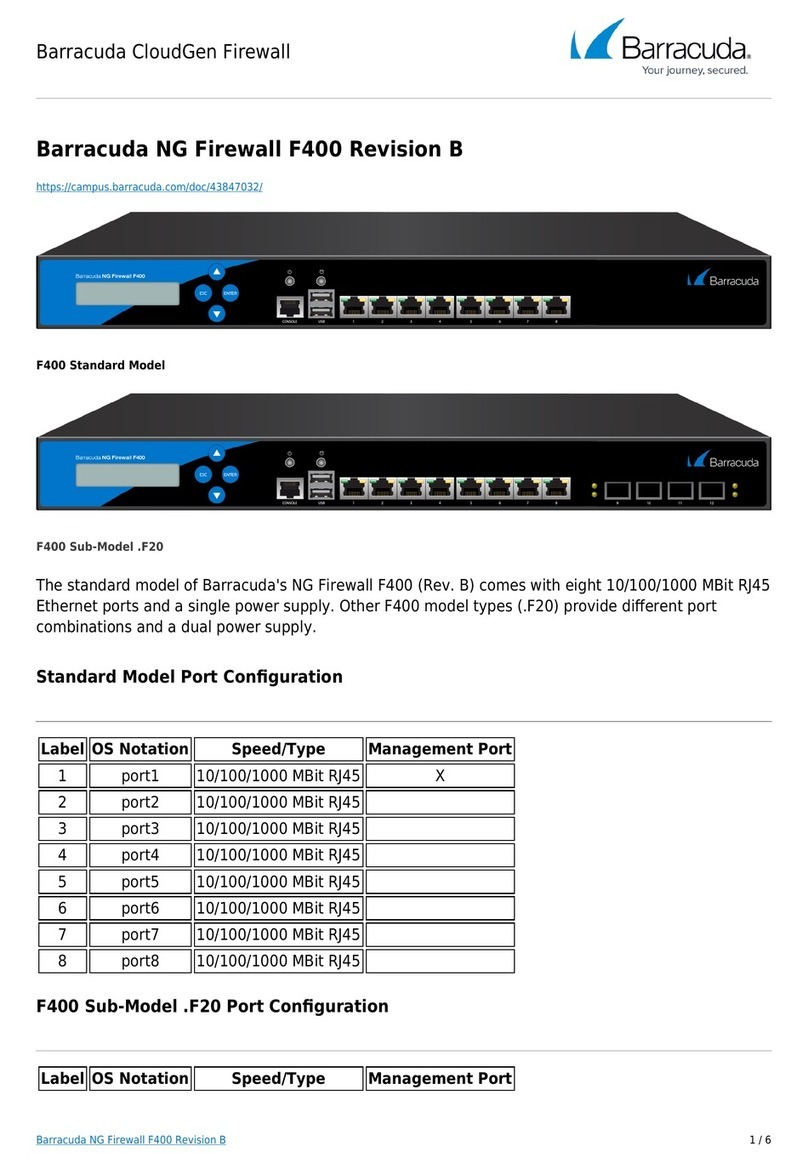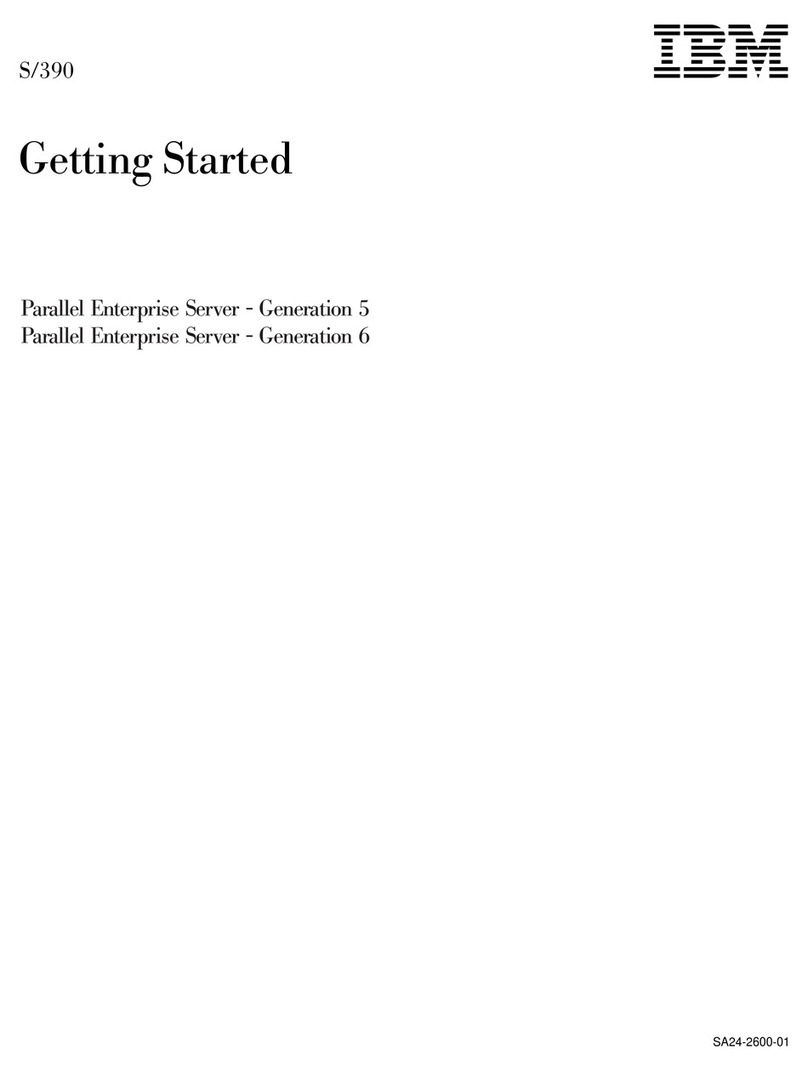10.4.2.2 Making a Video Connection.................................................................................................................... 42
10.4.2.3 Advanced Settings .................................................................................................................................. 43
10.4.2.4 Meta Data Insertion ............................................................................................................................... 51
10.4.2.5 Notes ...................................................................................................................................................... 53
10.4.3 H.264 - 1 tab ............................................................................................................................... 55
10.4.3.1 Advanced Settings .................................................................................................................................. 59
10.4.4 Live View tab............................................................................................................................... 61
10.4.4.1 Advanced Settings .................................................................................................................................. 62
10.4.5 OSD tab ....................................................................................................................................... 63
10.4.5.1 Text tab................................................................................................................................................... 64
10.4.5.2 Graphics tab ........................................................................................................................................... 66
10.4.6 VMD tab...................................................................................................................................... 68
10.4.6.1 VMD startup ........................................................................................................................................... 68
10.4.6.2 VMD Configuration 1: Detection Parameters......................................................................................... 69
10.4.6.3 VMD Configuration 2: Setting the mask ................................................................................................. 70
10.4.6.4 VMD detection window.......................................................................................................................... 71
10.4.6.5 VMD alarm ............................................................................................................................................. 71
10.4.6.6 Advanced Settings .................................................................................................................................. 71
10.4.7 FTP Push tab................................................................................................................................ 73
10.4.8 Image Quality tab ....................................................................................................................... 76
10.4.8.1 Enabling the Image Quality Monitor ...................................................................................................... 77
10.4.8.2 Dial legend.............................................................................................................................................. 78
10.4.8.3 Measurements configuration ................................................................................................................. 80
10.4.8.4 Region of Interest (ROI).......................................................................................................................... 82
10.4.9 Tampering Detector tab.............................................................................................................. 83
10.4.9.1 Enabling the Tampering Detector........................................................................................................... 83
10.4.9.2 Reference images ................................................................................................................................... 84
10.4.9.3 Position measurement ........................................................................................................................... 87
10.4.9.4 Alarms .................................................................................................................................................... 88
10.5 AUDIO.................................................................................................................................................... 90
10.5.1 Making Audio Connections ......................................................................................................... 92
10.5.2 Advanced Settings....................................................................................................................... 93
10.6 DATA RS-422/485.................................................................................................................................. 99
10.6.1 Advanced Settings..................................................................................................................... 101
10.7 DATA RS-232 ....................................................................................................................................... 104
10.8 CC STREAMS ......................................................................................................................................... 105
10.8.1 Making Contact Closure Connections ....................................................................................... 106
10.8.2 Advanced Settings..................................................................................................................... 106
10.9 PTZ ..................................................................................................................................................... 108
10.9.1 Enabling PTZ camera control .................................................................................................... 108
10.9.2 Uploading/Removing PTZ drivers.............................................................................................. 109
10.9.3 Data settings............................................................................................................................. 109
10.10 EVENT MANAGEMENT ........................................................................................................................ 110
10.11 DEVICE MANAGEMENT ....................................................................................................................... 112
10.11.1 General tab ............................................................................................................................... 112
10.11.1.1 Advanced Settings ........................................................................................................................... 113
10.11.2 SNMP tab .................................................................................................................................. 113
10.11.3 MX tab ...................................................................................................................................... 115
10.11.4 Auto Discovery tab .................................................................................................................... 116
10.11.5 Firmware tab............................................................................................................................. 118
10.11.6 Reboot tab ................................................................................................................................ 120
10.12 USER MANAGEMENT .......................................................................................................................... 121
10.12.1 Web Access tab......................................................................................................................... 121
10.12.2 Linux tab.................................................................................................................................... 122
10.13 DATE AND TIME................................................................................................................................. 123
10.13.1 Advanced Settings..................................................................................................................... 124
11 MULTICASTING, MULTI-UNICASTING, AND PORT NUMBERS................................................................ 125