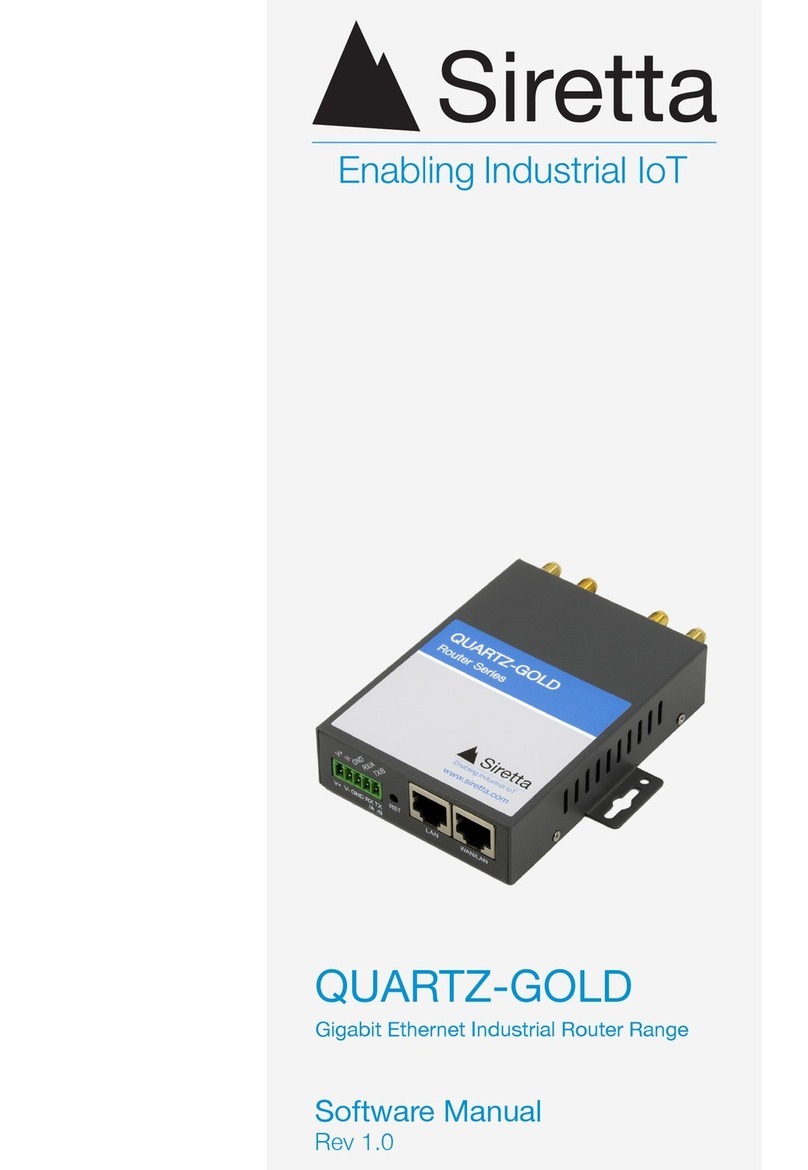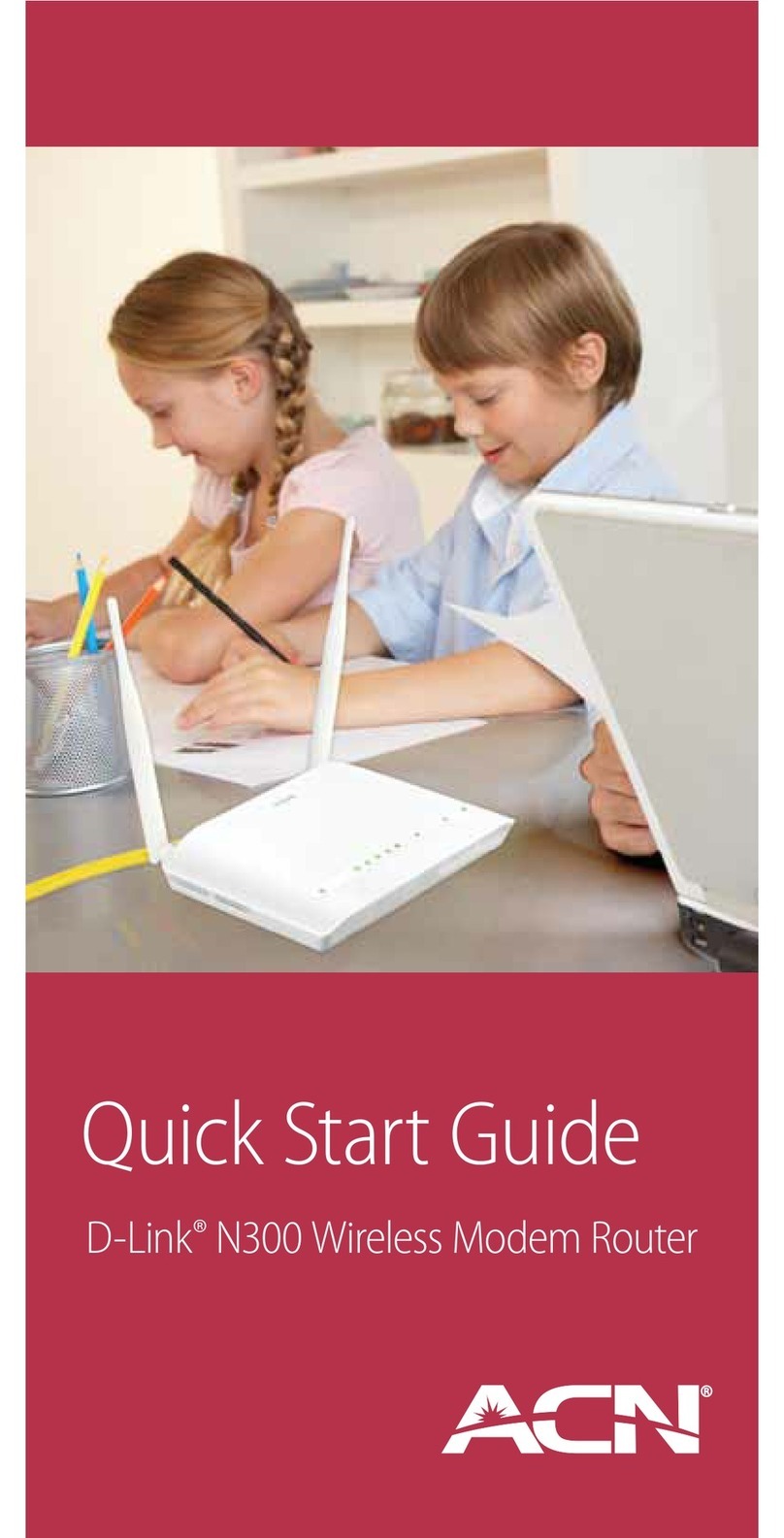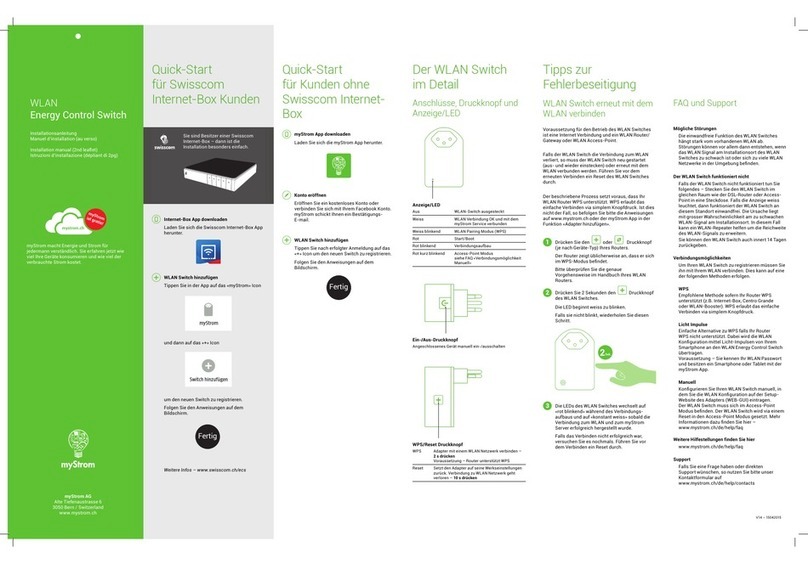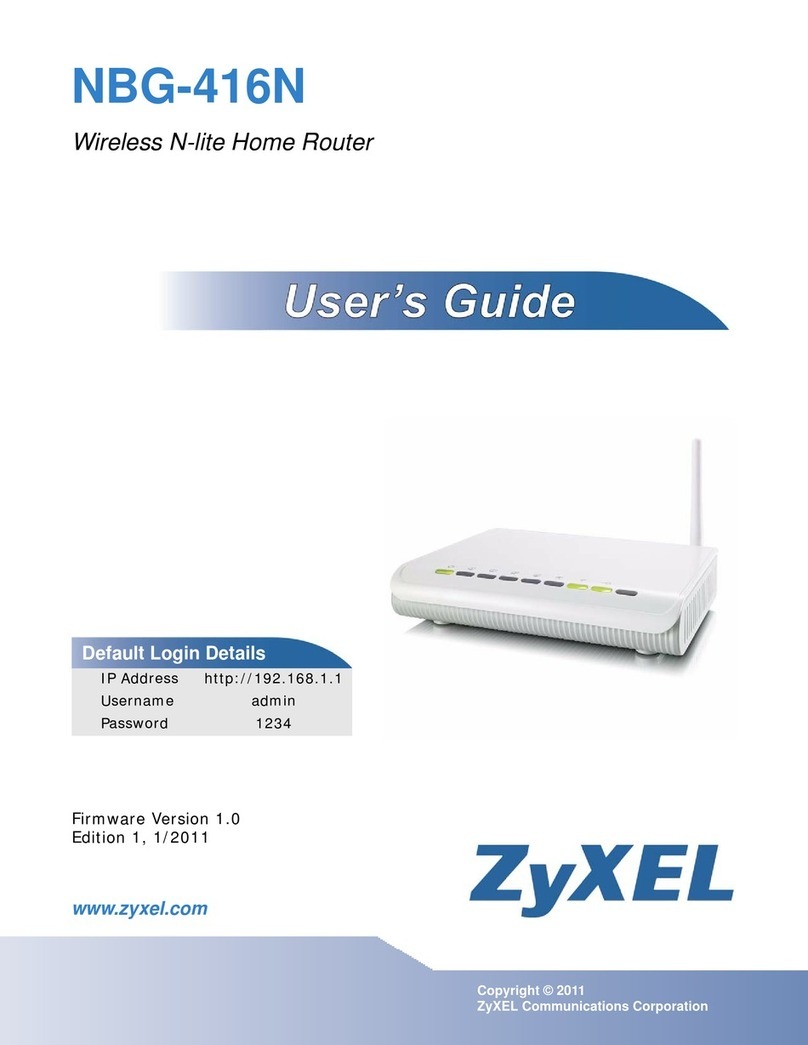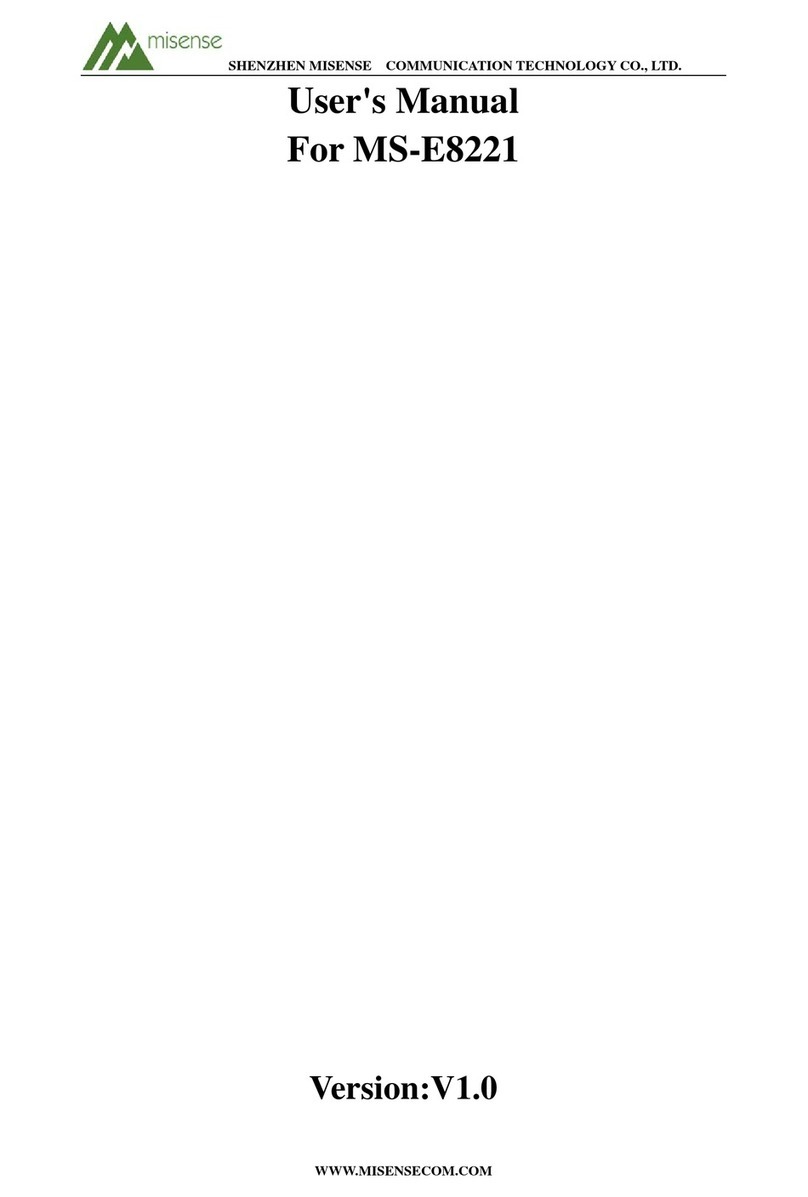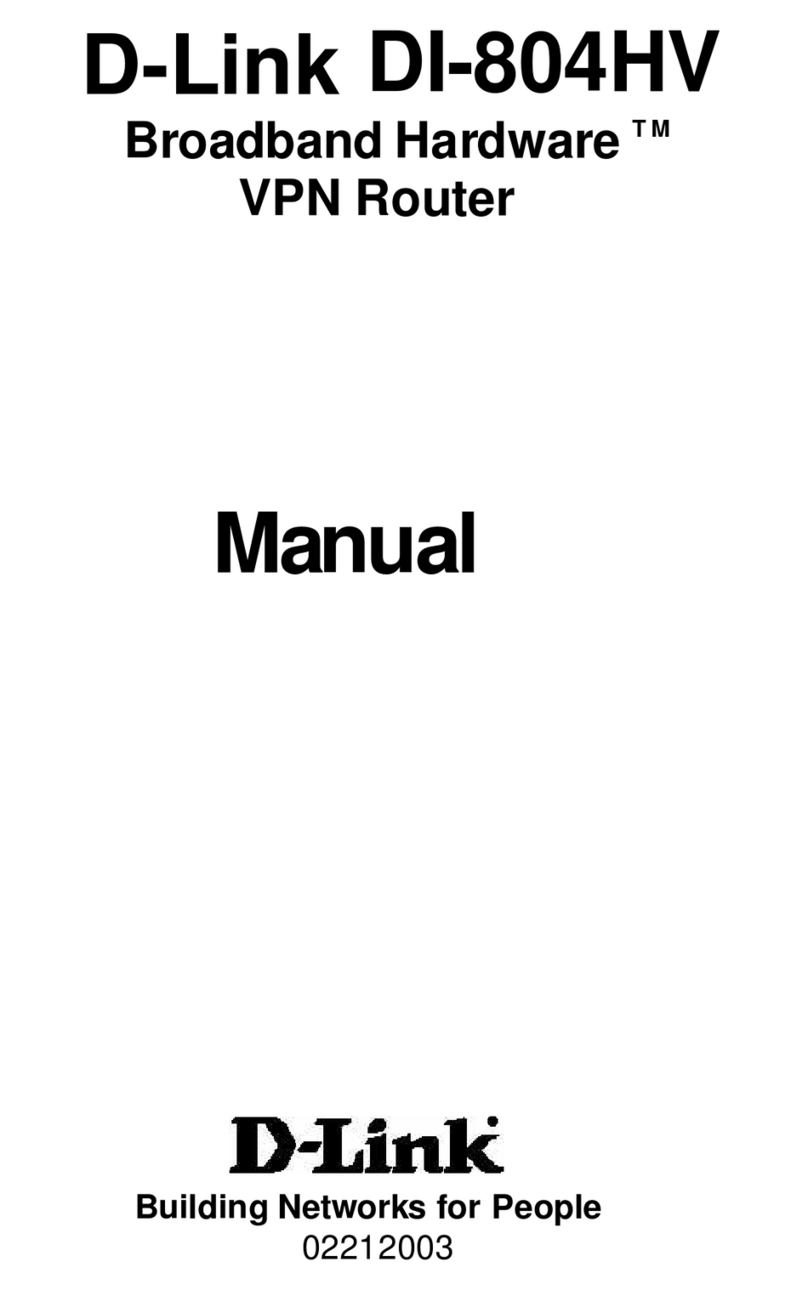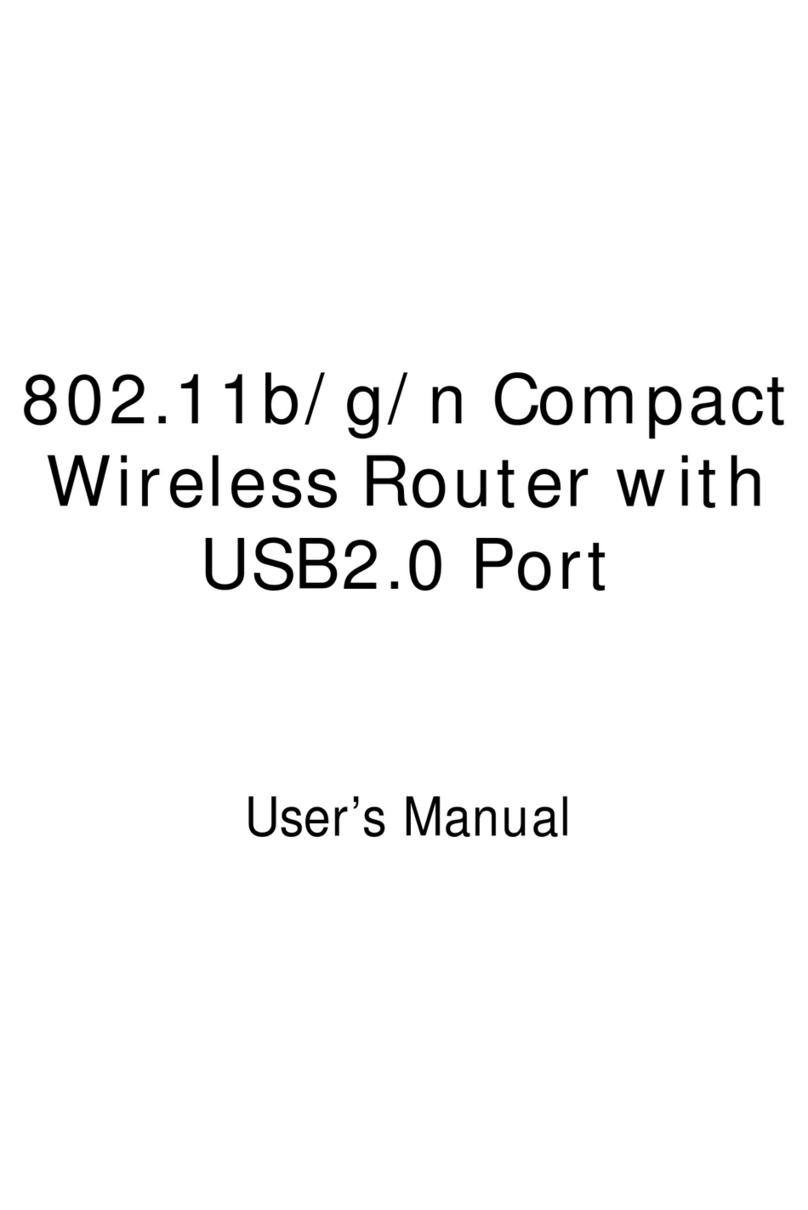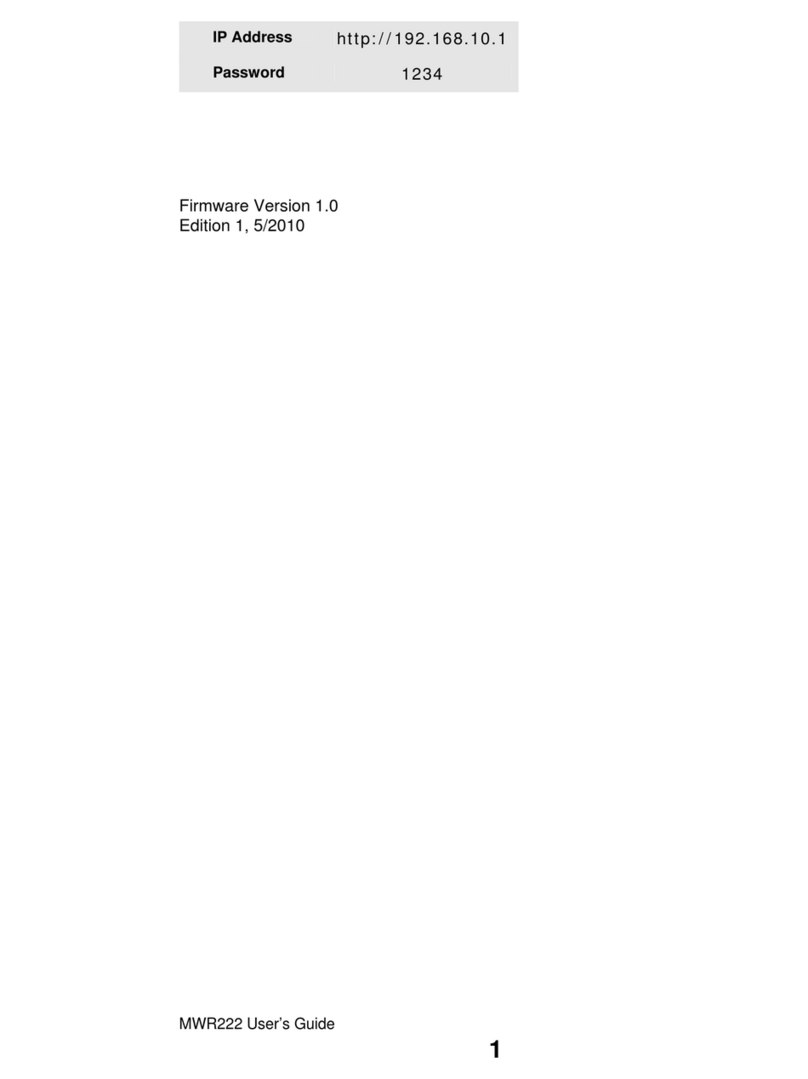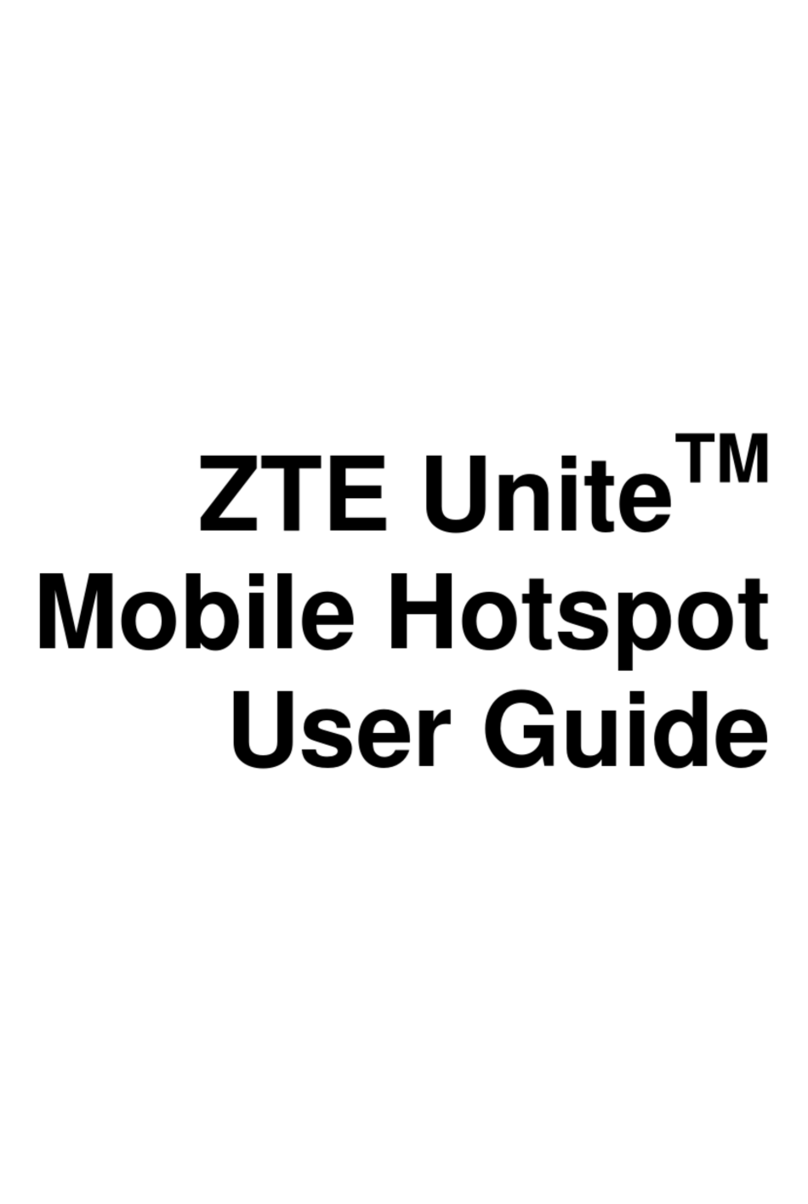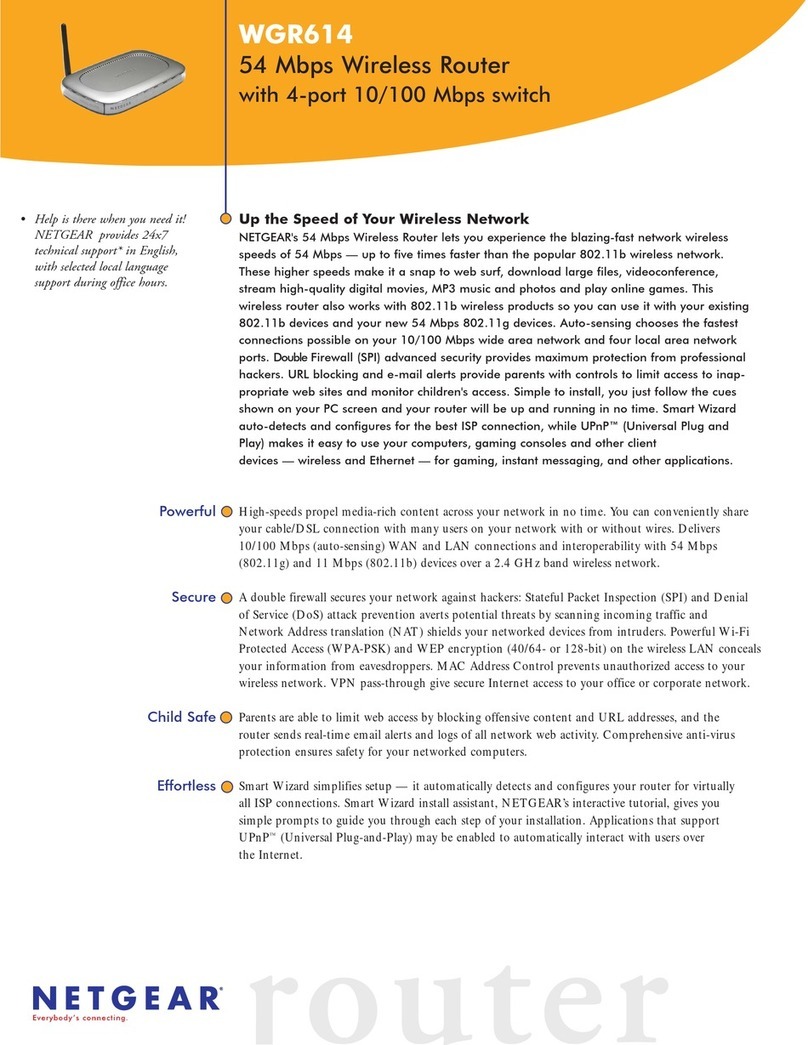SIRETTA QUARTZ-LITE Series Mounting instructions

Registered in England No. 08405712
VAT Registration No. GB163 04 0349
Siretta Ltd
Basingstoke Road
Spencers Wood
Reading
Berkshire RG7 1PW
sales
email
web
+44(0)118 976 9000
www.siretta.com
2
QUARTZ-LITE
Software Manual
Table of Contents
Page
Introduction 3
About Siretta 4
General Description 5
Local Conguration 6
Basic Conguration 8
Cellular Network Conguration 9
LAN Settings 11
Dynamic DNS Settings 12
Routing Settings 13
WLAN
(For wireless QUARTZ-LITE variant ONLY) 14
Basic Settings 14
Wireless Filter Settings 15
Wireless Survey Settings 16
Advanced Network 17
Port Forwarding Settings 17
DMZ Settings 18
Triggered Settings 19
Firewall Settings 20
linkCONNECT Settings 21
UPnp/NAT-PMP Settings 23
Static DHCP Settings 24
VPN Tunnel 25
GRE Settings 25
VPN Client Settings 26
OpenVPN Client Settings 28
Administration 31
Identication Settings 31
Time Settings 32
Admin Access Settings 33
Schedule Reboot Settings 34
SNMP Settings 35
M2M Settings 36
System Log Settings 37
Upgrade Settings 38
System Reboot 38
Debugging 39
Logs Settings 39
Ping Settings 39
Restore Factory Settings 40
Via Web Interface 40
Via Router 41
Appendix
(For advanced optional features ONLY) 42
GPS Settings 42
Disclaimer 44
Denitions 45

Registered in England No. 08405712
VAT Registration No. GB163 04 0349
Siretta Ltd
Basingstoke Road
Spencers Wood
Reading
Berkshire RG7 1PW
sales
email
web
+44(0)118 976 9000
www.siretta.com
3
QUARTZ-LITE
Software Manual
The QUARTZ-LITE is a range of UMTS / LTE routers enabling mobile broadband and
machine to machine (M2M) industrial communication.
This document is aimed at providing guidance when conguring and using the
QUARTZ-LITE router software.
Conguration of the QUARTZ-LITE router can be done via the web using any of the
following: Internet Explorer, Firefox, or Chrome. Throughout this document, Internet
Explorer 9.0 is used as the example browser.
Introduction

Registered in England No. 08405712
VAT Registration No. GB163 04 0349
Siretta Ltd
Basingstoke Road
Spencers Wood
Reading
Berkshire RG7 1PW
sales
email
web
+44(0)118 976 9000
www.siretta.com
4
QUARTZ-LITE
Software Manual
Siretta, located in Reading, United Kingdom have been manufacturing antennas,
cable assemblies and cellular modems for over 10 years. We supply our products
globally to many of the world’s leading organisations.
Whether you require an off the shelf or custom solution, Siretta has a wide portfolio of
antenna, RF cable assemblies and modems to t your application.
Our extensive knowledge and experience in the wireless market allows us to support
a wide range of customer applications, focusing on frequencies typically within the
75MHz - 5.8GHz range. These encompass the HF, VHF, ISM, GSM/GPRS/3G/4G
and GPS frequencies as well as industrial WLAN and VHF/UHF antenna/Wi-Fi
antenna solutions.
With a heavy emphasis on design, we have a team of dedicated Application
Engineers and Product Managers, backed up by Field Sales Engineers, who
specialise in wireless applications.
We have made signicant investments in R&D facilities which boast GPS hardware
development equipment and a GSM Pico Cell on site, as well as development
software and a comprehensive suite of Industrial, Scientic and Medical band, and
non ISM band frequency products. We have many technology partners enabling us to
keep at the forefront of the communications industry and offer class leading wireless
solutions.
About Siretta

Registered in England No. 08405712
VAT Registration No. GB163 04 0349
Siretta Ltd
Basingstoke Road
Spencers Wood
Reading
Berkshire RG7 1PW
sales
email
web
+44(0)118 976 9000
www.siretta.com
5
QUARTZ-LITE
Software Manual
General Description
The Siretta QUARTZ-LITE router is a range of high speed industrial cellular routers in
a compact enclosure. The QUARTZ-LITE is offered in 3G / WCDMA / UMTS and 4G /
LTE forms giving reliable, secure and high speed wireless connectivity.
The QUARTZ-LITE router range has a number of standard options, such as WiFi,
GPS, 1xWAN + 1xLAN interface etc. Additionally QUARTZ-LITE routers are available,
as standard with or without an accessory kit comprising: WiFi + GSM antennas, PSU
and LAN cable.
VPN features can also be congured in the QUARTZ-LITE routers, enabling utilization
of a virtual private network service through a 3G wireless router designed for the
stresses and workload of a modern industrial or commercial environment.
The QUARTZ-LITE router series is a high build quality range of routers designed for
use in industrial environments needing high performance and a robust hard enclosure
as standard. The QUARTZ-LITE range is designed for remote management,
telemetry, condition monitoring, CCTV, ATMs, vending machine and other M2M
applications.
Its compact small size design, enables the QUARTZ-LITE router to easily be
embedded into other equipment or systems. With the GPS option, the QUARTZ-LITE
router is ideal for eet tracking or access management.

Registered in England No. 08405712
VAT Registration No. GB163 04 0349
Siretta Ltd
Basingstoke Road
Spencers Wood
Reading
Berkshire RG7 1PW
sales
email
web
+44(0)118 976 9000
www.siretta.com
6
QUARTZ-LITE
Software Manual
Local Conguration
The QUARTZ-LITE router supports conguration by local Ethernet port, you can
specify a static IP or DHCP get IP for your computer.
Default IP address: 192.168.1.1
subnet mask: 255.255.255.0
Follow the steps below to congure your router locally:
Step 1. Click “Start > Control Panel”, nd the “Network Connections” icon and
double click it to enter. Select “Local Area Connection” corresponding to the network
card. (See gure 1 below)
Industrial R210 Series Cellular Router User Manual
www.wlink-tech.com
12
3 Router Configuration
This Chapter introduces the parameter configuration of the router, the router can be
configured via web internet explorer, Firefox, or chrome. Here we take GUIs 7 system and
Internet Explorer 9.0 as sample.
3.1 Local Configure
The router supports to be configured by local Ethernet port, you could specify a static IP or
DHCP get IP for your computer. The default IP address is 192.168.1.1,subnet mask is
255.255.255.0, please refer to followings:
Step 1 Click “start > control panel”,find “Network Connections” icon and double click it to
enter, select “Local Area Connection” corresponding to the network card on this
page. Refer to the figure below.
Figure 3-3 Network Connection
Step 2 Obtain a IP address automatically or set up IP address,192.168.1.xxx(XXX can be
any number between 2~254)
Step 3 Run an Internet Explorer and visit “http://192.168.1.1/”, to enter identify page.
Figure 1. Network connection
Step 2. Obtain an IP address automatically or set up IP address as: 192.168.1.xxx
NOTE - XXX can be any number between 2~254
Step 3. Open Internet Explorer and visit “http://192.168.1.1/”, to enter identify page.

Registered in England No. 08405712
VAT Registration No. GB163 04 0349
Siretta Ltd
Basingstoke Road
Spencers Wood
Reading
Berkshire RG7 1PW
sales
email
web
+44(0)118 976 9000
www.siretta.com
7
QUARTZ-LITE
Software Manual
Step 4. User should use the default user name and password when logging in for the
rst time.
Username: admin
Password: admin
Figure 2. User identify interface
Industrial R210 Series Cellular Router User Manual
www.wlink-tech.com
13
User should use the default user name and password when log in for the first time
Figure 3-4 User Identify Interface
----END
3.2 Basic Configuration
Different software version have different web configuration interface, here take R210
2.6.0.1 version as example.
After visit the WEB interface, you can check the current status of Router, or modify router
configuration via web interface, below is the introduction for the common setting.

Registered in England No. 08405712
VAT Registration No. GB163 04 0349
Siretta Ltd
Basingstoke Road
Spencers Wood
Reading
Berkshire RG7 1PW
sales
email
web
+44(0)118 976 9000
www.siretta.com
8
QUARTZ-LITE
Software Manual
Industrial R210 Series Cellular Router User Manual
www.wlink-tech.com
14
Figure 3-5 Router Status GUI
3.2.1 Cellular Network Configure
Step 1 Single Click Basic Network-> Cellular, you can modify relevant parameter
according to the application.
Basic Conguration
Different software versions have different web conguration interfaces, in this example
we use version 2.6.0.
After visiting the web interface, you can check the current status of the router or
modify the router conguration via the web interface. Below is the interface displaying
the routers standard settings.
Figure 3. Router status GUI

Registered in England No. 08405712
VAT Registration No. GB163 04 0349
Siretta Ltd
Basingstoke Road
Spencers Wood
Reading
Berkshire RG7 1PW
sales
email
web
+44(0)118 976 9000
www.siretta.com
9
QUARTZ-LITE
Software Manual
Cellular Network Conguration
Step 1. Select “Basic Network > Cellular” here you can modify cellular and SIM
parameters according to your application.
Figure 4. Cellular settings
Parameter Instruction
ICMP check
To enable or disable ICMP check rules. Enable the ICMP check
and setup a reachable IP address as destination IP. Once
ICMP check failed, router will switch SIM card.
CSQ limit
SMS password
PIN code Input SIM card PIN code if SIM is setup PIN by ISP
Cellular mode
APN APN provided by local ISP, usually CDMA/EVDO network do
not need this parameter
User SIM card username is provided by ISP
Table 1. Cellular instruction

Registered in England No. 08405712
VAT Registration No. GB163 04 0349
Siretta Ltd
Basingstoke Road
Spencers Wood
Reading
Berkshire RG7 1PW
sales
email
web
+44(0)118 976 9000
www.siretta.com
10
QUARTZ-LITE
Software Manual
ICMP Check
Enabling ICMP on the router will automatically check whether the dened IP address
is reachable every 60s. If the IP address is unreachable and ICMP check is timed out
at the rst check, it will make two further attempts at 3s intervals. If the IP address
is still unreachable after the third attempt the router will implement the congured fail
action.
The Check IP is a public IP or company server IP address.
Figure 5. ICMP
Parameter Instruction
Password SIM card password is provided by ISP
Auth. type
Use local IP addr.
After all settings have been congured, click the ‘‘Save’’ icon.
Table 1 (continued). Cellular instruction

Registered in England No. 08405712
VAT Registration No. GB163 04 0349
Siretta Ltd
Basingstoke Road
Spencers Wood
Reading
Berkshire RG7 1PW
sales
email
web
+44(0)118 976 9000
www.siretta.com
11
QUARTZ-LITE
Software Manual
LAN Settings
Step 1. Select “Basic Network > LAN” to enter LAN settings page.
Figure 6. LAN setting GUI
Parameter Instruction
Router IP address Router IP address, default IP is 192.168.1.1
Subnet mask Router subnet mask, default mask is 255.255.255.0
DHCP Dynamic allocation IP service, after enabled it will show the IP
address range and lease options
IP address range IP address range within LAN
Lease The valid time
Table 2. LAN settings instruction
Industrial R210 Series Cellular Router User Manual
www.wlink-tech.com
17
Figure 3-2 LAN Setting GUI
Table 3-2 LAN Setting Instruction
Parameter
Instruction
Router IP Address
Router IP address, default IP is 192.168.1.1
Subnet Mask
Router subnet mask, default mask is 255.255.255.0
DHCP
Dynamic allocation IP service, after enable, it will show the
IP address range and options of lease
IP Address Range
IP address range within LAN
Lease
The valid time
Step 2 After setting, please click “save” to finish, the device will reboot.
----End
After all settings have been congured, click the ‘‘Save’’ icon.

Registered in England No. 08405712
VAT Registration No. GB163 04 0349
Siretta Ltd
Basingstoke Road
Spencers Wood
Reading
Berkshire RG7 1PW
sales
email
web
+44(0)118 976 9000
www.siretta.com
12
QUARTZ-LITE
Software Manual
Parameter Instruction
IP address Use default IP 0.0.0.0. For customized protocol, please
contact Siretta representative.
Auto refresh time Set the interval refresh of the DDNS client to 240s or above
Service provider Select the DDNS service provider listed
Table 3. DDNS settings instruction
After all settings have been congured, click the ‘‘Save’’ icon.
Industrial R210 Series Cellular Router User Manual
www.wlink-tech.com
18
3.2.3 Dynamic DNS Setting
Step 1 Single click “Basic Network->DDNS to enter the DDNS setting page.
Figure 3-3 Dynamic DNS Setting
Table 3-3 DDNS Setting Instruction
parameter
Instruction
IP address
Default is standard DDNS protocol, for customized protocol, please
contact Wlink engineer. Usually, use default IP 0.0.0.0
Auto refresh
time
Set the interval of the DDNS client obtains new IP, suggest 240s or
above
Service
provider
Select the DDNS service provider that listed.
Step 2 Please Click “Save“ to finish.
----End
3.2.4 Routing Setting
Step 1 Single click “Basic Network->Routing to enter the DDNS setting GUI.
Dynamic DNS Settings
Step 1. Select “Basic Network > DDNS” to enter the DDNS settings page.
Figure 7. Dynamic DNSS settings

Registered in England No. 08405712
VAT Registration No. GB163 04 0349
Siretta Ltd
Basingstoke Road
Spencers Wood
Reading
Berkshire RG7 1PW
sales
email
web
+44(0)118 976 9000
www.siretta.com
13
QUARTZ-LITE
Software Manual
Parameter Instruction
Destination Router can reach the destination IP address
Gateway Next hop IP address which the router will reach
Subnet Mask Subnet mask for destination IP address
Metric Metrics are used to determine whether one particular route
should be chosen over another
Interface Interface from router to gateway
Description Describe routing name
Table 4. Routing settings instruction
After all settings have been congured, click the ‘‘Save’’ icon.
Industrial R210 Series Cellular Router User Manual
www.wlink-tech.com
19
Figure 3-4 Routing Setting
Table 3-4 Routing Setting Instruction
Parameter
Instruction
Destination
Router can reach the destination IP address.
Gateway
Next hop IP address which the router will reach
Subnet Mask
Subnet mask for destination IP address
Metric
Metrics are used to determine whether one particular route should
be chosen over another.
Interface
Interface from router to gateway.
Description
Describe this routing name.
Step 2 Please Click “ Save “ to finish.
3.3 WLAN Setting
It’s mainly for router which support Wi-Fi, you can modify and configure WLAN
parameter through Web GUI, below is the common setting
3.3.1 Basic Setting
Step 1 Click “WLAN->Basic Setting” to configure relative parameter
Routing Settings
Step 1. Select “Basic Network > Routing” to enter the Routing settings page.
Figure 8. Routing settings

Registered in England No. 08405712
VAT Registration No. GB163 04 0349
Siretta Ltd
Basingstoke Road
Spencers Wood
Reading
Berkshire RG7 1PW
sales
email
web
+44(0)118 976 9000
www.siretta.com
14
QUARTZ-LITE
Software Manual
WLAN (For wireless QUARTZ-LITE variant ONLY)
Step 1. Select “WLAN > Basic Setting” to enter the WLAN settings page.
Figure 9. WLAN settings
Parameter Instruction
Enable wireless Enable or disable the Wireless
Wireless mode Support AP, AP+WDS, Bridge, Client, WDS
Wireless network protocol Support Auto, IEEE 11b/g/n selectable
SSID The default is router, can be modied as per
application
Channel The channel of wireless network, keep the default
Channel Width 20MHz and 40MHz alternative
Security Support various encryption methods
Table 5. WLAN settings instruction
Conguration of the routers WLAN parameter through Web GUI.
Basic Settings
Industrial R210 Series Cellular Router User Manual
www.wlink-tech.com
20
Figure 3-5 WLAN Basic Settings GUI
Table 3-5 Basic Setting Instruction
Parameter
Instruction
Enable wireless
Enable or Disable the Wireless
Wireless mode
Support AP, AP+WDS, Bridge, Client, WDS
Wireless Network
protocol
Support Auto, IEEE 11b/g/n selectable
SSID
The default is router, can be modified as per application.
Channel
The channel of wireless network, suggest keep the default
Channel Width
20MHZ and 40MHZ alternative
Security
Support various encryption method
Step 2 Please click “Save” to finish.
----End
3.3.2 Wireless Filter Setting
Step 1 Single click “WLAN > Wireless Filter”.
After all settings have been congured, click the ‘‘Save’’ icon.

Registered in England No. 08405712
VAT Registration No. GB163 04 0349
Siretta Ltd
Basingstoke Road
Spencers Wood
Reading
Berkshire RG7 1PW
sales
email
web
+44(0)118 976 9000
www.siretta.com
15
QUARTZ-LITE
Software Manual
Step 1. Select “WLAN > Wireless Filter” to enter the wireless lter settings page.
Figure 10. Wireless lter settings
Parameter Instruction
Disable Filter Enable or Disable the Wireless
Permit on the following
client
Only allow the listed MAC address to connect to
router by wireless connection
Block the follow Client Prevents the listed MAC address connecting to the
router by wireless connection
Table 6. WLAN basic settings instruction
Wireless Filter Settings
After all settings have been congured, click the ‘‘Save’’ icon.
The Wireless Filter enables permitting/prohibiting specic clients connection to WiFi.
This feature is invalid for wired connections.
Industrial R210 Series Cellular Router User Manual
www.wlink-tech.com
21
Figure 3-6 Wireless Client Filter Setting GUI
The Wireless Filter enable to set the permitted client or prohibit the specific client to
connect the WiFi, However, this feature is invalid for wired connection application.
Table 3-6 ”Wireless Client Filter” Setting Instruction
Parameter
Instruction
Disable Filter
Choose to disable
Permit on the
following client
Only allow the listed MAC address to connect to router by wireless
Block the follow
Client
Prevent the listed MAC address to connect to router by wireless
Step 2 Please click ”save” to finish
----End
3.3.3 Wireless Survey
Step 1 Please click “WLAN> Wireless Survey” to check survey.

Registered in England No. 08405712
VAT Registration No. GB163 04 0349
Siretta Ltd
Basingstoke Road
Spencers Wood
Reading
Berkshire RG7 1PW
sales
email
web
+44(0)118 976 9000
www.siretta.com
16
QUARTZ-LITE
Software Manual
Step 1. Select “WLAN > Wireless Survey” to check the survey.
Figure 11. Wireless survey check
Wireless Survey Settings
Industrial R210 Series Cellular Router User Manual
www.wlink-tech.com
21
Figure 3-6 Wireless Client Filter Setting GUI
The Wireless Filter enable to set the permitted client or prohibit the specific client to
connect the WiFi, However, this feature is invalid for wired connection application.
Table 3-6 ”Wireless Client Filter” Setting Instruction
Parameter
Instruction
Disable Filter
Choose to disable
Permit on the
following client
Only allow the listed MAC address to connect to router by wireless
Block the follow
Client
Prevent the listed MAC address to connect to router by wireless
Step 2 Please click ”save” to finish
----End
3.3.3 Wireless Survey
Step 1 Please click “WLAN> Wireless Survey” to check survey.

Registered in England No. 08405712
VAT Registration No. GB163 04 0349
Siretta Ltd
Basingstoke Road
Spencers Wood
Reading
Berkshire RG7 1PW
sales
email
web
+44(0)118 976 9000
www.siretta.com
17
QUARTZ-LITE
Software Manual
Industrial R210 Series Cellular Router User Manual
www.wlink-tech.com
22
Figure 3-7 Wireless Survey Setting GUI
----End
3.4 Advanced Network Setting
3.4.1 Port Forwarding
Step 1 Please click “Advanced Network > Port Forwarding” to enter the GUI, you may
modify the router name, Host name and Domain name according to the
application requirement.
Figure 3-8 Port Forwarding GUI
Table 3-7 “Port Forwarding” Instruction
Parameter
Instruction
Protocol
Support UDP, TCP, both UDP and TCP
Src. Address
Source IP address. Forward only if from this address.
Ext. Ports
External ports. The ports to be forwarded, as seen from the
WAN.
Int. Port
Internal port. The destination port inside the LAN. If blank,
the destination port is the same as Ext Ports. Only one port
per entry is supported when forwarding to a different
internal port.
Int. Address
Internal Address. The destination address inside the LAN.
Description
Remark the rule
Step 2 Please click ”save” to finish
----End
Step 1. Select “Advanced Network > Port Forwarding” to enter the port forwarding
settings. You can modify the router name, host name and domain name according to
the application requirement.
Figure 12. Port forwarding settings
Advanced Network
Port Forwarding Settings
Parameter Instruction
Protocol Support UDP, TCP, both UDP and TCP
Src. Addressclient Source IP address. Forward only if from this address.
Ext. Ports External ports. The ports to be forwarded, as seen
from the WAN.
Int. Port
Internal port. Destination port inside the LAN. If blank,
the destination port is the same as Ext Ports. Only
one port per entry is supported when forwarding to a
different internal port.
Int. Address Internal Address. Destination address inside the LAN.
Description Remark the rule
Table 7. Port forwarding settings instruction
After all settings have been congured, click the ‘‘Save’’ icon.

Registered in England No. 08405712
VAT Registration No. GB163 04 0349
Siretta Ltd
Basingstoke Road
Spencers Wood
Reading
Berkshire RG7 1PW
sales
email
web
+44(0)118 976 9000
www.siretta.com
18
QUARTZ-LITE
Software Manual
Industrial R210 Series Cellular Router User Manual
www.wlink-tech.com
23
3.4.2 DMZ Setting
Step 1 Please click “Advanced Network> DMZ” to check or modify the relevant
parameter.
Figure 3-9 DMZ GUI
Table 3-8 “DMZ” Instruction
parameter
Instruction
Destination
Address
The destination address inside the LAN.
Source
Address
Restriction
If no IP address inside, it will allow all IP address to access.
If define IP address, it will just allow the defined IP address
to access.
Leave Remote
Access
Step 2 Please click ”save” to finish
----End
3.4.3 Triggered Setting
Step 1 Please click “Advanced Network> Triggered” to check or modify the relevant
parameter.
Step 1. Select “Advanced Network > DMZ” to enter the DMZ settings.
Figure 13. DMZ settings
DMZ Settings
Parameter Instruction
Destination Address Destination address inside the LAN
Source Address
Restriction
If there is no IP address here, it will allow access to all
IP address. If an IP address is dened, access will be
allowed to this IP address only.
Leave Remote Access Leave remote access
Table 8. DMZ settings instruction
After all settings have been congured, click the ‘‘Save’’ icon.

Registered in England No. 08405712
VAT Registration No. GB163 04 0349
Siretta Ltd
Basingstoke Road
Spencers Wood
Reading
Berkshire RG7 1PW
sales
email
web
+44(0)118 976 9000
www.siretta.com
19
QUARTZ-LITE
Software Manual
Step 1. Select “Advanced Network > Triggered” to enter the triggered settings.
Figure 14. Triggered settings
Triggered Settings
Parameter Instruction
Protocol Supports UDP, TCP, both UDP and TCP
Triggered Ports Trigger ports are the initial LAN to WAN “trigger”
Transferred Ports Transferred ports are the WAN to LAN ports that are
opened if the “trigger” is activated
Note
Port triggering opens an incoming port when your
computer is using a specied outgoing port for
specic trafc
Table 9. Triggered settings instruction
After all settings have been congured, click the ‘‘Save’’ icon.
Industrial R210 Series Cellular Router User Manual
www.wlink-tech.com
24
Figure 3-10 Triggered GUI
Table 3-9 “Triggered” Instruction
parameter
Instruction
Protocol
Support UDP, TCP, both UDP and TCP
Triggered Ports
Trigger Ports are the initial LAN to WAN "trigger".
Transferred
Ports
Forwarded Ports are the WAN to LAN ports that are
opened if the "trigger" is activated.
Note
Port triggering opens an incoming port when your
computer is using a specified outgoing port for specific
traffic.
Step 2 Please click ”save” to finish.
----End
3.4.4 Firewall Setting
Step 1 Please click “Advanced Network> Firewall” to check or modify the relevant
parameter.

Registered in England No. 08405712
VAT Registration No. GB163 04 0349
Siretta Ltd
Basingstoke Road
Spencers Wood
Reading
Berkshire RG7 1PW
sales
email
web
+44(0)118 976 9000
www.siretta.com
20
QUARTZ-LITE
Software Manual
Step 1. Select “Advanced Network > Firewall” to enter the rewall settings.
Figure 15. Firewall settings
Firewall Settings
Parameter Instruction
Applies To White list
Blocked Resources Black list
Table 10. Firewall settings instruction
After all settings have been congured, click the ‘‘Save’’ icon.
Industrial R210 Series Cellular Router User Manual
www.wlink-tech.com
25
Figure 3-11 Firewall Setting GUI
Table 3-10 “Firewall” Instruction
Parameter
Instruction
Applies To
White list.
Blocked
Resources
Black list.
Step 2 Please click ”save” to finish.
3.4.5 Serial App. Setting
Step 1 Please click “Advanced Network> Serial App” to check or modify the relevant
parameter.
Other manuals for QUARTZ-LITE Series
1
Table of contents
Other SIRETTA Wireless Router manuals