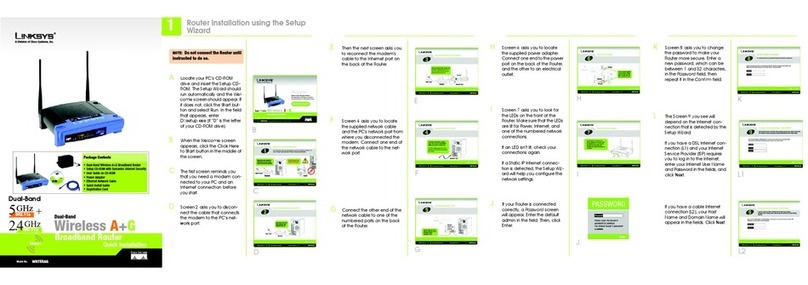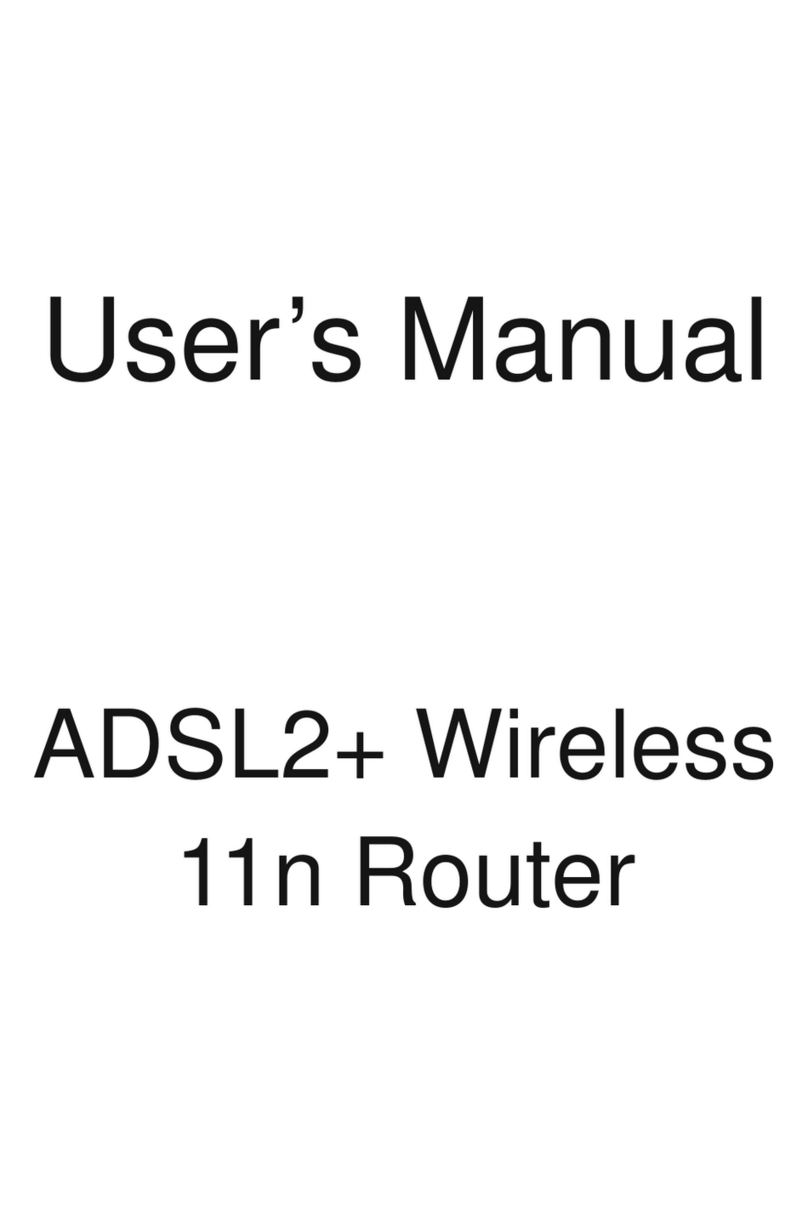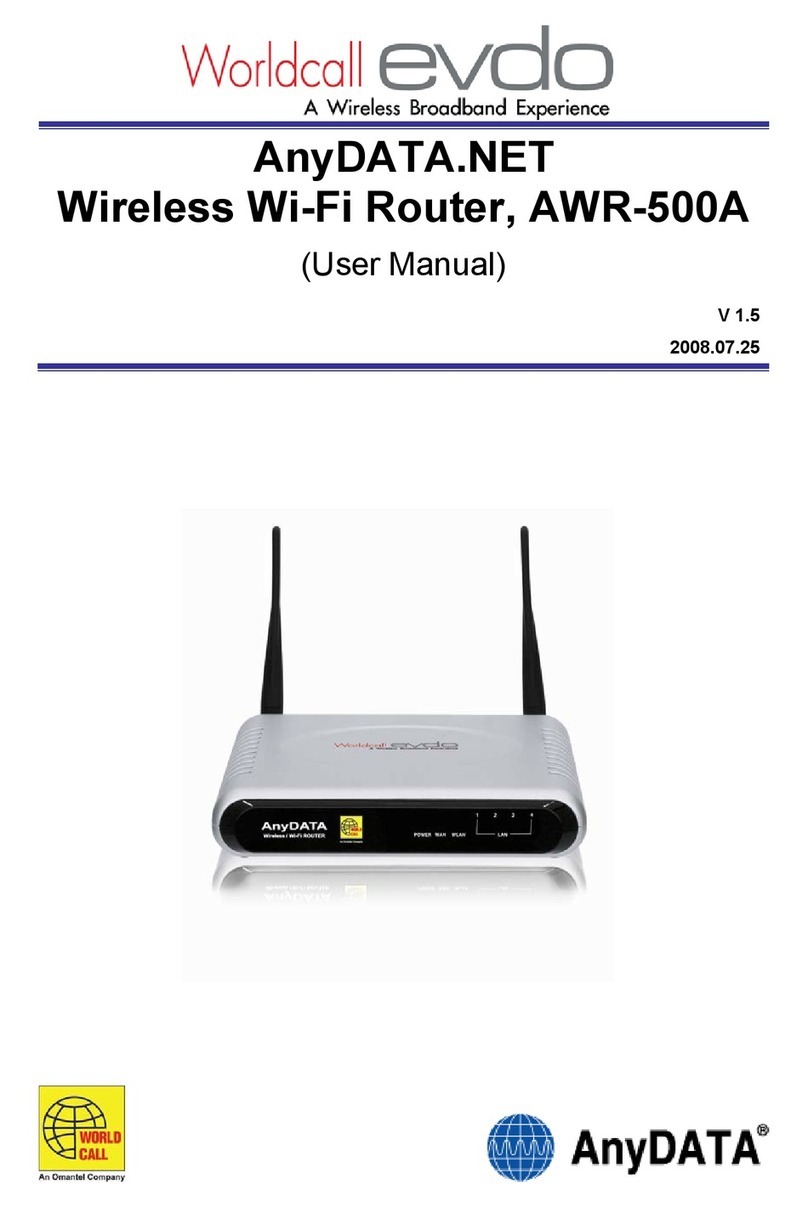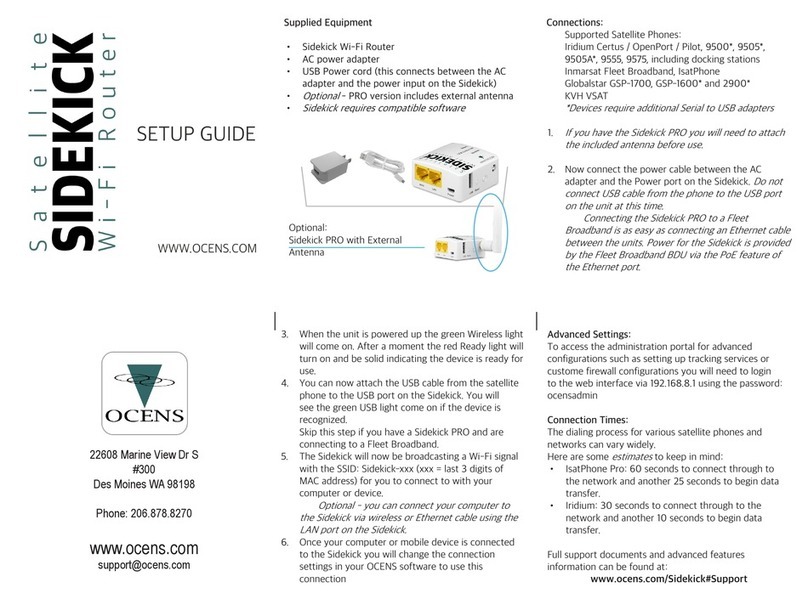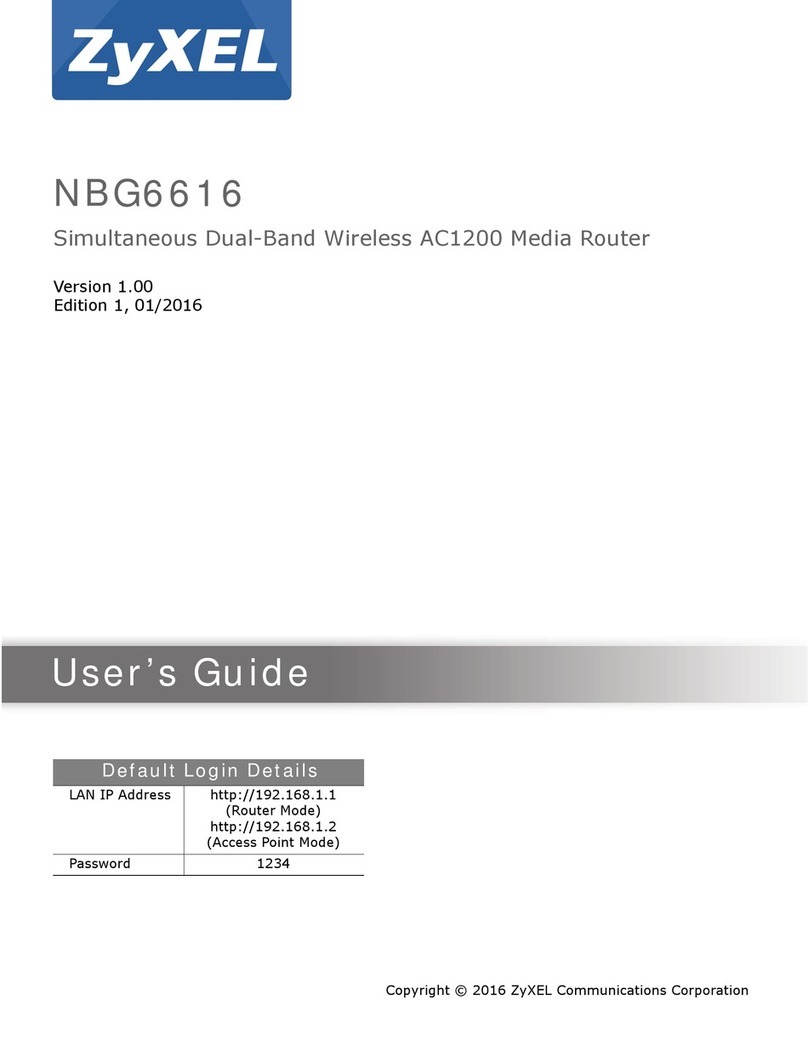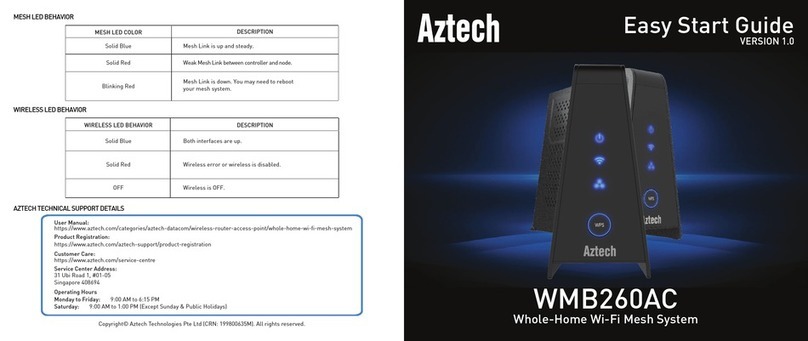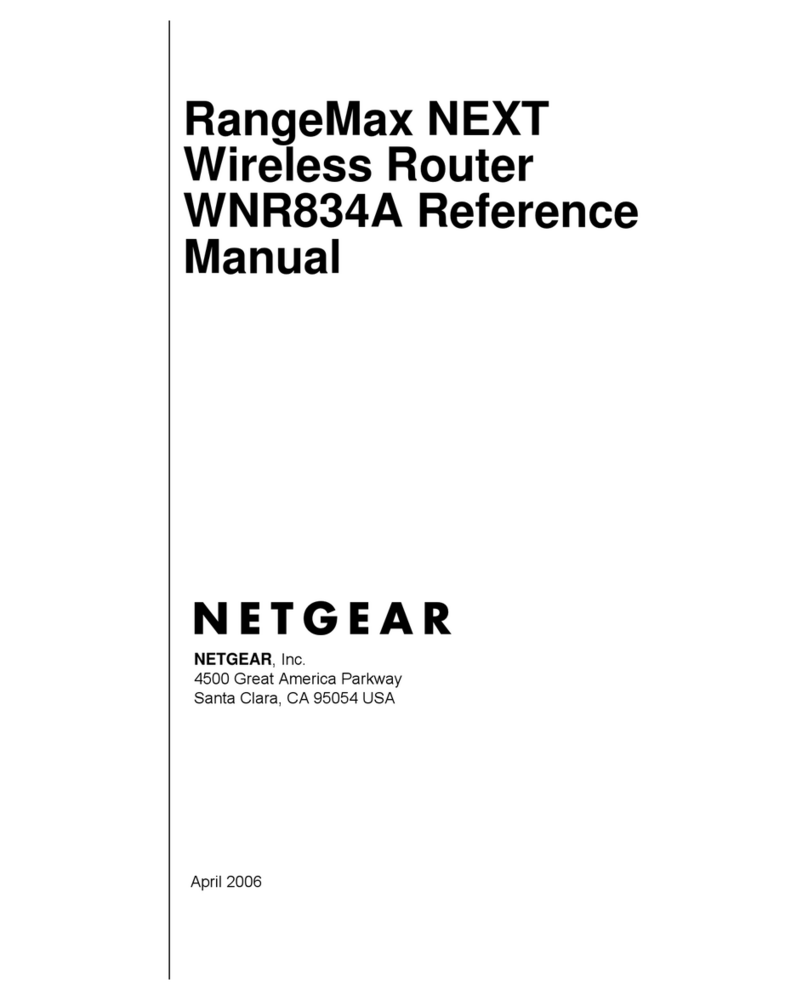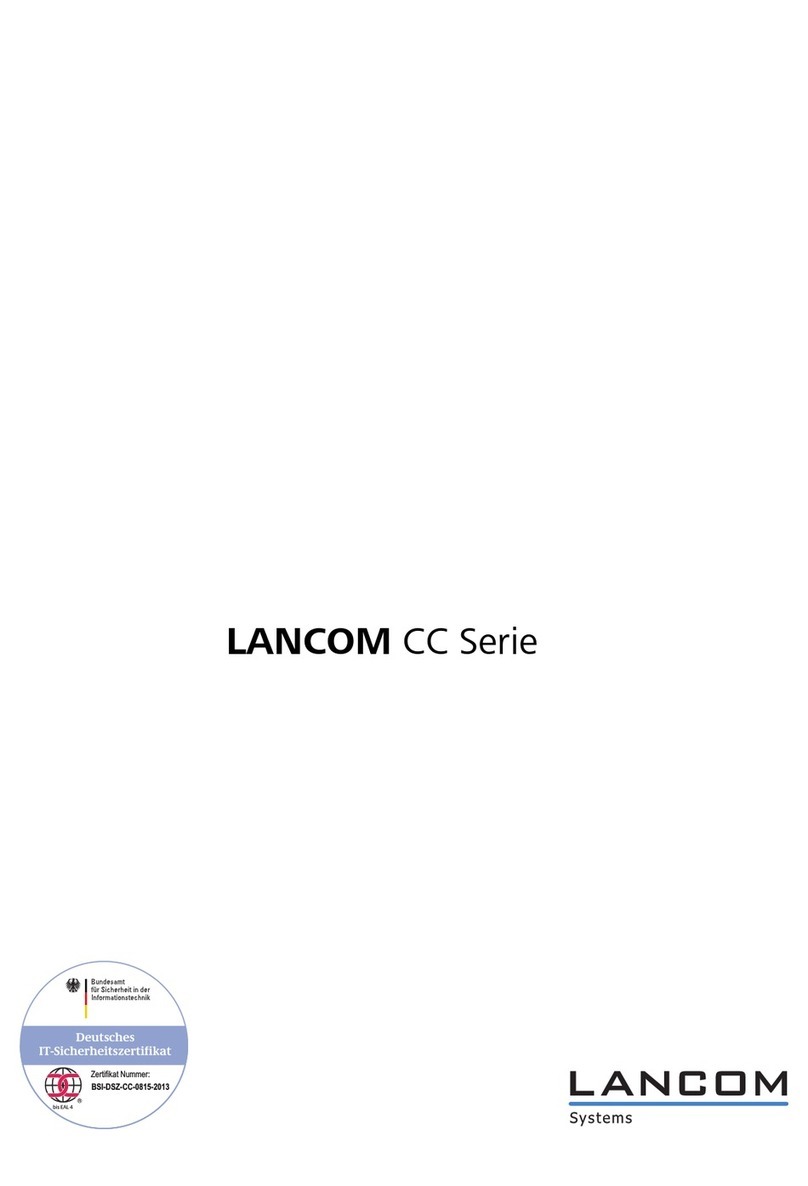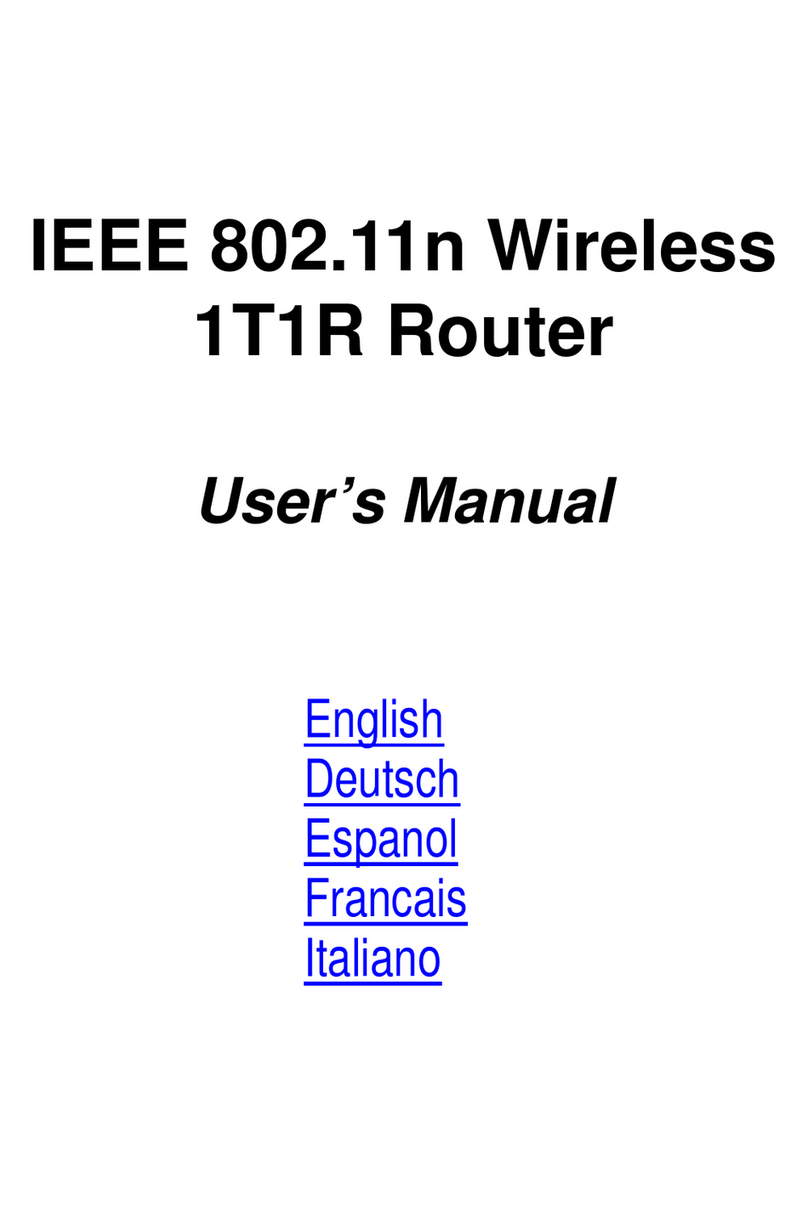SIRETTA QUARTZ-GOLD Mounting instructions

QUARTZ-GOLD
Gigabit Ethernet Industrial Router Range
Software Manual
Rev 1.0

Registered in England No. 08405712
VAT Registration No. GB163 04 0349
Siretta Ltd
Basingstoke Road
Spencers Wood
Reading
Berkshire RG7 1PW
sales
email
web
+44(0)118 976 9000
www.siretta.com
2
QUARTZ-GOLD
Software Manual
Table of Contents
Page
Introduction 3
About Siretta 4
Configuration 5
Router Setup 5
Connecting to the QUARTZ-GOLD Router 5
Web Interface 7
Important System Messages 8
Measuring and Debugging 9
Status 17
Basic Network 19
WLAN 34
Advanced Network 39
Firewall 58
VPN Tunnel 61
Administration 75
Copyright Information 88
Copyright Declaration 88
Trademarks 88
Disclaimer 89
Definitions 90
2
Download Latest Edition

Registered in England No. 08405712
VAT Registration No. GB163 04 0349
Siretta Ltd
Basingstoke Road
Spencers Wood
Reading
Berkshire RG7 1PW
sales
email
web
+44(0)118 976 9000
www.siretta.com
3
QUARTZ-GOLD
Software Manual
This manual is intended to describe how to congure the QUARTZ-GOLD LTE router
into a computer network so that it may be used as the gateway router either to a
WAN or the 4G LTE cellular network, with the option of automatic fallback between
the two. To complete network conguration, you will need to set up the QUARTZ-
GOLD using the built-in web server.
The reader of this hardware manual is expected to be educated to the level of at least
a networking technician to understand its contents.
This document covers all the software features and conguration aspects of the
QUARTZ-GOLD router. For physical installation of this product into a computer
network, please refer to the ‘QUARTZ-GOLD - Hardware Manual’.
Introduction
3
Download Latest Edition

Registered in England No. 08405712
VAT Registration No. GB163 04 0349
Siretta Ltd
Basingstoke Road
Spencers Wood
Reading
Berkshire RG7 1PW
sales
email
web
+44(0)118 976 9000
www.siretta.com
4
QUARTZ-GOLD
Software Manual
Siretta, located in Reading, United Kingdom have been manufacturing antennas,
cable assemblies and cellular modems for over 10 years. We supply our products
globally to many of the world’s leading organisations.
Whether you require an off the shelf or custom solution, Siretta has a wide portfolio of
antenna, RF cable assemblies and modems to t your application.
Our extensive knowledge and experience in the wireless market allows us to support
a wide range of customer applications, focusing on frequencies typically within the
75MHz - 5.8GHz range. These encompass the HF, VHF, ISM, GSM/GPRS/3G/4G
and GPS frequencies as well as industrial WLAN and VHF/UHF antenna/Wi-Fi
antenna solutions.
With a heavy emphasis on design, we have a team of dedicated Application
Engineers and Product Managers, backed up by Field Sales Engineers, who
specialise in wireless applications.
We have made signicant investments in R&D facilities which boast GPS hardware
development equipment and a GSM Pico Cell on site, as well as development
software and a comprehensive suite of Industrial, Scientic and Medical band, and
non ISM band frequency products. We have many technology partners enabling us to
keep at the forefront of the communications industry and offer class leading wireless
solutions.
About Siretta
4
Download Latest Edition

Registered in England No. 08405712
VAT Registration No. GB163 04 0349
Siretta Ltd
Basingstoke Road
Spencers Wood
Reading
Berkshire RG7 1PW
sales
email
web
+44(0)118 976 9000
www.siretta.com
5
QUARTZ-GOLD
Software Manual
Configuration
To congure the QUARTZ-GOLD, you must rst access the webserver integrated
into the router. You may do this either with a directly wired Ethernet connection to the
router (using either LAN port) or by WiFi. When connecting to the QUARTZ-GOLD for
the rst time, your computer will be assigned an IP address from the routers built in
DHCP server.
If connecting to the router by LAN, please turn off your computers WiFi, and make
sure that the PC is connected to the QUARTZ-GOLD and no other network device.
If connecting to the router via WiFi, please look for and connect to the WiFi network
broadcasting an SSID of “Router-Wi_<nnnnnn>”. <nnnnnn> is 6 digit hexadecimal
number being the last 6 digits of the WiFi’s MAC address. This will be the 2.4GHz
WiFi. The 5GHz WiFi has “_5G” appended to the SSID name (and will have a MAC
address differing by 1 count). The WiFi is open and has no password set. Ensure that
any wired Ethernet connections are unplugged from your PC.
By following the above instructions, you will ensure that your PC is only networked
with the QUARTZ-GOLD and will therefore obtain an IP address from the QUARTZ-
GOLD’s internal DHCP server. You may now connect to the internal web server using
a web browser and browsing the QUARTZ-GOLDs gateway address.
The settings that you will require are:
»Gateway Address: 192.168.1.1
»Username: admin
»Password: admin
Once connected, you will see the ‘Status > Overview’ page of the routers webserver,
as shown over page.
Connecting to the QUARTZ-GOLD Router
The QUARTZ-GOLD may be congured either using a web-based GUI (Graphical
User Interface) or by a CLI (Command Line Interface). As received, this will need to be
done with a local connection between the LAN port of the QUARTZ-GOLD and a PC
using an Ethernet cable. However, the router may be congured for remote access
subsequently (see Administration > Admin Access).
Router Setup
5
Download Latest Edition

Registered in England No. 08405712
VAT Registration No. GB163 04 0349
Siretta Ltd
Basingstoke Road
Spencers Wood
Reading
Berkshire RG7 1PW
sales
email
web
+44(0)118 976 9000
www.siretta.com
6
QUARTZ-GOLD
Software Manual
Figure 1. ‘Status > Overview’ page of the routers webserver
Important Warning
When rst connecting to the QUARTZ-GOLD, all settings will be at factory default.
This is so you can easily access the router for conguration, but this also means that
anyone else could as well.
To prevent the QUARTZ-GOLD and your network from being compromised, it is
recommended that you immediately do the following:
1. Change the login username/password. This can be done by accessing the
‘Administration > Admin Access’ page (that is also accessible from the password
warning at the top of the page)
2. Either enable Security on the WiFi and set a password, or disable the WiFi if not
being used. The 2.4GHz and 5GHz WiFi channels work independently, so they
independently need to be congured. This can be done by accessing the ‘WLAN
> Basic Settings’ page.
6
Download Latest Edition

Registered in England No. 08405712
VAT Registration No. GB163 04 0349
Siretta Ltd
Basingstoke Road
Spencers Wood
Reading
Berkshire RG7 1PW
sales
email
web
+44(0)118 976 9000
www.siretta.com
7
QUARTZ-GOLD
Software Manual
When browsing to the routers IP address (= the gateway address) the initial view will
always be the ‘Status > Overview’ page which gives a summary of the QUARTZ-
GOLD conguration and operational status.
No matter where in the web interface that you navigate, there will always be special
status areas and tools shown:
Web Interface
Figure 2. Web interface navigation
1 2
3
4 5
1) Navigation pane expand/collapse (expanded shown)
2) Measurement and debugging tools
3) Important system messages
4) Expand/collapse window button (expanded shown)
5) Fast navigation to the conguration menu for the features shown in this window
7
Download Latest Edition

Registered in England No. 08405712
VAT Registration No. GB163 04 0349
Siretta Ltd
Basingstoke Road
Spencers Wood
Reading
Berkshire RG7 1PW
sales
email
web
+44(0)118 976 9000
www.siretta.com
8
QUARTZ-GOLD
Software Manual
When rst used, the system will remind you to change the admin password:
Important System Messages
Figure 3. System message - change password
While the admin password remains set to ‘admin’ the above message will be
displayed. Once the password has been changed, and no router reboots are
required, the message will change.
Figure 4. System message - password changed
When the QUARTZ-GOLD needs to be rebooted after a conguration change it will
display the following system message:
Figure 5. System message - password changed
8
Download Latest Edition

Registered in England No. 08405712
VAT Registration No. GB163 04 0349
Siretta Ltd
Basingstoke Road
Spencers Wood
Reading
Berkshire RG7 1PW
sales
email
web
+44(0)118 976 9000
www.siretta.com
9
QUARTZ-GOLD
Software Manual
Clicking the ‘Tools’ icon will offer several tools.
Measurement and Debugging
Figure 6. Measurement and debugging tool selection
Ping
The Ping test tool is used to send ICMP echo request packets to a target IP address
to check for errors such as packet loss and to estimate the latency.
Figure 7. Ping
Tools
9
Download Latest Edition

Registered in England No. 08405712
VAT Registration No. GB163 04 0349
Siretta Ltd
Basingstoke Road
Spencers Wood
Reading
Berkshire RG7 1PW
sales
email
web
+44(0)118 976 9000
www.siretta.com
10
QUARTZ-GOLD
Software Manual
Tool Description
IP Address Enter the URL or IPv4 address of the target to be checked (DNS
lookup supported).
Ping Count Enter the number of ICMP packets to be sent.
Packet Size
Number of bytes of data payload that the ICMP packet must carry.
Click ‘Ping’ to start the test. Note that not all IP addresses support
ICMP ping. It can often be disabled to hide the IP address.
RX Bytes
Number of received bytes returned. Normally this is 8 bytes greater
than the packet sent as the return message normally contains the
rst 8 bytes of the message sent so that the sending process can
identify it.
TTL
Time to Live. This value is set by target IP address when it responds
to the ICMP packet (outgoing ICMP packets are sent with a
TTL=64).
RTT Round Trip Time (to the destinate address and back again).
+ / - Difference in RTT time from the previous ICMP packet
Table 1. Ping test tool
10
Download Latest Edition

Registered in England No. 08405712
VAT Registration No. GB163 04 0349
Siretta Ltd
Basingstoke Road
Spencers Wood
Reading
Berkshire RG7 1PW
sales
email
web
+44(0)118 976 9000
www.siretta.com
11
QUARTZ-GOLD
Software Manual
Trace
The Trace tool is used to determine the path and timings of the connection to an IP
address.
Figure 8. Trace
Tool Description
IP Address Enter the URL or IPv4 address of the target to be checked (DNS
lookup supported).
Maximum
Hops Enter the maximum number of hops to be tested.
Maximum
Wait Time
Enter the maximum wait time allowed per hop.
Click ‘Trace’ to run the test. Note that not all points on the path will
respond, and these will be indicated by a ‘*’.
Table 2. Trace tool
11
Download Latest Edition

Registered in England No. 08405712
VAT Registration No. GB163 04 0349
Siretta Ltd
Basingstoke Road
Spencers Wood
Reading
Berkshire RG7 1PW
sales
email
web
+44(0)118 976 9000
www.siretta.com
12
QUARTZ-GOLD
Software Manual
WOL
Wake on LAN (WOL). This allows a magic packet to be sent to wake up a networking
device on the local subnet.
Figure 9. Wake on LAN
The interface shows the current ARP list of the router. Clicking any entry in the ARP
list will send a magic packet to that MAC address.
You may also enter one or more MAC addresses in the MAC Address List eld.
Separate multiple MAC addresses with a space or new line. Click ‘Wake Up’ to send
the Magic Packet to all MAC addresses in the list. If your list is large, you can re-size
the eld by dragging the marker in the bottom right of the box. ‘Wake Up’ also saves
the MAC Address List – the list will persist through reboots.
Use hint: If a device is turned off, it will not appear in the ARP list. To use WOL
effectively, you need to plan ahead. The ARP list is only refreshed when you browse
to the page or hit the refresh button. Use the ARP list to identify the MAC addresses
of the devices that you want to control while they are on the network, and copy these
MAC addresses to the MAC Address List to be able to use them later.
12
Download Latest Edition

Registered in England No. 08405712
VAT Registration No. GB163 04 0349
Siretta Ltd
Basingstoke Road
Spencers Wood
Reading
Berkshire RG7 1PW
sales
email
web
+44(0)118 976 9000
www.siretta.com
13
QUARTZ-GOLD
Software Manual
Log
This allows the user to look at and download the router logs. The log is a rolling buffer
of the last few minutes of activity of the router. Additionally, the log le can be sent to
an external Syslog server.
Figure 10. Logs
Click ‘View’ to open the log as a web page, or ‘Download Log File’ to download the
log as a syslog.txt le.
Typing in a word and clicking ‘Find’ will open a ltered view in the web browser
showing only lines in the log containing the word searched for.
13
Download Latest Edition

Registered in England No. 08405712
VAT Registration No. GB163 04 0349
Siretta Ltd
Basingstoke Road
Spencers Wood
Reading
Berkshire RG7 1PW
sales
email
web
+44(0)118 976 9000
www.siretta.com
14
QUARTZ-GOLD
Software Manual
Capture
The capture tool allows for a complete capture of all network trafc in a .pcap le
format that can be viewed and analysed in Wireshark and other packet analyser
software tools.
Figure 11. Capture
Select either LAN or WAN from the dropdown menu to choose the interface whose
trafc will be captured, and the log duration and the click ‘Start’. The .pcap le
created, downloaded and added to for the time requested, or until ‘Stop’ is clicked.
14
Download Latest Edition

Registered in England No. 08405712
VAT Registration No. GB163 04 0349
Siretta Ltd
Basingstoke Road
Spencers Wood
Reading
Berkshire RG7 1PW
sales
email
web
+44(0)118 976 9000
www.siretta.com
15
QUARTZ-GOLD
Software Manual
This reports the trafc on the different interfaces of the QUARTZ-GOLD. This is shown
both graphically and numerically.
Bandwidth
Figure 12. Measurement and debugging bandwidth selection
This reports the trafc by IP address in the QUARTZ-GOLD. This is shown both
graphically and numerically.
IP Traffic
Figure 14. Measurement and debugging IP trafc selection
15
Download Latest Edition

Registered in England No. 08405712
VAT Registration No. GB163 04 0349
Siretta Ltd
Basingstoke Road
Spencers Wood
Reading
Berkshire RG7 1PW
sales
email
web
+44(0)118 976 9000
www.siretta.com
16
QUARTZ-GOLD
Software Manual
The system menu allows for software reboot, hardware reboot and logging out from
the QUARTZ-GOLD.
System
Figure 13. Measurement and debugging system selection
16
Download Latest Edition

Registered in England No. 08405712
VAT Registration No. GB163 04 0349
Siretta Ltd
Basingstoke Road
Spencers Wood
Reading
Berkshire RG7 1PW
sales
email
web
+44(0)118 976 9000
www.siretta.com
17
QUARTZ-GOLD
Software Manual
Status
Figure 15. Overview
This displays the state of the interfaces of the QUARTZ-GOLD and shows the running
operating conguration.
Overview
17
Download Latest Edition

Registered in England No. 08405712
VAT Registration No. GB163 04 0349
Siretta Ltd
Basingstoke Road
Spencers Wood
Reading
Berkshire RG7 1PW
sales
email
web
+44(0)118 976 9000
www.siretta.com
18
QUARTZ-GOLD
Software Manual
Figure 17. GPS Status
If enabled (in ‘Advanced Network > GPS’) and if tted with the GPS option, this will
show the status of the GPS.
GPS Status
Figure 16. Trafc Stats
This shows the total data uploaded and downloaded by the QUARTZ-GOLD since it
was last rebooted (software or hardware reboot).
Traffic Stats.
Figure 18. Device List
This shows a list of the devices attached to the network and information about their
connection.
Device List
18
Download Latest Edition

Registered in England No. 08405712
VAT Registration No. GB163 04 0349
Siretta Ltd
Basingstoke Road
Spencers Wood
Reading
Berkshire RG7 1PW
sales
email
web
+44(0)118 976 9000
www.siretta.com
19
QUARTZ-GOLD
Software Manual
Basic Network
Figure 19. WAN
This denes how the WAN port works. If WAN is disabled, the port will work as a
LAN port.
WAN
Setting Options
Type Disabled / DHCP / PPPoE / Static Address
MTU Default / Custom
Table 3. WAN settings
After making all required changes, click ‘Save’ to apply them.
19
Download Latest Edition

Registered in England No. 08405712
VAT Registration No. GB163 04 0349
Siretta Ltd
Basingstoke Road
Spencers Wood
Reading
Berkshire RG7 1PW
sales
email
web
+44(0)118 976 9000
www.siretta.com
20
QUARTZ-GOLD
Software Manual
Setting Options
Enable Modem Enable / Disable LTE modem
Use PPP ECM dialup used as default. PPP may be enabled if
required
Cell MTU Entered desired MTU size for the cellular interface
ICMP Check
When enabled, attempts to send an ICMP ping to a user
specied address to check for connectivity. If the test
fails, the router may be rebooted or cellular reconnect
attempted. See below.
Cellular Trafc Check
Router checks for Tx/Rx data transmission. If the test
fails, the router may be rebooted or cellular reconnect
attempted. See below
CIMI Send to Send CIMI to user dened IP and port using TCP protocol
SMS Code Password to enable remote control of the router by SMS
Operator Lock Only allows the network specied by the PLMN entered to
be used
Table 4. Cellular settings
Figure 20. Cellular
The cellular settings allow the LTE modem to be enabled/disabled, as it contains
the settings necessary for the LTE modem to be congured correctly for the cellular
network used.
Cellular
20
Download Latest Edition
Other manuals for QUARTZ-GOLD
1
Table of contents
Other SIRETTA Wireless Router manuals