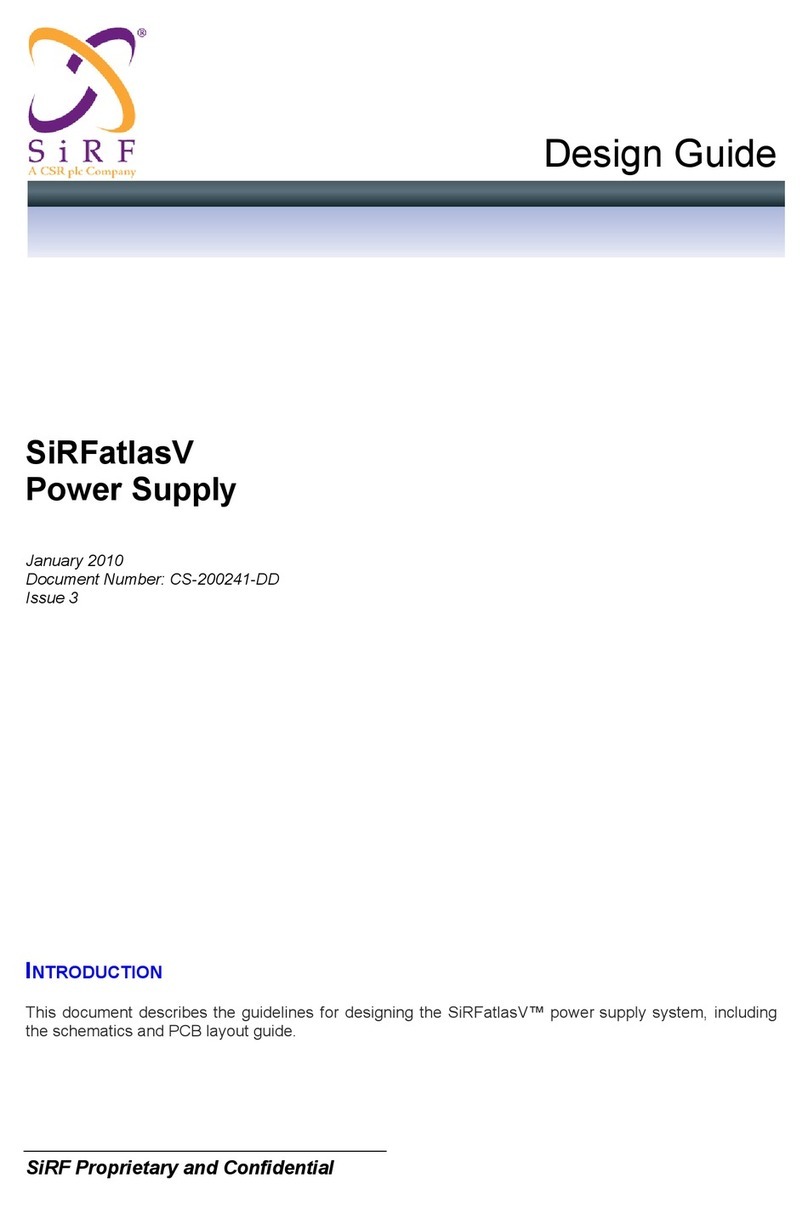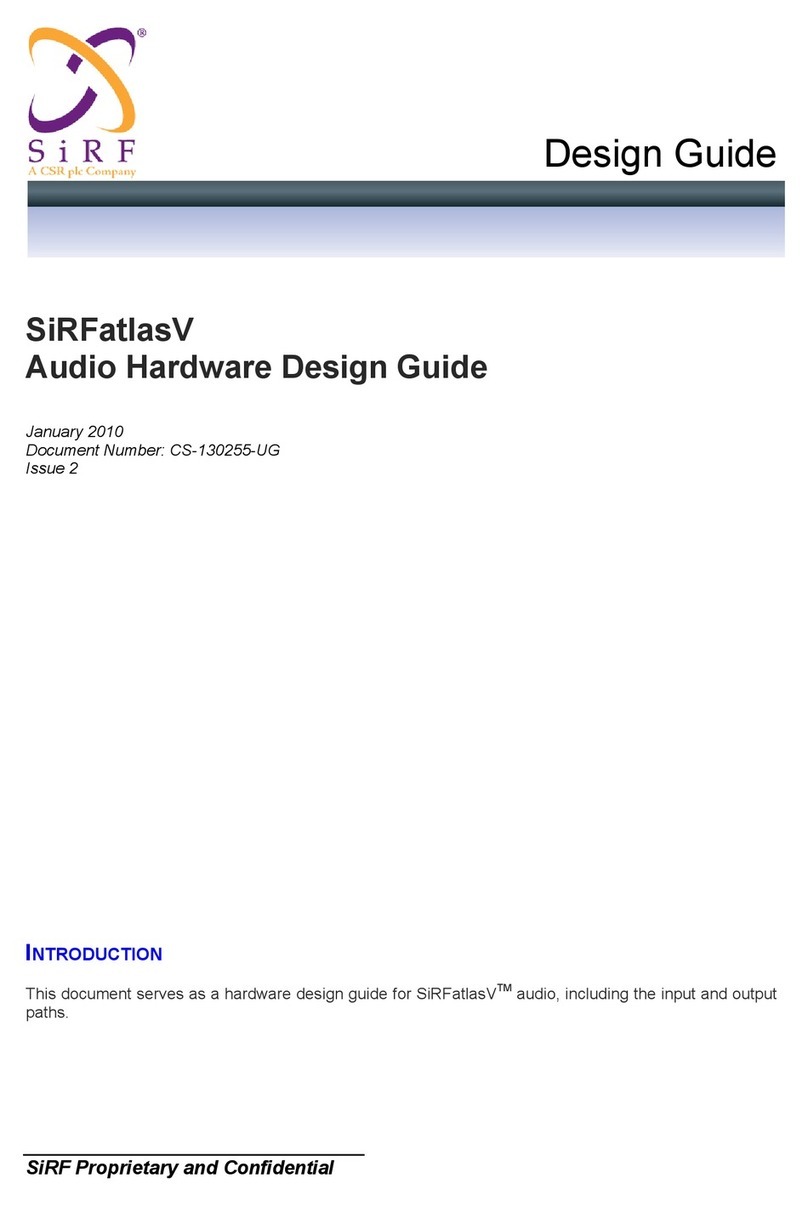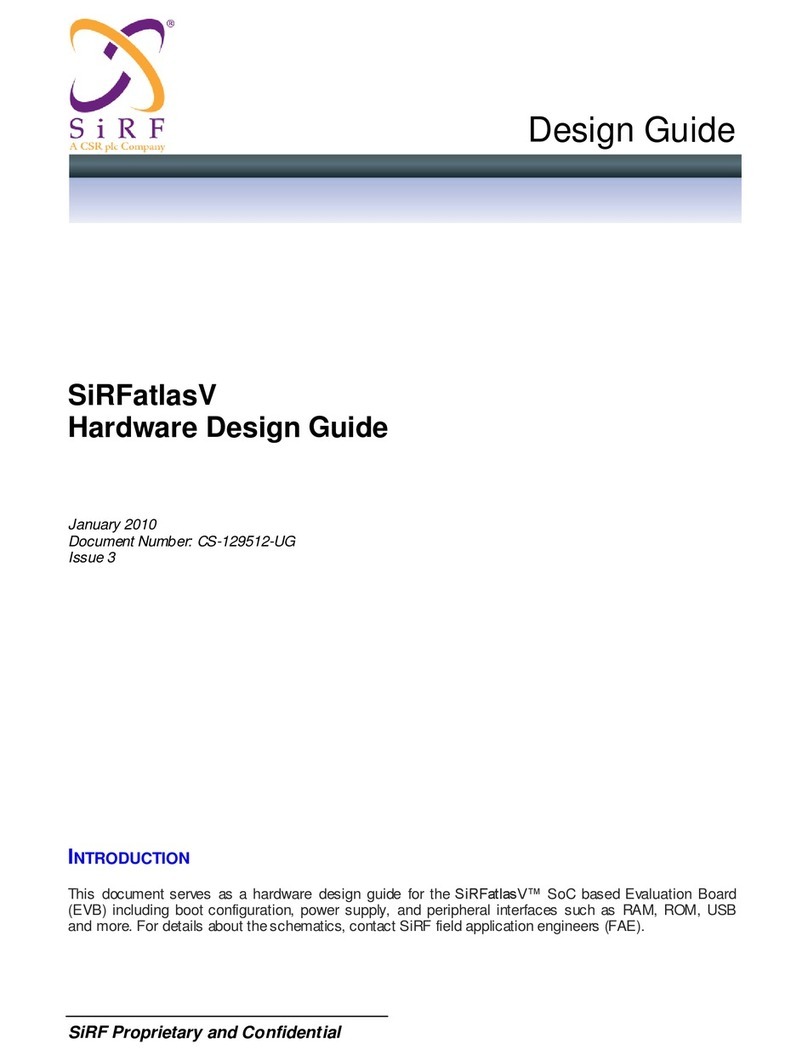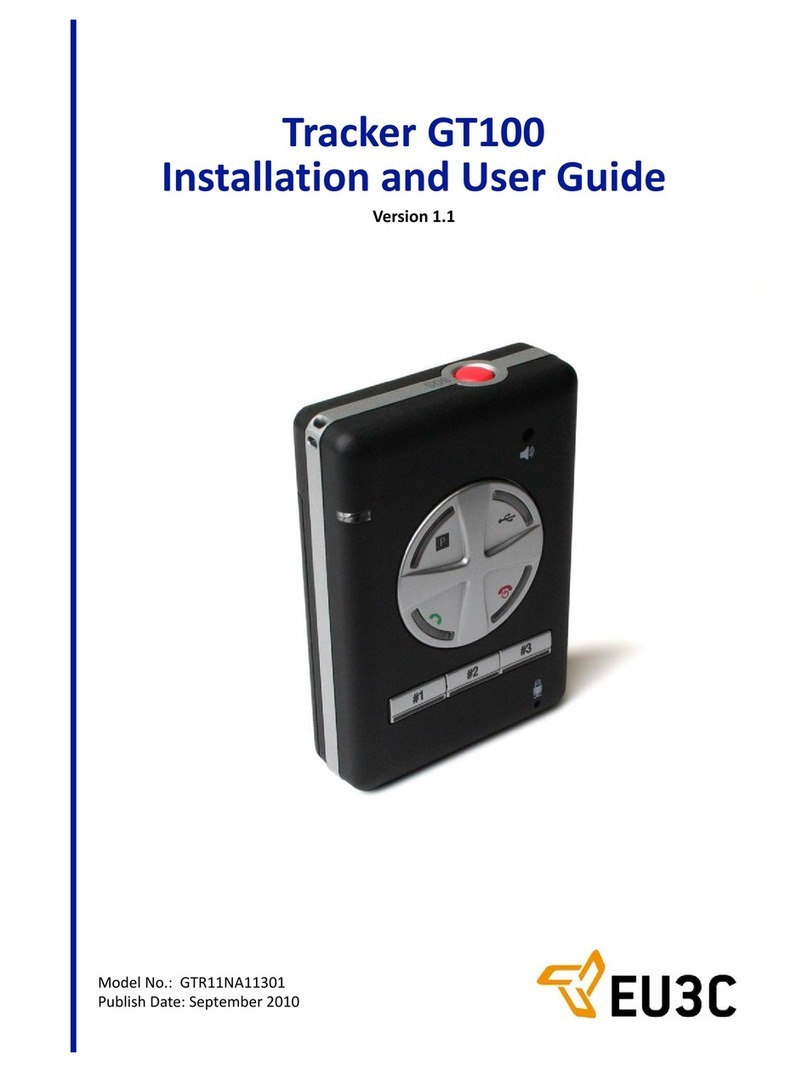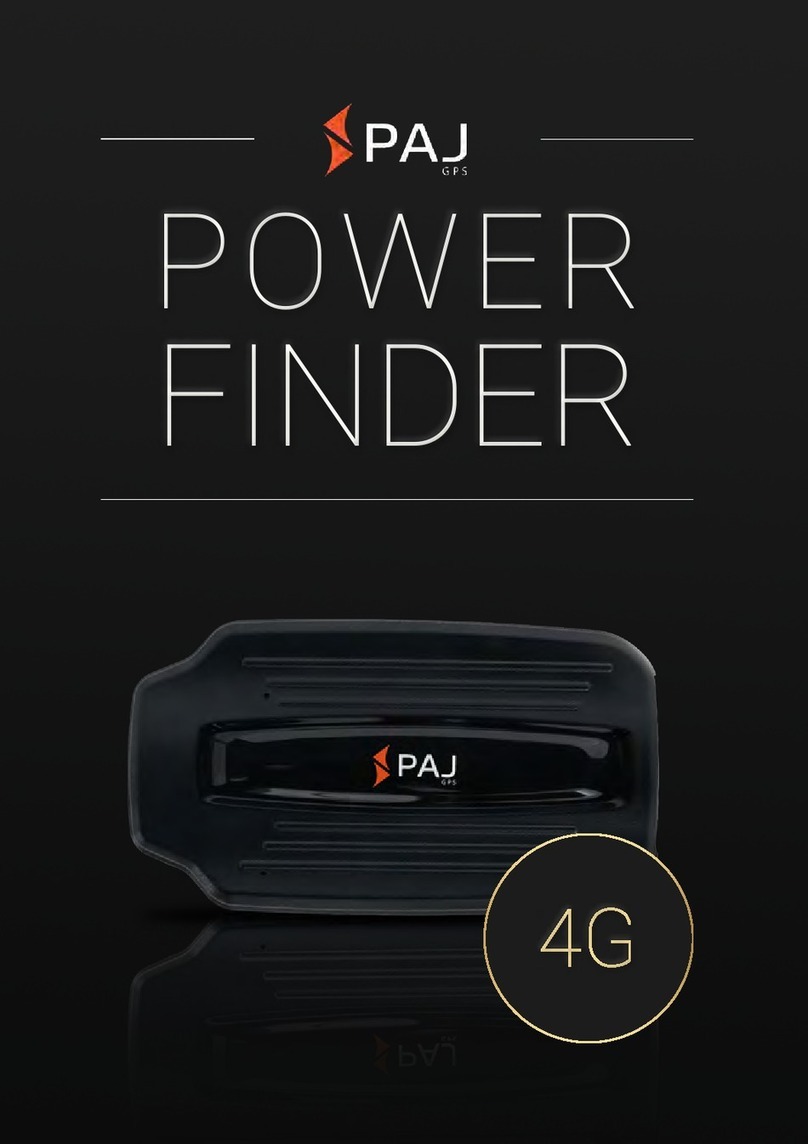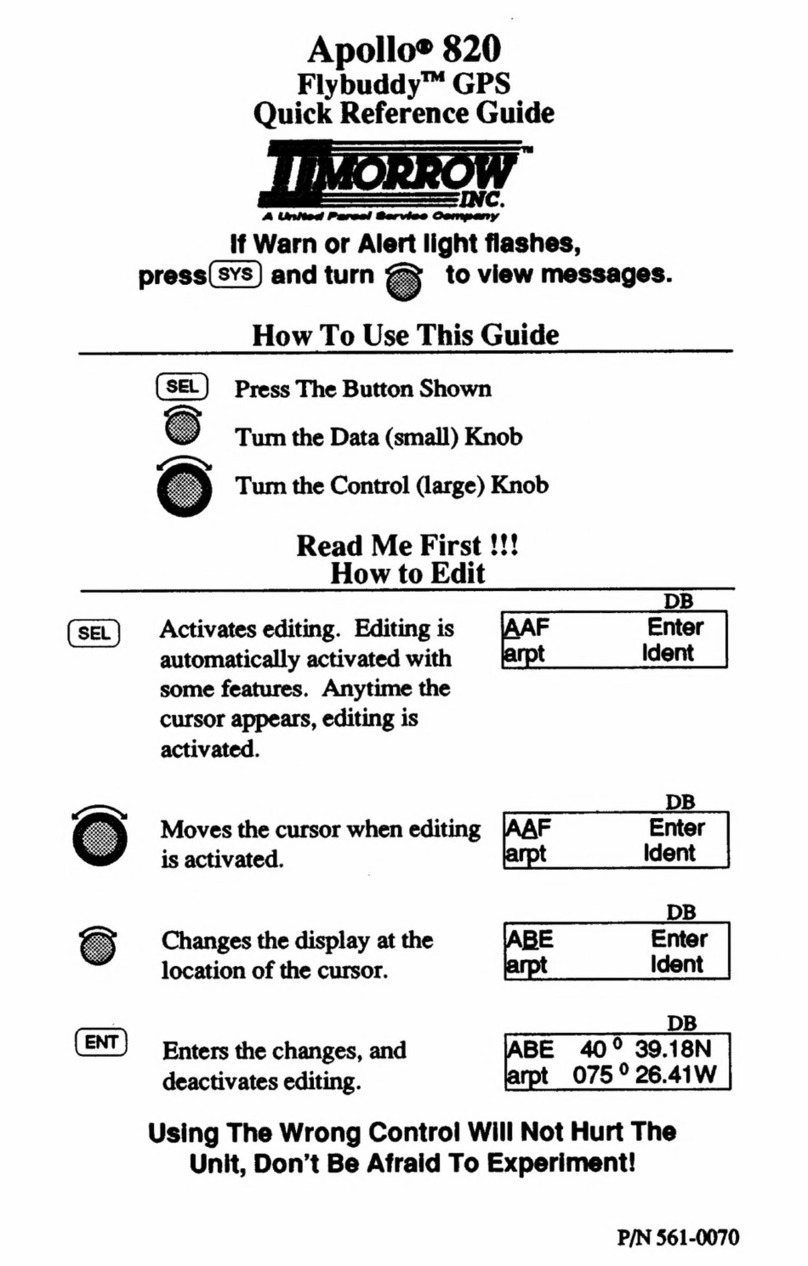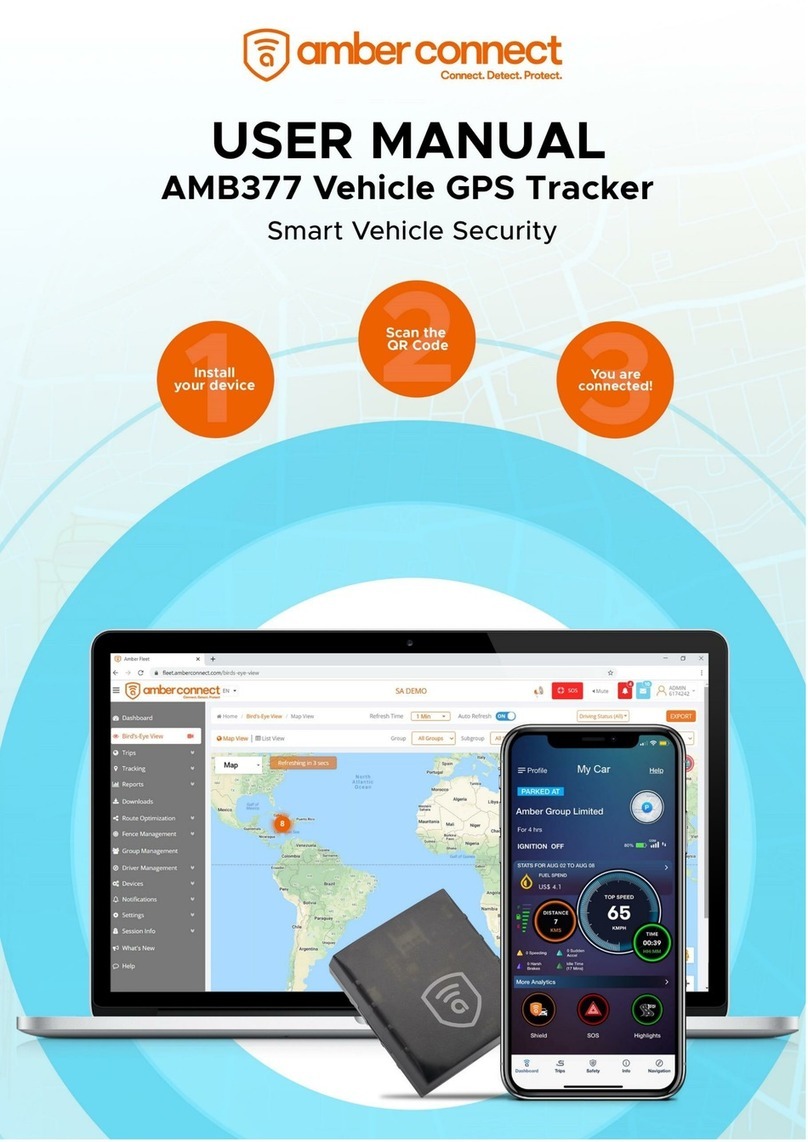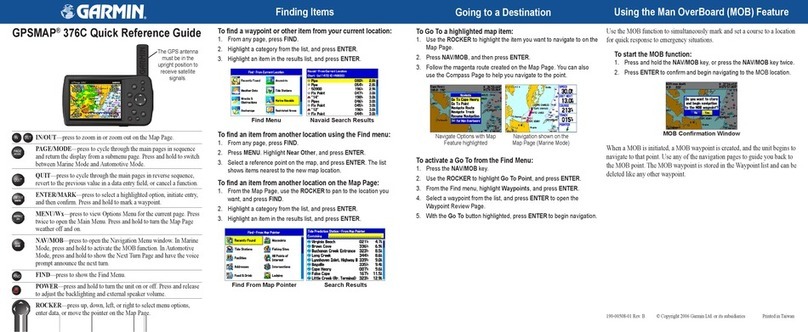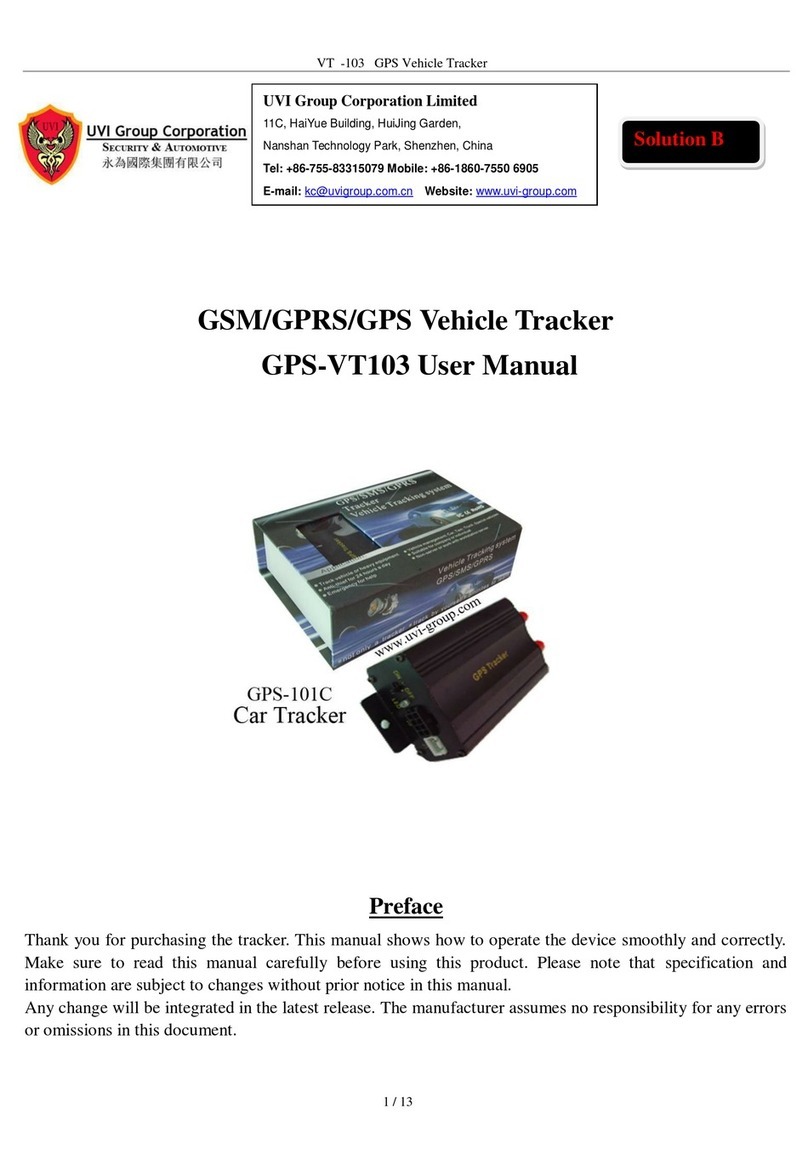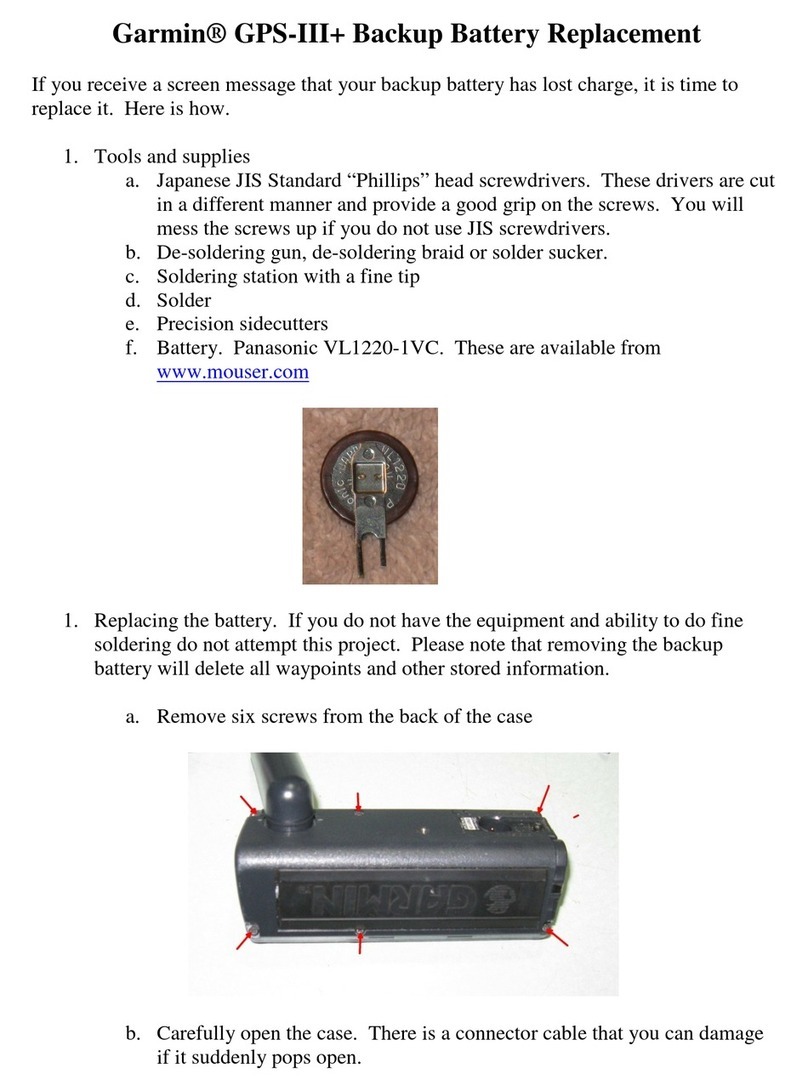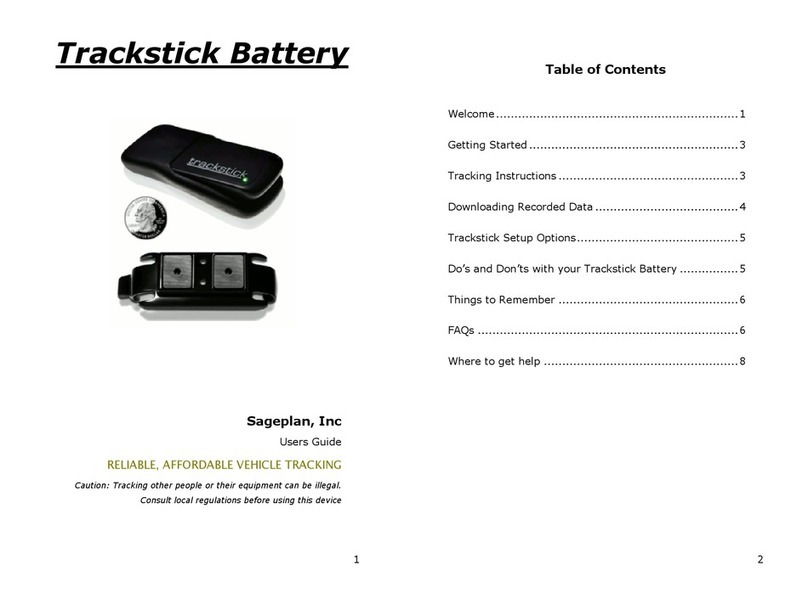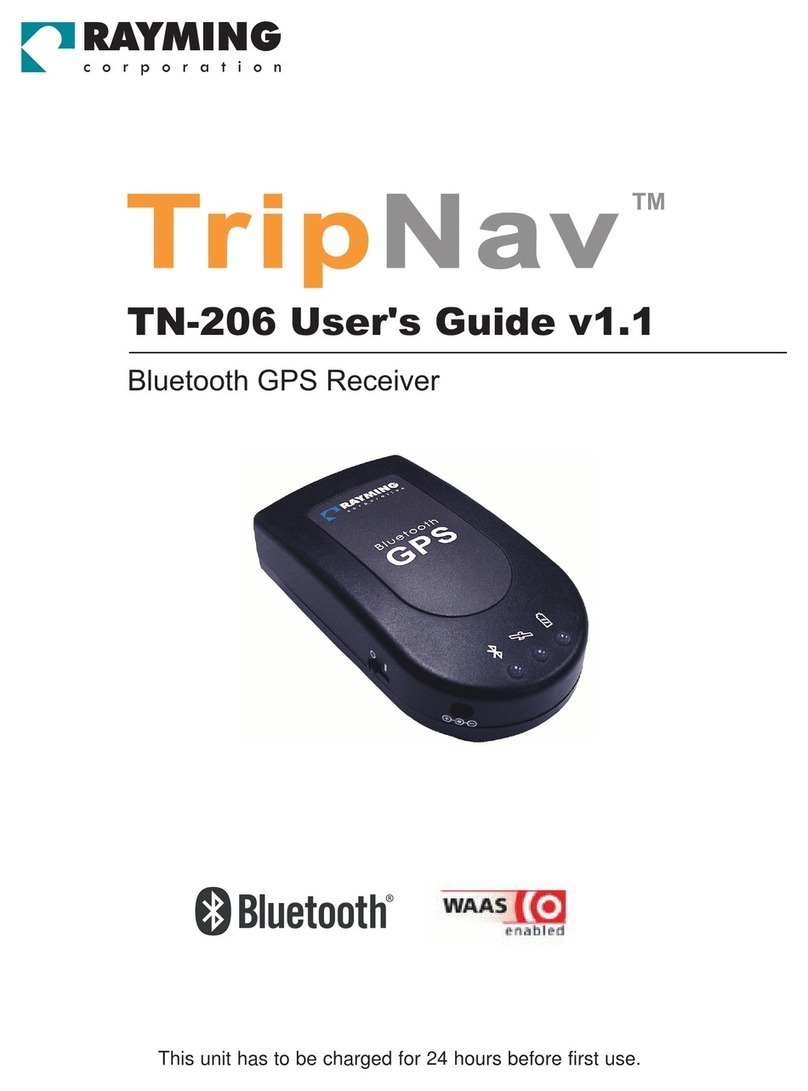SiRF Star III User manual

SiRF Star III GPS Bluetooth®Receiver with
Data Logger Functionality
User’s Manual

2
Table of content
1 Read Me First …………………………………………………………….. P.3
2. Introduction …………………………………………………………….. P.3
3. Box Contents …………………………………………………………….. P.3
4. Hardware Description …………………………………………………………….. P.5
5. LED Indicator …………………………………………………………….. P.6
6. Connecting to your Bluetooth PDA …………………………………………………………….. P.7
7. Operation Modes …………………………………………………………….. P.11
8. Software Utility …………………………………………………………….. P.12
9. Output Formats …………………………………………………………….. P.16
10. USB Driver …………………………………………………………….. P.20
11. DLL (sample code) …………………………………………………………….. P.21
12. Specifications …………………………………………………………….. P.22

User’s Manual
1. Read Me First
1. The battery must be charged for at least 8 hours for the ‘INITIAL’ use. The LED2 (GREEN) will turn
off after 3 hours’ charging, please keep on charging for 5 more hours. Thereafter, for each time’s
battery charging please fully charge for 3 hours.
2. We strongly recommend that remove the battery if the device will not be used for over 2 weeks. Do
not remove the battery within 2 weeks.
3. For fast data tracking purpose staying still before get fixed is recommended. (FIX then GOES!!)
4. Please note that the device will only receive the signal under the open sky. In this case, putting the
device under the windshield is recommended.
2. Introduction
The SiRF Star III BT GPS receiver is the industry leading Bluetooth GPS receiver that offers
simultaneous use of real-time GPS reception and data logging. It features extended battery life, (up to
17 hours) with rechargeable battery and increased memory size. (4MB) It can interface with any
Bluetooth-enable mobile device to provide GPS data to applications.
The SiRF Star III BT GPS receiver is capable of keeping up to 250,000 records or positions, including
longitude, latitude, speed, UTC, and tag data. The log file can be downloaded for analysis via
high-speed USB connection, the location histories can also be exported to mapping software such as
Google Earth or TrackMaker.
It can be used as a wireless and mobile data logger for asset tracking, fleet management, heavy
logistics and dangerous goods transportation.
3. Box Contents
1. GPS Bluetooth Receiver
2. Lithium-ion rechargeable battery
3. Car charger
4. AC adapter
5. CD (Documentation)
6. Anti-slip rubber pad
3
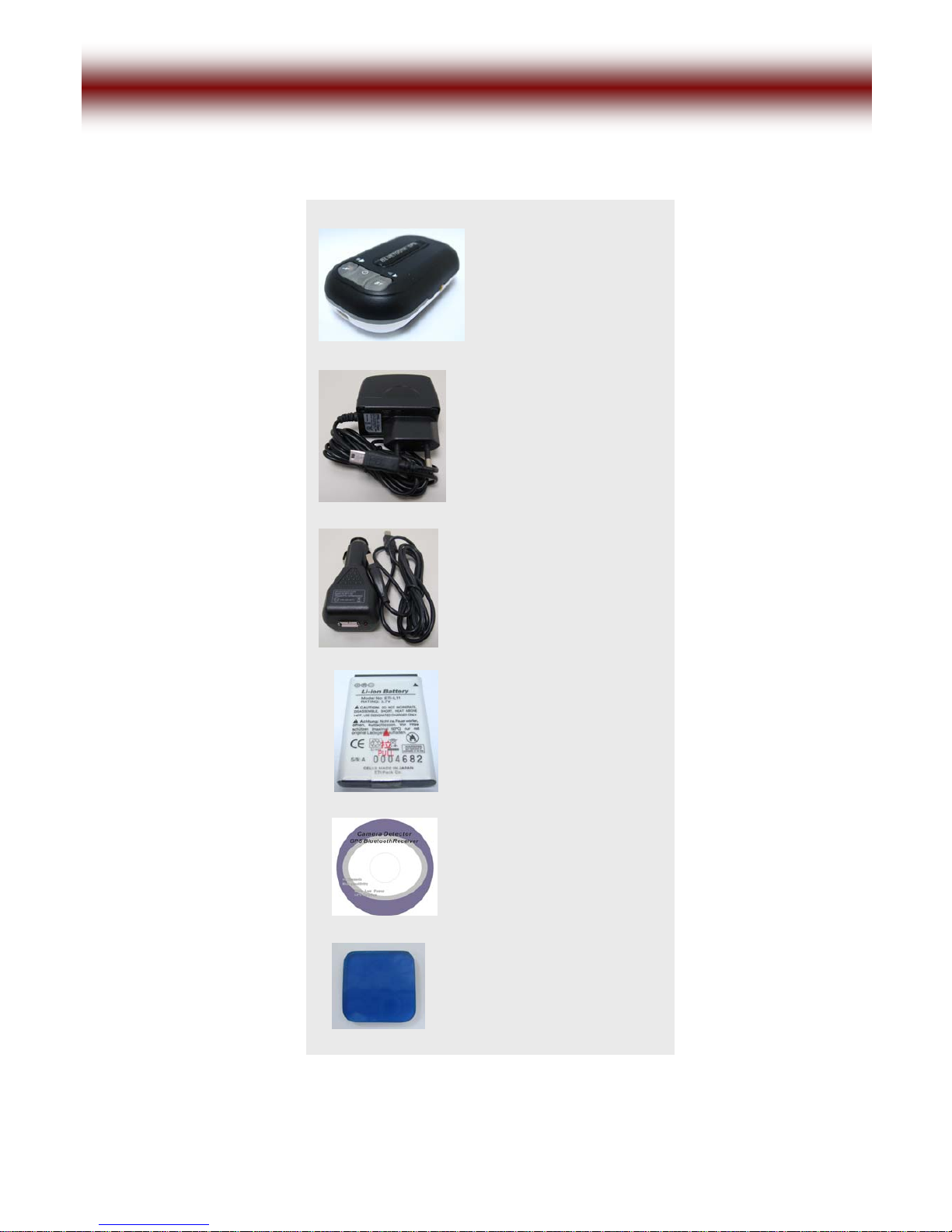
User’s Manual
A
nt
i
-Slip Rubber Pad
CD (Documentation)
Li-ion rechargeable
Battery
Car Charger
BT GPS Receiver
A
C Adaptor
4

User’s Manual
4. Hardware Description
2. Stop logging
1. Volume down
Power button
2. Start logging
1. Volume up
LED 1:
GPS Fixed Status Bluetooth Status
LED 3:
Power Status
LED 2:
Speaker
External antenna connector
1. Charge socket
2. USB G-mouse socket
LED alarm
Slip-resistant
5

User’s Manual
5. LED Indicator
Power on:
LED1: GPS Fix Status LED2: Power Status LED3: Bluetooth Status
Red (OFF)
GPS not fixed yet! Green (ON)
Blinking for every 1 second Blue (ON)
Blinking very quickly (in paring mode)
GPS get fixed/Bluetooth connected:
LED1: GPS Fix Status LED2: Power Status LED3: Bluetooth Status
Red (ON)
Blinking quickly Green (ON)
Blinking for every 1 second Blue (ON)
Blinking for approx. 1 second
Low battery: Notified by voice “battery low” when low battery; notified by “beep” sound and go
to sleep mode if battery is too low to support operation
Charging: LED2 (GREEN) blinking 2 times/second
Battery is fully charged: 1. LED2 (GREEN) turns off if charged by AC adaptor. 2. LED2 (GREEN)
blinking for every 1 second if charged by car charger
BT GPS Receiver will automatically turns on if powered by AC adaptor
Charging: LED2
(Green) blinking
2 times/second
GPS Bluetooth operates on OS with Bluetooth function that supports SPP
In order to avoid any unexpected problem,
DO NOT attempt to change the default baudrate
6

User’s Manual
6. Connecting to your Bluetooth PDA
1. Turn on the Bluetooth GPS Receiver
Press power button for 1 second, the LED2 (Power Status LED) and LED3 (Bluetooth Status) start
blinking. (With voice alarm “satellite positioning”) satellite fixed
2. Activate Bluetooth function of your PDA/ smart phone
Prior to activating the Bluetooth function of your PDA / smart phone, please make sure the device is
equipped with Bluetooth function, and the driver software has been installed.
3. Activate Bluetooth Manager & Established New Connections
Illustrations by using HP 2100 PDA shown as follows:
I. First, find the device with which you wish to establish connection.
II. Open “Bluetooth Manager” on your PDA.
III. Press “New”.
IV. Press "Connect”.
7

User’s Manual
Click here Click here to select
installation
BTGPS
BTGPS
****
Enter Pass Key "
0000",
then Press “Enter”
Enter key
8

User’s Manual
Click
here
Click
here
BTGPS BTGPS
BTGPS: SPPslave
Connection
established
The connection between BT GPS Receiver and PDA has been successfully established
9

User’s Manual
4. Turn off the BT GPS Receiver
Press power button for 1 seconds, LED goes off.
We strongly recommend that close the E-map before turning off the BT GPS Receiver,
in order to avoid any possible PDA /Smart phone freeze
10
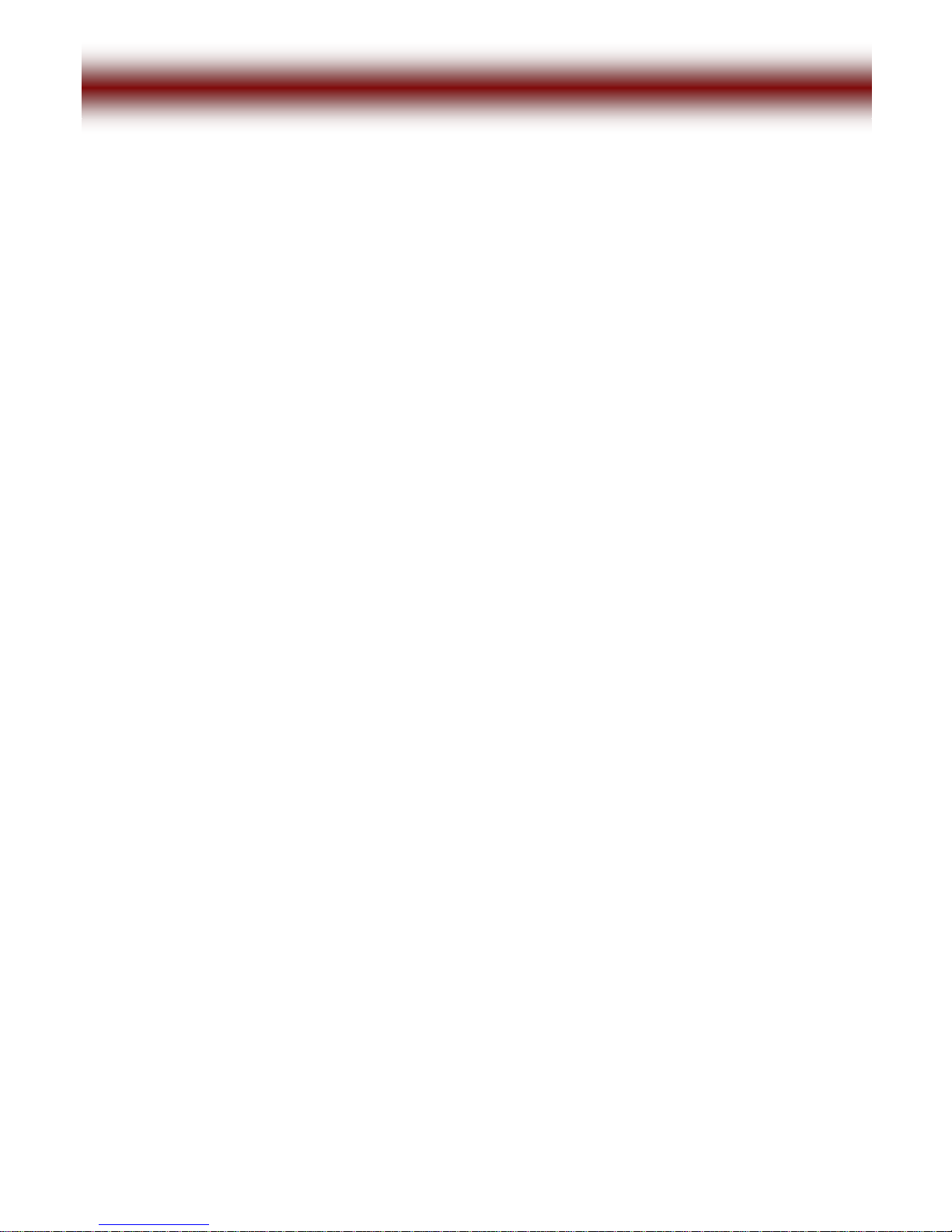
User’s Manual
7. Operation Modes
a. Idle Mode
“Power Button”: to power on the device by short pressing the power button
b. Normal (GPS Bluetooth) Mode
“Power Button”: switching “GPS with Bluetooth” or “GPS only” by short pressing the
power button
“Power Button”: turn off the device by long pressing the power button
“Volume Up Button”: volume up by short pressing the button
“Volume Down Button”: volume down by short pressing the button
“Volume Up Button”: tag maker start by long pressing the button
“Volume Down Button”: tag maker end by long pressing the button
c. G-mouse Mode: (GPS is get fixed)
“Volume Up Button”: volume up by short pressing the button
“Volume Down Button”: volume down by short pressing the button
“Volume Up Button”: tag maker start by long pressing the button
“Volume Down Button”: tag maker end by long pressing the button
11

User’s Manual
8. Software Utility
A. Set Data Log Utility
1. Please choose “Set Data Log Utility” folder
2. Execute “Set_Log_Data.exe”
3. Please make sure that the device is well-connected to your PC by USB cable, the system will get
COM port automatically
4. Select “Log Interval”
a. “By Time”: log interval by time
b. “By Distance”: log interval by distance
5. Select “Vibration Mode”
a. “Disable”: Vibration disable
b. “Enable”: Vibration enable
6. Select “Tag Function”
a. “Disable”: Tag function disable
b. “Enable”: Tag function enable
7. Select “Log Min. Speed Limit”
If the speed (NMEA output) is beyond the predefine limit, (to be set by users) the device will stop
logging data
8. Select “Update Setting Value” for saving your settings
9. Select “Erase All Log Data” to erase all log data
10. Select “EXIT” to exit Set Data Log Utility
12

User’s Manual
Data Log Setting Utility
13

User’s Manual
B. Dump Log Data Utility
1. Please choose “Dump Log Data utility” folder
2. Execute “Dump_Log_Data.exe”
3. Please make sure that the device is well-connected to your PC by USB cable, the system will get
COM port automatically
4. Press “Dump Log Data” to dump all log data from device to SortDB.sr
5. Select “Use Local Time (Time Zone)” to convert UTC to your local time zone
6. Select “Output File Mode”:
a. “All log data”: output all log data
b. “Search log data by date”: output log data under the certain range
c. “Search log data by Tag”: output log data under the certain tag
7. Select “Build Output File”: *.CSV for Excel will be created by selecting this output mode
8. Select “Output for Google Earth”: *.KML for Google Earth will be created by selecting this output
mode
9. Select “Output for Trackmaker”: *.TXT for Trackmaker will be created by selecting this output
mode
10.Select “Build Output Raw Data File”: *.dat (NMEAoutput) will be created by selecting this output
mode
11. Select “EXIT” to exit Dump Log Data Utility
14

User’s Manual
Dump Log Data Utility
15
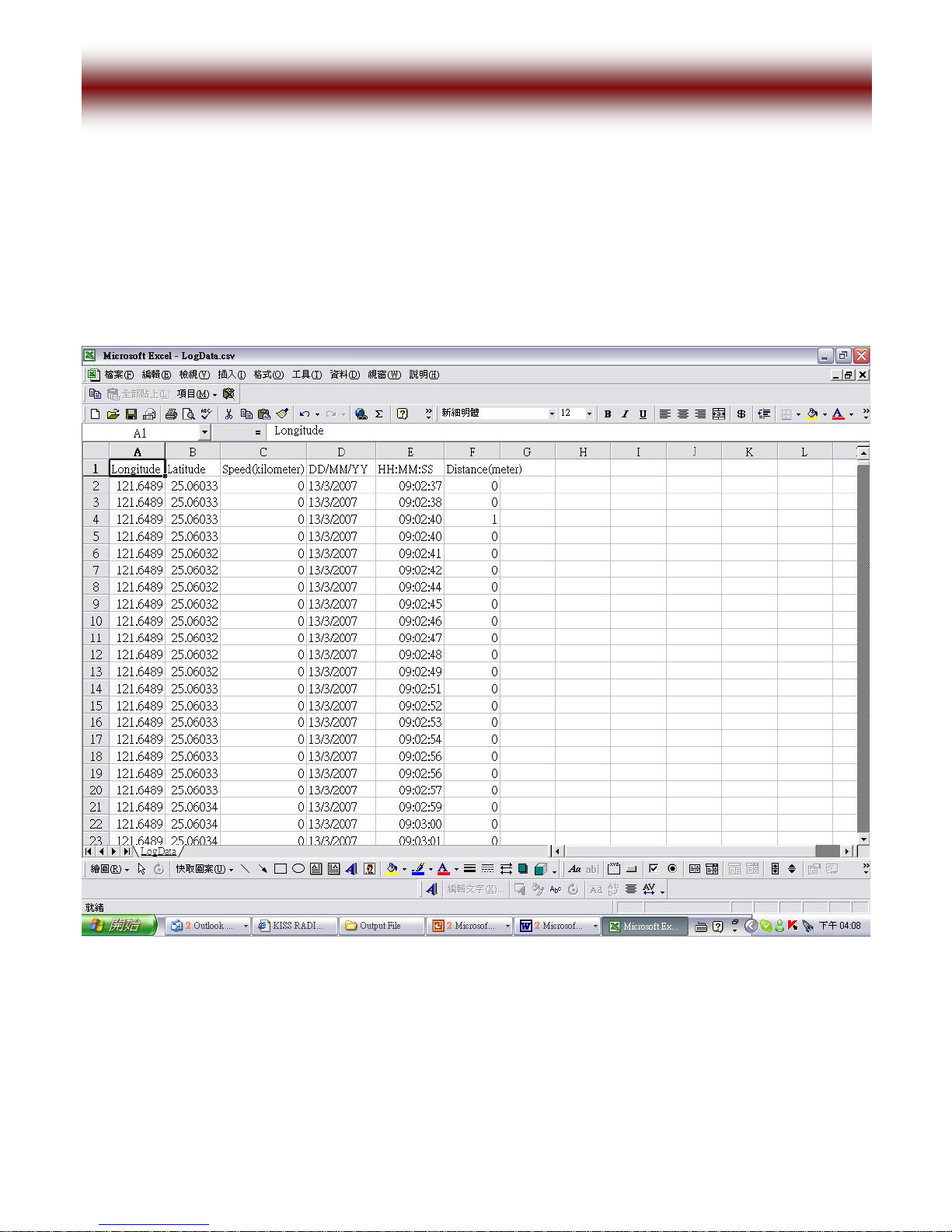
User’s Manual
9. Output Formats
a. *.CSV for Excel
16

User’s Manual
b. *.KML for Google Earth
17

User’s Manual
c. *.TXT for Trackmaker
18

User’s Manual
d. *.dat for NMEA output
19

User’s Manual
10. USB Driver
The USB driver is also included in this CD. Please choose this folder and execute the setup.exe for
installation.
20
Table of contents
Other SiRF GPS manuals