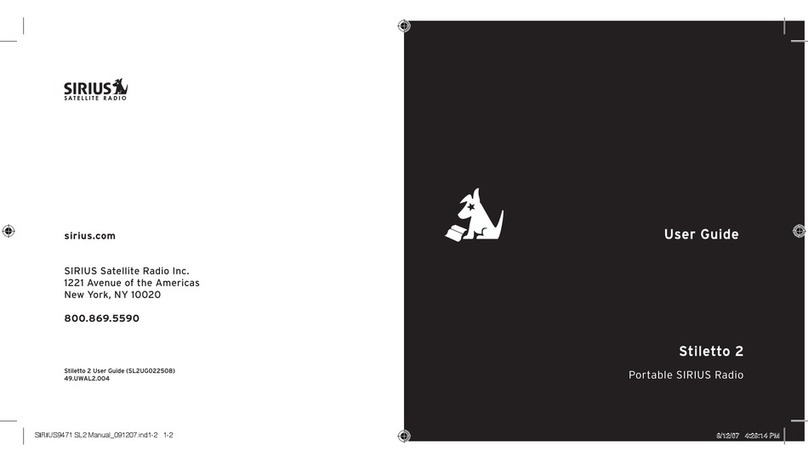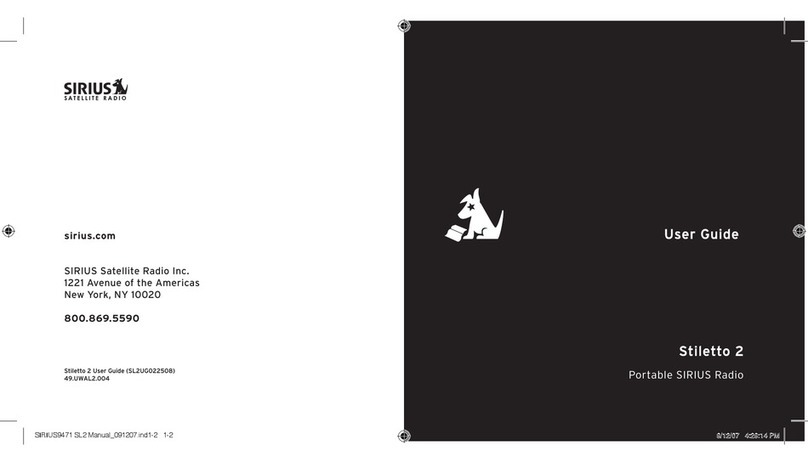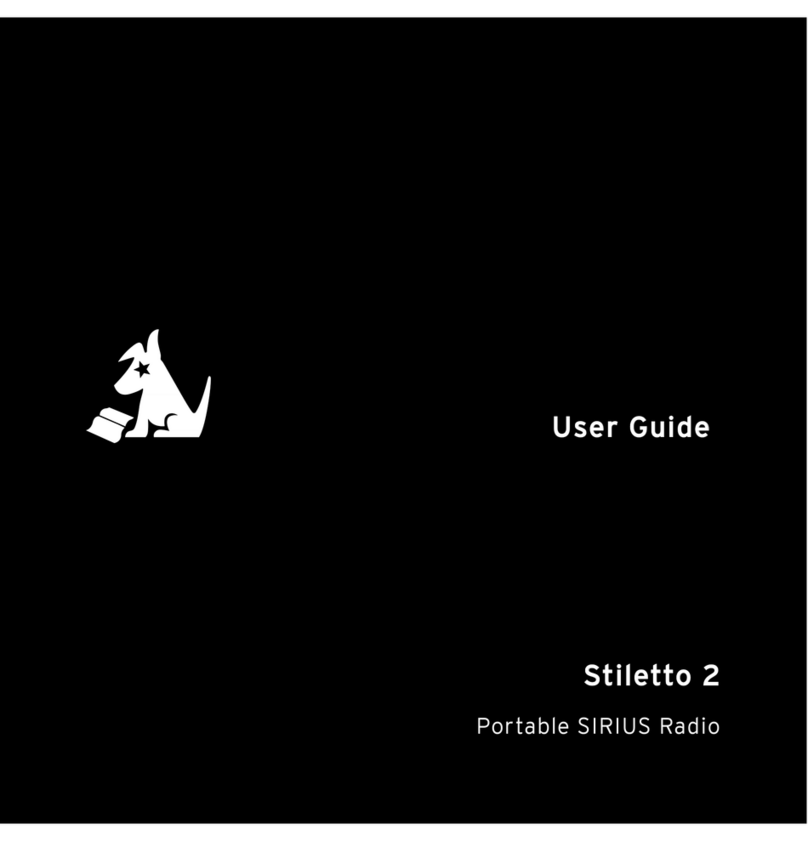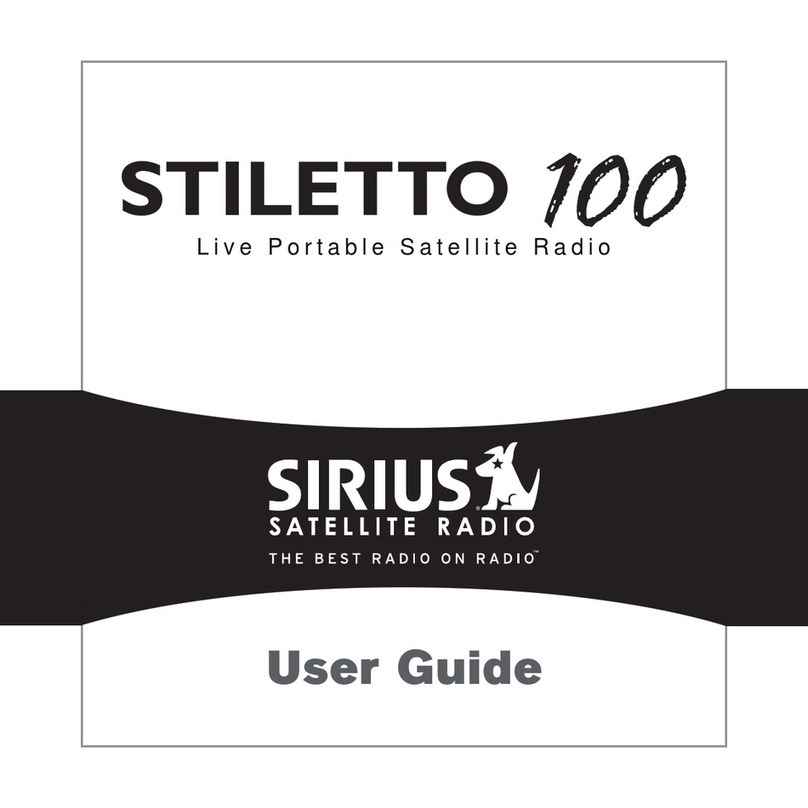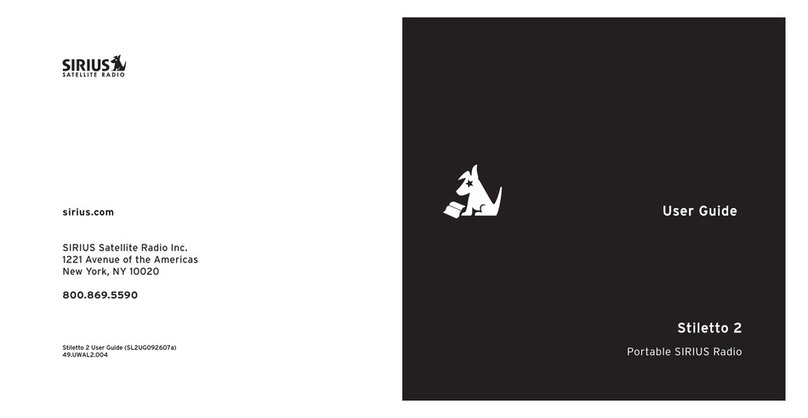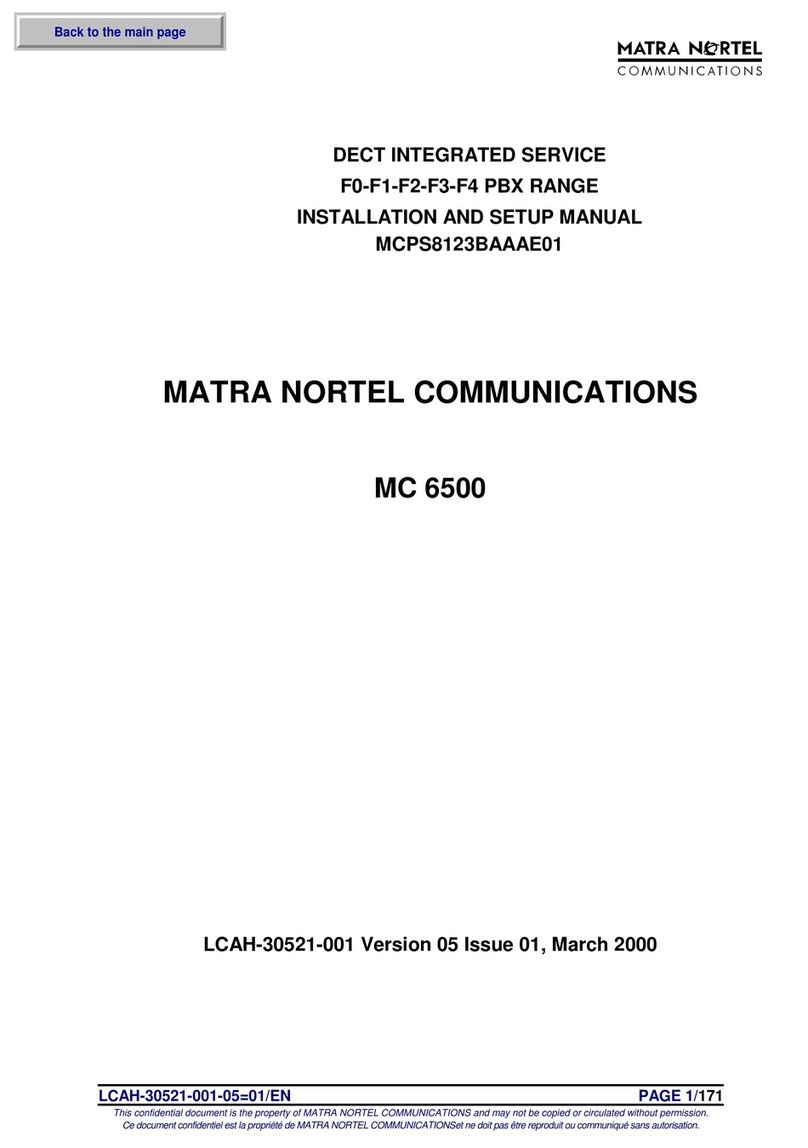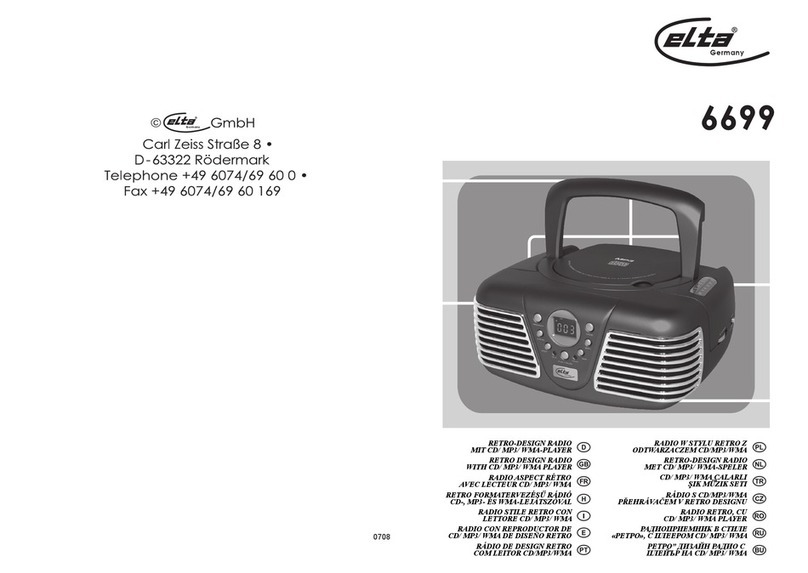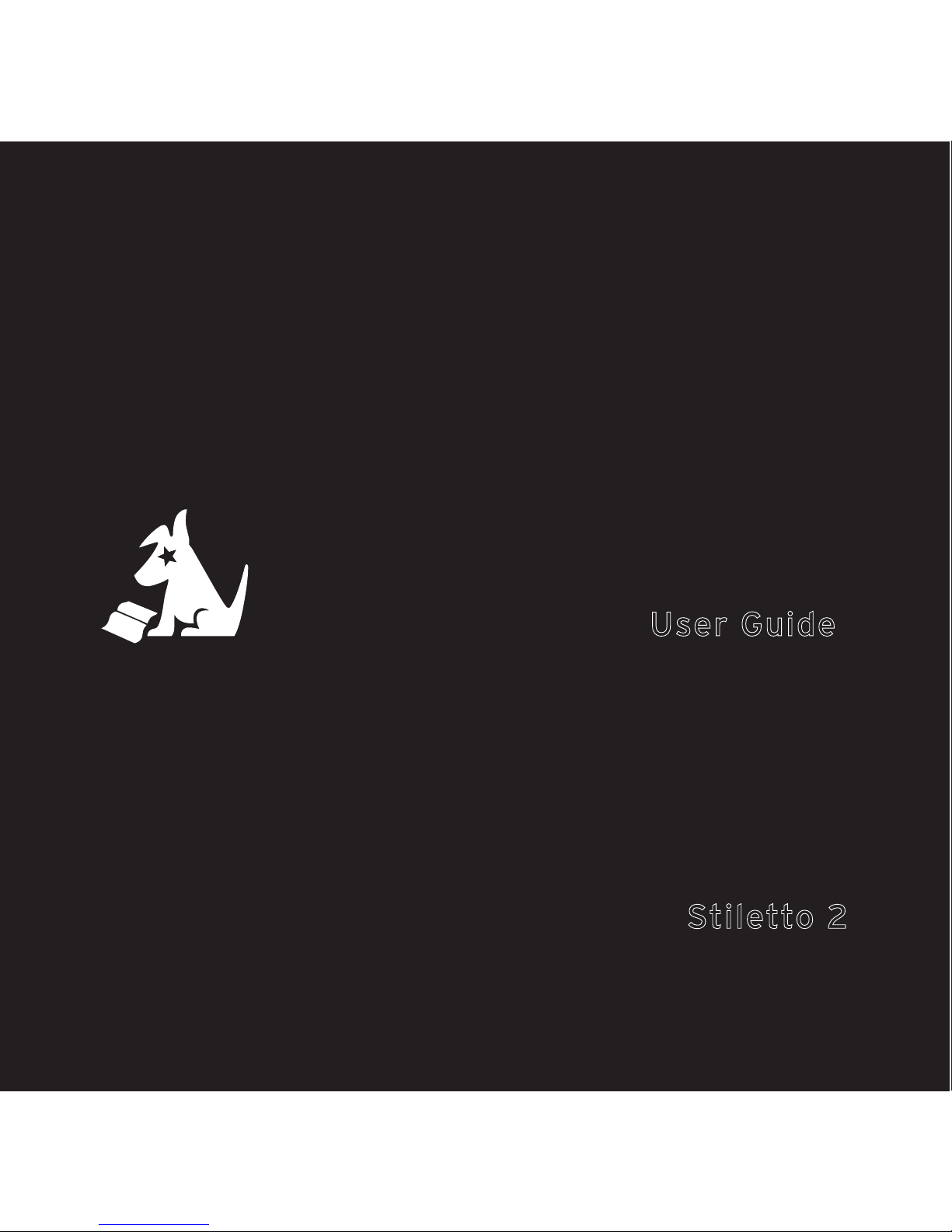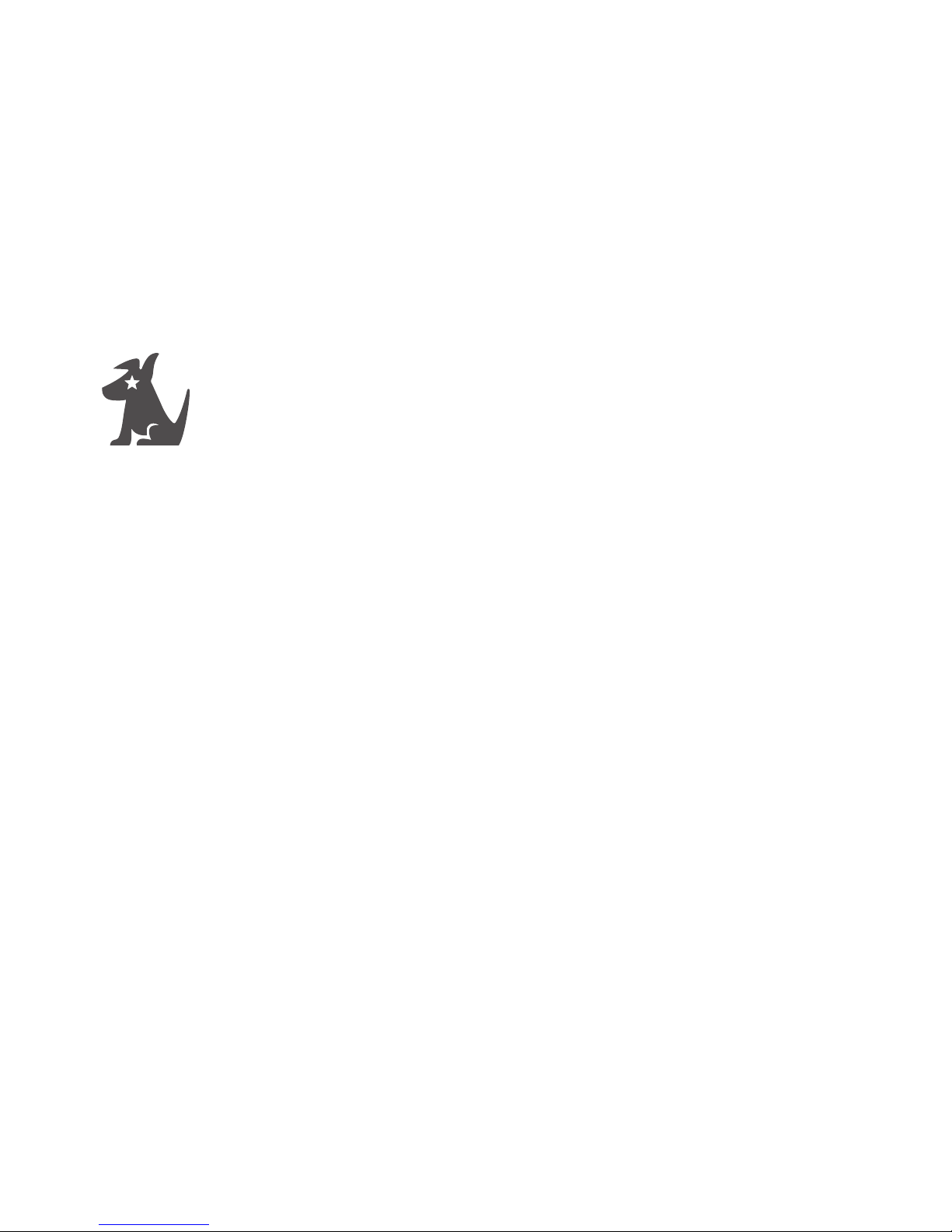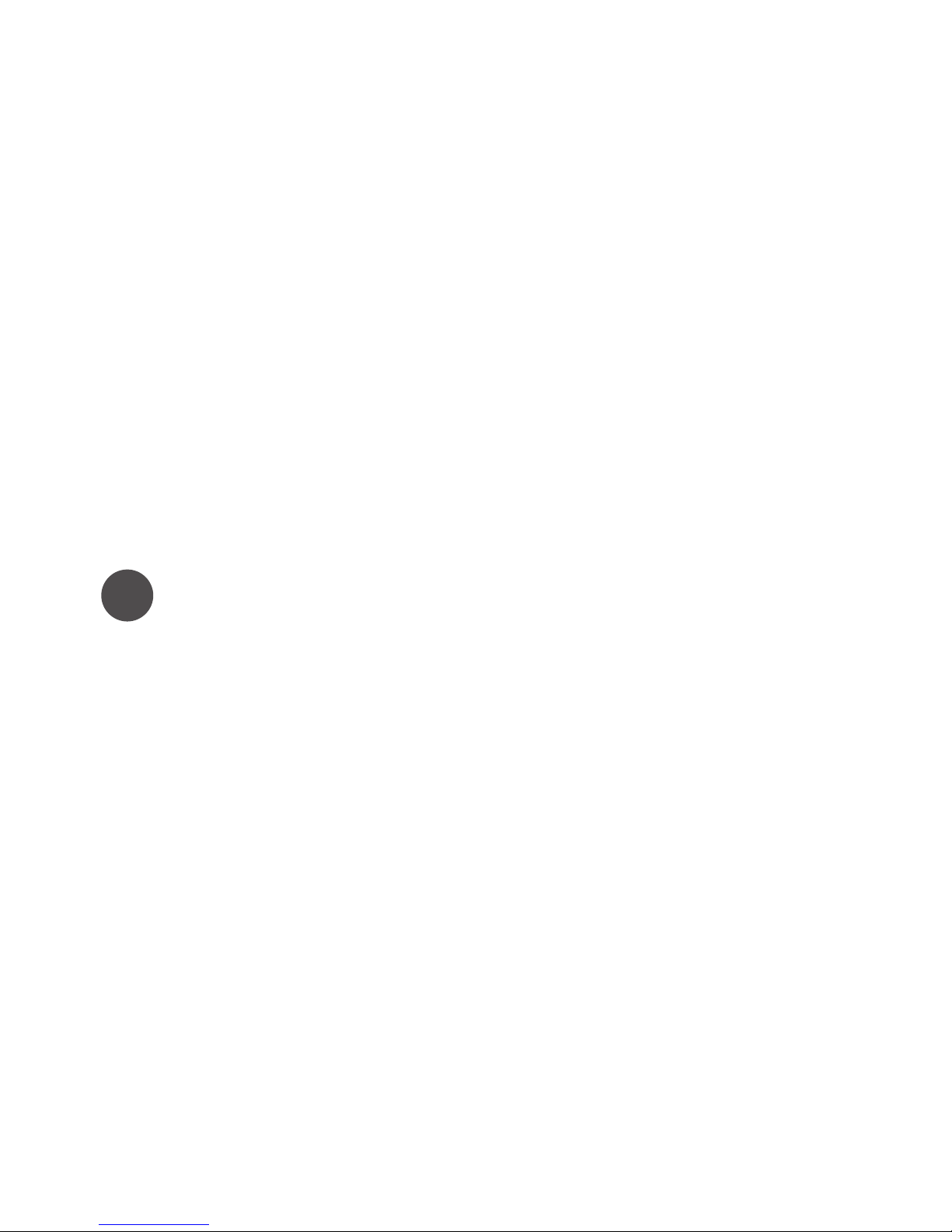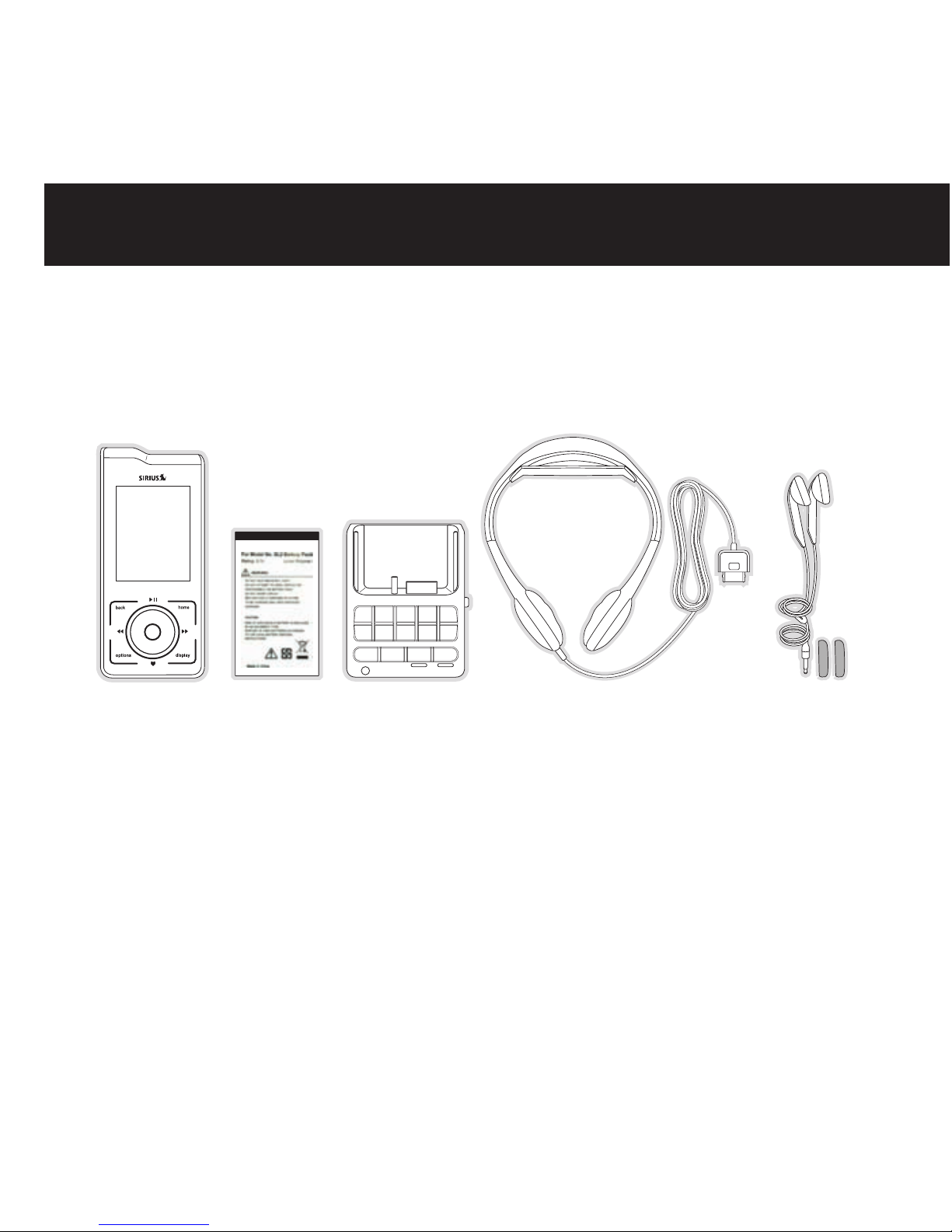3Warning & Safety
FCC Information
This device complies with part 15 of the FCC Rules. Operation is subject to the following
two conditions:
1. This device may not cause harmful interference, and
2. This device must accept any interference received, including interference that may
cause undesired operation.
FCC Interference Statement
This equipment has been tested and found to comply with the limits for a Class B digital
device, pursuant to Part 15 of the FCC Rules. These limits are designed to provide
reasonable protection against harmful interference in a residential installation. This
equipment generates, uses and can radiate radio frequency energy and, if not installed
and used in accordance with the instructions, may cause harmful interference to radio
communications. However, there is no guarantee that interference will not occur in a
particular installation. If this equipment does cause harmful interference to radio or
television reception, which can be determined by turning the equipment off and on, the
user is encouraged to try to correct the interference by one of the following measures:
>> Reorient or relocate the receiving antenna.
>> Increase the separation between the equipment and receiver.
>> Connect the equipment into an outlet on a circuit different
from that to which the receiver is connected.
>> Consult the dealer or http://www.siriuscanada.ca for help.
FCC Radiation Exposure Statement
This equipment is SAR compliant for general population/uncontrolled exposure
limits specied in ANSI/IEEE C 95.1-1999 and has been tested in accordance with the
measurement methods and procedures specied in OET Bulletin 65 Supplement C.
Warning & Safety Information