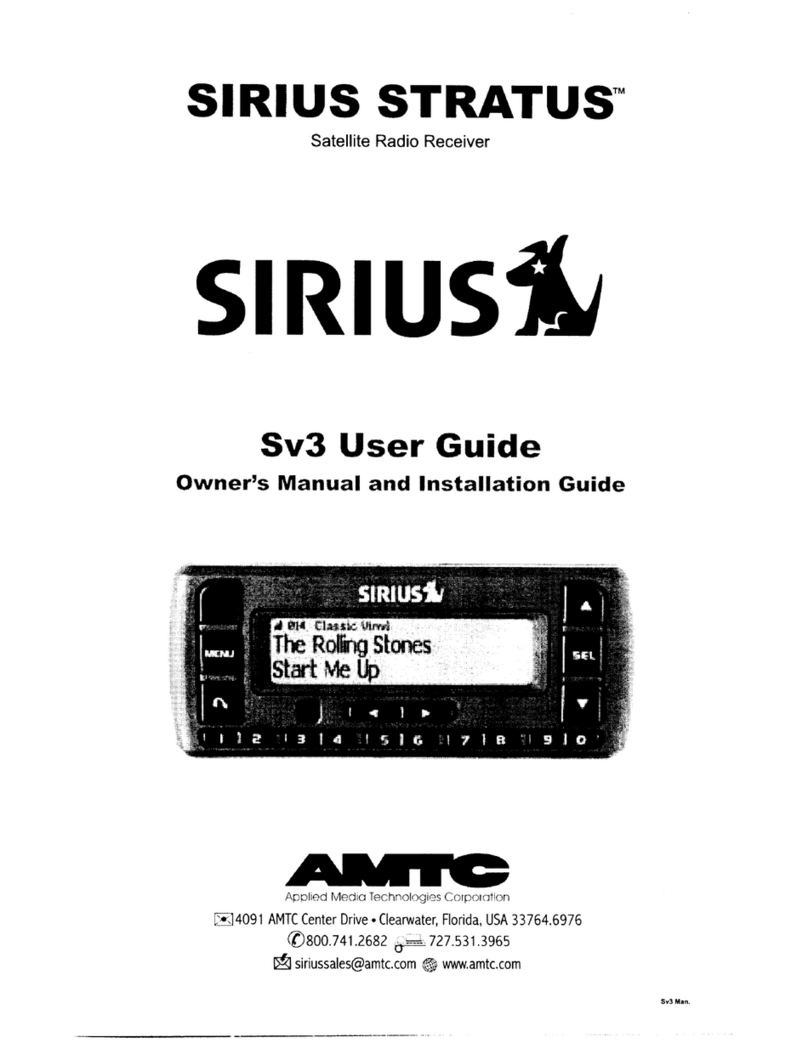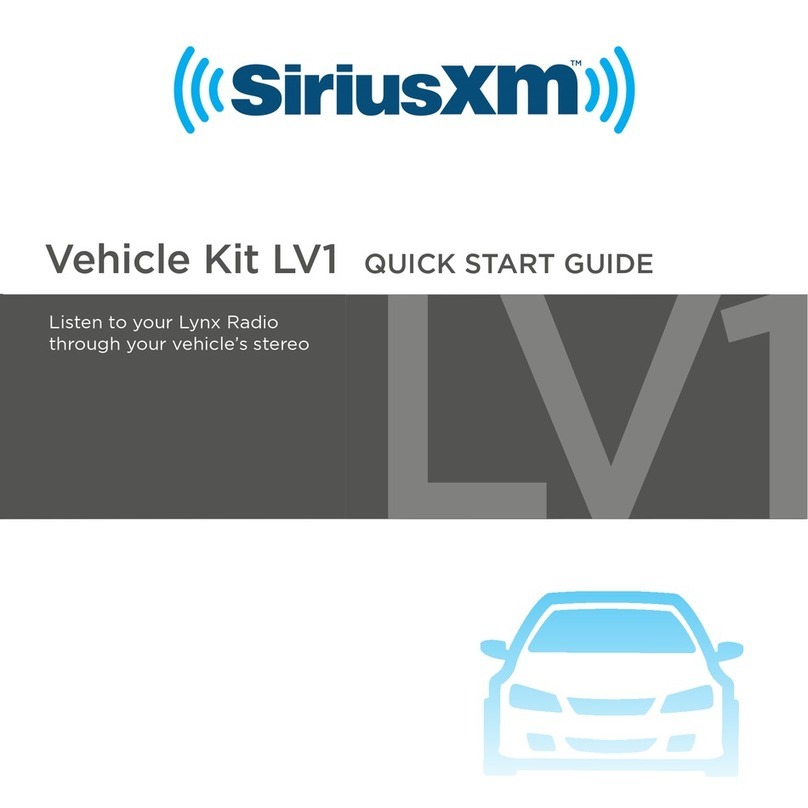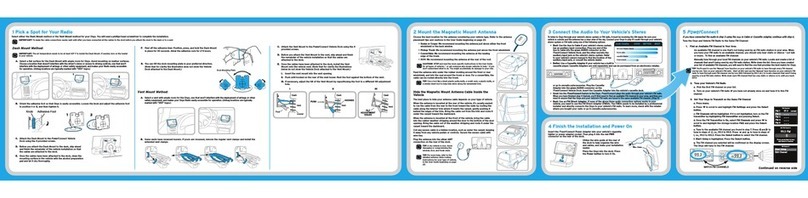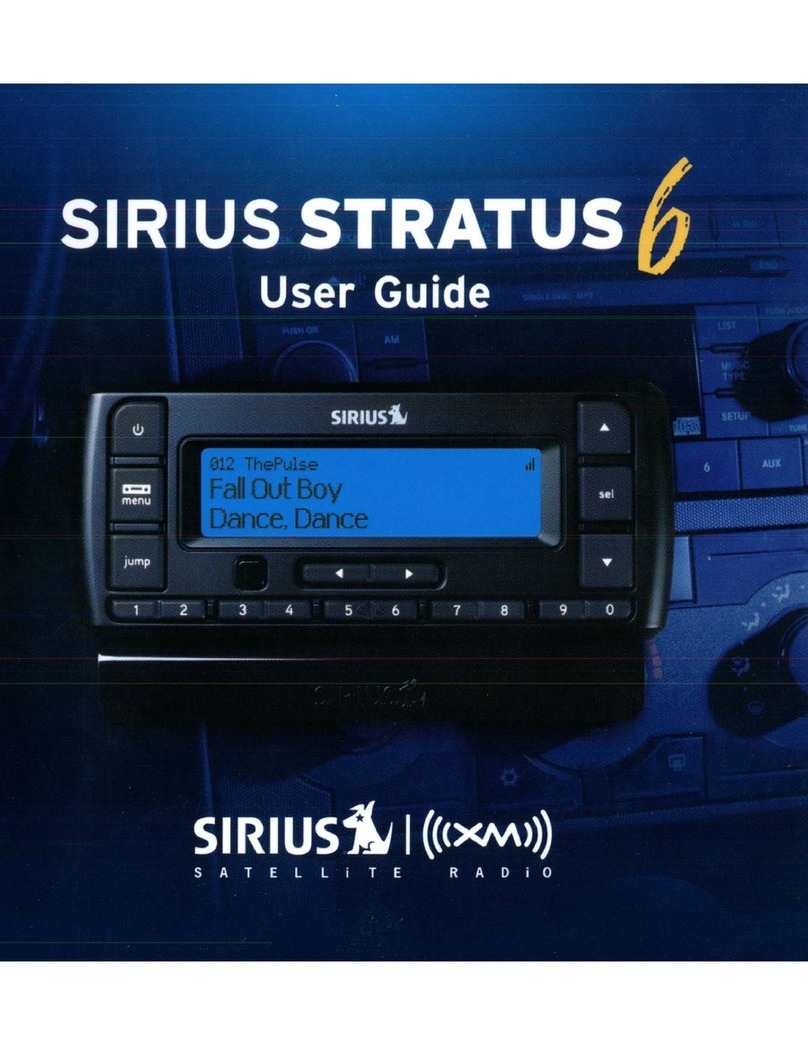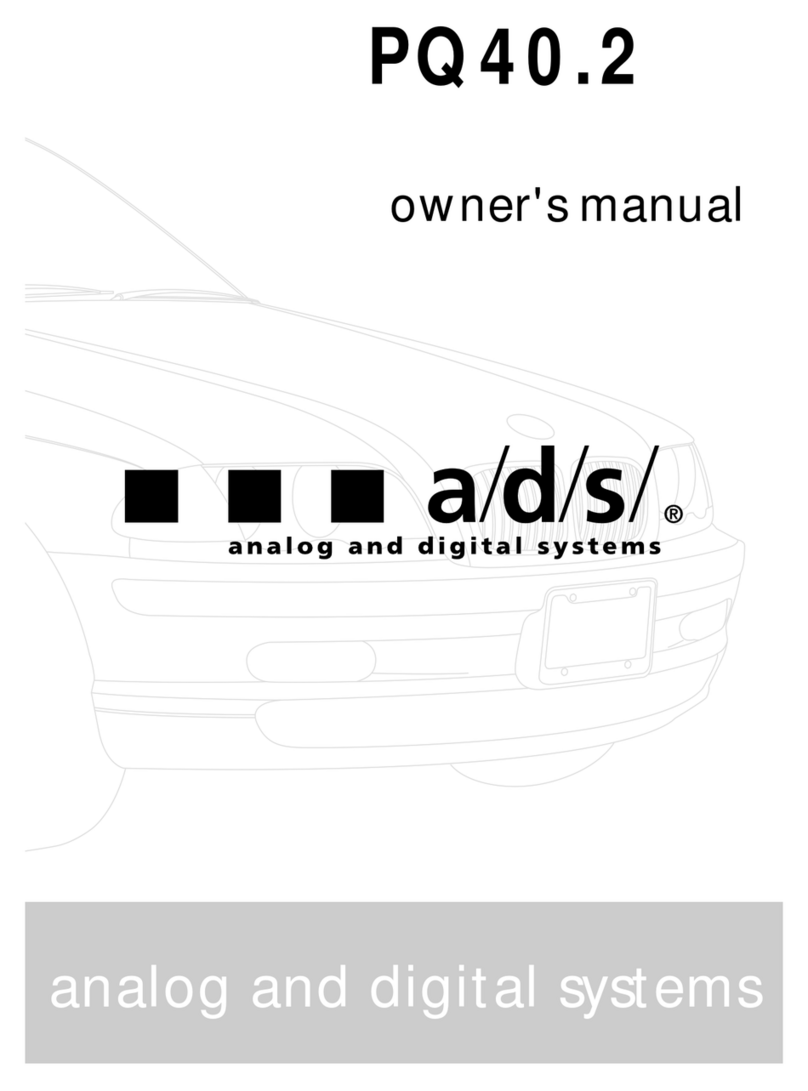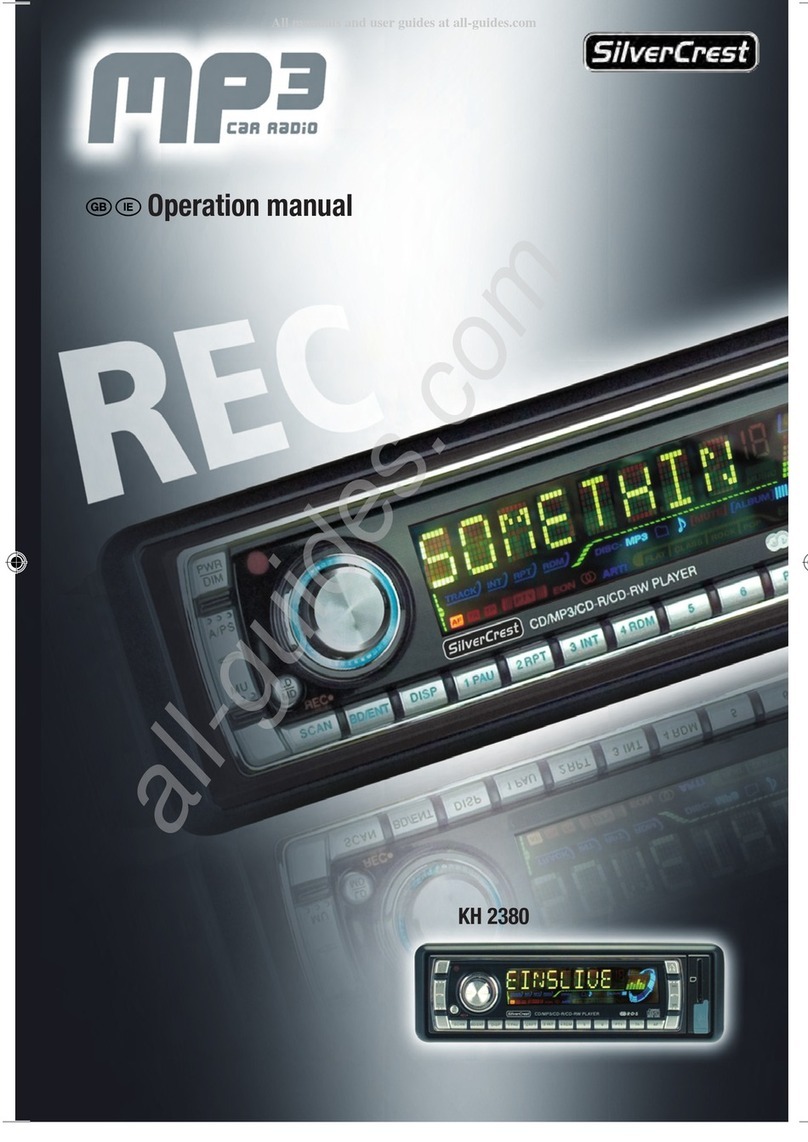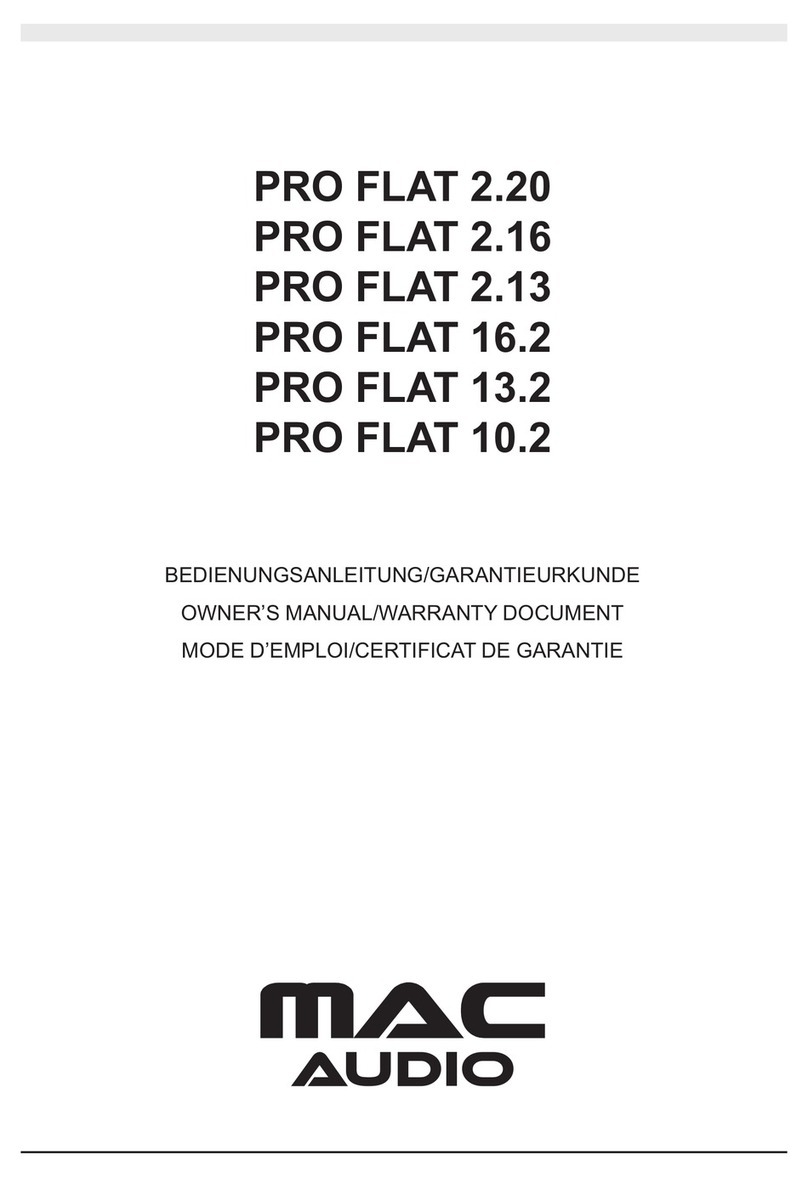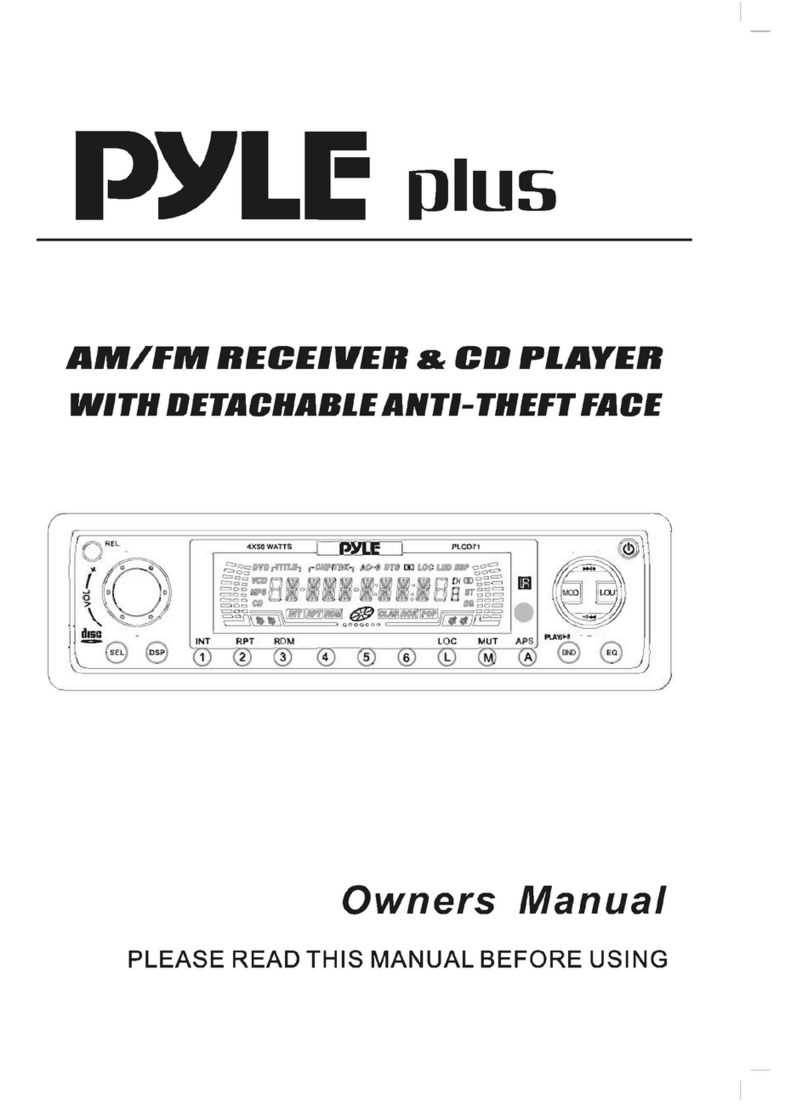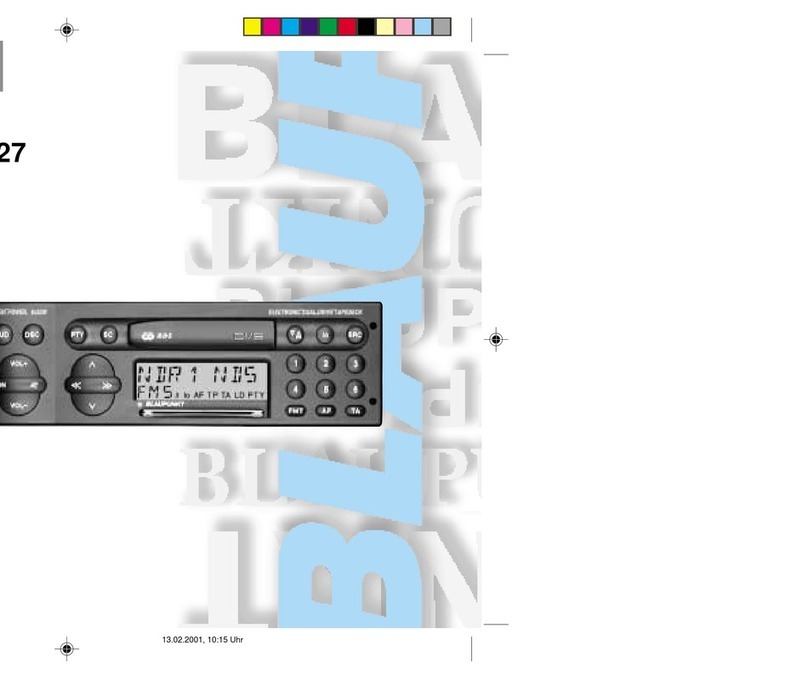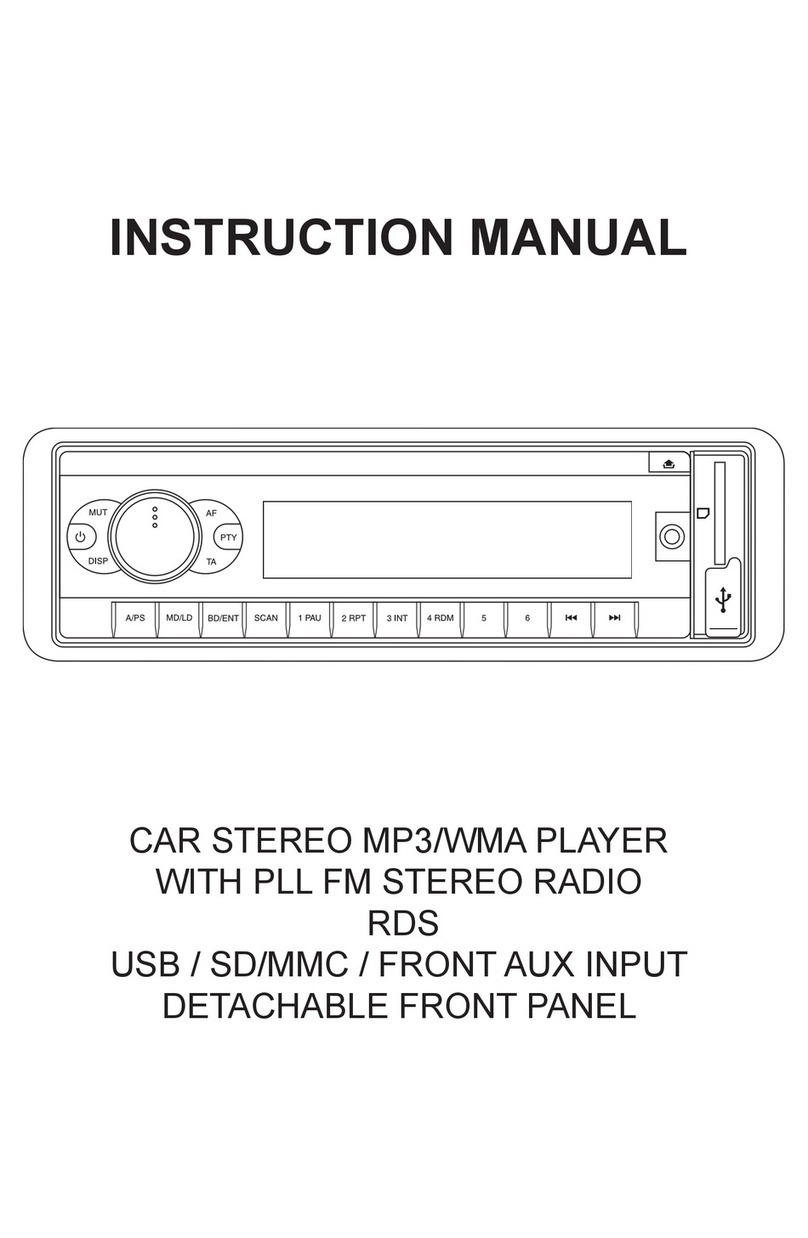Sirius XM RAdio EDGE User manual

1 2
4 5
3
67
A. Be sure the vehicle is outside and the antenna has a clear view of the sky.
B. Verify that you are receiving the XM signal. The Radio should be tuned to channel 1, the XM Preview channel. There
should at least be one bar on the upper left corner of the screen that denotes antenna signal strength.
C. You can also press menu and then turn the Rotary Knob to scroll to and highlight Signal Indicator. Press the Select
button. The Satellite and Terrestrial bars show the strength of the signal being received. If the signal reception is
good, press and hold menu to return to XM Preview channel 1.
Verify Signal Reception
1
Find a Location for Edge and Mount it
Dash Mount Method:
IMPORTANT: The air temperature needs to be at least 60û F to install the Dash Mount. If needed, turn on the heater
in your vehicle.
A. Select a flat surface for the Dash Mount with ample room for Edge. Avoid mounting on leather surfaces.
B. Orient the adhesive foot so that Edge is easily accessible. Loosen the knob and adjust the adhesive foot
to position 1or 2, and then tighten it.
C. Clean the surface with the alcohol preparation pad.
D. Once the surface is dry, remove the adhesive liner. Press
and hold the Dash Mount in place for 30 seconds. Allow the
adhesive cure for 2-4 hours.
E. You can tilt the dock mounting plate in your preferred
direction.
TIP: Choose a location that doesn’t interfere with the driver’s vision or access to driving controls, won’t interfere with
the deployment of airbags or other safety equipment, and makes Edge easily accessible for operation.
1
2
1
Dock Mounting Plate
12
Knob Adhesive Foot
Vent Mount Method:
A. Select a vent with ample room for Edge.
B. Some vents have recessed louvers. If yours are recessed, remove the regular vent clamps and install the
extended vent clamps.
C. Install the Vent Mount onto the vehicle vent:
i. Insert the vent mount into the vent opening.
ii. Push until hooked on the rear of the vent louver. Rest
the foot against the bottom of the vent.
iii. If necessary, adjust the tilt of the Vent Mount by
repositioning the foot to a different tilt adjustment hole.
PUSH
Dash
Vent
Louver
Foot
Vent
Vent
Dash
Dash
HOOKED
TILT
ADJUSTMENT
HOLES
Select either the Dash Mount method or the Vent Mount method for your Edge. Do not attach the PowerConnect Vehicle Dock to the mount. Wait until after you have connected all the cables to the dock. A. Mount the Magnetic Mount Antenna outside your vehicle, on a clean and dry horizontal surface that
will always face the sky.
B. Choose the location for the antenna according to your type of vehicle. Center it between the left and
right sides, and away from other antennas.
C. Install the Cable Routing Adapter to direct the antenna
cable downward, if mounting on an edge.
TIP: Use the Alcohol Prep Pad to clean the surface.
Sedans and Coupes
(above front windshield or rear window)
Pickups
(above front windshield)
SUVs
(rear of roof)
Convertibles
(leading edge of trunk)
Route the Antenna Cable
NOTE: These instructions are for a sedan or coupe where the antenna
is mounted above the front windshield. The User Guide has detailed
antenna cable routing instructions for all types of vehicles, beginning
on page 26.
A. Tuck the antenna cable under the windshield rubber molding
and run it to the nearest corner.
B. Route the cable out of the molding and into the rubber weather
stripping around the door opening.
C. Lift the weather stripping. Tuck and run the cable inside it to
the bottom of the door opening. Replace the weather stripping.
D. Pull the cable out and route it to Edge.
E. Plug the Magnetic Mount Antenna connector into the silver ANT connector at the
rear the PowerConnect Vehicle Dock.
TIP: Include enough slack in your routing to accommodate open doors or the hood lid. Coil
any excess cable in a hidden location and keep it away from any vehicle pedals or controls.
Edge
Location
AUDIOANT PWRFM
A. Insert the PowerConnect Power Adapter into your vehicle’s
cigarette lighter or power adapter socket. Plug the other end into
the red PWR connector on the rear of the PowerConnect Vehicle
Dock.
B. Use the wire guide on the top of the dock to organize the wires
connected to the dock.
C. Place Edge into the dock and press the Power button.
IMPORTANT! Don’t attach the dock to the mount just yet.
Wire Guide
AUDIOANT PWRFM
Mount the Magnetic Mount Antenna
Connect the PowerConnect Power Adapter
Start Here

6 ? What’s in the Box?
7
Self installation instructions and tips are provided for your convenience. It is your
responsibility to determine if you have the knowledge, skills and physical ability
required to properly perform an installation. SiriusXM shall have no liability for
damage or injury resulting from the installation or use of any SiriusXM or third
party products. It is your responsibility to ensure that all products are installed in
adherence with local laws and regulations and in such a manner as to allow a vehicle
to be operated safely and without distraction. SiriusXM product warranties do not
cover the installation, removal or reinstallation of any product.
Decide on one of the following in-box audio connection options. Refer to “Connect the Audio” on page 41 of the
User Guide for details including other connection options.
Option 1: Best: Use the provided Aux In Cable, if your vehicle’s stereo system has an auxiliary input jack.
A. Plug one end of the cable into the green
AUDIO connector on the PowerConnect
Vehicle Dock and the other end into the
auxiliary input jack on the vehicle’s stereo
system.
B. Turn on your vehicle’s stereo system and set
it to play from the auxiliary input source.
C. You should now hear channel 1, the XM Preview channel.
D. Attach the dock to the mount and place the wires into the wire guide. The
installation is complete.
TIP! Refer to your vehicle’s owner’s manual to find the location of the auxiliary input jack,
or consult the vehicle dealer.
Option 2: Good: Use the PowerConnect™ feature of Edge. PowerConnect plays the XM audio through your
vehicle’s FM radio.
A. Find and make a list of all available FM channels in your area that are not being used by an FM radio
station.
B. Pick the first FM channel on your list. Tune your vehicle’s FM radio to this FM channel.
NOTE! If you are using the Vehicle Dock from the Universal Xpress Car Kit instead of the
PowerConnect Vehicle Dock which came with your Edge, you will have to disable AUX
Detect. Refer to “Using the Vehicle Dock From the Universal Xpress Car Kit” on page 88 of
the User Guide, and complete the additional instructions before continuing with the next
step. The audio connection will be through your vehicle’s FM radio, but it is not
PowerConnect.
C. Set your Edge to transmit on the same FM channel that you have selected on your
vehicle’s FM radio:
i. Press menu and then turn the Rotary Knob to scroll to and highlight FM
Settings. Press the Select button.
ii.
FM Channels will be highlighted. If it is not,
turn the Rotary Knob
to scroll to
and highlight FM Channels. Press the Select button.
iii.
Turn the Rotary Knob
to scroll to and highlight FM2. Press the Select button.
iv. Turn the Rotary Knob to tune in steps of .2, or press and to tune in steps
of 1 to select the available FM channel you have chosen. Press the Select
button to select the FM channel.
v. Start Using will be highlighted. P
ress the Select button.
vi. The selected FM channel will be confirmed on the display screen.
D. You should hear channel 1, the XM Preview channel through your vehicle’s FM
radio. If you are satisfied with the sound quality, the installation is complete.
E. If you are not satisfied, move to the next FM channel on your list and repeat
the process. Continue until you have
found an FM channel with which you are
satisfied.
F. Attach the dock to the mount and place
the wires into the wire guide.
AUDIOANT PWRFM
90.1 6
jump
fmmenu
7 8 9 0
#
1 2 3 4 5
MATCH FM CHANNELS
99.3 FM
Start Using
FM 2__ _
Connect the Audio
CAUTION: Do not attempt to install, activate, or adjust any of the
setting options described in this Quick Start Guide unless your vehicle
is parked in a safe location.
Edge Radio
PowerConnect Vehicle Dock
Magnetic Mount
Antenna
Antenna & Dash Mount
Alcohol Preparation Pads
PowerConnect Power Adapter
Aux In Cable
Dash Mount
Vent Mount
and Extended
Vent Clamps
Cable
Routing Adapter
When listening to a channel, information about the channel and what is currently playing is displayed.
Edge Button Functions
Edge Main Display
Subscribe
You can either follow the general activation and subscription process or use the on-board
activation guide to activate your Edge and subscribe to the SiriusXM service.
General activation and subscription process:
A. Make sure your Edge is turned on, tuned to channel 1, the XM Preview channel, and
receiving the XM signal so that you can hear the XM audio.
B. Make a note of the Radio ID. You can find it:
•by selecting Radio ID in menu items
•by tuning to channel 0 (zero)
•on a label on the bottom of the gift box
•on the label on the back of your Edge
NOTE! The XM Radio ID does not use the letters I, O, S, or F.
C. To subscribe:
•Online: Go to www.siriusxm.com/activatenow to
access or set up an online account, subscribe to the
service, and activate your Radio
OR
•By phone: Call 1-866-635-2349.
D. Activation usually takes less than 15 minutes after you
have completed the subscription process, but sometimes
may take up to an hour. We recommend that your Radio
remain on until activated. When your service is activated,
Edge will display an alert message. To continue, press any
button.
Turn the Rotary Knob to tune to other channels, and press
or to browse the different categories of channels. Learn
what all the buttons do in the next panel.
Activation guide:
For your convenience, Edge has an on-board activation guide. You can activate your Radio and
subscribe to the SiriusXM service by using this guide, where you will be guided step-by-step
through the subscription process. To access and use the guide, simply follow these steps:
A. Press menu.
B. Activate Radio will be highlighted. Press the Select
button.
C. Follow the directions on each successive screen until you
complete the subscription process.
Turn the Rotary Knob to tune to other channels, and press
or to browse the different categories of channels. Learn
what all the buttons do in the next panel.
Hardware and subscription sold separately. Service will automatically renew for additional
periods of the same length as the plan you choose, on the subscription package you choose
(which may differ from the package which arrived with the Radio) until you call us at 1-866-
635-2349 to cancel. See our Customer Agreement for complete terms at www.siriusxm.com.
Activation fee of $15, other fees and taxes apply. All fees and programming are subject to change.
Grateful Dead
Truckin’
Subscription Update
Channel Number
and Channel Name
Antenna Signal
Strength
Favorite Channel
Preset Number
Artist Name
or Talk Show Host
or Sports Teams/Score
Song/Program Title
or Talk Show Schedule
or Game Time/Game Details
Category Name (displayed
briefly as channels are tuned)
6
jump
fmmenu
7 8 9 0
#
1 2 3 4 5
Power Button
Press to turn
Radio on and off.
Left and Right Buttons
Press to search for channels
by category.
Menu Button
Press to access
advanced features and
configuration options;
in configuration options,
press and hold to return
to main display screen.
Select Button
Press to confirm selection of
highlighted items in a menu or list,
and of settings.
FM Button
Press to access and cycle
through FM presets.
Jump Button
Press to directly access
traffic and weather for
the city of your choice;
or press it to go back to
the previous channel to
which you were listening.
Direct Button
Press first before entering the
channel number, to directly tune
to a channel.
Number Buttons
Press to tune to a stored
favorite channel, press and hold
to store a favorite channel; also
enter a channel number.
Rotary Knob
Rotate to preview and tune
to channels through the
channel lineup; also scroll
through lists and highlight
menu options.
Pause and Replay
Buttons
Pause, rewind, and
replay up to 30 minutes
of live radio.
6
jump
fmmenu
7 8 9 0
#
1 2 3 4 5
1
Activate Radio
Sirius XM Radio Inc.
1221 Avenue of the Americas
New York, NY 10020
1.866.635.2349
siriusxm.com
© 2011 Sirius XM Radio Inc.
SX1EVKQSG 120215a
VEHICLE
QUICK START GUIDE
Dock & Play Radio
with Vehicle Kit
Other manuals for EDGE
3
Other Sirius XM RAdio Car Stereo System manuals
Popular Car Stereo System manuals by other brands

Kenwood
Kenwood KDC-BT838U - Radio / CD instruction manual
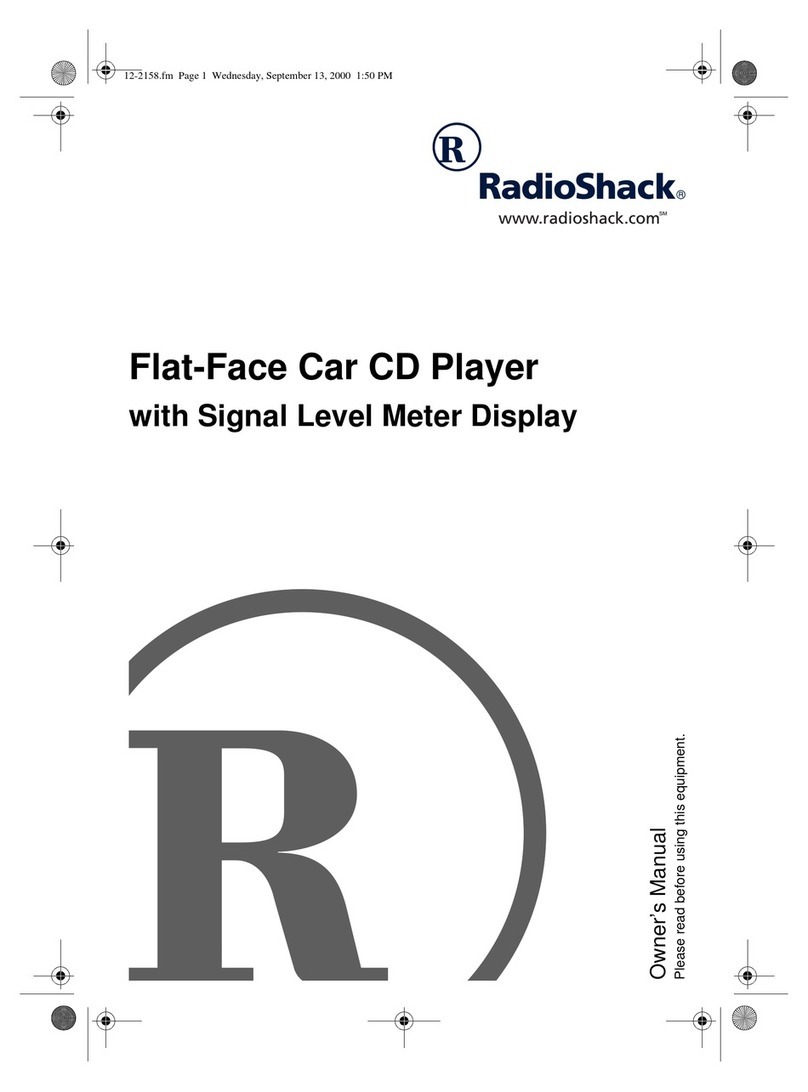
Radio Shack
Radio Shack Flat-Face Car CD Player owner's manual

Kenwood
Kenwood DPX-5200BT manual
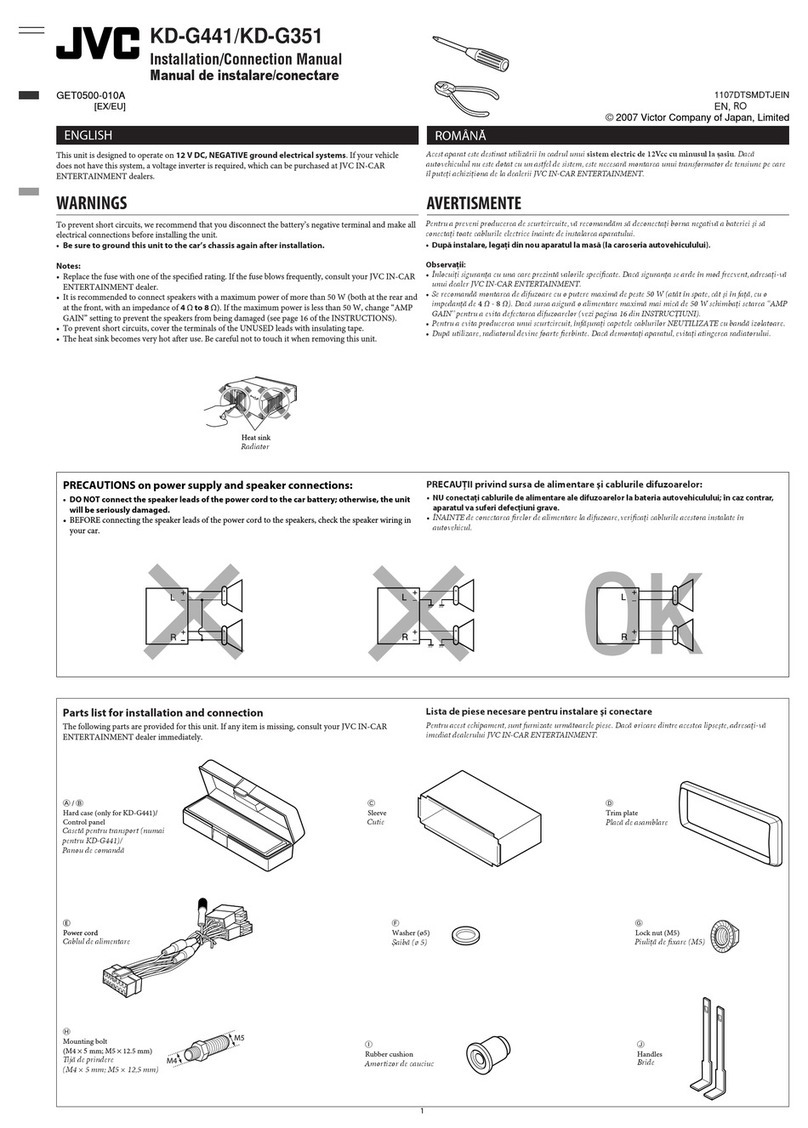
JVC
JVC CD Receiver KD-G441 Installation & connection manual
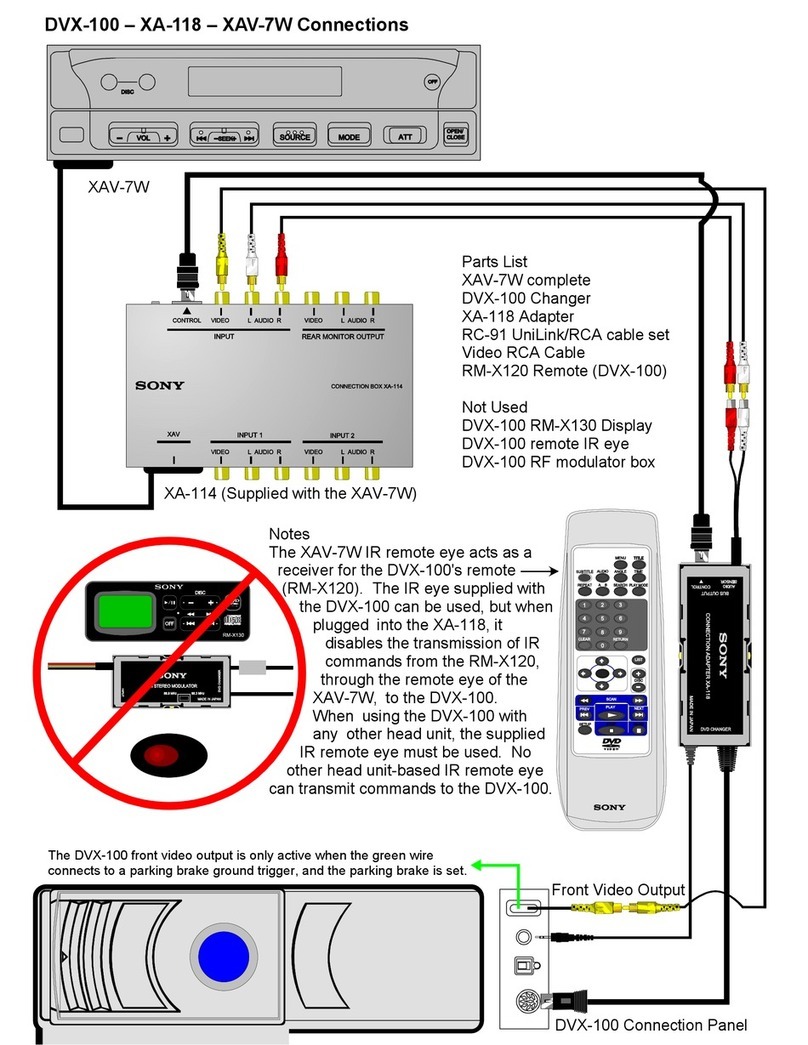
Sony
Sony DVX-100 - 10 Disc Dvd Changer Connection guide
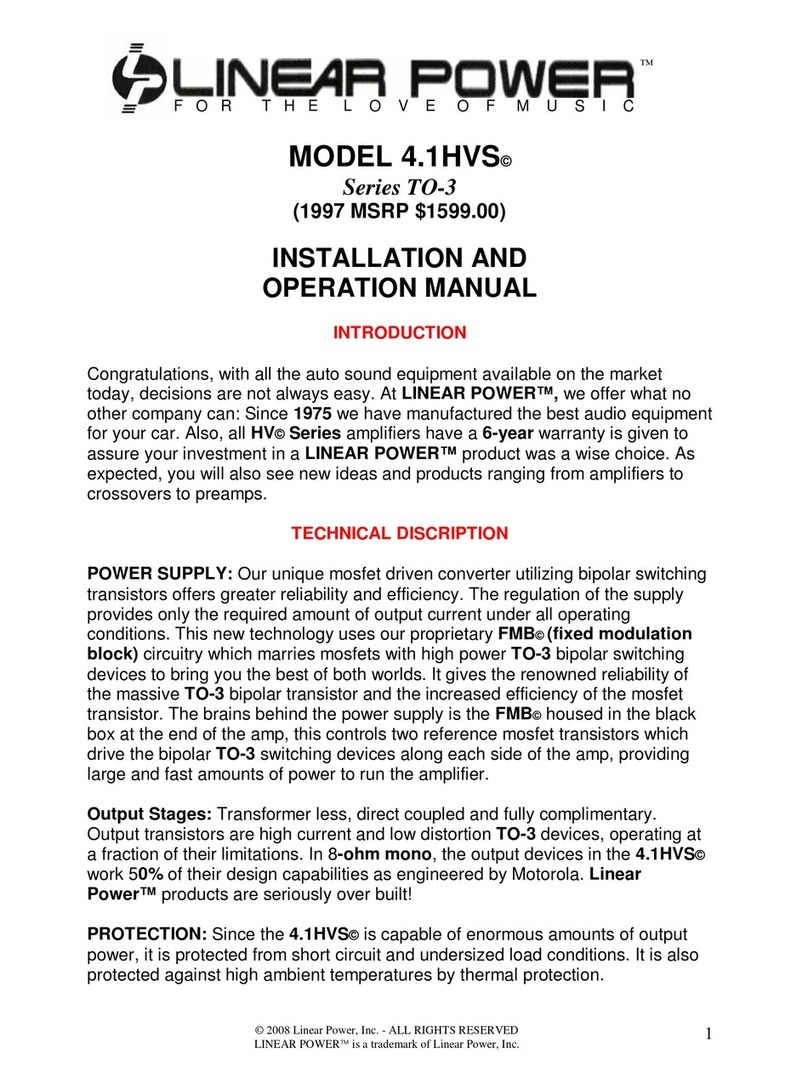
Linear Power
Linear Power 4.1HVS Installation and operation manual