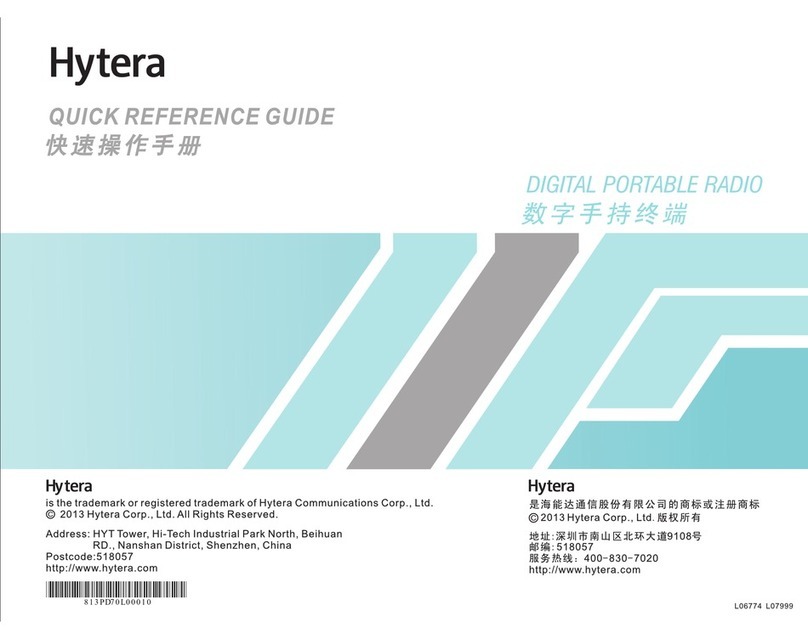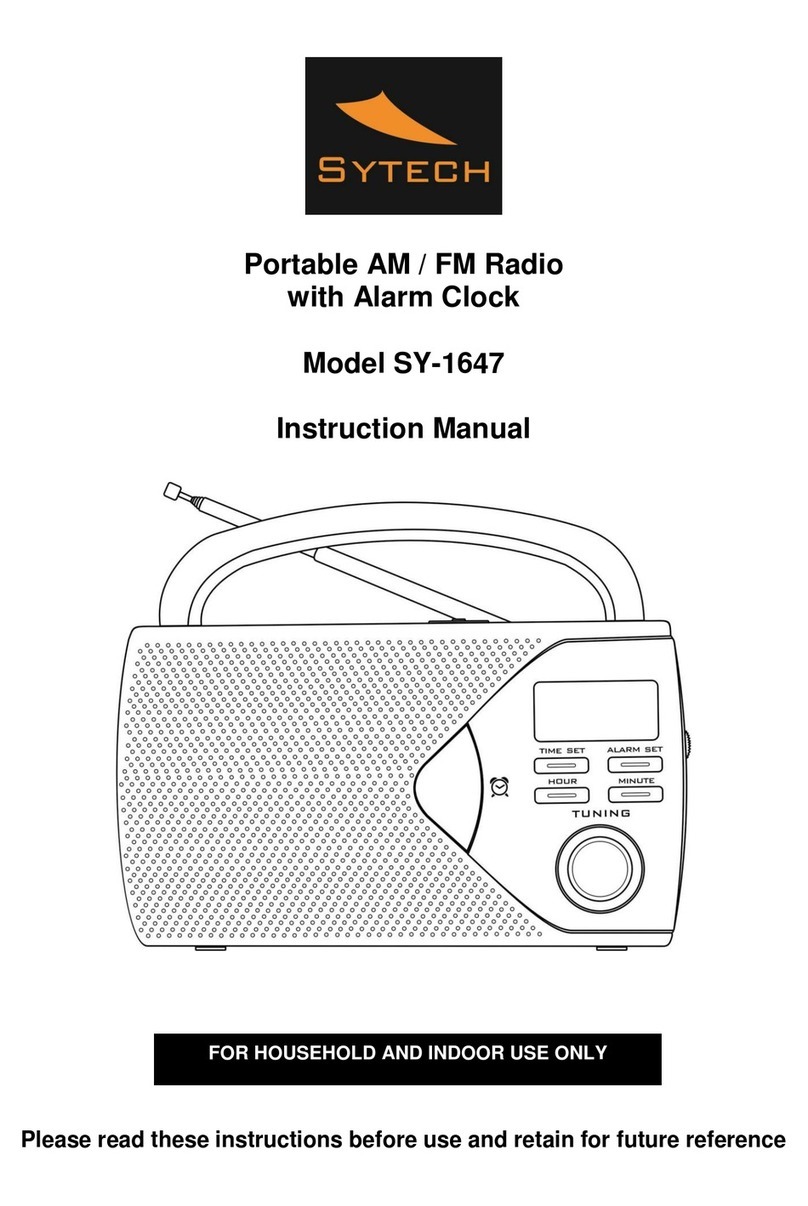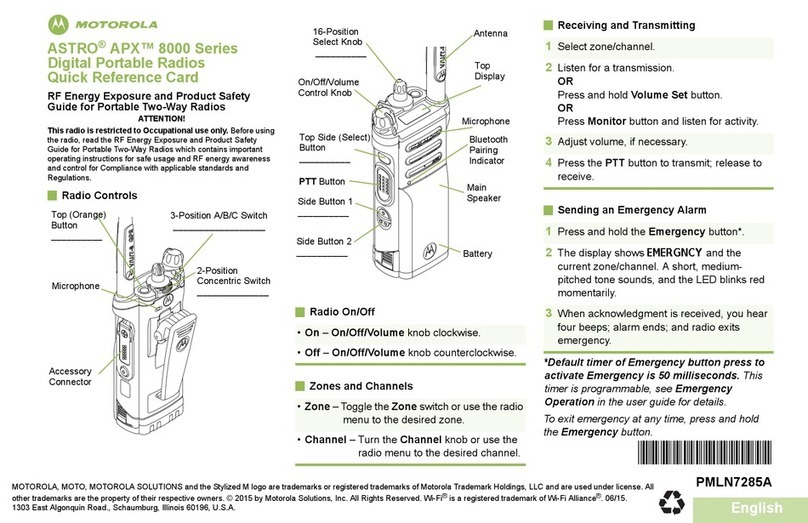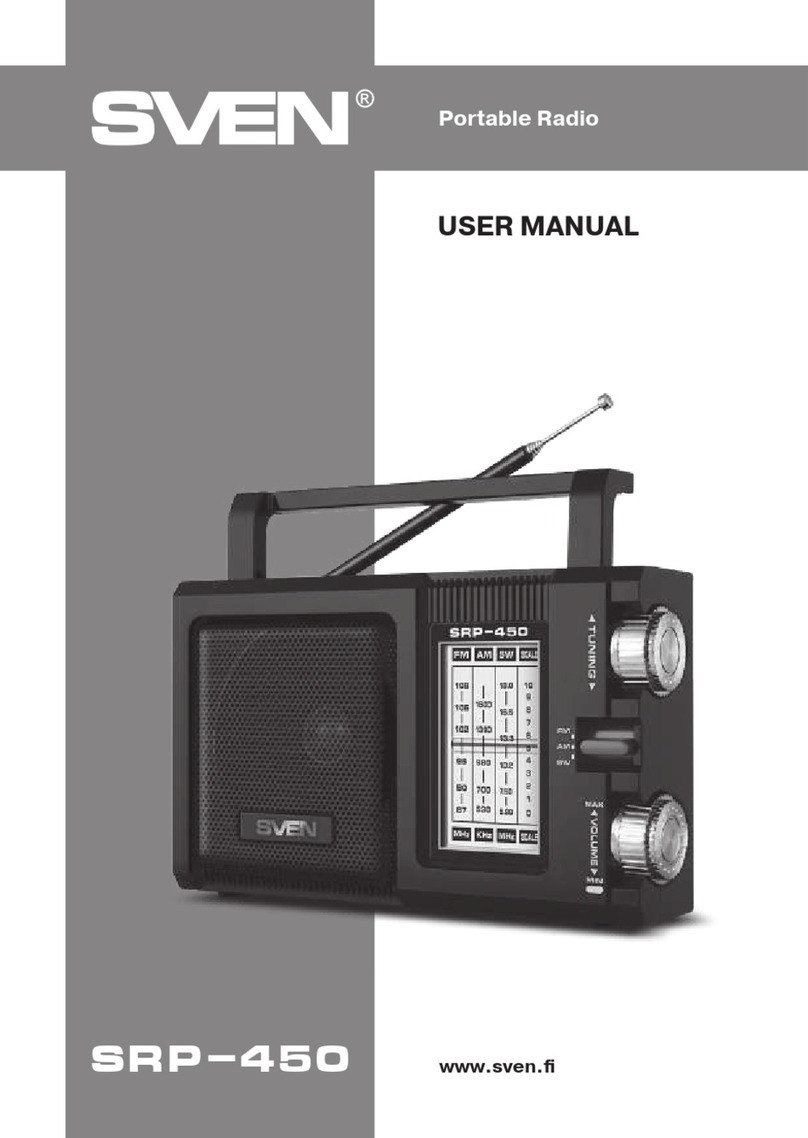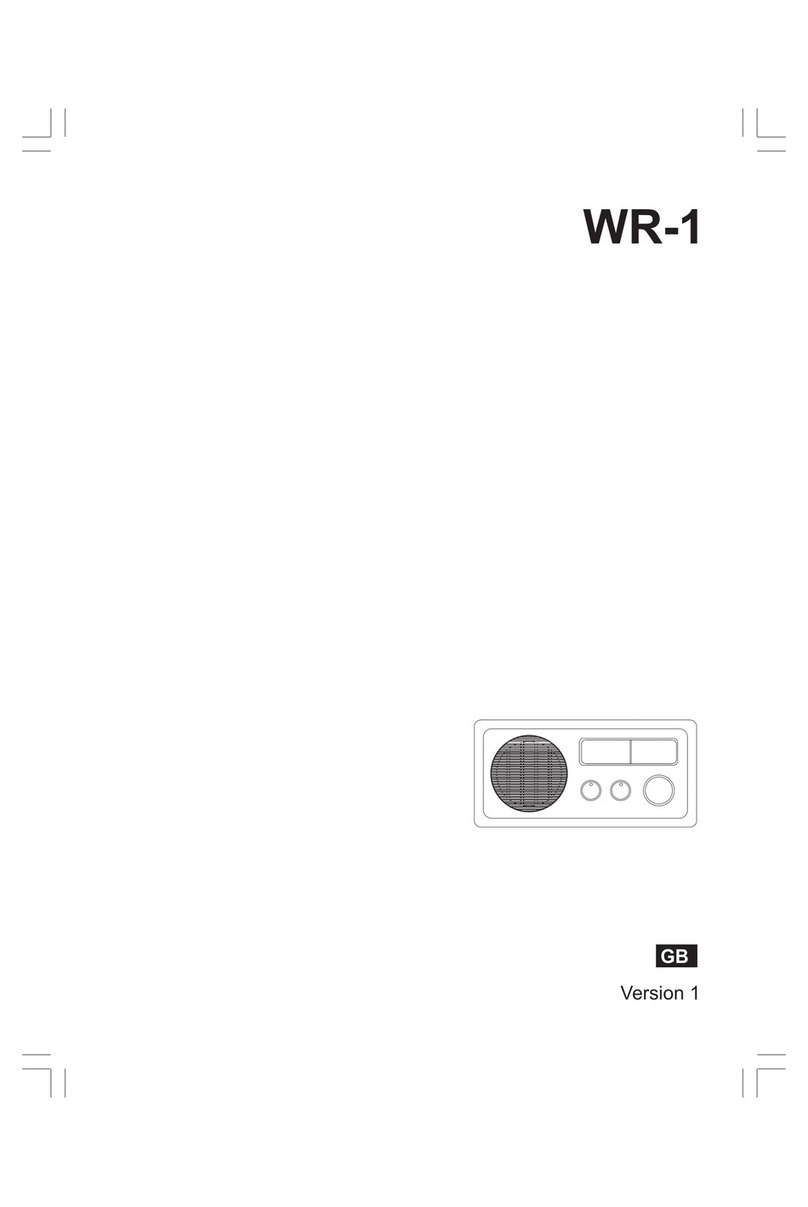Sirius XM RAdio LYNX User manual
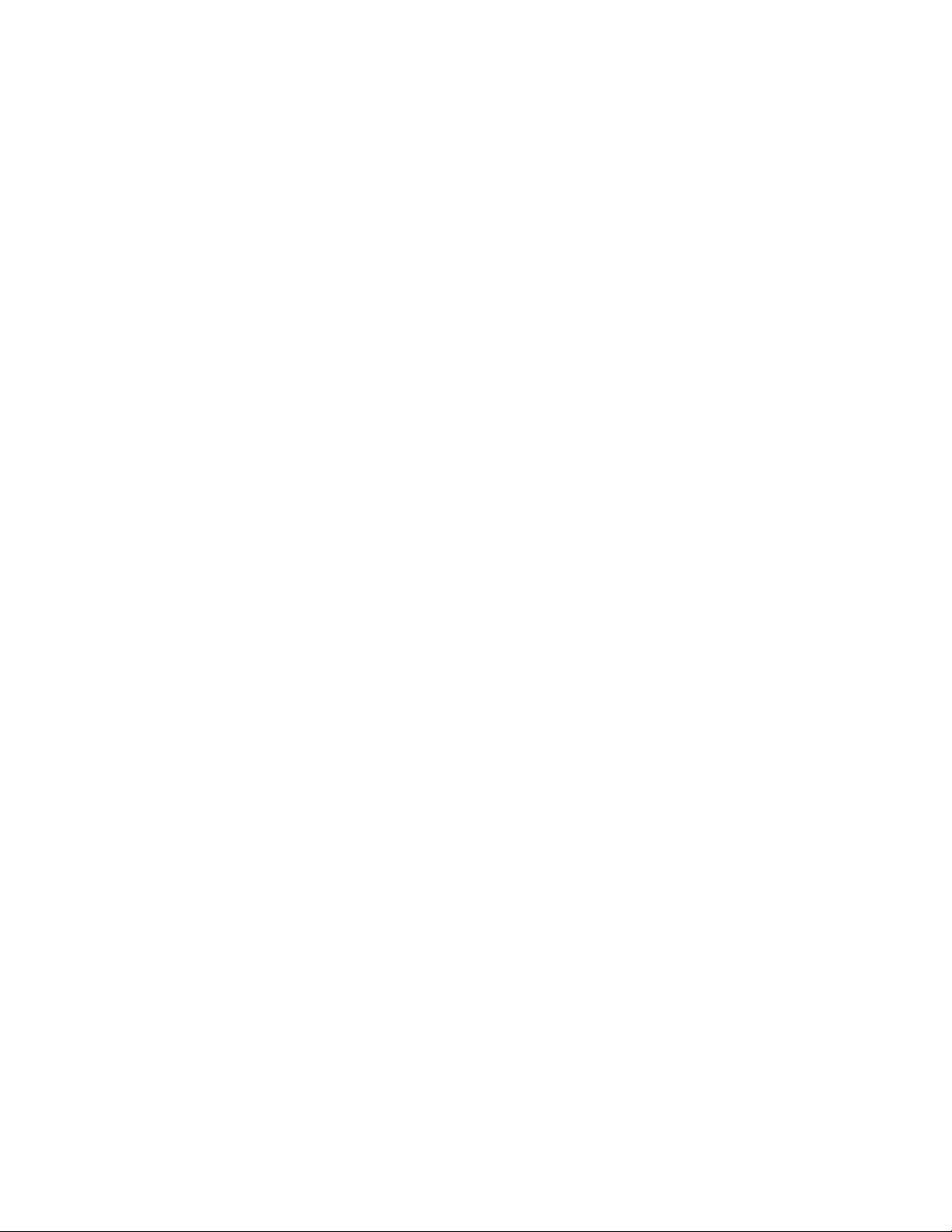
Lynx User Guide 120110a

Table of Contents
2
Introduction to Lynx...................................................................................................................... 5
Lynx Buttons and Controls ........................................................................................................................................................ 5
Battery......................................................................................................................................................................................... 7
Installing the Battery.............................................................................................................................................................. 7
Charging the Battery .............................................................................................................................................................. 7
Home Screen .............................................................................................................................................................................. 9
Listening Modes.................................................................................................................................................................... 10
Satellite Radio ....................................................................................................................................................................... 11
Internet Radio....................................................................................................................................................................... 11
My Library ............................................................................................................................................................................. 12
Show Finder .......................................................................................................................................................................... 12
Bluetooth Connect................................................................................................................................................................ 13
Settings.................................................................................................................................................................................. 13
Now Playing Screen.................................................................................................................................................................. 14
Status Bar Icons........................................................................................................................................................................ 16
Audio Options........................................................................................................................................................................... 17
microSD Card (Optional).......................................................................................................................................................... 17
Installing the SD Card........................................................................................................................................................... 17
Formatting the SD Card ....................................................................................................................................................... 18
Audio File Compatibility ....................................................................................................................................................... 19
Channel Tuning ............................................................................................................................ 20
Now Playing Screen.................................................................................................................................................................. 20
Spectrum Channel Tuning ....................................................................................................................................................... 20
Channel List Tuning.................................................................................................................................................................. 21
Direct Channel Tuning ............................................................................................................................................................. 22
Using the Sort and Filter Options............................................................................................................................................ 22
Favorite Channels (Presets)......................................................................................................... 24
Favorite Channels..................................................................................................................................................................... 24
Saving Favorite Channels......................................................................................................................................................... 24
Replacing Favorite Channels ................................................................................................................................................... 25
Deleting Favorite Channels...................................................................................................................................................... 27
Rearranging Favorite Channels ............................................................................................................................................... 28
Tune Start.................................................................................................................................................................................. 29
Featured Favorites.................................................................................................................................................................... 30
Control Functions......................................................................................................................... 31
Back ........................................................................................................................................................................................... 31
Home......................................................................................................................................................................................... 32
Now Playing .............................................................................................................................................................................. 32
Pause and Replay (Play/Pause, Fast-Forward, Rewind)......................................................................................................... 33
Traffic & Weather /Jump .......................................................................................................................................................... 34
Action Panel .............................................................................................................................................................................. 36
Learn More............................................................................................................................................................................ 37
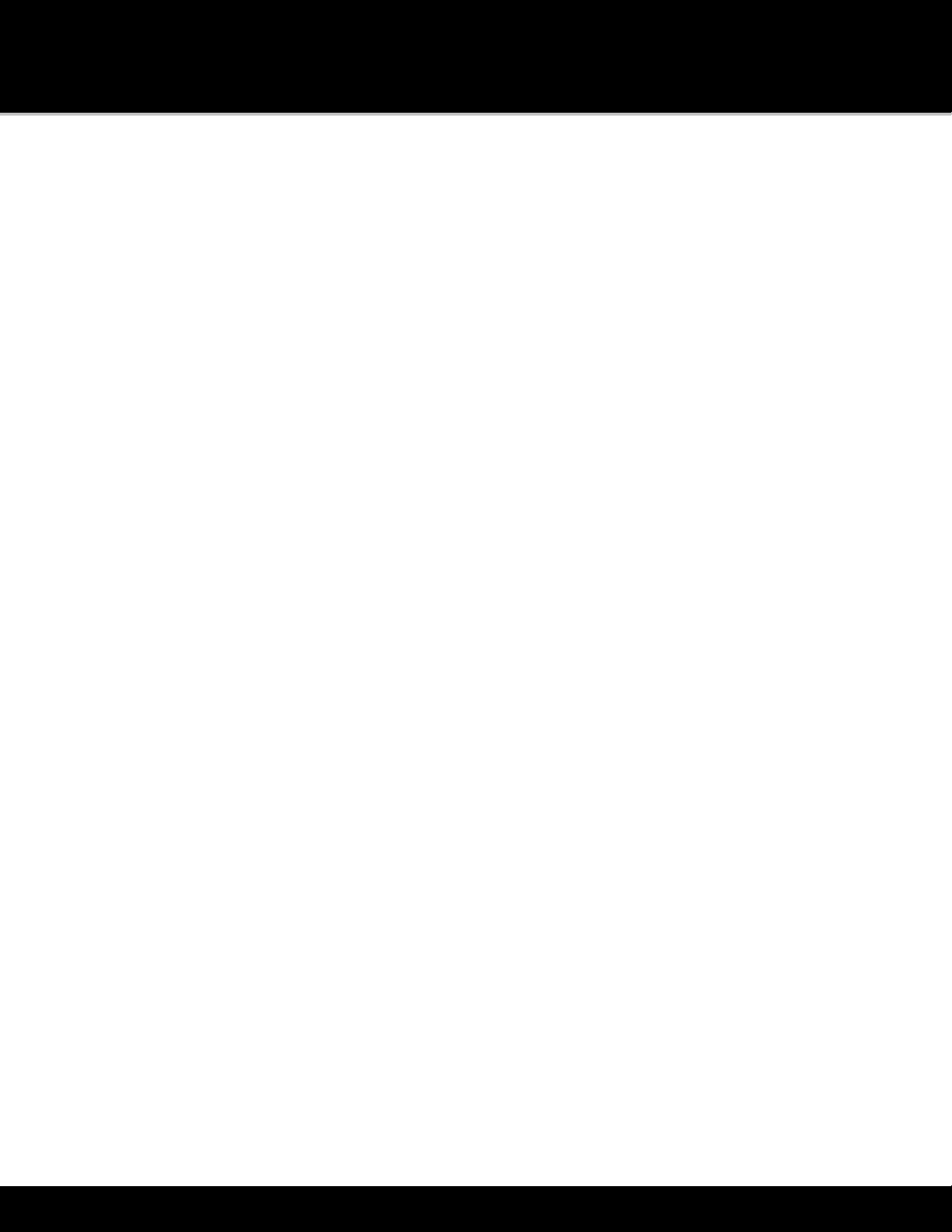
Table of Contents
3
Alert ....................................................................................................................................................................................... 39
Edit......................................................................................................................................................................................... 39
Delete .................................................................................................................................................................................... 40
Start Now .............................................................................................................................................................................. 40
Show Finder.................................................................................................................................. 41
What is Show Finder................................................................................................................................................................. 41
Finding a Show ......................................................................................................................................................................... 42
By Channel ............................................................................................................................................................................ 42
By Category ........................................................................................................................................................................... 43
By Name................................................................................................................................................................................ 44
Setting a Show Alert ................................................................................................................................................................. 45
Managing Alerts........................................................................................................................................................................ 46
My Library .................................................................................................................................... 47
Radio Replays ........................................................................................................................................................................... 47
Now Playing Screen.............................................................................................................................................................. 48
Turning Radio Replays On/Off............................................................................................................................................. 49
My Music ................................................................................................................................................................................... 51
Now Playing Screen.............................................................................................................................................................. 52
Installing the Optional microSD Card ................................................................................................................................. 53
Connecting to your PC or Mac............................................................................................................................................. 53
Managing Music and Playlists.............................................................................................................................................. 53
Bluetooth Setup ........................................................................................................................... 56
Pairing and Connecting a Bluetooth Device with Lynx.......................................................................................................... 56
Unpair (Disconnect) a Bluetooth Device................................................................................................................................. 57
Lynx Bluetooth Behavior ......................................................................................................................................................... 58
Lynx LH1 Home Kit................................................................................................................................................................... 59
Wi-Fi Setup ................................................................................................................................... 60
Connecting to a Wi-Fi Network................................................................................................................................................ 60
Manually Connecting to a Wi-Fi Network ............................................................................................................................... 62
Connecting to a Wi-Fi Network Using a Static IP Address..................................................................................................... 64
Managing Wi-Fi Networks........................................................................................................................................................ 66
Connecting to the Internet from behind a Captive Portal .................................................................................................... 67
Settings......................................................................................................................................... 69
My Account ............................................................................................................................................................................... 69
Wi-Fi & Bluetooth ..................................................................................................................................................................... 70
My Content ............................................................................................................................................................................... 71
Game Alert ............................................................................................................................................................................ 73
Parental Controls.................................................................................................................................................................. 73
Hidden Channels .................................................................................................................................................................. 77
Display, Audio & Power............................................................................................................................................................ 77
System Sounds ......................................................................................................................................................................... 79
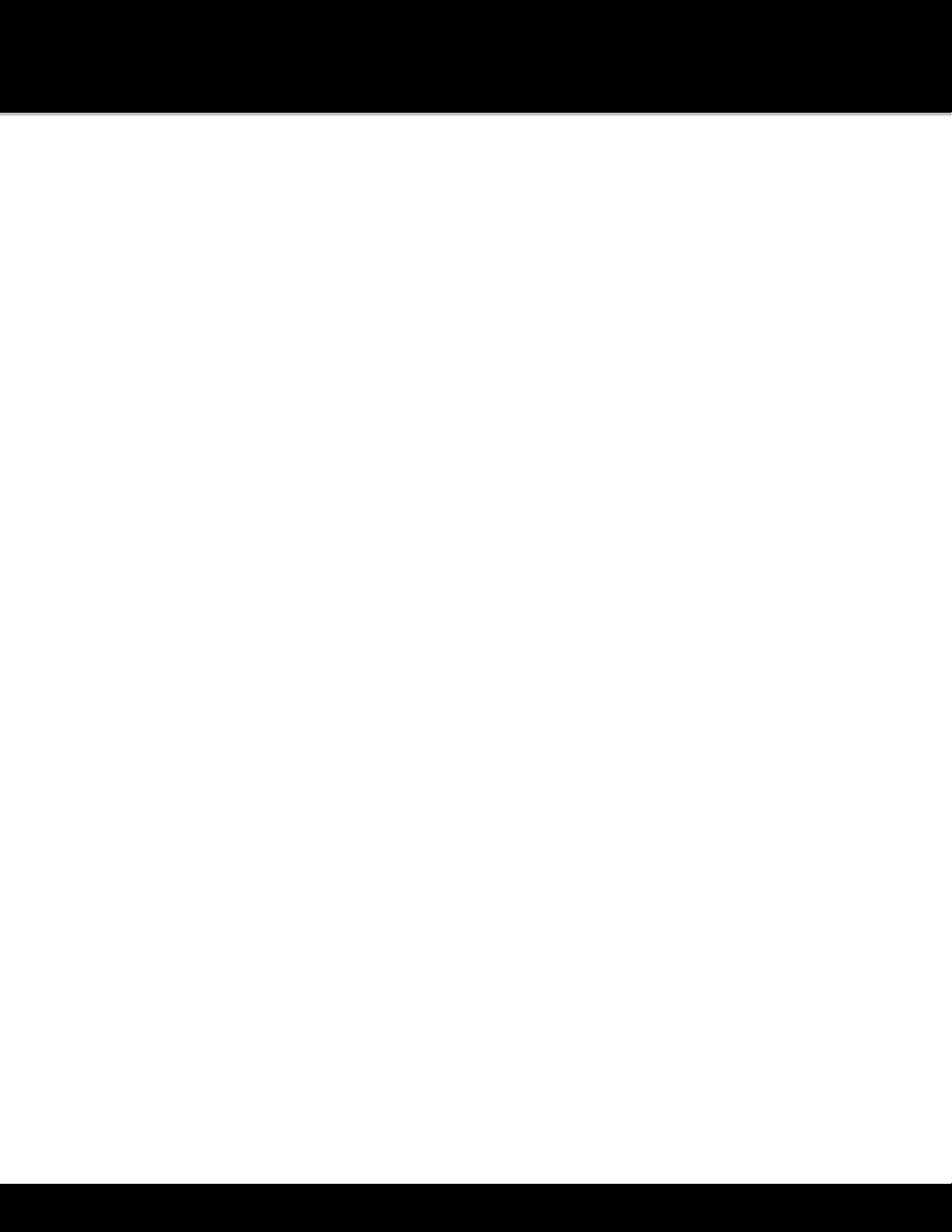
Table of Contents
4
Time........................................................................................................................................................................................... 80
About Lynx ................................................................................................................................................................................ 81
Reset & Erase ............................................................................................................................................................................ 82
Application Tour ....................................................................................................................................................................... 83
Demo Mode .............................................................................................................................................................................. 83
Online User Guide & FAQ ........................................................................................................................................................ 83
Subscription/Activation ............................................................................................................... 84
Subscription/Activation Activate your SiriusXM Satellite Radio Subscription ..................................................................... 84
Activate your SiriusXM Internet Radio Subscription ............................................................................................................. 85
Accessories................................................................................................................................... 89
LH1 Home Kit............................................................................................................................................................................ 89
LV1 Vehicle Kit .......................................................................................................................................................................... 89
BB2 Portable Speaker Dock..................................................................................................................................................... 90
Troubleshooting........................................................................................................................... 91
Advisory Messages ................................................................................................................................................................... 91
Problem Troubleshooting........................................................................................................................................................ 93
Important Legal Information ...................................................................................................... 98
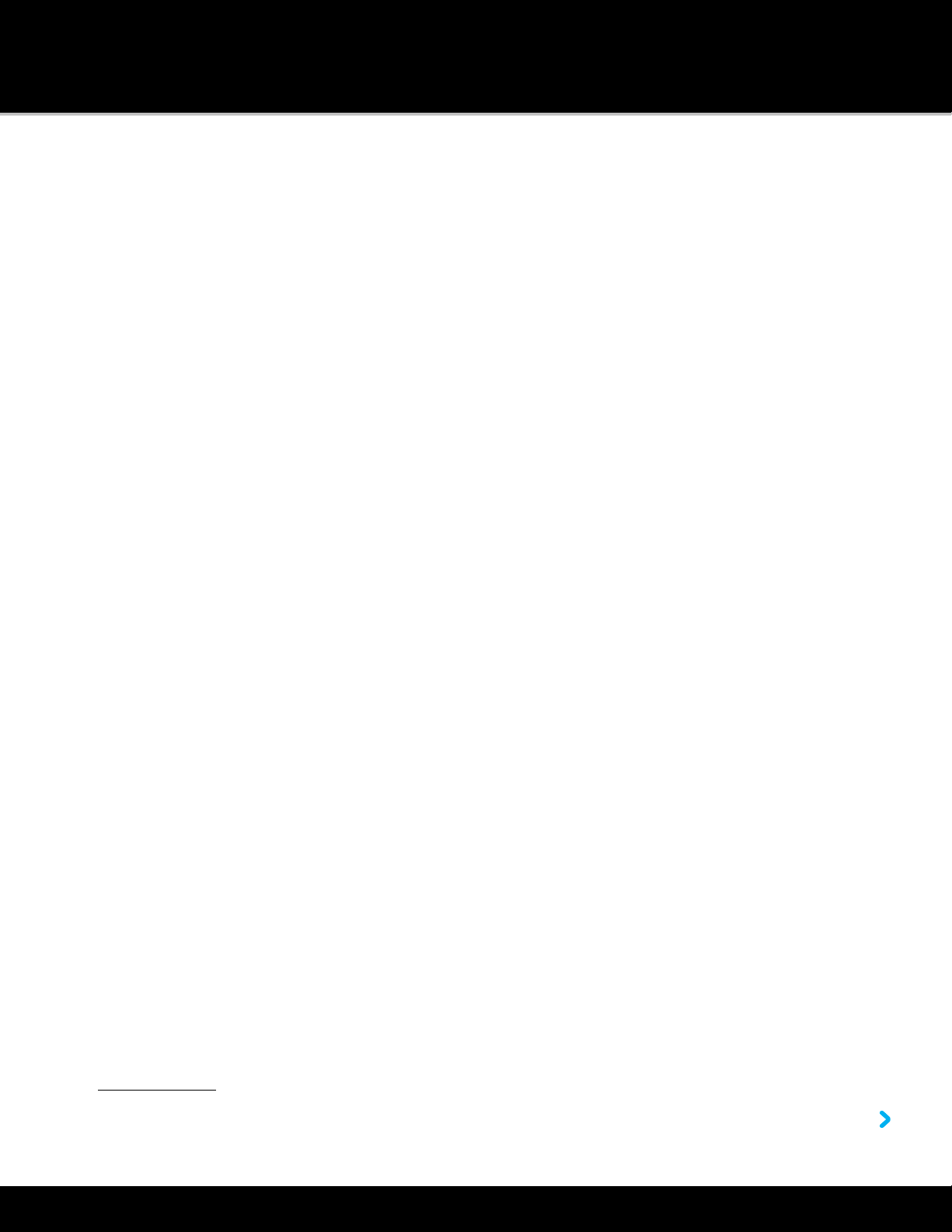
Introduction to Lynx
5
Introduction to Lynx
Lynx Buttons and Controls
The buttons and controls of Lynx are identified in the illustration below. The details of each begin below the illustration.
Touch Screen: Interactive display screen which is sensitive to touch. Using your finger, tap the interactive screen icons
to display and select items. Swipe your finger across the screen left or right, and up or down, to browse through lists.
Tap+hold+drag your finger across the screen to move scroll bars and sliders, and favorite channel icons.
Volume Control: Press <to decrease or >to increase the audio volume.
Power/Lock/Brightness Button: Press for 3 seconds to turn Lynx On or Off. If you have connected Lynx to a
computer using the USB cable, press and hold the Power button for 5 seconds to turn Lynx On. The Power button
also has additional functions, depending on the mode in which Lynx is being used: handheld or in a dock.
Handheld Mode:When Lynx is on, and not in any dock, press and hold the Power button for 3 seconds to
display a menu where you can select to turn airplane mode on or off, or to power Lynx off. Airplane mode turns
off all wireless connections. (Airplane mode can also be turned on and off through Settings : tap Home +
+ Settings + Wi-Fi & Bluetooth + Airplane Mode.)

Introduction to Lynx
6
Press and release the Power button to lock or unlock the touch screen. To unlock, swipe the key to the lock.
Vehicle or Home Dock Mode:When Lynx is on, and in a LV1 Vehicle Dock or in a LH1 Home Dock, press and
release the Power button to adjust the brightness of the display screen.
Audio Speaker: Built-in audio speaker.
Back: Tap to return to the previous screen or menu item.
Now Playing: Tap to display the Now Playing screen to find information about the currently playing song or other
content.
Home: Tap to display the Home screen where you can select Satellite radio , Internet Radio , My Library ,
Show Finder , Connect (
Bluetooth
) and Settings . Tap or to navigate the Home screen.
Headphone Jack: Connection for your own headphones or earbuds.

Introduction to Lynx
7
Battery Compartment: Contains the battery that powers Lynx in handheld mode.
microSD Card Slot: Slot for an optional microSD memory card, used to store your own personal music and playlists for
playback through Lynx. (microSD memory card sold separately.)
Battery
Installing the Battery
To install the battery into Lynx, follow these steps:
1. Turn Lynx over and grasp it firmly in your hand. Using your other hand, place your fingernail into the groove
on the side of Lynx, placing it more toward the left side. Pull with your fingernail to remove the rear cover.
2. Orient the battery as shown and install it into the battery compartment.
3. Replace the rear cover. (Note that Lynx will not power on if the battery is not installed, even when inserted
into a powered dock or the USB Travel Charger.)
Lynx will automatically power on once the battery is installed.
Charging the Battery
When using your Lynx for the first time, charge the battery until fully charged. Then use your Lynx until the battery is
completely drained. This charge/discharge cycle calibrates the battery level meter so that it accurately reports the state
of the battery.
Lynx’s battery can be charged by using the USB Travel Charger and USB Cable. Connect the larger end of the USB Cable
into the bottom of Lynx, and the smaller end into the bottom of the USB Travel Charger. Plug the charger into an
electrical outlet.

Introduction to Lynx
8
Lynx can also be charged via a USB port on any computer. When charging via a computer, it is recommended that Lynx
be turned off, or not in any audio playing mode, otherwise the battery will not charge. Connect the larger end of the
USB Cable into the bottom of Lynx, and the smaller end into a USB port on the computer.
Lynx will also be charged while docked in the optional LV1 Vehicle Dock, LH1 Home Dock, or BB2 Portable Speaker Dock.
The status of the battery charge is indicated by the battery level indicator in the lower right corner of the Now Playing
screen, when Lynx is not charging (i.e., disconnected from the Travel Charger or a computer, and not in a dock).

Introduction to Lynx
9
Home Screen
Lynx has two Home screens (shown below) from which you make selections. Navigate between the Home screens by
swiping your finger across the screen left and right, or by tapping or . Tap an icon to select it.
The function of each item on the Home screen is summarized in the following table, and explained in more detail in the
sections following the table.
Home Screen Icon Description
Satellite radio. Tap to listen to SiriusXM Satellite Radio
when Lynx is in an LV1 Vehicle Dock, in an LH1 Home
Dock, or in a BB2 Portable Speaker Dock that has the
Indoor/Outdoor Home Antenna connected to it, and
correctly aimed at the satellites. Subscription required.
Internet Radio. Tap to listen to SiriusXM Internet
Radio when Lynx is connected to a Wi-Fi®network that
has Internet access. Subscription required.
My Library. Tap to select to listen to Radio Replays, or
to your own personal songs, which you have added to
Lynx with a microSD memory card (sold separately).
Show Finder. Tap to access a SiriusXM program guide,
which you can explore to find content to listen to. Find
the upcoming programming for the SiriusXM channels.
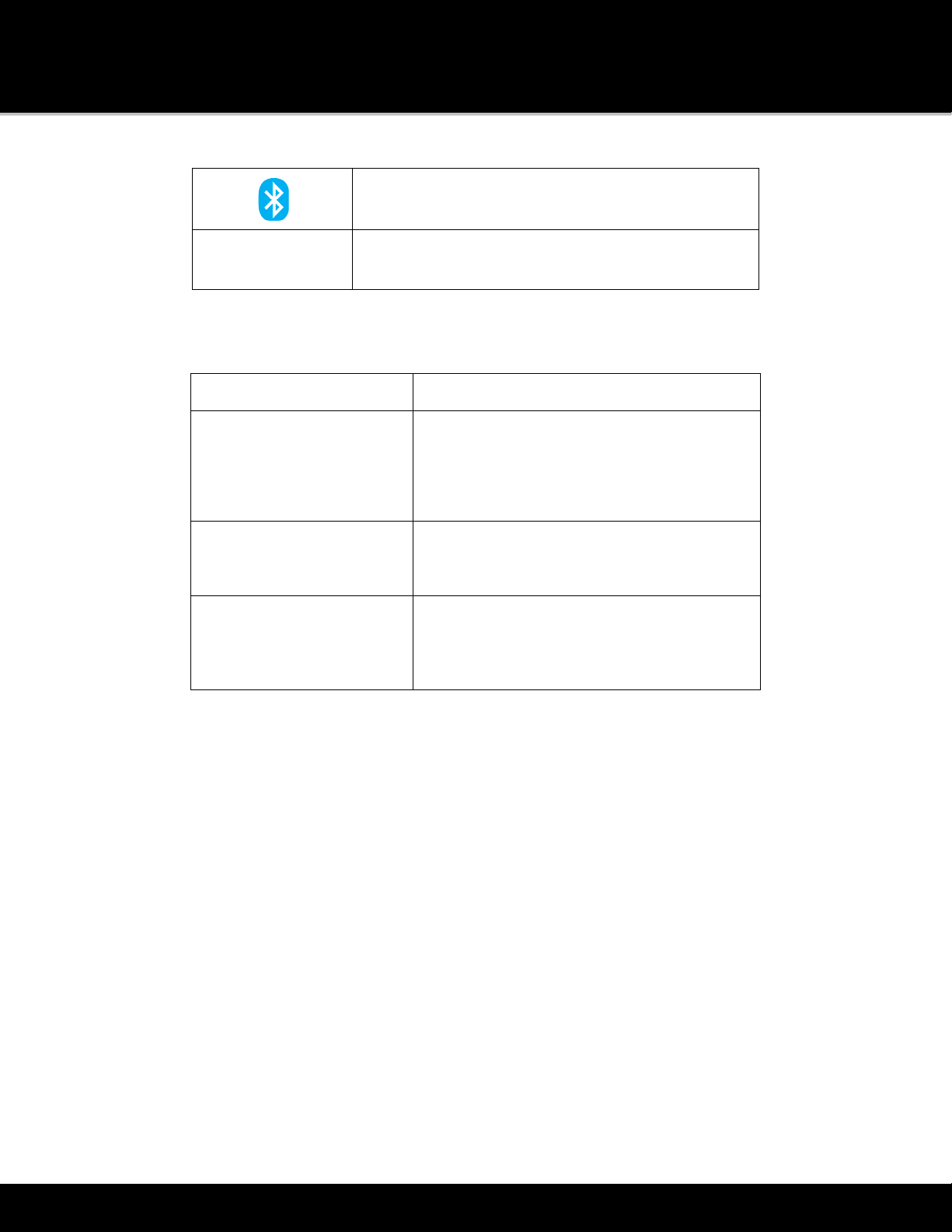
Introduction to Lynx
10
Connect
(Bluetooth)
. Access a list of available
Bluetooth
devices with which you can pair and connect.
Settings. Configure and change Lynx’s options,
settings, and behavior.
The Home screen icons also indicate whether Satellite and Internet Radio are available; and which mode is currently
playing.
Icon Status Description
Unavailable. Indicates that the Satellite Radio
and/or Internet Radio mode is unavailable for
listening, for example, when Lynx is not in a
Home or Vehicle Dock, or if there is no Wi-Fi
availibility.
Available. Indicates that the Satellite Radio
and/or Internet Radio mode is available for
listening.
Mode Now Playing. Indicates the mode which
is currently playing.
Listening Modes
There are several ways to listen to SiriusXM content. Whether you are connected to a Wi-Fi network, at home or at the
office, in your vehicle, or just out jogging or walking, there will always be SiriusXM content to which you can listen. You
can also add your own personal songs to Lynx with a microSD card (sold separately). The listening modes are selected
from the Home screen, Satellite radio, Internet Radio, or My Library.
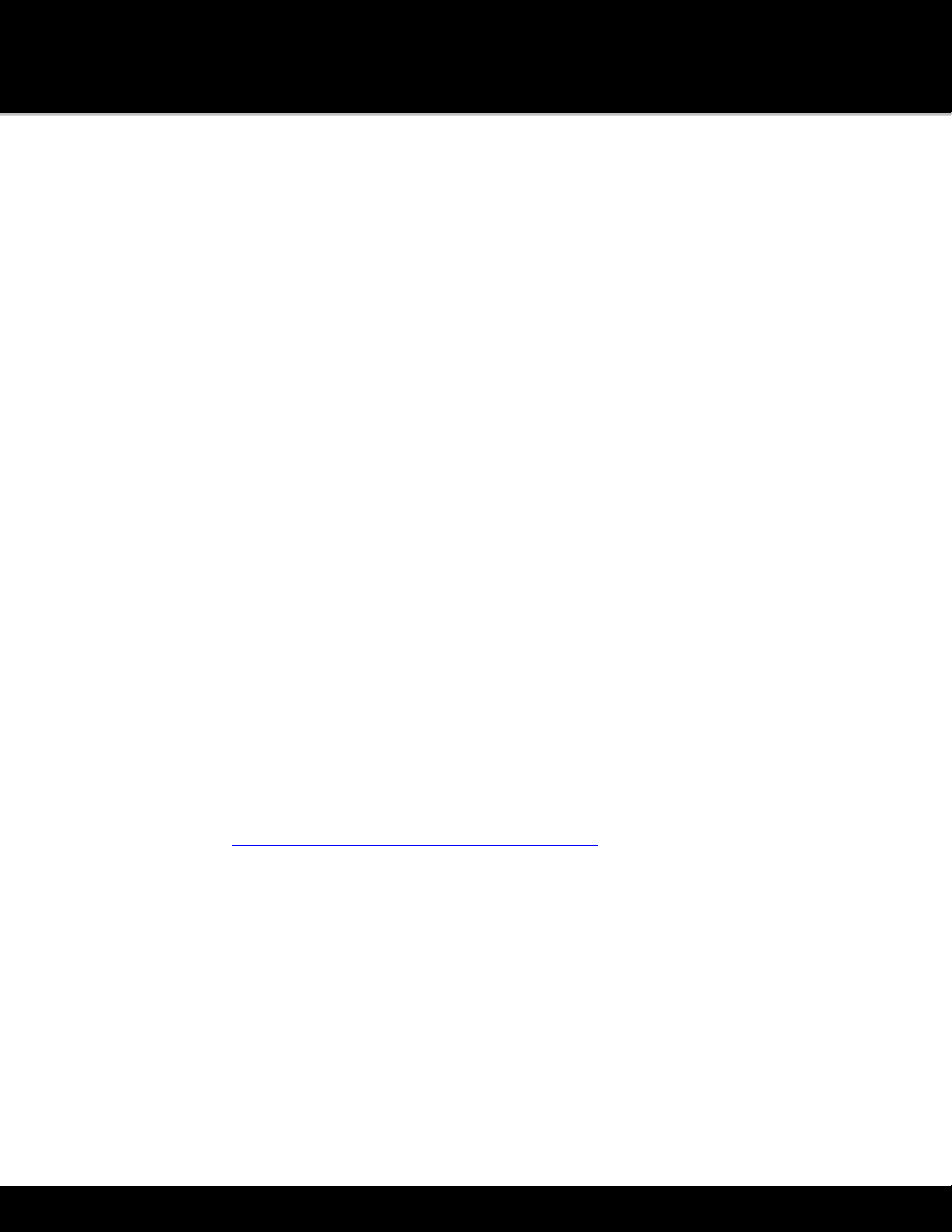
Introduction to Lynx
11
Satellite Radio
SiriusXM Satellite Radio provides the ability to listen to SiriusXM broadcast from the satellites. SiriusXM Satellite
Radio has exciting features such as Radio Replays, which saves and stores music from your favorite channels so you can
listen to them anywhere, anytime. Another great feature is Tune Start, which plays the current song from the beginning
when you tune to one of your favorite channels. For the sports fan, set Game Alert for your favorite sports teams and be
alerted when they begin playing a game. Easily tune to the game with a single tap.
Purchase an LV1 Vehicle Kit for your vehicle, and enjoy live Satellite Radio anywhere you drive in the SiriusXM coverage
area. Listen to that sports game that’s playing when you’re not home. Get up-to-date traffic and weather with a tap of
the Traffic/Weather icon.
Purchase an LH1 Home Kit for your home or office and enjoy the additional features of Satellite Radio in your home or
office. Connect your Lynx to the Home Dock using Lynx’s
Bluetooth
wireless connection capability, and carry Lynx with
you around the home or office. (Approximate range 30 ft.)
Internet Radio
SiriusXM Internet Radio provides the ability to listen to SiriusXM using a Wi-Fi connection in your home, office, or
anywhere there is a Wi-Fi hotspot to which you can connect; and which is connected to the Internet. When you activate
your SiriusXM Internet Radio subscription you will create a username and password that allow Lynx to connect and
receive service. You can also use your username and password to enjoy SiriusXM Internet Radio on your computer or
other compatible device. Tap here to learn how to connect to a Wi-Fi network.

Introduction to Lynx
12
My Library
My library is where you will find content that you can listen to anytime, and when Satellite or Internet Radio is
not available. You can listen to Radio Replays which are blocks of content saved from your favorite channels while in
Satellite Radio mode, or listen to your own personal music which you have added to Lynx with an optional microSD
memory card. Tap here to learn more about My Library.
Show Finder
Show Finder is where you can find and discover all the shows on SiriusXM. Locate shows for both Satellite Radio
and Internet Radio by channel, by category, or by name, and view show descriptions and schedules in the program
guide. Highlighted Shows are an easy way to find new and exciting shows that the SiriusXM programming department
has highlighted. If you find an upcoming show you’d like to listen to, set an alert to be notified when the show begins to
play, or set a recurring alert to be notified every time the show plays. In Show Finder, you can also manage your saved
shows and show alerts. Tap here to learn more about Show Finder.
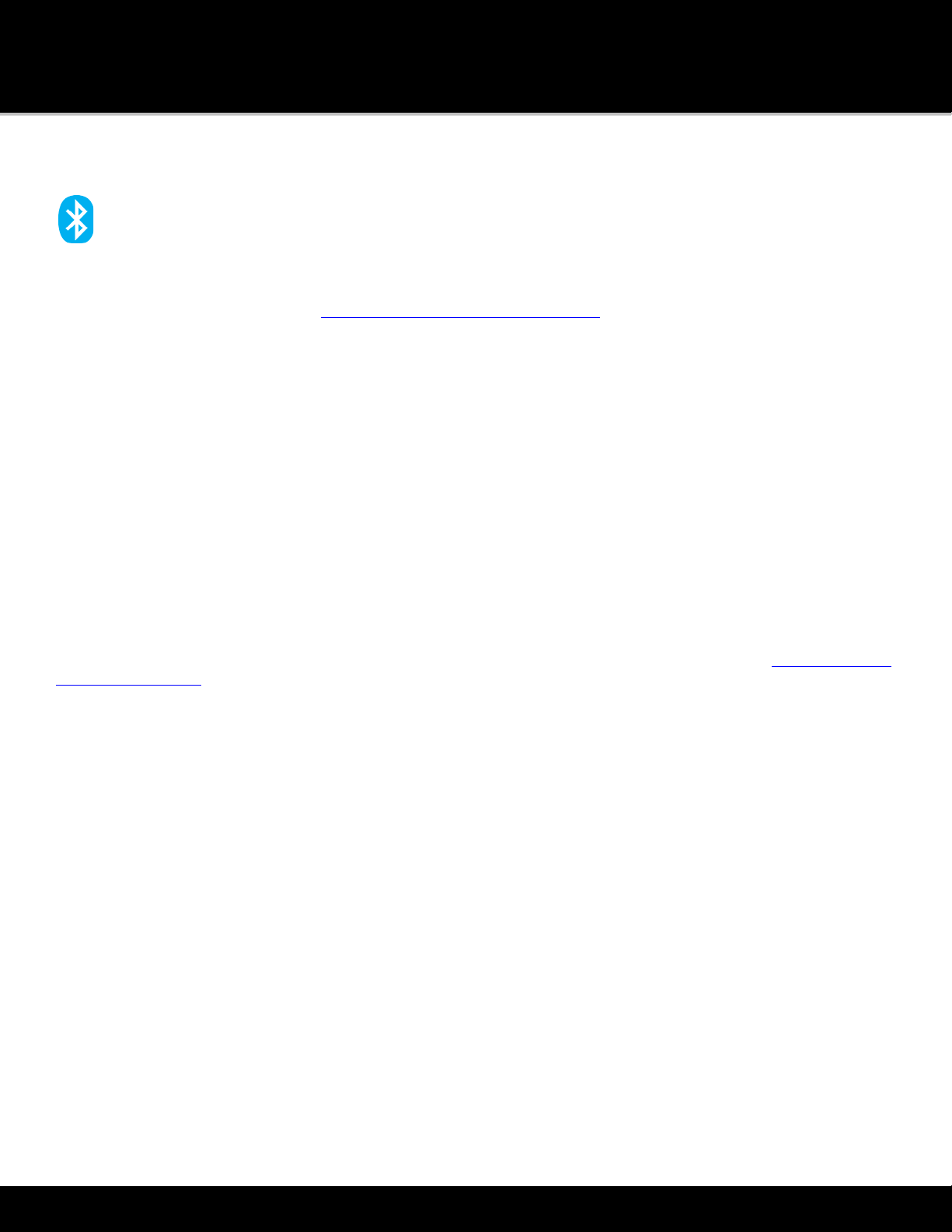
Introduction to Lynx
13
Bluetooth Connect
Connect is how you connect to
Bluetooth
devices, whether they’re your own
Bluetooth
earbuds, headphones,
speakers, or your vehicle stereo, or to the LH1 Home Dock. Easily access the
Bluetooth
devices menu to turn
Bluetooth
on or off — scan for
Bluetooth
devices to pair and connect to them. Lynx
Bluetooth
is compatible with stereo audio
streaming devices (A2DP Profile) but is not compatible with the Hands Free Profile (HFP), which is typically used for a
Bluetooth
connection to a cell phone. Tap here to learn more about
Bluetooth
.
Settings
Settings are where you configure, manage, and adjust the behavior of Lynx. You can also view information such
as the Radio ID, satellite signal strength, Wi-Fi connection status, battery strength, and memory usage. Tap here to learn
more about Settings.
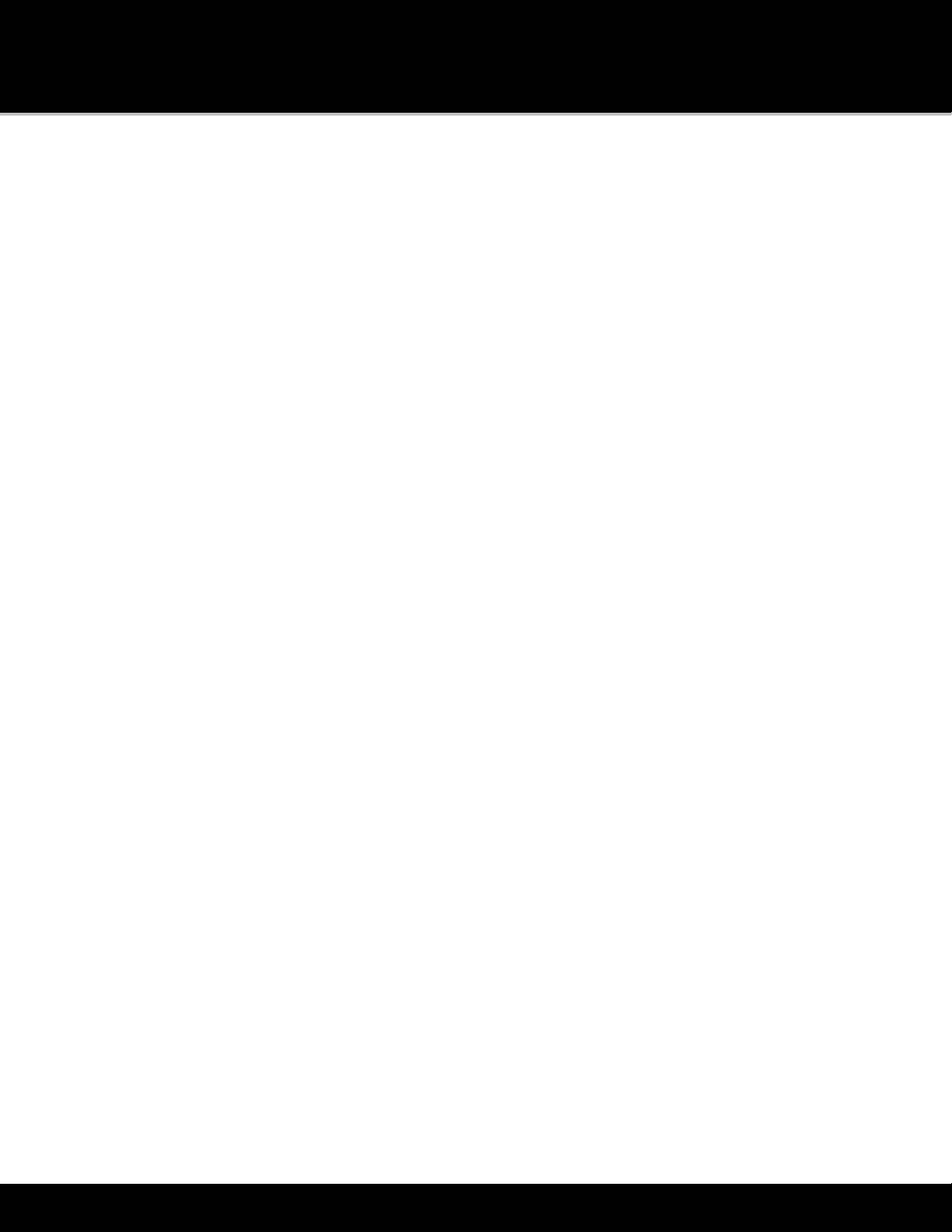
Introduction to Lynx
14
Now Playing Screen
The Now Playing screen is where you see what’s currently playing. You can browse and change channels, pause, rewind
and replay live radio, create and manage favorite channels, and learn more about the current song or show and artist.
You can also set show and sports alerts for future events.
Satellite Radio Now Playing Screen
Internet Radio Now Playing Screen
The items found on the Satellite and Internet Radio Now Playing screens are summarized in the table below.
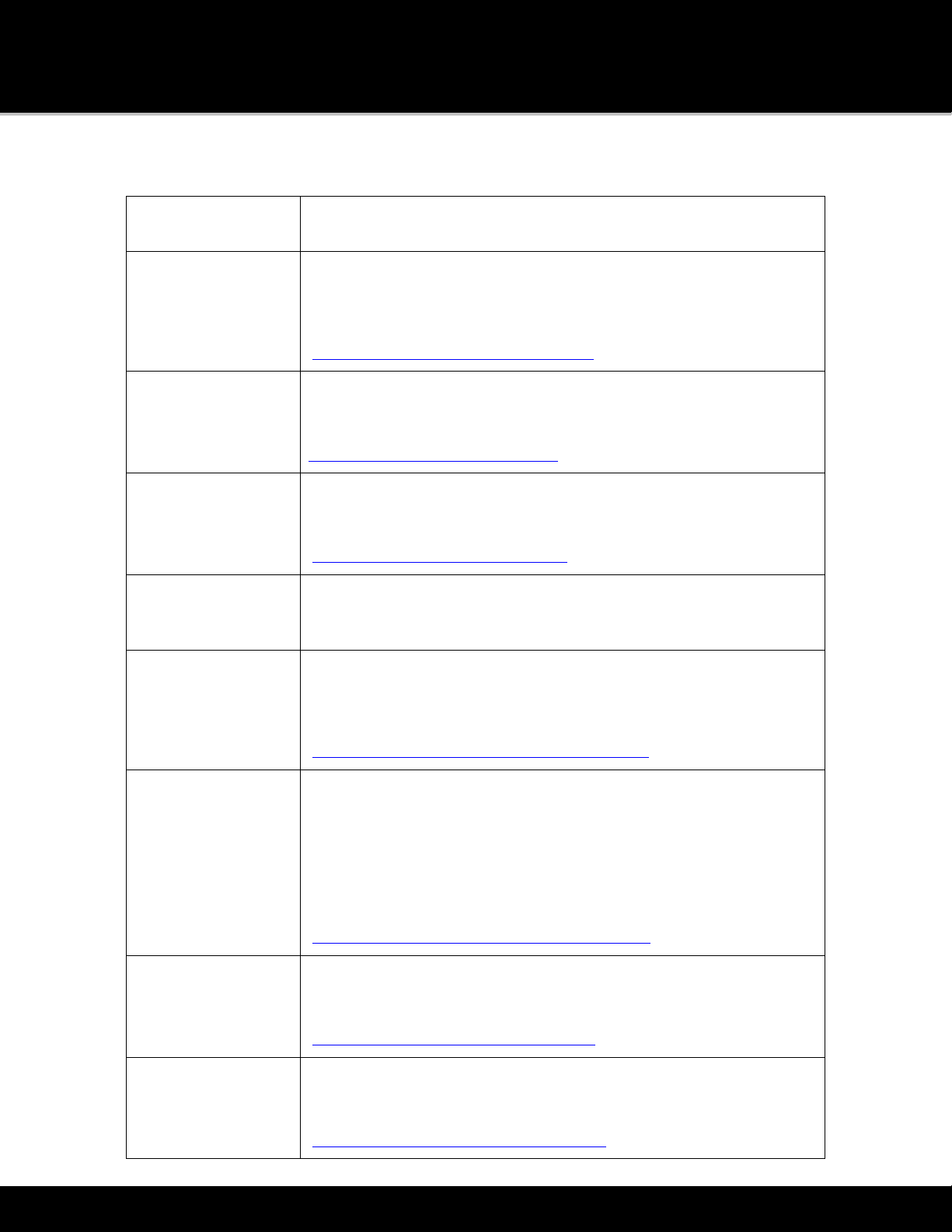
Introduction to Lynx
15
Now Playing
Screen Items Description
Spectrum. Tap to display a preview card for each channel showing
detailed channel information. Swipe the Spectrum left or right to
explore other channels. Tap the Spectrum screen in the center to tune
to the channel.
Tap here to learn more about Spectrum.
Channel Number and Logo. Directly tune to another channel by
tapping the channel number. Use the on-screen keypad to enter the new
channel number.
Tap here to learn more Direct Tune.
Channel List. Tap to display a scrollable list of channels with the
currently playing content for each channel. You can sort and filter the
channel list to assist in finding channels.
Tap here to learn more Channel List.
Album/Channel Art. Displays the album cover of the currently playing
song (when available), or the channel logo. (Internet Radio only.)
Pause and Replay. Tap to pause, rewind, and replay live radio, up to
approximately 30 minutes of Satellite Radio, and 5 hours of Internet
Radio. Note that for music channels, you are limited to one rewind and 5
fast-forwards per channel, per hour, while listening to Internet Radio.
Tap here to learn more about Pause and Replay.
Traffic & Weather or Jump. When configured for Traffic & Weather
, tapping Traffic & Weather tunes to the channel broadcasting traffic
and weather conditions of a city of your choice. The city is selectable
from a list of the 22 most congested cities. (Satellite Radio only.)
When configured for Jump , tapping Jump tunes to the previous
channel that was being played. Tapping Jump again returns to the
original channel. (Satellite radio only.)
Tap here to learn more Traffic & Weather/ Jump.
Action Panel. Tap to learn more about the channel, show, or artist, and
find similar channels. You can also set show (and sports alerts for
Satellite Radio) for future events.
Tap here to learn more the Action Panel.
Favorite Channel Pages. Pages of channels you have saved as favorites.
Swipe left or right to select a favorite channel page (up to 5 selectable
pages). The selected page is shown as a highlighted heart.
Tap here to learn more Favorite Channels.

Introduction to Lynx
16
Featured Favorite Channel Pages. Groups of channels that are created
by the SiriusXM Programming Department and are saved as featured
favorites while listening to Satellite Radio. They are dynamic and can
change often, allowing you to discover new channels. Up to 5 selectable
pages may be available at any time. The selected page is shown as a
highlighted star.
Tap here to learn more about Featured Favorites.
Favorite Channels. Tap to tune to a saved favorite channel. Tap +to
add the current channel as a favorite channel, and tap+hold+drag to
reorder, replace, or delete favorite channels. Tap the Status Bar to
display or hide favorite channels.
Tap here to learn more about Favorite Channels.
Status Bar Icons. These icons display information about Lynx, such as
Airplane mode, satellite and Wi-Fi signal strength,
Bluetooth
, and battery
status.
Tap here to learn more about the Status Bar Icons.
Status Bar Icons
The Now Playing screen displays status icons in the status bar of the Now Playing screen. These icons display
information about Lynx.
Status Icon Description
Satellite Signal Strength. Indicates the strength of the
satellite signal being received. If the icon is gray, Satellite
Radio is available but you are not currently listening to
Satellite Radio.
Wi-Fi Signal Strength. Indicates the strength of the Wi-Fi
signal being received. If the icon is gray, Internet Radio is
available but you are not currently listening to Internet
Radio.

Introduction to Lynx
17
Bluetooth Disconnected/Connected. Indicates if Lynx is
currently connected to a
Bluetooth
device. If the icon is
gray, Lynx is not connected to any
Bluetooth
device.
Battery Level. Shows the current battery level, and if the
battery is being charged.
Airplane Mode. Indicates that Lynx is in Airplane mode.
Airplane mode turns off Bluetooth and Wi-Fi connections.
Note: Be sure to turn Airplane Mode Off before inserting
Lynx into a LH1 Home Dock.
Audio Options
You can listen to the audio from Lynx in three different ways:
•Internal Speaker. Lynx has an internal speaker on the top, next to the Power button, through which you can
listen.
•Headphones/Earbuds. You can plug your own headphones or earbuds into the Headphone Jack on the right
side of Lynx.
•Bluetooth Stereo. You can connect to a
Bluetooth
device, such as headphones, earbuds or speakers, for the
audio. Lynx
Bluetooth
is compatible with stereo audio streaming devices (A2DP Profile) but is not compatible
with the Hands Free Profile (HFP), which is typically used for a
Bluetooth
connection to a cell phone. Tap here to
learn more about
Bluetooth
.
microSD Card (Optional)
Installing a microSD card in your Lynx will allow you to save your own personal songs and content, and playlists, to the
memory card for playback on Lynx. Lynx is compatible with microSD and microSDHC cards. There is no limitation to the
size (capacity) of the microSD card.
Installing the SD Card
To install a memory card:
1. Press and hold the Power button for 3 seconds to turn Lynx Off.
2. Turn Lynx over and grasp it firmly in your hand. Using your other hand, place your fingernail into the groove
on the side of Lynx, placing it more toward the left side. Pull with your fingernail to remove the rear cover.

Introduction to Lynx
18
2. If the battery is installed, remove the battery.
3. Insert the microSD card into the slot, oriented as shown.
4. Install the battery.
5. Replace the rear cover.
Lynx will power on automatically once the battery is installed.
Formatting the SD Card
You may need to format a new microSD card after you install it. To format the card:
1. Tap Home , tap , tap Settings , scroll down and tap About Lynx. Tap Memory, scroll down under SD
Card and tap Format SD Card.
2. You’ll be prompted to confirm that you want to proceed. Tap OK.
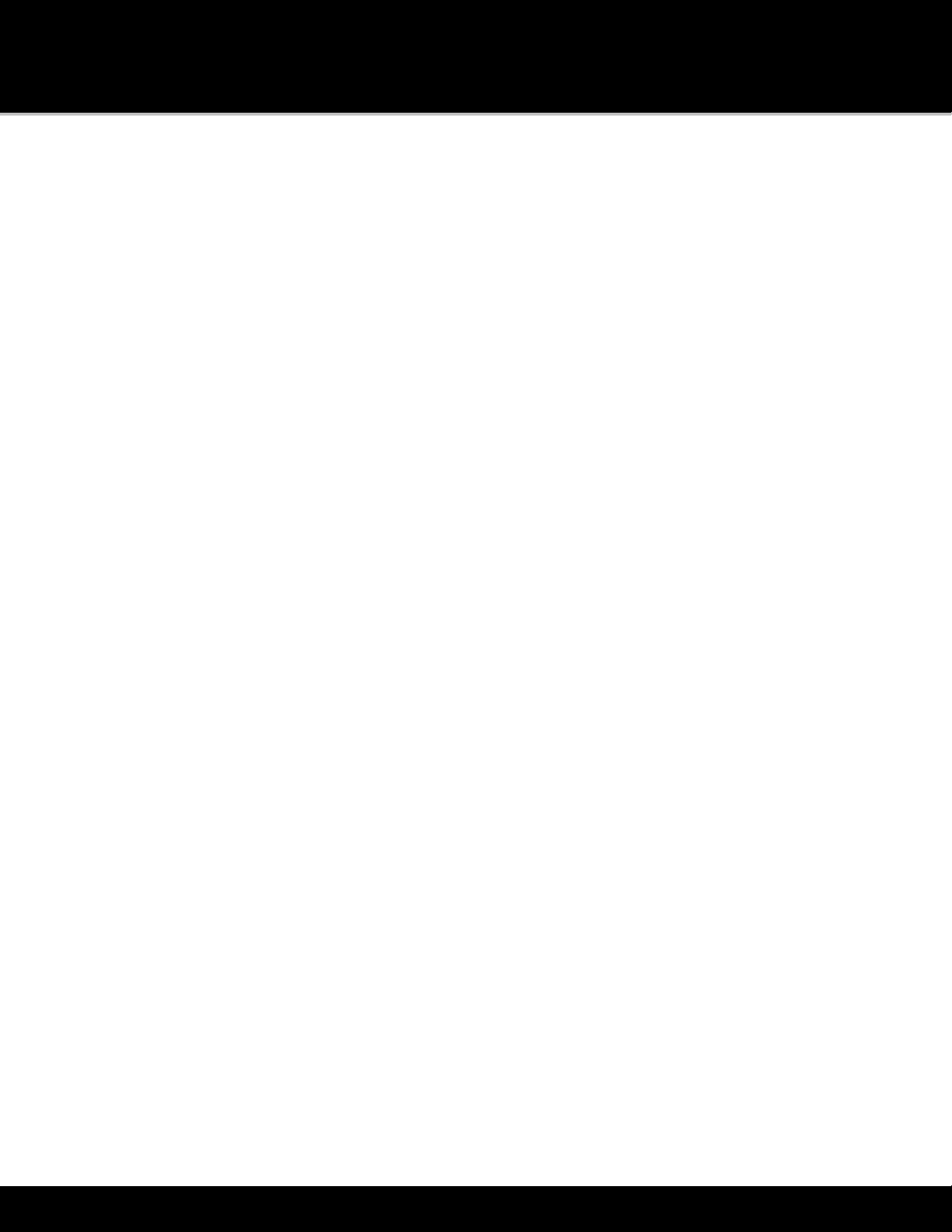
Introduction to Lynx
19
Audio File Compatibility
Lynx supports audio files in the formats:
•AAC LC
•AAC LTP
•HE-AAC v1 and HE-AAC v2 (.3gp, .mp4, .m4a)
•MP3 CBR and MP3 VBR (.mp3)
Lynx also supports the playlist format:
•.m3u
Note: Lynx does not support playback of any Digital Rights Management (DRM) content.

Channel Tuning
20
Channel Tuning
Now Playing Screen
Channels can be tuned in several ways from the Now Playing screen: by using Spectrum, from a list of channels
(Channel List), and by directly entering a channel number (Direct Tune).
Spectrum Channel Tuning
Spectrum displays a preview card for each channel, which shows details about what is playing on the channel. You can
explore other channels without changing the channel to which you are currently listening. Swipe the Now Playing screen
left or right across the middle of the screen to display Spectrum.
Other manuals for LYNX
3
Table of contents
Other Sirius XM RAdio Portable Radio manuals