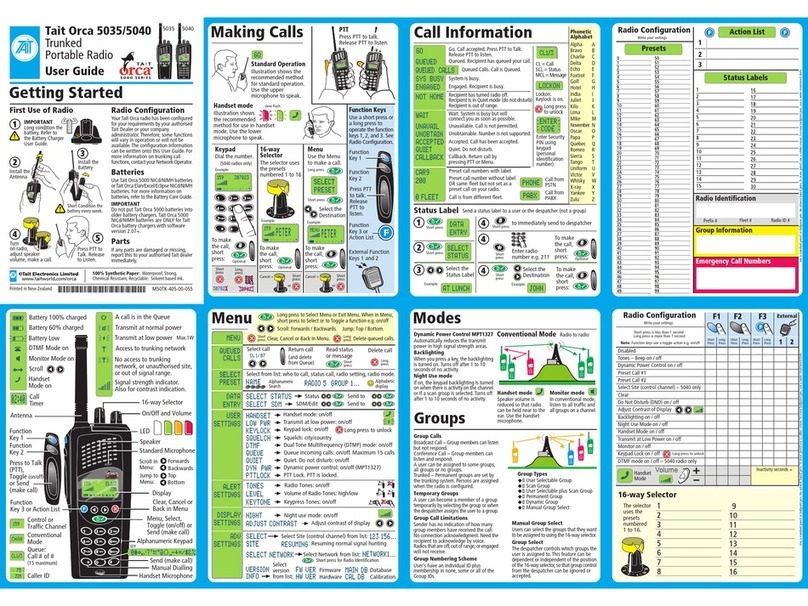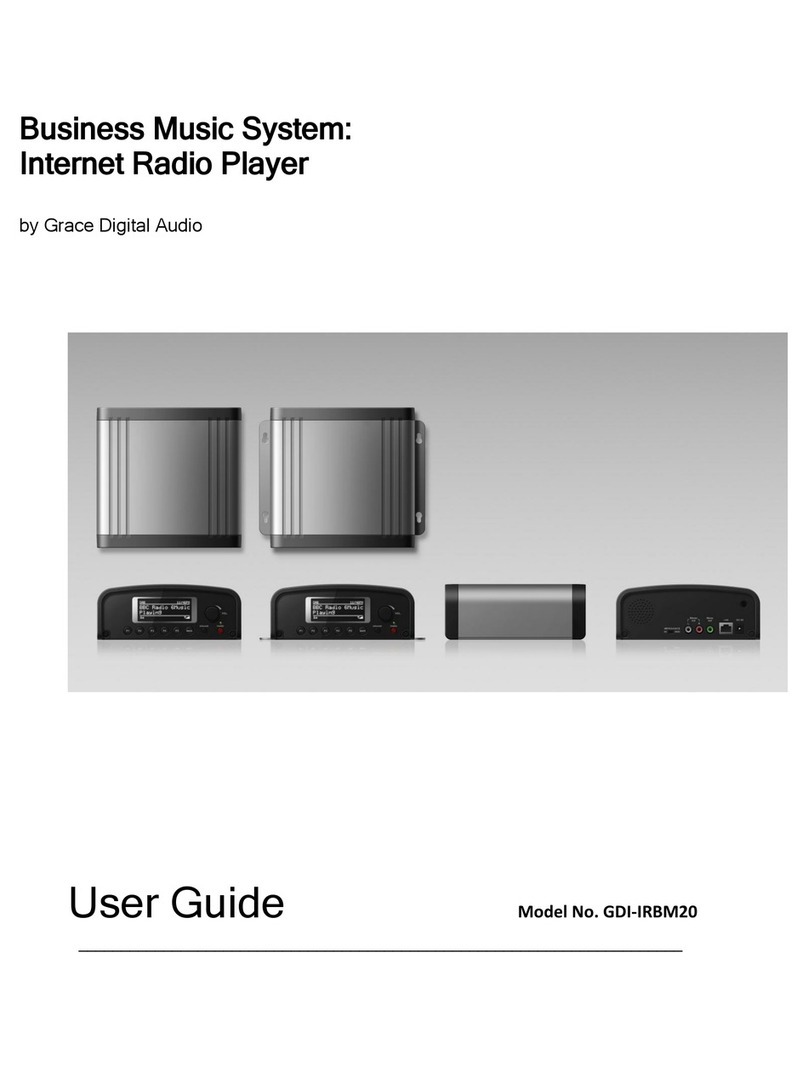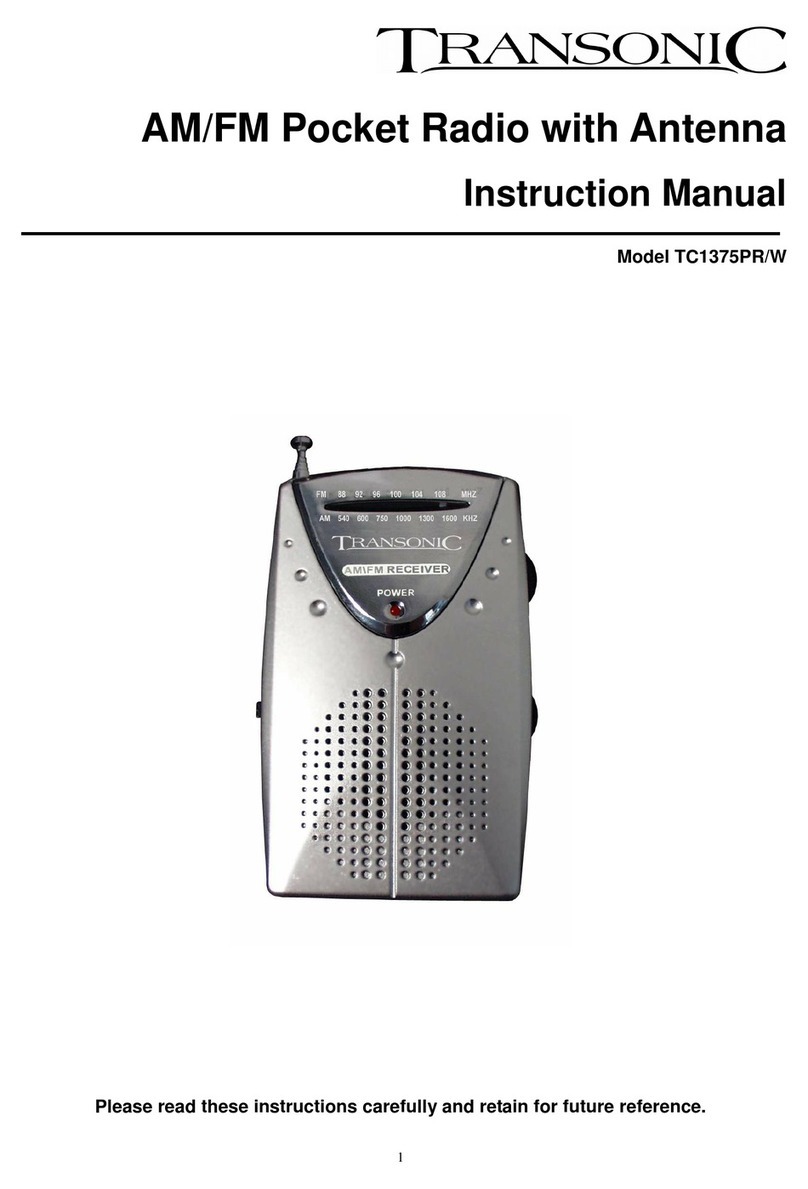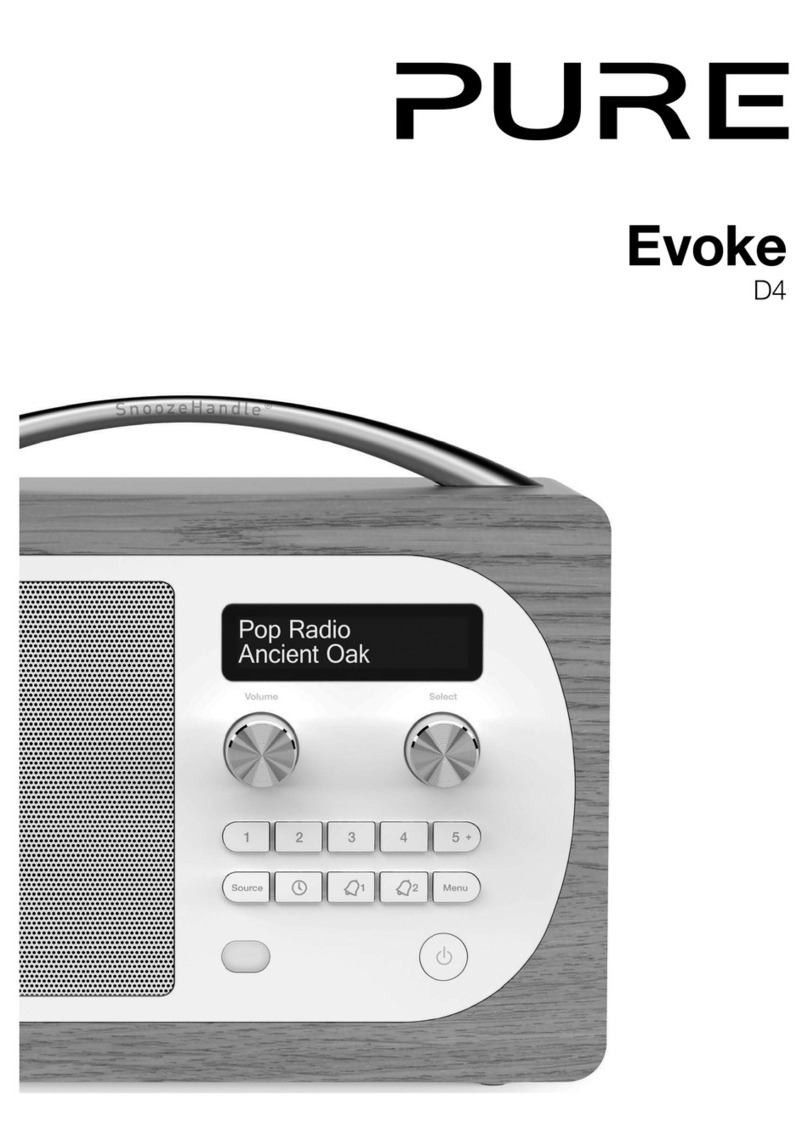Sirius XM RAdio LYNX User manual

QUICK START GUIDE
RADIO KIT Wi-Fi®
ENABLED
SiriusXM Portable Radio

2
!
CAUTION:To prevent injury Do Not Drop, Disassemble, Crush, Puncture, or
Dispose of in Fire or Water or Allow Metal to To uch Battery Terminals. See
Manual for More Safety, Use and Care Information.
ATTENTION:Afin d’éviter tout accident, ne pas démonter, écraser, performer, incinérer
ou immerger ni laisser les bornes de batterie entrer en contact avec le métal. Pour plus
d’informations concernant la sécurité, l'utilisation et les mises en garde, consultez le
manuel.
PRECAUCION:Para evitar lesiónes, no deje caer, desarmé, aplaste, perfore,
incinere o sumerja en agua el producto, ni permita que los terminales de las
baterías entren en contacto con superficies metálicas. Consulte el manual para
más información relacionada con la seguridad, uso y mantenimiento del producto.
MH29577
Lynx Radio
Battery
USB Travel
Charger
USB Cable Carry Bag/
Cleaning Cloth
What’s in the Box?

3
Buttons and Controls
Lynx Top View
Front View
Side View Rear View (rear cover removed)
Volume Control
Press
<
to decrease
or
>
to increase
the audio volume.
Back
Tap to return to the
previous screen.
Home
Tap to display the
Home Screen.
Battery Compartment
Now Playing
Tap to go to the
Now Playing screen
for the currently
playing content.
Touch Screen
Interactive display
screen, which is sensitive
to touch. Tap to display
and select items; swipe
to browse through lists;
tap+hold+drag to move
scroll bars, sliders, and
favorites.
Headphone
Jack
Connection
for your
own head-
phones or
earbuds.
microSD Card Slot
Slot for microSD™ or
microSDHC™ memory
card for your music
and playlists (sold
separately).
Power/Lock/Brightness
Button
Press for 3 seconds to
turn Radio On or Off, or
to turn airplane mode On
or Off (handheld mode
only), or to put Radio in
sleep mode; press and
release to lock or unlock
touch screen (handheld
only); press and release
to adjust brightness
setting (Vehicle or Home
Dock mode).
Audio Speaker

4
Charging the Battery
The Lynx battery can be charged by using the USB Travel Charger and Cable,
or via a USB port on any computer using the USB Cable. It can also be charged
when Lynx is in the optional LV1 Vehicle Dock, LH1 Home Dock, or BB2 Portable
Speaker Dock.
If you are charging the
battery using a computer, it
is recommended that Lynx
be turned off, or not left in
any audio playing mode,
otherwise the battery will
not charge.
If the battery is too hot to
charge , or too cold to
charge , Lynx will notify
you.

5
Charging the Battery Managing Memory Card Content
If you have installed an optional microSD memory
card in Lynx, connecting Lynx to a computer using
the USB Cable will allow you to manage content
and playlists on the memory card.
When Lynx is connected to the computer, the
memory card will be recognized as a removable
storage device. You can then copy and manage
your personal songs and .m3u playlists on your
memory card.
Rear View (rear cover removed)

6
Install the Battery and Take the Tour
!
CAUTION:To prevent injury Do Not Drop, Disassemble, Crush, Puncture, or
Dispose of in Fire or Water orAllow Metal to Touch Battery Terminals. See
Manual for More Safety, Use and Care Information.
ATTENTION:Afin d’éviter tout accident, ne pas démonter, écraser, performer, incinérer
ou immerger ni laisser les bornes de batterie entrer en contact avec le métal. Pour plus
d’informations concernant la sécurité, l'utilisation et les mises en garde, consultez le
manuel.
PRECAUCION:Para evitar lesiónes, no deje caer, desarmé, aplaste, perfore,
incinere o sumerja en agua el producto, ni permita que los terminales de las
baterías entren en contacto con superficies metálicas. Consulte el manual para
más información relacionada con la seguridad, uso y mantenimiento del producto.
MH29577
Let’s get started discovering Lynx!
a. Remove the rear cover
Turn Lynx over and grasp it firmly in your hand.
Using your other hand, put your fingernail into
the groove on the side of Lynx, placing it more
toward the left side. Pull with your fingernail to
remove the rear cover.
b. Install the battery in Lynx
Install the battery into the battery
compartment and replace the rear
cover. (Lynx will not power on if the
battery is not installed.)
You’ll need to charge the battery soon.
See Charging the Battery on the
reverse side.
c. Turn Lynx on
If Lynx did not turn on automatically when the
battery was installed, press the Power button on
the top of the Lynx for 3 seconds to power on.
d. Set your Time Zone
Tap Change timezone
and select your time zone
.
e. Take the tour
Go ahead, take the tour. It’s the easy and fun
way to learn Lynx’s features. Tap Take the tour
with your finger and begin discovering Lynx.
Tap each topic name to discover Lynx. When
you have completed the tour, tap Back .
You can take the tour again at another time:
Home ++Settings +Application Tour.
More details about Lynx can be found in the Lynx User Guide, by tapping User
Guide & FAQs in the Settings menu.
Next, let’s get your Lynx subscribed so you can begin enjoying SiriusXM Radio.
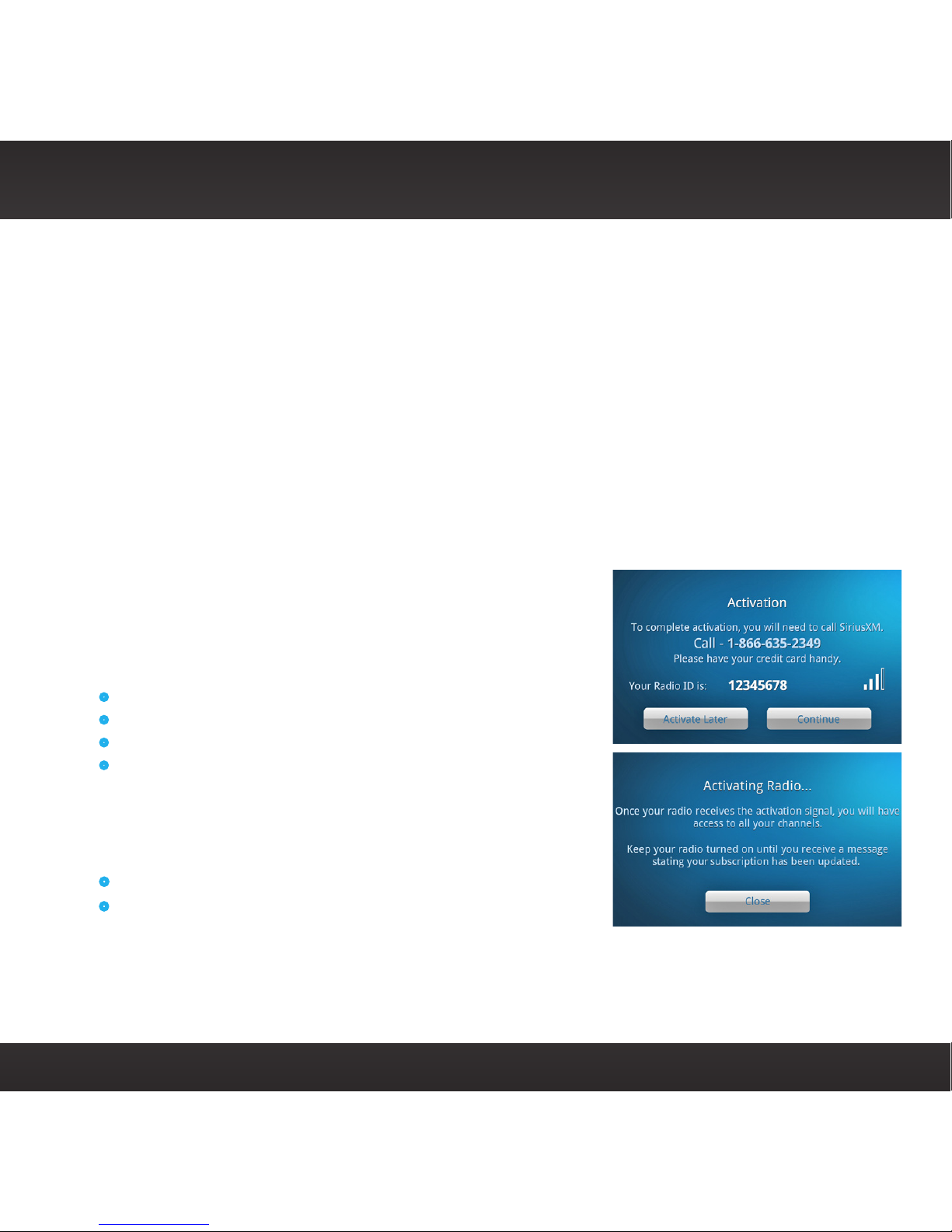
7
Subscribe Lynx to SiriusXM
Lynx allows you to connect to SiriusXM Satellite Radio, SiriusXM Internet Radio,
or both. Connecting to both services provides you with the complete experience,
giving you access to all of the features Lynx has to offer. Whether you’re in your
home, in your vehicle,* out walking or jogging, or within range of a Wi-Fi network,
you’ll always have a variety of SiriusXM content available. Remember, you can
subscribe to both services at the same time by calling 1-866-635-2349.
Subscribe to SiriusXM Satellite Radio
If Lynx is in an LV1 Vehicle Dock or LH1 Home Dock with the Indoor/Outdoor Home
Antenna connected, you will be prompted to subscribe to Satellite Radio. Be sure
that you have installed the dock according to the instructions included with the
Kit, and that you are at the Activation screen. If you’re using a Vehicle Dock, keep
your vehicle parked where it has a clear view of the sky throughout the activation
process. Before subscribing, be sure to read the panel on the reverse side for
Important Legal Information.
Follow the instructions on the screen to subscribe.
a. To subscribe to SiriusXM Satellite Radio, you
will need the Radio ID which can be found:
•on the Activation screen
•by tuning to channel 0
•on a label on the bottom of the gift box
•on the label inside the rear cover of Lynx
The Radio ID does not use the letters I, O, S, or F.
b. Lynx should be displaying the Activation
screen. To subscribe:
•By phone: Call 1-866-635-2349
• Online: Go to www.siriusxm.com/activatenow
c. Activation usually takes 10 to 15 minutes after you have completed the
subscription process, but may take up to an hour. We recommend that your
Radio remain on and in the dock until subscribed. Once subscribed, you’ll be
able to tune to the channels in your subscription plan.

8
Subscribe Lynx to SiriusXM (continued)
Subscribe/Connect to SiriusXM Internet Radio
To subscribe to Internet Radio (or connect if you are already subscribed), you will
first need to connect to a Wi-Fi Internet connection. Be sure you are in a location
where a Wi-Fi connection is available. If the Wi-Fi network is secured, you will need
to know the password or key. Before subscribing, be sure to read the panel on the
reverse side for Important Legal Information.
a. If Lynx is off, press the Power button on the top of Lynx for 3 seconds to turn
it on. If prompted to set the time zone, set your local time zone. If prompted
to take the tour, tap No thanks.
b. Connect to your Wi-Fi network. Tap Home + + Settings + Wi-Fi &
Bluetooth +Wi-Fi Settings + Wi-Fi On/Off to turn the Wi-Fi on. Lynx will
scan for and detect any Wi-Fi networks within its range and display them
under Wi-Fi networks.
c. Find your Wi-Fi network name in the list and tap it.
If the network is secured, you will be prompted to
enter the password. Tap Done and then tap Connect.
d. Tap Back and then tap Continue. If you are
already subscribed to SiriusXM Internet Radio, enter your username and
password and tap Login & Listen Now.
If you are not yet subscribed to SiriusXM Internet Radio, tap Subscribe Now
and follow the instructions to subscribe. To subscribe:
– By phone: Call 1-866-635-2349
– Online:
Go to www.siriusxm.com/activatenow
e. When you have subscribed and obtained your
Internet Radio username and password, tap
Continue. Tap the area to the right of Username
to display the on-screen keyboard. Enter
your username, then tap Next and enter your
password. Tap Done and tap Login & Listen Now.
*To listen to Satellite Radio in your vehicle you will need to purchase the LV1 Vehicle Kit.

9
Audio
You can listen to Lynx using the built-in speaker, by connecting your own
headphones or earbuds to the headphone jack, or by Bluetooth®. Lynx
Bluetooth is compatible with stereo audio streaming devices (A2DP
Profile). Lynx is not compatible with the Hands Free Profile (HFP),
which is typically used for a Bluetooth connection to a cellphone.
TIP: If Lynx is in Airplane mode, Wi-Fi and Bluetooth will be turned off.
Check to be sure Lynx is not in Airplane mode by pressing the Power button.
Pairing and Connecting a Bluetooth Device with Lynx
To use a Bluetooth device for the audio you’ll need to pair and connect it with
Lynx. You’ll need to know how to place your Bluetooth device in discoverable
mode, and may also need the Bluetooth device passcode. Follow these steps:
a. Tap Home , tap , tap Bluetooth .
b. In the Bluetooth Devices menu, if Bluetooth On/Off does not have a check
mark, tap Bluetooth On/Off to turn it on. A check mark will appear in the
box at the right once Bluetooth is turned on.
c. If necessary, consult the instructions for your Bluetooth device. Place your
device in Bluetooth discoverable/pairing mode.
d. From the Bluetooth Devices menu tap Scan for devices. Allow Lynx to
scan for a few moments for Bluetooth devices. If Lynx found your device,
its name will be listed below Bluetooth devices.
e. Tap your Bluetooth device name in the menu and Lynx will attempt to pair
with the device. (You may be prompted for the passcode for your device.
If so, enter the passcode.) If pairing is successful, the Paired but not
connected message will be displayed below your Bluetooth device name.
f. Tap your Bluetooth device name again and Lynx will connect to the device.
If successful, the Connected to... message will be displayed below your
Bluetooth device name. You should now hear the SiriusXM audio playing
through your Bluetooth device.

10
Using Lynx
Radio & My Library Icons:
Unavailable
Available
Mode Now Playing
Let’s get familiar with some of the screens you will see when navigating Lynx. The
symbol
MORE
means more detailed information is available in another screen
description, so keep reading. This section continues on the opposite side.
Screen Locked
Swipe to unlock
Home
The Home screens are where you choose what you want to do with Lynx — listen to
Satellite or Internet Radio, listen to My Library, find a show, connect to a Bluetooth device,
change the settings, or open a web browser.
Tap or
swipe screen
to navigate
left or right.
Tap icon to select.
When the display screen turns off,
press the Power button and swipe
the key toward the lock to unlock.
Show Finder. A SiriusXM program guide, which
you can explore to find content, and your personal
collection of shows (My Shows).
MORE
Settings. Configure and change Lynx’s settings.
MORE
Browser. Web browser. (Wi-Fi connection
required.)
Connect. Access a list of available Bluetooth
devices with which you can pair and connect.
Satellite. Listen when Lynx is in an LV1 Vehicle
Dock, or in an LH1 Home Dock or in a BB2 Portable
Speaker Dock that has the Indoor/Outdoor Home
Antenna connected to it.
Internet. Listen when Lynx is connected to a Wi-Fi
network with Internet access.
MORE
My Library. Access recordings, Radio Replays, and
your personal music content.
MORE
TIP:

11
Using Lynx (continued)
Spectrum. Displays a preview card for each
channel showing detailed channel information.
MORE
Channel List. Displays a list of channels and the
currently playing content for each. MORE
Action Panel. Learn more about the channel, show,
or artist, and find similar channels; set show and
sports alerts for future events; for Internet Radio, use
Start Now to listen to a show from the past 5 hours.
Channel Number and Logo. Tap the channel number
to enter a channel number and tune directly.
24
Pause and Replay. Pause, rewind, and replay live
SiriusXM Internet or Satellite Radio.
MORE
Featured Favorite Channel Pages. Groups of
channels created by the SiriusXM Programming
Department that are saved as favorites (up to 5
selectable pages). Selected page is highlighted.
Favorite Channels. Tap to tune a saved favorite, or
tap +to add current channel as a favorite channel.
Tap+hold+drag to reorder, replace, or delete favorites.
Now Playing
Drag My Favorites bar up or
down to display or hide favorites.
Swipe screen for Spectrum.
Status Bar:
Wi-Fi Signal Strength
Sat Signal Strength
Bluetooth Disconnected/
Connected
Battery Condition
Airplane Mode On
Turns off Satellite,
Wi-Fi, & Bluetooth
Album/Channel Art. Displays the album cover of
the currently playing song (when available), or the
channel logo, when listening to Internet Radio.
Tune Scan. Plays a few seconds of audio from the
favorite music channels displayed on the Now
Playing screen.
TUNE
SCAN
The Now Playing screen is where you see what’s currently playing, change channels, pause
and replay, learn more, and access favorites.
Traffic & Weather or Jump. Get traffic and weather
reports for major cities (Satellite Radio only), or
configure to jump to the channel to which you
were previously listening.
Satellite Radio Now Playing
Screen
Internet Radio Now Playing Screen
Favorite Channel Pages. Channels you have saved
as favorites. Swipe left or right to select a favorite
channel page (up to 5 selectable pages). Selected
page is highlighted.

12
Using Lynx (continued)
Sort:
Sort. Sort channels by channel number (default), or
alphabetically by channel name, or by category.
Filter:
Filter. Filter channels to display all channels, or only
the channels in the categories you’re interested in,
or just your favorite channels.
Slider. Tap+hold+drag to quickly navigate through
the channels.
Previous/Next Channels. Shows previous or next
channels. Favorite channels appear as lighter bars.
Now Playing. The displayed channel is currently
playing.
Tap to navigate left or
right. Also swipe screen or
drag slider. Tap card to tune
channel.
Spectrum
Spectrum displays a preview of each channel so you can browse other channels while
continuing
to listen to the currently tuned channel. Swipe the Now Playing screen for Spectrum.
Filter. Filter channels to display all channels, or only
the channels in the categories you’re interested in,
or just your favorite channels.
Sort:
Filter:
Sort. Sort channels by channel number (default), or
alphabetically by channel name, or by category.
Slider. Tap, or tap+hold+drag, to quickly navigate
through the channel list.
Now Playing. This channel is currently playing.
#
A
B
C
●
●
●
●
Swipe screen to browse. Tap
channel to tune channel.
Channel List
Channel List allows you to view and tune channels in a sortable list format.

13
Using Lynx (continued)
More }
}
}
My Library contains your recordings, content saved for Radio Replays, and your personal
content.
Show Finder is a SiriusXM program guide that you can explore and find content to listen to.
On Demand. Find and listen to shows which have
previously aired on SiriusXM Internet Radio.
My Shows. Shows you have added, and shows and
sports events for which you have alerts and recordings.
Search. Search for shows by entering the show name
.
Highlighted Shows. Discover shows that have been
highlighted by SiriusXM.
Find by Channel. Find shows by channel. You can sort
and filter channels by category to customize results.
Find by Category. Find shows by category, such as
Pop, Rock, Hip-Hop/R&B, etc.
Find by Name. Find shows by show name. You can
filter the show names to customize results.
Tap item to select.
TIP:
Select Live Internet or
Live Satellite for the desired
show guide.
Show Finder
My Music. Your personal songs which you have
copied to an optional microSD memory card.
My Recorded Shows. Shows which you have
recorded with scheduled recording.
microSD Memory Card.
Personal songs stored on
a microSD or microSDHC
memory card
(sold separately)
.
My Playlists. Your personal playlists which you have
copied to an optional microSD memory card.
My Recorded Channels. Channels which you have
recorded with scheduled or block recording.
Tap item to select.
My Library
Radio Replays. Content which Lynx has automatically
saved from your favorite channels, while you were
listening to Satellite Radio. Save your favorite
channels and enable Radio Replays.

14
Using Lynx (continued)
Tap item to select
.
Settings
Settings is where you view, configure, manage, and adjust the behavior of Lynx.
My Account. Displays the Radio ID, the status of your
SiriusXM subscription, the status of the Internet Radio
connection, and an option to logout of Internet Radio.
Wi-Fi & Bluetooth. Configure and manage Wi-Fi and
Bluetooth connections. Also manage airplane mode.
My Content. Enable/disable Tune Start, Radio
Replays, Featured Favorites, and Show Alerts.
Configure and manage Game Alerts and Traffic
& Weather/Jump. Select channels to lock/unlock
(Parental Controls), and channels to hide/display.
Display, Audio & Power. Configure settings for handheld, and Home Dock, Vehicle Dock,
and Portable Speaker Dock modes, such as brightness, display timeout and lock, display
timeout, audio level, auto off, and FM transmitter.
System Sounds. Configure and adjust the audio levels of the sounds Lynx makes, and
manage the touch-screen feedback.
Time. Configure the time zone and 12/24 hour clock format. The actual time will
automatically be set when the Lynx connects to either SiriusXM Satellite or Internet Radio.
About Lynx.
Displays the Radio ID, system update status, connection status (including
satellite and terrestrial signal strength, and Wi-Fi connection status), battery usage, memory
usage (including the option to format a microSD card), device information (including MAC
and IP addresses), renaming the Bluetooth Home Dock, and legal
information.
Reset & Erase. Reset Lynx back to the factory settings and undo all configuration
changes and adjustments you have made. Also select to erase all Radio Replay content.
(Does not erase personal content on the optional microSD memory card.)
User Guide & FAQs. Access the User Guide for Lynx, and a list of frequently asked
questions about Lynx.
Application Tour. Provides a interactive tour of the features of Lynx.
Demo Mode. Places Lynx in an automated demonstration mode. (Press Home to exit.)

15
Using Lynx (continued)
List. Displays the Start Now list. You can select
content to replay from the list.
Live. Ends pause and replay and resumes live
Satellite or Internet Radio.
Broadcast Timeline. Shows the
status of pause and replay.
Replay Time Behind the Current Play Point. The
amount of replay content through which you
can rewind.
Fast-Forward. Advances through the replay
content until live Satellite or Internet Radio is
reached. Tap to advance to the next song or
show segment.
Pause. Pauses the playing of the channel and
enters pause and replay.
Play. Resumes playing of the channel.
Rewind. Rewinds through the replay content so
you can hear-that-again. Tap to rewind to the
beginning of a song or show segment.
Tap My Favorites bar to display
or hide favorites.
GO
LIVE
-00:39
Current Play Point. Shows the current play
point in the replay content. For some content,
you can tap+hold+drag the current play point.
4:21:37
Time To Live. The amount of time behind live
Satellite or Internet Radio, through which you
can fast-forward.
-39:23
Pause and Replay
For all music channels, when
listening to Internet Radio
or Radio Replays, recorded
music channels/shows, and
on demand shows, you will
be limited to one rewind
and five song skips per hour.
Most other channels have no
restrictions. Lynx will alert
you if you have reached a
limit.
List may be disabled for
some content.
Satellite Radio allows for
up to 60 minutes of replay
capability.
Internet Radio allows for
up to 5 hours of replay
capability.
4:21:37 -39:23
Pause and Replay allows you to pause, rewind, and replay Satellite or Internet Radio.

16
Specifications
Lynx Radio
Dimensions: 4.4 in (width) x 2.5 in (height) x .44 in (depth)
112 mm (width) x 63 mm (height) x 11 mm (depth)
Weight: 4.8 oz (136 g) (with battery)
Audio Connector: 1/8 in (3.5 mm) female
Antenna Connector: SMB male
Operating Temperature: -4°F to +122°F (-20°C to +50°C)
Battery Charging Temperature: 32°F to 113°F (0°C to 45°C)
Compatible Audio File Codecs
Formats: AAC LC, AAC LTP, HE-AAC v1, HE-AAC v2 (.3gp,
.mp4, .m4a), MP3 CBR and MP3 VBR (.mp3)

17
Specifications FCC and SAR Statements
FCC STATEMENT:
The user is cautioned that changes or modifications not expressly approved by Sirius
XM Radio Inc. can void the user’s authority to operate this device.
This device complies with Part 15 of the FCC Rules. Operation is subject to the
following two conditions:
1. This device may not cause harmful interference.
2. This device must accept any interference received, including interference that
may cause undesired operation.
This equipment has been tested and found to comply with the limits for a Class B
digital device, pursuant to Part 15 of the FCC Rules. These limits are designed to provide
reasonable protection against harmful interference in a residential installation.
This equipment generates, uses, and can radiate radio frequency energy and, if
not installed and used in accordance with the installation instructions, may cause
harmful interference to radio communications. However, there is no guarantee that
interference will not occur in a particular installation. If this equipment does cause
harmful interference to radio or television reception, which can be determined
by turning the equipment off and on, the user is encouraged to try to correct the
interference by one or more of the following measures:
•Reorient or relocate the receiving antenna of the affected receiver.
• Increase the separation between the SiriusXM equipment and the affected receiver.
•Connect the SiriusXM equipment into an outlet on a circuit different from
that to which the affected receiver is connected.
•Consult the dealer or an experienced radio/TV technician for help.
WARNING! The FCC and FAA have not certified this Satellite Radio Receiver for use
in any aircraft (neither portable nor permanent installation). Therefore, Sirius XM
Radio Inc. cannot support this type of application or installation.
SAR STATEMENT: Exposure to Radio Frequency Energy (SAR)
To maintain compliance with FCC RF exposure guidelines when you carry this
device on your body, use only belt clips, holsters or similar accessories that have
no metallic component in the assembly. Use of other non-approved accessories
might violate FCC RF exposure guidelines. This equipment has been evaluated as a
body worn device with 0 cm separation and complies with FCC radiation exposure
limits set forth for an uncontrolled environment. In order to comply with FCC RF
exposure safety guidelines, the antenna(s) used for this transmitter must not transmit
simultaneously with any other antenna or transmitter, except in accordance with FCC
multi-transmitter product procedures. The user of this device should ensure that the
operation of this device is in compliance with these provisions.

18
Important Legal Information
Hardware and subscription sold separately. Activation fee, other fees, and taxes required. Service will automatically renew for
additional periods of the same length as the plan you choose, on the subscription package you choose (which may differ from
the package which arrived with the radio), and you will automatically be charged at the rates then in effect at each renewal,
until you call us at 1-866-635-2349 to cancel. See our Customer Agreement for complete terms at www.siriusxm.com. All fees and
programming are subject to change. Our satellite service is available only to those at least 18 and older in the 48 contiguous USA and
DC. Our Sirius satellite service is also available in PR (with coverage limitations). Our Internet radio service is available throughout
our satellite service area and in AK and HI. Certain channels are not available on our Internet radio service or on mobile devices.
This product contains chemicals known to the State of California to cause cancer and birth defects or other reproductive harm.
©2012 Sirius XM Radio Inc. Sirius, XM and all related marks and logos are trademarks of Sirius XM Radio Inc. The microSD and
microSDHC logos are a trademark of SD-3C, LLC. The Bluetooth®word mark and logos are registered trademarks owned by Bluetooth
SIG, Inc. and any use of such marks by Sirius XM Radio Inc is under license. TouchSense®Technology Licensed from Immersion
Corporation. Immersion TouchSense 2000 and haptic effect libraries may be covered under one or more of the following United
States Patents: 6147674, 7039866, 6169540, 6697086, 7027032, 6300936, 7168042, 6285351, 6131097, 6374255, 7191191, 6424356, 6750877,
7091948, and 7280095. Additional patents pending. The AMBE®voice compression software included in this product is protected by
intellectual property rights including patent rights, copyrights, and trade secrets of Digital Voice Systems, Inc. The Wi-Fi CERTIFIED
Logo is a certification mark of the Wi-Fi Alliance. “Wi-Fi” is a trademark of the Wi-Fi Alliance. Major League Baseball trademarks
and copyrights are used with permission of Major League Baseball Properties, Inc. Visit the official website at MLB.com. Visit
www.siriusxm.com/channellineup for updates. All other marks and logos are the property of their respective owners. All rights reserved.


© 2012 Sirius XM Radio Inc.
Lynx QSG 120521a
QUICK START GUIDE
RADIO KIT Wi-Fi®
ENABLED
SiriusXM Portable Radio
Sirius XM Radio Inc.
1221 Avenue of the Americas
New York, NY 10020
1.866.635.2349
siriusxm.com
Other manuals for LYNX
3
Table of contents
Other Sirius XM RAdio Portable Radio manuals