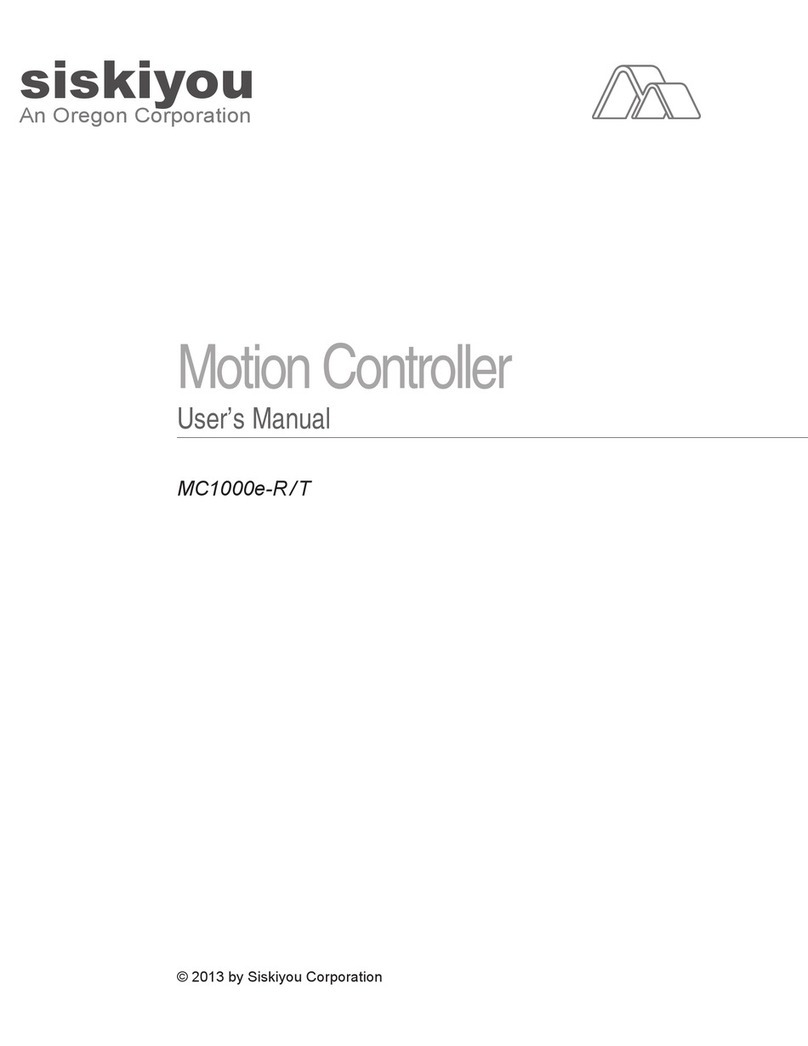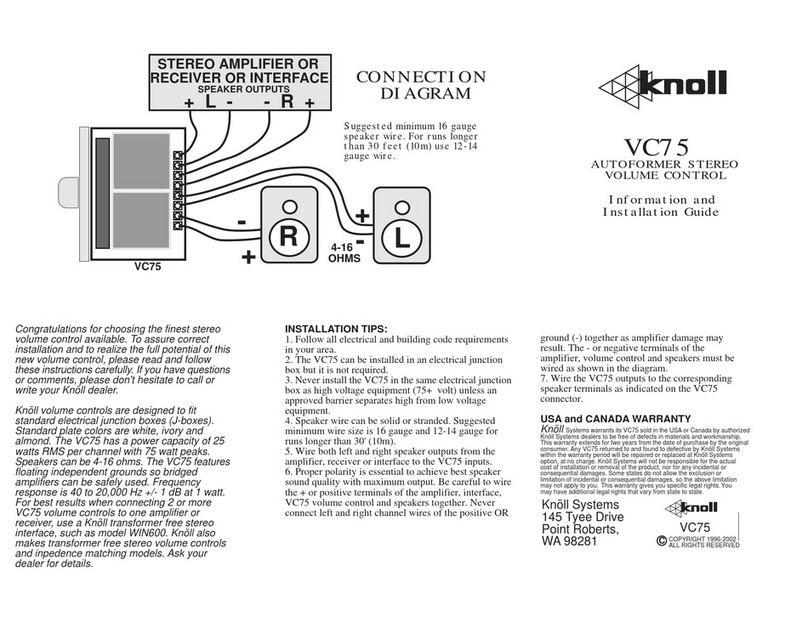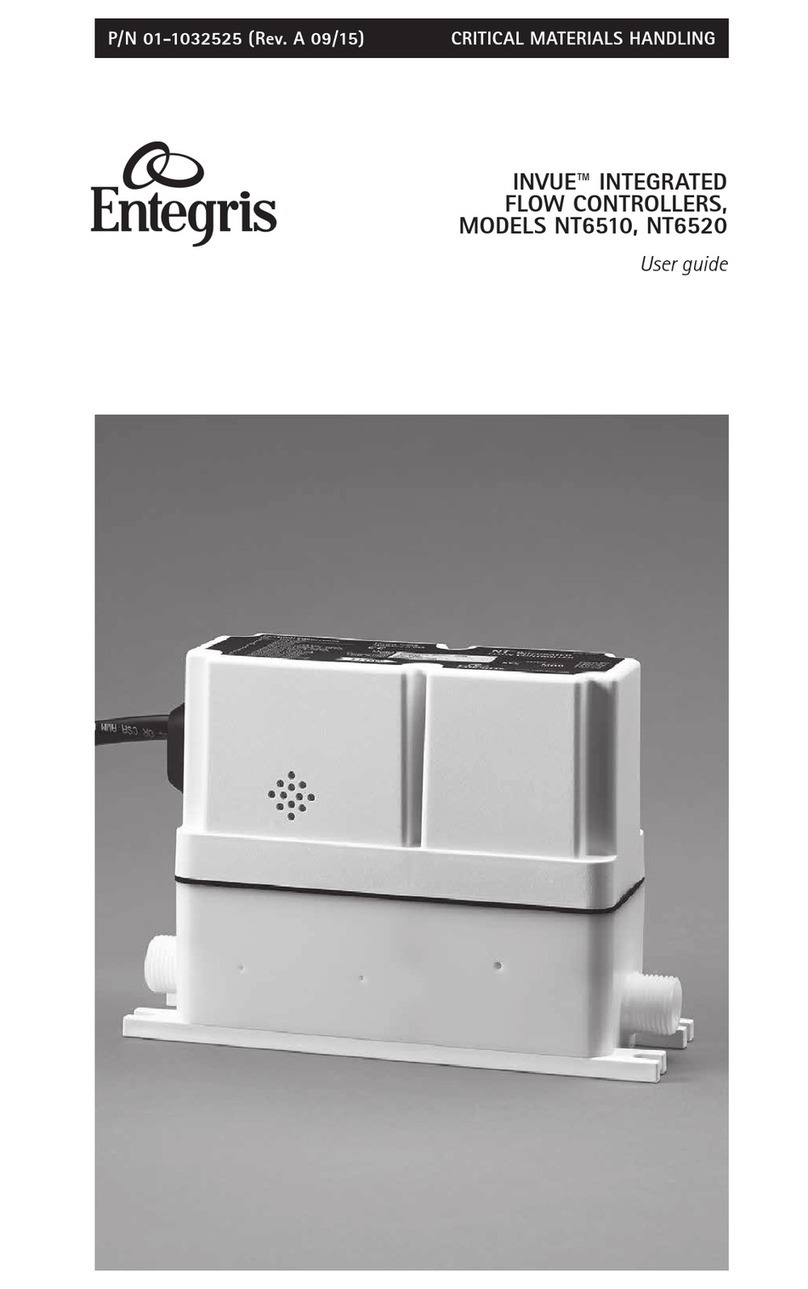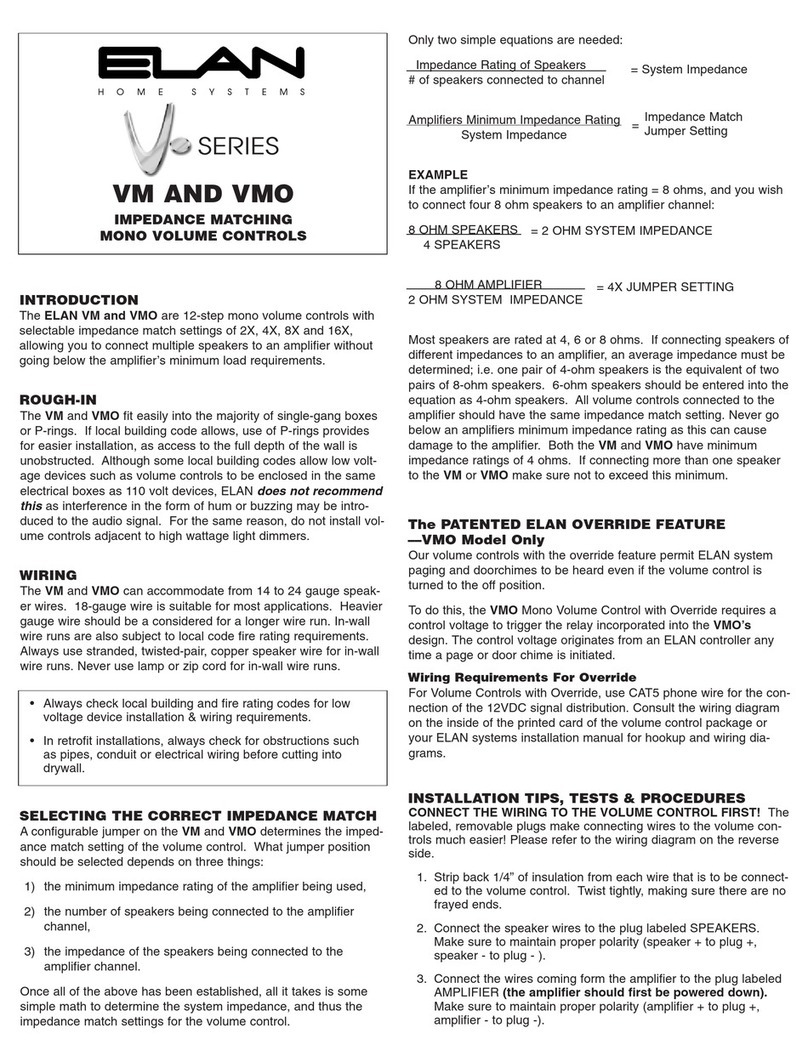Siskiyou IS-LEDc Manual

SISKIYOU CORPORATION
Setup Instructions For
IS-LEDc
2-channel LED controller
This instruction manual is intended to assist in setup and installation of Siskiyou Corporation’s IS-LEDc 2-
channel LED controller. Not every installation is the same and may vary due to hardware or software installed
on your computer. Please contact Siskiyou Corporation directly if additional assistance is required.

Siskiyou Corporation IS-LEDc SETUP INSTRUCTIONS
Siskiyou Corporation Phone (toll free): 1-877-313-6418
www.siskiyou.com Phone: 1-541-479-8697
Page 2
Table of Contents
Introduction:............................................................................................................................................... 3
Specifications:............................................................................................................................................. 3
Hardware setup: ......................................................................................................................................... 3
Install Optical Beam Combiner:........................................................................................................... 4
Connect IS-LEDc Controller: ................................................................................................................ 4
Software setup:........................................................................................................................................... 5
Controller software:............................................................................................................................ 5
COM port drivers: ............................................................................................................................... 5
Programming: ............................................................................................................................................. 6
General: .............................................................................................................................................. 6
COM Port Setup: ................................................................................................................................. 6
LED Drive Current Setup: .................................................................................................................... 7
CW Mode: (Continuous Wave) ........................................................................................................... 8
Software/Hardware Trigger: ............................................................................................................... 8
Waveform/Train/Group Setup:................................................................................................................... 8

Siskiyou Corporation IS-LEDc SETUP INSTRUCTIONS
Siskiyou Corporation Phone (toll free): 1-877-313-6418
www.siskiyou.com Phone: 1-541-479-8697
Page 3
Introduction:
Congratulations on your purchase of a Siskiyou IS-LEDc 2-channel LED controller. This manual
covers the setup and installation of the hardware and software used to control two LED light sources
using a single IS-LEDc controller. This controller allows control of intensity, duration-on and duration-off
for each channel via software installed on a PC/Laptop with a USB port.
Specifications:
Input Power Requirements: 1A @ 85-264VAC, 47-63Hz
Output: 2 channels, 1.2A @ 4V
Hardware setup:
1. Remove all items from packing materials and confirm that all items listed in Table 1
(below) are available.
DESCRIPTION
QUANTITY
IS-LEDc CONTROLLER
1
POWER CABLE
1
USB CABLE
1
CD-1 (SISKIYOU LED CONTROLLER SOFTWARE AND COM PORT DRIVERS)
1
OPTICAL BEAM COMBINER
1
2 OF THE FOLLOWING LED LIGHT SOURCES: (PRE-INSTALLED ON BEAM
COMBINER, ALSO SOLD SEPARATELY)
IS-LEDc INFRARED (850nm) SOURCE
IS-LEDc FAR RED (735nm) SOURCE
IS-LEDc AMBER (590nm) SOURCE
IS-LEDc GREEN (525nm) SOURCE
IS-LEDc DENTAL BLUE (460nm) SOURCE
IS-LEDc WARM WHITE (peak at 590nm) SOURCE
Table 1

Siskiyou Corporation IS-LEDc SETUP INSTRUCTIONS
Siskiyou Corporation Phone (toll free): 1-877-313-6418
www.siskiyou.com Phone: 1-541-479-8697
Page 4
Install Optical Beam Combiner:
a. Install LED light sources to Optical Beam Combiner by screwing light sources
onto the threaded ports as required (Note: Light sources are pre-installed from
factory but can be replaced by alternate sources as desired).
b. Loosen attachment hardware holding the RTC-0.5 mounting bracket to Optical
Beam Combiner and position the RTC-0.5 mounting bracket as desired, then
tighten the attachment hardware securely.
c. Install Optical Beam Combiner to workbench using RTC-0.5 mounting bracket
and ensure all hardware is tightened securely.
d. Connect fiber-optic cable to output port on Optical Beam Combiner and input
port on microscope.
Connect IS-LEDc Controller:
e. Connect power cord to controller input jack on back of controller box, and then
connect to AC power (85-264vac, 47-63Hz).
f. Connect controller to computer using the supplied USB cable.
g. Connect cables from the LED light sources by inserting cable connectors into the
ports on the front of the control box by rotating the cable connector body until
alignment tabs/slot are aligned. Secure by rotating retaining ring clockwise until
positive stop is felt.
h. (Optional) Connect remote trigger (not included, available for purchase
separately) to rear of controller using BNC port if desired.
Figure 1

Siskiyou Corporation IS-LEDc SETUP INSTRUCTIONS
Siskiyou Corporation Phone (toll free): 1-877-313-6418
www.siskiyou.com Phone: 1-541-479-8697
Page 5
Software setup:
Controller software:
1. Install the SISKIYOU LED CONTROLLER CD into the computer CD/DVD drive.
a. If the computer automatically opens the CD/DVD drive window proceed to step
4, otherwise proceed to step 2.
2. Browse to “Computer/My Computer/This PC” window on computer from the Start
menu or by pressing ⊞Win + E .
3. Open CD/DVD drive by double-clicking on the drive icon.
4. Open folder “Siskiyou LED Controller” by double-clicking on the folder icon.
5. Run file “Setup.exe” by double-clicking on the setup icon.
6. Accept, disregard or ignore all warning popup windows, then click “install” when
prompted.
a. Some computers may automatically detect and install the USB/COM port drivers
required to communicate with the controller box, if this occurs please disregard
the COM port drivers section of this document and proceed to the
“Programming” section.
COM port drivers:
1. Install the SISKIYOU LED CONTROLLER CD into the computer CD/DVD drive.
a. If the computer automatically opens the CD/DVD drive window proceed to step
4, otherwise proceed to step 2.
2. Browse to “Computer/My Computer/This PC” window on computer from the Start
menu or by pressing ⊞Win + E .
3. Open CD/DVD drive by double-clicking on the drive icon.
4. Run file “CDM v2.10.00 WHQL Certified (2).exe by double-clicking the icon.
5. In the popup window “FTDI CDM Drivers”, choose “Extract” and accept, disregard or
ignore the warning popup windows that appear.
6. When the “Device Driver Installation Wizard” appears, choose “Next” then “Finish” to
install the drivers required to communicate with the LED controller.
Congratulations, your computer is now ready to control the LED light sources.

Siskiyou Corporation IS-LEDc SETUP INSTRUCTIONS
Siskiyou Corporation Phone (toll free): 1-877-313-6418
www.siskiyou.com Phone: 1-541-479-8697
Page 6
Programming:
General:
Once the software and hardware installations have been completed you may program the
waveforms/patterns etc using the SISKIYOU LED Controller software, load to the controller and execute.
1. Turn on the power to the IS-LEDc controller by flipping the switch upward, the red LED
light on the switch should illuminate. If the red LED does not illuminate, ensure that the
input power cord is connected to AC power (85-264VAC, 47-63Hz).
a. To reset the controller, Switch the AC power off then back on, wait
approximately 5 seconds then resume operation.
2. Load the SISKIYOU IS-LEDc 2 Channel LED Controller software by clicking the shortcut
which was created on the Start menu or browse start menu to folder “Siskiyou” and
click “Siskiyou LED Controller”. In the popup window, click “Continue”.
COM Port Setup:
1. Click the drop down arrow under “Available COM Ports” in the upper left area of the
Siskiyou LED Controller window to show available COM ports. A list of ports should
appear, click on the COM port of your choice.
2. Click on the button labeled “Open” to open communication to the LED controller. The
label above this button should change to “COM x-Open”.
3. Your Port is now ready for use.
Figure 3
Figure 2

Siskiyou Corporation IS-LEDc SETUP INSTRUCTIONS
Siskiyou Corporation Phone (toll free): 1-877-313-6418
www.siskiyou.com Phone: 1-541-479-8697
Page 7
Notes:
Until the port has been setup and connected, the following controls are inactive:
i. Enable 1
ii. Enable 2
iii. CW on
iv. CW off
v. Start
All other controls are active and can be used to setup the waveform parameters.
LED Drive Current Setup:
There are two current generators for the LED’s in the LED current group. The current may be set
from a minimum of 100mA (.1A) to 1200mA (1.20A) in 10mA (.01A) increments by scrolling or dragging
the slider up or down in the LED CURRENT dialog box. These controls are independent of each other and
may be set to different values for each LED source.
1. Set the correct LED current for each LED source by using the up/down arrows at the top and
bottom of the scroll bars at the left side of the screen.
2. When the correct level has been set, the value can be sent to the fixture (only when the port
is open) by pressing the “Enable 1” and/or the “Enable 2” buttons.
3. These values will remain in the controller when the power is turned off and then back on
and will remain until new values of current are set and enabled as described in steps 1 and 2
of this section.
Figure 4
Note: If the LED current is changed, the “Enable” button will go off and the “Disable” button
will come on. If the START button is pressed at this time, the previous LED current value will
be held. The “Enable” button must be clicked to write the current value to the controller
memory.

Siskiyou Corporation IS-LEDc SETUP INSTRUCTIONS
Siskiyou Corporation Phone (toll free): 1-877-313-6418
www.siskiyou.com Phone: 1-541-479-8697
Page 8
CW Mode: (Continuous Wave)
During a waveform sequence, if the “CW ON” button is pressed, the LED drive will switch to full
on. The waveform will continue in the background until complete but will not influence the LED output.
This CW control affects both LED drive channels simultaneously. If the “CW OFF” button is pressed, the
waveform which has been running in the background will resume control of the LED output and will
continue through the end of the waveform. (The “CW ON” button does not pause the waveform, it is an
override function to allow for continuous illumination.)
The “CW ON” or “CW OFF” status remains in the controller when the AC power is switched off
and then back on.
Software/Hardware Trigger:
The optional Hardware Trigger (aka. Remote External Trigger) must be installed to use the
“Hardware Trigger” option. Install the Hardware Trigger by attaching BNC connector from the trigger to
the BNC port on the rear of the controller box.
Click the “Software Trigger” radio button to control the LED’s pulse train using the computer
“START” button.
Click the “Hardware Trigger” radio button to control the LED’s pulse train using the hardware
trigger. Press “START” button to load parameters into the controller. For each trigger pulse,
there will be one pulse train. If any pulse parameters are changed, the above procedure must be
repeated.
Note: Parameters must be loaded (by pressing the “START” button) before the hardware trigger can
be used and likewise if parameters are changed. Parameters for the waveform can only be set in the
software mode by pressing the “START” button.
Waveform/Train/Group Setup:
These controls can be setup prior to the port setup and connection. These settings will be
maintained as long as this window is open. There are two channels that operate independently but are
triggered simultaneously.
In the waveform viewing panes, the top three panes display an individual train of the waveform
while the bottom three panes display the group data. The top viewing pane of each group shows a
simulated example, this is for reference only and will look different than the actual waveforms.
To view a waveform, use the “Display” button. If a parameter of either channel is changed, then
use the “Clear Screen” button to remove the old waveform before using the “Display” button to show
the modified waveform in the viewing pane. Failure to use the “Clear Screen” button will cause the new
waveform to be displayed over the top of the old waveform and may make the viewing pane
unreadable.

Siskiyou Corporation IS-LEDc SETUP INSTRUCTIONS
Siskiyou Corporation Phone (toll free): 1-877-313-6418
www.siskiyou.com Phone: 1-541-479-8697
Page 9
The numeric parameters for the waveform/train/group can be modified using the up/down
arrows immediately to the right of the displayed value. These parameters can be scrolled to the value
required for your setup. See next spage for a description of each parameter and it’s min/max. limits.
Figure 5
Turn On Delay: This is a delay prior to the first pulse issued. It can be set from 1 to 100
milliseconds.
Pulse Width 1: This is the width of pulse #1 and can be set from 1 to 100 milliseconds.
Interval 1: If a two pulse train is used, then this is the spacing between pulse #1 and pulse #2. It
can be set from 1 to 100 milliseconds.
Pulse Width 2: This pulse width can be set as in Pulse Width 1 or can be reduced to zero if no
second pulse is required.
Interval 2: This is the delay after the second (last) pulse in the train has been issued and can be
set from 1 to 100 milliseconds.
No of Trains: The number of pulse trains that can appear in a group are set with this control and
can be between 1 and 100.
Group Duration: This box shows the duration (in milliseconds) of a single group of trains. This is
calculated when the “Display” button is pressed.

Siskiyou Corporation IS-LEDc SETUP INSTRUCTIONS
Siskiyou Corporation Phone (toll free): 1-877-313-6418
www.siskiyou.com Phone: 1-541-479-8697
Page 10
No of Groups: The number of groups that can appear in this sequence are set by this controland
can be between 10 and 100.
Note: There are two “groups” and two “group intervals” displayed in the aveform
window, therefore the time will be double the time shown in the Group Duration window.
Group Interval: This is the time between each group of pulses, and can be set from 0.1 second to
10 seconds.
Total Seq Time: This box shows the duration (in seconds) of the entire waveform for each
channel. This is calculated when the display button is pressed.
Table of contents
Other Siskiyou Controllers manuals
Popular Controllers manuals by other brands
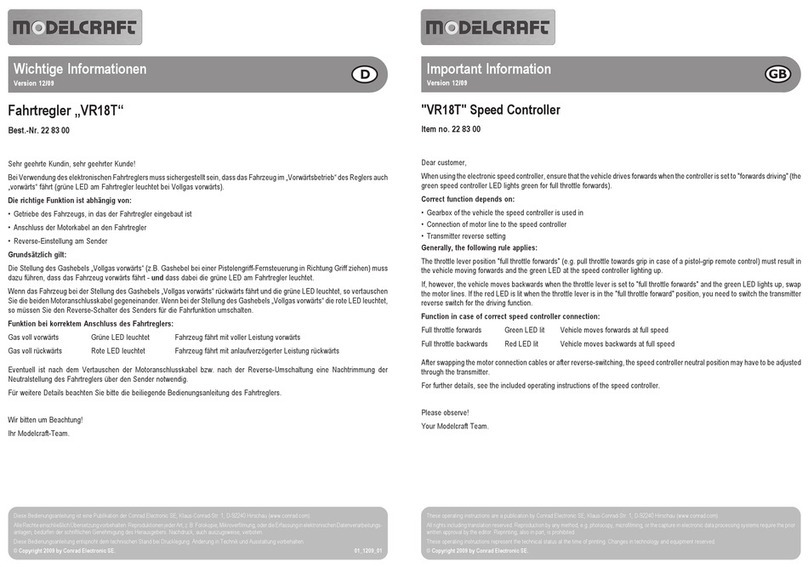
ModelCraft
ModelCraft VR18T Important information
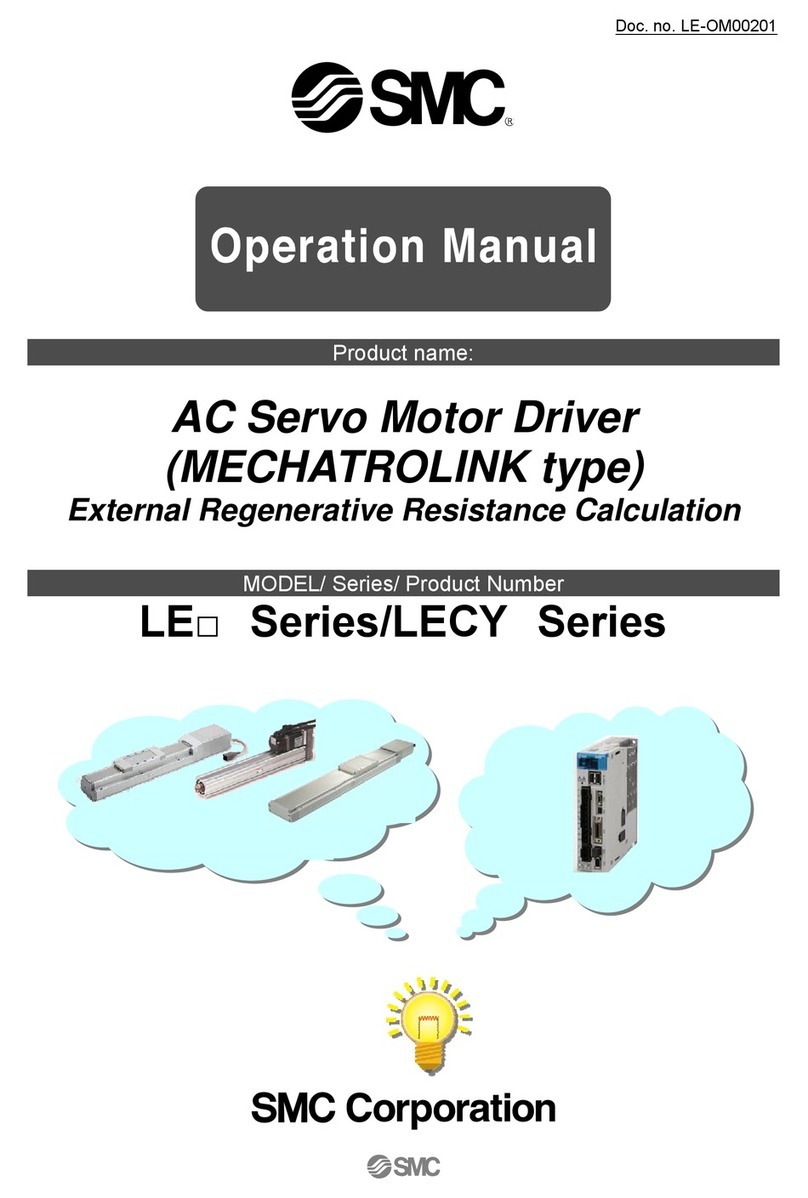
SMC Networks
SMC Networks LE Series Operation manual

Mitsubishi
Mitsubishi FX3UC Series user manual

American Recorder
American Recorder OAS-CON-4B manual

Graco
Graco 24G621 Instructions - parts

Neles
Neles ND800PA Installation maintenance and operating instructions

resideo
resideo Braukmann FR124 installation instructions

CBS ArcSafe
CBS ArcSafe RSK-CS01W instruction manual

Danfoss
Danfoss EKC 347 instructions
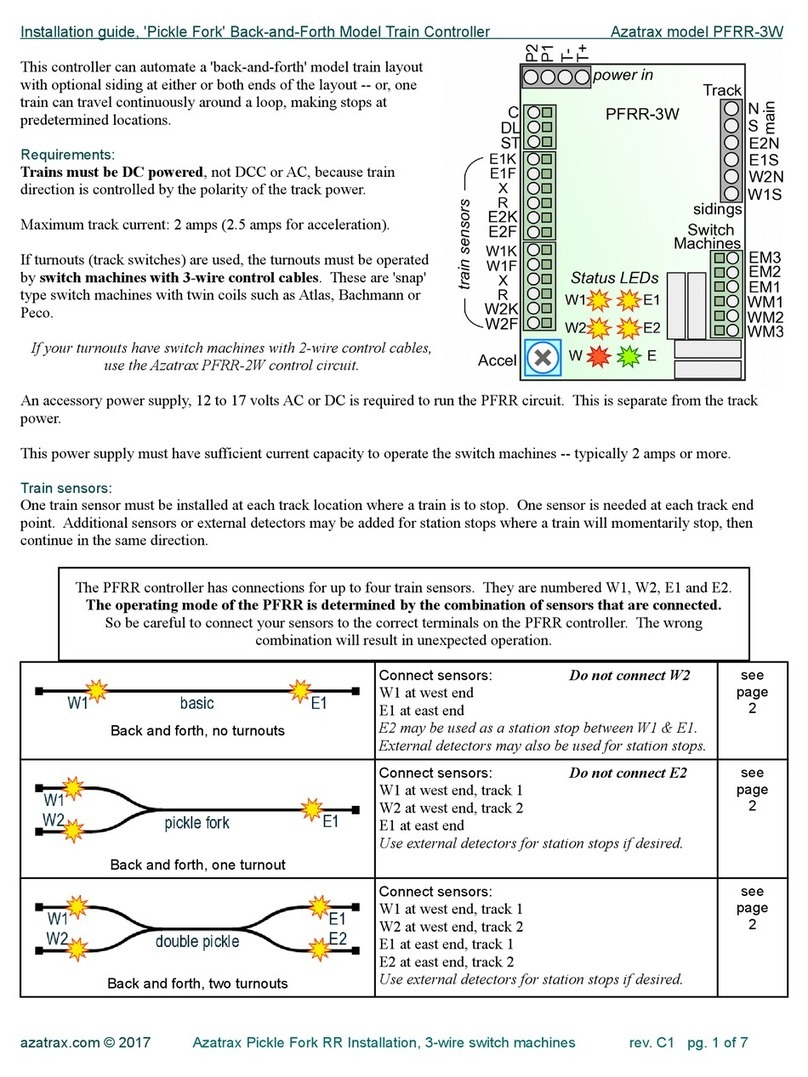
Azatrax
Azatrax PFRR-3W installation guide

FScurtis
FScurtis Nx Series Service manual
Freescale Semiconductor
Freescale Semiconductor MC9S12ZVM series Reference manual