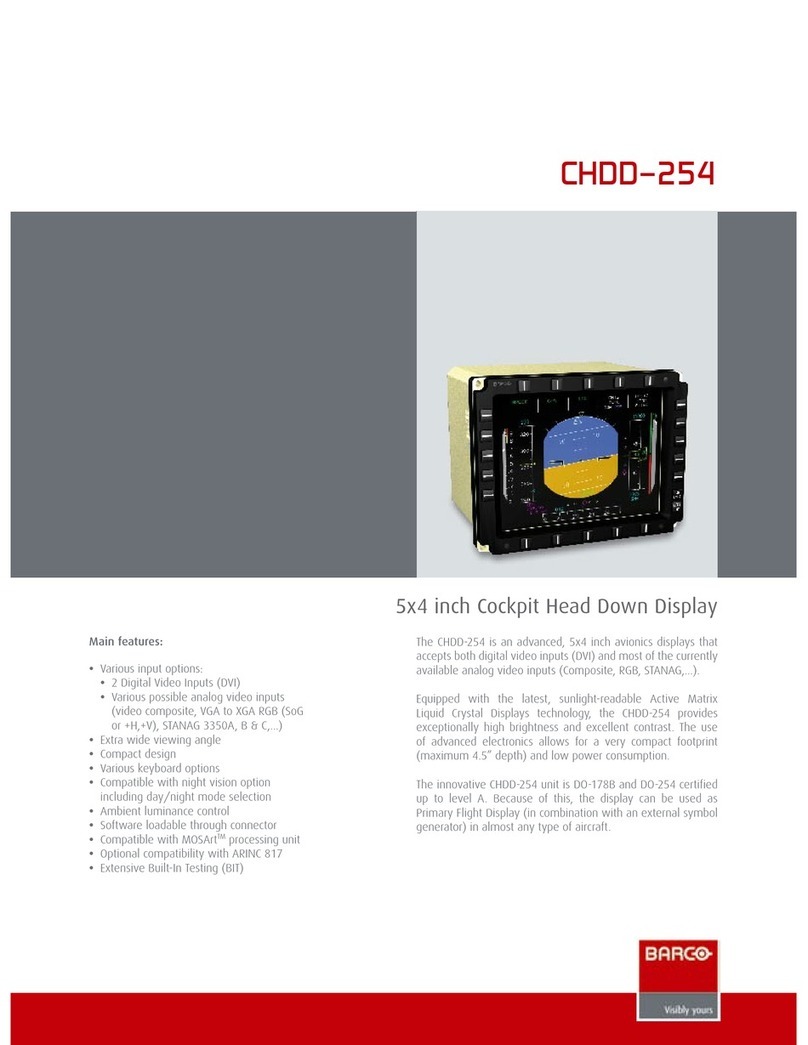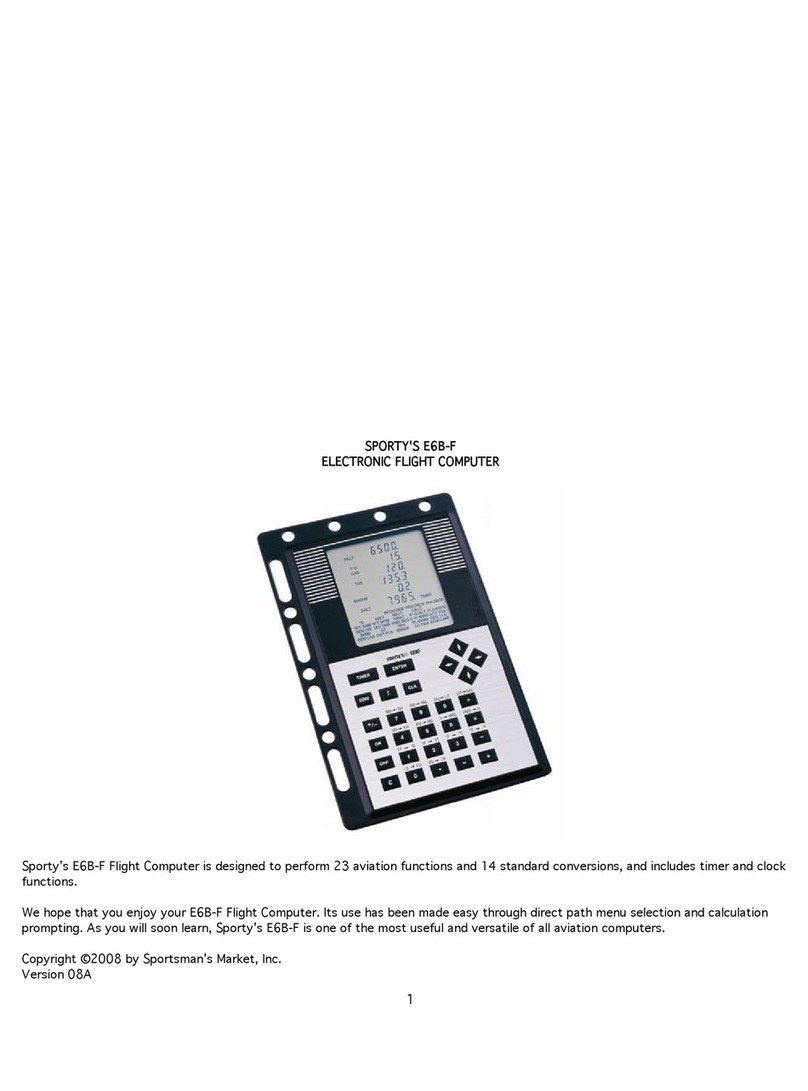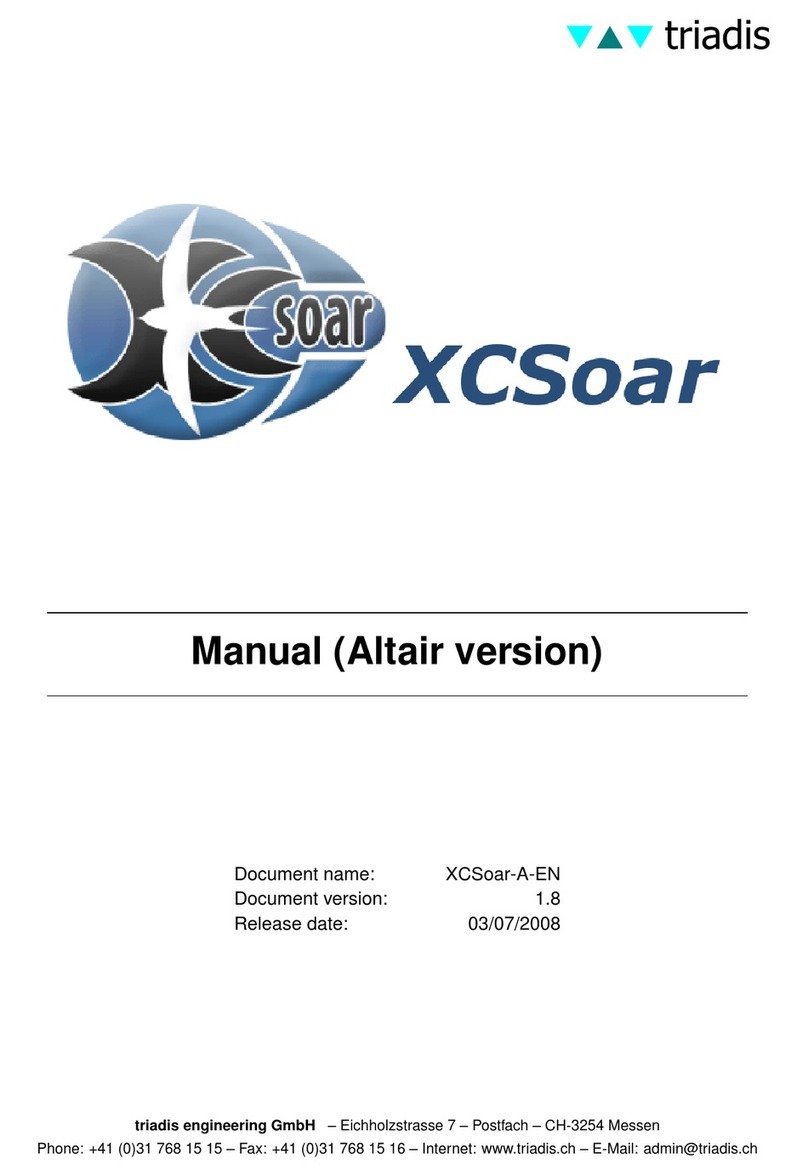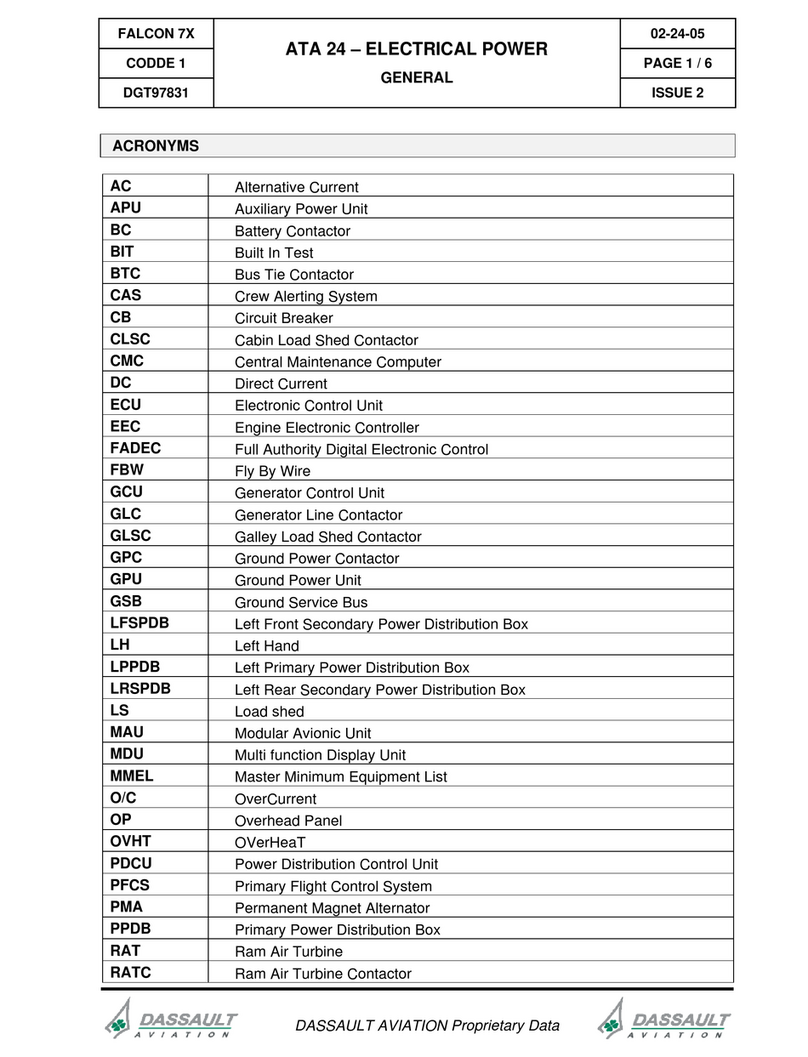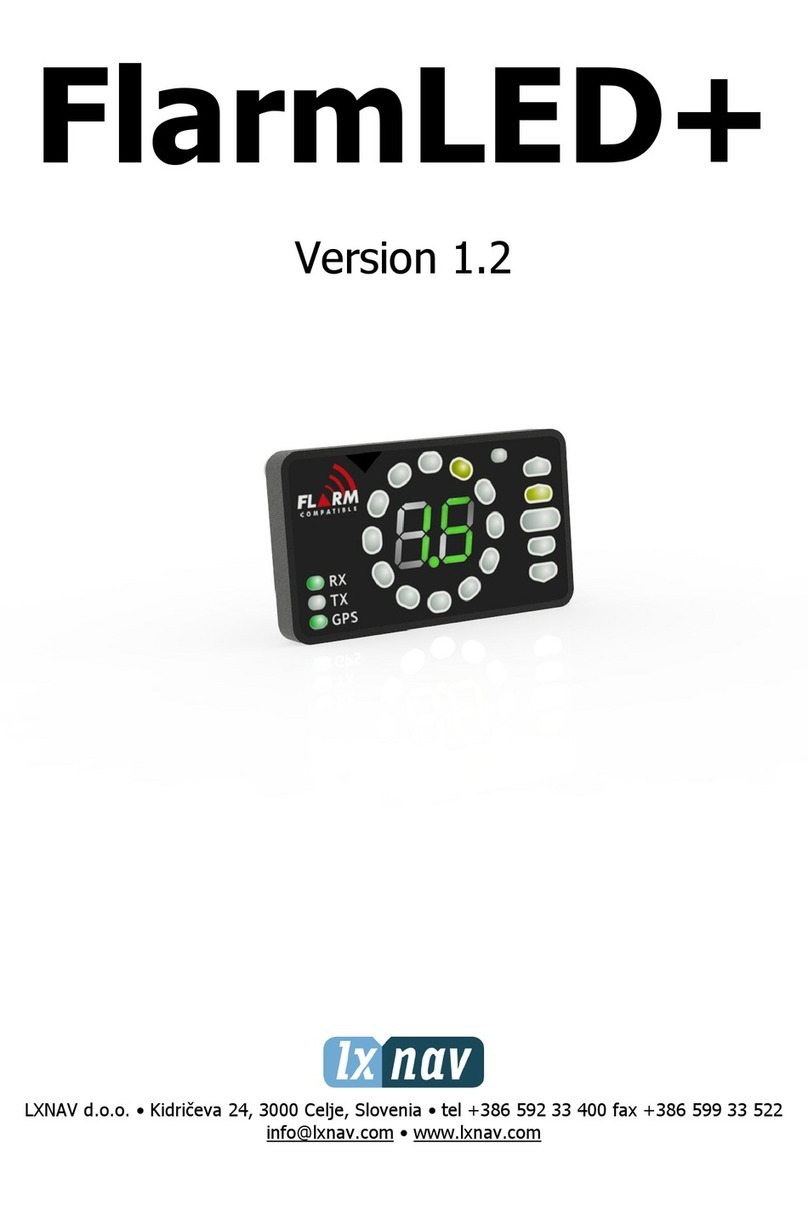Sismo 737NG User manual

737NG MIP Ethernet
User Manual
S737-MAN-MIP-MD-E-19-0189
Rev. 3.1
©2005-2019, Sismo Soluciones All rights reserved

Flight Simulation
www.sismo-soluciones.com
737
3.1
737NG MIP Ethernet
User Manual
S737-MAN-MIP-MD-E-19-0189
2 / 11
User Manual - MIP Ethernet - Rev3.1.docx
LOG
Rev.
Date
Description
1.0
January 2008
First Edition
2.0
October 2010
Changes
3.0
February 2014
Ethernet Version
3.1
September 2019
FAQ, restructuring, update.
INDEX
1Definitions and acronyms..........................................................................................................................3
1.1 Definitions.........................................................................................................................................3
1.2 Acronyms ..........................................................................................................................................4
2Purpose of this document .........................................................................................................................4
3Introduction...............................................................................................................................................5
4Compatibility .............................................................................................................................................6
5Unpacking..................................................................................................................................................7
6Installation.................................................................................................................................................9
6.1 Ethernet cables .................................................................................................................................9
6.2 VGA cables ........................................................................................................................................9
6.3 Power supply...................................................................................................................................10
7Configuration...........................................................................................................................................10
Daughter Board Config ............................................................................................................................10
8FAQ ..........................................................................................................................................................10
9Related documentation...........................................................................................................................11

Flight Simulators Solutions
www.sismo-soluciones.com
737
3.1
737NG MIP Ethernet
User Manual
S737-MAN-MIP-MD-E-19-0189
3 / 11
User Manual - MIP Ethernet - Rev3.1.docx
1DEFINITIONS AND ACRONYMS
1.1 DEFINITIONS
Item
Definition
Backlight
Lighting which illuminates the letters, lines or other features of a panel from the
inside or back of the module.
Switch and Hub Device
A device for connecting many Ethernet cables. For use when you want to connect
many Ethernet devices to a single computer.
SC Pascal
A programming language and a high level editor/compiler. All script provided by
Sismo are programmed in this language. There are manuals for learning this
language on our website.
Crossed Ethernet Cable
Standard Ethernet Cable
A type of Ethernet cable used to connect a module directly to a computer.
If you are using a standard Ethernet cable, you should connect the module to a
Hub/Switch or to your Router (and not directly to the computer)
Mother - Daughter
Master - Slave board. (Mother - daughter)
Ethernet
Local area network data transfer protocol. An alternative to USB.
IOCP
Input/output completion port (IOCP) is an API for performing multiple
simultaneous asynchronous input/output operations in Windows NT.
FSUIPC
Flight Simulator Universal Inter-Process Communication. For controlling
asynchronous input/output operations in flight simulation.
UDP
A protocol within the TCP/IP protocol suite
DHCP
Dynamic Host Configuration Protocol, A protocol that provides a means to
dynamically allocate IP addresses to computers on a local area network. To be
deactivated or the IP addresses will change!
Script
A program which controls the SC-MB and allows the user to assign the functions of
one of the Plug&Fly Modules (AFT, FWD, etc.) to the Motherboard.
Add-on Software
ProSim, iFLy, PMDG. They are companies which interface the hardware with the
flight simulation software.
Autosense
It is a feature found in network adapters that allows them to automatically
recognize the current local network's speed and adjust its own setting accordingly
Plug&Fly Modules
They are full modules which are ready to plug in and fly. They have a high level of
realism and do not require knowledge of electronics.
Examples: AFT and FWD Overhead, MIP, Pedestal, MCP and EFIS
Jumper
Electronic component used to enable or disable a particular circuit and functionality
on a PCB.
Dimming
Adjusting the brightness of the Backlight

Flight Simulators Solutions
www.sismo-soluciones.com
737
3.1
737NG MIP Ethernet
User Manual
S737-MAN-MIP-MD-E-19-0189
4 / 11
User Manual - MIP Ethernet - Rev3.1.docx
1.2 ACRONYMS
Item
Definition
PCB
Printed Circuit Board.
SC
SimCard.
SC-MB
SimCard Ethernet Motherboard. Also known as a Motherboard, Simcard Ethernet or SC-MB.
SC-Daughter
SimCard Ethernet Daughter. A daughter or slave, complementary to the SC-MB. These are used to increase the
functionality of the SC-MB, daughter cards for Inputs, Outputs, Servos, Analog Inputs and Displays are available.
GND
Ground - the point of return for electric current in a circuit.
PRM
Plug Ready Modules only need to be connected to a control card before use.
ADC
Digital to analog converter.
GIC
General Interface Card, a kind of adapter for users using free wiring. See SC-MB Features Manual.
ICF
Internet Connection Firewall (Microsoft Windows XP).
MIP
Main Instrument Panel.
2PURPOSE OF THIS DOCUMENT
This manual has been designed for the user to acquire basic knowledge about the MIP Plug&Fly Module, and
it also contains all the information required for first set-up.
The software configuration for the modules is contained in “User Manual – SC-MB Configuration”. In there
you will find out all relevant information about IP addresses, Ethernet, SC-Pascal and other configuration
necessary to start flying. Each Add-on Software also has its own configuration manual.
This manual is exclusively for hardware issues.

Flight Simulators Solutions
www.sismo-soluciones.com
737
3.1
737NG MIP Ethernet
User Manual
S737-MAN-MIP-MD-E-19-0189
5 / 11
User Manual - MIP Ethernet - Rev3.1.docx
3INTRODUCTION
This product has been designed according to the latest MIP Module mounted on the real Boeing 737NG. The
scale of this equipment is 1:1 and it has been designed with the client’s high standards in mind.
The metal casing makes the product robust and adaptable to different
environments and cockpits.
The MIP Plug&Fly is ready to be connected to your computer via an
Ethernet Bus and an RJ45 cable.
No programming is necessary with this module thanks to the scripts
developed by Sismo, so long as you are using an Add-on software which we
support. Check out our compatibility below.
The MIP is controlled by the family of cards called SimCard Ethernet, which
have been specially designed and produced by Sismo for Simulators.
The SC Pascal programming language also permits users to make modifications to adapt, modify or create
new functions for increasing the power of your MIP. You can learn SC-Pascal on our website.
Note: With the latest version of SC Pascal 5.1 Build 765 or higher, the scripts are deployed as .exe files. This
makes it easier for standard users, once the script has been configured, it will run automatically when starting
or rebooting the computer.
The following image shows the general layout for a MIP Overhead software connection

Flight Simulators Solutions
www.sismo-soluciones.com
737
3.1
737NG MIP Ethernet
User Manual
S737-MAN-MIP-MD-E-19-0189
6 / 11
User Manual - MIP Ethernet - Rev3.1.docx
4COMPATIBILITY
FS9
FSX
X-Plane
Add-On fully compatible with Sismo Products and recommended by Sismo.
Add-On fully compatible with Sismo Products.
Add-On compatible with Sismo Products. The available functionality depends on the public offsets delivered by the Add-On
Company
No information available about the compatibility of this Add-On with Sismo Products
PLEASE CHECK FOR UPDATES

Flight Simulators Solutions
www.sismo-soluciones.com
737
3.1
737NG MIP Ethernet
User Manual
S737-MAN-MIP-MD-E-19-0189
7 / 11
User Manual - MIP Ethernet - Rev3.1.docx
5UNPACKING
If you have purchased a MIP alongside a FWD Overhead module, you may want to follow the steps related
to the unpacking of the equipment.
1. Cut only the seals of the box of Wood as the picture. Do not cut the front seals which support the
packaging of the Overhead.
OverHead
EPAL EUR
Cut Plastic Seals
Do Not Cut Plastic Seals of OVHD
DST
elev ation

Flight Simulators Solutions
www.sismo-soluciones.com
737
3.1
737NG MIP Ethernet
User Manual
S737-MAN-MIP-MD-E-19-0189
9 / 11
User Manual - MIP Ethernet - Rev3.1.docx
6INSTALLATION
There are three connection processes to the installation:
-Ethernet cables
-VGA Cables
-Power supplies
6.1 ETHERNET CABLES
An Ethernet cable or RJ45 Cable is of standard use in the computing industry.
You will recognize it as the type used to connect a router or modem.
In order to use the MIP, you must connect an Ethernet cable from your
computer to the MIP. You can do this directly, or indirectly.
To connect the MIP directly to your computer, you must use a Crossed Ethernet
Cable. The downside of this option, is that your computer will run out of
available RJ45 Sockets very quickly, which is why we recommend the second
approach.
You can connect the MIP indirectly through a Switch, Router or Hub device (with Autosense) by using a
standard Ethernet cable (or a crossed Ethernet cable, here it doesn’t matter). You can connect all your
Ethernet devices and modules to the same Hub, simplifying the connections.
There is a single Ethernet cable to control the whole MIP. However, if you also have the MCP of Sismo
Soluciones, you will need to connect the MIP with the MCP via an Ethernet cable. The sockets for each cable
are well marked.
6.2 VGA CABLES
There are four VGA cables to connect from the MIP.
These need to be connected to the graphics card of the control
computer (i.e. the computer which holds the Add-on Software
you are using).
You have two options here as well.
You could buy a graphics card which has four available ports for
VGA Cables, thus enabling you to control the whole MIP with the
control computer.
You could also connect the VGA cables to different graphic cards on different computers. If you are doing
that, you will need to create a local network with more than one computer, where there is a control computer
which gives instructions to the other computers in a Master-Slave(s) relationship. The full details of how to
do this configuration depend on the Add-on you are using and we recommend you search their manuals on
how to set up the equipment.
NOTE: You may need to remove certain parts of the casing to access the VGA sockets.

Flight Simulators Solutions
www.sismo-soluciones.com
737
3.1
737NG MIP Ethernet
User Manual
S737-MAN-MIP-MD-E-19-0189
10 / 11
User Manual - MIP Ethernet - Rev3.1.docx
6.3 POWER SUPPLY
Locate the power socket. It is on the lower backside of the central MIP Casing. In
the case of the MIP Desktop the socket is located in the backside of the Captain.
You will see a single Jack for 220 V for the DST and SST MIP. Once you have this
connected the monitors will turn on and the digits on the displays of the MCP (if
connected) will show an ‘t’. This is not a mistake, it just means that the MCP has not
been configured.
In the case of the MIP Desktop, you will find in the backside a connector to use a
power supply of 12V, and also the Jacks for the monitors.
IMPORTANT: The latest MIP versions have a power strip where the monitors and the power supply must be
connected, plugged directly to 220V AC. They use a 12V power supply. However, the previous versions used
12V DC power supply for the backlight and a 5V DC power supply for other parts of the MIP. In case of any
doubt about the version you have, get in touch with Sismo. We can also send you the previous manual if you
require it.
7CONFIGURATION
The configuration for all the SimCards, in this case for the MIP, can be consulted in the ‘User Manual – SC-
MB Configuration’.
Here is a friendly reminder of the details which are specific to the MIP:
The IP address of the MIP by default is 192.168.1.152.
The Host Port by default is 1152.
Daughter Board Config
In this field, if the user has acquired an MIP Alpha line the user must activate the following daughter boards:
-SC-SERVOS
8FAQ
# What is the next step?
Once you have connected the Ethernet cable and the power supplies, the next step is the configuration of
the SC-MB. Please refer to ‘User Manual –SC-MB Configuration’.
# One of the electronic components is broken.
No matter which component has apparently broken, we will ask you to perform the same test.
Open SC-Pascal and perform a hardware test (instructions in the ‘User Manual – SC-MB Configuration’). If
the activation on SC-Pascal of this element of the module yields no results, we can confirm that there is a
hardware problem. Otherwise, if there is a reaction, it signifies a configuration error.

Flight Simulators Solutions
www.sismo-soluciones.com
737
3.1
737NG MIP Ethernet
User Manual
S737-MAN-MIP-MD-E-19-0189
11 / 11
User Manual - MIP Ethernet - Rev3.1.docx
# The hardware is not recognised by ProSim/iFLy.
This is outside the scope of this manual. In any case, before concluding that there is a software problem with
the MIP, you must perform a test in SC-Pascal. Once you have run a full test of the hardware, please get in
touch and we will help you troubleshoot.
#I have an older version of the MIP. Do I need a different script?
In order for us to know whether the version of our scripts you are using is correct, we need to know the
version of Sismo products you are using. The contact map has changed over time and if you can tell us the
serial number of your SC-MB, we can send you the right script.
# Is the MIP Fully functional?
Yes.
Please note that the MCP, EFIS Modules and Clocks are not included in the MIP Plug&Fly Module.
# Displays screens not working on the MIP even though the equipment is connected.
Head to the ProSim window. Under the configuration window, head to Analog settings, you will see a list of
options. We would like you to switch the monitors’ brightness setting. Change them from IOCP or any other
setting into [not connected]. Do this step for all the displays on the MIP which aren´t working. Close and save
your settings.
Go to System in the main ProSim window>MIP; scroll to the bottom and you will see 5 or 6 brightness bars
to be controlled manually. What we suggest you do is to adjust the settings you would like for the displays
manually and see if they turn on.
9RELATED DOCUMENTATION
ID
DOCUMENT
Revision
01
User Manual - SimCards Features
See the latest on our website
02
User Manual –SC-MB Configuration
See the latest on our website
03
FS Connections Layout
See the latest on our website
04
Datasheet –SimCards Ethernet UDP Protocol
See the latest on our website
05
Technical Report - Using Prosim737 v2 with Sismo Modules Ethernet
See the latest on our website
06
Starting with SC-Pascal Scripts
See the latest on our website
07
Programming SC-Pascal –Vol I and Vol II
See the latest on our website
08
Consult all datasheets of the MIP modules to see the contact maps
See the latest on our website
END OF DOCUMENT
Other manuals for 737NG
2
Table of contents
Other Sismo Avionic Display manuals
Popular Avionic Display manuals by other brands
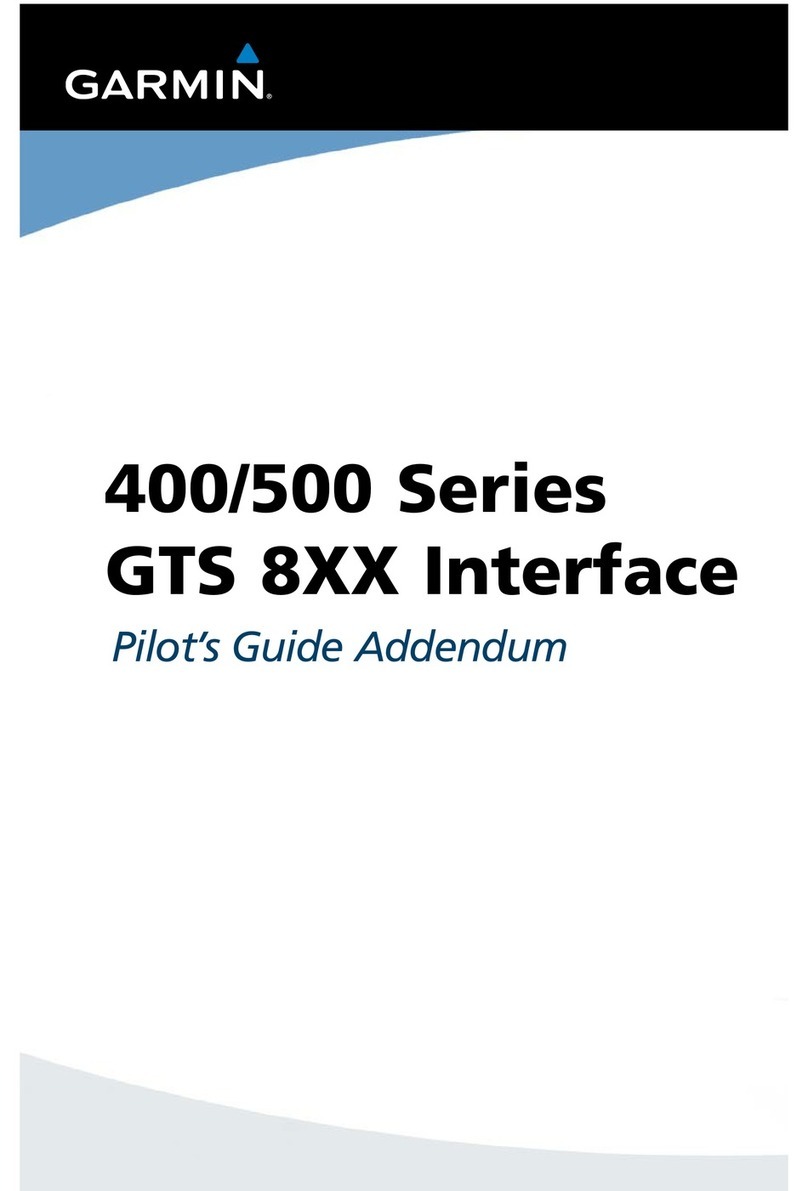
Garmin
Garmin GPSMAP 800 Series Pilot's guide addendum

uAvionix
uAvionix SkyEcho Installation and Pilot's Guide
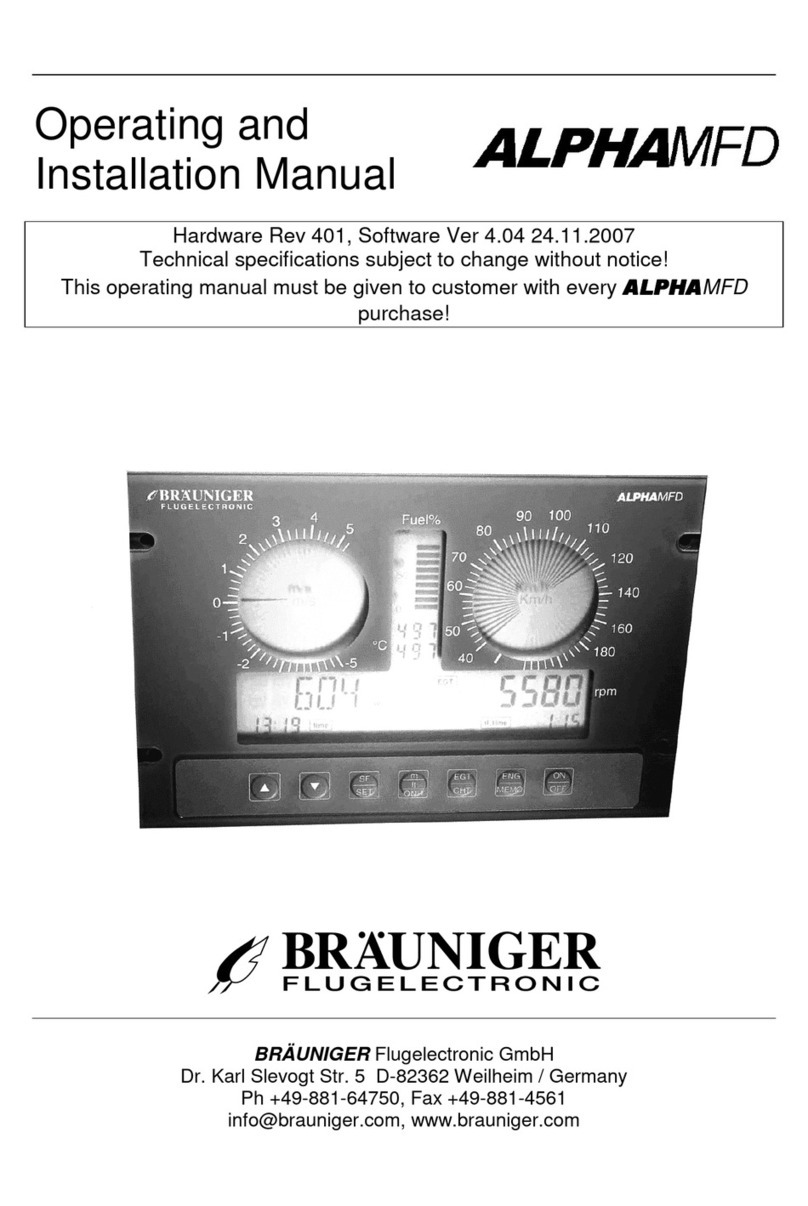
Brauniger
Brauniger ALPHAMFD OPERATING AND INSTALLATION Manual

Aspen Avionics
Aspen Avionics Evolution EFD1000 PFD AIRPLANE FLIGHT MANUAL SUPPLEMENT

uAvionix
uAvionix AV-30-E installation manual

BOMBARDIER
BOMBARDIER Primus 2000XP Pilot training guide