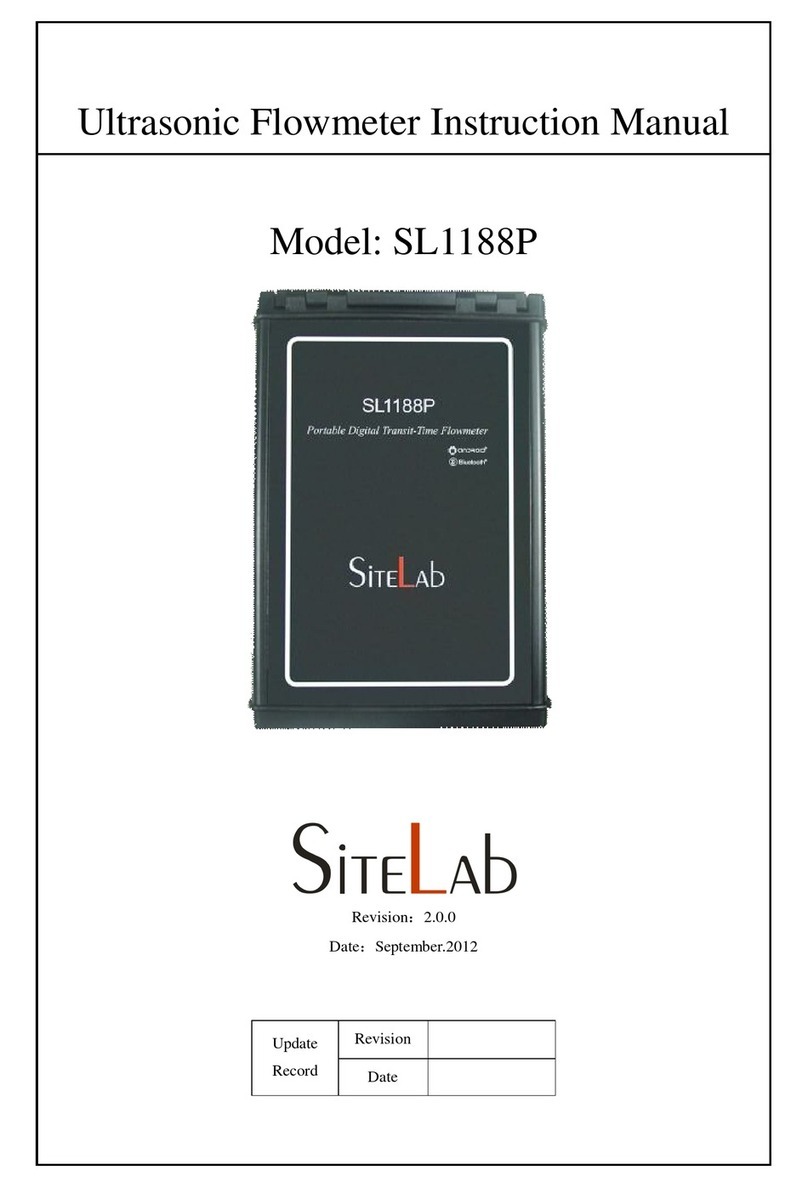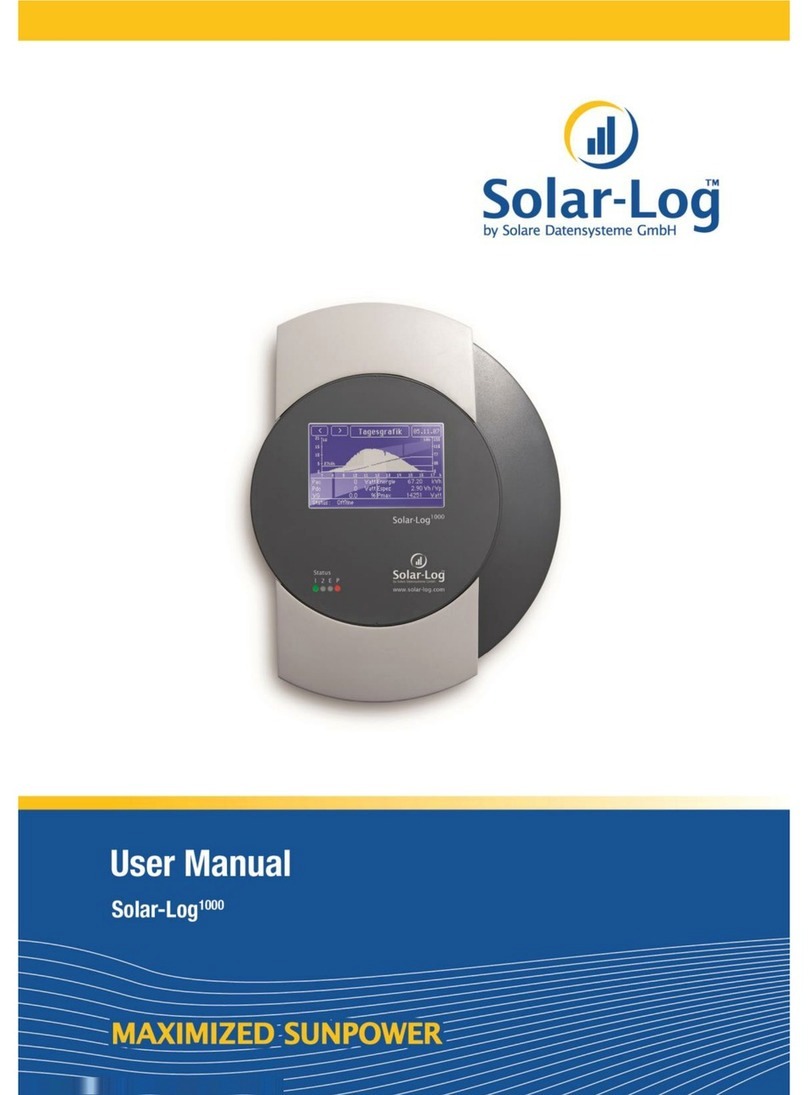SiteLab SL1188 User manual

SL1188 Ultrasonic Transit-time Flowmeter
Ultrasonic Flowmeter Instruction Manual
Model: SL1188
Revision: 3.0.0
Date: August. 2014
Revision
Update
Record Date

SL1188 Ultrasonic Transit-time Flowmeter
Reversion: 3.0.0 Page 1of 74
Notice
Thank you for choosing the SL1188 Ultrasonic Flowmeter with ARM.FPGA chip and low-voltage wide-pulse
sending technology.
This instruction manual contains important information. Please read carefully before the operation of the
flowmeter, avoiding damaging flowmeter and improper use.
This instruction manual will introduce how to use the flowmeter step-by-step, including product component,
installation, wiring, quick setup etc. to make it easier to operate.
Understanding more about the menu settings can fulfill your higher requirements with the flowmeters’powerful
function option and output function.
Warning
May cause injury.
Attention
May damage the flow meter.
Some of the instructions may be different to the flowmeters you purchased, depending on configuration
requirements, otherwise, there is no indication about the product design and upgrade requirement in the
instructions, please refer to the version number, as well as the appendix.

SL1188 Ultrasonic Transit-time Flowmeter
Reversion: 3.0.0 Page 2of 74
Product Components
Inspection should be made before installing the Flowmeter. Check to see if the spare parts are in accordance with
the packing list. Make sure that there is no damage to the enclosure due to a loose screw or loose wire, or other
damage that may have occurred during transportation. Any questions, please contact your representative as soon
as possible.

SL1188 Ultrasonic Transit-time Flowmeter
Reversion: 3.0.0 Page 3of 74
Content
1.Transmitter Installation and Connection .......................................................... 6
1.1. Inspection prior to Transmitter Installation................................................................................................ 6
1.2. Wire Connecting ........................................................................................................................................ 7
1.2.1 Power supply option ...................................................................................................................................... 7
1.2.2 Transmitter Wiring......................................................................................................................................... 7
1.3. Powering on............................................................................................................................................... 8
1.4. Keypad Functions ...................................................................................................................................... 8
1.5. Keypad Operation...................................................................................................................................... 8
1.6. Flowmeter Window Descriptions .............................................................................................................. 9
2. Pipe Parameter Entry Shortcuts ................................................................... 10
2.1. Dual function keys menu description ...................................................................................................... 10
2.2. Examples ................................................................................................................................................. 11
2.3. Measurement Site Selection..................................................................................................................... 12
3. Transducer Installation ................................................................................ 14
3.1. Transducer Installation ............................................................................................................................ 14
3.1.1 Transducer Spacing ..................................................................................................................................... 14
3.1.2 Transducer Mounting Methods .................................................................................................................... 14
3.1.3 V Method...................................................................................................................................................... 14
3.1.4 Z Method...................................................................................................................................................... 14
3.1.5 N Method (not commonly used) ................................................................................................................... 15
3.2. Transducer Mounting Inspection ............................................................................................................. 15
3.2.1 Signal Strength............................................................................................................................................. 15
3.2.2 Signal Quality (Q value) .............................................................................................................................. 15
3.2.3 Total Time and Delta Time ........................................................................................................................... 16
3.2.4 Transit Time Ratio........................................................................................................................................ 16
3.2.5 Warnings ...................................................................................................................................................... 16
4. Operating Instructions ................................................................................. 17
4.1. System Normal Identification.................................................................................................................. 17
4.2. Low Flow Cutoff Value ........................................................................................................................... 17
4.3. Zero Settings............................................................................................................................................ 17
4.4. Scale Factor ............................................................................................................................................. 17
4.5. System Lock ............................................................................................................................................ 17
4.6. 4 ~ 20mA Current Loop Output............................................................................................................... 18
4.7. Frequency Output .................................................................................................................................... 18
4.8. Totalizer Pulse Output ............................................................................................................................. 19

SL1188 Ultrasonic Transit-time Flowmeter
Reversion: 3.0.0 Page 4of 74
4.9. Alarm Programming ................................................................................................................................ 19
4.10. Batch Controller ...................................................................................................................................... 19
4.11. 4-20mA Analog Output Calibration......................................................................................................... 20
4.12. SD Card Operation .................................................................................................................................. 20
4.12.1 Specifications................................................................................................................................................. 20
4.12.2 Install or Remove the SD card while the meter is powered on ...................................................................... 21
4.12.3 Reading the SD Data Internally with the Instrument powered ON ............................................................... 21
4.12.4 Reading the SD Data Externally ................................................................................................................... 23
4.13. ESN.......................................................................................................................................................... 24
5. Windows Display Explanations................................................................... 25
5.1. Windows Display Codes.......................................................................................................................... 25
5.2. Display Explanations ............................................................................................................................... 27
6. Error Diagnoses ........................................................................................... 47
6.1. Table 1. Error Codes and Solutions (during operation) ........................................................................... 47
6.2. Frequently Asked Questions and Answers............................................................................................... 48
7. Product Overview........................................................................................ 49
7.1. Introduction ............................................................................................................................................. 49
7.2. Features of SL1188 .................................................................................................................................. 49
7.3. Theory of Operation ................................................................................................................................ 49
7.4. Applications............................................................................................................................................. 50
7.5. Specifications........................................................................................................................................... 51
8. Appendix1 – W210 Insertion Transducer ....................................................52
8.1. Overview ................................................................................................................................................. 52
8.2. Measurement Point Selection .................................................................................................................. 52
8.3. Determining Transducer Spacing & Transducer Installation................................................................... 52
8.4. Transducer Mounting Methods................................................................................................................ 54
8.5. Z Mounting Method................................................................................................................................. 54
8.6. Pipe Parameter Entry Shortcuts ............................................................................................................... 54
9. Appendix2 – WH Insertion Transducer ....................................................... 56
9.1. Overview ................................................................................................................................................. 56
9.2. Measurement Point Selection .................................................................................................................. 56
9.3. Determining Transducer Spacing & Transducer Installation................................................................... 56
9.4. WH Type Insertion Transducer Pipe Parameter Entry Shortcuts............................................................. 57
9.5. WH Type Transducer Mounting Methods ............................................................................................... 58
9.5.1 Z Mounting Method ..................................................................................................................................... 58
9.5.2 V Mounting Method ..................................................................................................................................... 59

SL1188 Ultrasonic Transit-time Flowmeter
Reversion: 3.0.0 Page 5of 74
10. Appendix3 – Serial Interface Network Use and Communications Protocol 60
10.1. Overview ................................................................................................................................................. 60
10.2. Serial port definitions .............................................................................................................................. 60
10.3. Direct connection via RS232 to the host device ...................................................................................... 61
10.4. Communications protocol and the use..................................................................................................... 61
10.4.1 FUJI Protocol .............................................................................................................................................. 61
10.4.2. MODBUS-I Communication Protocol ......................................................................................................... 65
11. Appendix4 –RTD Module and PT1000 Wiring (Module optional) .............69
11.1. RTD Energy Meter Function ................................................................................................................... 69
11.2. Wiring(PT1000)....................................................................................................................................... 69
11.3. Energy Measurement Methods ................................................................................................................ 69
12.4. Temperature Calibration Methods ........................................................................................................... 70
12. Appendix5 – Energy Meter ......................................................................... 71
12.1. Energy Meter Function ............................................................................................................................ 71
12.2. Wiring ...................................................................................................................................................... 71
12.3. Energy Calculation Method ..................................................................................................................... 71
12.4. Set Temperature Value Range.................................................................................................................. 72
13. Appendix6 - Flow Application Data............................................................ 73
13.1. Sound Velocity and Viscosity for Fluids Commonly Used...................................................................... 73
13.2. Sound Velocity for Various Materials Commonly Used .......................................................................... 73
13.3. Sound Velocity in Water (1 atm) at different temperatures...................................................................... 74
Update Information:
__________________________________________________________________________________________
__________________________________________________________________________________________
__________________________________________________________________________________________
__________________________________________________________________________________________

SL1188 Ultrasonic Transit-time Flowmeter
Reversion: 3.0.0 Page 6of 74
1.Transmitter Installation and Connection
1.1. Inspection prior to Transmitter Installation
You will find a "Position Drawing" in the packing.
Please use it as a template in the place that you are
going to install the flowmeter. Then drill 4 installation
holes at the screw position shown on the drawing with
the 5.5mm drill.
Take out the enclosed screws and plastic bushings.
Insert the plastic bushings into the installing holes.
Then open the two aluminum pieces on the two sides of
the top cover. Put the flowmeter into the position and
screw it in.
Attention
When installing please ensure the front cover is secure and will not fall open.

SL1188 Ultrasonic Transit-time Flowmeter
Reversion: 3.0.0 Page 7of 74
1.2. Wire Connecting
1.2.1 Power supply option
Customers should pay special attention to specify the desired power supply when wiring.
Factory standard power supply is 90 ~ 245 VAC.
To ensure the transmitter can work normally, please pay attention to the followings when wiring:
Ensure that power connections are made in accordance with the specifications shown on the transmitter.
Transmitters can be powered by two different power supplies: 90 ~ 245VAC or 10-36VDC.
1.2.2 Transmitter Wiring
Once the electronics enclosure has been installed, the flowmeter wiring can be connected.
Open the case, you will find the Power board wiring ports, from left to right, are as follows;
Connect to AC power (90-245V), DC power (10-36V), Relay Output, OCT Output, Analog Input, Transducer
wiring, 4-20mA Output, RS232 Output, RS485 Output.
For double-shielded transducer cable: "-" on the black wire, "+" on the red wire and "shield" on the shield wire.
Refer to the below diagram for specific connection:
Warning
Wire when it is power-off. Reliable grounding must be taken for the instrument before installation
and use .
Use either AC or DC power supply. Do not connect them both at the same time.

SL1188 Ultrasonic Transit-time Flowmeter
Reversion: 3.0.0 Page 8of 74
1.3. Powering on
As soon as the flowmeter is switched on, the system will run automatically according to the last input parameters.
If the installation is accomplished when system is switched on, gain adjustment can be monitored in Window M01.
After code "*R" are displayed on the upper left corner of the screen, the system will activate the normal
measurement condition automatically. It is indicated by code "*R" on the upper left corner of the screen.
If it is the first time to use or install on a new site, the customer need to input the new installation site parameters.
Any parameters which are set by user will be saved permanently until they are changed by the user.
When the user modifies the parameters and removes the transducers, the meter will recalculate automatically, and
operate normally with the parameters.
The flowmeter can always complete all tasks at the same time. The tasks (Including measurement, output, etc)
will be carried out as usual, no matter in which display window. The system will default to the last window
settings and automatically display them when the flowmeter is power - on.
1.4. Keypad Functions
Follow these guidelines when using the dual function keypad (Refer to Keypad Figure):
0
~
9
and Input Numbers or Menu Code.
<Backspace or delete characters to the left.
∧and ∨Return to the last menu or open the
next menu. Acts as "+" and "-" are used to enter
numbers.
Menu
Select a menu. Press this key first, then input two
menu numbers to display the selected menu. For
example, To Input a pipe outside diameter, press
Menu
1 1
keys, where "11" is the window ID to
display the parameter for pipe outside diameter.
、 、 、 、 、
are shortcuts to the windows for Flow Rate, Velocity,
Signal Strength and Signal Quality, Totalizer, Velocity,
Transit Time Ratio, and System Error Codes.
1.5. Keypad Operation
The flow meter adopts the window software design to consolidate or subdivide all of the parameters entered, the
instrument setup and measurement result displays into more than 100 independent windows. The operator can
input parameters, modify settings or display measurement results by "visiting" a specific window. These windows
are arranged by 2-digit serial numbers (including "+" sign) from 00 ~ 99, then to +0, +1, etc. Each window serial
number, or so-called window ID code, has a defined meaning. For example, Window M11 indicates the parameter
input for pipe outside diameter, while Window M25 indicates the mounting spacing between the transducers, etc.
(Refer –Windows Display Explanations).
The keypad shortcut to visit a specific window is to press the
Menu
key at any time, then input the 2-digit window
ID code. For example, to input or check the pipe outside diameter, just press the
Menu
1 1
keys for window ID
code 11.
Another method to visit a particular window is to press ∧and ∨keys to scroll the screen. For example, if
the current window ID code is M02, press ∧key to enter Window M01, press the ∧button again to enter
Window M00; then, press the ∨key to back Window M01, and press the ∨key again to enter Window
M02.
Windows are separated into three types: (1) Data Type, such as M11, M12; (2) Option Type, such as M14; (3)
Pure Display Type, such as M01, M00.
You can check the corresponding parameters by visiting the Data Type Windows. If you want to modify the
parameters, input the digits and press Enter or press Enter first, input the digits then press Enter again to confirm.

SL1188 Ultrasonic Transit-time Flowmeter
Reversion: 3.0.0 Page 9of 74
Example1: To enter a pipe outside diameter of 200, the
procedure is as follows:
Press
Menu
1 1
keys to enter Window M11 (the numerical
value displayed currently is a previous value). Now press Enter
key. The symbol ">" and the flashing cursor are displayed at the
left end of the second line on the Screen. Then input the
parameters; or do not press the Enter key, directly enter
200
Enter .
Pipe Outer Diameter
>_
You can check the selected option by visiting Option Type
Windows. If you want to modify it, you must press Enter first,
the symbol ">" and the flashing cursor are displayed at the left
of the Screen. Operator can use the ∧and ∨to scroll the
screen and get the required value then press Enter to confirm; or
enter the corresponding value option directly and press Enter to
confirm.
For example, if the pipe material is "Stainless Steel", Press
Menu
1 4
to enter Window M14, press Enter to modify the
options. Select the "1. Stainless Steel" option by pressing ∧
and ∨, then press Enter to confirm the selection; It is possible
to press
1
key to change the selection and wait until
"1.Stainless Steel" is displayed on the second line of the screen,
then press Enter to confirm.
Pipe Mater ial [14
>1.Stainless Steel
Attention
Generally, press Enter key first if operator wants to enter "modify" status. If the "modify" is still not
possible even after pressing the Enter key, it means that system is locked by a password. To
"Unlock" it, select "Unlock" in Window M47 and enter the original password.
1.6. Flowmeter Window Descriptions
These windows are assigned as follows:
00 ~ 09 Display menus: to display flow rate, positive total, negative total, net total, velocity, date & time,
present analog output, present operation and flow results today, etc.
10 ~ 29 Initial Parameter Setup: to enter pipe outside diameter, pipe wall thickness, fluid type, transducer type,
transducer mounting method and spacing, etc.
30 ~ 38 Flow Units Options: to select the flow unit such as cubic meter, liter or other units, can turn totalizers
on/off and reset totalizers, etc.
40 ~ 51 Setup options: Scale factor, system lock (Window M47), etc.
52 ~ 89 Input and output setup: CL mode select, CL 4mA/20mA output value, serial port parameter,etc.
90 ~ 98 Diagnoses: Signal strength and signal quality (Window M90), TOM/TOS*100 (Window M91), flow
sound velocity (Window M92), total time and delta time (Window M93), Reynolds number and factor
(Window M94), etc.
+0 ~ -2 Appendix: power on/off time, total working hours, on/off times and a single-accuracy function calculator.
Attention
The other windows for hardware adjustment are reserved by the manufacturer.

SL1188 Ultrasonic Transit-time Flowmeter
Reversion: 3.0.0 Page 10 of 74
2. Pipe Parameter Entry Shortcuts
2.1. Dual function keys menu description
Press key.
Display Flow Rate. The function is the same with
Window M02.
Flow 0.1129m3/h * R
POS 0x1m3
Press key.
Display Velocity. The function is the same with
Window M01.
Flow 0.1129m3/h *R
Vel 1.0415m/s
Press key.
Display Signal Strength and Signal Quality. The
function is the same with Window M90.
Str ength + Quality [90
UP:00.0 DN:00.0 Q=00
Press key.
Display Net Totalizer. The function is the same with
Window M00.
Flow 0.1154m3/h *R
NET 0x1m3
Press key.
Display Transit Time Ratio. The function is the same
with Window M91.
TOM/TOS* 100 [91
0.0000%
Press key.
Display System Error Code. The function is the same
with Window M08.
*R---------
SystemNor mal
Press key.
Enter Pipe Outer Diameter in Window M11.
Pipe Outer Diameter
50 mm
Press key.
Enter Pipe Wall Thickness in Window M12.
Pipe WallThickness
4mm
Press key.
Enter Pipe Material in Window M14.
Pipe Mater ial [14
0.Car bon Steel

SL1188 Ultrasonic Transit-time Flowmeter
Reversion: 3.0.0 Page 11 of 74
Press key.
Enter Fluid Type in Window M20.
Fluid Type [20
0. Water
Press key.
Enter Transducer Mounting in Window M24.
Tr ansducer Mounting
0. V
Press key.
Enter to start and stop Manual Totalizer in turn.
60 sec
ON 10.123 m3
Press key.
Display the Display / Hold Totalizer in turn.
Flow 0.1129 m3/h*R
POS 0X1m3
Press key.
Display Dynamic / Normal Flow Rate and Velocity in
turn.
Flow0.1129 m3/h Dyn
Vel 1.0415 m/s
Press key.
Enter Fluid Sound Velocity in Window M92.
Fluid Sound Velocity
1443.4 m/s
Press key
Display Date and Time in Window M60.
YY- MM- DD HH:MM:SS
03- 04- 04 10:05:04
Press key
Press Ent to start Manual Totalizer, then press Ent to
end Manual Totalizer, press Ent to input Standard
Totalizer to get the final K factor. Complete the
calibration with pressing Ent to store.
Manual Calibr ate
Pr ess Ent When Ready
Press key
Input code 1234 to set zero.
Set Zer o
Please Enter PW
2.2. Examples
For example, let us you have a pipe of 200mm outer diameter, measuring medium is water, Pipe Material is
carbon steel with no Liner, These parameters should be operated as follows:
Step1. Pipe outer diameter:
Press
Menu
1 1
keys to enter Window M11, and
enter the pipe outside diameter, and then press the Enter
key to confirm.
Pipe Outer Diameter
200 mm

SL1188 Ultrasonic Transit-time Flowmeter
Reversion: 3.0.0 Page 12 of 74
Step2. Pipe wall thickness
Press the
Menu
1 2
key to enter Window M12, and
enter the pipe wall thickness, and press the Enter key to
confirm.
Pipe Wall Thickness
6mm
Step3. Pipe Material
Press the
Menu
1 4
keys to enter Window M14,
press the Enter key, press the ∧or ∨key to select
Pipe Material, and press the Enter key to confirm.
Pipe Mater ial [14
0.Car bon Steel
Step 4. Liner Material Parameters
(including thickness and sound velocity, if needed ):
Press the
Menu
1 6
key to enter Menu 16, press the
Enter key, use the ∧or ∨key to select liner
material from the drop-down Menu, and then press the
Enter key.
Liner Mater ial [16
0.None, No Liner
Step 5. Fluid Type
Press the
Menu
2 0
key to enter Menu 20, press the
Enter key, use the ∧or ∨key to select fluid type
from the drop-down Menu, then press the Enter key.
Fluid Type [20
0. Water
Step6. Transducer Type
(The transmitter is available for various transducer
types.)
Press the
Menu
2 3
key to enter Window M23, press
the Enter key, move the ∧or ∨key to select
transducer type, and press the Enter key to confirm.
Tr ansducer Type [23
0. Standar d
Step 7. Transducer Mounting Methods
Press the
Menu
2 4
key to enter Menu 24, press the
Enter key, use the ∧or ∨key to select
transducer-mounting from the drop-down Menu, then
press the Enter key.
( Details on Chapter 3.1.2 ).
Tr ansducer Mounting
0. V
Step 8. Adjust Transducer Spacing
Press the
Menu
2 5
key to enter Menu 25, accurately
install the transducer according to the displayed
transducer mounting spacing and the selected mounting
method.
( Details on Chapter 3.1.1 ).
Tr ansducer Spacing
160.18 mm
Step 9. Display Measurement Results
Press
Menu
0 1
to enter Menu 01 to display flow
rate. ( Subject to the real measurement. )
Flow 0.1129m3/h * R
Vel 1.0415m/s
2.3. Measurement Site Selection
The installation of this ultrasonic flow meter is the simplest one of all kinds of flowmeters. Only one suitable
measuring site needed, plug the transducers on the pipe and then start the measurement.
When selecting a measurement site, it is important to select an area where the fluid flow profile is fully developed
to guarantee a highly accurate measurement. Use the following guidelines to select a proper installation site:

SL1188 Ultrasonic Transit-time Flowmeter
Reversion: 3.0.0 Page 13 of 74
Choose a section of pipe that is always full of liquid, such as a vertical pipe with flow in the upward direction
or a full horizontal pipe.
Ensure enough straight pipe length at least equal to the figure shown below for the upstream and downstream
transducers installation. Try to avoid Ensure enough straight pipe length at least equal to the figure shown
below for the upstream and downstream transducers installation.
On the horizontal pipe, the transducer should be mounted on the 9 and 3 of the pipe, avoiding the position of
6 and 12, in case of the signal attenuation caused by pipe at the bottom sediment or bubble、cavitation on the
pipe.
Ensure that the measuring site temperature is under the transducer temperature limits.
Consider the inside condition of the pipe carefully. If possible, select a section of pipe where the inside is free
of excessive corrosion or scaling.
Choose a section of sound conducting pipe.

SL1188 Ultrasonic Transit-time Flowmeter
Reversion: 3.0.0 Page 14 of 74
3. Transducer Installation
3.1. Transducer Installation
Before installing the transducers, clean the pipe surface where the transducers are to be mounted. Remove any rust,
scale or loose paint and make a smooth surface. Choose a section of sound conducting pipe for installing the
transducers. Apply a wide band of sonic coupling compound down the center of the face of each transducer as
well as on the pipe surface, ensure there are no air bubbles between the transducers and the pipe wall, and then
attach the transducers to the pipe with the straps provided and tighten them securely.
Note: The two transducers should be mounted at the pipe’s centerline on horizontal pipes.
Make sure that the transducer mounting direction is parallel with the flow.
During the installation, there should be no air bubbles or particles between the transducer and the pipe wall. On
horizontal pipes, the transducers should be mounted in the 3 o’clock and 9 o’clock positions of the pipe section in
order to avoid any air bubbles inside the top portion of the pipe. (Refer to Transducer Mounting). If the
transducers cannot be mounted horizontally symmetrically due to limitation of the local installation conditions, it
may be necessary to mount the transducers at a location where there is a guaranteed full pipe condition (the pipe is
always full of liquid).
3.1.1 Transducer Spacing
The spacing between the ENDS of the two transducers is considered as the standard transducer spacing ( Refer to
MENU25 ). After entering the required parameters, Check the data displayed in Window M25 and adjust the
transducers spacing according to the data displayed in Windows M25.
3.1.2 Transducer Mounting Methods
Three transducer mounting methods are available. They are respectively: V method, Z method and N method.
The V method is primarily used on small diameter pipes (DN100 ~ 300mm, 4〞~ 12〞). The Z method is used
in applications where the V method cannot work due to poor signal or no signal detected. In addition, the Z
method generally works better on larger diameter pipes (over DN300mm, 12〞) or cast iron pipes.
The N method is an uncommonly used method. It is used on smaller diameter pipes (below DN50mm, 2〞).
3.1.3 V Method
The V method is considered as the standard method. It usually gives a more accurate reading and is used on pipe
diameters ranging from 25mm to 400mm (1" ~ 16〞) approximately. Also, it is convenient to use, but still
requires proper installation of the transducers, contact on the pipe at the pipe’s centerline and equal spacing on
either side of the centerline.
Downstream Transducer
Upstream Transducer
Flow
Transducer Space
Flow
Side View Top ViewSection
Pipe Strap
Transducer
3.1.4 Z Method
The signal transmitted in a Z method installation has less attenuation than a signal transmitted with the V method


SL1188 Ultrasonic Transit-time Flowmeter
Reversion: 3.0.0 Page 17 of 74
4. Operating Instructions
4.1. System Normal Identification
Press the
Menu
0 8
keys. If the letter "*R" displays on the screen, it indicates system normal.
If the letter "G" is displayed, it indicates that system is adjusting the signal gain prior to the measurement. Also, it
means system normal. Only when the adjustment takes too long without stopping, can system be identified as
abnormal.
Letter "I" indicates no signal is being detected. Check the transducer wiring connections are correct, the
transducers are installed firmly, etc.
For further information, please refer to "Error Diagnosis".
4.2. Low Flow Cutoff Value
The data in M41 is Low Flow Cutoff Value. If the flow rate falls below the low flow cutoff value, the flow
indication is driven to zero. This function can prevent the flow meter from displaying flow as "0"after a pump was
shut down, but there is still liquid movement in the pipe, which will result in cumulative error. Generally, 0.01m/s
is recommended to enter as the low flow cutoff point.
The low flow cutoff value has no relation to the measurement results once the velocity increases over the low flow
cutoff value.
4.3. Zero Settings
Once zero flow occurs, a zero point may indicate on each measuring instrument, but the displayed measuring
value is not equal to "0", this value indicates "Zero". To any measuring instrument, the smaller the "Zero" is, the
better the quality is. Conversely, if the Zero is too big, that indicates the quality of the instrument is poor.
If the zero set point is not at true zero flow, a measurement difference may occur. The smaller the physical
measurement capacity is, the larger the measurement difference from the zero point will exist. Only when zero
point reduced to a definite degree, as compared with the physical measurement capacity, can the measuring
difference from zero point be ignored.
For an ultrasonic Flowmeter, the measurement error from zero point cannot be ignored under low flow conditions.
It is necessary to perform a static zero set calibration to improve low flow measurement accuracy.
Set Zero in Menu42, firstly press Enter key, and then wait for the processing indication displayed at the lower right
corner reducing to be "0". Performing Set Zero in flowing conditions may cause the flow to be displayed as "0". If
so, it can be recovered via Menu 43.
4.4. Scale Factor
Scale factor refers to the ratio between "actual value" and "reading value". For example, when the measurement is
2.00, and it is indicated as 1.98 on the instrument, the scale factor reading is 2/1.98. This means that the best scale
factor constant is 1. However, it is difficult to keep the scale factor as "1" on the instrument especially in batch
productions. The difference is called "consistency".
During operation, there still exists possible difference in pipe parameters, etc. The "scale factor" may be necessary
when used on different pipes. Thus, scale factor calibration is specially designed for calibrating the differences
that result from application on different pipes. The scale factor entered must be one that results from actual flow
calibration. The scale factor can be input in Window M45.
4.5. System Lock
System lock is intended to prevent operation error due to tampering by unauthorized personnel.

SL1188 Ultrasonic Transit-time Flowmeter
Reversion: 3.0.0 Page 18 of 74
Press the
Menu
4 7
Enter keys, move ∧or ∨key to select "Lock", press the Enter key, enter a 1 ~ 4
numerically long password, and then press the Enter key to confirm.
Unlock it by using the selected password only. Press
Menu
4 7
, if "lock"is displayed on the screen, then press
Enter , enter the correct password, then press Enter to confirm.
Keep the password in mind or recorded in a safe place,otherwise the instrument cannot be used.
4.6. 4 ~ 20mA Current Loop Output
With a current loop output exceeding an accuracy of 0.1%, the flowmeter is programmable and configurable with
outputs such as 4 ~ 20mA or 0 ~ 20mA selected in Menu 55. For details, please refer to Menu 55 in "Window
Display Explanations".
In Window M56, enter a 4mA flow value. Enter the 20mA flow value in Window M57. For example, if the flow
range in a specific pipe is 0 ~ 1000m3/h, enter 0 in Window M56 and 1000 in Window M57. If the flow ranges
from -1000 ~ 0 ~ 2000m3/h, configure the 20 ~ 4 ~ 20mA output by selecting in Window M55 when flow
direction is not an issue. Enter 1000 in Window M56 and 2000 in Window M57. When flow direction is an issue,
module 0 ~ 4 ~ 20mA is available. When the flow direction displays as negative, the current output is in range of 0
~ 4mA, whereas the 4 ~ 20mA is for the positive direction. The output module options are displayed in Window
M55. Enter "-1000" in Window M56 and 2000 in Window M57.
Calibrating and testing the current loop is performed in Window M58. Complete the steps as follows:
Press
Menu
5 8
Enter , move ∧or ∨to display "0mA", "4mA", "8mA", "16mA", "20mA" readings, connect
an ammeter to test the current loop output and calculate the difference. Calibrate it if the difference is not within
tolerance. Refer to Section 4.11 for Current Loop Verification.
Check the present current loop output in Window M59 as it changes along with change in flow.
4.7. Frequency Output
The flowmeter is provided with a frequency output transmitter function. The high or low frequency output
displayed indicates the high or low flow rate reading. The user can reset the frequency output as well as flow rate
as the user’s actual requirements.
For example: if a pipe flow range is 0 ~ 3000m3/h, the relative frequency output required is 123 ~ 1000Hz, and the
configuration is as follows:
In Window M68 (low limit frequency output flow value), input 0;
In Window M69 (high limit frequency output flow value), input 3000;
In Window M67 (low limit frequency), input 123; in Window M67 ( high limit frequency ), input 1000.
There is no output circuit specially assigned to frequency output. It only can be transmitted through OCT, i.e.
select Window M78 ( item "13. FO" ).
Typical OCT Output wiring diagram as below:

SL1188 Ultrasonic Transit-time Flowmeter
Reversion: 3.0.0 Page 19 of 74
4.8. Totalizer Pulse Output
Each time the flowmeter reaches a unit flow, it may generate a totalizer pulse output to a remote counter.
The totalizer pulse output can be transmitted through OCT or a relay. Therefore, it is necessary to configure OCT
and the relay accordingly. (Please refer to Window M78 and M79). For example, if it is necessary to transmit the
positive totalizer pulse through a relay, and each pulse represents a flow of 0.1m3, the configuration is as follows:
In Window M32, select the totalizer flow unit "Cubic Meters (m3)";
In Window M33, select the scale factor "x0.1";
In Window M79, select "9. Positive totalizer pulse output";
4.9. Alarm Programming
The on-off output alarm is generated through OCT or transmission to an external circuit by opening or closing a
relay. The on-off output signal is activated under the following conditions:
(1) Signal not detected;
(2) Poor signal detected;
(3) The flowmeter is not ready for normal measurement;
(4) The flow is in the reverse direction (back flow).
(5) The analog outputs exceed span by 120%.
(6) The frequency output exceeds span by 120%.
(7) The flow rate exceeds the ranges configured (Configure the flow ranges using the software alarm system.
There are two software alarms: Alarm#1 and Alarm #2. The lower limit value for Alarm#1 is configured
in Window M73, and the upper limit value is configured in Window M74. As for Alarm#2, the lower
limit value is in M75 and the upper one is in Window M76).
Example 1: When flow rate exceeds 300 ~ 1000 m3/h, in order to program the relay output alarm, Complete the
steps as follows:
(1) In Window M73, input 300;
(2) In Window M74, input 1000;
(3) In Window M79, select item 6: "6. Alarm #1 limit exceed".
Example 2: To program OCT output alarm signal, when flow rate exceeds 100 ~ 500 m3/h; and to relay output
alarm signal, when flow rate exceeds 600 ~ 1000 m3/h, complete the steps as follows :
(1) In Window M73, input 100;
(2) In Window M74, input 500;
(3) In Window M75, input 600;
(4) In Window M76, input 1000;
(5) In Window M78, select item 6: "6. Alarm #1".
(6) In Window M79, select item 7: "7. Alarm #2".
4.10.Batch Controller
The batch controller is able to perform flow quantity control. The internal batch controller in the flowmeter is able
to be controlled through the keypad. The output can be transmitted through OCT or a relay.
In Window M78 ( OCT output )、M79 ( relay output ) or M80 ( Flow Batch CTRL ), select Item 8 "Batch
controller" and the OCT or relay output will generate output signals.
Attention
Make sure to select a appropriate totalizer pulse. If the totalizer pulse is too big, the output
cycle will be too long; if the totalizer is too small, the relay will operate too faster, you may
shorten the life of the relay, as well as skip some pulses. The totalizer is recommended to
transmit within the range of 1 ~ 60 pulse per second.

SL1188 Ultrasonic Transit-time Flowmeter
Reversion: 3.0.0 Page 20 of 74
Enter the batch value in Window M81. Start the batch controller after that. For details, please refer to "Windows
Display Explanations".
4.11.4-20mA Analog Output Calibration
Attention
Each flowmeter has been calibrated strictly before leaving factory. It is unnecessary to carry out
this step except when the current value (detected while calibrating the current loop) displayed in
Window M58 is not identical with the actual output current value.
The hardware detect window must be activated prior to calibration the Analog Output. The procedure is as
follows:
Press
Menu
∨
0
Enter to enter password "115800", then press Enter to activate the detected menu. With no effect
to next power on, this window will close automatically as soon as the power is turned off.
Press ∨to calibrate the current loop 4mA output. Use an ammeter to measure the output current of current loop.
At the same time, press ∧or ∨to adjust the displayed numbers. Watch the ammeter until it reads 4.00. Stop
at this point, the 4mA has been calibrated.
Then, press Enter to calibrate the current loop 20mA output. The method is the same as 4mA calibration.
The results are automatically saved in EEPROM and won’t lose when power off.
4.12.SD Card Operation
4.12.1 Specifications
Data collection interval: any interval settings from 1 to 60 seconds are OK according to the requirement.
Data content: date and time, flow rate, flow velocity, total flow, positive totalizer, negative totalizer.
Data storage format: 1=07-04-10,14:16:33
2=+3.845778E+01m3/h
3=+1.451074E+00m/s
4=-0000010E+0m3
5=+0000002E+0m3
6=-0000012E+0m3
7=+7.1429E-01KJ/s
8=+3.9721E+03KJ
9=+4.573242E+01
10=+4.338866E+01
File system format: FAT16.
File type: plain text file (.TXT).
File number: maximum 512pcs.
File name format: yymmdd (yy - year, mm - month, dd - date).
It can save 120 bytes of data each time. If it is set to save once in per 5 seconds, the capacity of storing file in 24
hours is 120*3600/5*24=2073600byte≈2.1Mbyte, therefore, 1Gbyte SD card can store for days: 1024/2.1=
487.6≈487 days. When the capacity of the SD card is full, the new data will override the earliest files
automatically.
Table of contents
Other SiteLab Measuring Instrument manuals
Popular Measuring Instrument manuals by other brands

ASELSAN
ASELSAN STC-8250A Operation manuals

Keysight Technologies
Keysight Technologies MXA Series Installation note

LaserLiner
LaserLiner ThermoInspector operating instructions

EUTECH INSTRUMENTS
EUTECH INSTRUMENTS CYBERSCAN PHION 510 PHION METER instruction manual

EUTECH INSTRUMENTS
EUTECH INSTRUMENTS ECOSCAN DO 6 DO METER instruction manual
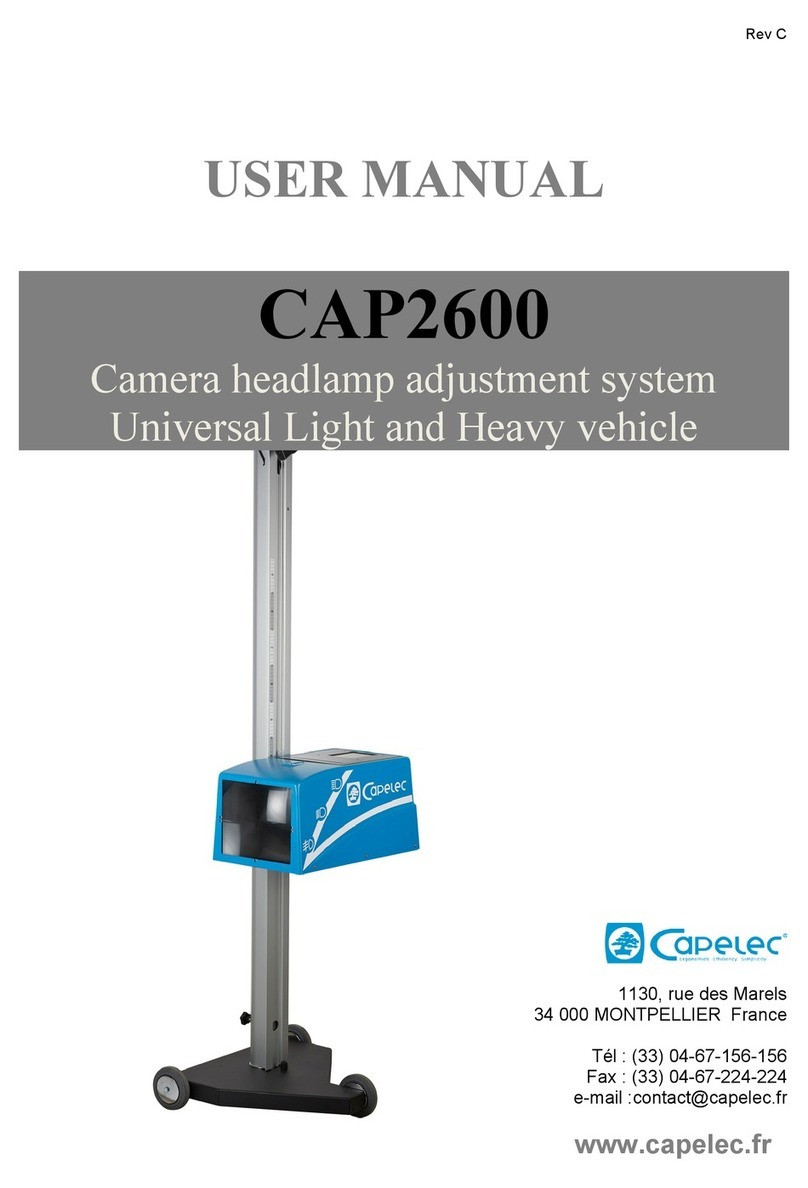
Capelec
Capelec CAP2600 user manual