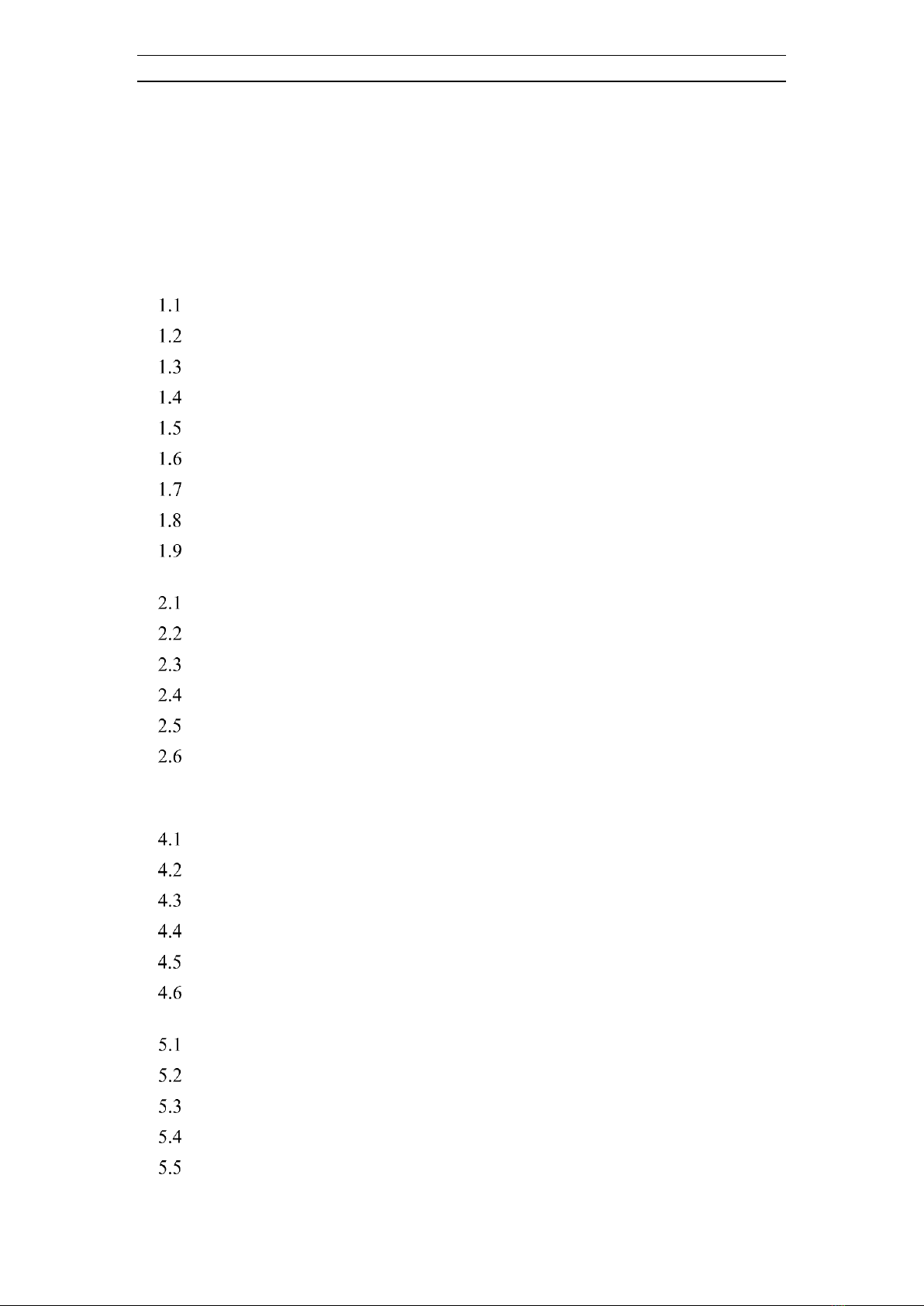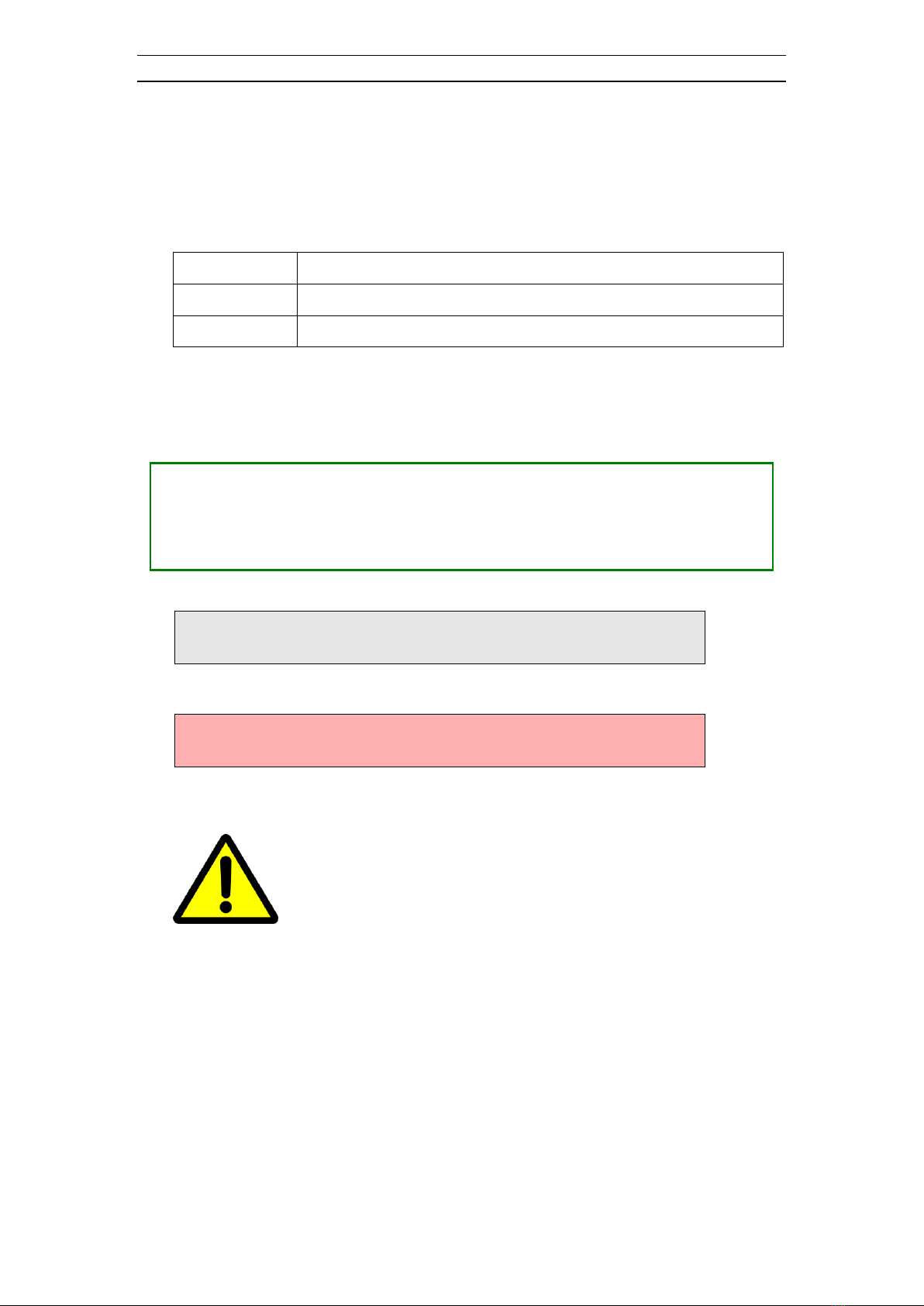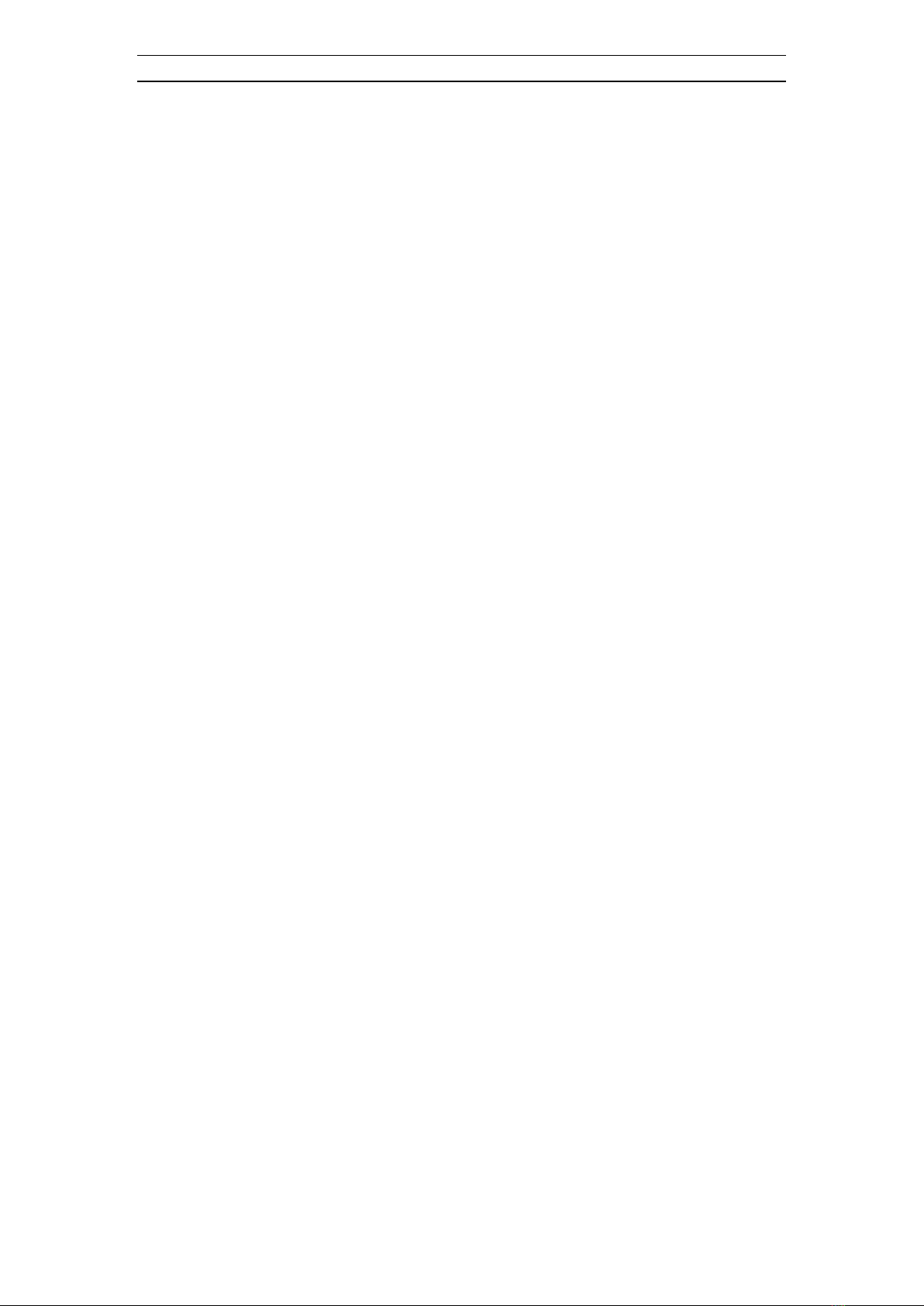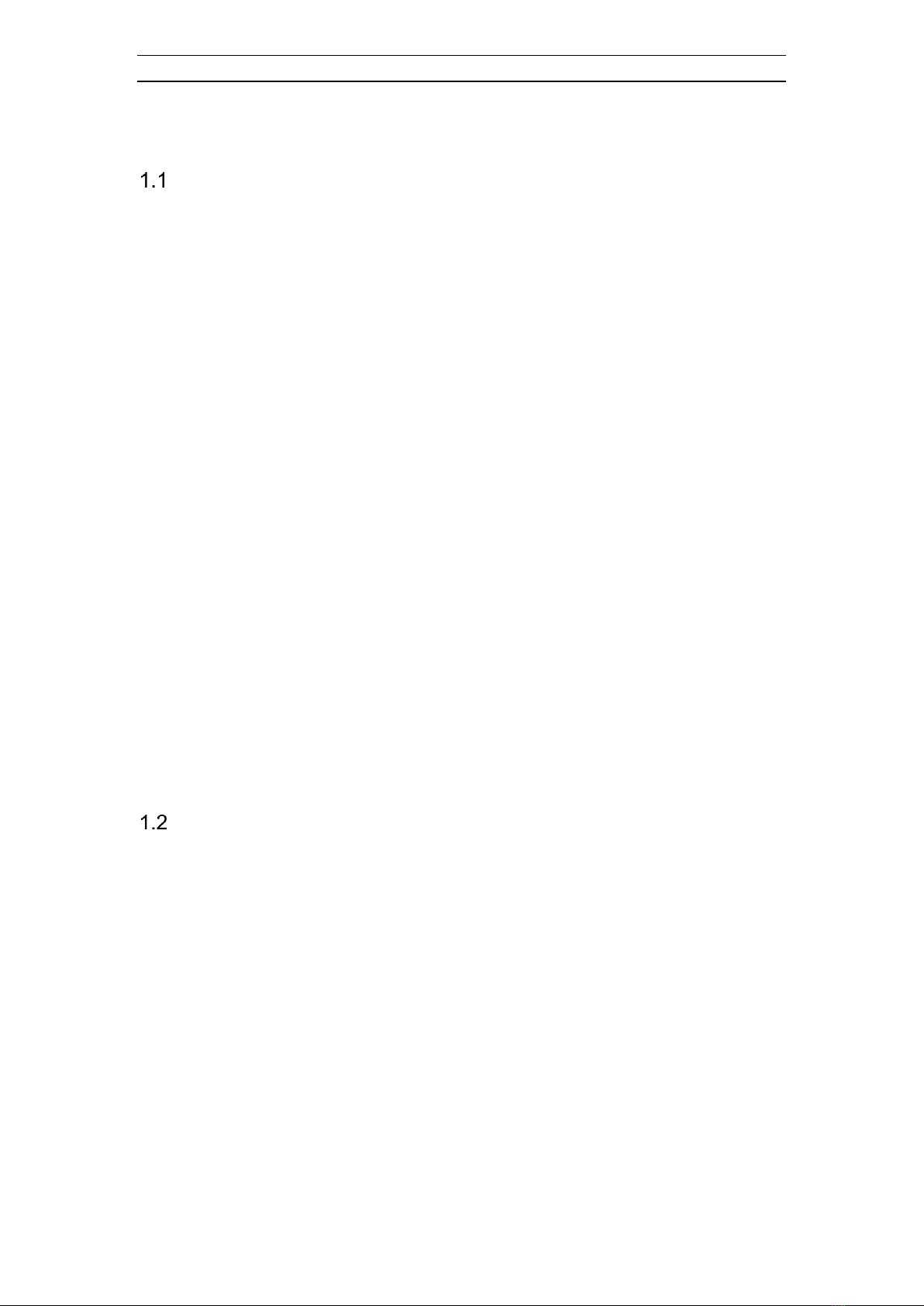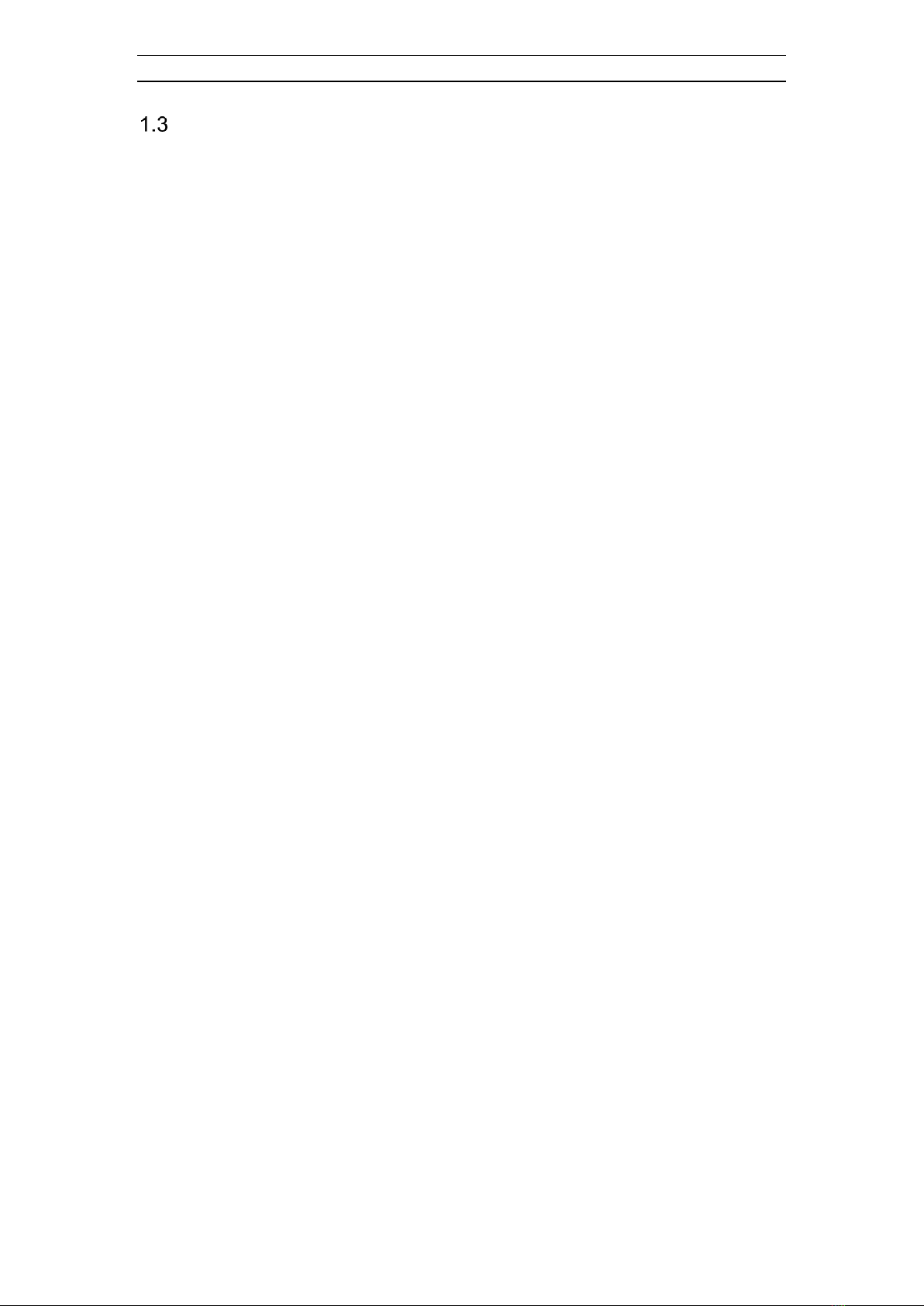ABEM Terraloc Pro 2
5
1 Get ready - Unpacking your new Terraloc® Pro 2
Welcome To Refraction, Reflection And Tomography
Welcome to the ABEM Terraloc® Pro 2, the multi-channel digital seismograph for
cost-effective refraction and high-resolution reflection surveys, tomography, vibration
measurements, and more, anywhere in the world in all weather conditions.
The basic Terraloc Pro 2 is a self-contained multi-channel seismograph with internal
PC-compatible computer, a hard disk and a daylight visible 8.4 “ TFT color display
with SVGA resolution. Operating power comes from two internal batteries, or any
external battery pack or power source that delivers from 10 - 28 volts DC. Typically
this means a re-chargeable battery pack, a car (or truck) battery, or AC/DC power
supply (office power supply unit). The inbuilt battery charger charges the internal
battery pack when an external power source is connected.
The Terraloc Pro 2 has a hard disk with a size of at least 100 GB. It also has 3 USB 2.0
ports and an Ethernet port.
The physical dimensions are the same for all models, 12 –48 Channels.
After a survey you may process data stored on the internal hard disk using Terraloc Pro
2 internal PC or an external computer. Large amounts of data can be transferred
between the Terraloc Pro 2 and an external PC using the built in Ethernet port in the
Terraloc Pro 2. For filteringand basic processing you can use the Terraloc Pro 2 internal
software called SeisTW, which is the softwarethat controls the functions of the Terraloc
Pro 2. Please ask your authorized Guideline Geo Distributor for details about the
seismic interpretation and processing packages that are available.
Your Terraloc Pro 2 was carefully checked at all stages of production. It was thoroughly
tested before being approved for delivery. If you handle and maintain it according to
the instructions in the technical documentation, you will get many years of satisfactory
service from it.
Features of the ABEM Terraloc Pro 2
Examples of features of the ABEM Terraloc Pro 2 are:
•SeisTW for Linux, Guideline Geo developed measurement software (Included and factory installed)
•3 USB ports for connecting external accessories such as USB CD/DVD, USB memory sticks,
keyboard, mouse, card reader etc.
•Ethernet port for fast transfers of data and networking capabilities
•Daylight visible color 8.4” TFT SVGA display
•Excellent resolution thanks to a 24 bit ADC (analog/digital converter)
•In-field quality control of measurements thanks to geophone tests, noise monitoring, and a wide
choice of single- or multi-trace view modes
•Excellent results for tomography and high resolution seismic thanks to selectable sampling rates
from 20 µs to 10 ms in nine steps
•Full on-screen display of recorded traces with software roll-along, automatic pick of first arrivals,
list of first arrival times, velocity calculation, frequency analysis of single traces.