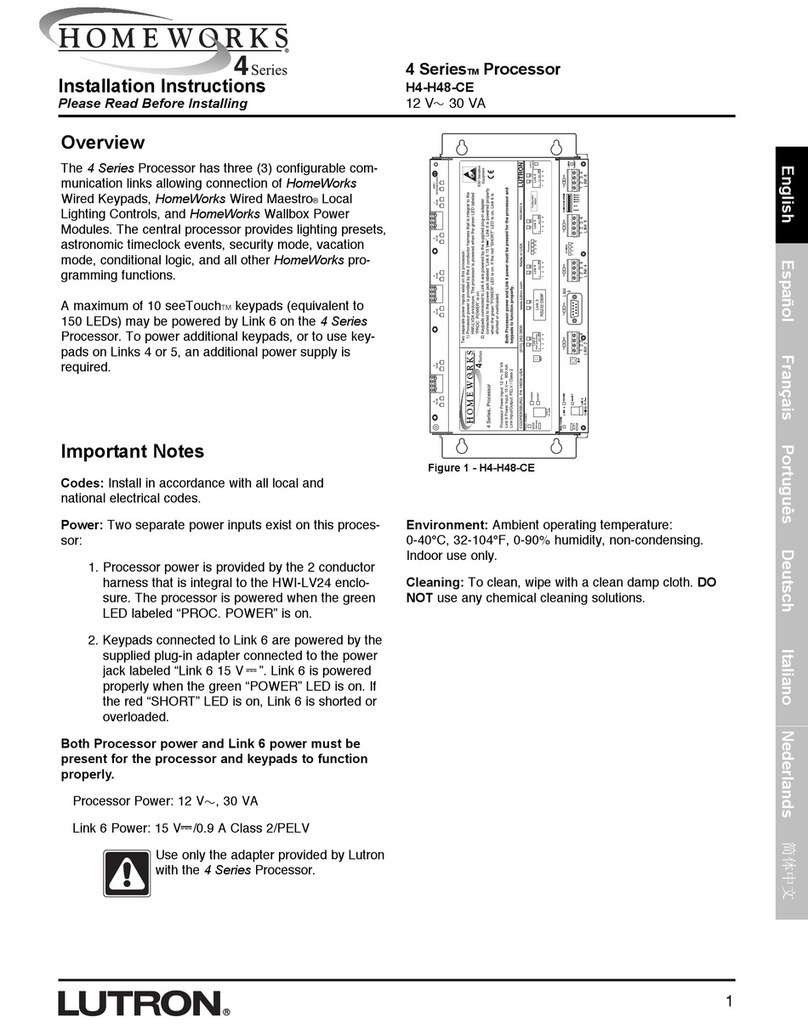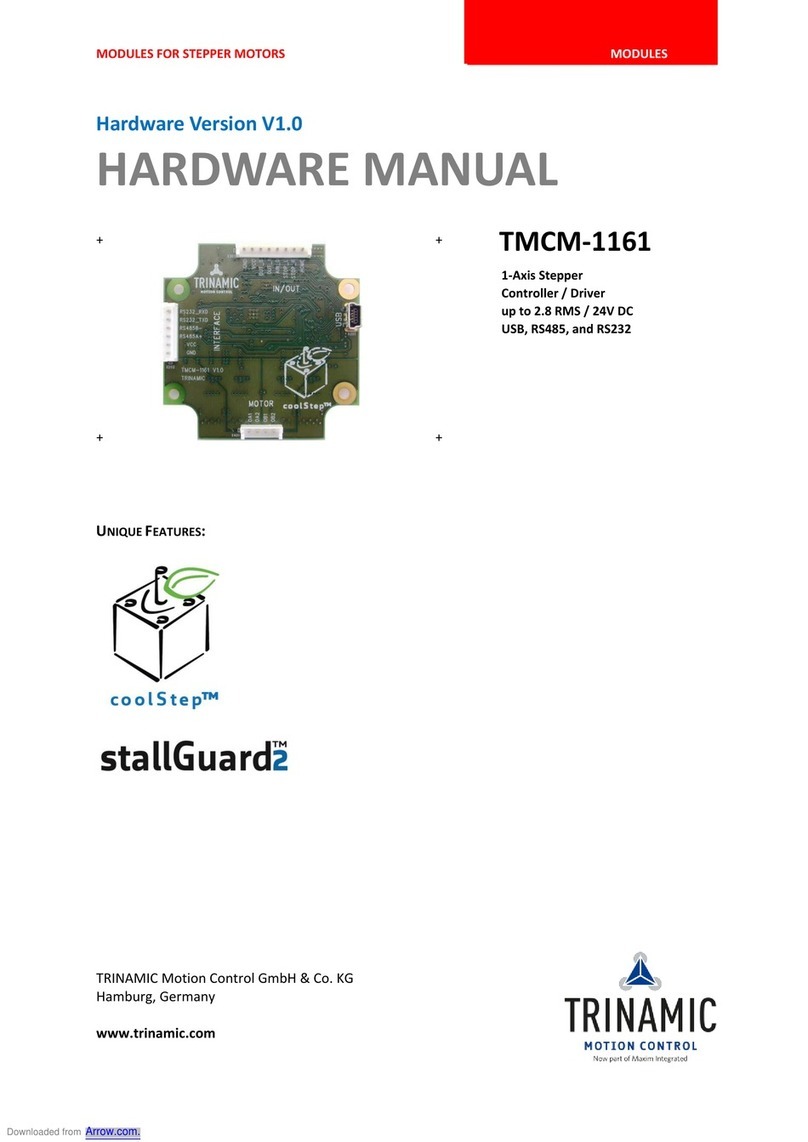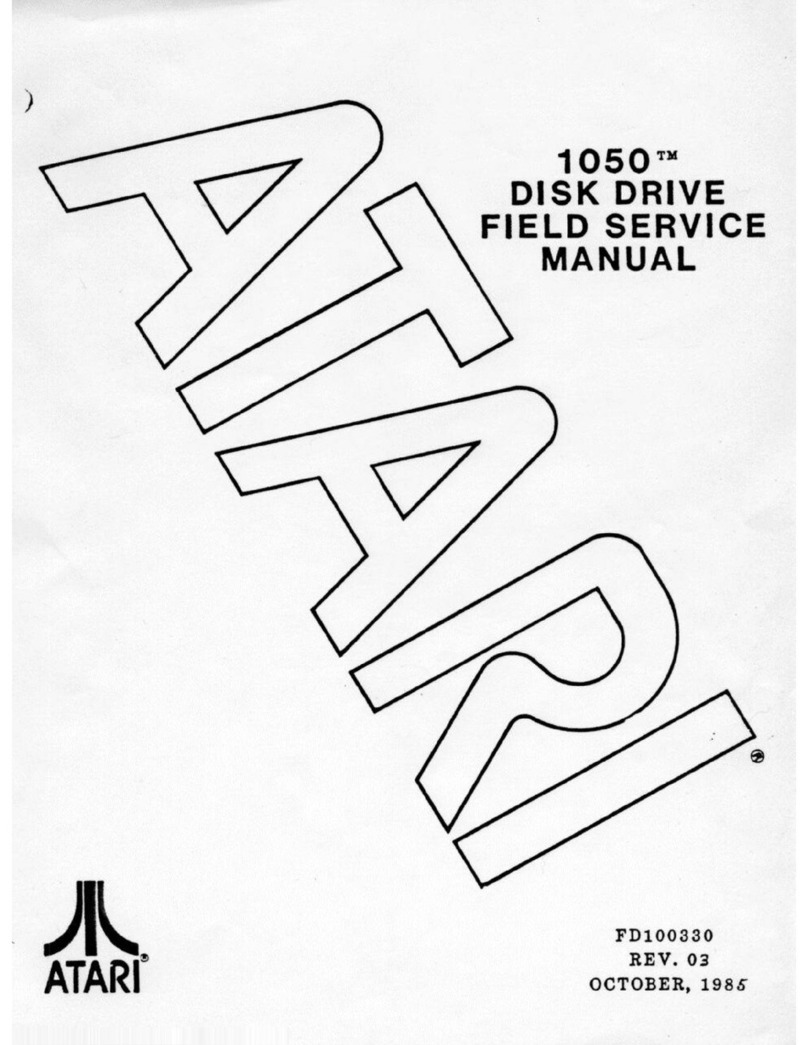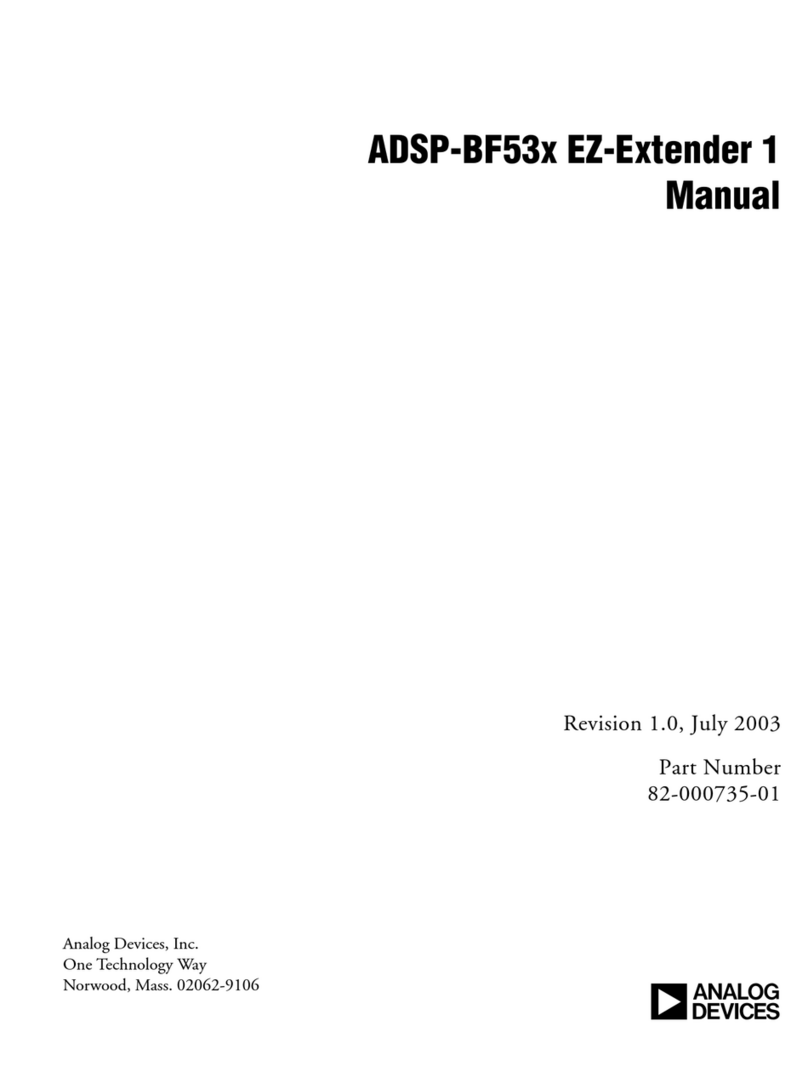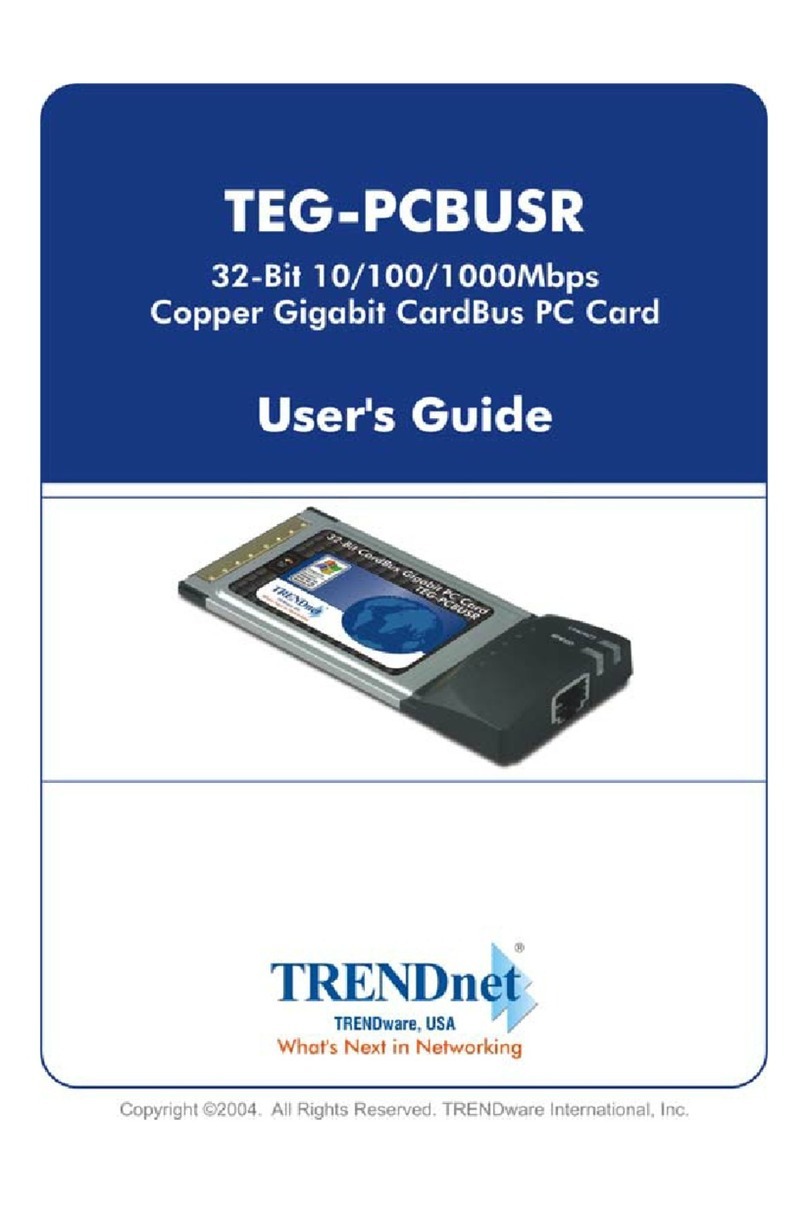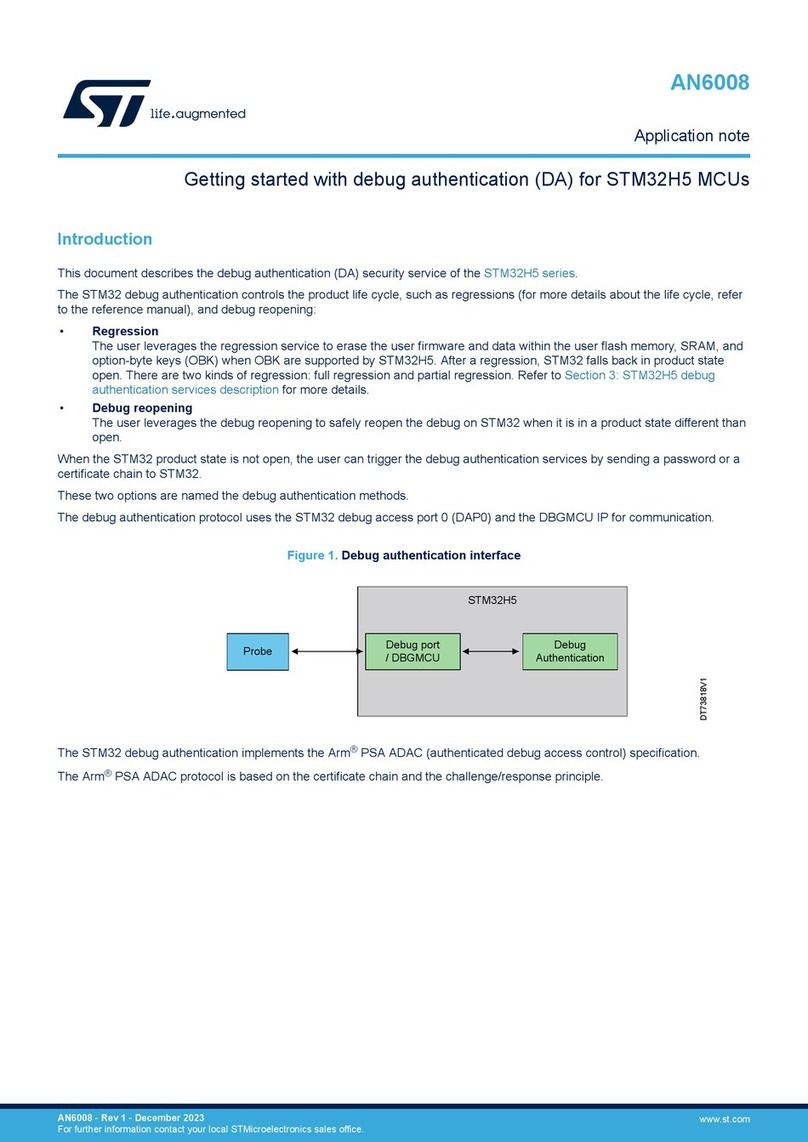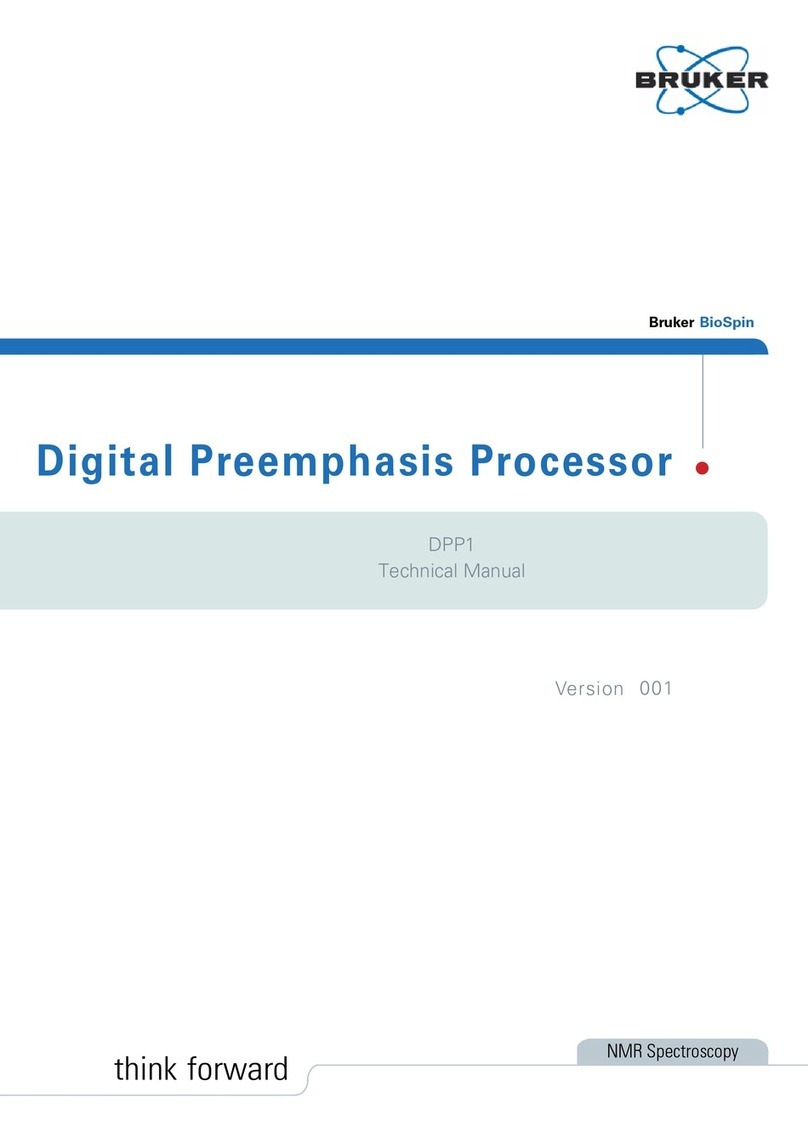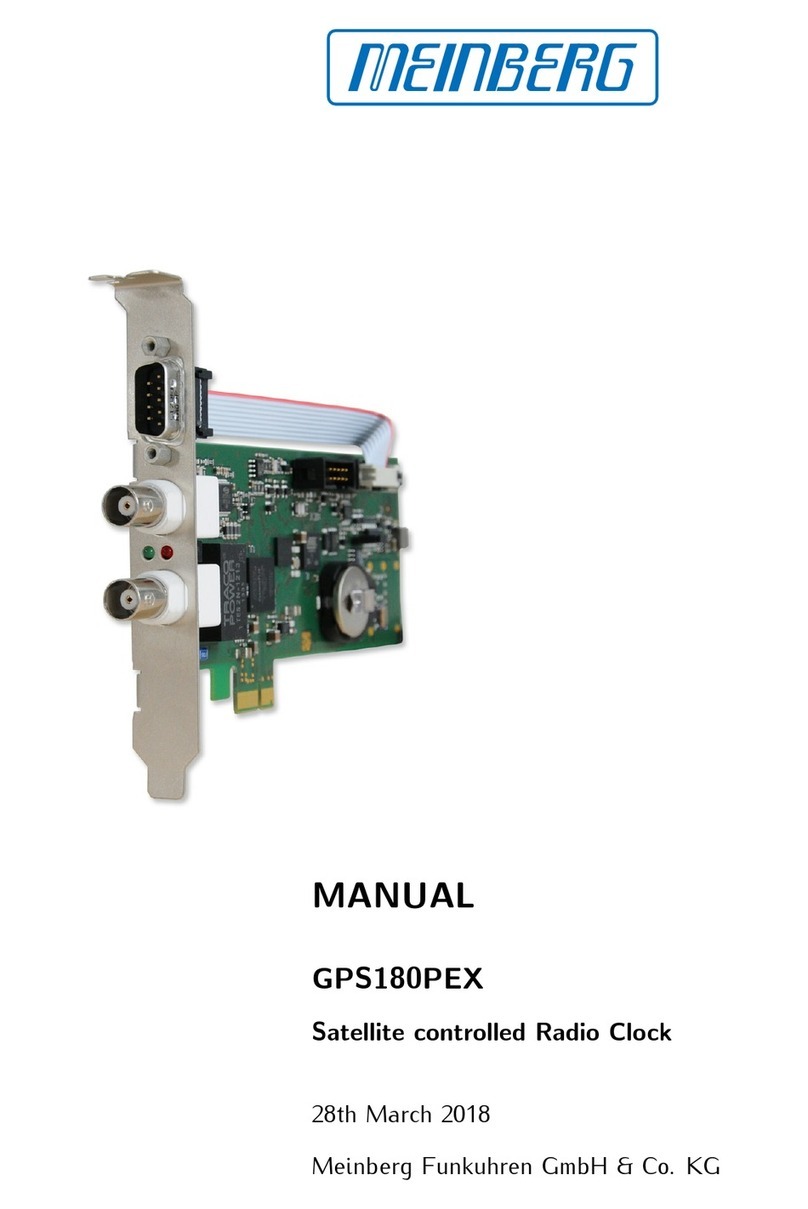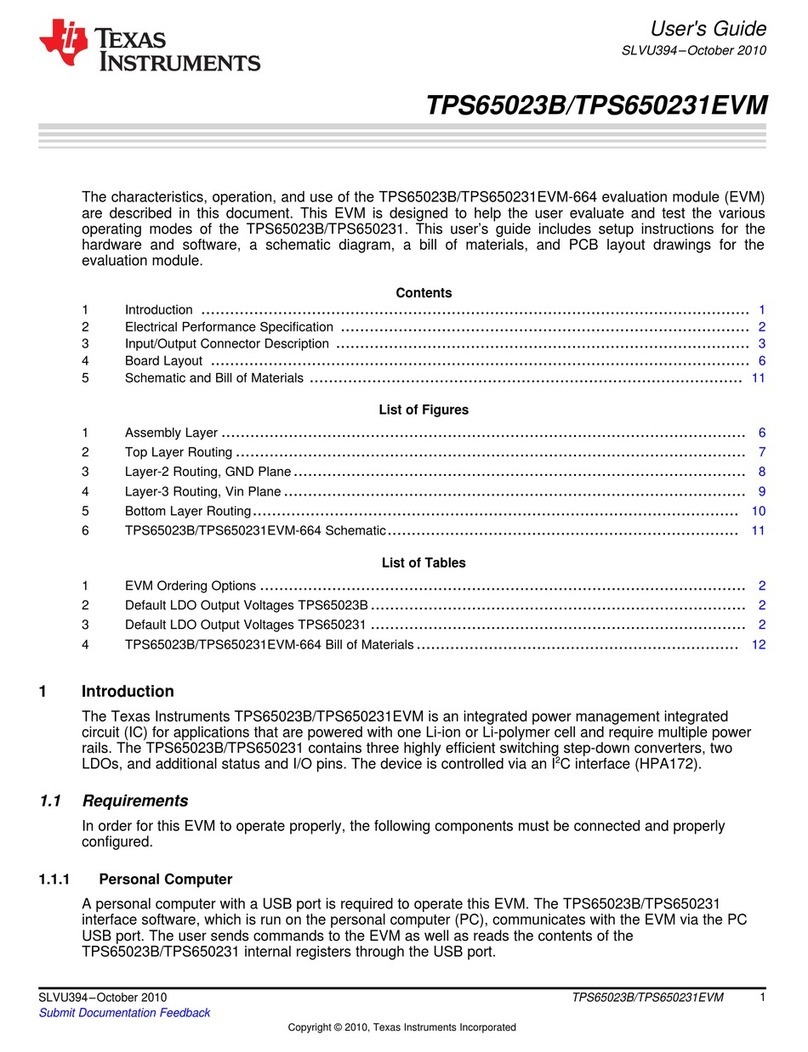SiTime SiT6702DM User manual

SiT6702DM Rev. 1.01
Page 1 of 17
www.sitime.com
SiT6702DM Demo Board User Manual
Contents
1 Introduction .............................................................................................................................................1
2 SiT6702DM Package................................................................................................................................. 1
3 Board Features and Connections............................................................................................................. 2
4 PC Connection and Clock Configurator Software .................................................................................... 5
4.1 Software Installation........................................................................................................................ 5
4.2 Software Operation ......................................................................................................................... 7
Appendix: SiT6702DM Schematic...............................................................................................................14
1Introduction
The SiT6702DM is an I2C/SPI demonstration board used for evaluating the features of SiTime oscillators
that have I2C/SPI interfaces for in-system programming of output frequency or pulling/tuning the
frequency. The SiT6702DM board has a USB interface for connecting to the PC. The board is powered
through the USB by default, but it can be configured to accept an external +5-V supply. TimeMaster™
clock configurator software is provided for controlling the board.
The SiT6702DM board is designed to be used in combination with the SiT6722EB, SiT6722SEB, or
SiT6712EB evaluation boards (EVBs).
1. The SiT6722EB and SiT6722SEB EVBs support SiT5155/6/7, SiT5356/7, SiT5358/9 TCXO families
with the DCO function enabled via I2C
2. The SiT6712EB EVB supports SiT3521 and SiT3522 I2C/SPI in-system programmable oscillators
2SiT6702DM Package
Table 1: The SiT6702DM rev 1.01 shipment package includes:
Item
Image
SiT6702DM rev.1.01

SiT6702DM Rev. 1.01
Page 2 of 17
www.sitime.com
SiT6702DM Demo Board User Manual
I2C interface cable for
connection with
SiT6722EB/SiT6722SEB
I2C/SPI interface cable for
connection with SiT6712EB
OE control cable
Power supply cable
3Board Features and Connections
The SiT6702DM board has the following connections (refer to Figure 1).
1. USB interface for connecting to the PC (USB Micro B connector)
2. USB power or external +5V power (resistor configurable)
3. I2C/SPI communication with SiTime devices
4. Hardware OE control
5. DUT VDD connector
External connections for the SiT6702DM are listed in Table 2 and are shown in Figure 1.
Table 2: SiT6702DM I/O
I/O
Description
USB
USB Micro B connector for connection to the PC. By default board is powered
through this connector.
External Power
A two-pin connector (P3) for DC power supply to the SiT6702DM board. Pin
polarity is identified on the silkscreen pattern near the connector (see Figure 1).
Nominal voltage required is +5V.
I2C Interface
A five-pin connector (P4) is available for communicating with the
SiT6712EB/SiT6722EB/SiT6722SEB boards via an I2C interface.
See Figure 2 and 3for connection diagrams.
SPI Interface
A five-pin connector (P5) is available for communicating with the SiT6712EB

SiT6702DM Rev. 1.01
Page 3 of 17
www.sitime.com
SiT6702DM Demo Board User Manual
board via an SPI interface. See Figure 4for connection diagram.
OE Control
A two-pin connector (P6) is available for switching the output of the oscillator
(it is effected only for PIN control option)
DUT VDD
A two-pin connector (P7) provides power to the
SiT6712EB/SiT6722EB/SiT6722SEB boards
Figure 1: SiT6702DM main connections
The power source can be selected by changing the resistor assembly configuration. Table 3 shows the
truth table for different configurations.
Table 3: Power options
Power
Option
R9
R10
Comment
USB (default)
0 Ω
Do not
stuff
Board is powered from USB
External
Do not
stuff
0 Ω
Board is powered from external supply connected to P3
Figures 2-4 show connection diagrams between the SiT6702DM board and SiT6722EB/SiT6722SEB EVBs
(Figure 2) and SiT6712EB (Figure 3, Figure 4) for I2C and SPI interface usage respectively. The
SiT6722EB/SiT6722SEB boards use an I2C interface only.
Two interface cables are supplied with the SiT6702DM: one is intended for connecting to the I2C
interface of the SiT6722EB/SiT6722SEB EVBs and the second is intended for connecting to the I2C/SPI
Board Power
Selection
Board Power
LED
Indicator
External
Power
Connector
DUT VDD
I2C Interface
OE Control
SPI Interface
USB
Interface for
Connection
to the PC

SiT6702DM Rev. 1.01
Page 4 of 17
www.sitime.com
SiT6702DM Demo Board User Manual
interface of the SiT6712EB EVB. Follow the coloring scheme as shown in Figures 2-4 for selecting the
proper cable connection.
Figure 2: SiT6702DM to SiT6722EB/SiT6722SEB connections, I2C
Figure 3: SiT6702DM to SiT6712EB connections, I2C
Figure 4: SiT6702DM to SiT6712EB connections, SPI

SiT6702DM Rev. 1.01
Page 5 of 17
www.sitime.com
SiT6702DM Demo Board User Manual
4PC Connection and Clock Configurator Software
The SiT6702DM board connects to the PC with a USB interface. TimeMaster clock configurator software
is supplied with the board and is compatible with Microsoft Windows-based systems: Windows 7 and
Windows 10. After the connection, board will be identified by the system automatically and the
standard Windows drivers will be installed.
Note: TimeMaster software requires .NET Framework 4.5 or higher to be installed on the PC.
TimeMaster software can be downloaded from the SiTime web site.
4.1 Software Installation
After the software is downloaded, the user needs to run TimeMaster_rev.1.0.msi and complete the
following steps to finish installation:
1. Click Next on the welcome window
2. Select I accept the terms in the License Agreement and then click Next

SiT6702DM Rev. 1.01
Page 6 of 17
www.sitime.com
SiT6702DM Demo Board User Manual
3. Select the destination folder and then click Next
4. Click Install
5. After the installation is complete, click Finish to close the installer window. Software installation
will automatically add a shortcut on the desktop for quick software launch.

SiT6702DM Rev. 1.01
Page 7 of 17
www.sitime.com
SiT6702DM Demo Board User Manual
4.2 Software Operation
There are two GUI startup flows that are supported.
1. Start with the board disconnected from the PC. The GUI will open with a notice that the board
is disconnected (see Figure 5). After the board is connected the user should go to the menu:
SystemCheck->Initialize to initialize the system.
2. Start with the board connected to the PC. The software will ask the user to enter device options
on startup (see Figure 7 and Figure 8). A similar window is shown for the previous case after the
board is connected and system initialization is launched.
Figure 5: Startup GUI appearance when the board is disconnected
The software with start with the window shown on Figure 6 and the following options should be
specified to initialize the GUI.
1. Device family:
a. Select the device family and press Next
2. Siganling type:
a. Select signaling type and press Next
3. Supply voltage:
a. Select the DUT VDD and press Next
4. Interface:
a. Select the communication interface and press Next
5. I2C address type (I2C Interface Only):
a. Select the I2C address type and press Next
6. I2C address (I2C Interface Only):
a. Select the DUT I2C address and press Next
7. OE control:
a. Select the OE control type and press Next
8. Output frequency (SiT51xx/53xx Only):
a. Set the DUT frequency and press Configure Device

SiT6702DM Rev. 1.01
Page 8 of 17
www.sitime.com
SiT6702DM Demo Board User Manual
Important note: The software does not automatically detect the output signaling type so it is important
to select the correct item in the Signaling Type menu. If the wrong signaling type is selected, the driver
settings may be programmed incorrectly during the feature evaluation which will result in an incorrect
output waveform. This applies when the SiT6712EB board with a SiT3521/2 device is used. For
SiT51xx/SiT53xx device families, the output driver options are not controlled.
1.
2.
3.
4.
5.
6.

SiT6702DM Rev. 1.01
Page 9 of 17
www.sitime.com
SiT6702DM Demo Board User Manual
7.
8.
Figure 6: Device options selection window
Once all options are selected, the GUI will start the main window showing the board connection status
(see Figure 7). The main GUI shows a simplified block diagram of the device with DCO and output enable
blocks accessible to the user. Frequency and pull range vaules are displayed on the startup window and
represent the current state of the DUT.
Figure 7: Startup GUI appearance when board is connected, SiT6712EB with SiT3521 device example

SiT6702DM Rev. 1.01
Page 10 of 17
www.sitime.com
SiT6702DM Demo Board User Manual
Figure 8: Startup GUI appearance when board is connected, SiT6712EB with SiT3521 device example,
register content viewer enabled
Figure 9: Startup GUI appearance when board is connected, SiT6722EB with SiT5356 device example

SiT6702DM Rev. 1.01
Page 11 of 17
www.sitime.com
SiT6702DM Demo Board User Manual
The controls enclosed in the green-colored blocks located on the left side of the GUI represent the user-
accessible features of the SiTime device:
1. Any-frequency programming:
a. New frequency value in the range of 1 MHz to 340 MHz / 340 MHz to 725 MHz (for
SiT3521/2 respectively, upper frequency limit for HCSL driver is 500 MHz) can be
entered in edit box
Important note: Frequencies in the range from 300.6 MHz to 307.499 MHz and
601.201 MHz to 614.999 MHz are not supported.
b. Frequency value can be changed by swiping slider under the edit box
2. DCO pull range and frequency pull change:
a. Frequency pull range from 6.25 ppm*/25 ppm to 3200 ppm can be selected from the
drop down menu
b. Frequency pull can be changed by swiping the slider or clicking on the buttons located
to the left and right sides of slider
c. Step field defines the slider and button sensitivity. Step defines increment/decrement
value of the frequency control word written to the device (Refer to section 8.2 of the
SiT352x datasheet or the “DCTCXO-Specific Design Considerations” section of the
SiT51xx/SiT53xx datasheet for the details)
3. OE control
a. Pulls the OE pin to high/low state in case of hardware OE pin control
b. Sends a command to enable/disable output to the device in case of software OE
*Pull Ranges from 6.25 ppm to 25 ppm are available for SiT51xx and SiT53xx devices only.
Note: After the new device frequency (SiT3521/2 only) or new pull range is selected, the software
automatically changes the DCO frequency pull to 0.
The diagram located on the right side of the GUI shows a simplified block diagram with current values
for the main blocks impacting output frequency. When evaluating SiT3521/2 oscillators, a text box near
the output driver represents the nominal value of the frequency calculated based on the frequency, pull
range, and frequency pull range values entered in the controls on the left side.
Note: If no evaluation board with a SiTime device is connected to the SiT6702DM board or any mistake
is made when selecting device options (e.g. wrong device address specified), the GUI will display an
error message shown in Figure 10. In this case GUI re-initialization is required after connecting the
evaluation board.

SiT6702DM Rev. 1.01
Page 13 of 17
www.sitime.com
SiT6702DM Demo Board User Manual
Menu options:
1. Menu tab:
a. Checkbox: displays the SiTime device register contents
b. Quit: exits the GUI
2. SystemCheck tab:
a. Initialize: initializes the GUI. Initialization must be run if:
1. The board has been connected after the GUI start up
2. The board was disconnected
3. Any mistake was made when selecting device options
3. Help tab:
a. View Manual: opens user manual
b. About: shows information about the software and connected hardware

SiT6702DM Rev. 1.01
Page 14 of 17
www.sitime.com
SiT6702DM Demo Board User Manual
Appendix: SiT6702DM Schematic
Figure A1: SiT6702DM rev. 1.01 schematic

SiT6702DM Rev. 1.01
Page 15 of 17
www.sitime.com
SiT6702DM Demo Board User Manual
Table A1: Bill of Materials (BOM)
#
Reference
Designators
Description
Qty
SMD Component Size
Value
1
R1, R2, R3, R31,
R32, R33, R46
Resistor
7
0402
Not populated
2
R4, R5, R34, R41,
R43, R44, R45,
R48
Resistor
8
0402
10 kΩ
3
R6, R7, R8, R12,
R14, R15
Resistor
6
0402
Not populated
4
R9, R10
Resistor
2
0603
0Ω
5
R11, R16, R21,
R22, R38, R40
Resistor
6
0603
1 kΩ
6
R13
Resistor
1
0402
30Ω
7
R23, R24, R27,
R29, R30, R35,
R36, R37, R42
Resistor
9
0402
0Ω
8
R25
Resistor
1
0603
10Ω
9
R26, R47
Resistor
2
0603
10 kΩ
10
FB1
Ferrite bite
1
0805
10 µH
11
C2, C3, C7, C37,
C39, C41, C46
Ceramic capacitor
7
0603
0.1 µF
15
C10, C28, C29,
C31, C32, C36,
C42
Ceramic capacitor
7
0603
10 µF
13
C11, C27, C38
Ceramic capacitor
3
0603
0.01 µF
14
C14
Ceramic capacitor
1
0603
4.7 µF
15
C43
Ceramic capacitor
1
0603
2.2 µF
16
CR1, CR2
ESD protection
2
SOD882
PESD5V0U1BL
17
D1
Green LED diode
1
0603
CMD17-21VGD

SiT6702DM Rev. 1.01
Page 16 of 17
www.sitime.com
SiT6702DM Demo Board User Manual
18
U1
300 mA, low
voltage, low
quiescent current
LDO regulator
1
SOT23-5
MCP1824
19
U3
LDO voltage
regulator
1
RGW(S-PVQFN-N20)
TPS7A8300
20
U4
Voltage-level
translator
1
SOIC14_M
TXB0104DR
21
U6
SiTime 4-pin
standard SE
oscillator
1
2520
22
U8
ARM MCU
1
UFQFPN32
STM32F042
23
P1
3-pin connector
1
Header 1x3 2.54 mm
pitch
3-641215-3
24
P2, P4, P5
5-pin connector
1
Header 1x5 2.54 mm
pitch
4-103185-0
25
P6
2-pin connector
1
Header 1x2 2.54 mm
pitch
61300211121
26
P3, P7
2-pin connector
1
Connector 1x2
2.54 mm pitch
3-641215-2
27
X1
Molex cut In micro
USB connector
Type B
1
USB Micro B
Micro USB
Table A2: Digi-Key Part Number for Connectors
Connectors
Digi-Key
Part Number
Digi-Key
Part Number for
Mating Connector
Digi-Key
Part Number for
Associated Products
USB
WM17142CT-ND
-
993-1070-ND
993-1294-ND
External Power
WM2701-ND
WM2001-ND
WM1114-ND
Vbias
WM2701-ND
WM2001-ND
WM1114-ND
SPI/I2C
732-5318-ND
A26967-ND
A25993-ND
OE
732-5315-ND
A26963-ND
A25993-ND

SiT6702DM Rev. 1.01
Page 17 of 17
www.sitime.com
SiT6702DM Demo Board User Manual
Table 4. Revision History
Version
Release Date
Change Summary
1.01
02/20/2019
Initial release
SiTime Corporation, 5451 Patrick Henry Drive, Santa Clara, CA 95054, USA | Phone: +1-408-328-4400 | Fax: +1-408-328-4439
© SiTime Corporation, February 2019. The information contained herein is subject to change at any time without notice. SiTime assumes no responsibility or liability for
any loss, damage or defect of a Product which is caused in whole or in part by (i) use of any circuitry other than circuitry embodied in a SiTime product, (ii) misuse or abuse
including static discharge, neglect or accident, (iii) unauthorized modification or repairs which have been soldered or altered during assembly and are not capable of being
tested by SiTime under its normal test conditions, or (iv) improper installation, storage, handling, warehousing or transportation, or (v) being subjected to unusual physical,
thermal, or electrical stress.
Disclaimer: SiTime makes no warranty of any kind, express or implied, with regard to this material, and specifically disclaims any and all express or implied warranties, either in
fact or by operation of law, statutory or otherwise, including the implied warranties of merchantability and fitness for use or a particular purpose, and any implied warranty arising
from course of dealing or usage of trade, as well as any common-law duties relating to accuracy or lack of negligence, with respect to this material, any SiTime product and any
product documentation. Products sold by SiTime are not suitable or intended to be used in a life support application or component, to operate nuclear facilities, or in other mission
critical applications where human life may be involved or at stake. All sales are made conditioned upon compliance with the critical uses policy set forth below.
CRITICAL USE EXCLUSION POLICY
BUYER AGREES NOT TO USE SITIME'S PRODUCTS FOR ANY APPLICATION OR IN ANY COMPONENTS USED IN LIFE SUPPORT DEVICES OR TO OPERATE
NUCLEAR FACILITIES OR FOR USE IN OTHER MISSION-CRITICAL APPLICATIONS OR COMPONENTS WHERE HUMAN LIFE OR PROPERTY MAY BE AT STAKE.
SiTime owns all rights, title and interest to the intellectual property related to SiTime's products, including any software, firmware, copyright, patent, or trademark. The sale of
SiTime products does not convey or imply any license under patent or other rights. SiTime retains the copyright and trademark rights in all documents, catalogs and plans
supplied pursuant to or ancillary to the sale of products or services by SiTime. Unless otherwise agreed to in writing by SiTime, any reproduction, modification, translation,
compilation, or representation of this material shall be strictly prohibited.
Table of contents
Popular Computer Hardware manuals by other brands
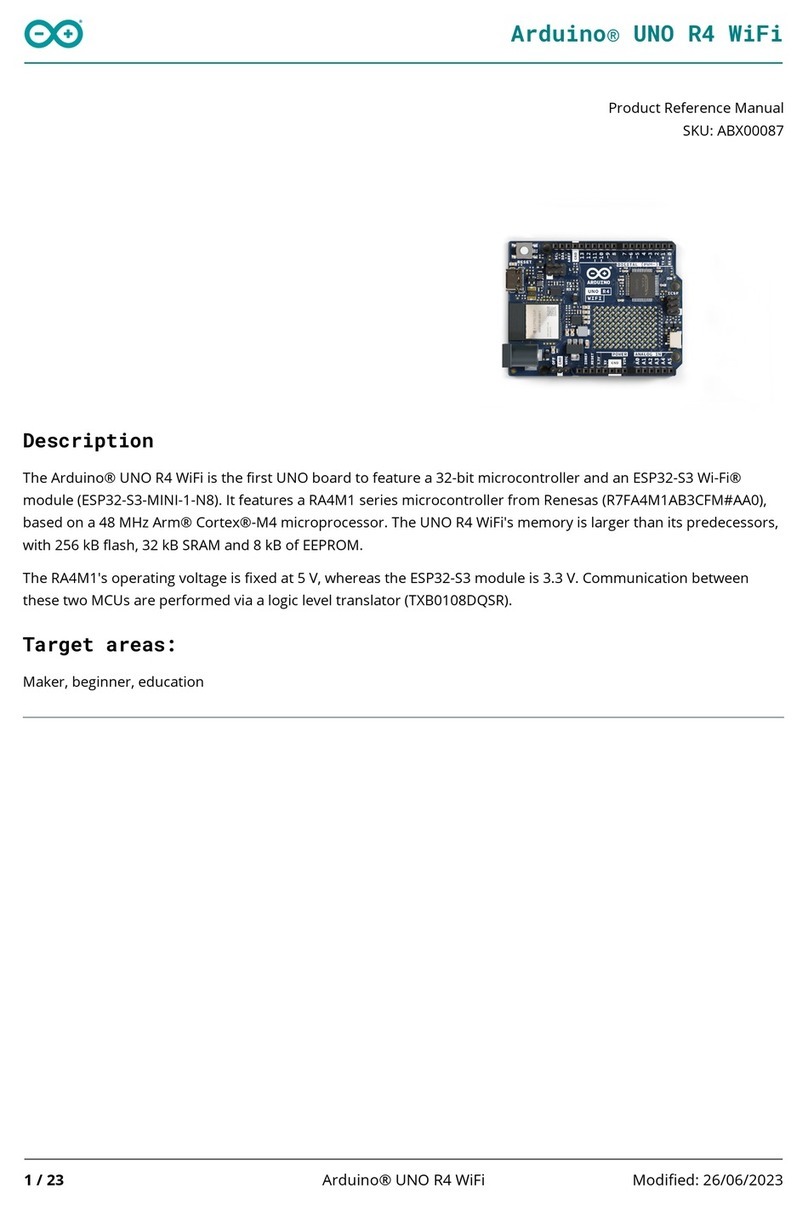
Arduino
Arduino UNO R4 WiFi Product reference manual
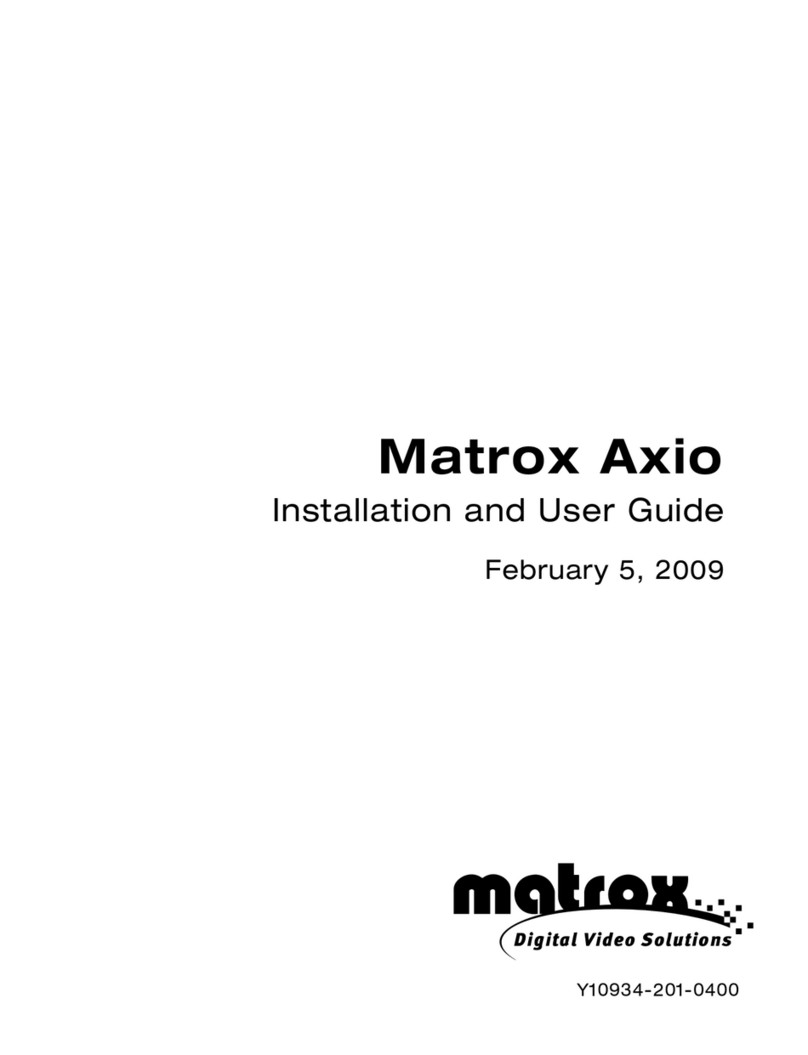
Matrox
Matrox Axio Installation and user guide
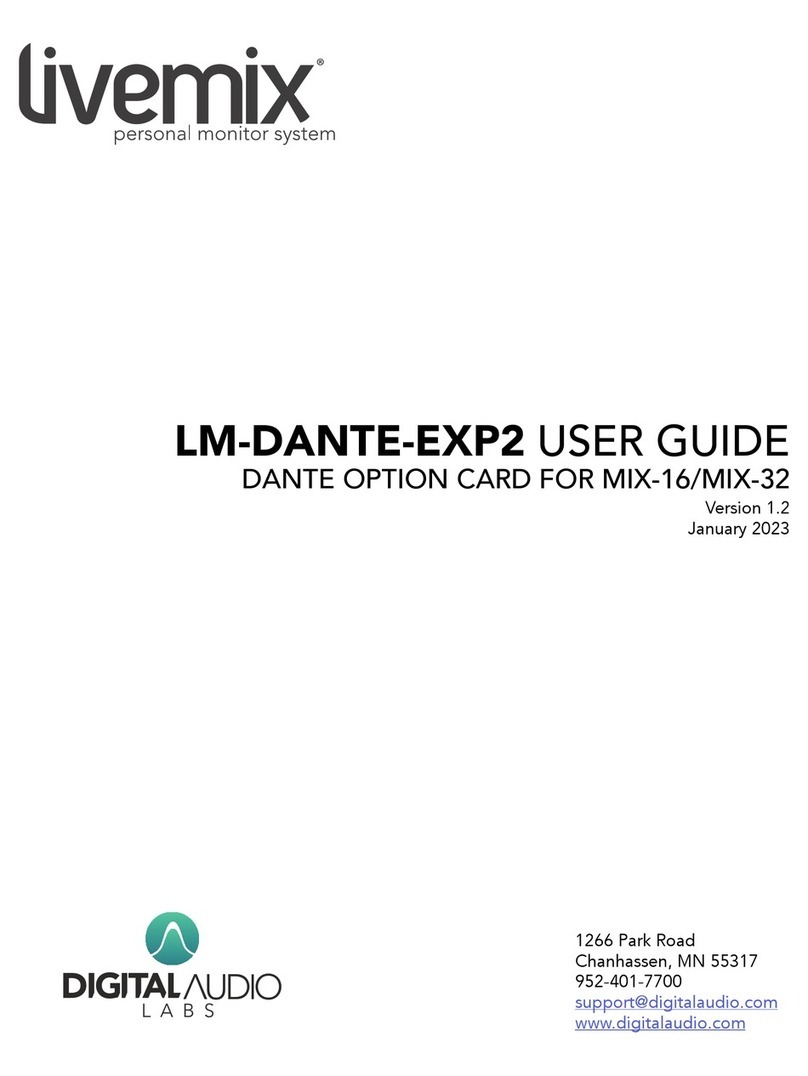
Digital Audio Labs
Digital Audio Labs livemix LM-DANTE-EXP2 user guide

ekwb
ekwb EK-Quantum Momentum TRX40 Aorus Master user guide

Microchip Technology
Microchip Technology MCP6S22 PGA PICtail user guide

Thermaltake
Thermaltake Pacific MX2 Ultra quick start guide