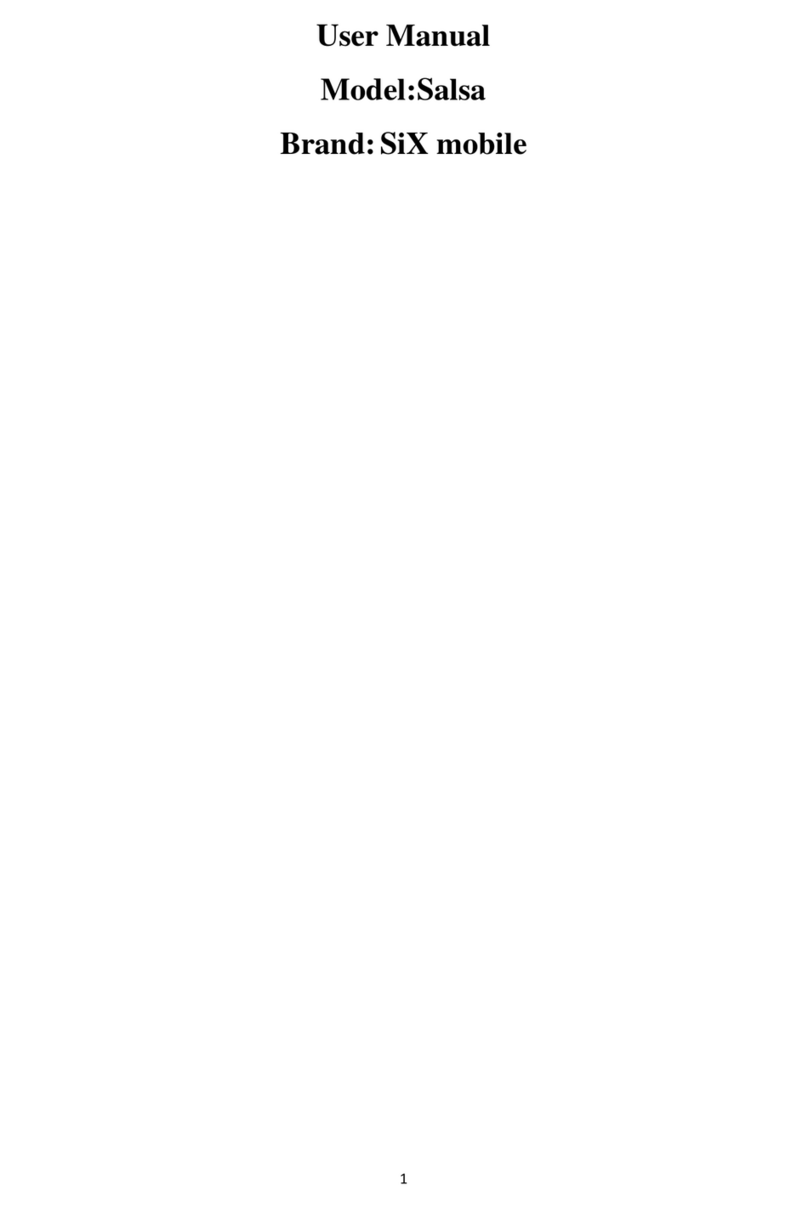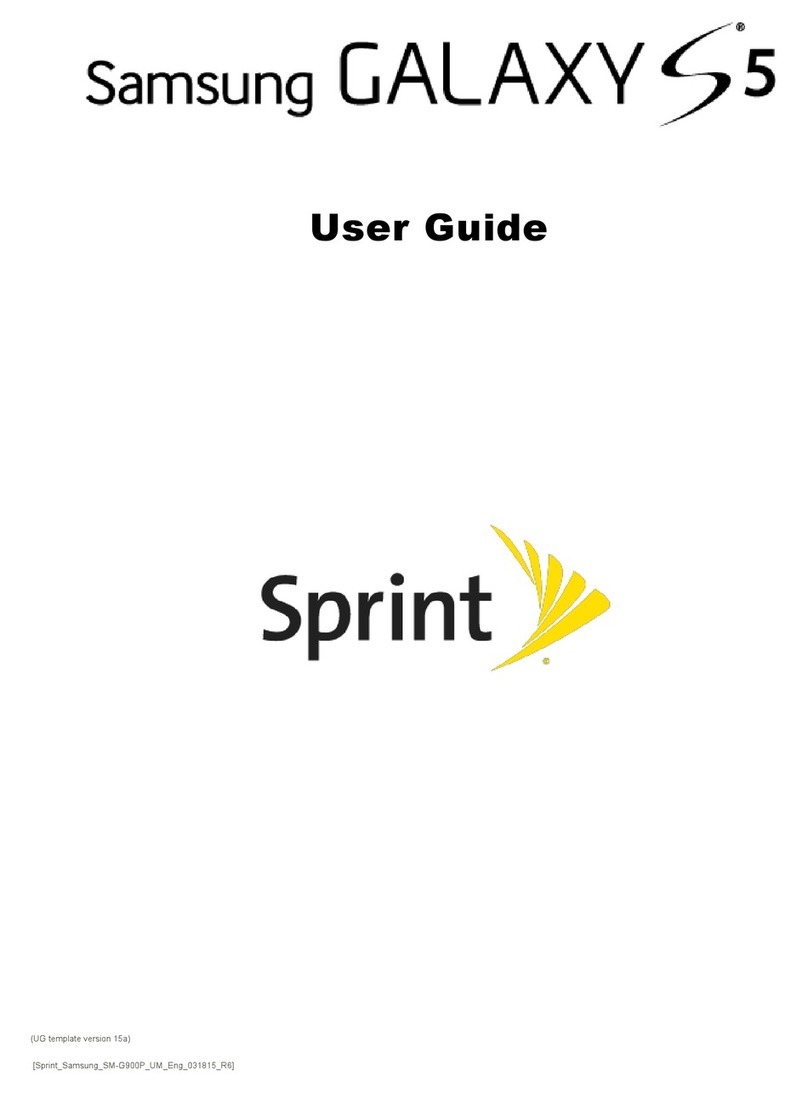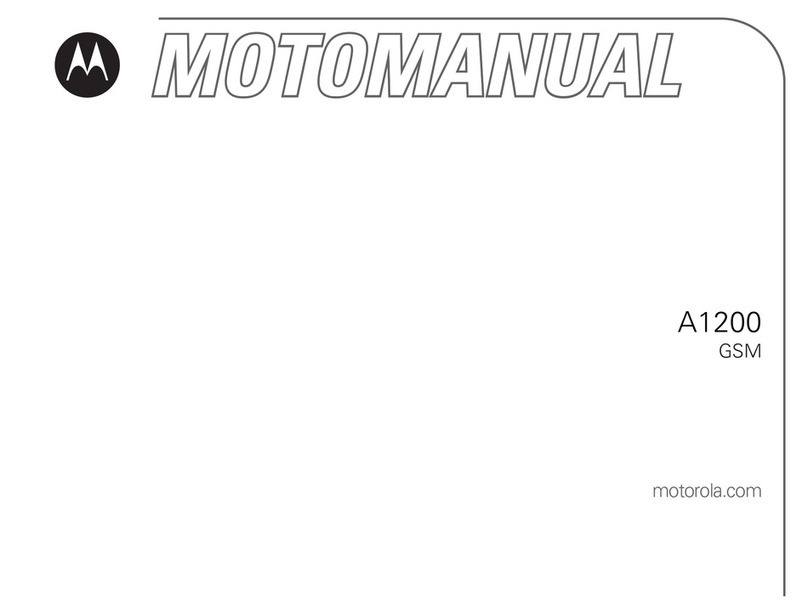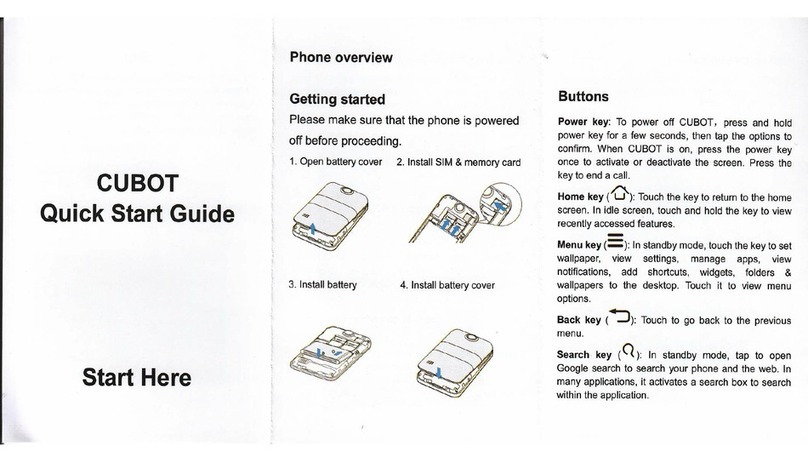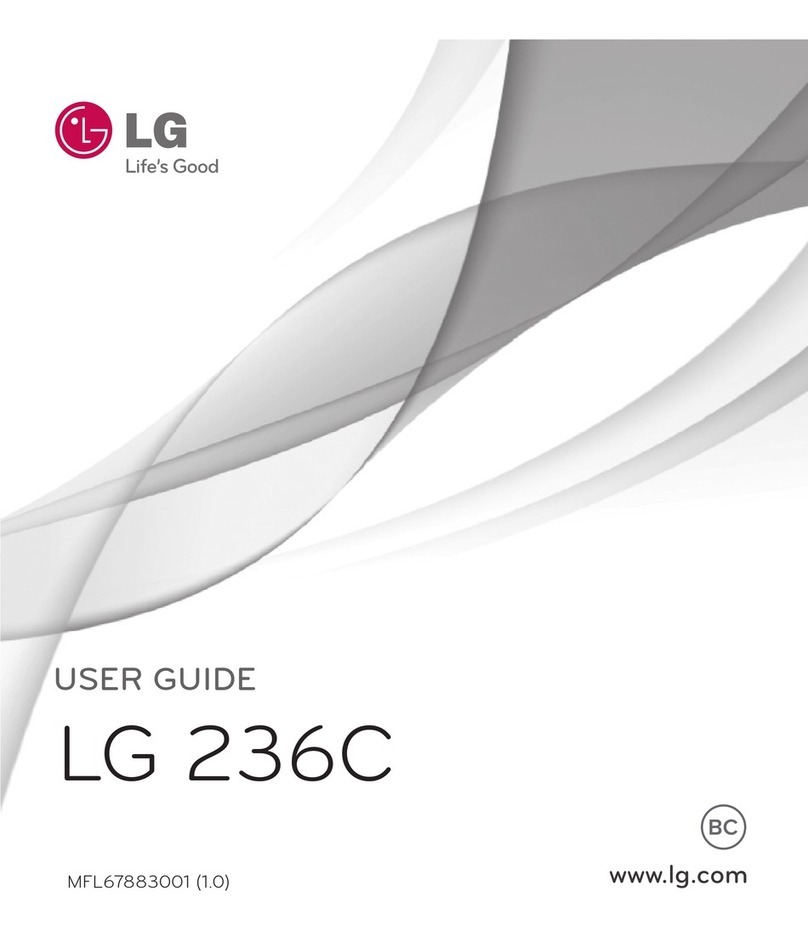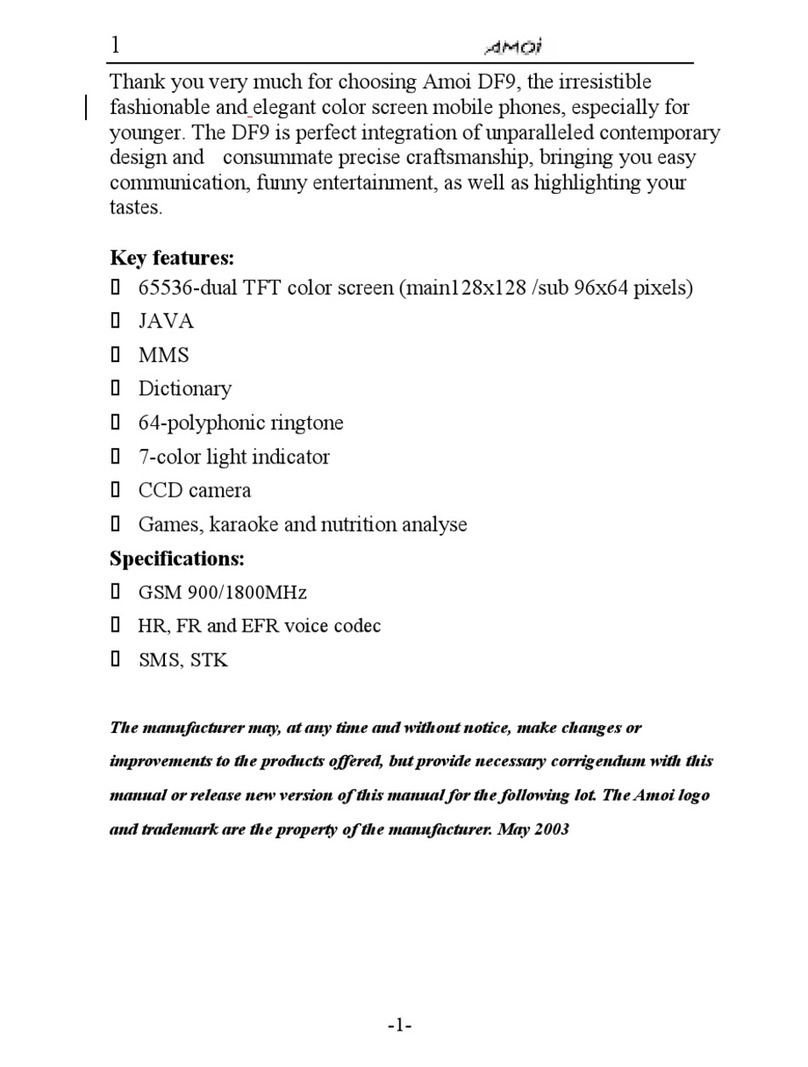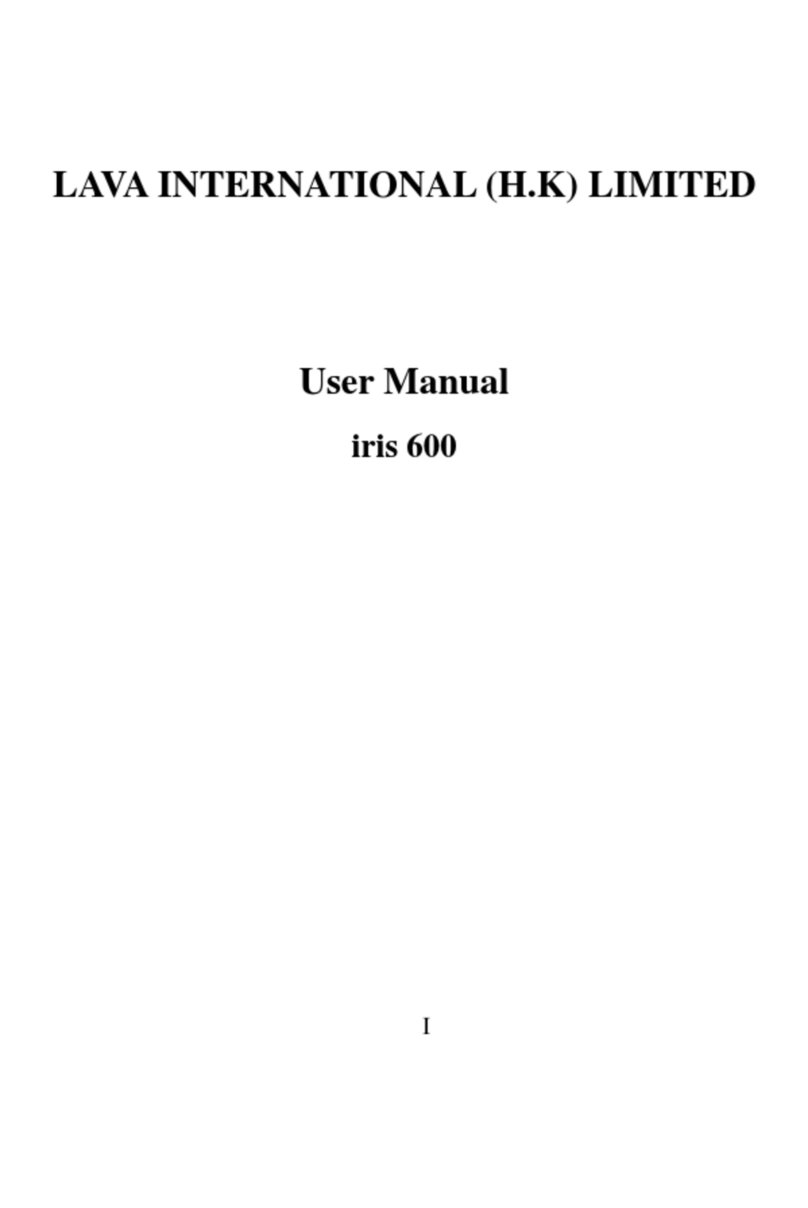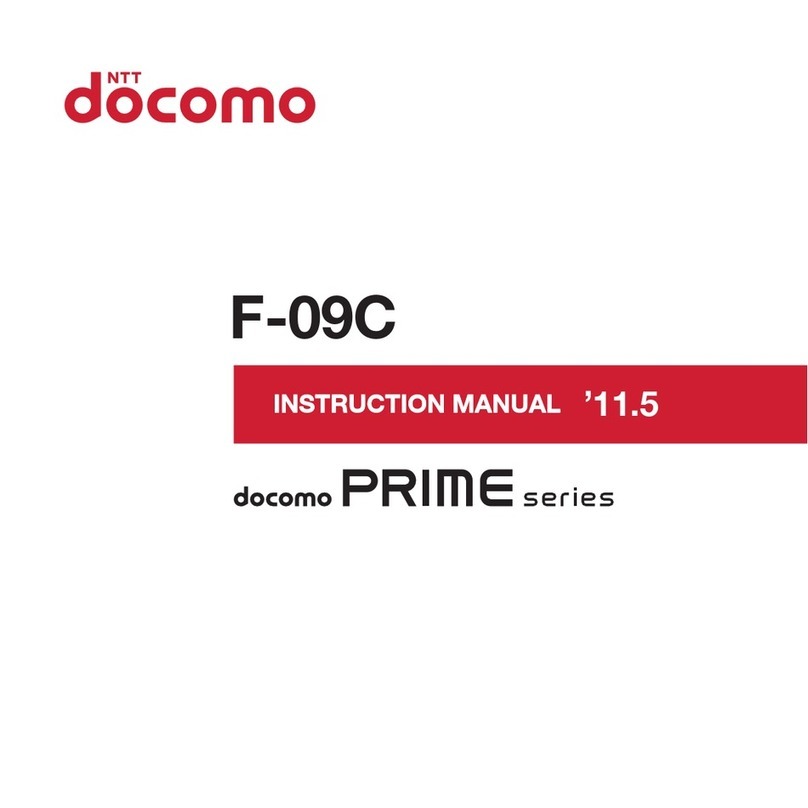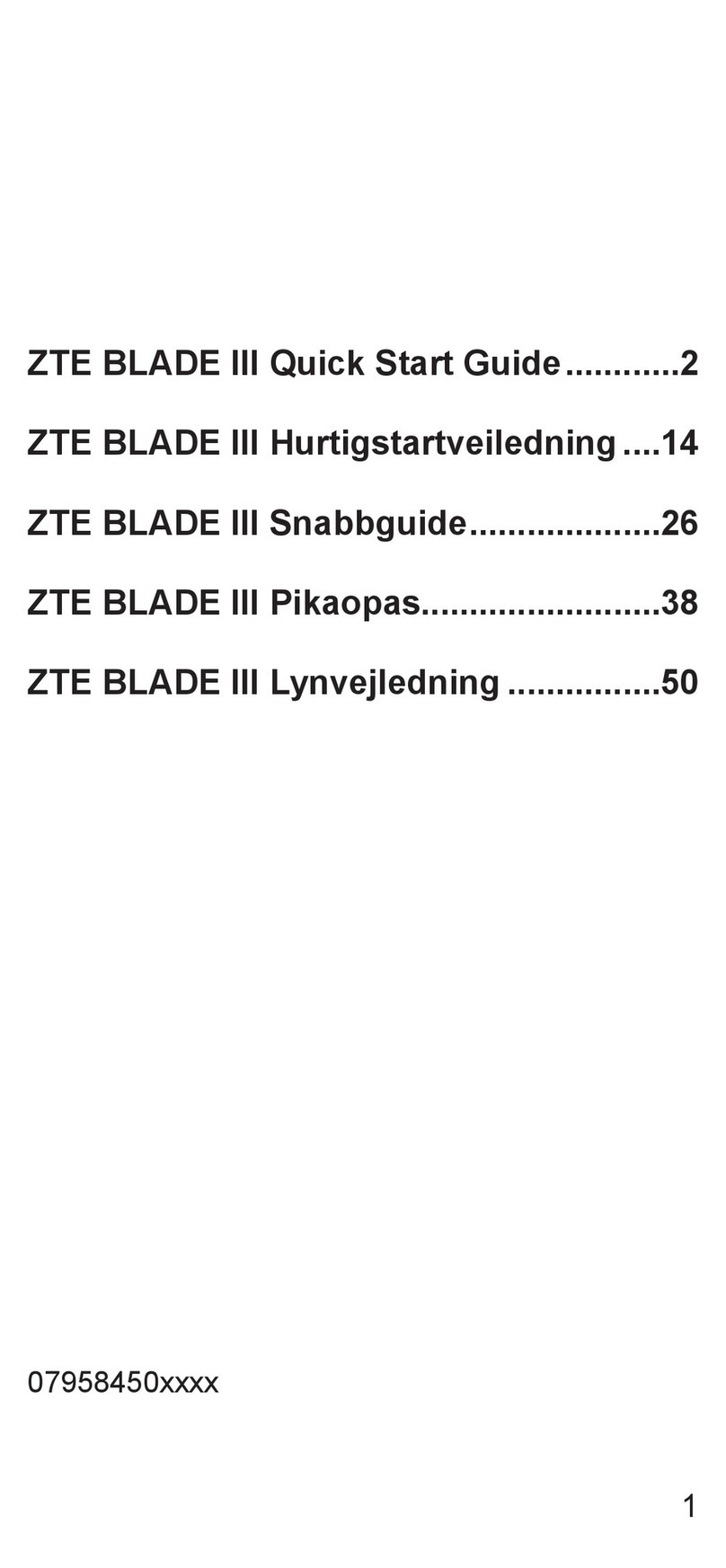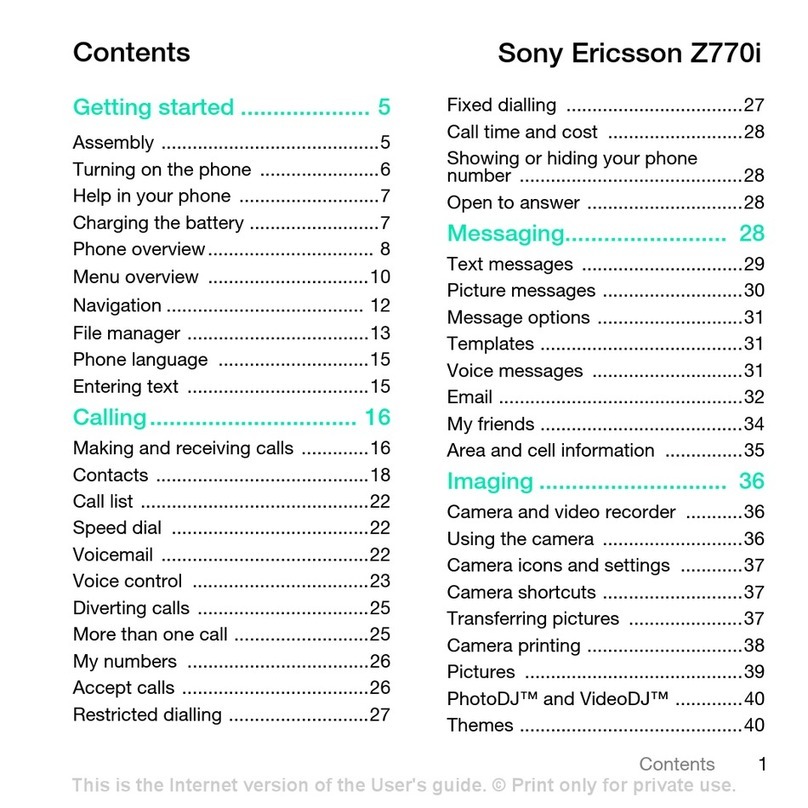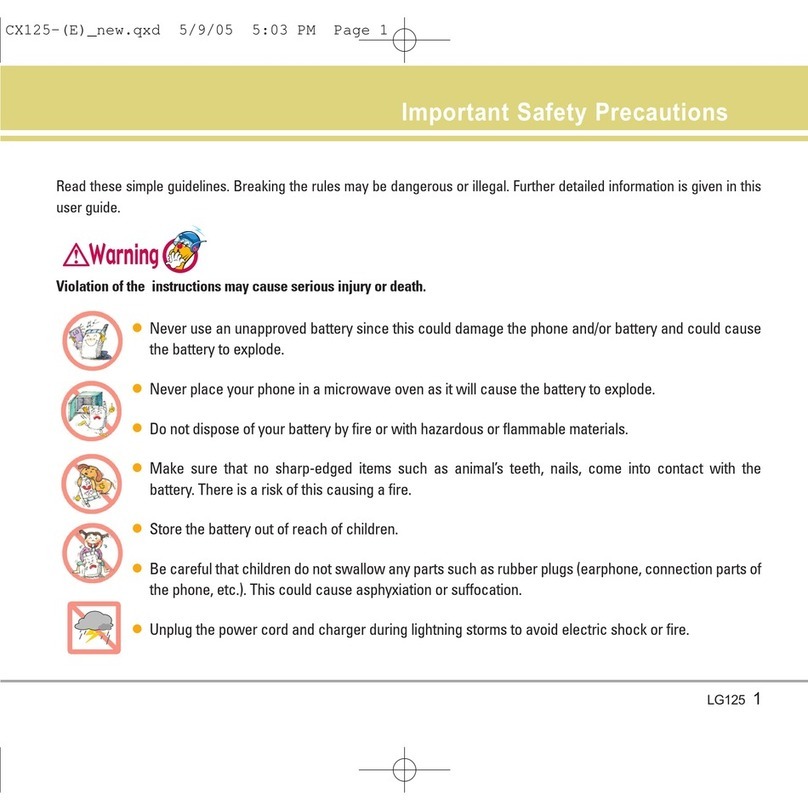Six Mobile Signus Pro User manual
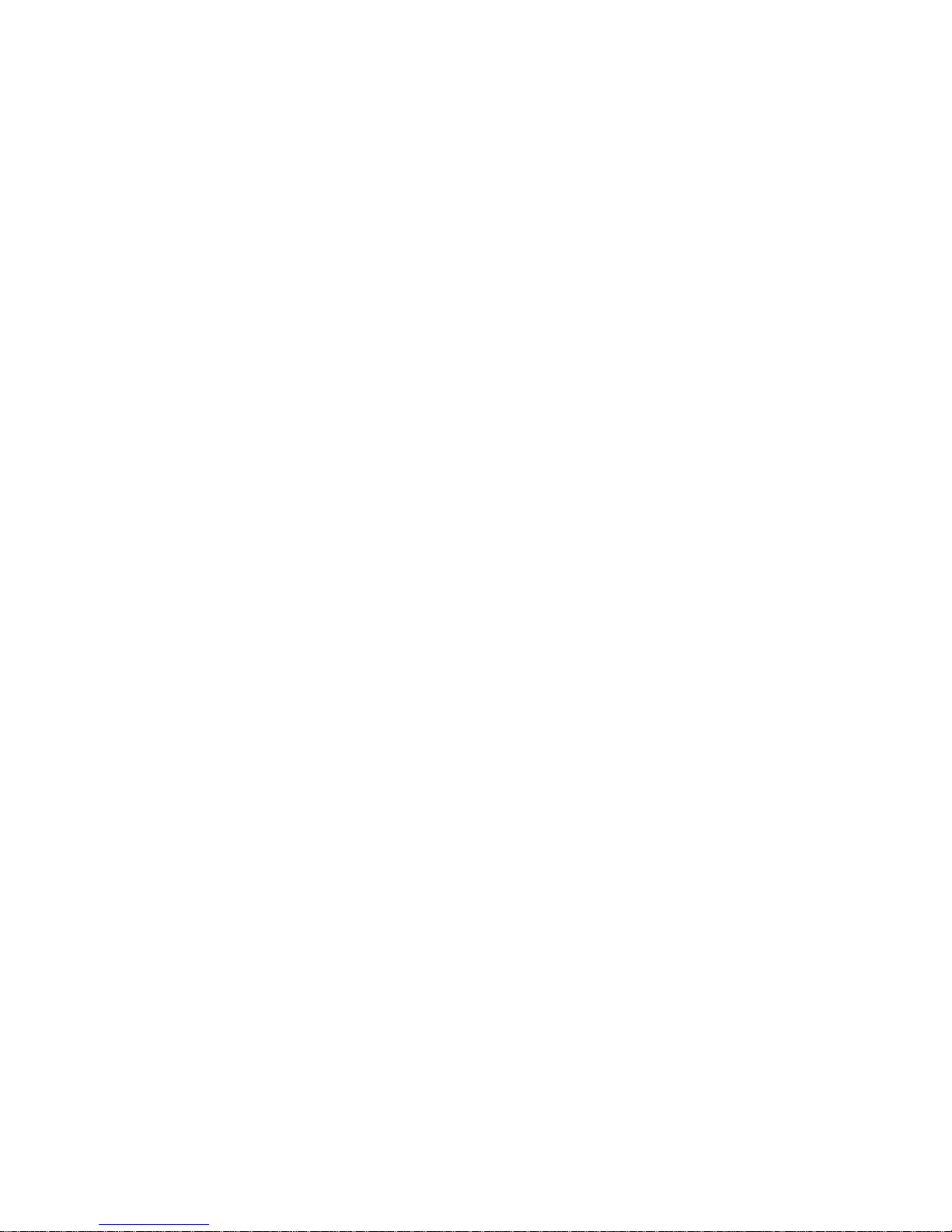
1
User manual
Model:Signus Pro
Brand:Six Mobile

2
Warnings
Not following these simple guidelines may be dangerous or
illegal. Read the complete user guide for further information.
TURN ON SAFELY
Do not turn on the phone when phone is prohibited or when it
may cause interference or danger.
ROAD SAFETY
Obey all road safety laws. Always use both of your hands to
operate the vehicle while driving.
INTERFERENCE
All wireless phone may be sensitive to interference, which may
affect performance.
TURN OFF IN HOSPITALS
Follow all restrictions. Turn off the phone near medical
equipment.
TURN OFF ONAIRCRAFTS
Follow all restrictions. Wireless devices can cause interference
on aircrafts.
TURN OFFWHEN REFUELING

3
Do not use the phone at/near refueling stations. Do not use near
fuel or chemicals.
USE SENSIBLY
Only qualified personnel may install or repair this product.
ENHANCEMENTSAND BATTERIES
Use only appropriate enhancements and batteries. Do not
connect incompatible products.
WATER-RESISTANCE
Your phone is not water-resistant. Keep it dry.
BACKUP COPIES
Remember to make back-up copies or keep a written record of
all important information stored in your phone.
CONNECTING TO OTHER DEVICES
When connecting to any external device, read its user guide for
detailed safety instructions. Do not connect with incompatible
products.
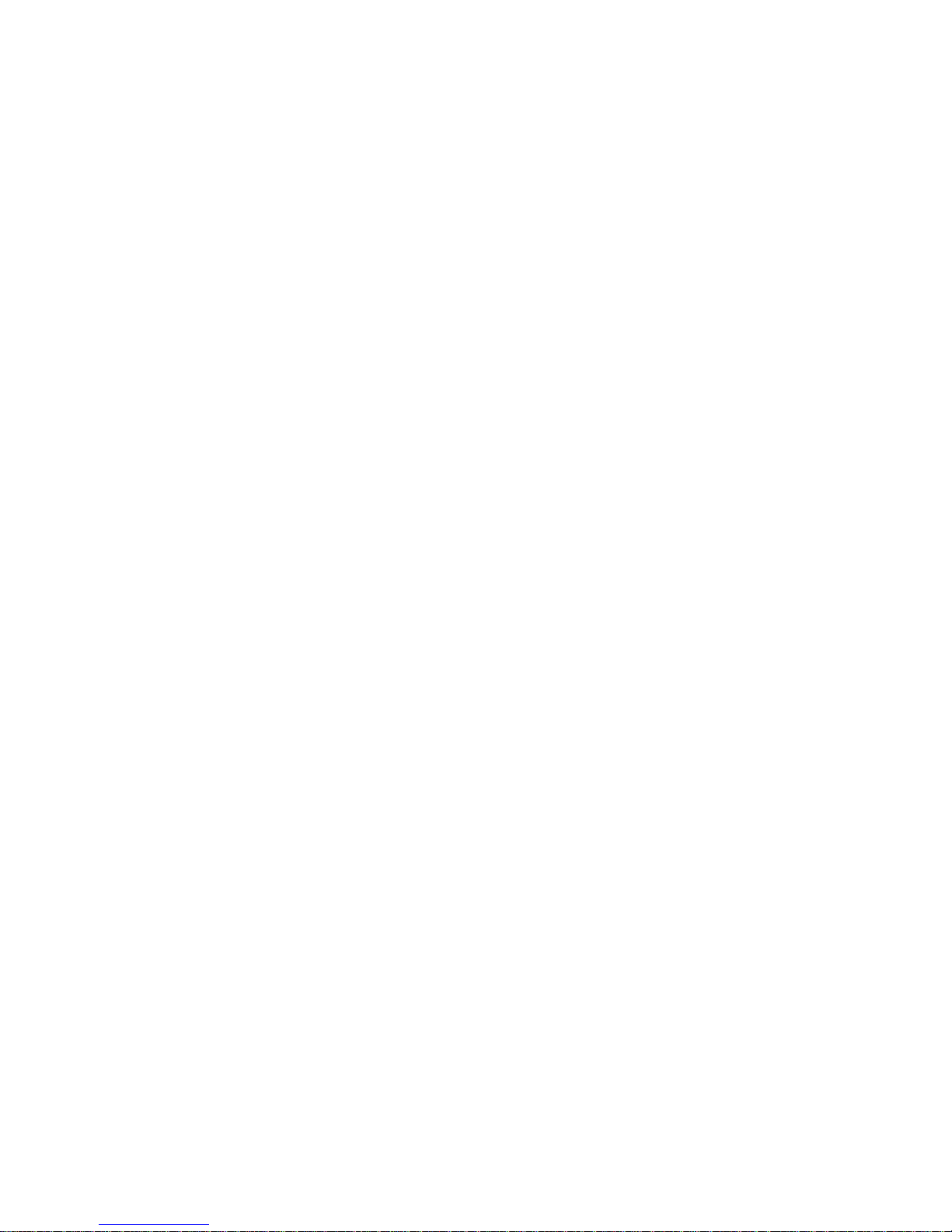
4
Content
Keypad Descriptions.............................................................................6
Start to Use...........................................................................................6
Charge the Battery................................................................................6
Use Touch Screen .................................................................................7
Make a Call ..........................................................................................7
Answer a Call .......................................................................................8
Emergency Service ...............................................................................8
Input Method ........................................................................................8
1. Backup and Restore ..........................................................................9
2. Browser ............................................................................................9
3. Calculator .........................................................................................9
4. Calendar ...........................................................................................9
5. Camera .............................................................................................9
6. Clock................................................................................................9
7. Downloads...................................................................................... 10
8. Email .............................................................................................. 10
9. File Manager................................................................................... 10
10. FM Radio...................................................................................... 10
11. Gallery.......................................................................................... 11
12. Messaging..................................................................................... 11
13. Music............................................................................................ 11
14. People........................................................................................... 11
15. Phone............................................................................................ 12
16. Search........................................................................................... 12
17. Settings......................................................................................... 12
18. Sound Recorder ............................................................................ 14

5
19. System Update.............................................................................. 14
20. USIM Toolkit................................................................................ 14
21. Video Player ................................................................................. 14
22. Wireless Input Device................................................................... 14
23. WLAN.......................................................................................... 14
Widgets............................................................................................... 14
Care and Maintenance ........................................................................ 15
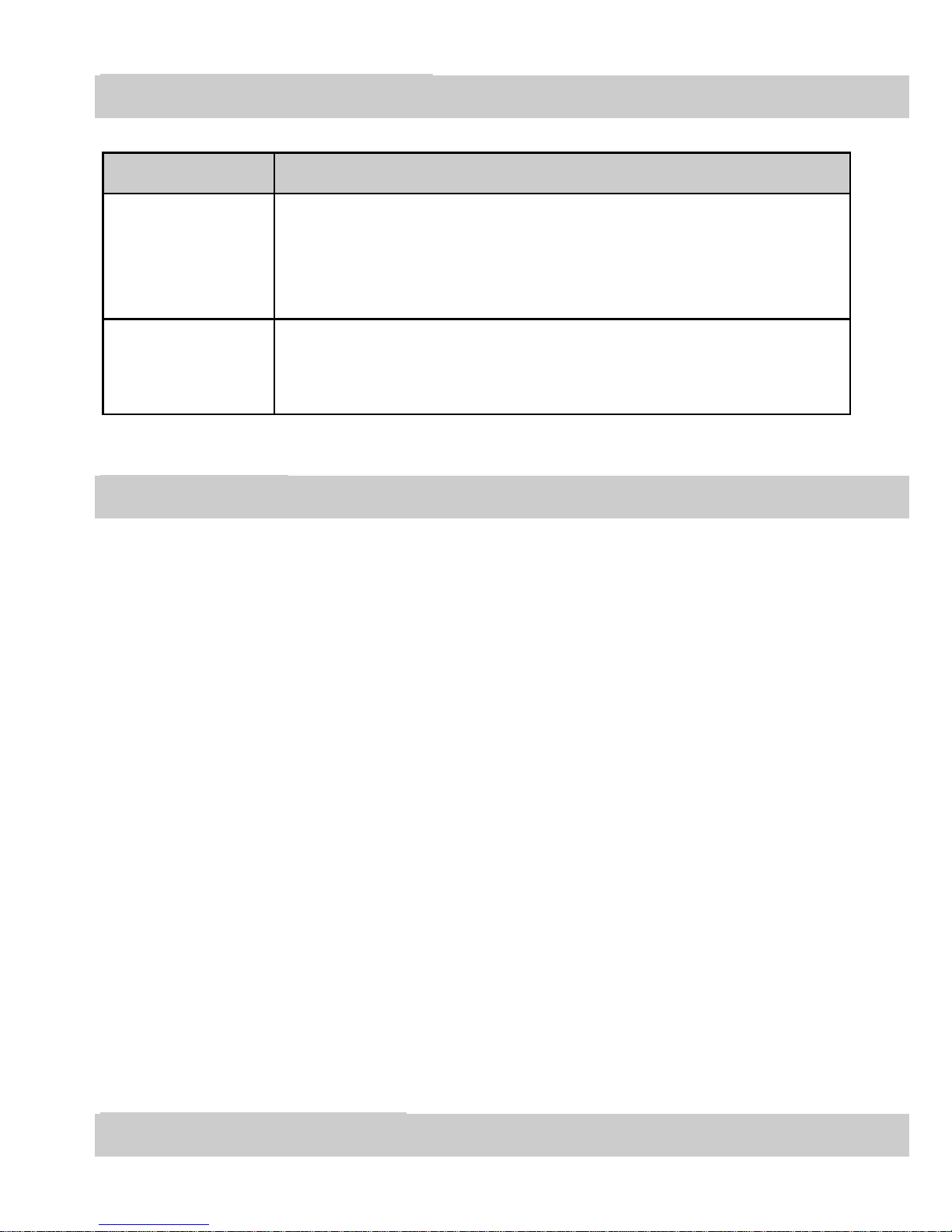
6
Keypad Descriptions
Key
Description
Power Key
Long press the key to turn on the phone.
In the power on status, press the key to lock keypad
and screen; long press the key to show phone
options.
Volume Keys
To adjust incoming call ringtone volume.
During a call, playing music, video, or listening to
radio, press the keys to adjust volume.
Start to Use
Install Memory Card and SIM Card
When you apply for a network, you will get a plug-in SIM card. SIM
(Subscriber Identity Module) card that contains phone number, service
projects and can be used to store phone numbers and personal information.
Attention: Do not bend or scratch SIM card, do not let it contact with static
electricity, dust or water.
Keep all SIM cards where children cannot reach or touch.
Note: Keep the SIM card chip contacts face downward. Make the SIM
card fits card slot.
Remove Memory Card and SIM Card
Note: If the phone is turned on, long press Power Key about 3 seconds
until it tips phone options and select Power off and then press OK to
turn off the phone. Then, remove the SIM card and memory card.
Do not plug or remove memory card in boot state, otherwise it will
cause damage to the file system.
Charge the Battery
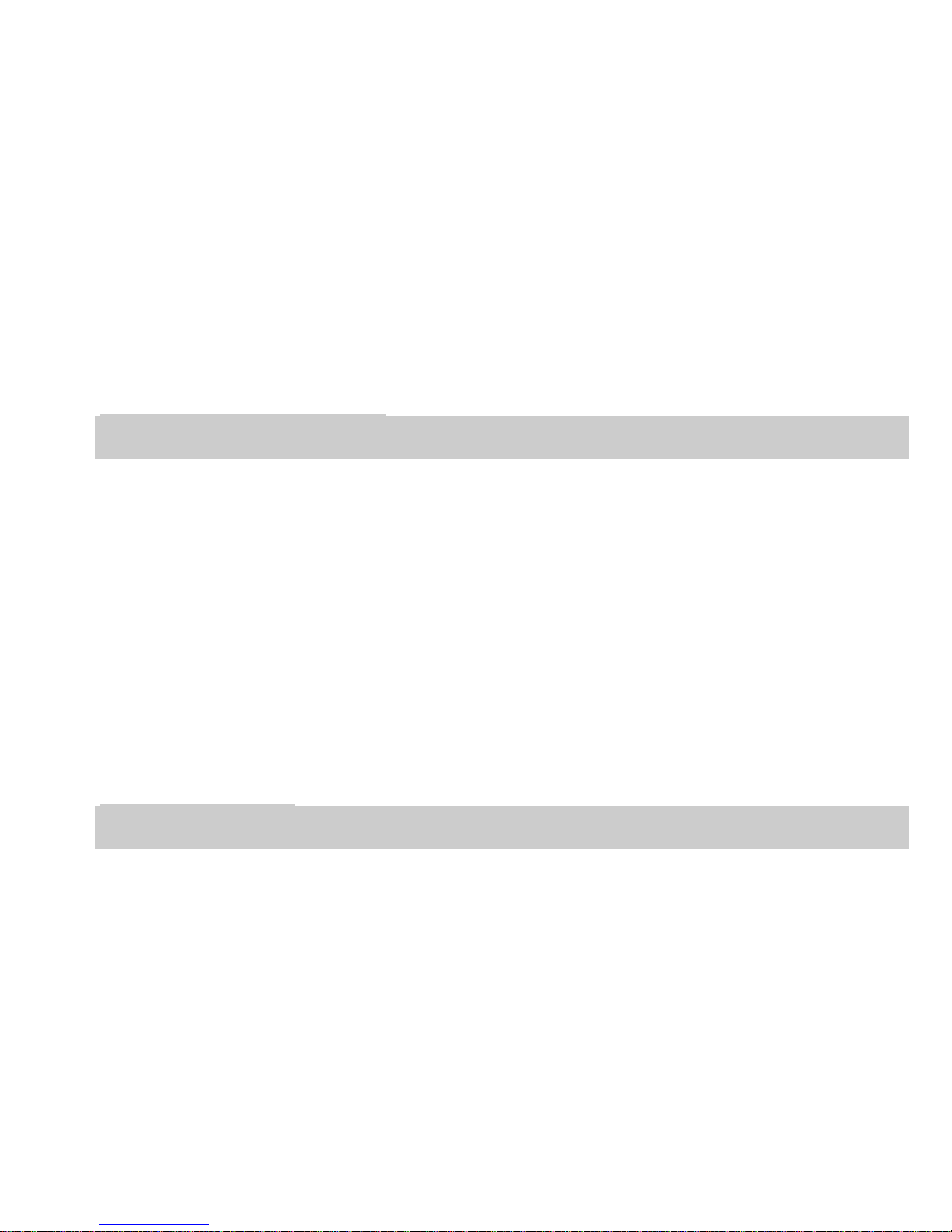
7
1. Plug one end of the charger into phone.
2. Connect another end of the charger to the socket.
3. Start charging. It can be charged whether power on or power off.
▪In power on state, when the battery icon on screen start rolling means
it is been charged. When the icon is full and stop rolling means charge is
completed.
▪In power off state, the battery icon on screen start rolling means it is
been charged. When the icon is full and stop rolling means charge is
completed.
4. Unplug the charger from the socket.
5. Disconnect the charger and phone.
Use Touch Screen
Press: Use finger to press the desired option to confirm selection or
start an application.
Long press: Long press the screen in current operation interface, icon,
or input area; you can open the option menu in current interface.
Slide: Slide the finger on screen horizontally or vertically. For
example, slide the screen in standby mode or main menu horizontally
to change menu page.
Drag: Use finger to long press desired item, drag it to anywhere on
screen. For example, you can drag the icon in main menu to standby
screen.
Make a Call
1. In standby mode or in main menu, press the dial icon to enter dial
panel, press numbers on screen to enter phone number.
2. Press dial icon at bottom and select desired SIM card to dial the
number.
3. Press end icon to cancel the call.
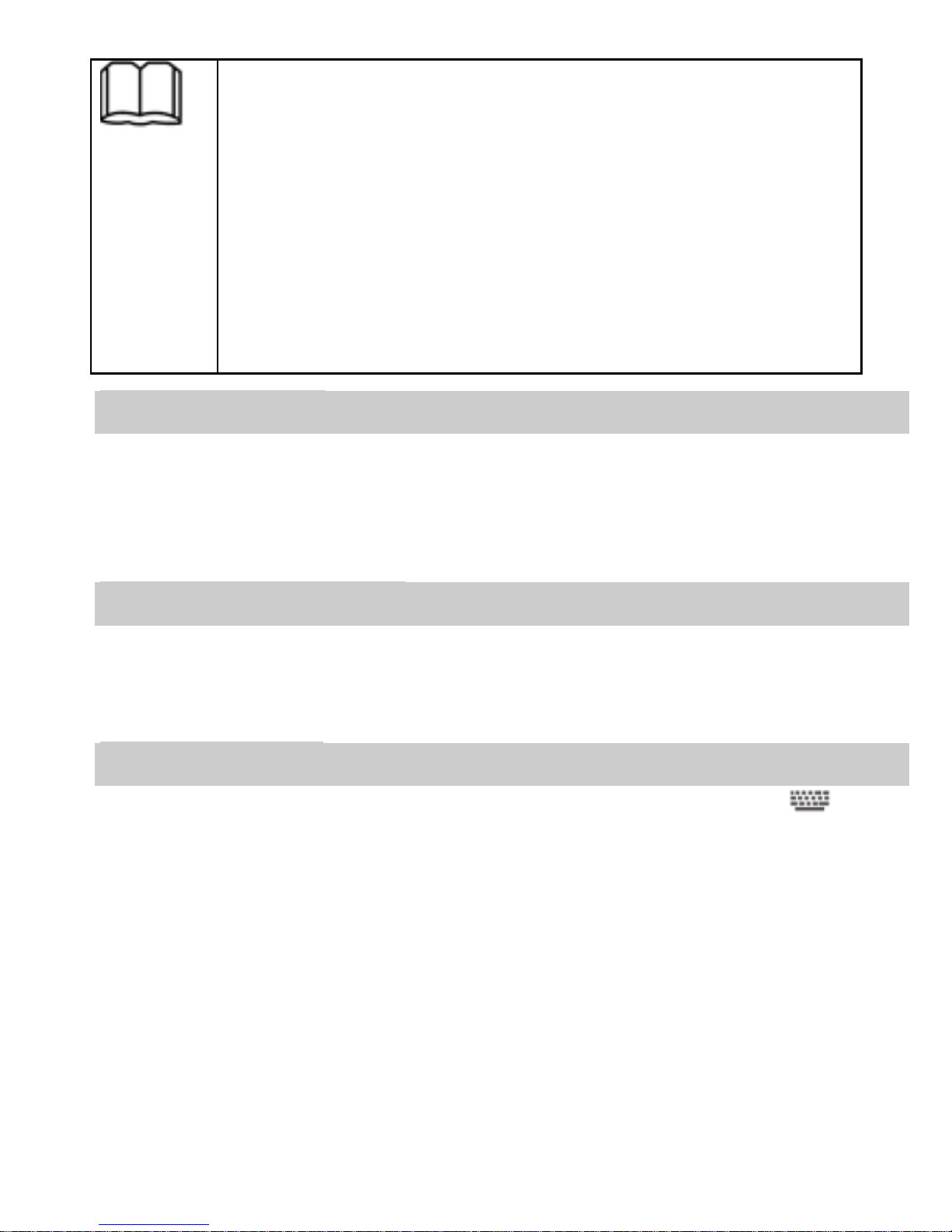
8
You need to unlock the phone if the keypad and screen
is locked.
You can make calls through call log, contacts, and
messages.
During a call, press Volume Keys to adjust the
volume.
Your phone supports intelligent dial. When input
numbers, the phone will search the corresponding
contact in phonebook or call log.
Answer a Call
When there is an incoming call, you can:
▪Drag the icon toward right to answer the call.
▪Drag the icon toward left to decline the call.
▪Drag the icon upward to reject the call with SMS.
Emergency Service
You can call emergency service number directly without SIM card.
Different networks use different emergency numbers, please query your
network operator.
Input Method
Your phone has the built-in input methods. In edit mode, press at
bottom to select input method or setup input method.
Input English
Press the on-screen keypad to enter corresponding letters.
Input Number
In Android input method, press “?123”, you can input numbers directly by
press the number icons.
In Sogou input method, press “123”, you can input numbers directly by
press the number icons.
You can also long press the letter icons with number to input number.

9
Input Symbol
In Android input method, press “?123”to enter symbol list. Press the
desired symbol to input. Long press “.…”to show symbol list, slide finger
to the desired symbol to input.
In Sogou input method interface, press the symbol icons to input symbols.
1. Backup and Restore
In this menu, you can choose to BACKUP and RESTORE applications
and data.
2. Browser
You can use your phone to access Wireless Application Protocol (WAP)
sites and use WAP-based services. To browse WAP pages, you must
subscribe to the data service from your service provider and configure
your phone's relevant settings.
Select the website list on screen or input URL in address bar to visit.
3. Calculator
The calculator can execute simple calculations.
4. Calendar
In the calendar, you can check schedules for current month. It has alarm
for the date with schedule. Select one date to check all schedules for that
day, or you can edit or delete the schedules.
5. Camera
By using the camera application, you can take photos or records for around
people or events anytime. Press the Camera icon in main menu to enter.
Press the shoot icon to take photos or record videos.
Press the icons on screen to set parameters of the camera or recorder.
6. Clock
In the clock interface, you can check time and date. Press the alarm icon,
you can add new alarm clock or turn on/off existed alarm clocks.
In the clock interface, you can also press the icons to enter count down
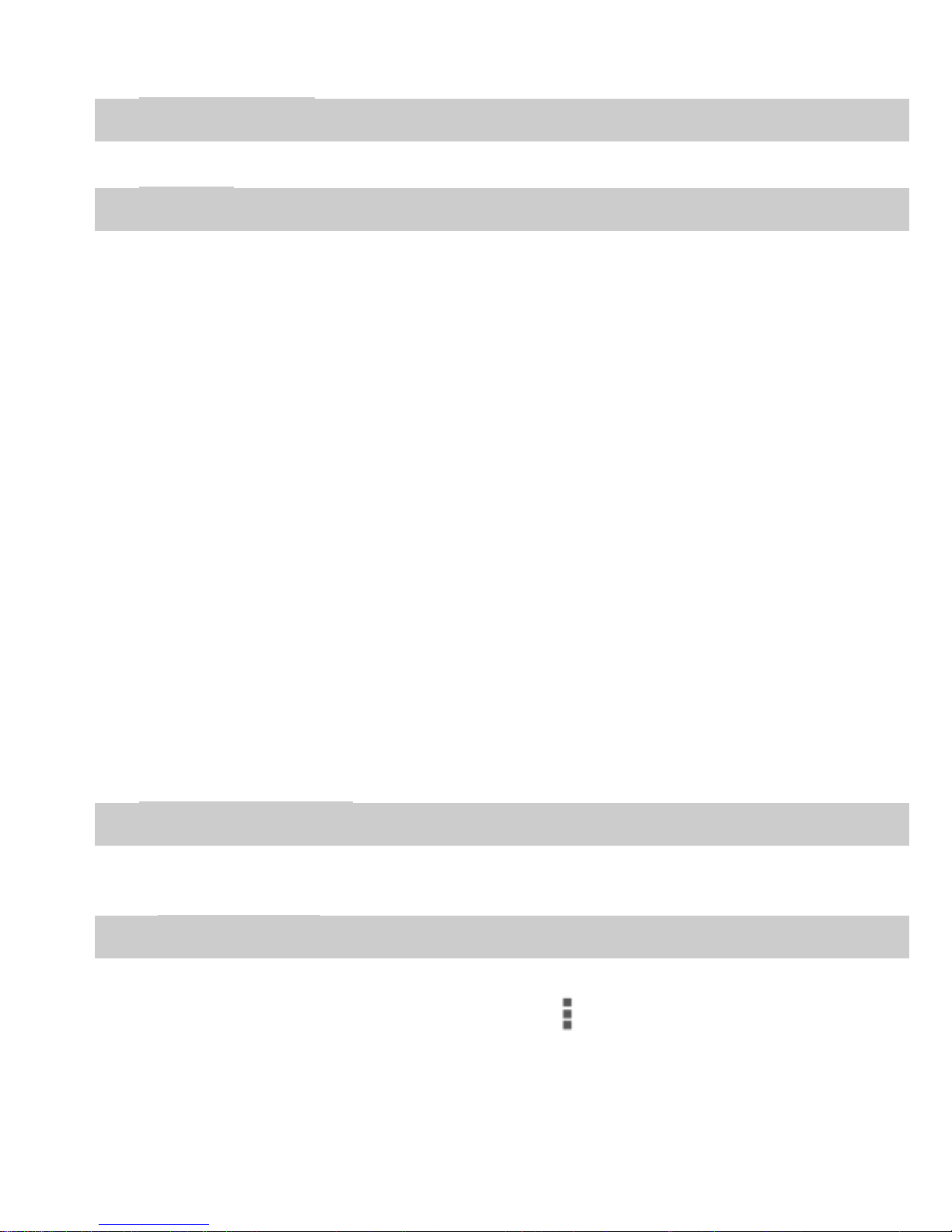
10
function, stopwatch, cities settings, and settings.
7. Downloads
To check all downloads applications.
8. Email
You can use Email to send and receive emails.
Setup Email Account
According to the tips on screen to input email address and password, and
press Next. You can press Manual setup to setup server information
manually.
Check Emails
In the Inbox, select the email you want to check to enter. Press the icons at
top to delete, reply, etc.
Compose and Send Email
In the Inbox, press new mail icon to create new email. Input receiver
email address, subject, and content, and then press send icon to send the
email.
Delete Accounts
In the Inbox, press option icon at upper-right corner to select Settings.
Select the account you want to delete and then select Remove account in
the option list. Press OK to confirm and delete the account.
9. File Manager
You can use this function to manage the folder and files on SD card or
tablet storage. Slide the screen up and down to browse files and folders.
10. FM Radio
Select FM Radio in the main menu and plug earphone to enter. Press
Power icon to turn on/off the radio. Press and select Search, the tablet
will search available channels and save in the list. Press the icons on
screen to operate the FM radio.
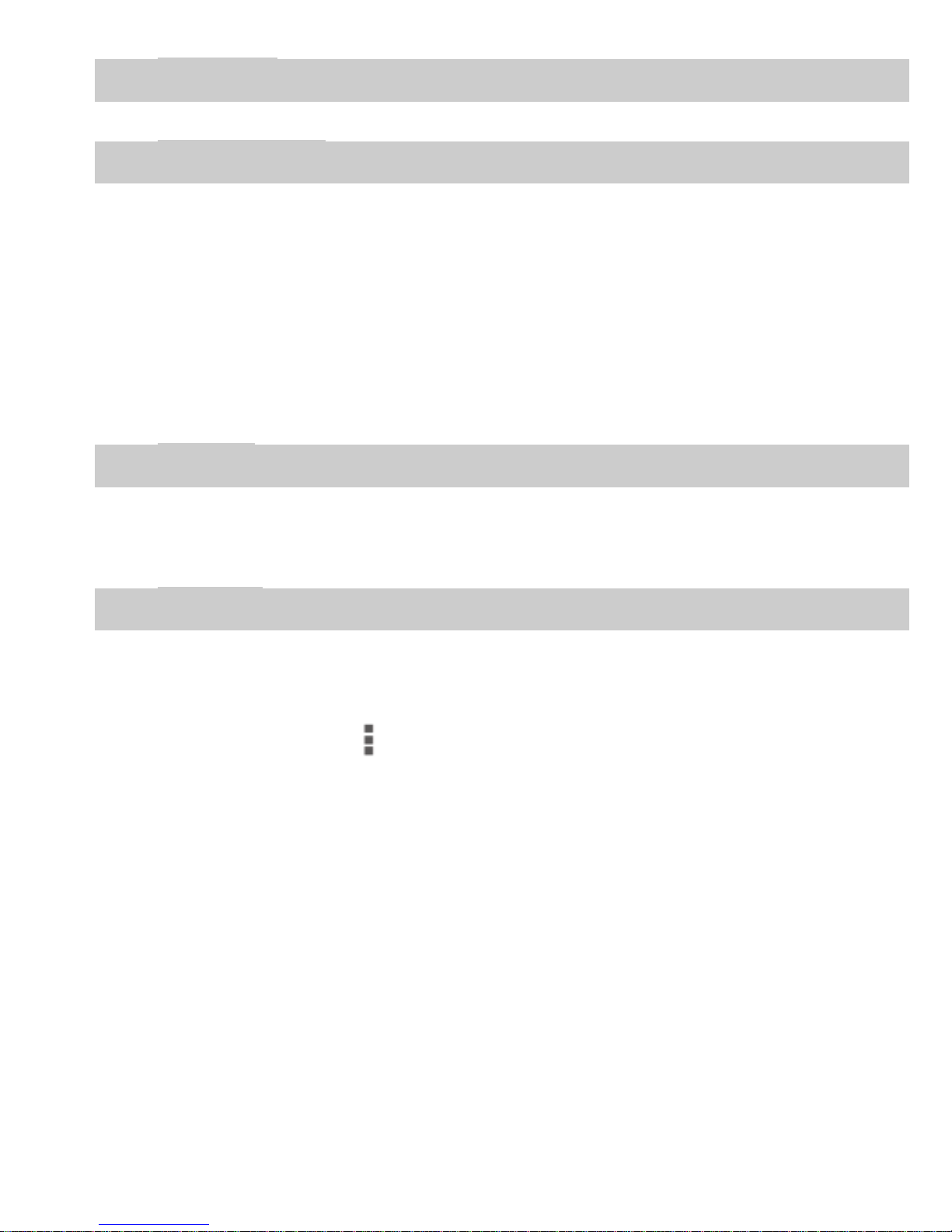
11
11. Gallery
You can use Gallery to view or manage images and videos.
12. Messaging
Select Messaging in the main menu or standby mode to enter. Select new
message icon at left down corner to create new SMS or MMS and send.
1. Enter receiver’s number or add number from contacts.
2. Press “Type text message”to input message content.
3. If you want to send picture or video file, press “+”to add pictures,
videos and audio. The message will shift to multimedia message
automatically.
4. Press send icon and select SIM card to send the message.
13. Music
Select Music in main menu. Press Artists, Albums, Songs, and Playlists
at the top of screen to change category. Select one audio file to play the
music. Press the icons on screen to operate the audio player.
14. People
In the People, press search icon to search contact, press add new icon to
add new contact. Press option icon to enter:
In the People, press search icon to search contact, press add new icon to
add new contact. Press to enter:
Delete Contact
Select one or more contacts, then press OK to delete all selected contacts.
Contacts to Display
Select All contacts, contacts on SIM card, Phone, or Customize the
contacts to display.
Import/Export
Copy the contacts from SIM cards, Phone, phone storage or SD card, and
then select location to copy.
Accounts
Select whether to Auto-sync app data.
Settings
Set the way to display contacts.
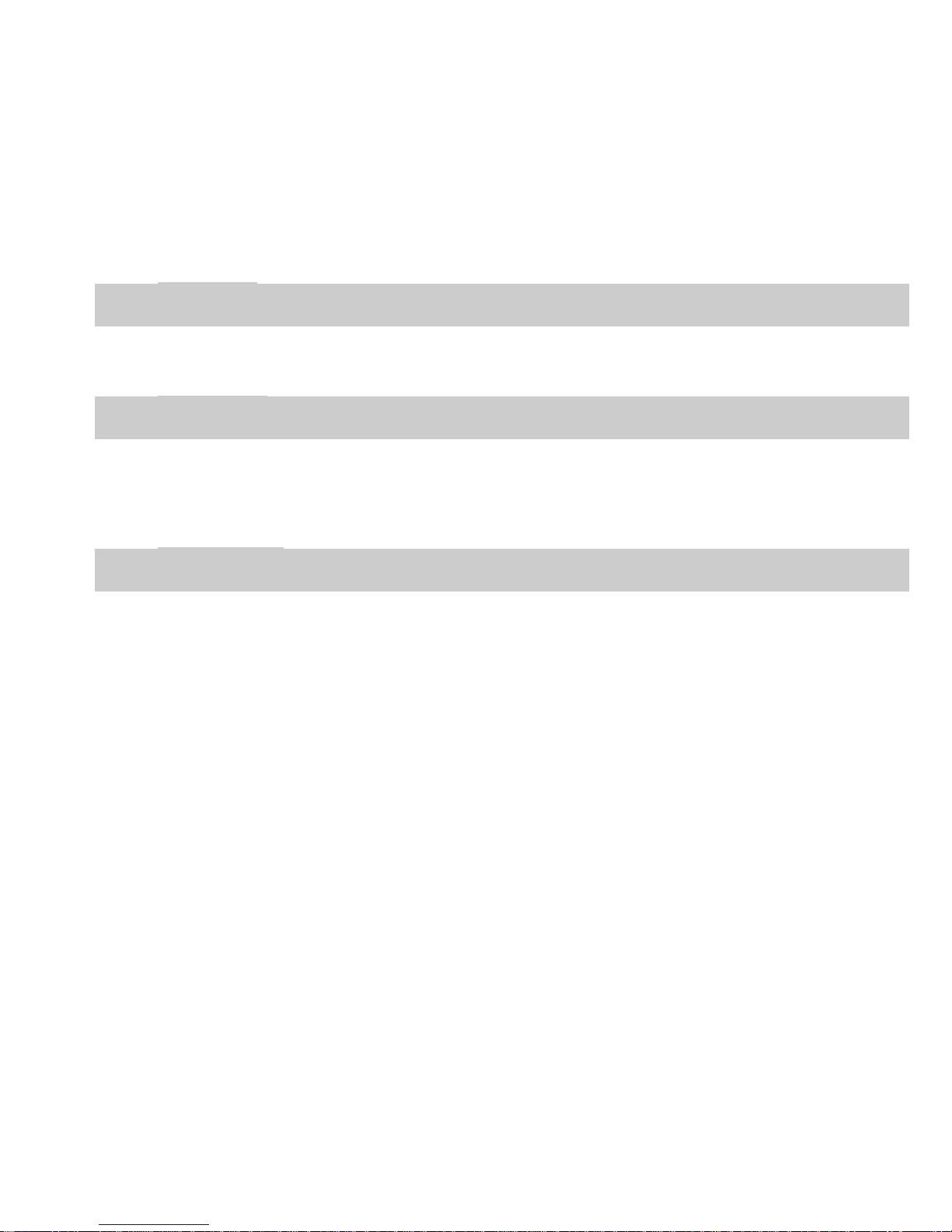
12
Share Visible Contacts
Select one or more contacts, press OK and then share the selected contacts
via Bluetooth, Email, etc.
Memory Query
To check the memory of tablet and SIM cards.
Join Contacts
Select this option to joint same contacts.
15. Phone
Press the icons on screen to input numbers in sequence. After inputting
numbers, press dial icon and select desired SIM card to dial.
16. Search
Input keyword in search bar, the phone will match applications or contacts
first. If there is no result, press the arrow icon on right to link to network
and search.
17. Settings
Wireless & Networks
In this menu, you can select and set SIM management, WLAN,
Bluetooth, Data usage, under More... - Airplane mode, VPN, Tethering
& portable hotspot, Mobile networks, and USB Internet.
WLAN
You can connect to a wireless LAN (WLAN), use it to access and
download with high speed.
In Menu/Settings/WIRELESS & NETWORKS, slide the icon beside
WLAN toward right to turn on WLAN. Press WLAN to check available
WLAN networks. Select one open network, you can access to the network
directly. If the network you selected is encrypted, you need to input
password.
Bluetooth
The phone supports Bluetooth. It can exchange information between
devices including mobile phones wirelessly. Through Bluetooth, you can
sync phone and computer, exchange data with other Bluetooth devices,
and can connect to Bluetooth earphone.

13
In Menu/Settings/WIRELESS & NETWORKS, slide the icon beside
Bluetooth toward right to turn on Bluetooth and set. Before transmit data,
you may need to match with other Bluetooth devices.
Device
In this menu, you can set audio profiles and display, check storage and
battery, and manage apps.
Personal
Location Access
Select whether to access to my location, whether to turn on GPS satellites,
or whether to use WLAN & mobile network location.
Security
You can select SCREEN SECURITY, ENCRYPTION, SIM CARD
LOCK, PASSWORDS, DEVICE ADMINISTRATION, and
CREDENTIAL STORAGE in this menu.
Language & Input
Select and set Language, keyboard & input methods, speech, and
mouse/trackpad.
Reset
In this menu, select Factory data reset and then select Reset phone to
clear all data in the tablet memory. Select DRM reset to delete all DRM
licenses.
Accounts
To check accounts in the list or add new account of Corporate or Email.
System
Date & Time
Set time and date for the tablet.
Scheduled Power On & Off
Set time to power on/off the tablet automatically.
Accessibility
To set accessibility functions for the tablet.
Developer Options
Enter the menu to select turn on/off developer options and select the
options in the list.

14
About Phone
To check status, legal information, etc.
18. Sound Recorder
The tablet supports sound record function, recorded files will be saved
with different quality.
19. System Update
Through WLAN and high-speed wireless network, you can wirelessly
upgrade, convenient stay at home to update the latest software, have better
experience to the phone of new features, and have a better experience with
the optimized functionality.
In the Menu/System Update, select Auto System Update to set update
check interval.
save.
20. USIM Toolkit
If your USIM card supports STK (SIM Tool Kit) function, the tablet can
display different first level menu according to different STK card. This
function needs the network provider support. If user finds STK function
can’t operate normally, please contact the network provider. If the network
provider does not support this function, we do not claim any responsibility
whatsoever.
21. Video Player
You can use Video Player to view or manage videos.
22. Wireless Input Device
Your phone supports wireless input device. You need to turn on Bluetooth
and select to add new device.
23. WLAN
Enter the menu to set and use WLAN.
Widgets
In the widgets list, you can select desired widget to add to idle screen.

15
Care and Maintenance
Battery Care
• When the power is weak, please charge the battery. In order to extend the
lifespan of the battery, use all the battery's power before recharging.
• Unplug the charger from the electrical plug and the device when not in
use. Overcharging may shorten its lifespan.
• Extreme temperatures can affect the ability of your battery to charge.
Battery needs the fit temperature. If the surrounding temperature is over
40°C, the battery cannot be charged.
• Use the battery only for its intended purpose. Never use any charger or
battery that is damaged.
phone maintenance
• Keep the device dry. Precipitation, humidity, and all types of liquids or
moisture can contain minerals that will corrode electronic circuits.
• Do not use or store the device in dusty, dirty areas. Its moving parts and
electronic components can be damaged.
• Do not store the device in hot areas. High temperatures can shorten the
life of electronic devices, damage batteries, and warp or melt certain
plastics.
• Do not store the device in cold areas. When the device returns to its
normal temperature, moisture can form inside the device and damage
electronic circuit boards.
• Do not attempt to open the device other than as instructed in this guide.
• Do not drop, knock, or shake the device. Rough handling can break
internal circuit boards and fine mechanics.
• Do not use harsh chemicals, cleaning solvents, or strong detergents to
clean the device.
• Do not paint the device Paint can clog the moving parts and prevent
proper operation.
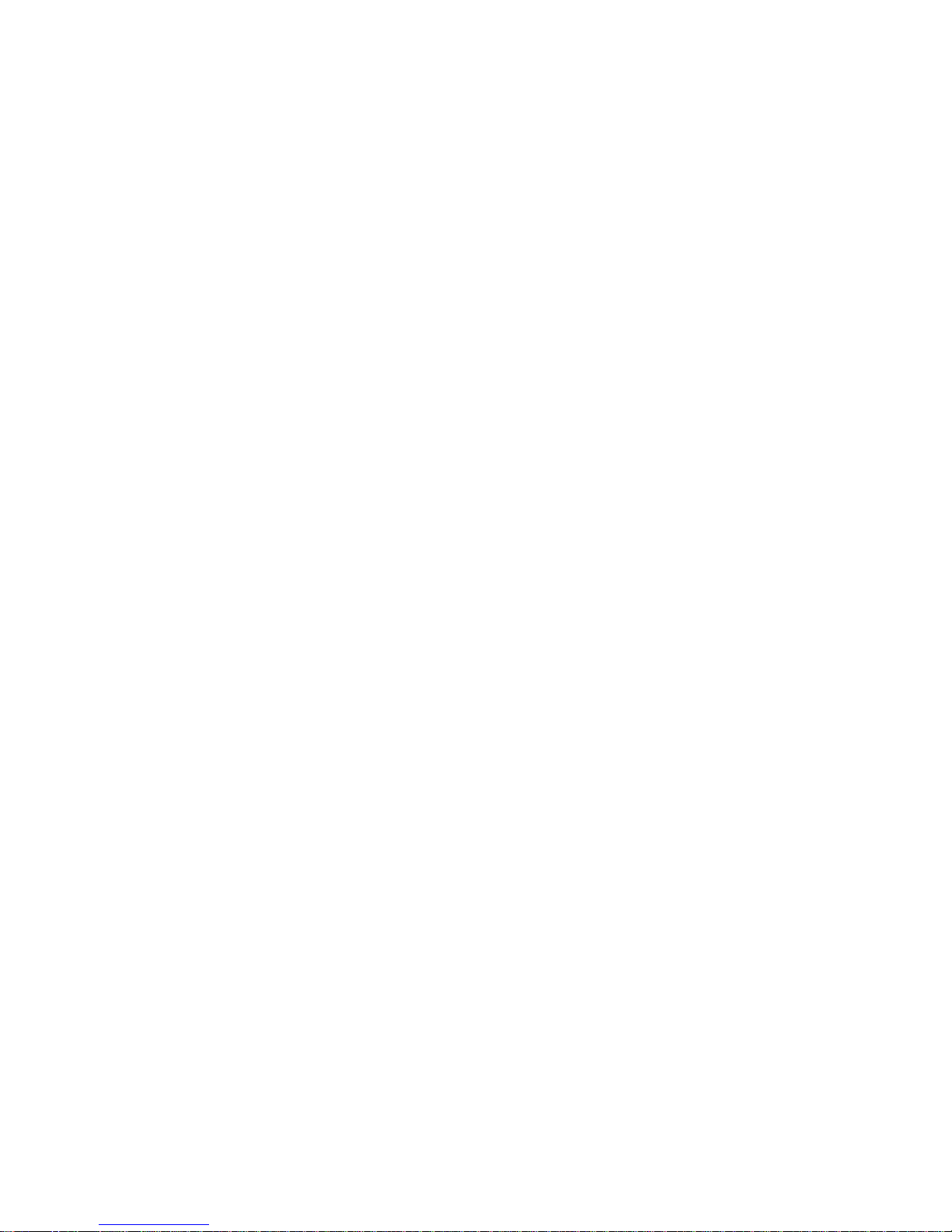
16
• Use only the supplied or an approved replacement antenna. Unauthorized
antennas, modifications, or attachments could damage the device and may
violate regulations governing radio devices.
All of the above suggestions apply to your device, battery, charger, or any
enhancement. If any device is not working properly, take it to the nearest
authorized service facility for service.
Caution: The manufacturer assumes no responsibility for the
consequences of the users does not comply with the above suggestions
or misuse of the phone.
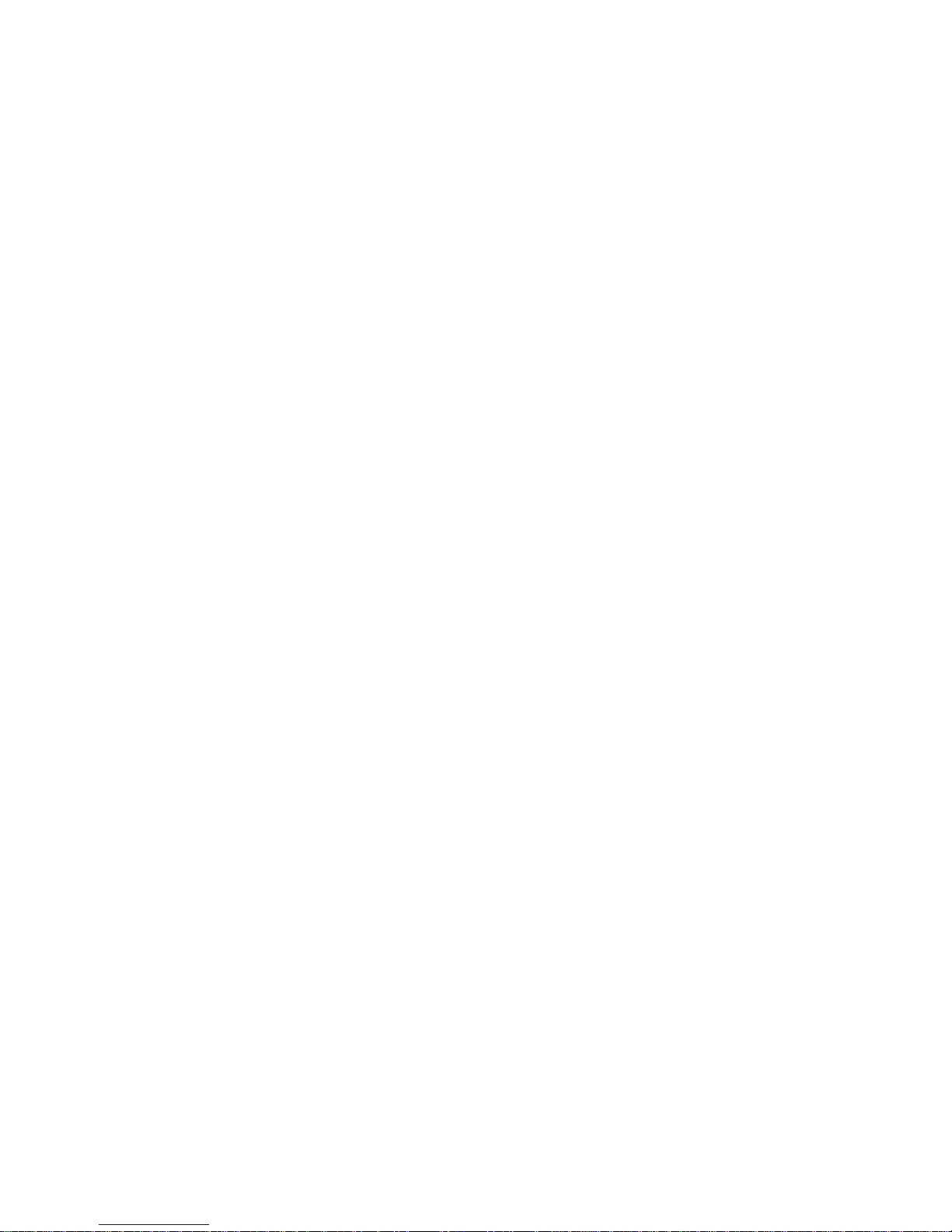
17
FCC Warning
This device complies with part 15 of the FCC Rules. Operation is
subject to the condition that this device does not cause harmful
interference.
Any Changes or modifications not expressly approved by the party
responsible for compliance could void the user's authority to operate
the equipment.
Note: This equipment has been tested and found to comply with the
limits for a Class B digital device, pursuant to part 15 of the FCC
Rules. These limits are designed to provide reasonable protection
against harmful interference in a residential installation. This
equipment generates uses and can radiate radio frequency energy
and, if not installed and used in accordance with the instructions,
may cause harmful interference to radio communications. However,
there is no guarantee that interference will not occur in a particular
installation. If this equipment does cause harmful interference to
radio or television reception, which can be determined by turning the
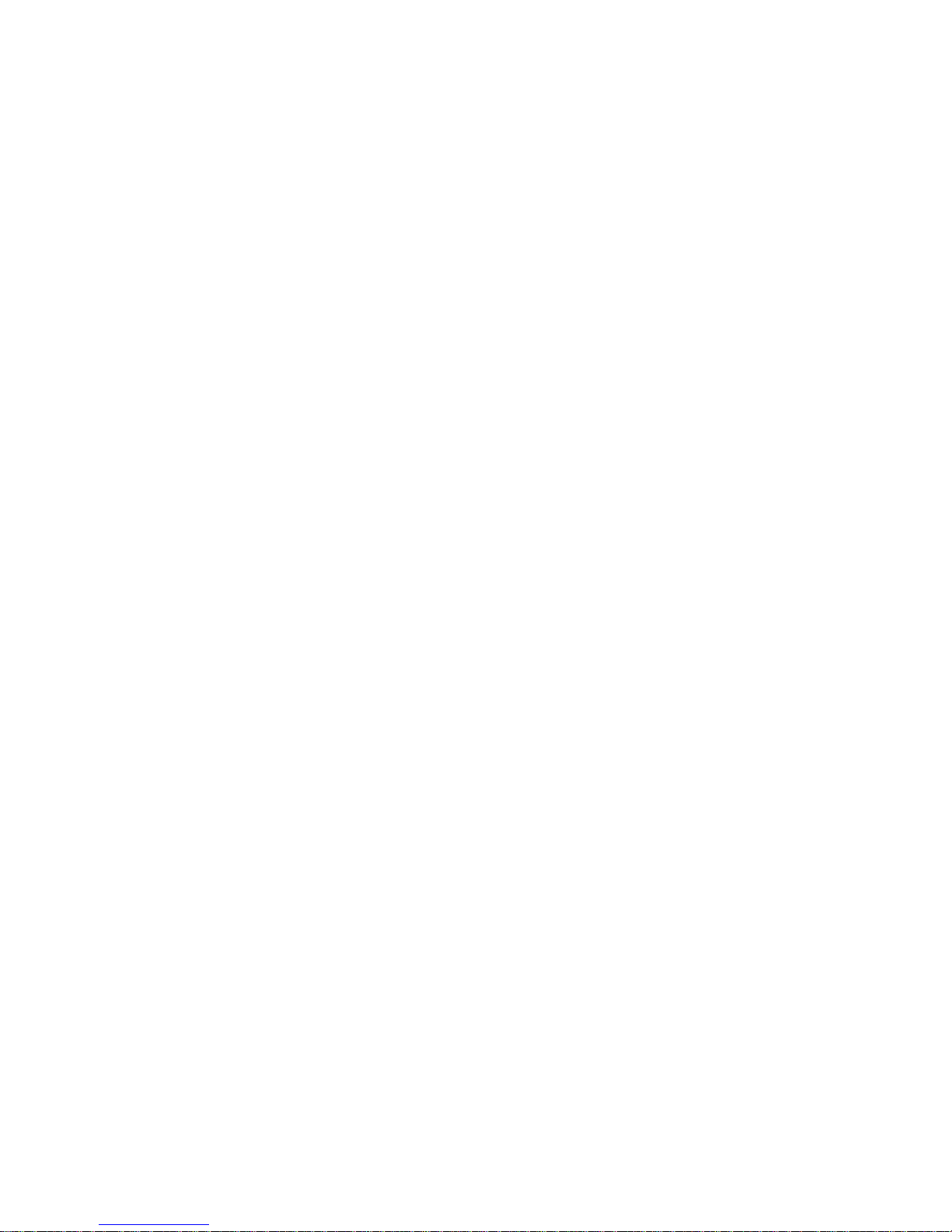
18
equipment off and on, the user is encouraged to try to correct the
interference by one or more of the following measures:
-Reorient or relocate the receiving antenna.
-Increase the separation between the equipment and
receiver.
-Connect the equipment into an outlet on a circuit
different from that to which the receiver is connected.
-Consult the dealer or an experienced radio/TV
technician for help.
Specific Absorption Rate (SAR) information:
This SMART PHONE meets the government's requirements for
exposure to radio waves. The guidelines are based on standards
that were developed by independent scientific organizations
through periodic and thorough evaluation of scientific studies. The
standards include a substantial safety margin designed to assure
the safety of all persons regardless of age or health.
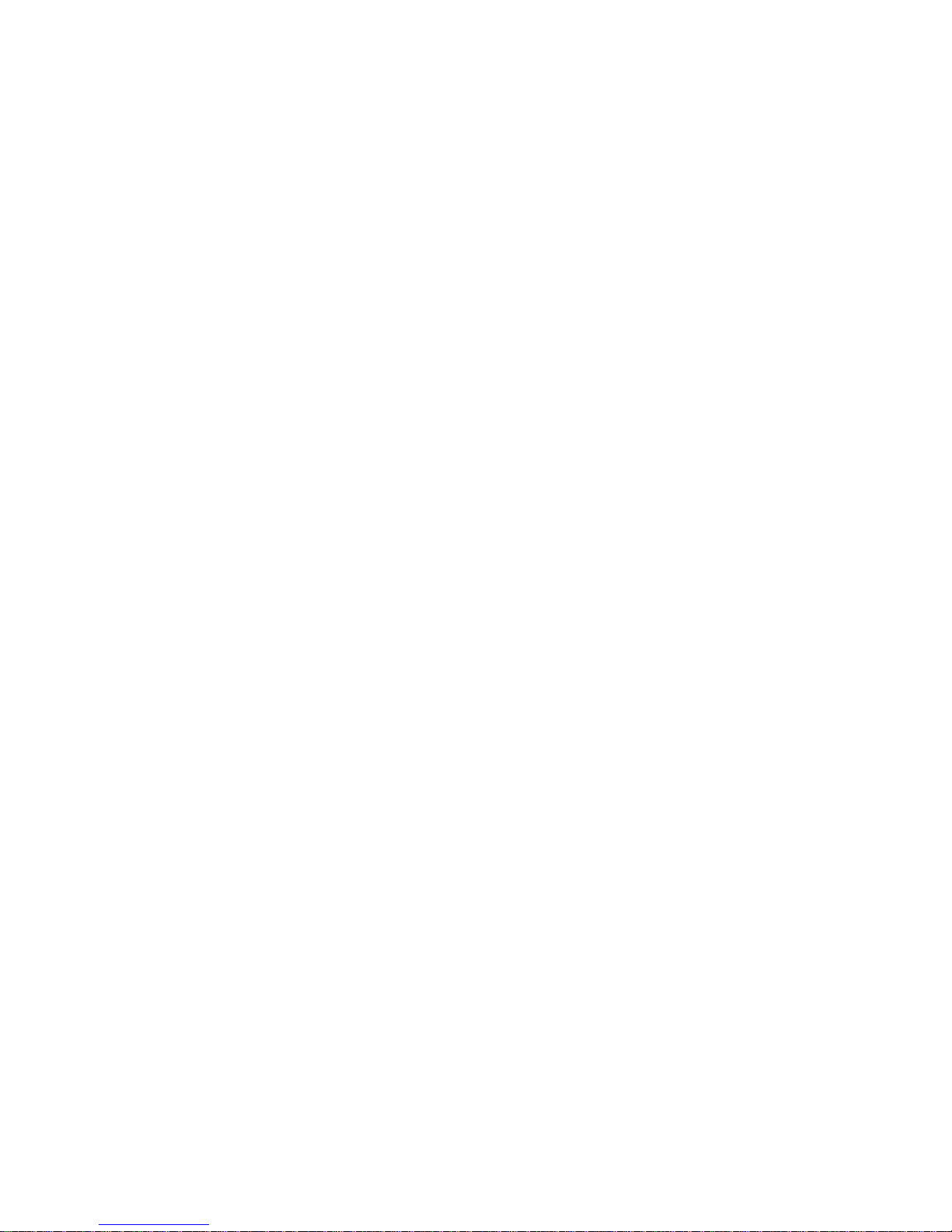
19
FCC RF Exposure Information and Statement
The SAR limit of USA (FCC) is 1.6 W/kg averaged over one gram of
tissue. Device types: Signus Pro
(FCC ID: 2AIYZSIGNUSPRO) has also been tested against this
SAR limit. The highest SAR value reported under
this standard during product certification for use at the ear is
0.690W/kg and when properly worn on the body is 0.797W/kg. This
device was tested for typical body-worn operations with the back of
the handset kept 10mm from the body. To maintain compliance with
FCC RF exposure requirements, use accessories that maintain a
10mm separation distance between the user's body and the back of
the handset. The use of belt clips, holsters and similar accessories
should not contain metallic components in its assembly. The use of
accessories that do not satisfy these requirements may not comply
with FCC RF exposure requirements, and should be avoided.
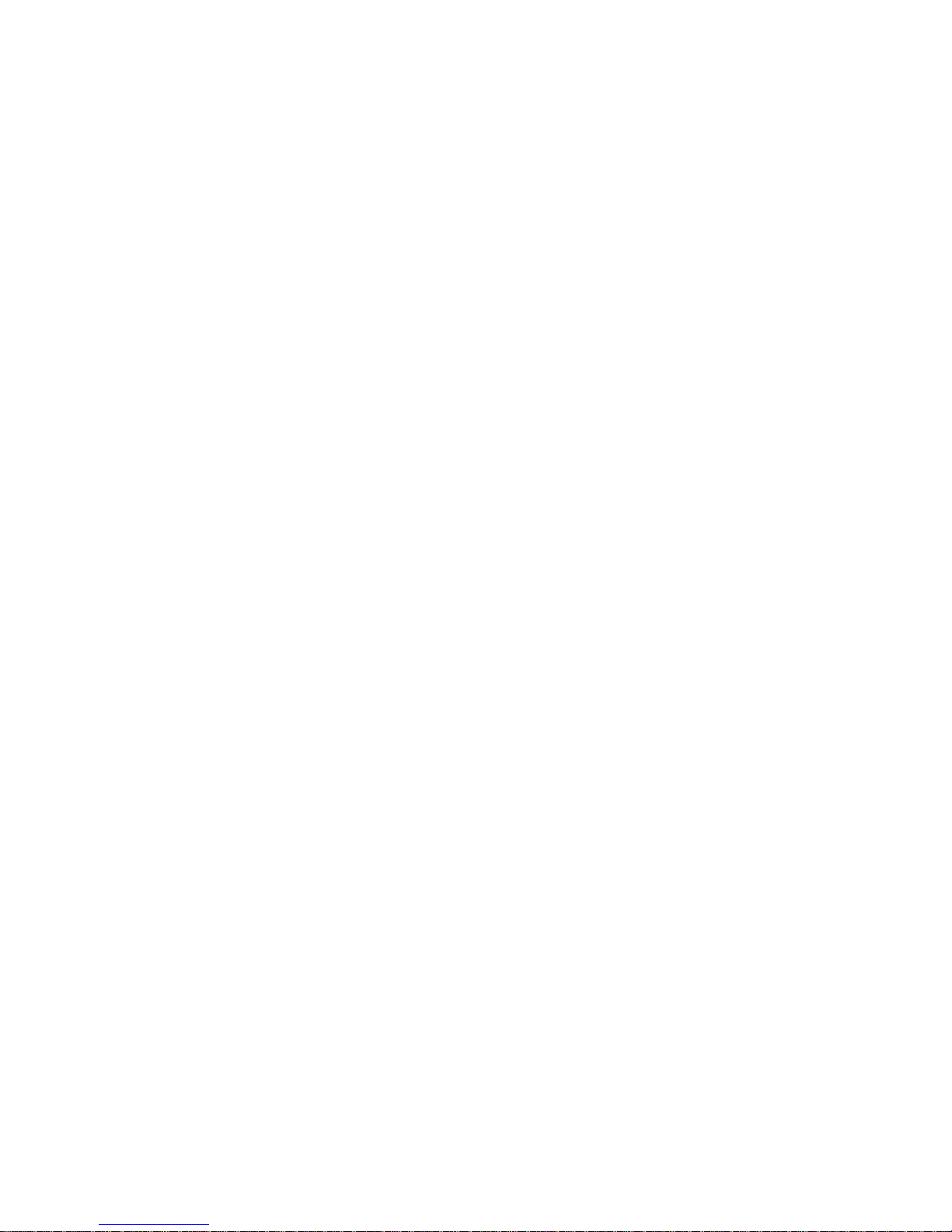
20
Body-worn Operation
This device was tested for typical body-worn operations. To comply
with RF exposure requirements, a minimum separation distance of
10mmmust be maintained between the user’s body and the handset,
including the antenna. Third-party belt-clips, holsters, and similar
accessories used by this device should not contain any metallic
components. Body-worn accessories that do not meet these
requirements may not comply with RF exposure requirements and
should be avoided. Use only the supplied or an approved antenna.
Table of contents
Other Six Mobile Cell Phone manuals