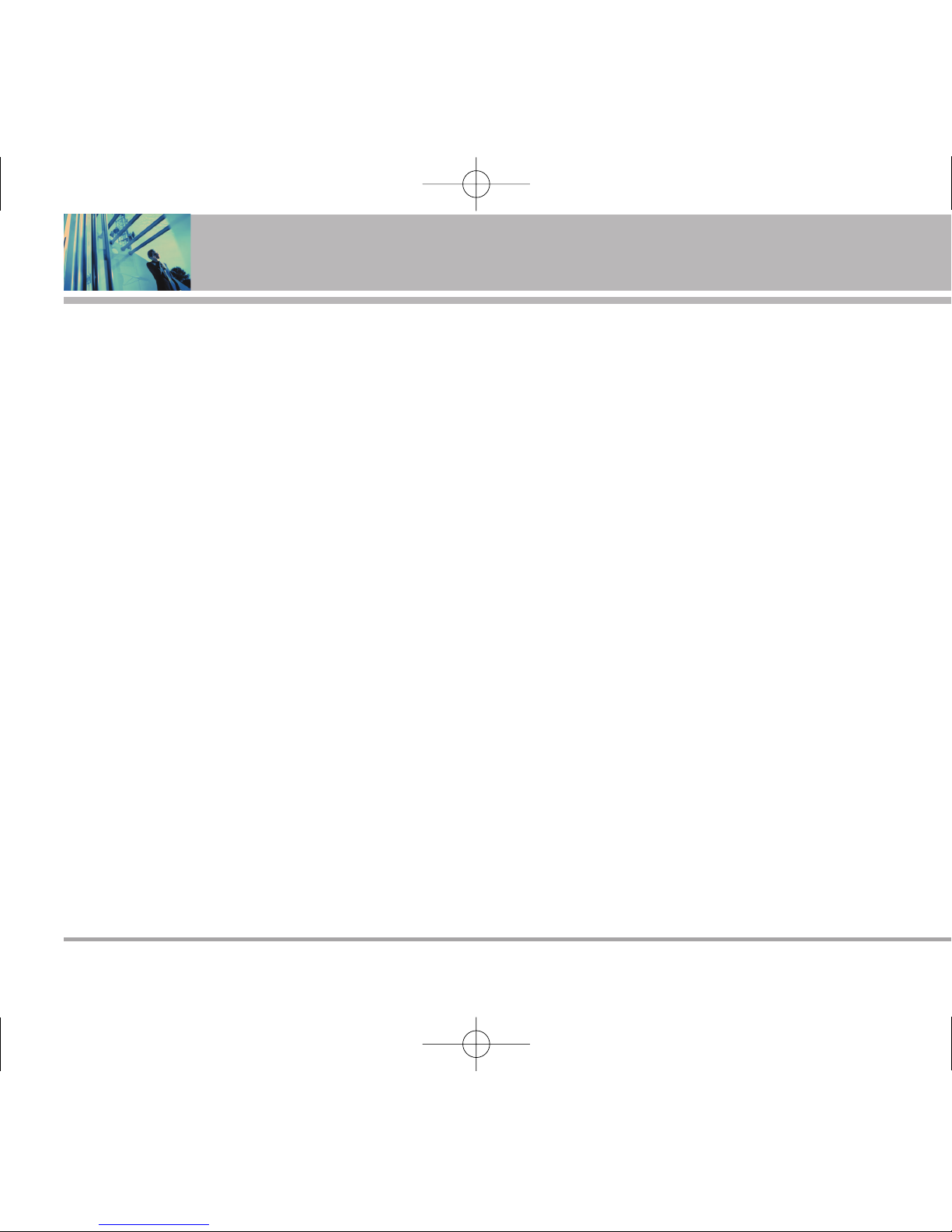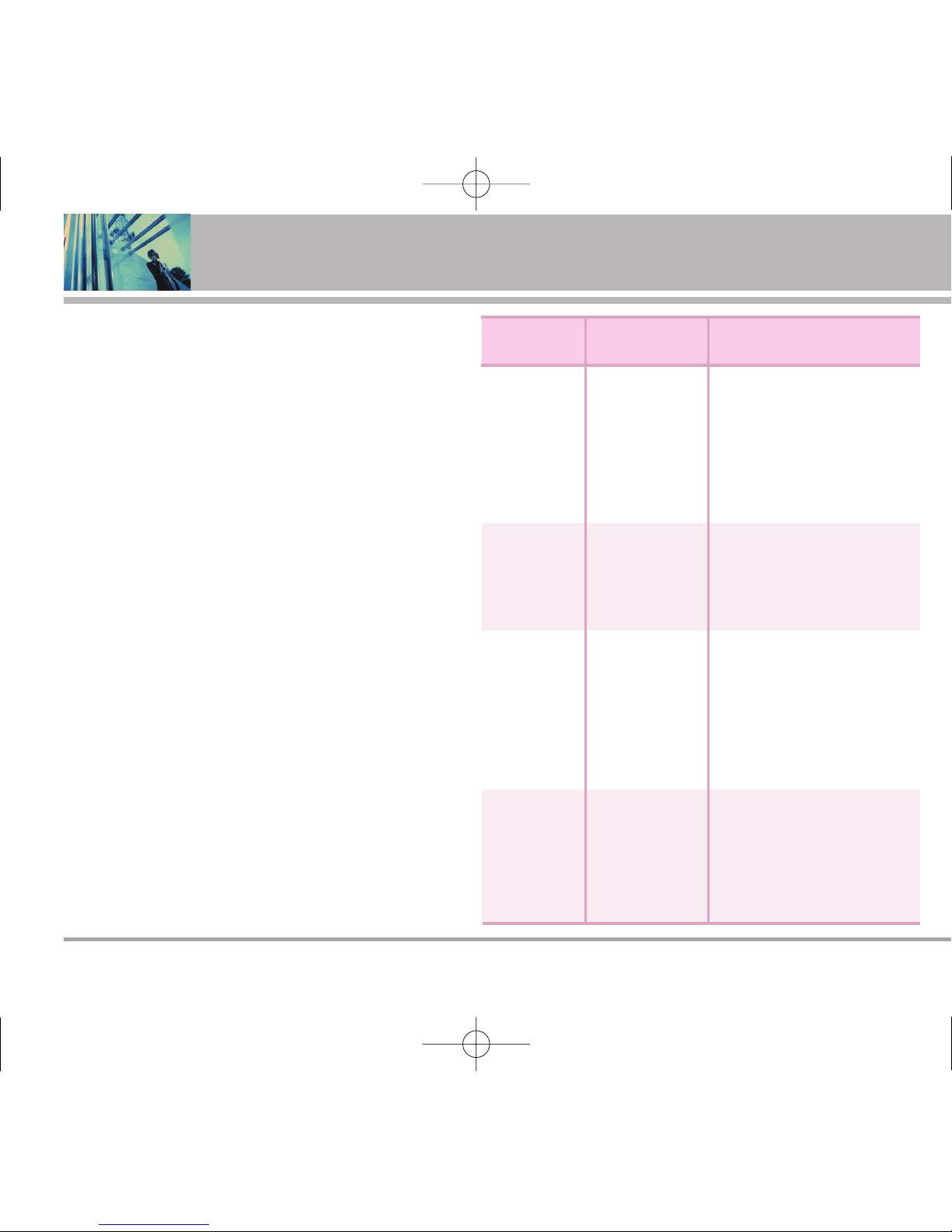Deleting . . . . . . . . . . . . . . . . . . . . . . . . .26
Deleting a Phone Number from a
Contact . . . . . . . . . . . . . . . . . . . . . . . .26
Deleting a Contact Entry . . . . . . . . . .26
Additional Ways to Delete a Contact 26
Deleting a Speed Dial . . . . . . . . . . . . .26
Phone Numbers With Pauses . . . . .27
Hard Pause (P) . . . . . . . . . . . . . . . . . .27
2-sec Pause (T) . . . . . . . . . . . . . . . . . .27
Storing a Number with Pauses . . . . .27
Adding a Pause to an Existing Number
27
Searching Your Phone’s Memory . .28
Scrolling Through Your Contacts . . . .28
Searching by Letter . . . . . . . . . . . . . . .28
Making a Call From Your Phone’s
Memory . . . . . . . . . . . . . . . . . . . . . . . . .28
From Contacts . . . . . . . . . . . . . . . . . .28
From Recent Calls . . . . . . . . . . . . . . .29
Using Phone Menus . . . . . . . . . . . . .30
Menu Access . . . . . . . . . . . . . . . . . . . .30
Contacts . . . . . . . . . . . . . . . . . . . . . . .30
1. List Entries . . . . . . . . . . . . . . . . . . . . .31
2. New Entry . . . . . . . . . . . . . . . . . . . . .31
3. Groups . . . . . . . . . . . . . . . . . . . . . . . .31
4. Speed Dials . . . . . . . . . . . . . . . . . . . .31
5. Erase all Contacts . . . . . . . . . . . . .32
Call History . . . . . . . . . . . . . . . . . .32
1. All Calls . . . . . . . . . . . . . . . . . . . . . . . .33
2. Outgoing Calls . . . . . . . . . . . . . . . . .33
3. Incoming Calls . . . . . . . . . . . . . . . . .33
4. Missed Calls . . . . . . . . . . . . . . . . . . .33
5. Erase History . . . . . . . . . . . . . . . . . .33
6. Timers . . . . . . . . . . . . . . . . . . . . . . . . .34
Messaging . . . . . . . . . . . . . . . . . . . . .34
1. Voice Mail . . . . . . . . . . . . . . . . . . . . .35
2. Text Messaging . . . . . . . . . . . . . . . .36
2.1 Send New . . . . . . . . . . . . . . . . . . .36
2.2 Inbox . . . . . . . . . . . . . . . . . . . . . .37
2.3 Outbox/Sent . . . . . . . . . . . . . . . . .38
2.4 Templates . . . . . . . . . . . . . . . . . . .39
2.5 Drafts . . . . . . . . . . . . . . . . . . . . . .39
2.6 Saved . . . . . . . . . . . . . . . . . . . . . .39
2.7 Erase Messages . . . . . . . . . . . . .39
2.8 Settings . . . . . . . . . . . . . . . . . . . . .40
3. Web Alert . . . . . . . . . . . . . . . . . . . . .41
4. e-mail . . . . . . . . . . . . . . . . . . . . . . . . .41
5. IM & Chat . . . . . . . . . . . . . . . . . . . . .41
Do More . . . . . . . . . . . . . . . . . . . . . . . .42
To access to Wireless Web menu . . .42
To access to Sounds menu . . . . . . . .42
To access to Wallpaper menu . . . . . .42
To access to Games menu . . . . . . . .42
To access to Tools menu . . . . . . . . . .42
To access to Favourites menu . . . . .44
To access to Memory Status menu .44
Web . . . . . . . . . . . . . . . . . . . . . . . . . . .45
1. Web . . . . . . . . . . . . . . . . . . . . . . . . . . .45
Settings . . . . . . . . . . . . . . . . . . . . . . . .46
1. Sounds . . . . . . . . . . . . . . . . . . . . . . . .46
1.1 Ringers . . . . . . . . . . . . . . . . . . . . .46
1. 2 DTMF Length . . . . . . . . . . . . . . .46
1.3 Volume . . . . . . . . . . . . . . . . . . . . . .47
1.4 Alerts . . . . . . . . . . . . . . . . . . . . . . .47
2. Display . . . . . . . . . . . . . . . . . . . . . . . .48
2.1 Banner . . . . . . . . . . . . . . . . . . . . .48
2.2 Backlight . . . . . . . . . . . . . . . . . . .48
2.3 Wallpaper . . . . . . . . . . . . . . . . . . .48
2.4 Contrast . . . . . . . . . . . . . . . . . . . .48
2.5 Menu Style . . . . . . . . . . . . . . . . . .48
2.6 Theme Colour . . . . . . . . . . . . . . . .49
2.7 Time . . . . . . . . . . . . . . . . . . . . . . .49
2.8 Fonts . . . . . . . . . . . . . . . . . . . . . . .49
2.9 Power Saver . . . . . . . . . . . . . . . . .49
3. Games / Tools . . . . . . . . . . . . . . . . . .50
LG125 5