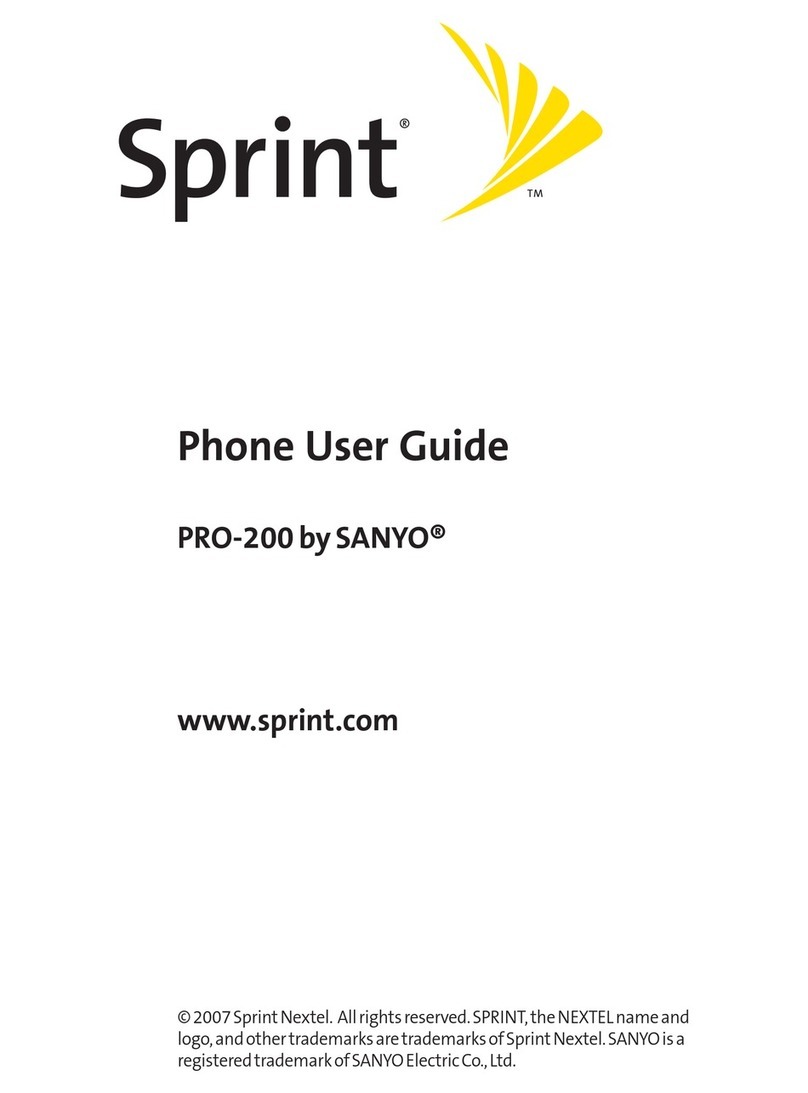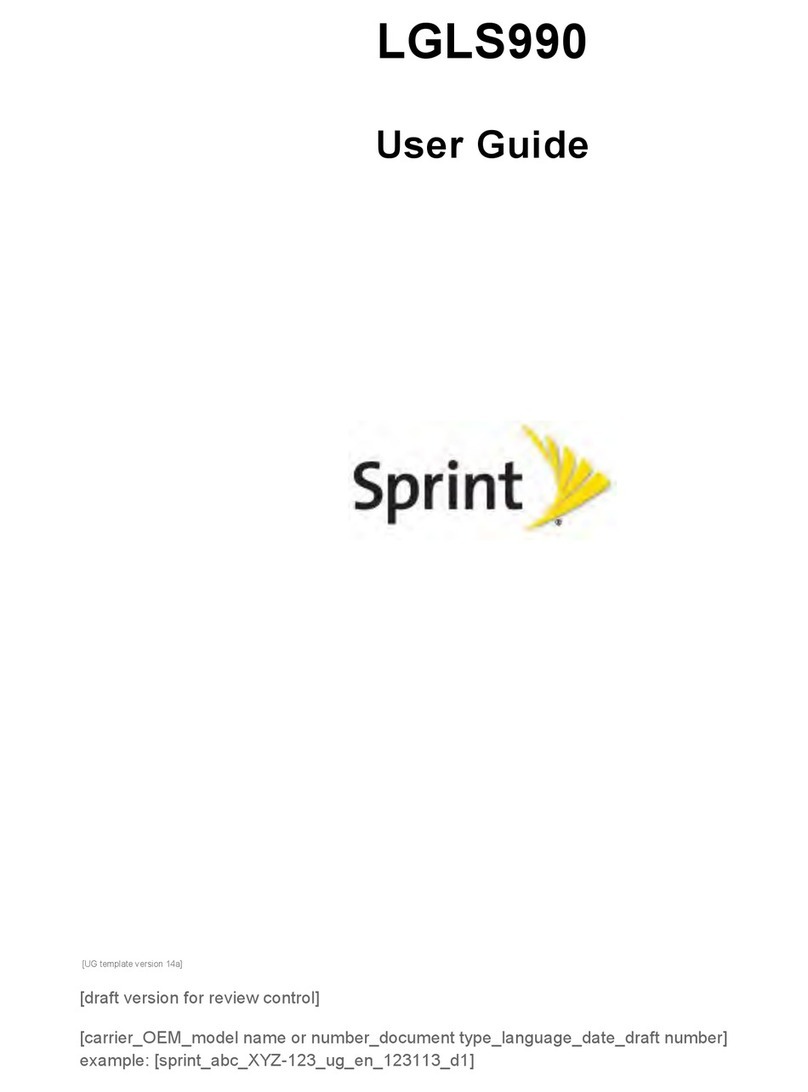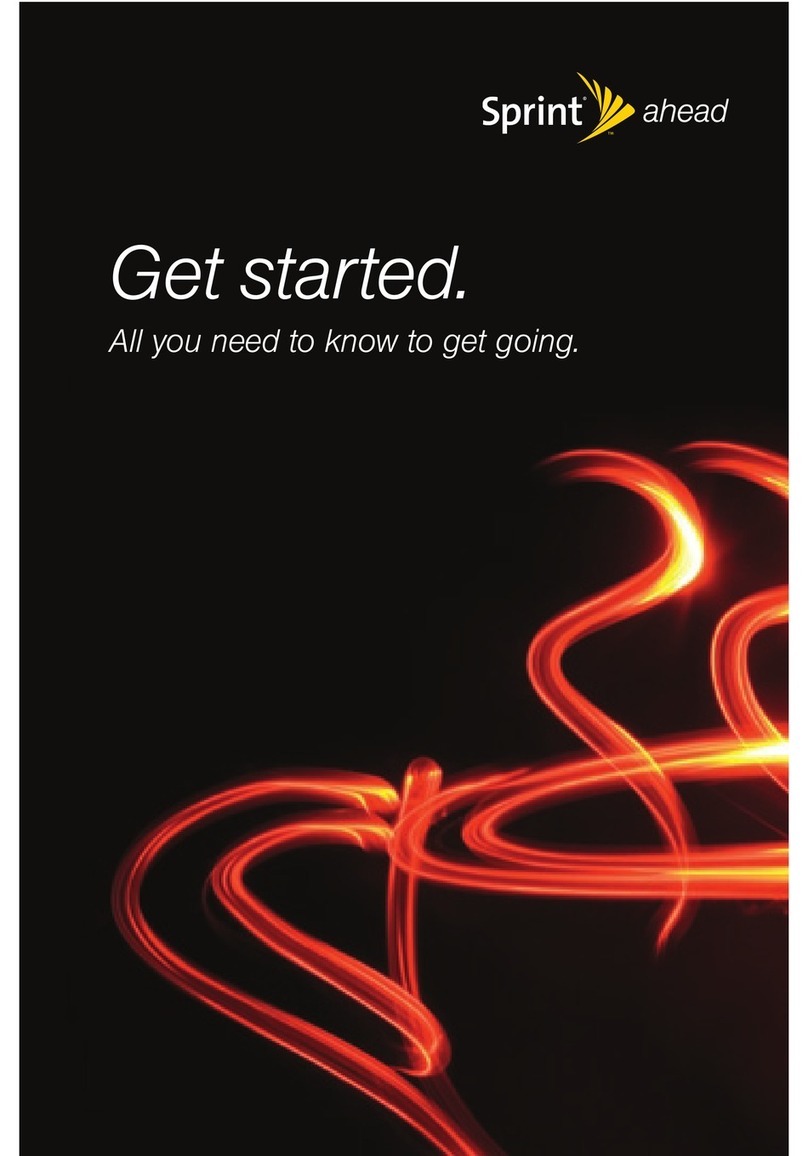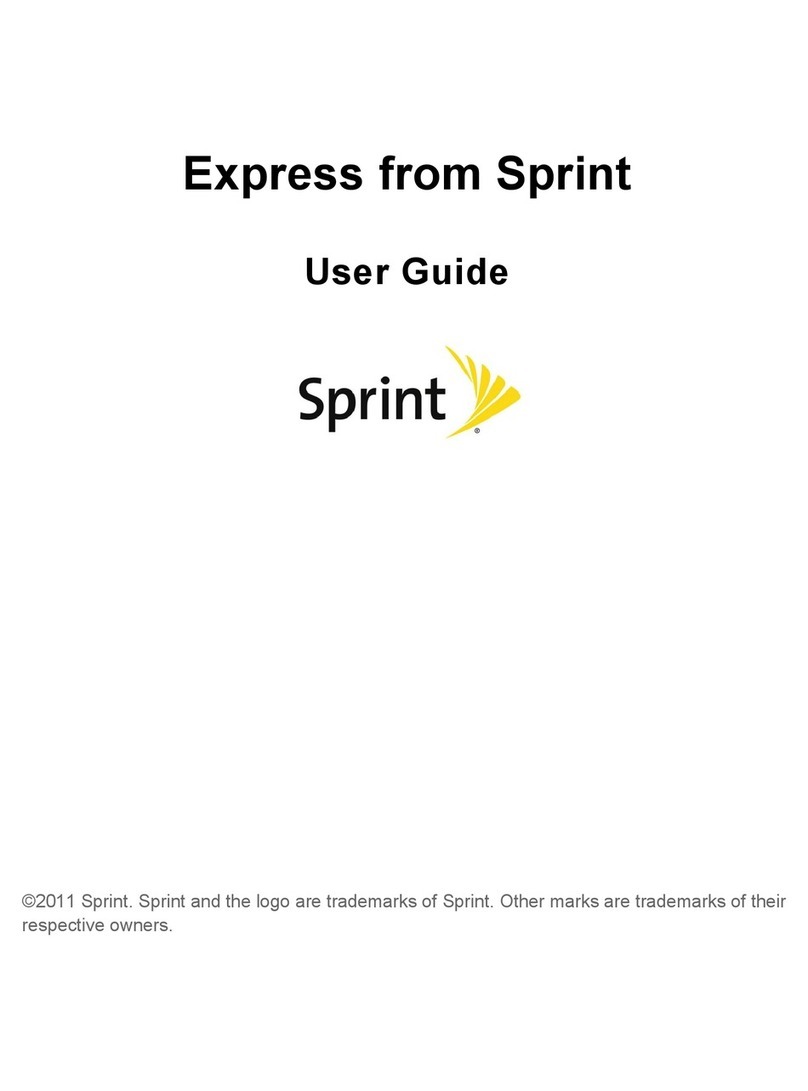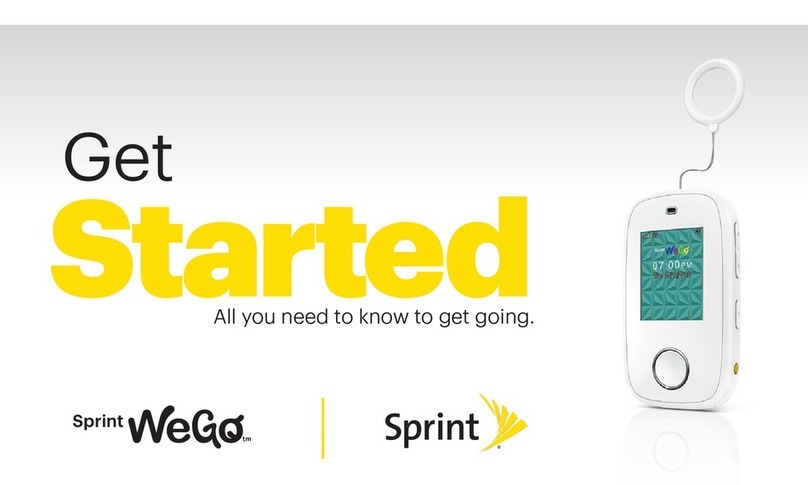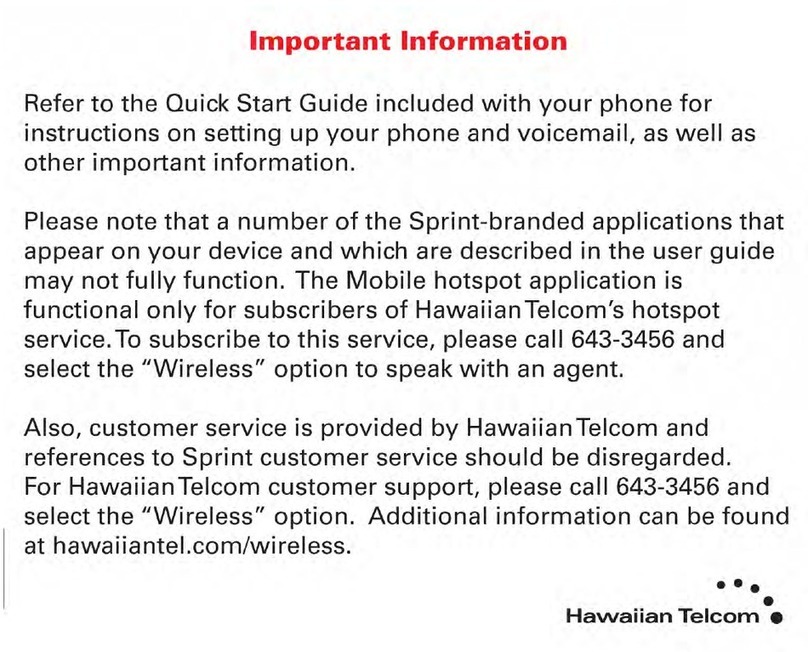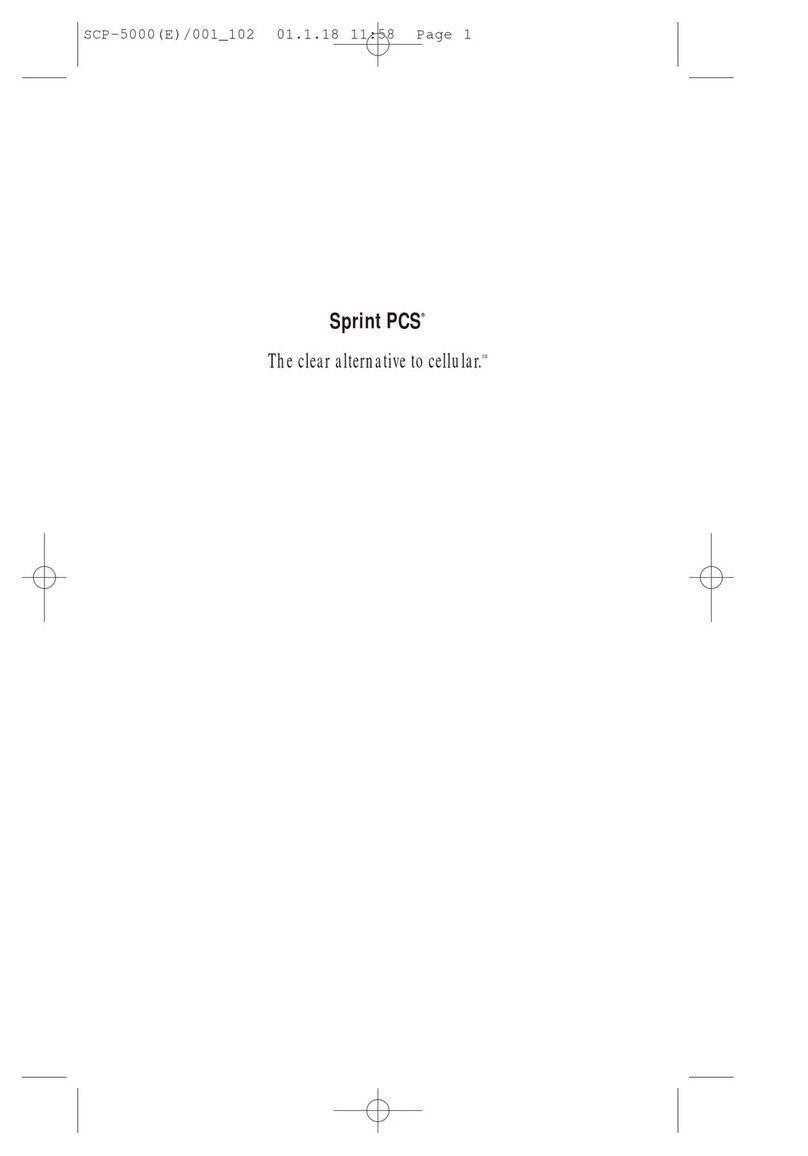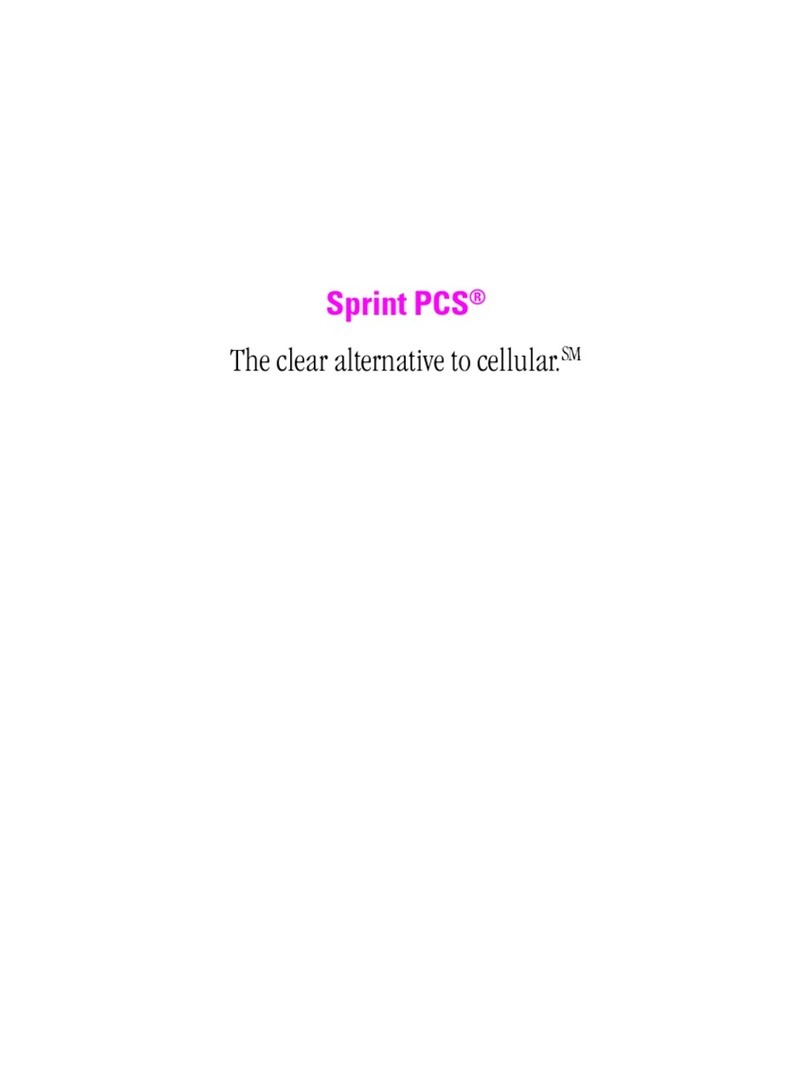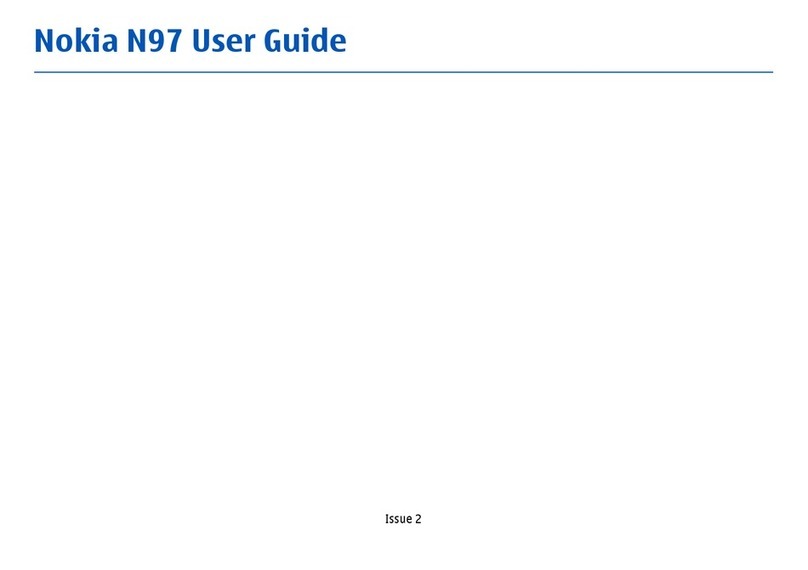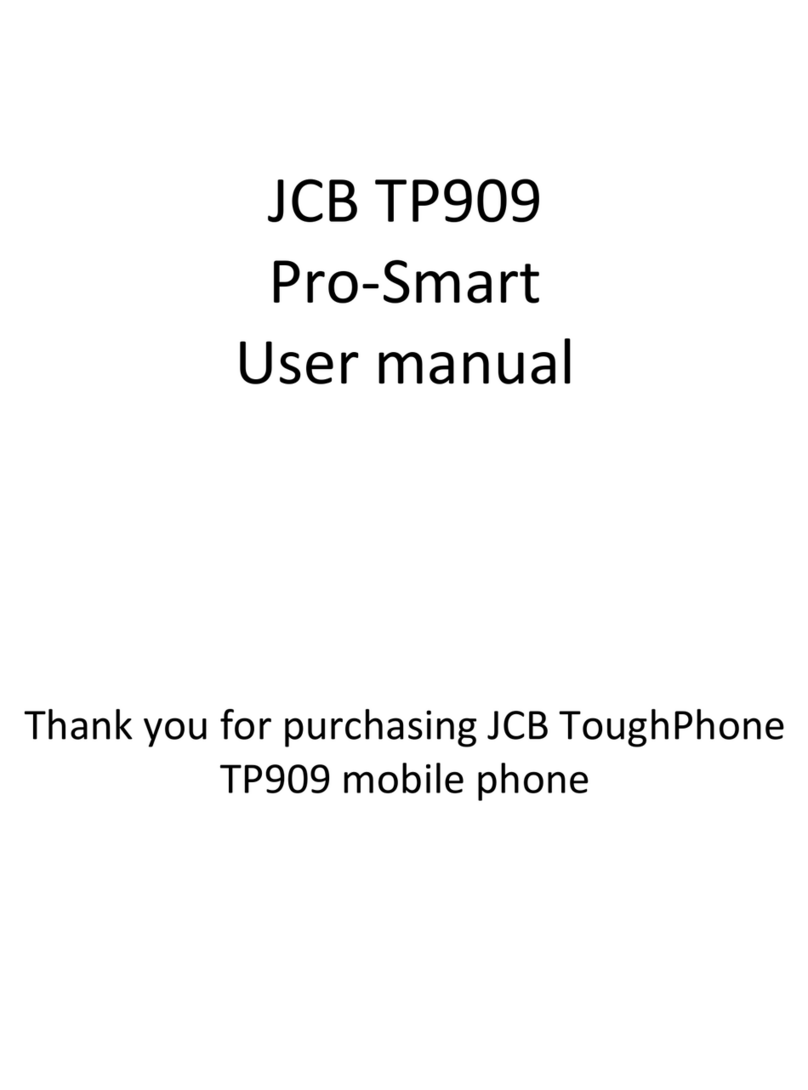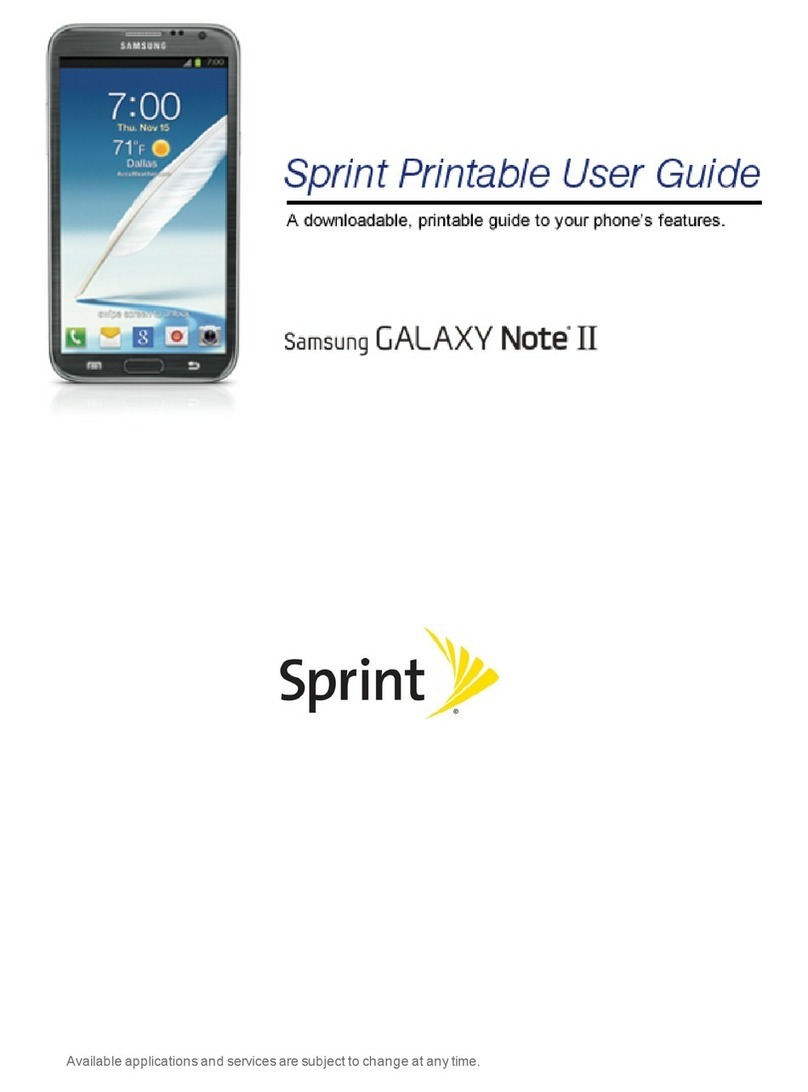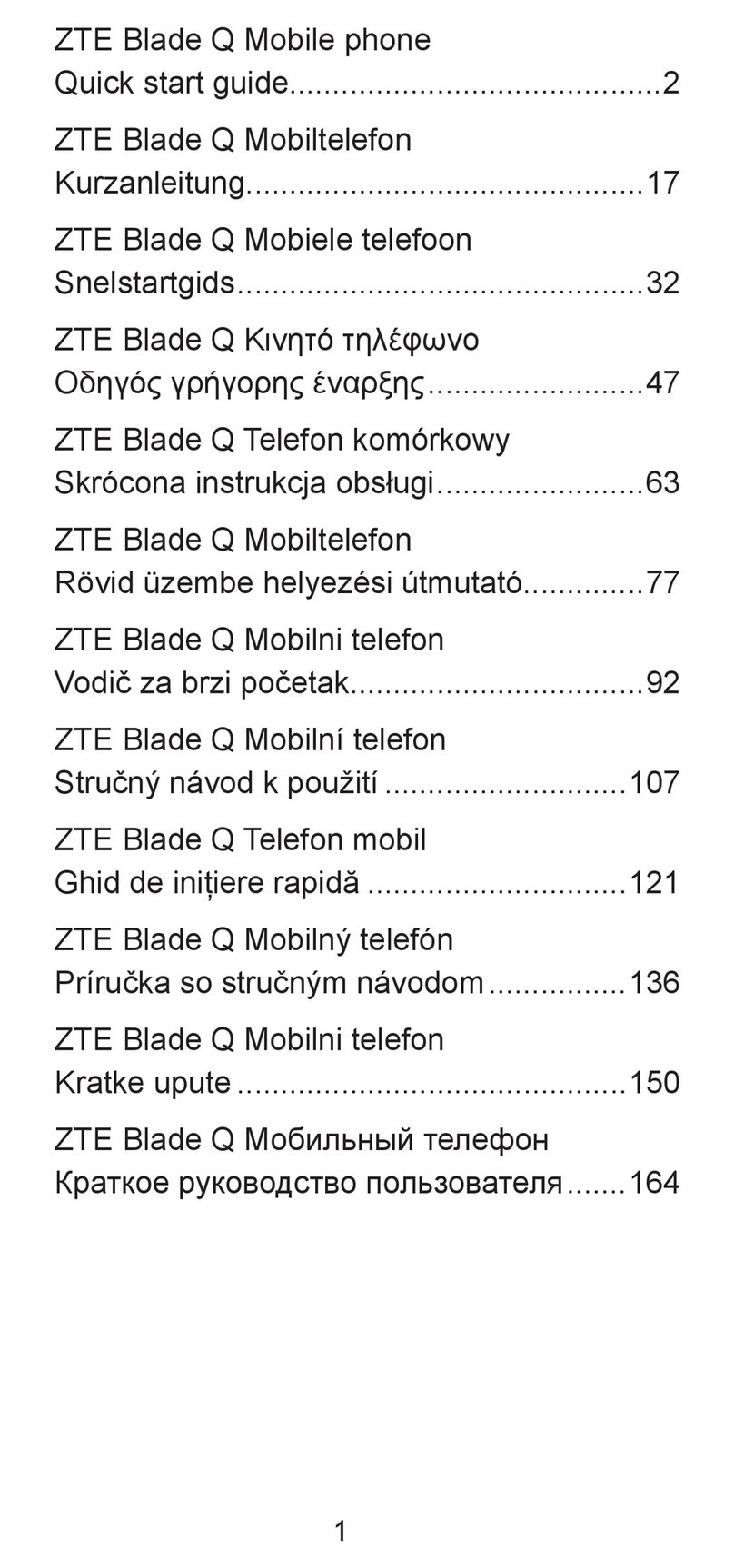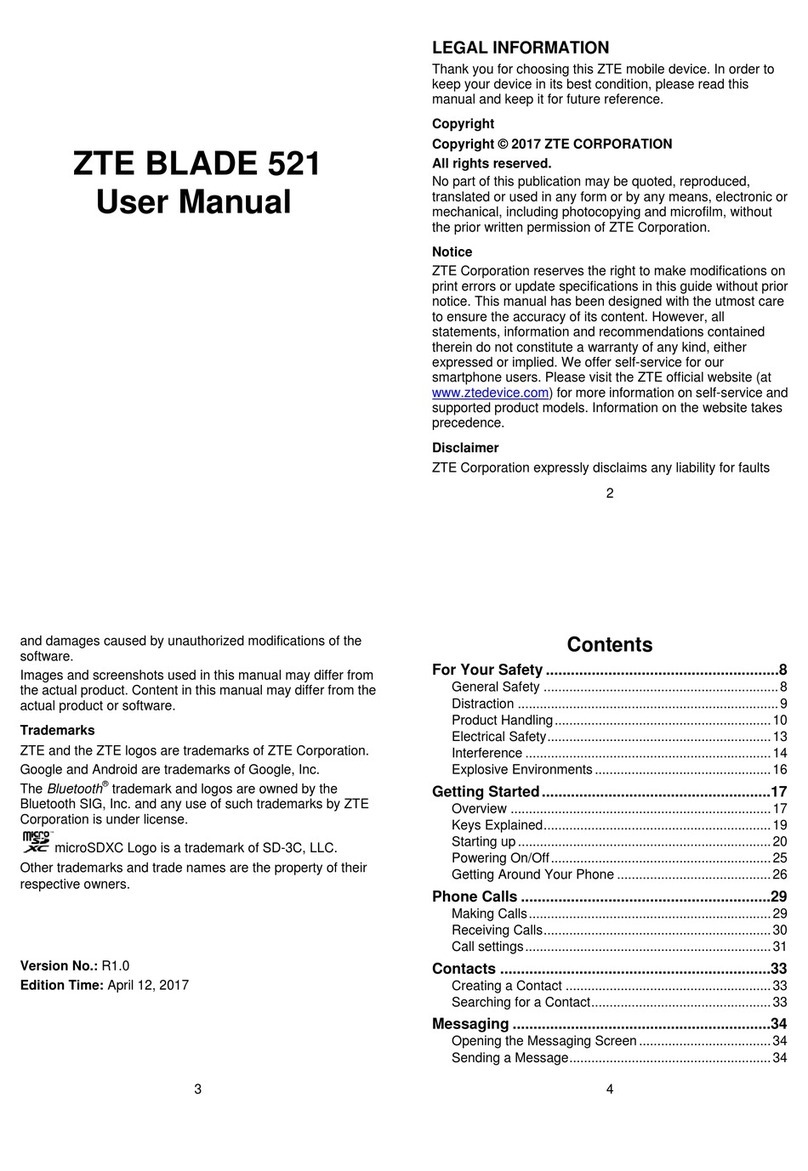a. Remove the battery door.
b. Insert the battery.
c. Replace the battery door.
Insert the Battery
Learn More
IMPORTANT: You must install the software that came with your
TreoTM 700Pdevice even if you already have Palm® desktop software
installed on your computer.
a. Insert the Palm Software Installation CD into your computer’s
CD drive.
b. On a Windows computer, follow the onscreen instructions to
install the software. On a Mac computer, double-click the CD
icon, and then double-click PalmSoftware.pkg.
c. When prompted, connect your device and your computer.
Install the Software
Explore these resources to learn more about how to use your device:
Quick Tour: Introduces you to your device’s features. Press Applications and select
Quick Tour .
Getting Started Guide: Shows you how to move around on your device, set up features
such as email, and perform common tasks.
User Guide: Provides step-by-step instructions and explanations of all your device’s
features.To access the User Guide on your desktop computer, click Start > Programs >
Palm > User Manuals > Treo700pUG_Sprint.pdf. A copy of the guide is also available
right on your device. Press Applications and select My Treo .
My Device Web site: Answers common questions and provides links to accessories,
additional software, the User Guide, and other useful information. Check out
www.palm.com/mytreo700pSprint
Online Support from Palm: Provides up-to-date downloads, troubleshooting, support
information, and online forums.Visit www.palm.com/us/support/Treo700pSprint
Synchronize
a. When prompted to synchronize, press the sync button on the USB sync cable.
Tip: During the installation process on a Windows computer, you can choose to
synchronize with Outlook.
b. When synchronization is complete, press Applications on your device
to view and start using the applications.
What Does the First Synchronization Do?
The first time you synchronize, you set up a relationship
between your device and your computer that lets you easily
transfer new or updated information between the device and
computer any time you sync in the future. This allows you to
do tasks such as the following with the press of a button:
• Install bonus software from the Palm Software Installation
CD on your device.
• Transfer your address book and calendar to your device.
• Take photos and videos with your device’s camera
and camcorder, and then transfer them to your computer
for editing.
Sync Button
USB Sync Cable
Talk
Phone
Power/End
Numbered
Keys
a. Press Phone .
b. Enter the number you want to call.
Tip: There are two ways to enter a phone number: press the numbered keys on the
keyboard, or use the stylus to tap the onscreen buttons.
c. Press Talk to dial.
d. After you finish the call, press Power/End to end the call.
Keyboard Onscreen Buttons
Remove These Items From the Box
Palm Software Installation CD
(includes Palm®Desktop
software and bonus software
for your device)
AC Charger
Printed Materials
(includes Getting Started
Guide and Warranty)
USB Sync Cable
Sprint Charger Adapter
Sprint Power VisionSM
Smart Device TreoTM 700P
by Palm®
Headset
Make Your First Phone Call
2
3Connect to Your Computer
Rechargeable Battery
1
1Prepare Your Device
Check Your Device:
Tip: If your device screen turns off while setting up or using your device, press
Power/End to wake up the screen.
•If you bought your device at a store, it is ready to use. Skip ahead to “Make a Call.”
•If you bought your device online, check to see if it is locked by pressing Phone .
•If Sprint appears in the upper-left corner, your phone is ready to use; skip ahead to
“Make a Call.”
•If Phone Off appears in the upper-left corner, turn on your device’s phone by pressing and
holding Power/End . Then skip ahead to “Make a Call.”
•If Locked appears in the upper-left corner, you need to unlock your device.
To unlock your device, enter your four-digit lock code using the keyboard. If you do not know
the code, try the following:
•The last four digits of your Social Security number
•The last four digits of your wireless phone number
•0000 (four zeros)
If none of these works, you may need to activate your phone. Call Sprint Customer Service at
1-888-211-4PCS (4727) for help.
Complete Device Setup:
Note: Most users can skip ahead to “Make a Call.” Follow the steps below only if you needed
to activate your phone as described in “Check Your Device,”above.
a. Confirm that the date and time are correct, and select Next. If the date or time is incorrect,
uncheck the Get date & time from mobile network box, select the correct date or time,
and then select Next.
b. Read through the screens to learn about three key features of your device.
c. When you’ve finished, select Done.
What’s My Phone Number?
To view your phone number, press Phone , press
Menu , select Options, and then select Phone Info.
Look Here for Your
Phone Number
Set Up Your Voicemail:
a. Press Phone .
b. On the keyboard, press and hold 1.
c. Follow the system prompts to:
•Create your password.
•Record your name announcement and your greeting.
•Choose whether to activate Skip Pass Code, which lets you access your voicemail without
entering your password. If you do not activate Skip Pass Code, your device uses Voicemail
Pass Code, which requires you to enter your password to access your voicemail.
Tip: If you are concerned about unauthorized access to your voicemail account, we
recommend that you use Voicemail Pass Code.
Make a Call
MATERIAL: SPCO Matt (sheet fed) 128g
FINISH SIZE: 16.5”x 16.5”
Black
Cyan Magenta
Yellow
Read This First Poster