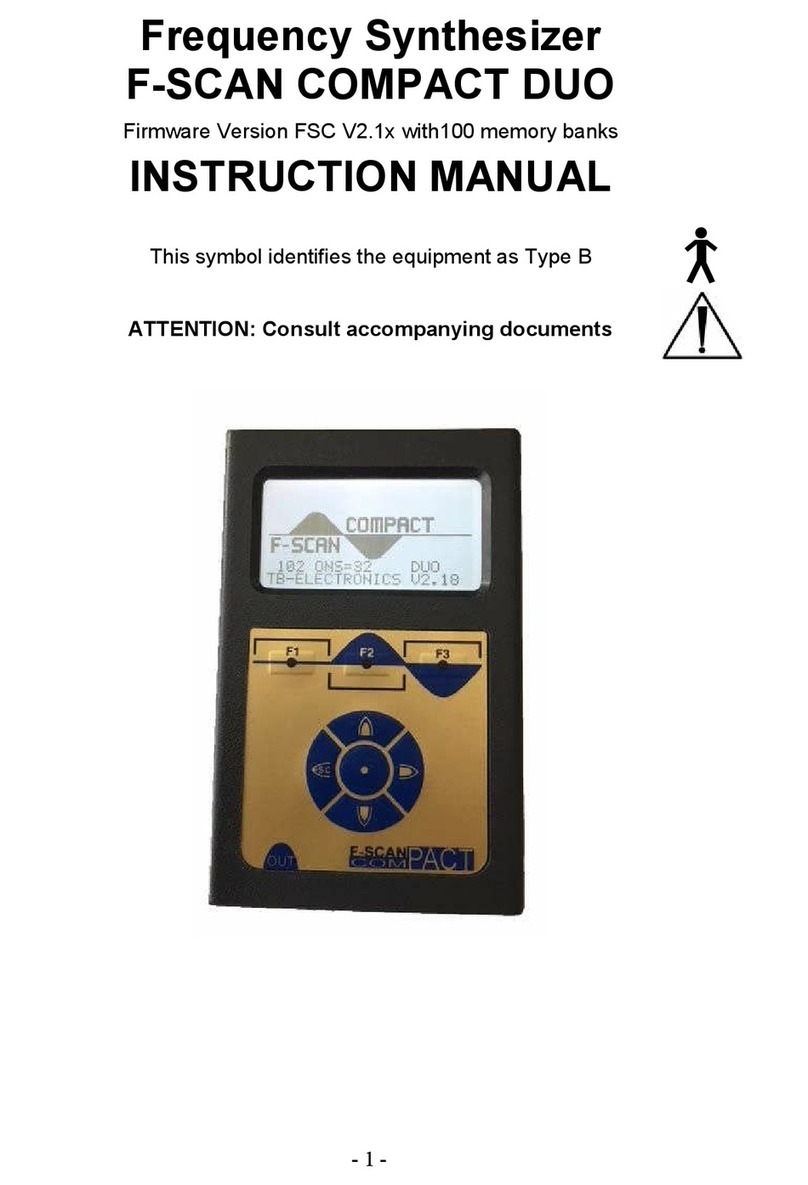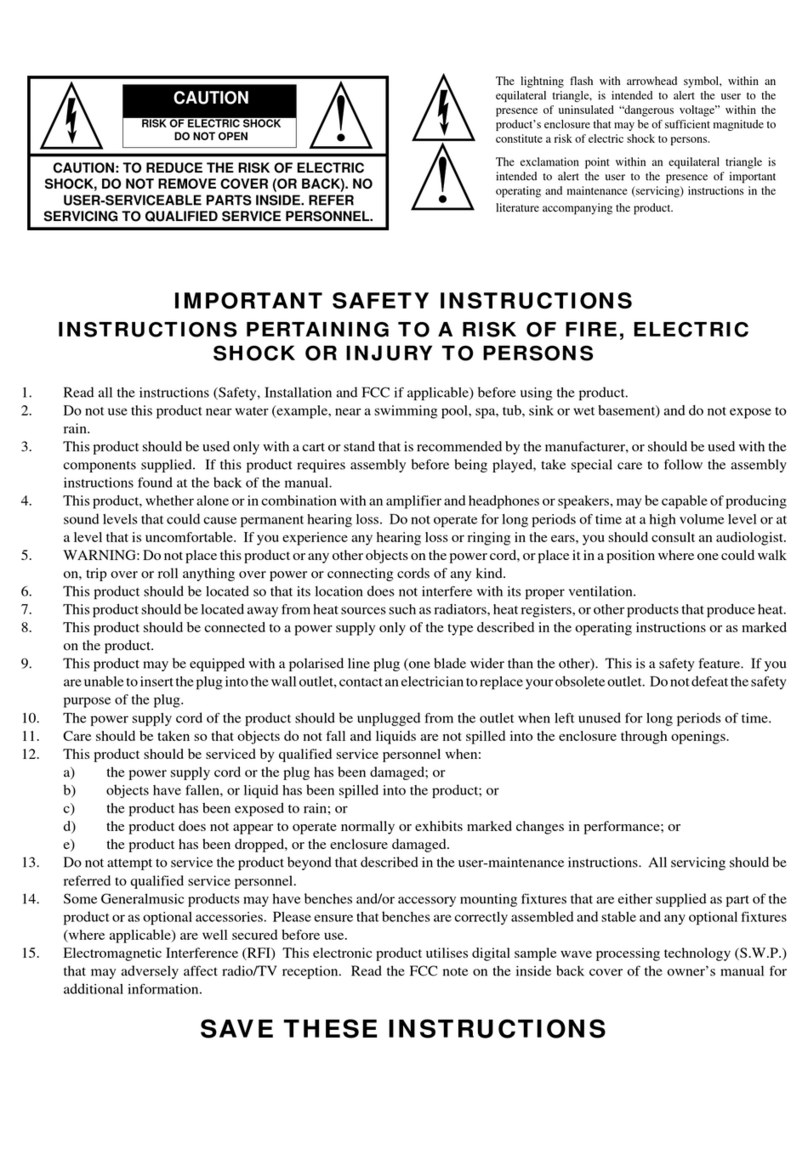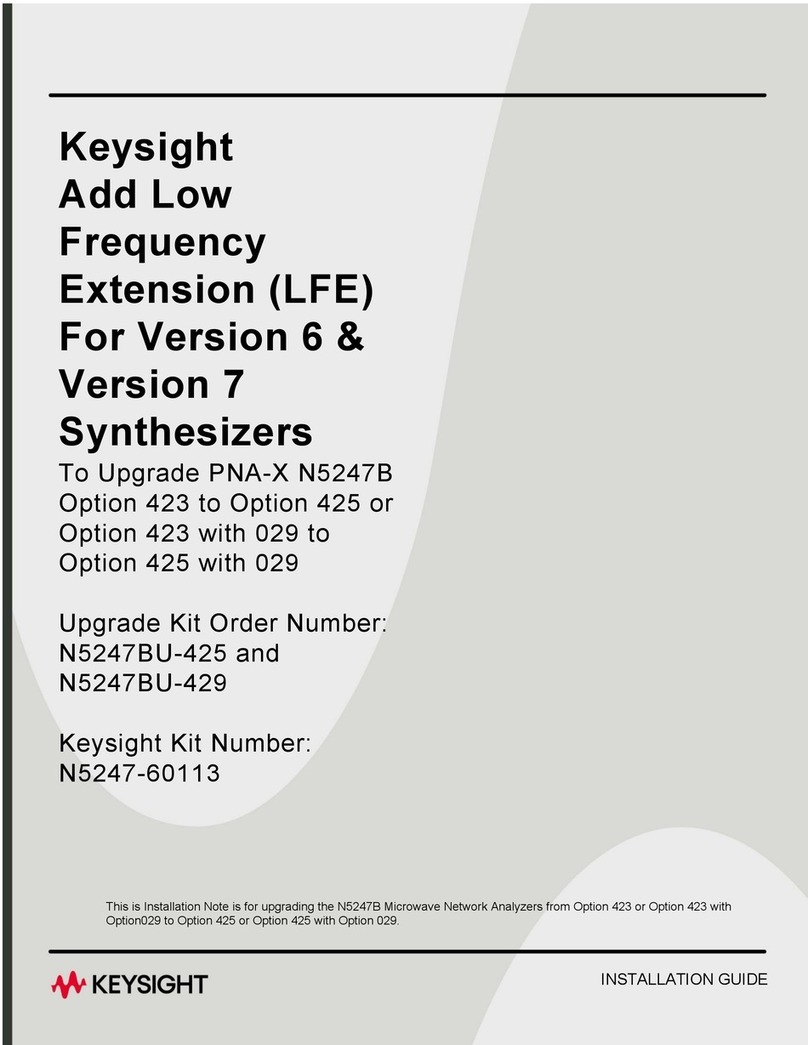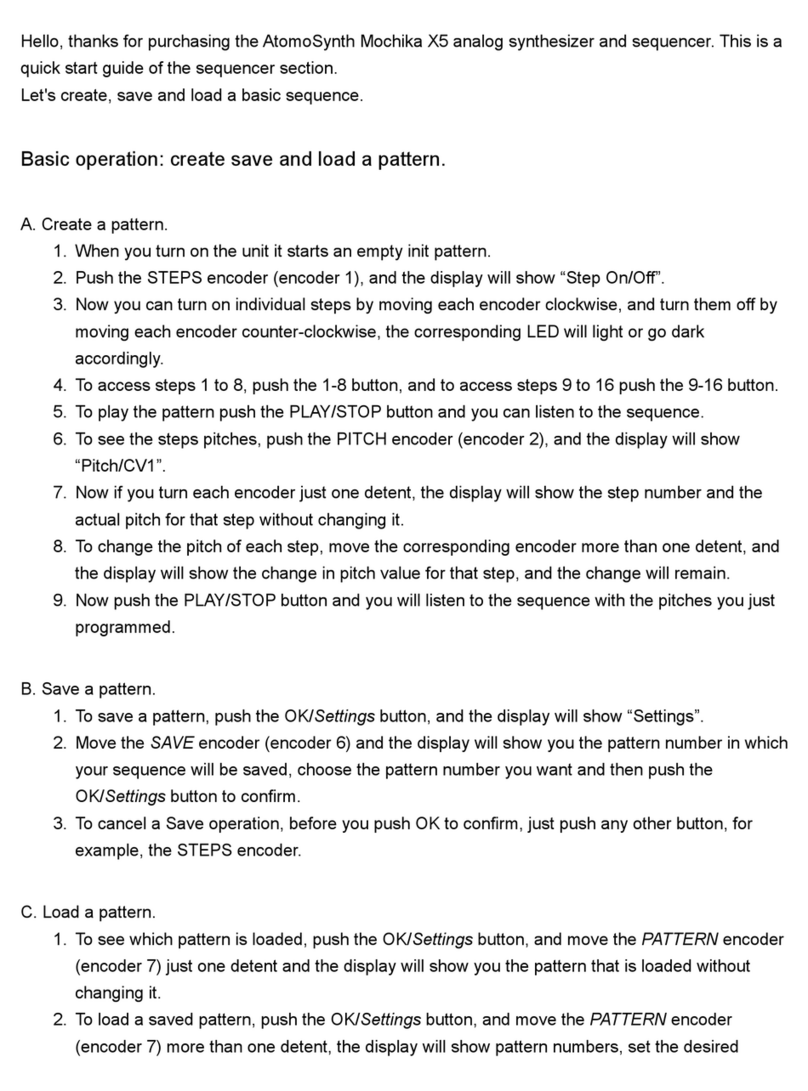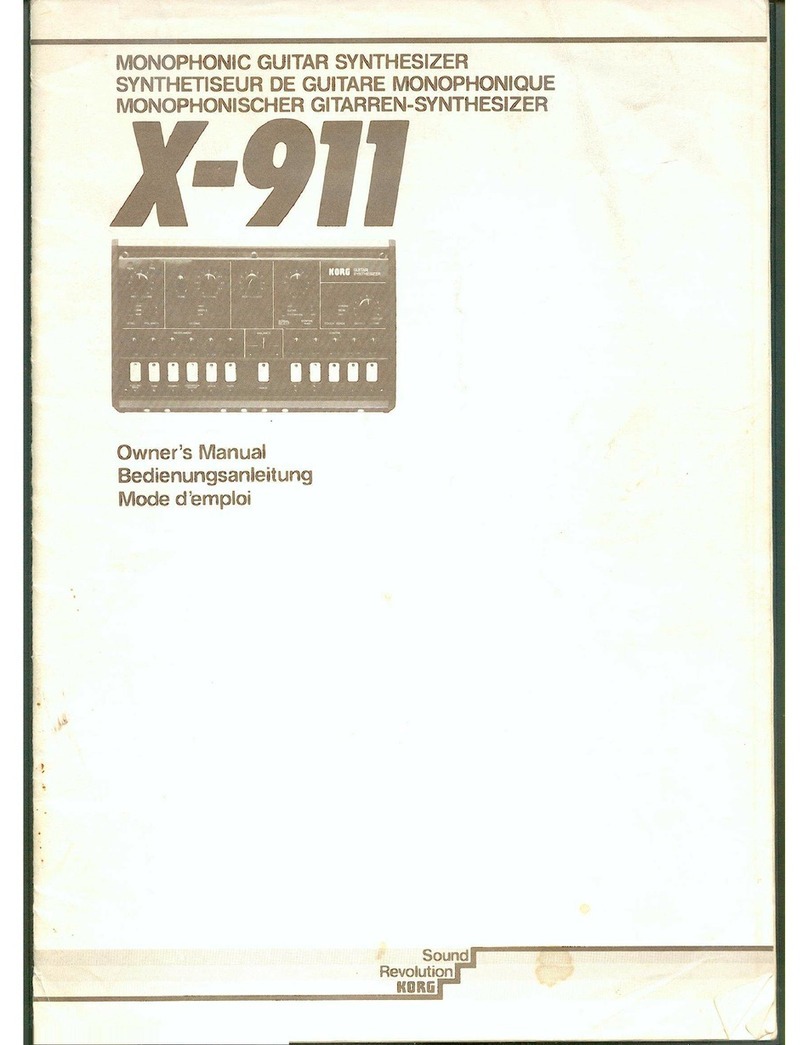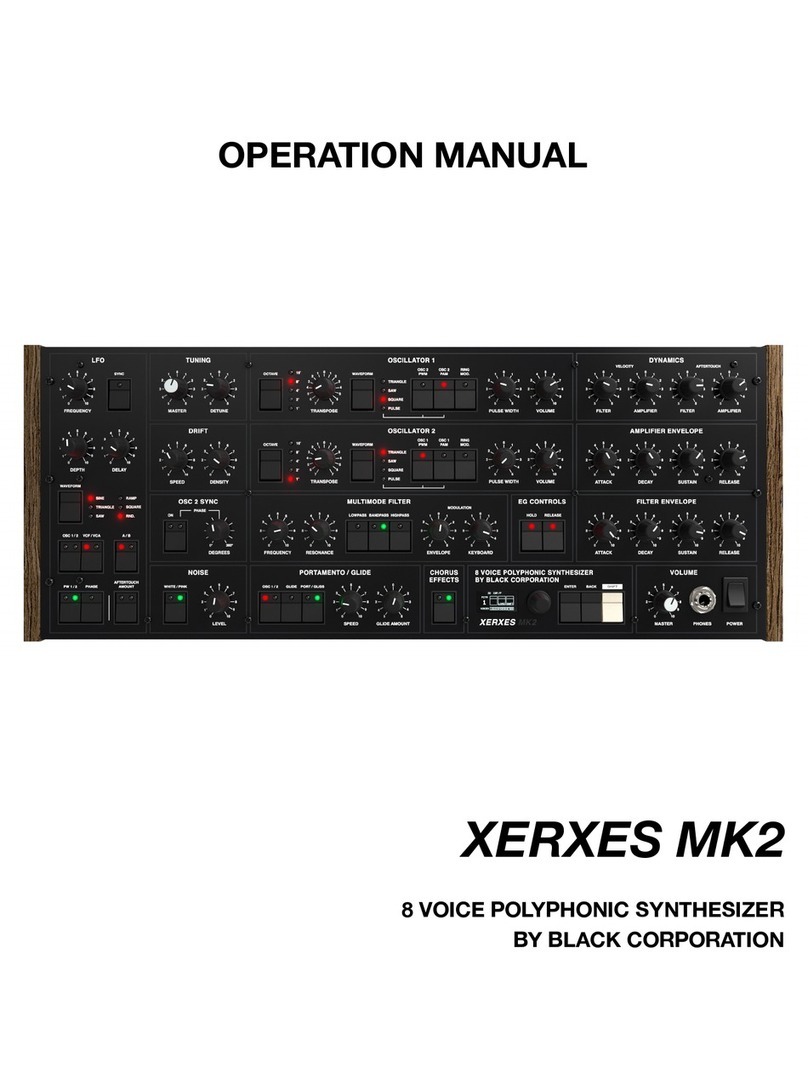Sixty Four Pixels Arpie User manual

Arpie
MIDI
ARPEGGIATOR
User Guide
Firmware V6
September 2019

Welcome!
Arpie is a MIDI arpeggiator. In its most basic application, you connect it between a
MIDI controller keyboard and a MIDI controlled synthesizer and it arpeggiates
chords that are held on the keyboard –meaning that it converts them into sequences
of notes. There is a lot more to it than that but it’s a good basic description.
Despite its simple construction and appearance, Arpie is fully featured with various
chord arpeggiation, tempo synchronisation and standalone features to enable it to
be used creatively with or without an attached keyboard.
Arpie is based around open-source software and hardware. The Arduino-based
firmware allows maximum hackability and the hardware is designed for easy DIY
assembly and customisation.

Know Your Arpie
The Arpie front panel looks like this
With some exceptions, functions of the Arpie are accessed by selecting a menu
option by pressing one of the 12 menu buttons, then changing the settings
associated with that menu option by pressing data buttons. The data LEDs provide
visual feedback on the data associated with the menu option.
Most menu buttons have two functions; the first function is selected by clicking
(pressing and releasing) the menu button, and the second function is selected by
holding it down for a longer period of time. The data LEDs change to show the
settings for that second, “long press”, function when this time has elapsed.
If, after a menu function is selected no data button is pressed, Arpie will revert back
to the “normal” display (PATN) after a few seconds. This auto revert can be switched
off if you prefer (via the long press PLEN menu)
In this document, long-press (second) functions are indicated with an asterisk (*) at
the start of the key name. For example, *MODE is the long press function of the
MODE button.

Arpie has connectors and additional switches arranged around the sides. The
location of these when viewed from above is as follows:
•Arpie can take power from any DC supply with 100mA or more current
capacity and a voltage of 9-12V. The connector is a barrel type with a 2.1mm
pin. Arpie can accept power with either positive or negative tip polarity. When
a plug is inserted, the internal battery is disconnected.
•The main midi input connector accepts MIDI input via a standard 5-pin DIN
connector, generally from a controller keyboard.
•The aux midi input accepts MIDI clock messages only via a standard 5-pin DIN
connector. This input can be used to accept a MIDI clock from a different
device to that providing the chord notes.
•The midi output connector accepts a standard 5-pin DIN connector and is
generally connected to a synth or sound module.
•The reset button performs a hard reset of Arpie, equivalent to a power off/on
cycle. This is typically most useful when loading new firmware.
•The battery box accepts a 9V PP3 battery (Alkaline batteries recommended).
To replace the battery, remove the four screws that secure the control
surface and pull the panel and connector pins from their socket.

There are several other connectors and indicators on the lower board which are
used less often, and sometimes only for diagnostic purposes. These are as shown
below
•The Power LED should be on the whole time Arpie is being powered
•The hack header breaks out 5V power and four spare I/O lines from Arpie’s
microcontroller. It allows DIY add-ons or connection of “tab” expansion
boards, as described later.
•The programming header is used to load new firmware on to the Arpie
processor using a suitable USB programmer.
•Diagnostic LED 1 is connected to the main ATMega328P microcontroller -
Arpie's "brain". When the brain is alive, this LED should blink about once per
second.
•Diagnostic LED 2 is connected to the PIC12F1822 microcontroller that
manages the aux midi port. This LED should blink every two seconds.
•PIC Programming Header can be used to update firmware on the PIC chip,
using a PICKit2 type programmer. Usually it would be rare to need to do this,
and typically there is no need to solder a header here.

Chord Building
Arpie builds melody and basslines by ‘arpeggiating’ chords that you play (playing all
their notes in sequence). This process has the following steps
First a chord is built –this is usually done by playing a chord on an attached MIDI
keyboard; however, you can also enter a chord directly from Arpie’s front panel or
select a fixed or random chord.
If you are controlling Arpie using a MIDI keyboard, make sure that the MIDI OUT of
the keyboard is connected to the MIDI IN of Arpie and that the MIDI output channel of
the keyboard matching the input channel of Arpie (Long press CHAN button)
Use the HOLD button to keep a chord playing after you release the keys.
Arpeggiation
The chord is then built into an arpeggiated sequence (arpeggio). A chord typically
only has a few notes (e.g. 3 or 4), so in order to make arpeggios more interesting, we
can extend them in various ways:
•Firstly, we can extend the chord into multiple octaves –we can add up to 3
more octaves on top of the played chord (SPAN function) and we can also
transpose the chord itself up or down by three whole octaves (SHFT function)
•Next, the resulting set of notes are sorted into order, such as ascending pitch,
descending pitch, ascending then descending pitch, randomised order etc.
(MODE function)
•The final step in building the sequence is an option to extend the sequence
further by repeating certain notes (INST function). This allows us to alternate
every note with the highest or lowest note in the sequence or to “fold” the
sequence (e.g. 3 steps forward, 1 step back).
After the above steps, a simple chord of a couple of notes can be extended into an
arpeggiated sequence containing tens of notes.
The Trig Pattern
The arpeggiated sequence can then be played into your synth. You will need to
ensure that the MIDI OUT of Arpie is connected to the MIDI IN of your synth and that
the output channel of Arpie (CHAN button) matches the selected input channel of the
synth.
The rate of playback of the notes is determined by the BPM (SYNC function) and the
musical measure of each step (RATE function).
Each note is played with a duration that is a proportion of full step time, or until the
start of the next note (GATE function), and with a MIDI velocity that is controlled by
the VELO function, on the MIDI channel controlled by the CHAN function.
Arpie allows extra variation of a sequence to be added at this point via the trig
pattern (PATN function); this is a sequence of “triggers” (up to 16 of them, as defined
by PLEN function) which control how each step in the arpeggiated sequence plays.

The trig sequence can add apply variations such as muting a step, adding accents,
transposing a step, extending the gate duration of a step or tying one step to the next
one.
The trig pattern plays back at the same rate as the arpeggiated sequence, however
it does not need to be the same length. This means that different notes may aligning
with each trig each time the patterns loop around, creating interesting variations.
You can explore these by experimenting with the pattern length (PLEN) as well as the
arpeggiation options.
Transposition and Forcing to Scale
As well as transposing by full octaves (SHFT function), Arpie allows chromatic
transposition (TRAN function) so you can transpose the arpeggio up or down by just
a few semitones. The two transpose features work together, so you can transpose
(for example) down by 2 octaves then up by 3 semitones.
Chromatic transposing may change the musical key of the arpeggio and sound out of
tune. If you want to transpose the arpeggio but remain key, Arpie has a force to
scale mode (Long-press SHFT and Long-press SPAN). Using the force to scale
options makes transposition sound more musical.
The TRAN function allows you to transpose playback up or down with a single
keypress. You can also perform transposition by playing notes on an attached MIDI
keyboard (see HOLD long press function)
Via the TRAN function it is possible to sequence transposition so that it happens
automatically, with a pre-defined sequence of transpositions advancing each time
the trig pattern loops. When used with the force-to-scale options, this allows chord
progressions and even song structures to be created on the fly.
Menu Functions
The following sections describe the functions of each menu button in turn.
The second function of a menu button (i.e. long press function) is indicated with an
asterisk before the button name (e.g. *MODE)

PATN
Trig Pattern
During normal use of Arpie, the data LEDs show the “current layer”of the trig
pattern - this is usually the play/mute layer.
To change to another layer, hold down the PATN key and press the button below the
LED for the required layer as shown below. The currently selected layer is shown
with a brighter LED.
When the PATN button is released, the LEDs show the trigs for the selected layer.
Play-mute is the default layer, showing which of the trig pattern steps are active (i.e.
where the corresponding note from the arpeggiated sequence will be played).
Usually the note in the arpeggiated sequence is skipped over and not played when
the trig is inactive, however the separate note skip option (Long press MODE) allows
the sequence to advance only on active steps, so no notes are skipped.
Starting from the right, the other options are:
•The accent layer causes the note to play with accented MIDI velocity (Long
press VELO). If the CV TAB is connected you can also optionally send an
accent trigger at these steps.
•The full gate option causes the note duration (via MIDI and CV TAB gate
output) to be equal to one full sequencer step for the specific note. This
overrides the duration set via the GATE function. The full gate option sounds
best when combined with short GATE settings to create rhythmic variation.
•The tied gate option causes the note to be played ‘legato’, meaning that the
MIDI note is stopped only when the next note has started playing. Depending
on your synth, this can produce a glide between the notes. If you have the CV
TAB, a voltage glide is triggered. The voltage sweeps from the current level

(i.e. left from the last note) up to the level of the new note, over a full step time
and the gate remains open for 1 step.
•The octave up, octave down and fourth down options transpose the note at
the current step by the stated amount
•The play-thru option allows consecutive notes from the arpeggio to play over
MIDI as a chord. Consecutive steps that have play-thru set are skipped
through together
PLEN
Trig Pattern Length
Pressing the PLEN button selects the active length of the trig pattern between 1 and
16 steps. Press the button below the required step position to change the length of
the trig pattern.
During playback the trig pattern loops from the first step up to the selected step,
with each trig applying to the note from the arpeggio sequence that is playing at that
time.
Both the trig pattern and the arpeggio sequence loop after their last step, so by
selecting a trig pattern length which does not divide simply into the length of the
arpeggio sequence, you can get patterns that play for several bars without
repetition.

*PLEN
Config Preferences
Press and hold PLEN to access the configuration preferences:
H1 through H8 control built-in functionality for the hack header (the small expansion
header on the Arpie base board) mode. The function of each LED depends on the
selected hack header mode, which is described later.
Auto Revert controls whether Arpie will time out to the PATN menu when no buttons
are pressed for about 10 seconds. Turn this off if you prefer - you can always press
the PATN button to exit from a selected menu option.
T1 and T2 (Long Press time) control how long you need to hold down one of Arpie
menu buttons to access it’s second function.
T1
T2
Long Press Time
OFF
OFF
0.25 seconds
OFF
ON
0.5 seconds
ON
OFF
1 second
ON
ON
1.5 seconds
L1 and L2 (LED Profile) set the how the 16 data LEDs are controlled. Different types
of LEDs have different characteristics; some are much brighter than others and
need to be driven at shorter ‘duty cycles’ to get a decent contrast between the 3
different LED brightness (bright, medium, dim). The LED profile shown below are
recommendations but you may prefer to use a different one (don’t worry, it won’t
damage the LEDs to use the ‘wrong’ profile!)
L1
L2
Recommended For
OFF
OFF
Super bright white LEDs
OFF
ON
Super bright blue/green LEDs
ON
OFF
Bright red LEDs
ON
ON
Standard brightness LEDs
All preference settings are saved in EEPROM. This means they are remembered
when Arpie is switched off.

MODE
Arp Mode / Set All Trigs
This option allows you to select between Arpie arpeggiation modes:
•up mode plays notes of the chord in ascending order
•down mode plays notes of the chord in descending order
•up-down plays notes of the chord in ascending then descending order. If the
sequence spans multiple octaves, all octaves are spanned on the way up
before returning down.
•random plays the notes of a chord in a random order. This order is
determined when the arpeggio is first built and is repeated until the arpeggio
is rebuilt (e.g. by pressing the random button again)
•random2 plays the notes of a chord in a random order which is re-shuffled
each time the arpeggio sequence completes.
•as played plays the notes of the chord in the order they are received on the
MIDI input.
•poly gate plays all the notes of the chord at the same time. Thicken up with
SPAN and add some groove with PATN to get some classic chord stabs!
The right side data entry buttons can be used to reset the PATN and PLEN
information.
•random all applies random accent, tie, full gate, octave up to all steps that are
active in the rhythmic pattern
•random trig randomises the play/mute and accent trigs
•clear all sets all steps to mute (LED off), sets PLEN to 16 steps and clears all
other trig layers.
•reset all sets all steps to play (LED on), sets PLEN to 16 steps and clears all
other trig layers

*MODE
Performance Options
Press and hold MODE to access the Performance Options. This menu contains
settings that control other Arpie functions, changing the musical performance.
•hold func 2 controls the long-press function of the HOLD button. When this
LED is OFF, the second function of HOLD is MIDI lock. When the LED is ON the
second function is transpose by MIDI input (See long press HOLD for a
description)
•skip on rest controls what happens when there is a rest (LED off) at the
current position in the PATN sequence. If the LED is ON, the note at that
position is skipped over and does not play. If the LED is OFF, Arpie inserts a
rest and plays the note at the next step.
•init patch resets all the arpeggiator settings, chord, tempo etc. to their power
on values

SHFT
Octave Shift
This function transposes the arpeggiated sequence up or down by 3 whole octaves.
The octave shift function can be used in conjunction with the chromatic transpose
function on the TRAN menu button.
*SHFT
Scale Root Note
This option works with Force to Scale Mode (long press SPAN) to set the root note of
the musical scale into which notes are forced. For example, if force to scale root
note is set to D# and force to scale mode is Locrian, notes will be forced into a D#
Locrian mode.
This option does not have any effect when force to scale is off (i.e. in Chromatic
mode)

SPAN
Octave Span
This option determines the range of octaves the arpeggiated sequence will be
extended over. This also works in polyphonic gate mode to add additional octaves of
notes to the chord, thickening it.
*SPAN
Force to Scale
Arpie’s Force to Scale feature makes sure that all notes from the Arpie fit within a
specific musical scale (or key). This can sound especially good when transposing
arpeggios while playing, as the note intervals within the chord change to keep it in
key.
The scales are set based on a “music mode” (i.e. the type of scale) together with a
root note. Musical modes have names derived from ancient Greek tribes, but don’t
let that put you off - they are just the sequences of note intervals you get when you
play along the white notes of a piano starting at different points.
For example, if you play white notes C through C you play a Major scale, which
happens to be the same as the ‘Ionian’ mode. If you play white notes A through A you
are playing a Minor scale, or ‘Aeolian’ mode.

The other modes are similarly just the sets of intervals you get by playing sequences
of white notes with different start points. Each mode has a different feel, so have fun
experimenting with them!
•The chromatic scale includes all notes. Selecting this option effectively turns
off force-to-scale. This is the default setting.
•The ionian mode is equivalent to the intervals between all the white notes on a
piano keyboard played from C to C. It is the same as the normal major scale.
•The aeolian mode is equivalent to the intervals between all the white notes on
a piano keyboard played from A to A. It is the same as the natural minor scale.
•The other modes follow the same pattern of white notes from D to D (dorian),
E (phrygian), F (lydian), G (mixolydian) and B (locrian). Each is a different way
of dividing up the 12 semitones of an octave into 8 notes and has a different
feel.
As well as changing musical mode, Arpie’s force-to-scale function lets us select the
root note (long press SHFT) and control how out of scale notes are corrected.
To the right of the musical modes are a set of options that control what happens to
those notes that do not fit within the selected scale. Each option has a different
musical feel, so play around –you may find something amazing.
•skip means out-of-scale notes are ignored and the next valid note is played.
There is no rest introduced.
•mute means out-of-scale notes are not played, but a rest of a single step is
added instead.
•flatten means out-of-scale notes are played, flattened by 1 semitone to bring
them back into key.
•sharpen means out-of-scale notes are played, sharpened by 1 semitone to
bring them back into key.
•alternate means that out-of-scale notes are alternately sharpened and
flattened. Each time the sequence is rebuilt, the action taken with the first
corrected note toggles. You can hear the effect of this by pressing the
Alternate button again when you have a sequence which is forced to scale.

RATE
Step Time Division
This option sets the step length for the arpeggiated sequence, as a fraction of a
whole note. While the BPM stays the same, the arpeggio will play faster or slower
with different settings, as the beats are divided up differently.
The default ‘normal’ note time (at least in 4/4 time) is one sixteenth of a beat, so for
example selecting 1/8 will play notes half the speed for a given BPM.
•dot means represent dotted time (one and a half times normal note duration)
•triplet represents triplet time (two thirds normal note duration)
*RATE
MIDI Panic
A long press on the RATE button causes Arpie to send out a MIDI “note off” message
for all notes on the currently selected MIDI output channel. This can be used to stop
any “hanging” notes.

VELO
MIDI Note Velocity
This menu controls the MIDI velocity of the notes output by Arpie. There are two
velocity modes, described as follows:
•Fixed velocity mode allows you to override the velocity of all arpeggiated
notes or to mute them completely. You can select one of 15 different velocity
levels that are applied to all notes. The original velocity information from the
MIDI input (e.g. keyboard) is ignored.
•original velocity mode plays each arpeggiated note using the velocity as it
was played on the controller keyboard. To switch to this mode, press the first
data button (mute) twice. To switch back to selected velocity mode, press any
velocity button, including zero. This mode can be identified by the left and
right-most LEDs being on and all the others off.
*VELO
MIDI Accent Velocity
Long press the VELO button to set the MIDI velocity for accented notes. Accented
notes can be played at a higher, identical or lower velocity than other notes, or they
can be muted.
This function works just like the normal VELO setting except that LEDs are lit from
the right end rather than left to make it easy to visually tell which velocity you are
setting.

GATE
Note Length
Controls the gate length of the MIDI notes played by Arpie. You can select a
proportion of a whole step (in fifteen increments) or you can tie notes together with
the legato setting.
legato means that a note is held until the next note is started, with the MIDI note off
message being sent after the next MIDI note on. This allows notes to play right
across rests in the rhythmic pattern allowing for some nice grooves.

INST
Arp Note Insert / Chord
This extends the length of the arpeggiated sequence by repeating notes from the
chord as follows:
•none plays the arpeggio sequence without adding any extra notes to it. This is
the default.
•highest inserts the highest note of the arpeggio sequence in between all the
other notes
•lowest inserts the lowest note of the arpeggio sequence in between all the
other notes
•3f, 1b staggers the arpeggio sequence and introduces repetition of notes by
playing forward three places then moving back one place and continuing.
•4f, 2b staggers the arpeggio sequence by moving forward four places then
back two.
To the right of the screen are some options for inserting chords without a keyboard.
random creates a chord from between 2 and 4 random notes. The other buttons
insert minor, minor seventh, major seventh, seventh. minor, major chords. The root
note is C but you can use the TRAN function to change this.
The HOLD function engages automatically have you insert a chord.

*INST
Manual Chord
A long press of the INST button takes you to the manual chord insertion screen. Here
you can play a chord by simply pressing buttons to toggle notes on and off.
The HOLD function engages automatically once you have inserted a chord.
Table of contents
Other Sixty Four Pixels Synthesizer manuals