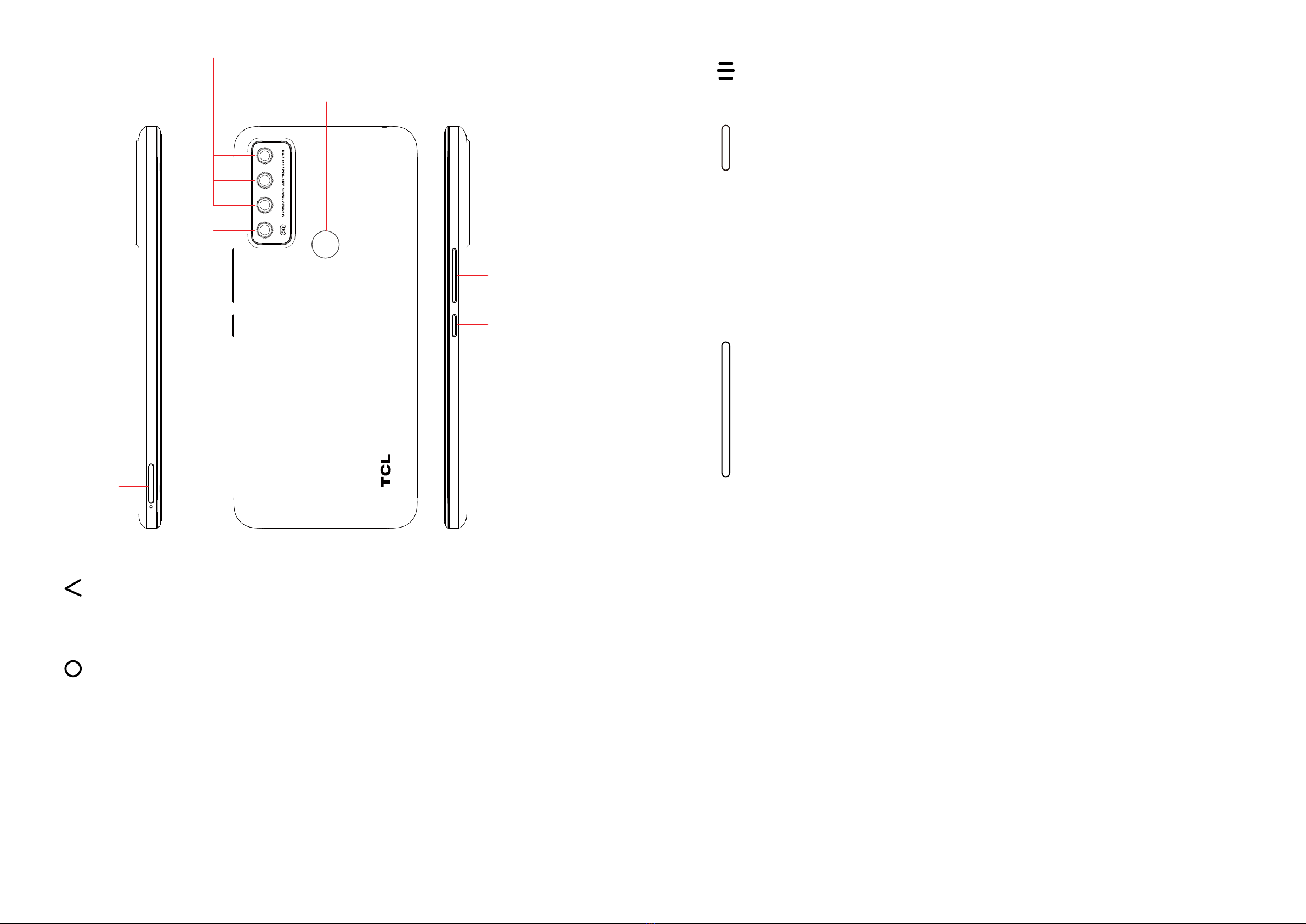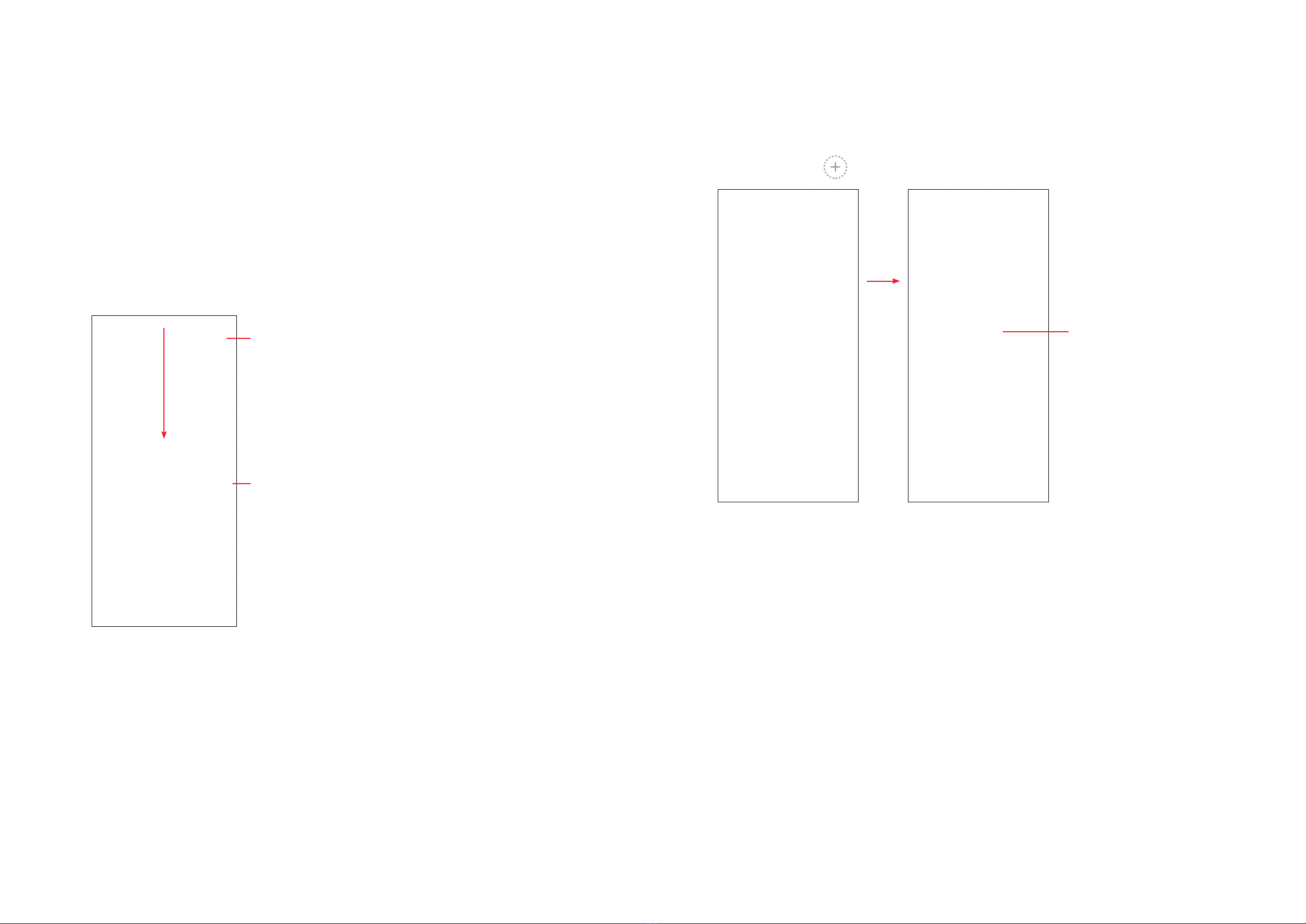1 2
Note:
This is a user manual for TCL 30 XE 5G (T767G).
There may be certain differences between the user manual description and the
phone’s operation, depending on the software release of your phone or specific
carrier services.
Help
Refer to the following resources to get more FAQ, software, and service information:
Consulting FAQ
Go to https://support.tcl.com/ca
Finding your serial number or IMEI
You can find your serial number or International Mobile Equipment Identity (IMEI)
on the packaging materials. Alternatively, choose Settings >System >About
phone >Status >IMEI information on the phone itself.
Obtaining warranty service
For information on warranty of your device, visit the Canada website at https://www.
tcl.com/ca/en/mobile/warranty
Viewing legal information
On the phone, go to Settings >System >About phone >Legal information.
Table of Contents
1 Basics ............................................................................................................4
1.1 Device overview ....................................................................................4
1.2 Getting started.......................................................................................7
1.3 Home screen.........................................................................................9
1.4 Text input.............................................................................................16
2 Multimedia applications.............................................................................19
2.1 Camera................................................................................................19
2.2 Gallery.................................................................................................23
2.3 Music...................................................................................................26
3 Apps and features ......................................................................................27
3.1 Phone..................................................................................................27
3.2 Contacts ..............................................................................................32
3.3 Messages............................................................................................35
3.4 Calendar..............................................................................................38
3.5 Clock ...................................................................................................39
3.6 Calculator ............................................................................................42
3.7 TCL apps.............................................................................................43
3.8 Other applications ..............................................................................43
3.9 Google applications.............................................................................43
4 Settings........................................................................................................46
4.1 Wi-Fi....................................................................................................46
4.2 Bluetooth .............................................................................................47
4.3 SIM card & mobile network.................................................................48
4.4 Connected devices..............................................................................50