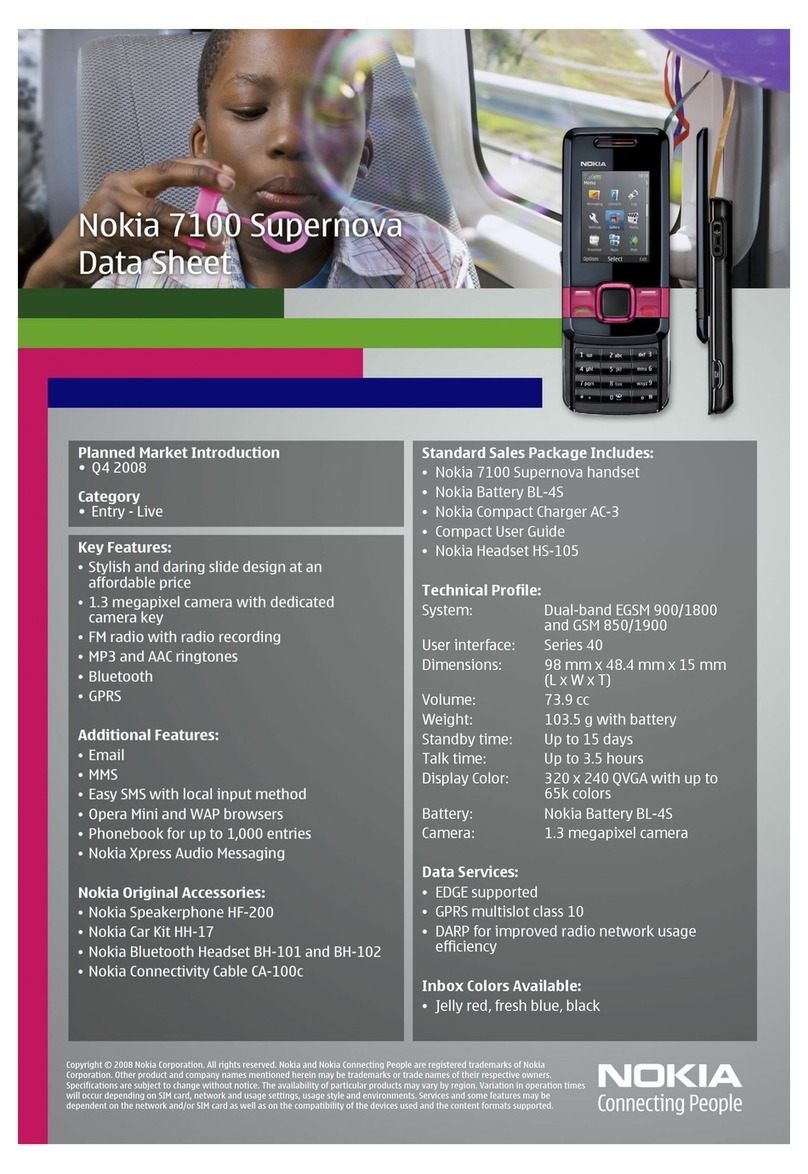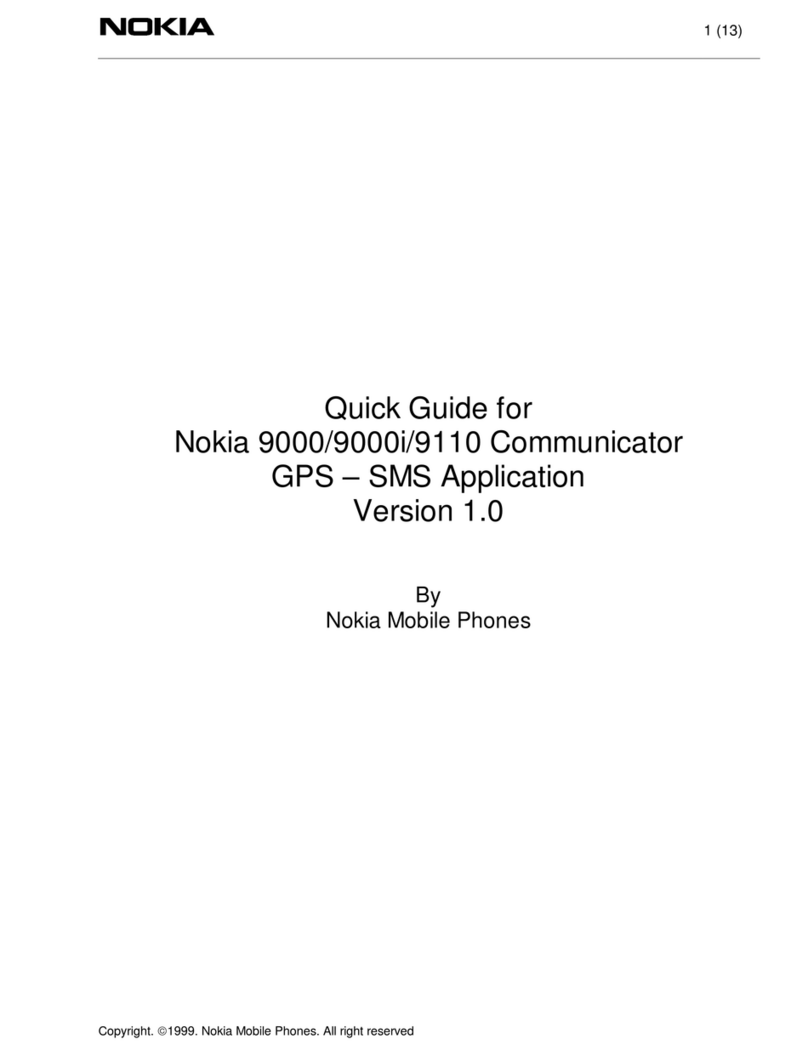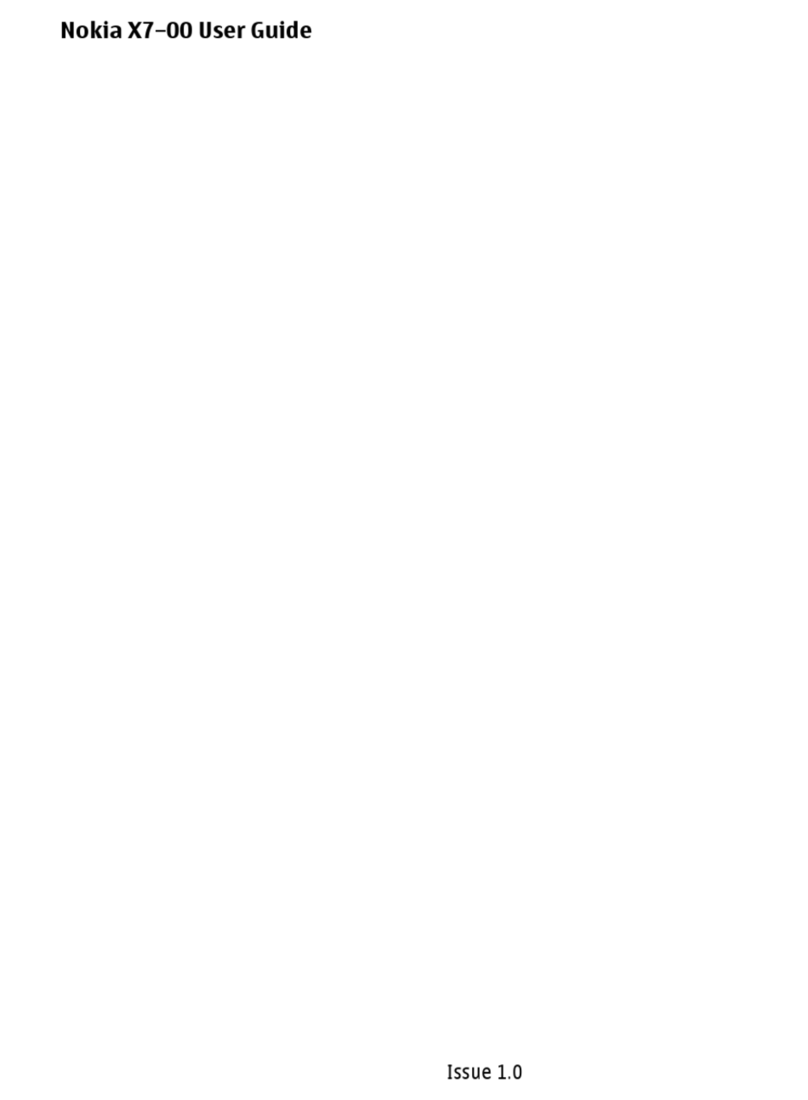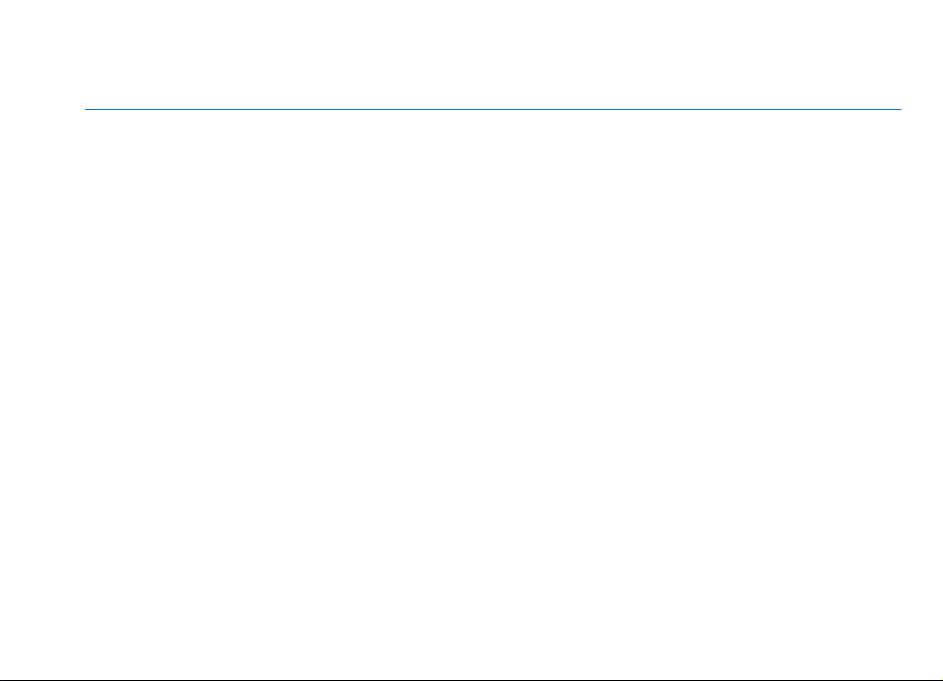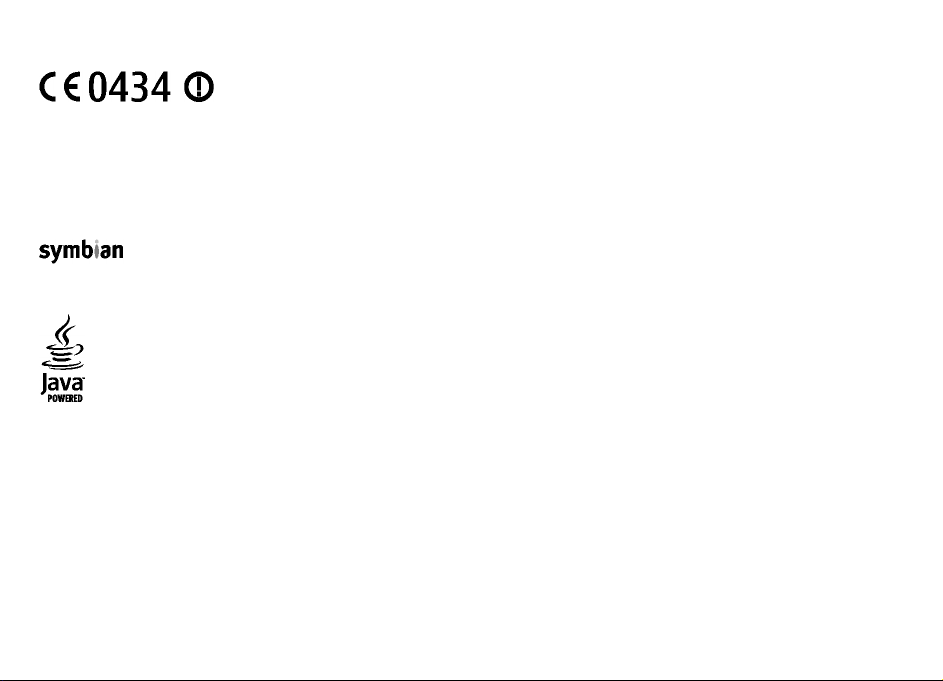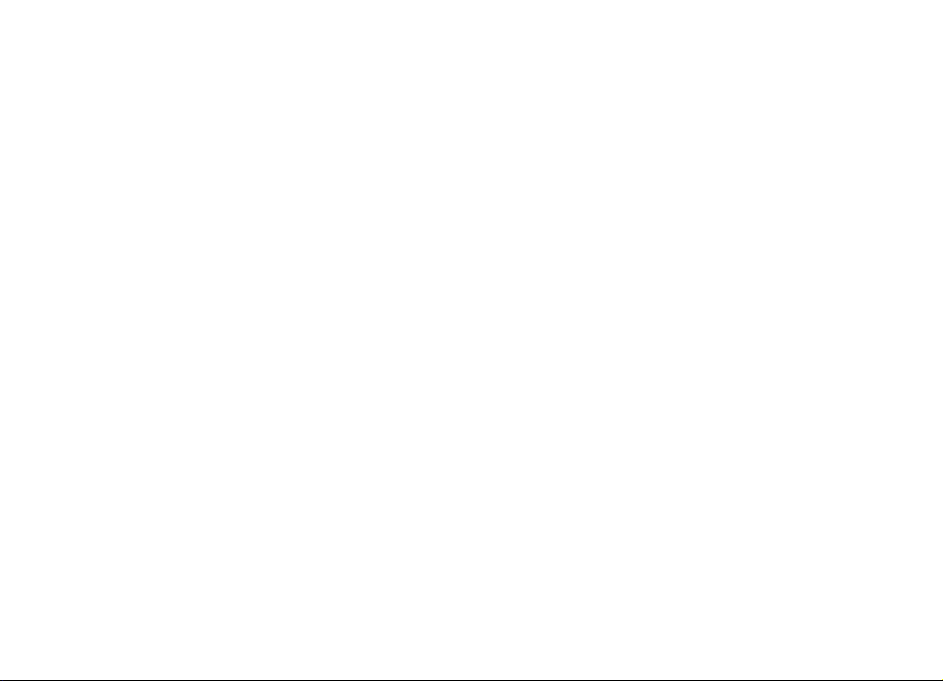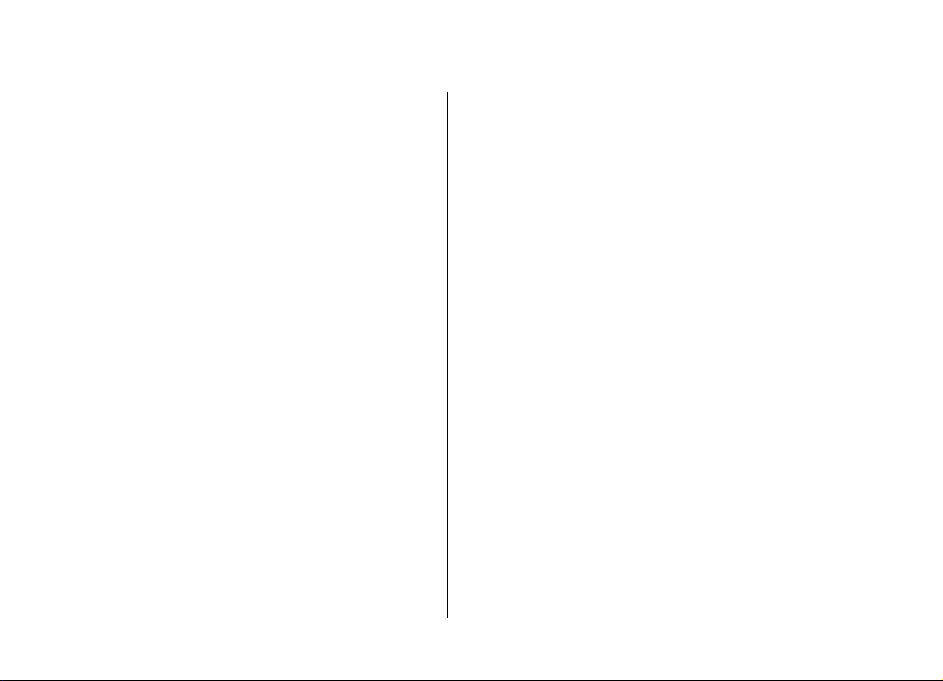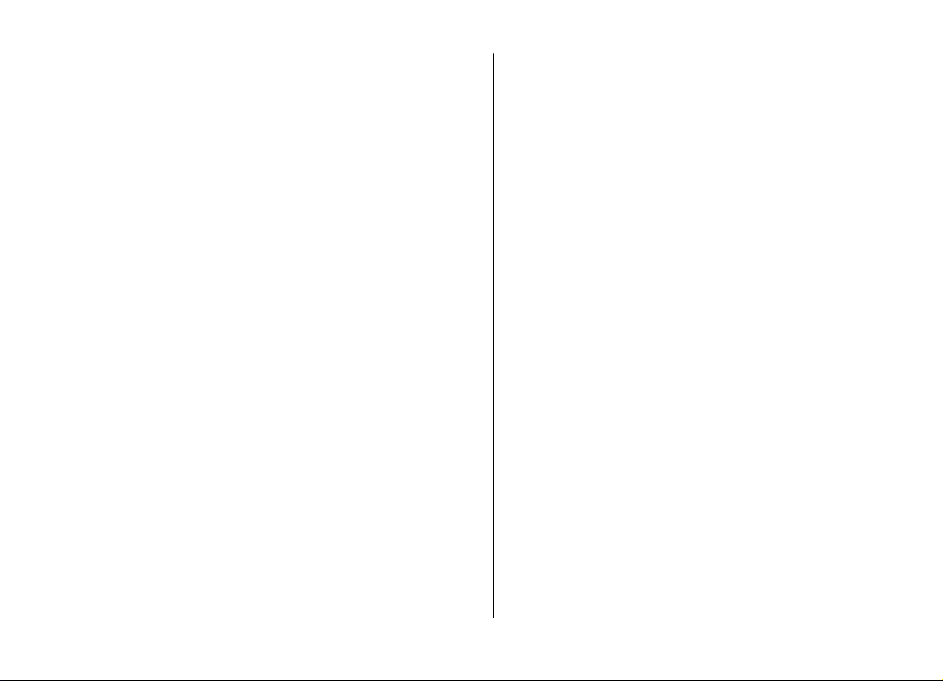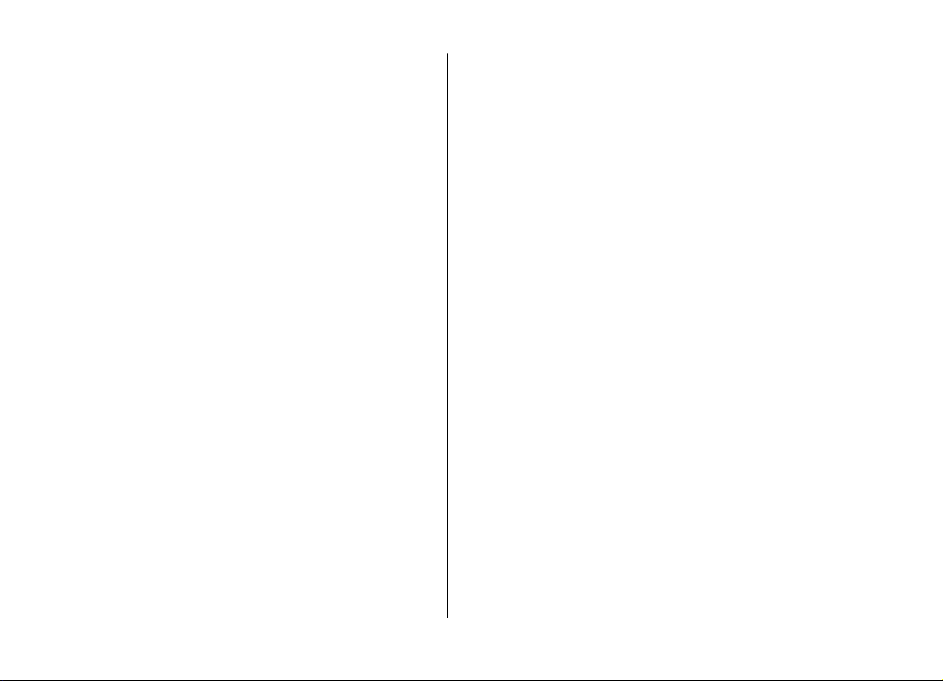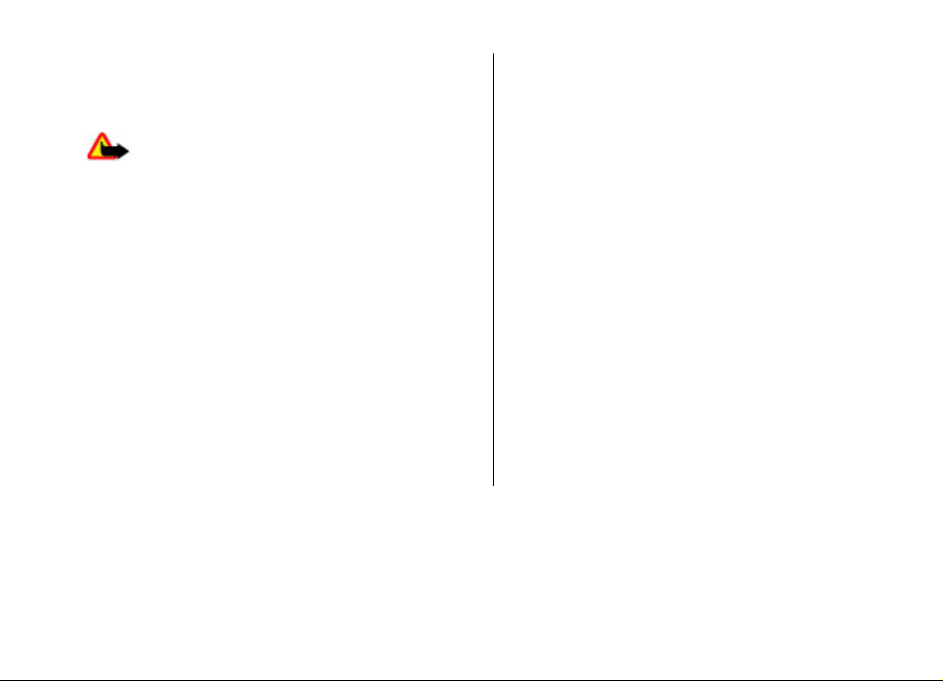5. Write text...................................................34
On-screen keyboard...........................................................34
Handwriting........................................................................35
Alphanumeric keypad........................................................35
Touch input settings..........................................................37
6. Contacts (phonebook)................................37
Save and edit names and numbers..................................38
Contacts toolbar.................................................................38
Manage names and numbers...........................................38
Default numbers and addresses.......................................38
Ringing tones, images and call text for contacts...........39
Copy contacts......................................................................39
About Ovi Contacts.............................................................39
SIM services.........................................................................40
7. Messaging..................................................41
Messaging main view........................................................41
Write and send messages.................................................41
Messaging inbox................................................................42
Set up e-mail......................................................................43
Mailbox................................................................................43
Mail for Exchange...............................................................45
View messages on a SIM card...........................................45
Cell broadcast messages...................................................46
Service commands.............................................................46
Messaging settings............................................................46
8. Personalise your device.............................48
Change the look of your device........................................48
Profiles................................................................................48
9. Music folder................................................49
Music player........................................................................48
Nokia Music Store...............................................................51
Nokia Podcasting...............................................................51
Radio...................................................................................53
10. Gallery......................................................53
View and organise files.....................................................53
View images and videos....................................................54
Organise images and videos.............................................54
TV-out mode.......................................................................54
11. Camera.....................................................55
Activate the camera...........................................................56
Image capture....................................................................56
Video recording..................................................................60
12. Positioning (GPS).....................................61
About GPS............................................................................61
Assisted GPS (A-GPS)..........................................................61
Hold your device correctly.................................................62
Tips on creating a GPS connection...................................62
Position requests...............................................................63
Landmarks..........................................................................63
GPS data..............................................................................63
Positioning settings...........................................................64
13. Maps.........................................................64
About Maps.........................................................................64
Network positioning..........................................................65
Move on a map...................................................................65
Contents